Page 1
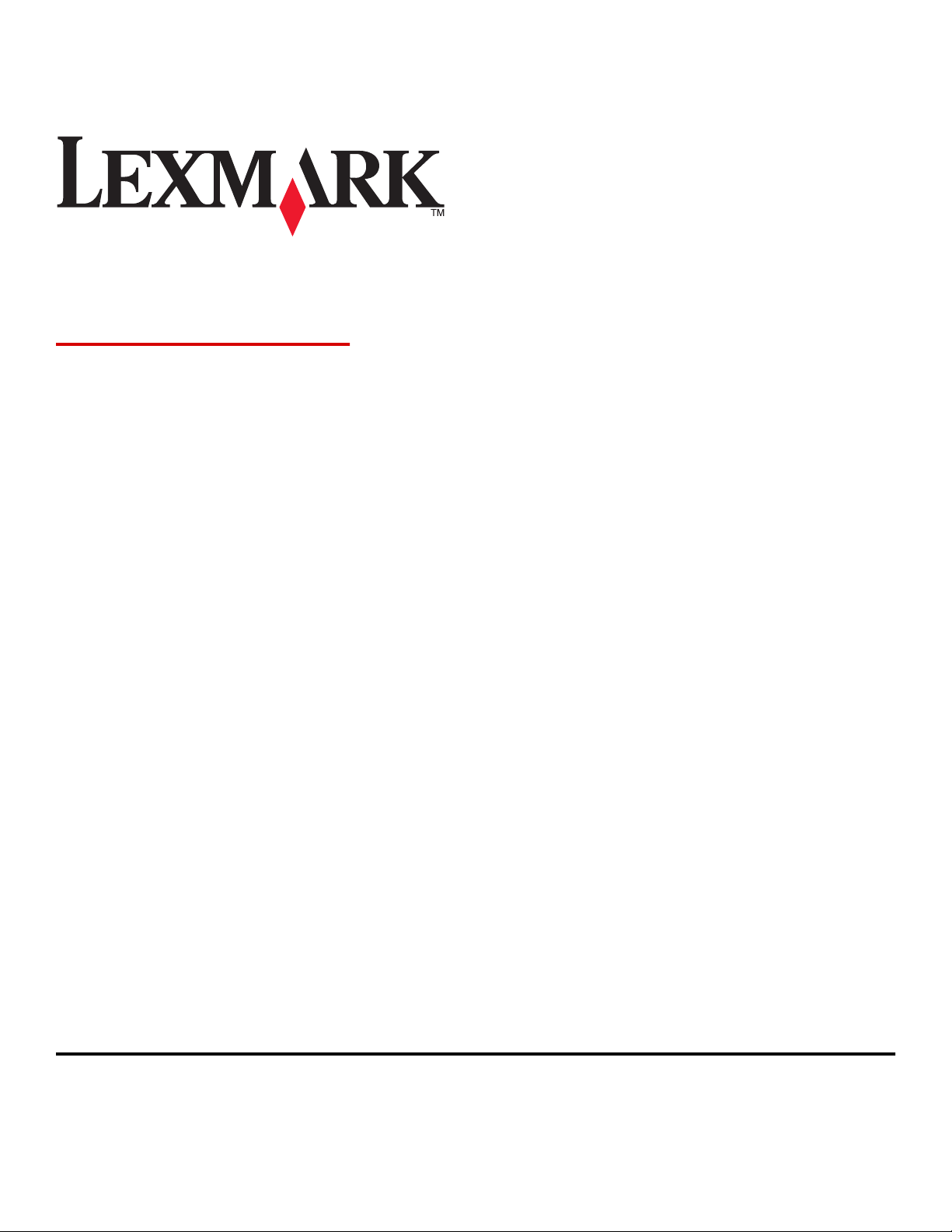
MS310 Series
User's Guide
May 2013 www.lexmark.com
Machine type(s):
4514
Model(s):
220, 230
Page 2
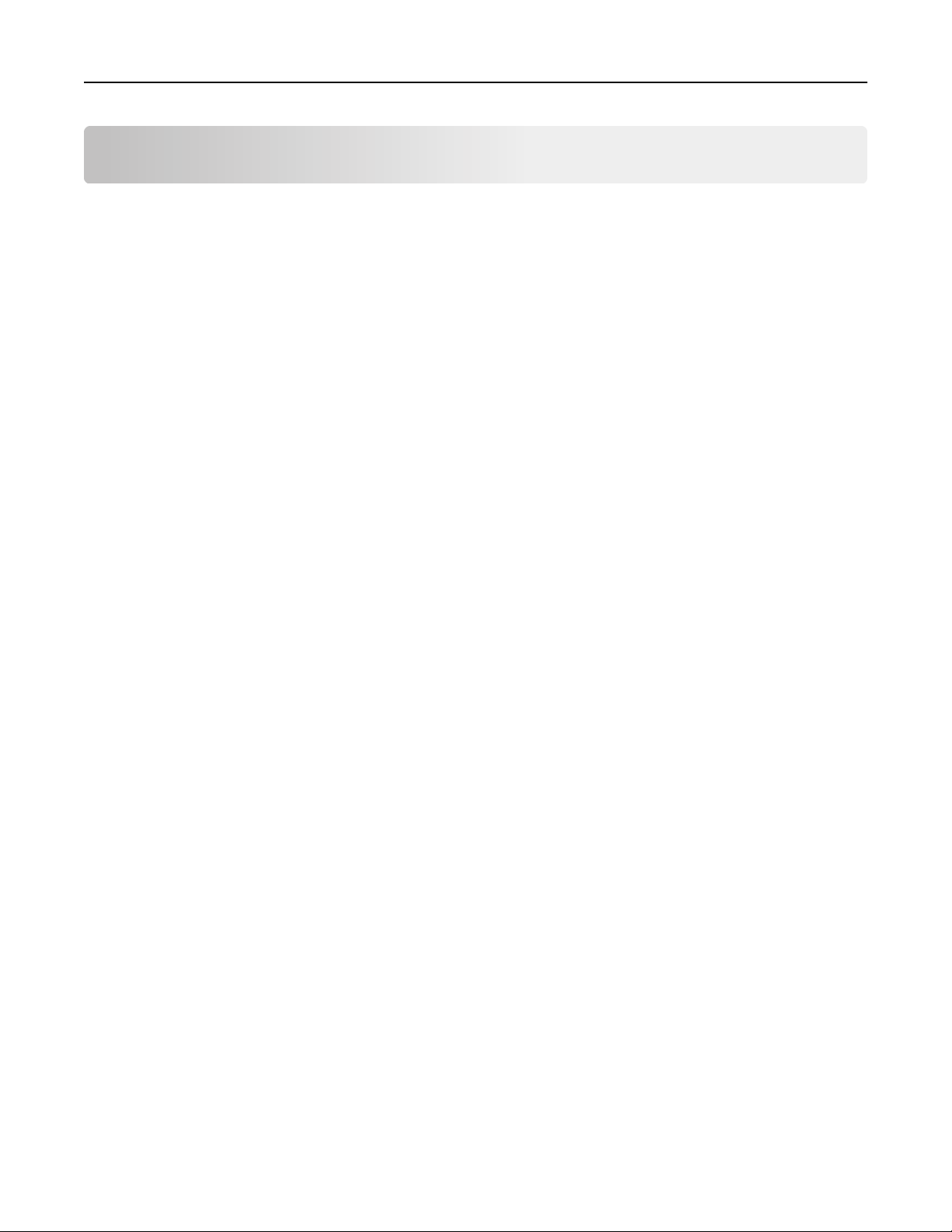
Contents 2
Contents
Safety information.......................................................................................5
Learning about the printer...........................................................................7
Finding information about the printer......................................................................................................7
Selecting a location for the printer............................................................................................................8
Printer configurations...............................................................................................................................9
Using the printer control panel...............................................................................................................11
Understanding the printer control panel light sequences......................................................................12
Using the Embedded Web Server...........................................................................................................15
Using the Local Printer Settings Utility....................................................................................................15
Additional printer setup.............................................................................17
Installing hardware options.....................................................................................................................17
Setting up the printer software...............................................................................................................19
Networking..............................................................................................................................................22
Printing a menu settings and network setup page..................................................................................28
Loading paper and specialty media............................................................29
Setting the paper size and type...............................................................................................................29
Configuring Universal paper settings......................................................................................................29
Using the standard bin and paper stop...................................................................................................30
Loading trays...........................................................................................................................................30
Loading the multipurpose feeder............................................................................................................35
Linking and unlinking trays......................................................................................................................38
Paper and specialty media guide................................................................41
Paper guidelines......................................................................................................................................41
Using specialty media..............................................................................................................................44
Storing paper...........................................................................................................................................46
Supported paper sizes, types, and weights.............................................................................................47
Printing......................................................................................................50
Printing documents.................................................................................................................................50
Printing from a mobile device.................................................................................................................51
Canceling a print job................................................................................................................................51
Page 3
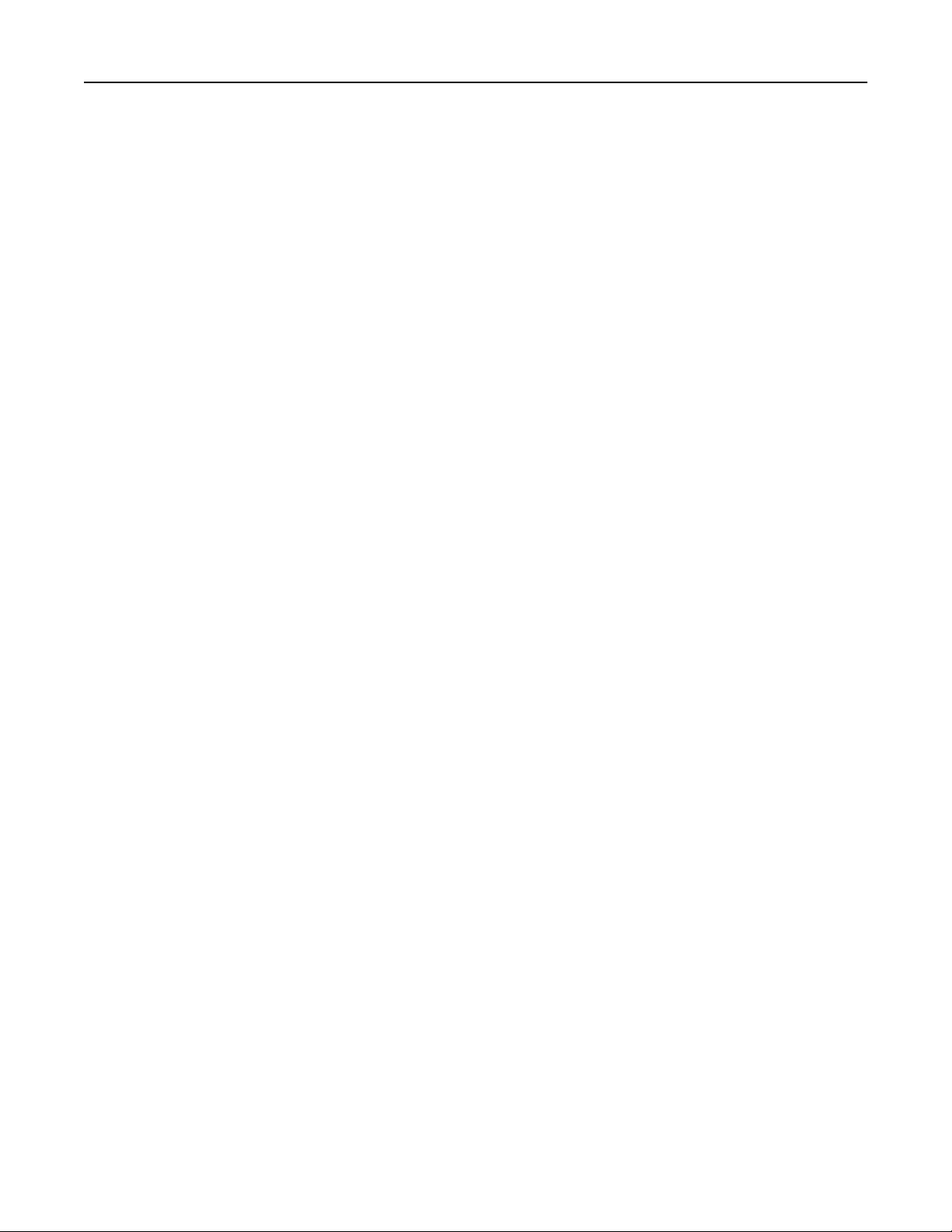
Contents 3
Understanding the printer menus..............................................................53
Menus list................................................................................................................................................53
Paper menu.............................................................................................................................................53
Network/Ports menu...............................................................................................................................61
Settings menu..........................................................................................................................................63
Security menu.........................................................................................................................................72
Saving money and the environment...........................................................73
Saving paper and toner...........................................................................................................................73
Saving energy..........................................................................................................................................74
Recycling..................................................................................................................................................76
Securing the printer...................................................................................78
Using the security lock feature................................................................................................................78
Statement of Volatility............................................................................................................................78
Erasing volatile memory..........................................................................................................................79
Erasing non‑volatile memory..................................................................................................................79
Finding printer security information.......................................................................................................80
Maintaining the printer..............................................................................81
Cleaning the printer................................................................................................................................81
Checking the status of parts and supplies...............................................................................................81
Estimated number of remaining pages...................................................................................................82
Ordering supplies....................................................................................................................................82
Storing supplies.......................................................................................................................................84
Replacing supplies...................................................................................................................................85
Moving the printer..................................................................................................................................88
Managing the printer.................................................................................90
Finding advanced networking and administrator information...............................................................90
Viewing reports.......................................................................................................................................90
Configuring supply notifications from the Embedded Web Server.........................................................90
Copying printer settings to other printers...............................................................................................91
Clearing jams..............................................................................................92
Avoiding jams..........................................................................................................................................92
Accessing jam areas.................................................................................................................................93
Page 4
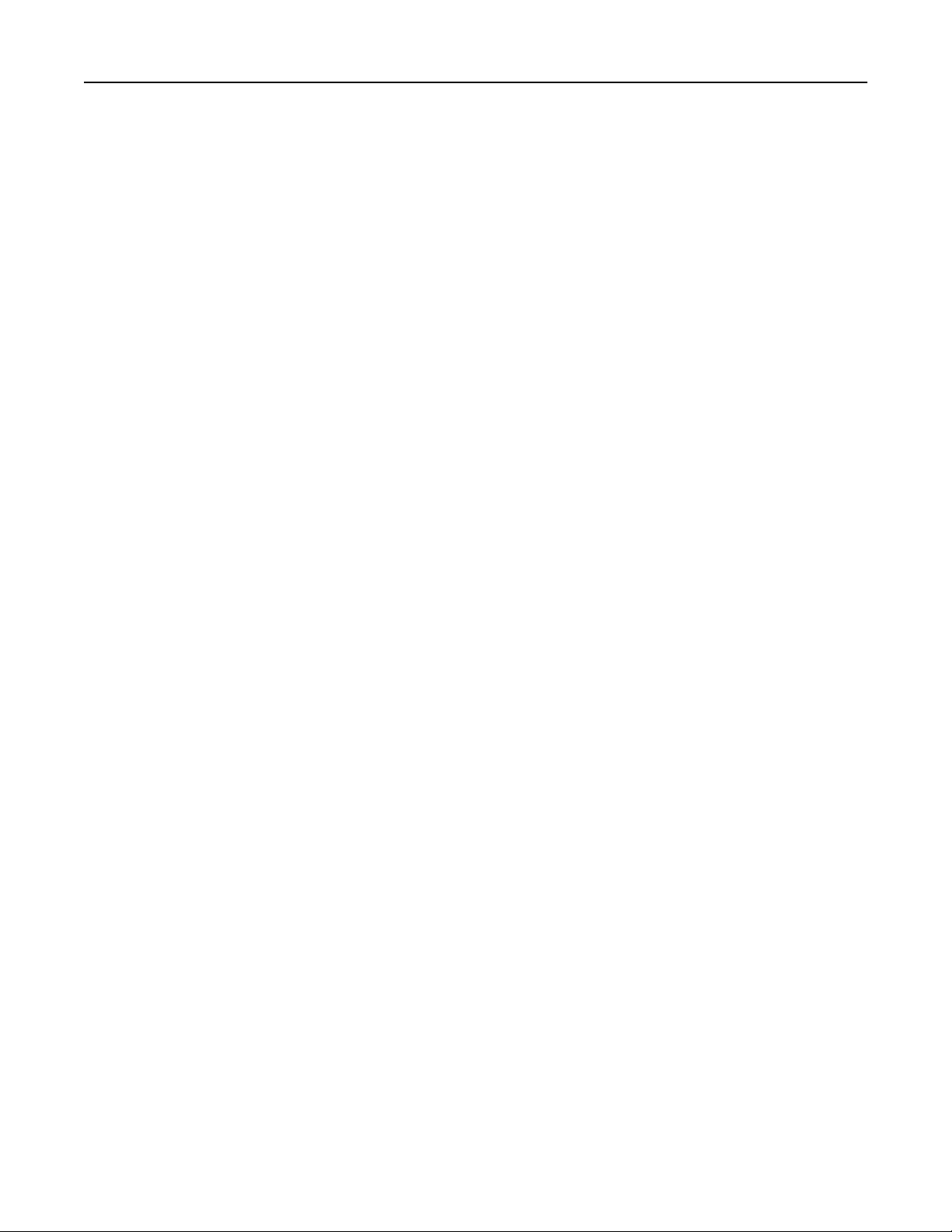
Contents 4
[x]‑page jam, open front door. [20y.xx]..................................................................................................94
[x]‑page jam, open rear door. [20y.xx]....................................................................................................99
[x]‑page jam, clear standard bin. [20y.xx].............................................................................................101
[x]‑page jam, remove tray 1 to clear duplex. [23y.xx]...........................................................................103
[x]‑page jam, remove tray [x]. [24y.xx].................................................................................................106
[x]‑page jam, clear manual feeder. [250.xx]..........................................................................................108
Troubleshooting.......................................................................................110
Understanding the printer messages....................................................................................................110
Solving printer problems.......................................................................................................................150
Solving print problems..........................................................................................................................155
Embedded Web Server does not open.................................................................................................183
Contacting customer support................................................................................................................184
Notices.....................................................................................................185
Product information..............................................................................................................................185
Edition notice........................................................................................................................................185
Power consumption..............................................................................................................................189
Index........................................................................................................198
Page 5
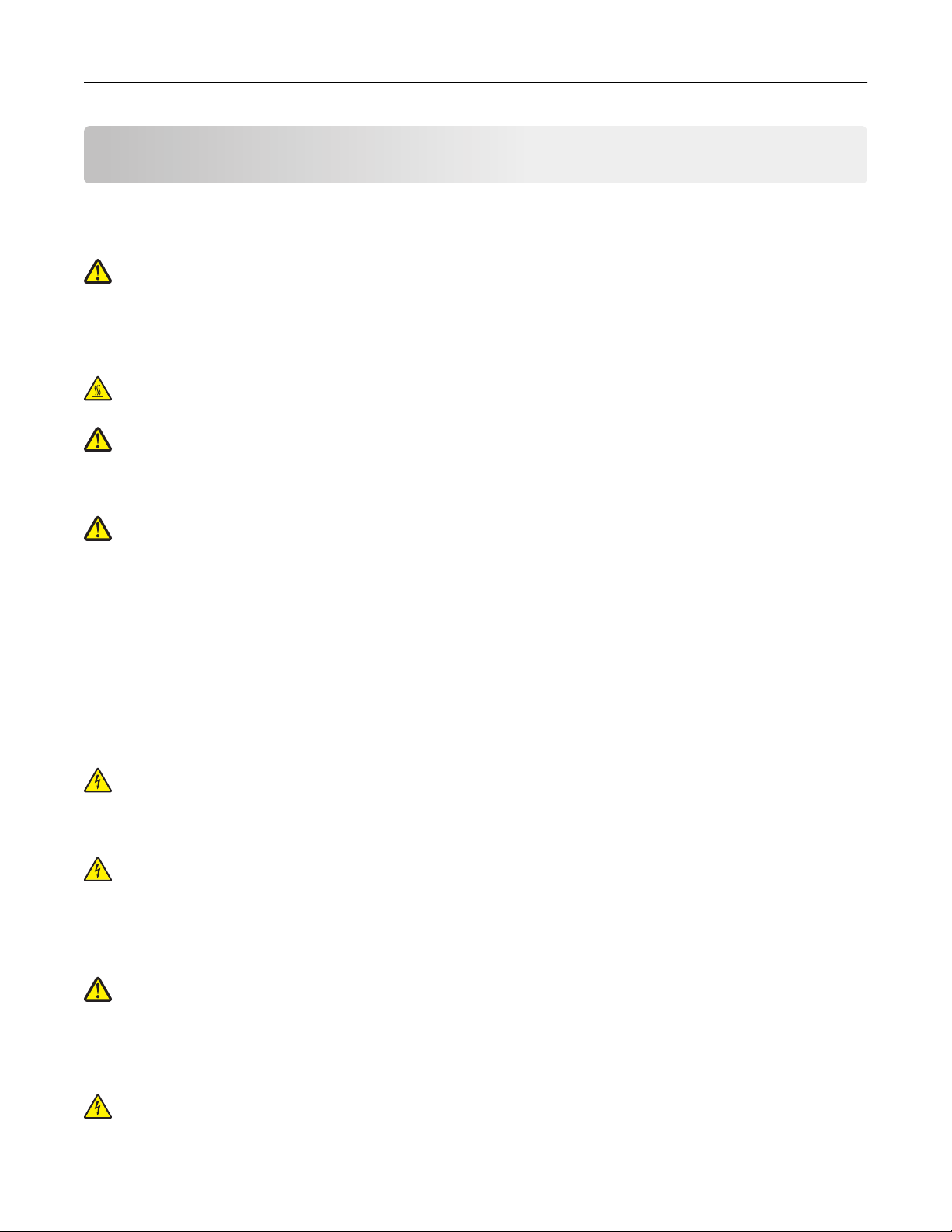
Safety information 5
Safety information
Connect the power cord to a properly grounded electrical outlet that is near the product and easily accessible.
Do not place or use this product near water or wet locations.
CAUTION—POTENTIAL INJURY: This product uses a laser. Use of controls or adjustments or performance of
procedures other than those specified herein may result in hazardous radiation exposure.
This product uses a printing process that heats the print media, and the heat may cause the media to release emissions.
You must understand the section in your operating instructions that discusses the guidelines for selecting print media
to avoid the possibility of harmful emissions.
CAUTION—HOT SURFACE: The inside of the printer might be hot. To reduce the risk of injury from a hot
component, allow the surface to cool before touching.
CAUTION—POTENTIAL INJURY: The lithium battery in this product is not intended to be replaced. There is a
danger of explosion if a lithium battery is incorrectly replaced. Do not recharge, disassemble, or incinerate a
lithium battery. Discard used lithium batteries according to the manufacturer's instructions and local
regulations.
CAUTION—POTENTIAL INJURY: Before moving the printer, follow these guidelines to avoid personal injury or
printer damage:
• Turn the printer off using the power switch, and then unplug the power cord from the electrical outlet.
• Disconnect all cords and cables from the printer before moving it.
• If an optional tray is installed, then remove it from the printer. To remove the optional tray, slide the latch on the
right side of the tray toward the front of the tray until it clicks into place.
• Use the handholds located on both sides of the printer to lift it.
• Make sure your fingers are not under the printer when you set it down.
• Before setting up the printer, make sure there is adequate clearance around it.
Use only the power cord provided with this product or the manufacturer's authorized replacement.
CAUTION—SHOCK HAZARD: If you are accessing the controller board or installing optional hardware or
memory devices sometime after setting up the printer, then turn the printer off, and unplug the power cord
from the electrical outlet before continuing. If you have any other devices attached to the printer, then turn
them off as well, and unplug any cables going into the printer.
CAUTION—SHOCK HAZARD: Make sure that all external connections (such as Ethernet and telephone system
connections) are properly installed in their marked plug-in ports.
This product is designed, tested, and approved to meet strict global safety standards with the use of specific
manufacturer's components. The safety features of some parts may not always be obvious. The manufacturer is not
responsible for the use of other replacement parts.
CAUTION—POTENTIAL INJURY: Do not cut, twist, bind, crush, or place heavy objects on the power cord. Do not
subject the power cord to abrasion or stress. Do not pinch the power cord between objects such as furniture
and walls. If any of these things happen, a risk of fire or electrical shock results. Inspect the power cord regularly
for signs of such problems. Remove the power cord from the electrical outlet before inspecting it.
Refer service or repairs, other than those described in the user documentation, to a service representative.
CAUTION—SHOCK HAZARD: To avoid the risk of electrical shock when cleaning the exterior of the printer,
unplug the power cord from the electrical outlet and disconnect all cables from the printer before proceeding.
Page 6
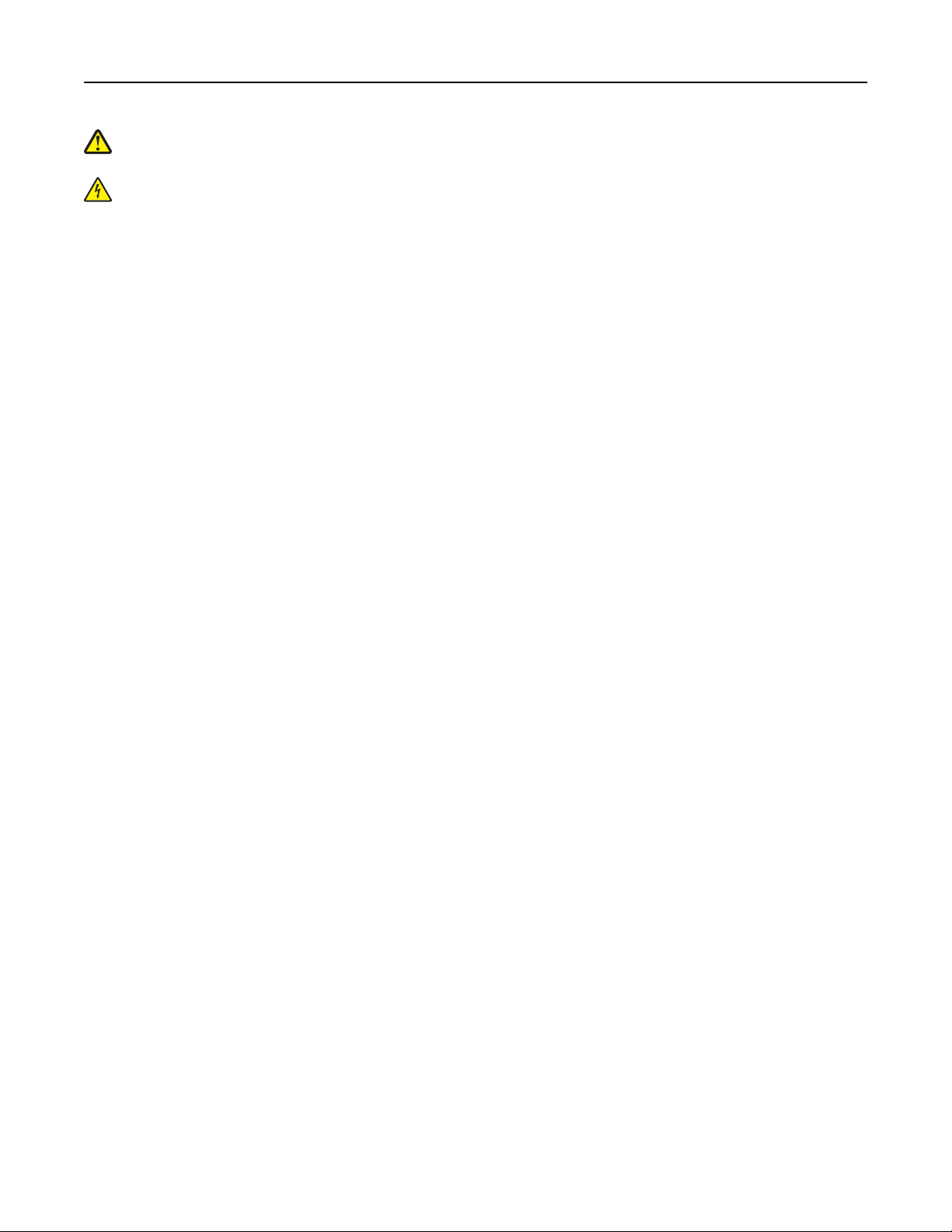
Safety information 6
CAUTION—POTENTIAL INJURY: To reduce the risk of equipment instability, load each tray separately. Keep all
other trays closed until needed.
CAUTION—SHOCK HAZARD: Do not set up this product or make any electrical or cabling connections, such as
the fax feature, power cord, or telephone, during a lightning storm.
SAVE THESE INSTRUCTIONS.
Page 7
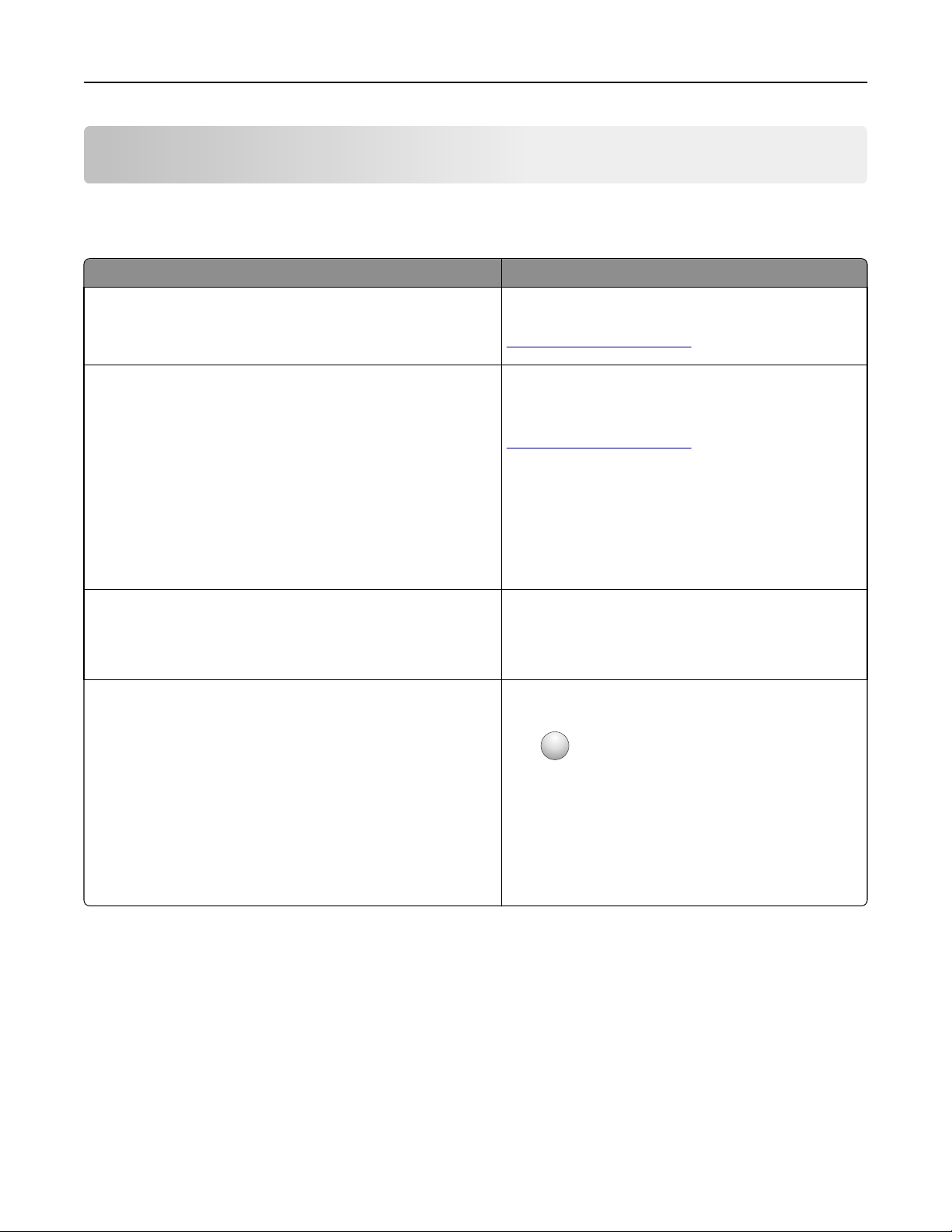
Learning about the printer 7
Learning about the printer
Finding information about the printer
What are you looking for? Find it here
Initial setup instructions:
• Connecting the printer
• Installing the printer software
Additional setup and instructions for using the printer:
• Selecting and storing paper and specialty media
• Loading paper
• Configuring printer settings
• Viewing and printing documents and photos
• Setting up and using the printer software
• Configuring the printer on a network
• Caring for and maintaining the printer
• Troubleshooting and solving problems
Instructions for:
• Connecting the printer to an Ethernet network
• Troubleshooting printer connection problems
Help using the prin ter software Windows or Mac Help—Open a printer software program
Setup documentation—The setup documentation came
with the printer and is also available at
http://support.lexmark.com.
User's Guide and Quick Reference Gu ide—The guides may
be available on the Software and Documentation CD.
For more information, visit
http://support.lexmark.com.
Networking Guide—Open the Software and
Documentation CD, and then navigate to:
Documentation > User’s Guide and other publications >
Networking Guide
or application, and then click Help.
?
Click
to view context‑sensitive information.
Notes:
• Help is automatically installed with the printer
software.
• The printer software is located in the printer
program folder or on the desktop, depending on
your operating system.
Page 8
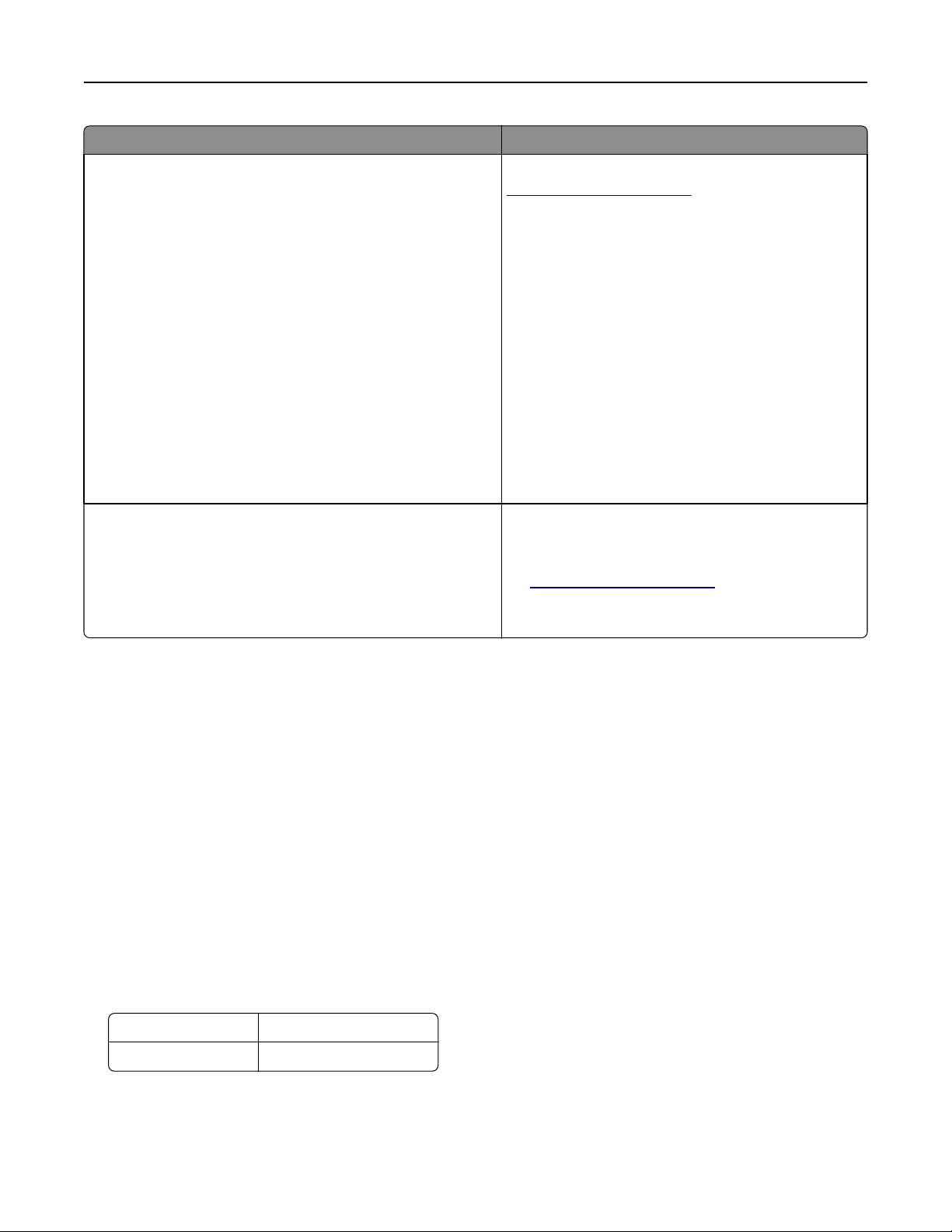
Learning about the printer 8
What are you looking for? Find it here
The latest supplemental information, updates, and customer
support:
• Documentation
• Driver downloads
• Live chat support
• E‑mail support
• Voice support
Lexmark support Web site—
http://support.lexmark.com
Note: Select your country or region, and then select
your product to view the appropriate support site.
Support telephone numbers and hours of operation for
your country or region can be found on the support Web
site or on the printed warranty that came with your
printer.
Record the following information (located on the store
receipt and at the back of the printer), and have it ready
when you contact customer support so that they may
serve you faster:
• Machine Type number
• Serial number
• Date purchased
• Store where purchased
Warranty information Warranty information varies by country or region:
• In the U.S.—See the Statement of Limited Warranty
included with this printer, or at
http://support.lexmark.com.
• In other countries and regions—See the printed
warranty that came with your printer.
Selecting a location for the printer
When selecting a location for the printer, leave enough room to open trays, covers, and doors. If you plan to install any
hardware options, then leave enough room for them also. It is important to:
• Set up the printer near a properly grounded and easily accessible electrical outlet.
• Make sure airflow in the room meets the latest revision of the ASHRAE 62 standard or the CEN Technical Committee
156 standard.
• Provide a flat, sturdy, and stable surface.
• Keep the printer:
– Clean, dry, and free of dust.
– Away from stray staples and paper clips.
– Away from the direct airflow of air conditioners, heaters, or ventilators.
– Free from direct sunlight and humidity extremes.
• Observe the recommended temperatures and avoid fluctuations.
Ambient temperature 16°C to 32°C (60°F to 90°F)
Storage temperature ‑20 to 40°C (‑4 to 104°F)
• Allow the following recommended amount of space around the printer for proper ventilation:
Page 9
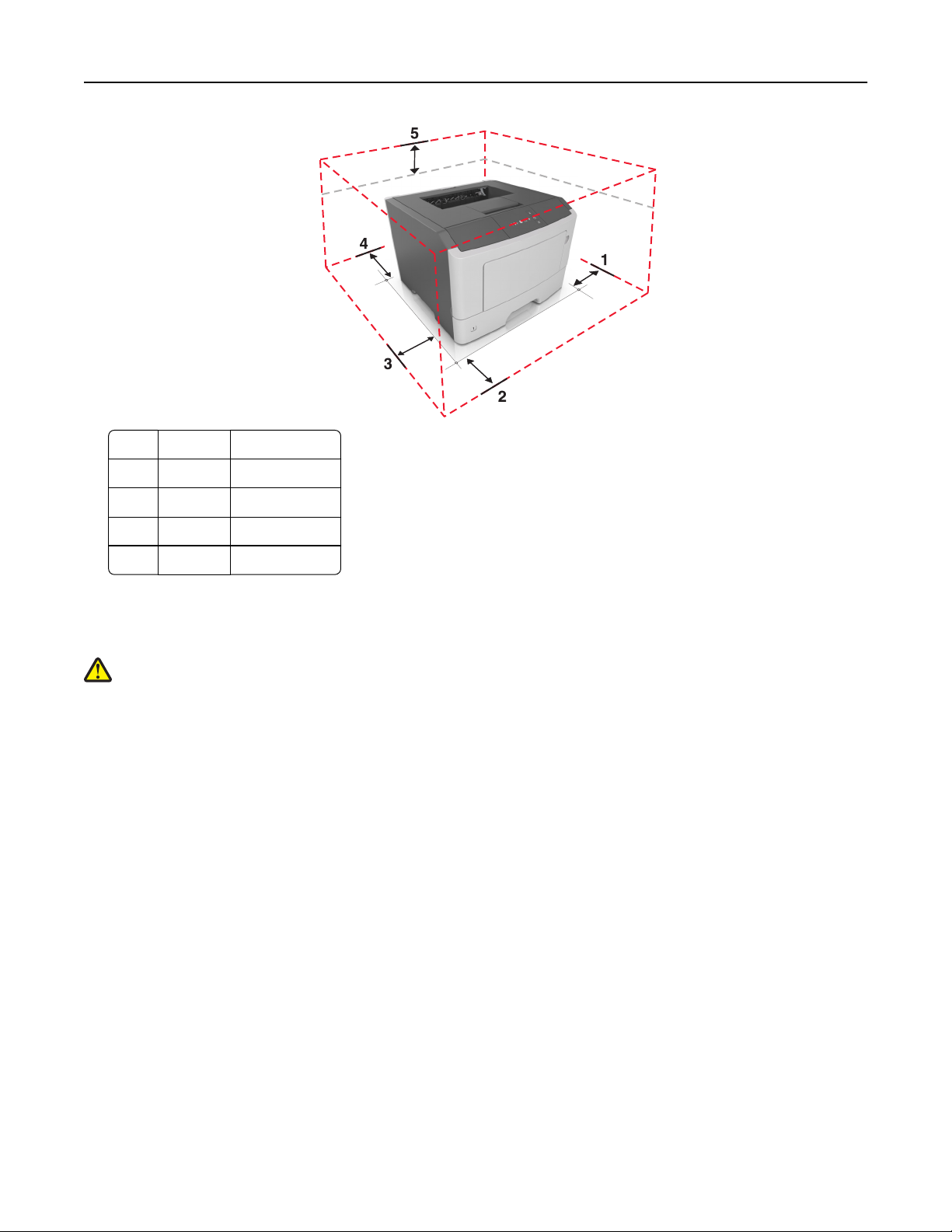
Learning about the printer 9
1 Right side 305 mm (12 in.)
2 Front 510 mm (20 in.)
3 Left side 205 mm (8 in.)
4 Rear 205 mm (8 in.)
5 Top 305 mm (12 in.)
Printer configurations
CAUTION—POTENTIAL INJURY: To reduce the risk of equipment instability, load each tray separately. Keep all
trays closed until needed.
You can configure your printer by adding one optional 250‑ or 550‑sheet tray. For instructions on installing the optional
tray, see “Installing optional trays” on page 17.
Page 10
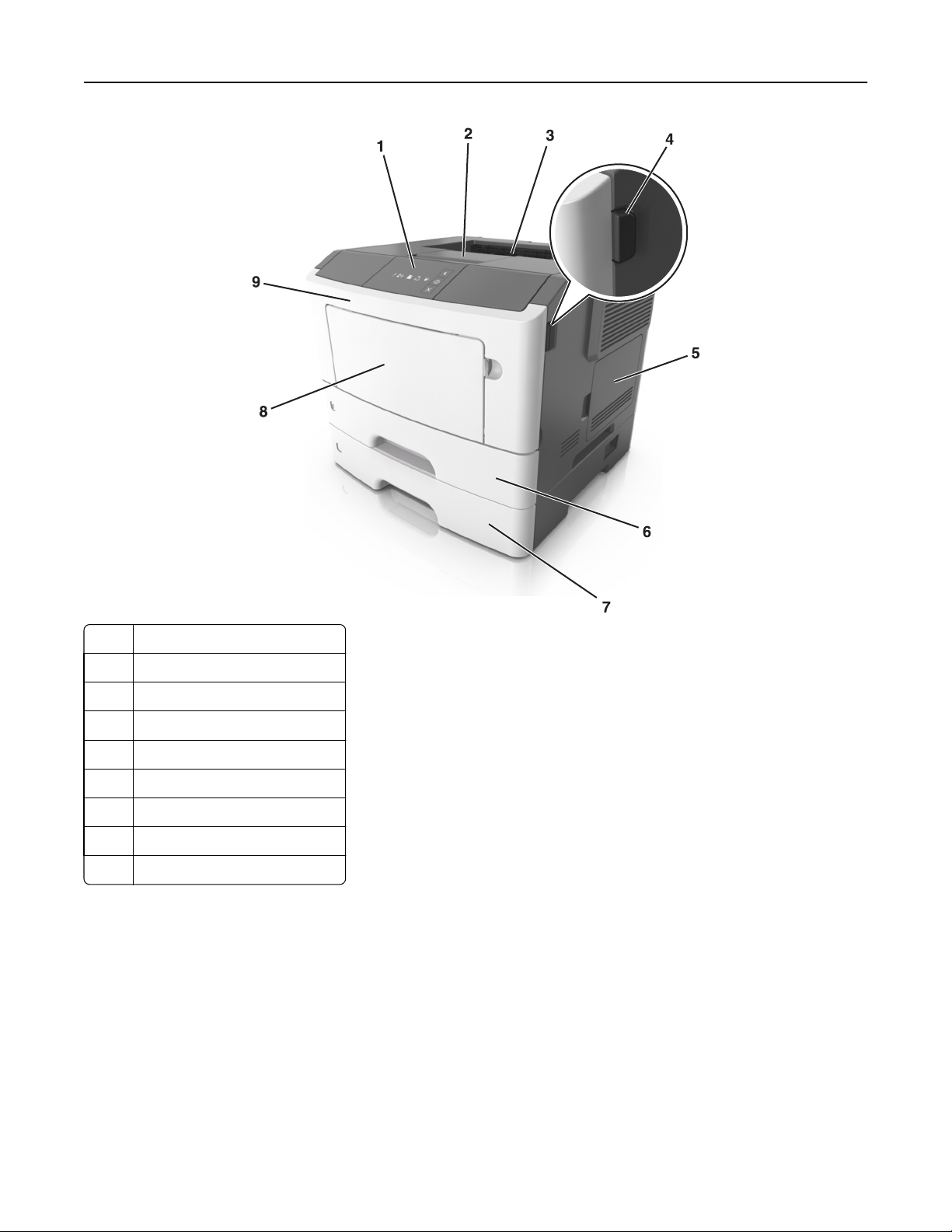
Learning about the printer 10
1 Printer control panel
2 Paper stop
3 Standard bin
4 Front door release button
5 Controller board access door
6 Standard 250‑sheet tray
7 Optional 250‑ or 550‑sheet tray
8 50‑sheet multipurpose feeder
9 Front door
Page 11
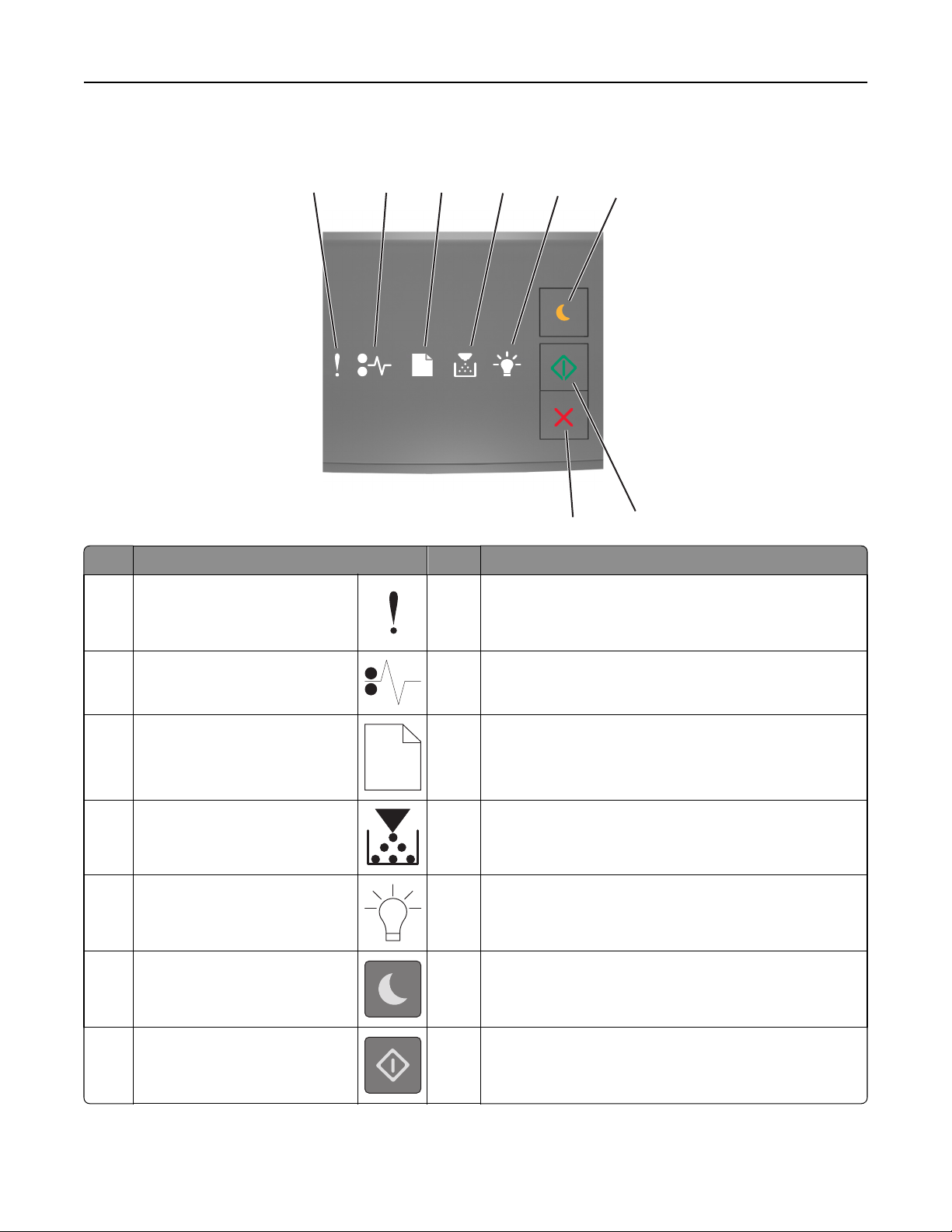
Learning about the printer 11
Using the printer control panel
1
Light or button Color Description
1 Error light
2
3
Yellow An error has occurred.
4
5
8
6
7
2 Paper jam light
3 Load or remove paper light
4 Toner low or replace imaging unit
light
5 Ready or data light
6 Sleep button and light
7 Start button and light
Yellow A paper jam has occurred.
Yellow Paper must be loaded in the tray or removed from the bin.
Yellow The toner cartridge is low on toner, or the imaging unit needs
to be replaced.
Green The printer is in Ready state.
Amber Use this to enable Sleep mode or Hibernate mode.
Green Use this to initiate a print job.
Page 12
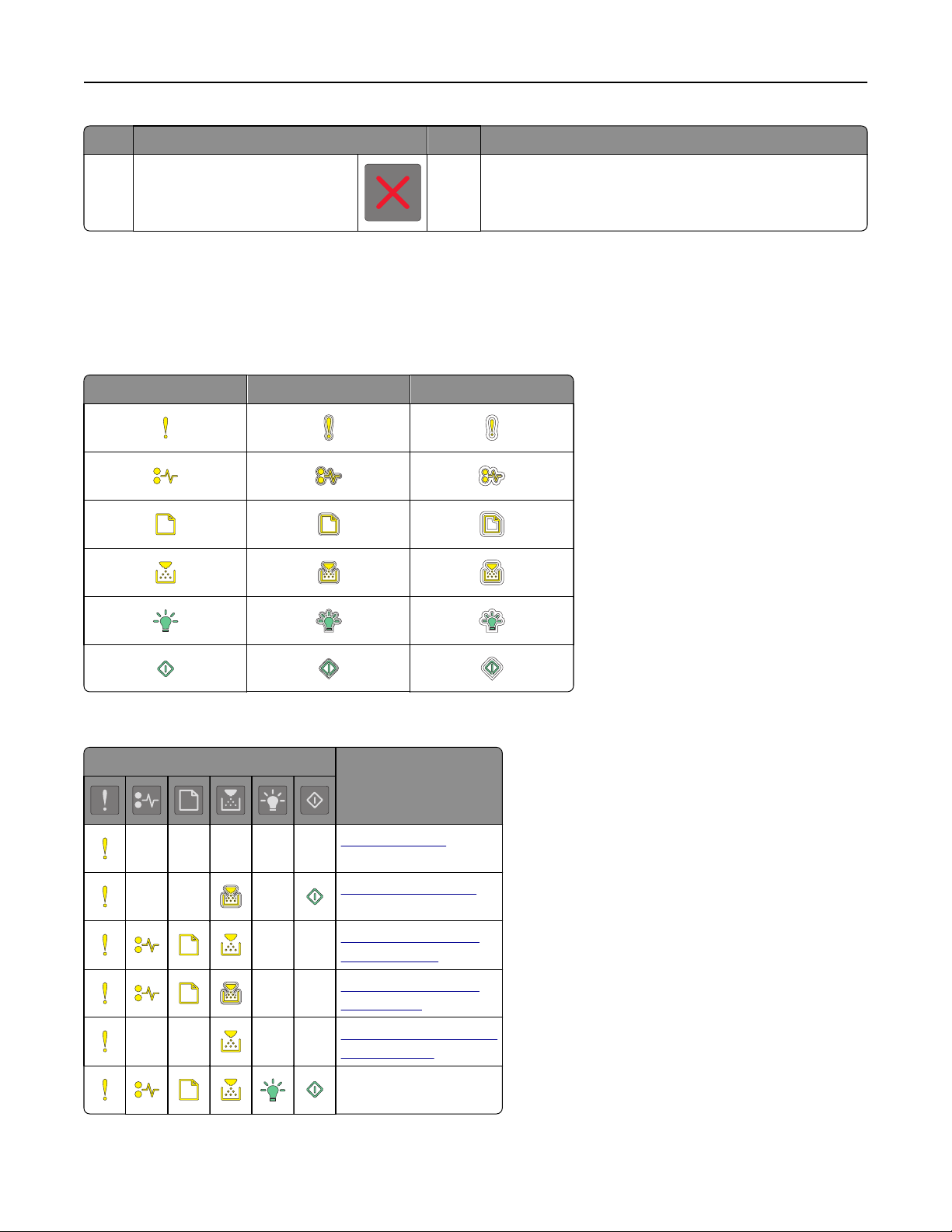
Learning about the printer 12
Light or button Color Description
8 Stop or cancel button
Red Use this to cancel a print job.
Understanding the printer control panel light sequences
The printer control panel lights can mean different things, depending on the light sequence. The lights can be on, off,
blinking, or blinking slowly, indicating a printer status, a warning, or an error. Some errors have the same light sequence.
The following table shows the appearances of the lights.
On Blinking Blinking slowly
If the printer control panel light sequence matches a light sequence in the following table, then see the message in the
same row.
Light sequence Message
Close front door
Replace imaging unit
Replace unsupported
toner cartridge
Replace unsupported
imaging unit
Toner cartridge, imaging
unit mismatch
Canceling print job
Page 13
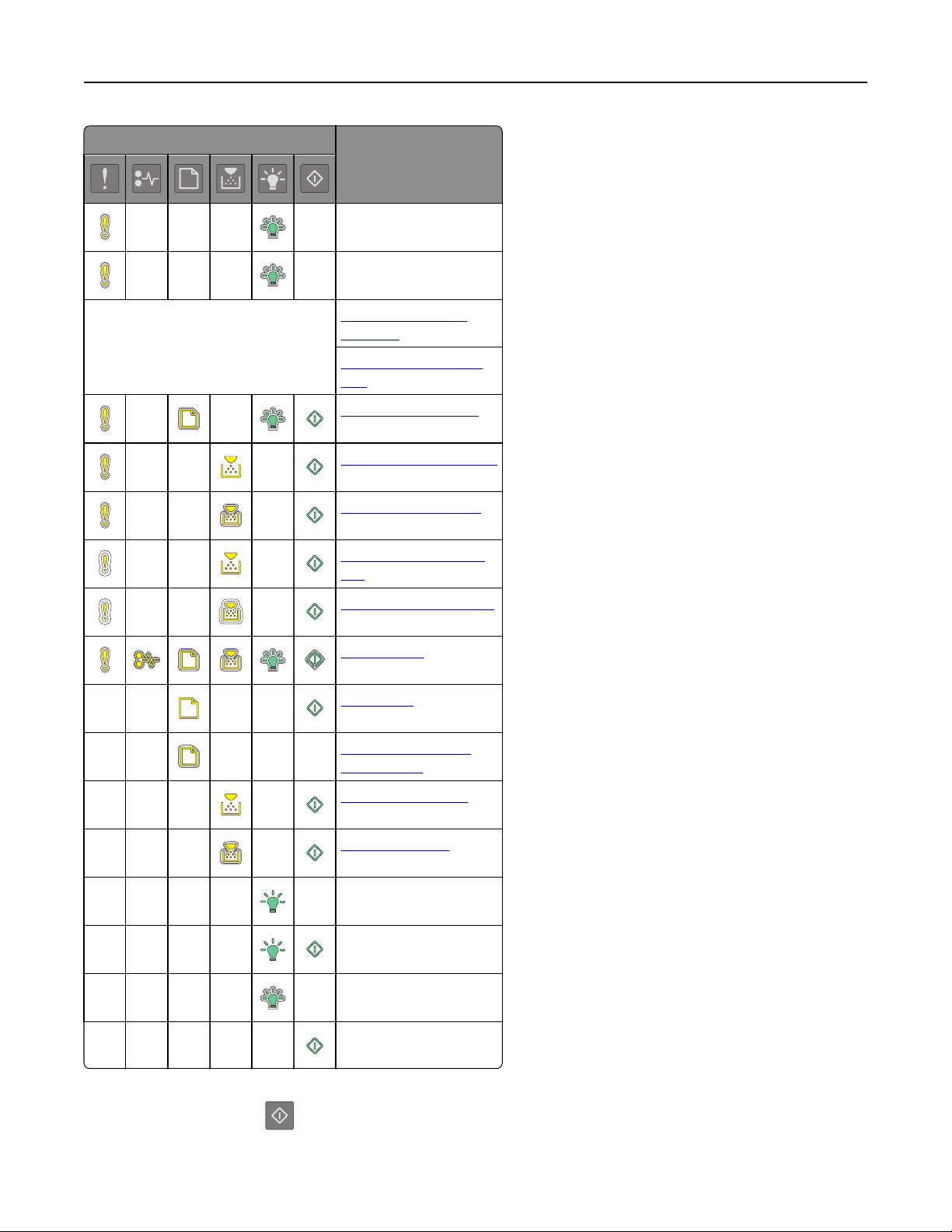
Learning about the printer 13
Light sequence Message
Flushing buffer
Resolution reduced
The printer control panel lights blink
one at a time from left to right
repeatedly.
Non-Lexmark toner
cartridge
Non-Lexmark imaging
unit
Printer had to restart
Toner cartridge very low
Imaging unit very low
Toner cartridge nearly
low
Imaging unit nearly low
Service error
Load paper
Remove paper from
standard bin
Toner cartridge low
Imaging unit low
Ready
Waiting
Busy
Not ready
If the printer control panel light sequence matches a light sequence in the “Primary light sequence” column of the
following table, then press
twice quickly on the printer control panel. Search for a matching light sequence in the
“Supplemental light sequence” column, and then see the message in the same row.
Page 14
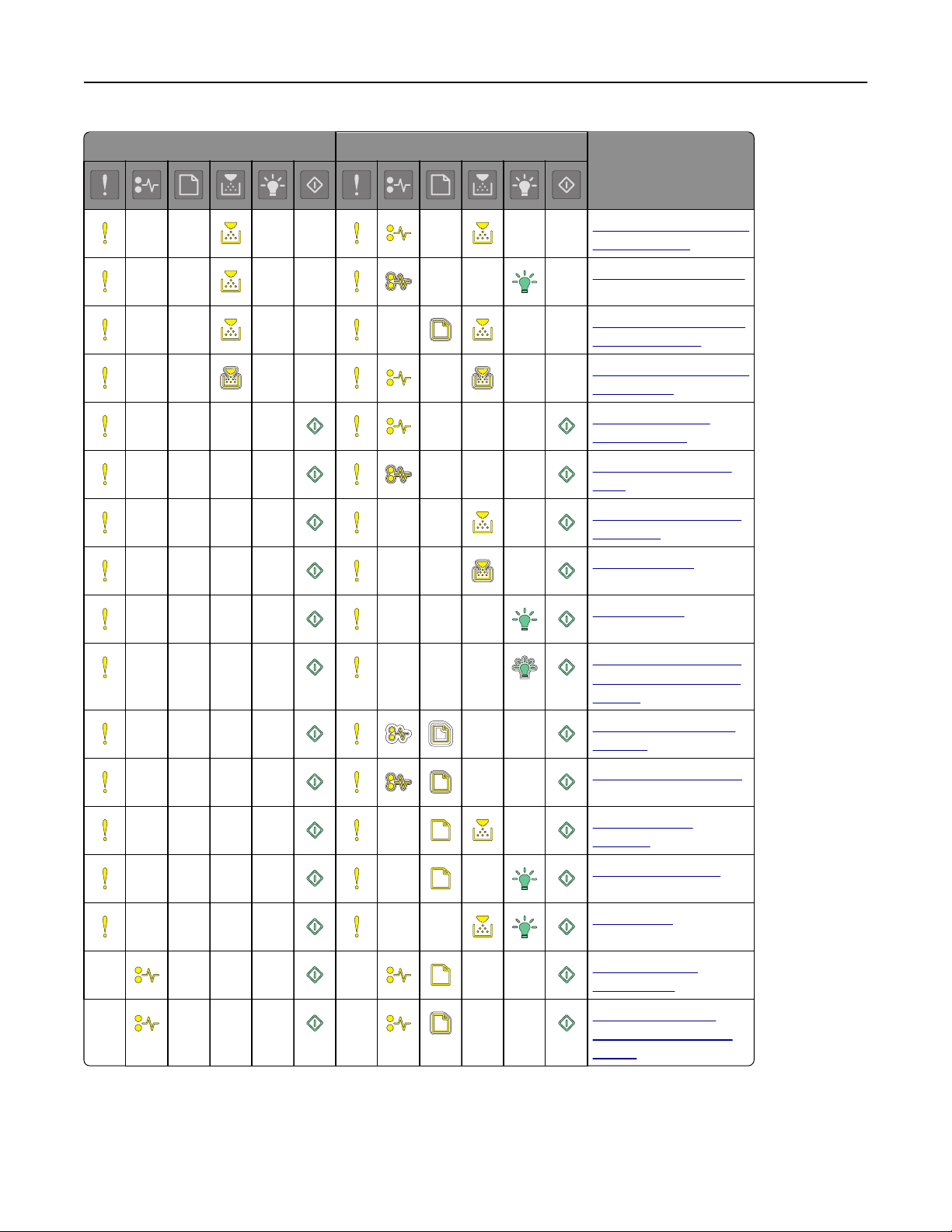
Learning about the printer 14
Primary light sequence Supplemental light sequence Message
Missing or unresponsive
toner cartridge
Replace toner cartridge
Toner cartridge, printer
region mismatch
Missing or unresponsive
imaging unit
Standard network
software error
Network [x] software
error
Insufficient memory to
collate job
PPDS font error
Complex page
Insufficient memory to
support Resource Save
feature
Standard parallel port
disabled
Rear USB port disabled
Too many trays
attached
Incorrect paper size
Memory full
Paper jam, clear
standard bin
Paper jam, remove
standard tray to clear
duplex
Page 15
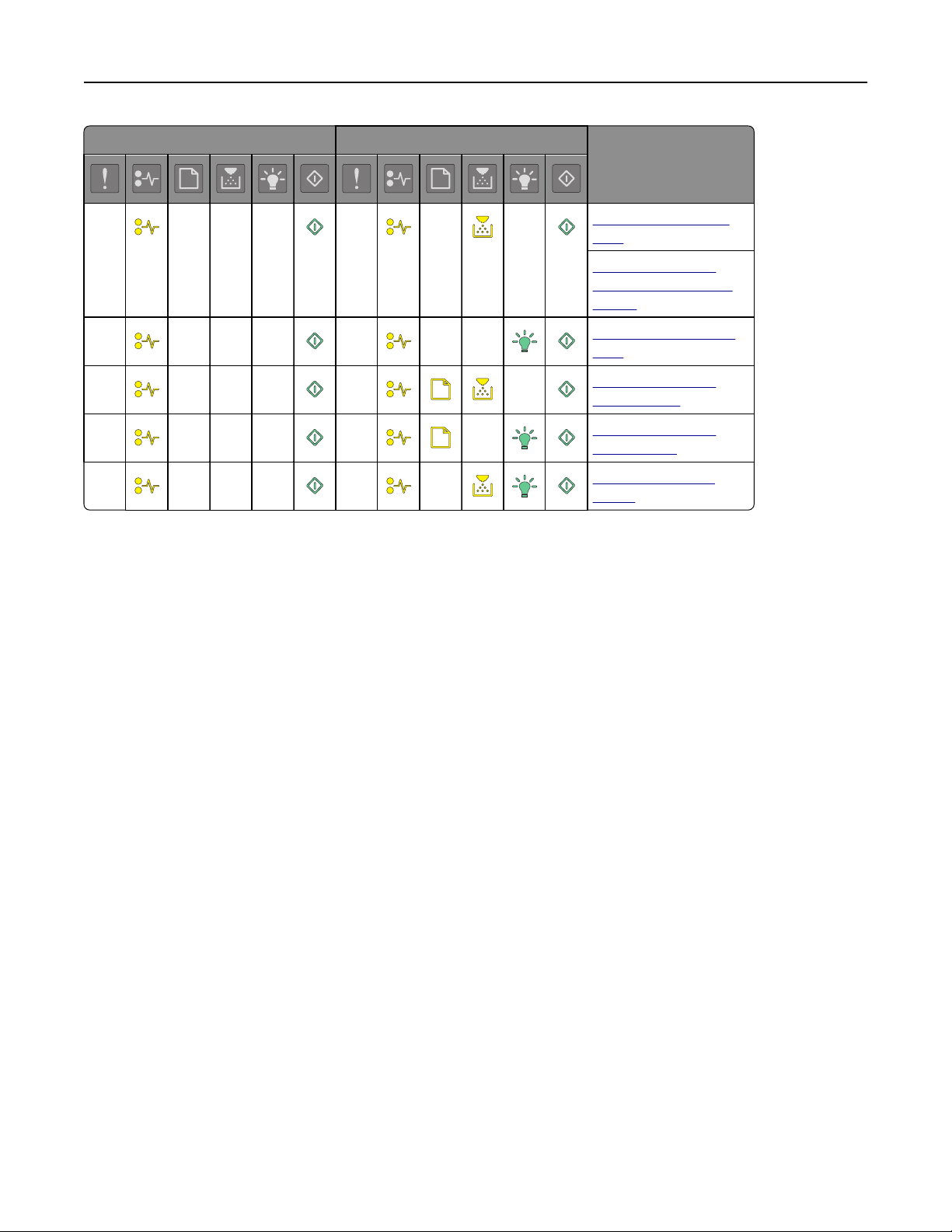
Learning about the printer 15
Primary light sequence Supplemental light sequence Message
Paper jam, open rear
door
Paper jam, remove
standard tray to clear
duplex
Paper jam, open front
door
Paper jam, remove
standard tray
Paper jam, remove
optional tray
Paper jam, manual
feeder
Using the Embedded Web Server
Note: This functionality is available only in network printers or printers connected to print servers.
Use the Embedded Web Server to:
• Check the status of the printer supplies.
• Configure supply notifications.
• Configure printer settings.
• Configure network settings.
• View reports.
To access the Embedded Web Server for your printer:
1 Obtain the printer IP address by printing a network setup page or menu settings page, and then finding the TCP/IP
section.
For more information, see “Printing a menu settings and network setup page” on page 28.
Notes:
• An IP address appears as four sets of numbers separated by periods, such as 123.123.123.123.
• If you are using a proxy server, then temporarily disable it to load the Web page correctly.
2 Open a Web browser, and then type the printer IP address in the address field.
3 Press Enter.
Using the Local Printer Settings Utility
The Local Printer Settings Utility lets you change and save settings for a printer that is connected to a computer locally
through a USB or parallel cable.
Page 16
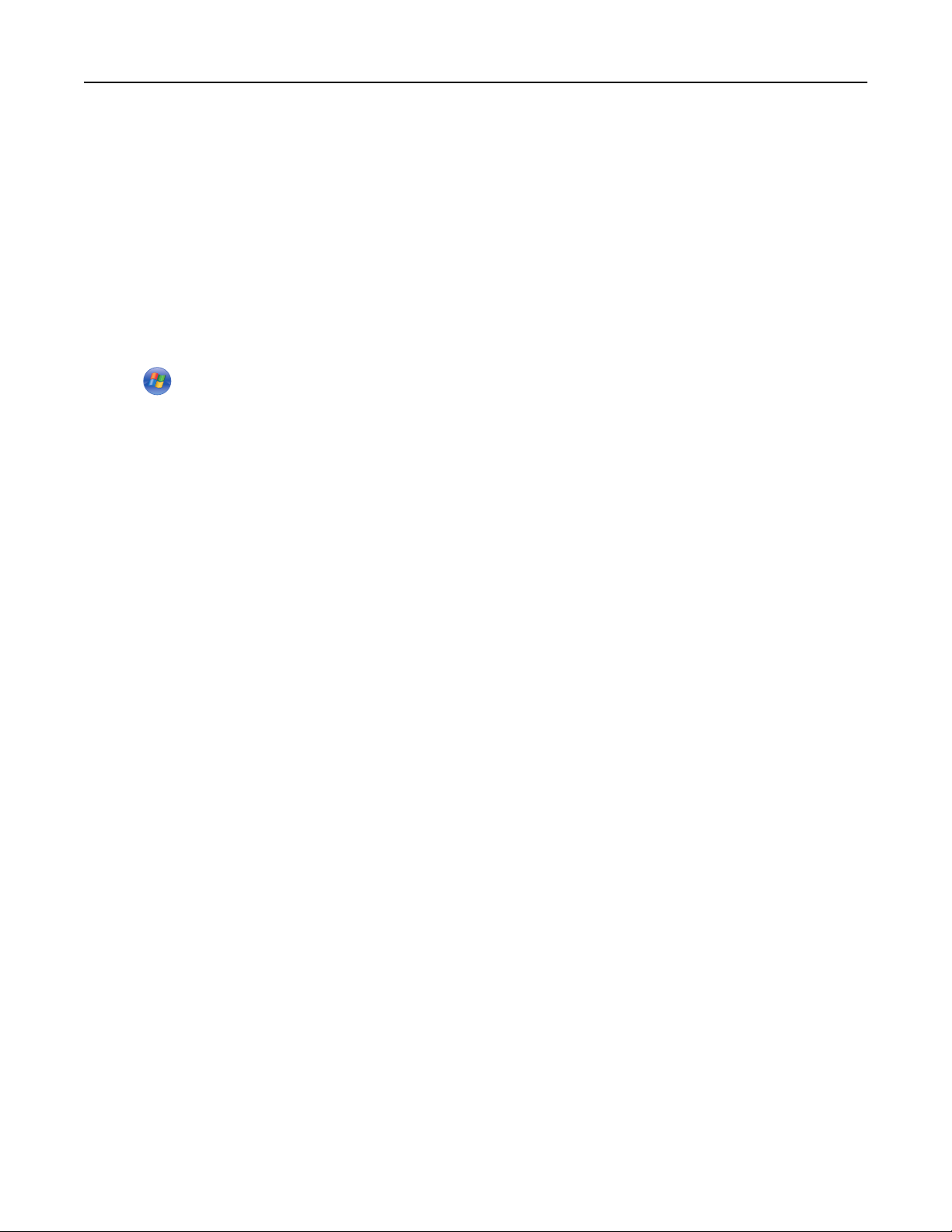
Learning about the printer 16
To download and install the Local Printer Settings Utility, see “Installing the Local Printer Settings Utility” on page
20.
To access the Local Printer Settings Utility:
In Windows 8
From the Search charm, type local printer settings utility, and then navigate to:
Apps list > Local Printer Settings Utility
In Windows 7 or earlier
1 Click or Start.
2 Click All Programs or Programs > Lexmark > Local Printer Settings Utility.
To save your settings, click Actions > Apply Settings.
You can also distribute your settings to other printers by saving the settings in a command file. To save your settings
in a command file, click Actions > Save As Command File.
Page 17
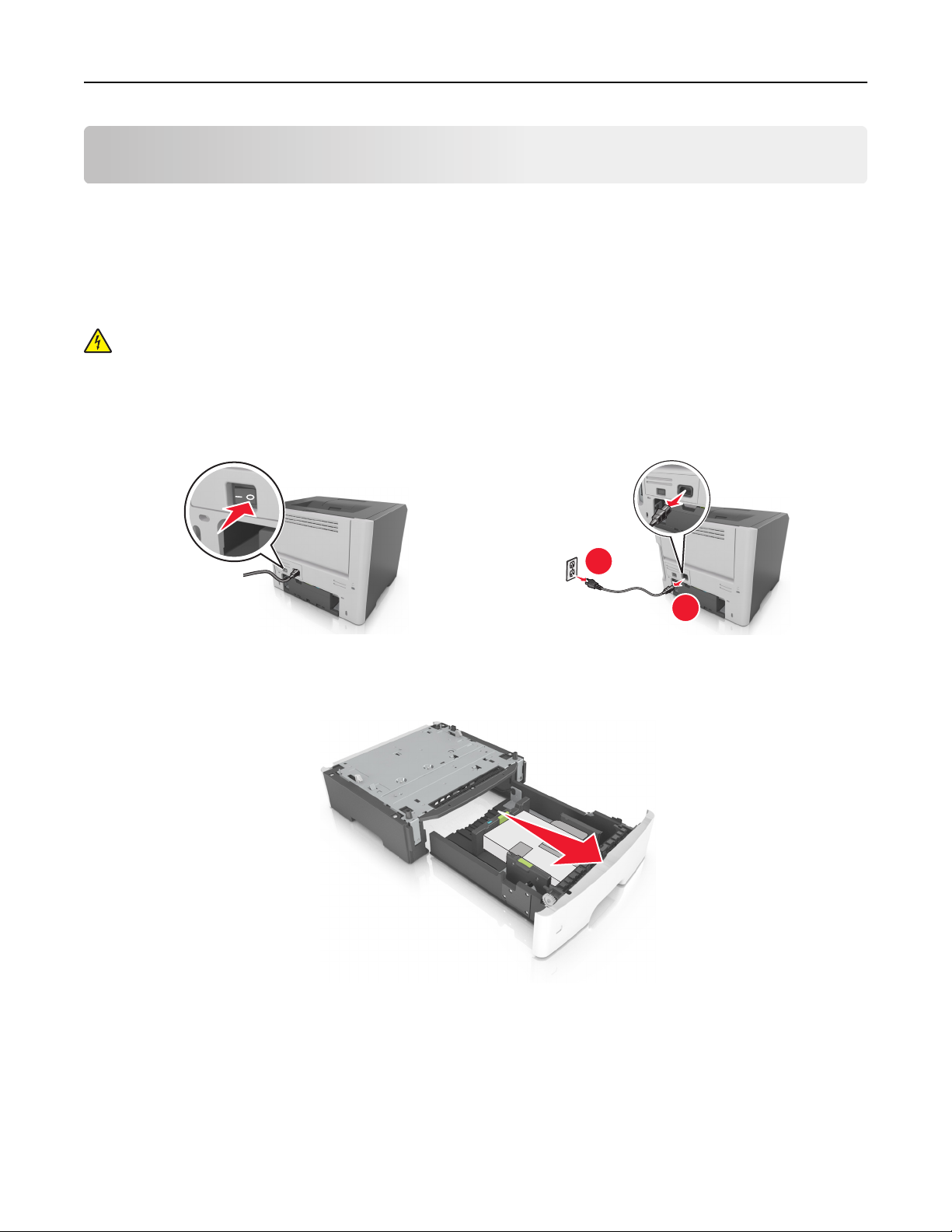
Additional printer setup 17
Additional printer setup
Installing hardware options
Installing optional trays
CAUTION—SHOCK HAZARD: If you are accessing the controller board or installing optional hardware or
memory devices sometime after setting up the printer, then turn the printer off, and unplug the power cord
from the electrical outlet before continuing. If you have any other devices attached to the printer, then turn
them off as well, and unplug any cables going into the printer.
1 Turn off the printer using the power switch, and then unplug the power cord from the electrical outlet.
2 Unpack the tray, and then remove any packing material.
3 Remove the tray from the base.
4 Remove any packing material from inside the tray.
1
2
5 Insert the tray into the base.
6 Place the tray near the printer.
Page 18

Additional printer setup 18
7 Align the printer with the tray, and then slowly lower the printer into place.
8 Connect the power cord to the printer, then to a properly grounded electrical outlet, and then turn on the printer.
2
1
Note: When the printer software and any hardware options are installed, it may be necessary to manually add
the options in the printer driver to make them available for print jobs. For more information, see “Updating
available options in the printer driver” on page 21.
Attaching cables
Connect the printer to the computer using a USB or parallel cable, or to the network using an Ethernet cable.
Make sure to match the following:
• The USB symbol on the cable with the USB symbol on the printer
• The appropriate parallel cable with the parallel port
• The appropriate Ethernet cable with the Ethernet port
Page 19
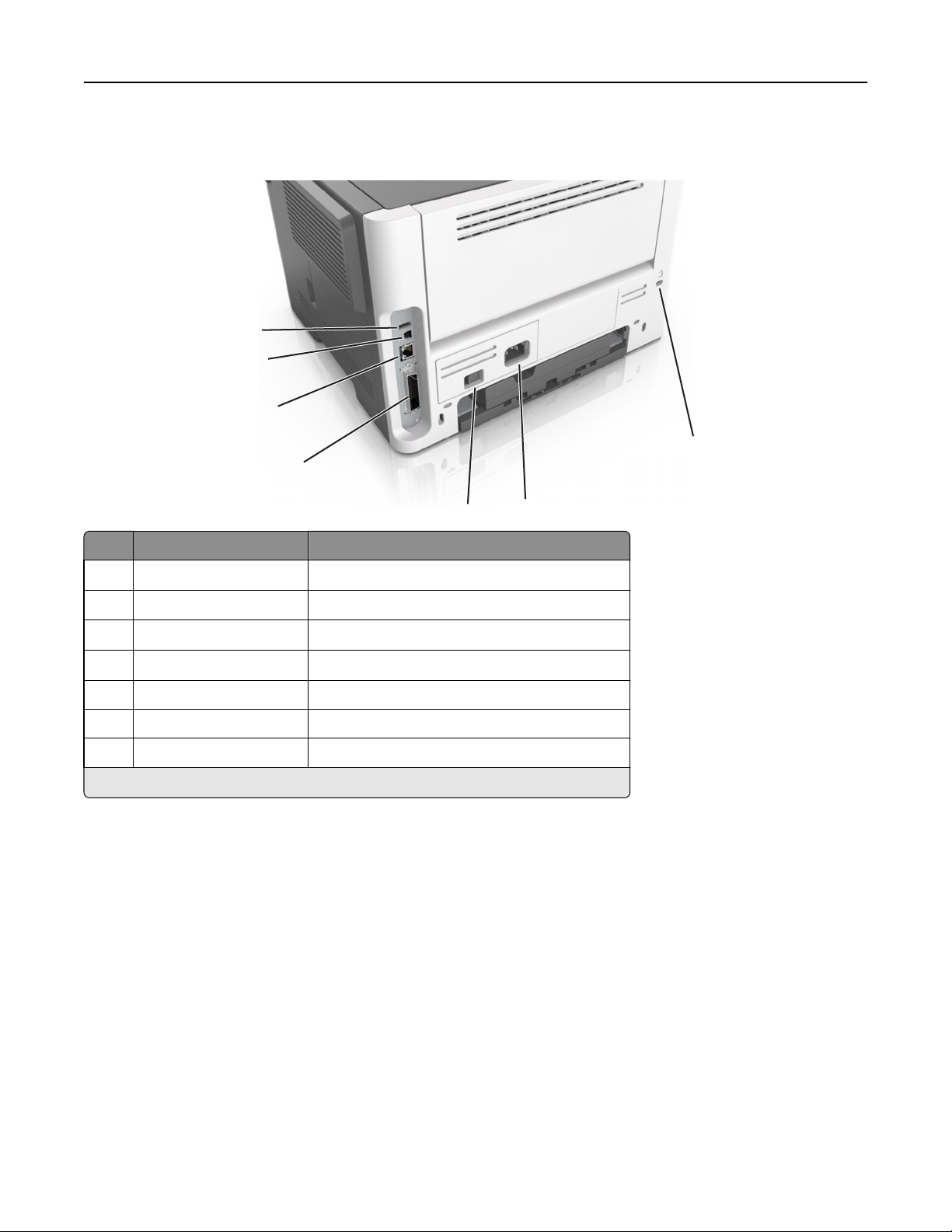
Additional printer setup 19
Warning—Potential Damage: Do not touch the USB cable, any network adapter, or the printer in the area shown
while actively printing. Loss of data or a malfunction can occur.
1
2
3
7
4
5
Use the To
1
USB port
2 USB printer port Connect the printer to a computer.
3
Ethernet port
4
Parallel port
5 Power switch Turn on or turn off the printer.
6 Printer power cord socket Connect the printer to an electrical outlet.
7 Security slot Attach a lock that will secure the printer in place.
*
These ports are available only in select printer models.
*
*
*
Attach an optional wireless network adapter.
Connect the printer to a network.
Connect the printer to a computer.
6
Setting up the printer software
Installing the printer software
Notes:
• If you installed the printer software on the computer before but need to reinstall the software, then uninstall
the current software first.
• Close all open software programs before installing the printer software.
Page 20
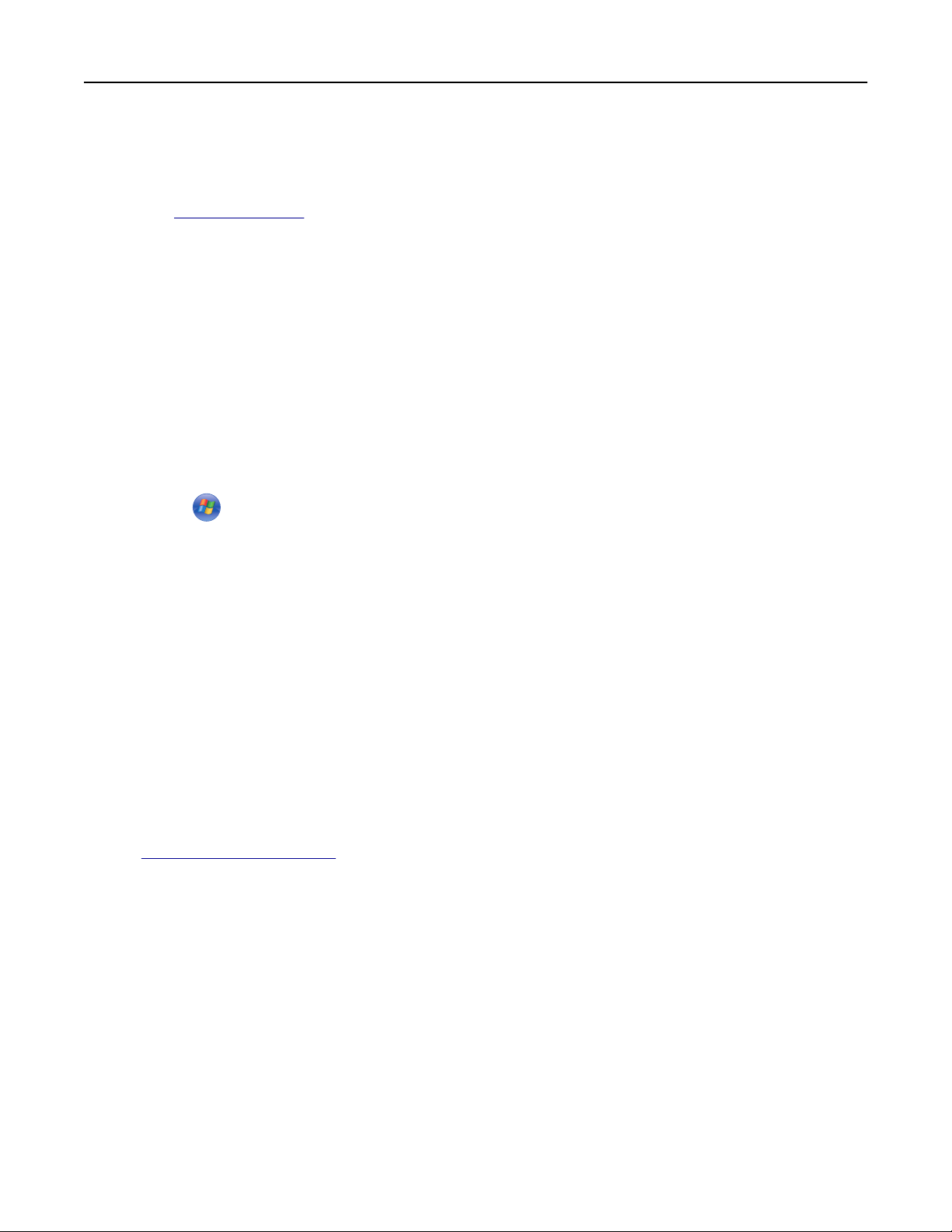
Additional printer setup 20
1 Obtain a copy of the software installer package.
• From the Software and Documentation CD that came with your printer.
• From our Web site:
Go to
www.lexmark.com, and then navigate to:
SUPPORT & DOWNLOADS > select your printer > select your operating system > download your software
installer package
2 Do either of the following:
• If you are using the Software and Documentation CD, then insert the CD and wait for the installation dialog to
appear.
If the installation dialog does not appear, then do the following:
In Windows 8
From the Search charm, type run, and then navigate to:
Apps list > Run > type D:\setup.exe > OK.
In Windows 7 or earlier
a
Click , or click Start and then click Run.
b In the Start Search or Run dialog, type D:\setup.exe.
c Press Enter, or click OK.
Note: D is the letter of your CD or DVD drive.
In Macintosh
Click the CD icon on the desktop.
• If you are using the downloaded software installer from the Web, then double‑click the installer that you have
saved in your computer. Wait for the Select Installation Type dialog to appear, and then click Install.
Note: If you are prompted to run your software installation package, then click Run.
3 Click Install, and then follow the instructions on the computer screen.
Installing the Local Printer Settings Utility
1 Visit http://support.lexmark.com, and then download the software.
2 Double‑click the software installer package.
3 Select an installation type, and then click Install.
4 Click Install to start the installation.
5 Click Agree to accept the license agreement.
6 Click Continue, and then follow the instructions on the computer screen.
Notes:
• Use the Local Printer Settings Utility to change the toner darkness, power saver, and paper size settings for all
print jobs. Use the printer software to change these settings for individual print jobs.
• This utility is supported only in select printer models.
Page 21
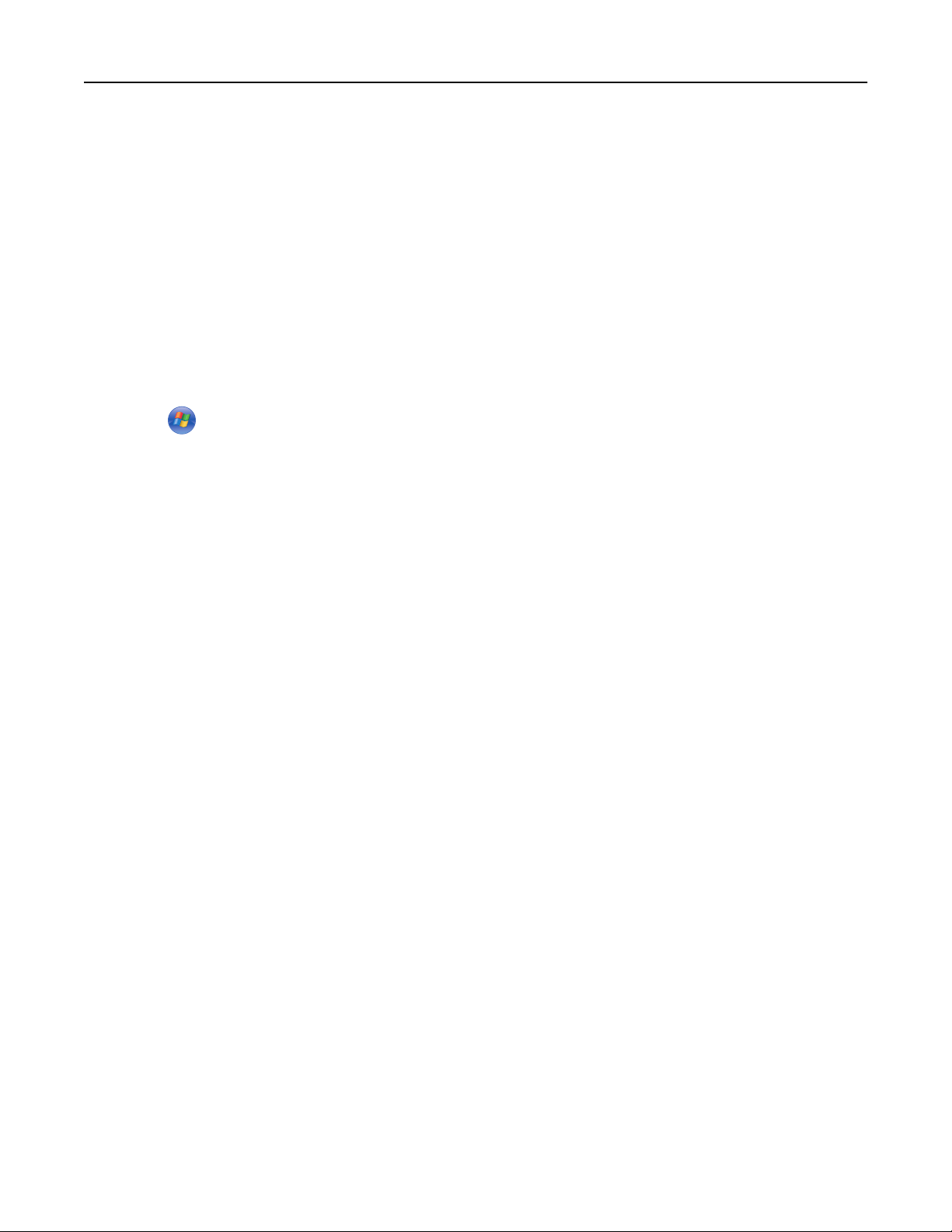
Additional printer setup 21
Updating available options in the printer driver
When any hardware options are installed, you may need to manually add the options in the printer driver to make
them available for use.
For Windows users
1 Open the printers folder.
In Windows 8
From the Search charm, type run, and then navigate to:
Apps list > Run > type control printers > OK
In Windows 7 or earlier
a Click or click Start, and then click Run.
b In the Start Search or Run dialog, type control printers.
c Press Enter, or click OK.
2 Depending on your device, do either of the following:
• Press and hold the printer you want to update.
• Right‑click the printer you want to update.
3 From the menu that appears, do either of the following:
• For Windows 7 or later, select Printer properties.
• For earlier versions, select Properties.
4 Click the Configuration tab.
5 Do either of the following:
• Click Update Now ‑ Ask Printer.
• Under Configuration Options, manually add any installed hardware options.
6 Click Apply.
For Macintosh users
1 From the Apple menu, navigate to either of the following:
• System Preferences > Print & Scan > select your printer > Options & Supplies > Driver
• System Preferences > Print & Fax > select your printer > Options & Supplies > Driver
2 Add any installed hardware options, and then click OK.
Page 22
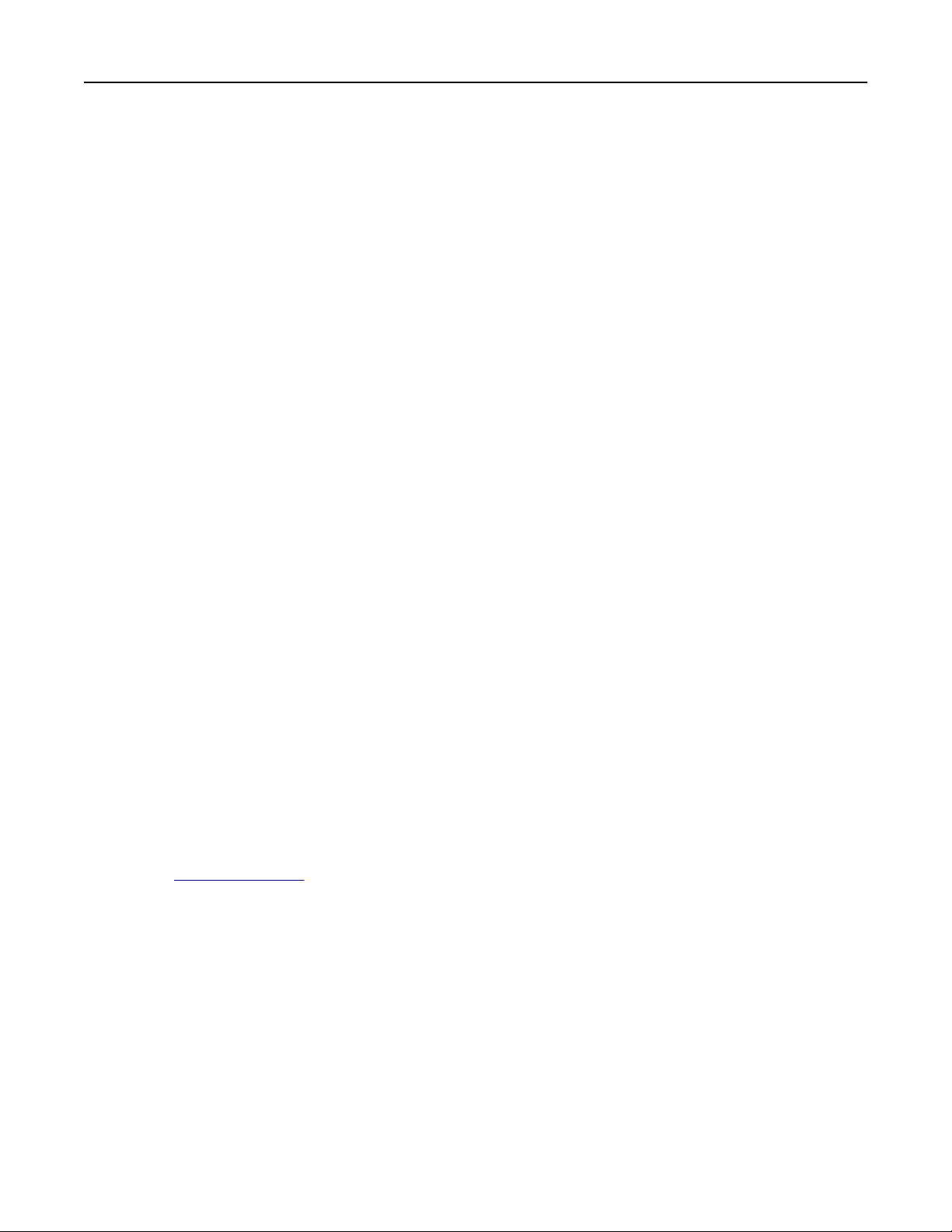
Additional printer setup 22
Networking
Notes:
• Purchase a MarkNet
For information on installing the wireless network adapter, see the instruction sheet that came with the
adapter.
TM
N8352 wireless network adapter first before setting up the printer on a wireless network.
• A Service Set Identifier (SSID) is a name assigned to a wireless network. Wired Equivalent Privacy (WEP), Wi-Fi
Protected Access (WPA), WPA2, and 802.1X - RADIUS are types of security used on a network.
Preparing to set up the printer on an Ethernet network
To configure your printer to connect to an Ethernet network, organize the following information before you begin:
Note: If your network automatically assigns IP addresses to computers and printers, continue on to installing the
printer.
• A valid, unique IP address for the printer to use on the network
• The network gateway
• The network mask
• A nickname for the printer (optional)
Note: A printer nickname can make it easier for you to identify your printer on the network. You can choose to
use the default printer nickname, or assign a name that is easier for you to remember.
You will need an Ethernet cable to connect the printer to the network and an available port where the printer can
physically connect to the network. Use a new network cable when possible to avoid potential problems caused by a
damaged cable.
Installing the printer on an Ethernet network
For Windows users
1
Obtain a copy of the software installer package.
• From the Software and Documentation CD that came with your printer.
• From our Web site:
www.lexmark.com, and then navigate to:
Go to
SUPPORT & DOWNLOADS > select your printer > select your operating system > download your software
installer package
2 Do either of the following:
• If you are using the Software and Documentation CD, then insert the CD and wait for the installation dialog to
appear.
If the installation dialog does not appear, then do the following:
In Windows 8
From the Search charm, type run, and then navigate to:
Apps list > Run > type D:\setup.exe > OK
Page 23
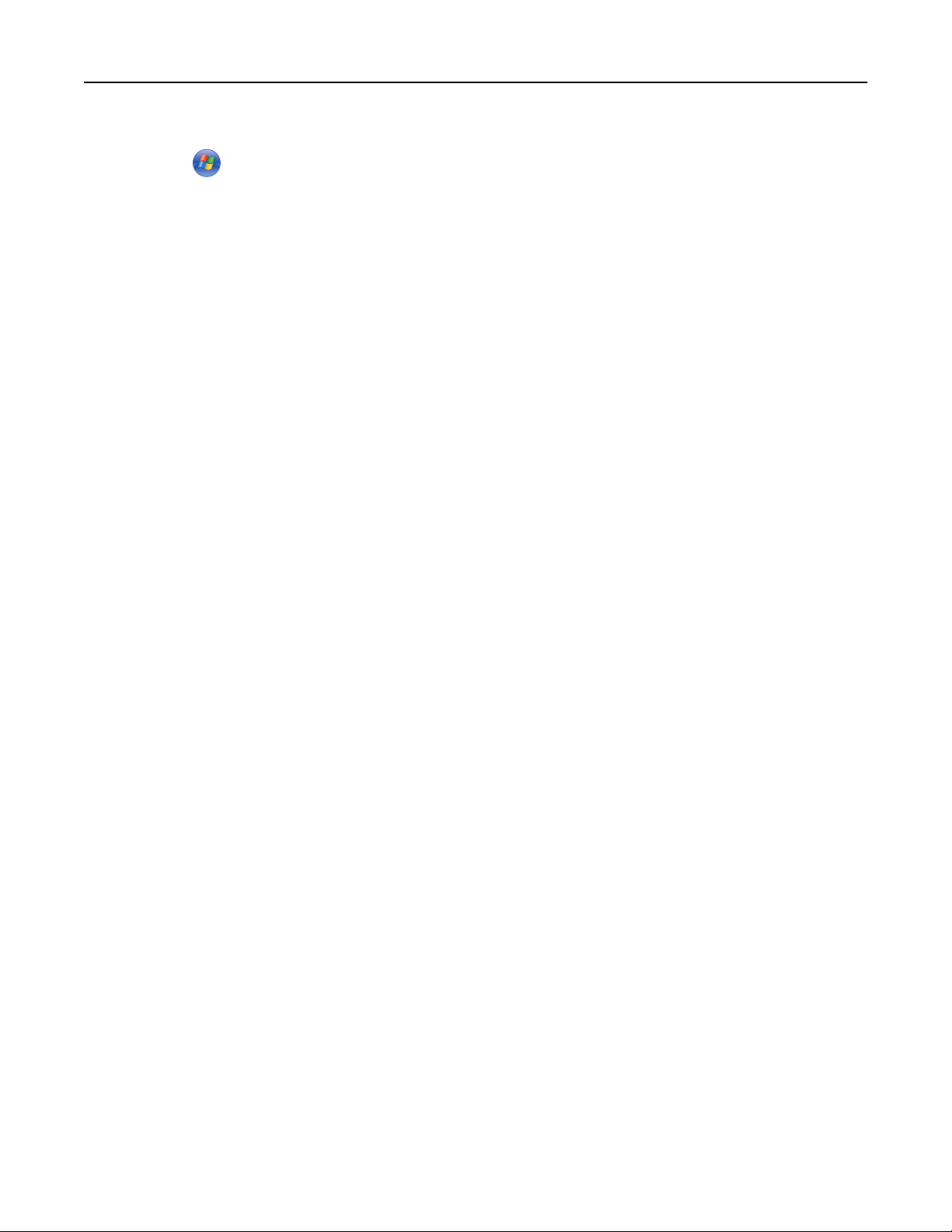
Additional printer setup 23
In Windows 7 or earlier
a Click , or click Start and then click Run.
b In the Start Search or Run dialog, type D:\setup.exe.
c Press Enter, or click OK.
Note: D is the letter of your CD or DVD drive.
• If you are using the downloaded software installer from the Web, then double‑click the installer that you have
saved in your computer. Wait for the Select Installation Type dialog to appear, and then click Install.
Note: If you are prompted to run your software installation package, then click Run.
3 Click Install, and then follow the instructions on the computer screen.
4 Select Ethernet connection, and then click Continue.
5 Attach the Ethernet cable when instructed to do so.
6 Select the printer from the list, and then click Continue.
Note: If the configured printer does not appear in the list, then click Modify Search.
7 Follow the instructions on the computer screen.
For Macintosh users
1
Allow the network DHCP server to assign an IP address to the printer.
2 Obtain the printer IP address either:
• From the printer control panel
• From the TCP/IP section in the Network/Ports menu
• By printing a network setup page or menu settings page, and then finding the TCP/IP section
Note: You will need the IP address if you are configuring access for computers on a different subnet than the printer.
3 Install the printer driver on the computer.
a Insert the Software and Documentation CD, and then double‑click the installer package for the printer.
b Follow the instructions on the computer screen.
c Select a destination, and then click Continue.
d From the Easy Install screen, click Install.
e Type the user password, and then click OK.
All the necessary applications are installed on the computer.
f Click Close when installation is complete.
4 Add the printer.
• For IP printing:
a From the Apple menu, navigate to either of the following:
– System Preferences > Print & Scan
– System Preferences > Print & Fax
b Click +.
c If necessary, click Add Printer or Scanner or Add Other Printer or Scanner.
Page 24
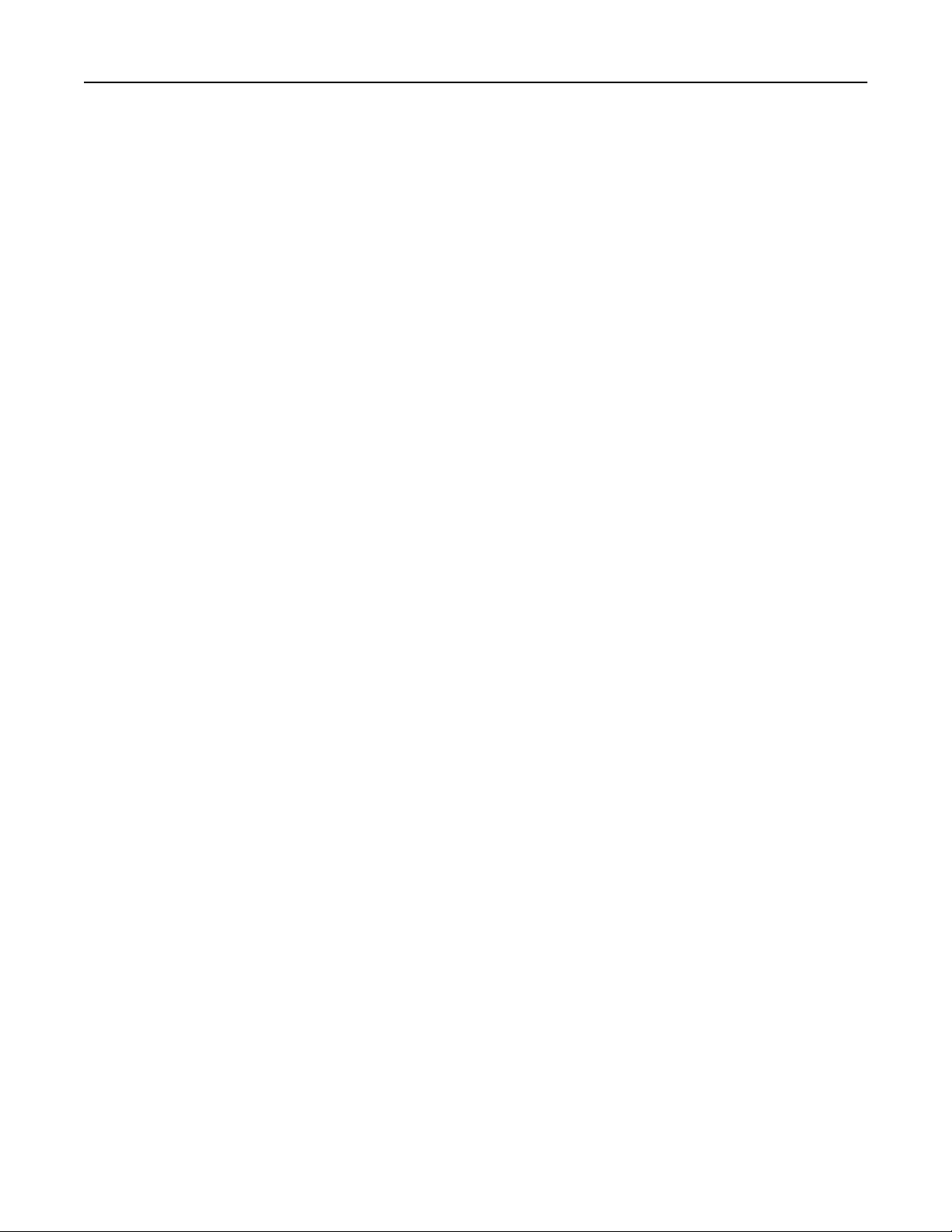
Additional printer setup 24
d Click the IP tab.
e Type the printer IP address in the address field, and then click Add.
• For AppleTalk printing:
Notes:
– Make sure AppleTalk is activated on your printer.
– This feature is supported only in Mac OS X version 10.5.
a From the Apple menu, navigate to:
System Preferences > Print & Fax
b Click +, and then navigate to:
AppleTalk > select your printer > Add
Preparing to set up the printer on a wireless network
Notes:
• Make sure your wireless network adapter is installed in your printer and working properly.
• Make sure your access point (wireless router) is turned on and is working properly.
Make sure you have the following information before setting up the printer on a wireless network:
• SSID—The SSID is also referred to as the network name.
• Wireless Mode (or Network Mode)—The mode is either infrastructure or ad hoc.
• Channel (for ad hoc networks)—The channel defaults to automatic for infrastructure networks.
Some ad hoc networks will also require the automatic setting. Check with your system support person if you are
not sure which channel to select.
• Security Method—There are three basic options for Security Method:
– WEP key
If your network uses more than one WEP key, then enter up to four in the provided spaces. Select the key
currently in use on the network by selecting the default WEP transmit key.
or
– WPA or WPA2 preshared key or passphrase
WPA includes encryption as an additional layer of security. The choices are AES or TKIP. Encryption must be set
for the same type on the router and on the printer, or the printer will not be able to communicate on the
network.
– 802.1X–RADIUS
If you are installing the printer on an 802.1X network, then you may need the following:
• Authentication type
• Inner authentication type
• 802.1X user name and password
• Certificates
– No security
If your wireless network does not use any type of security, then you will not have any security information.
Note: Using an unsecured wireless network is not recommended.
Page 25
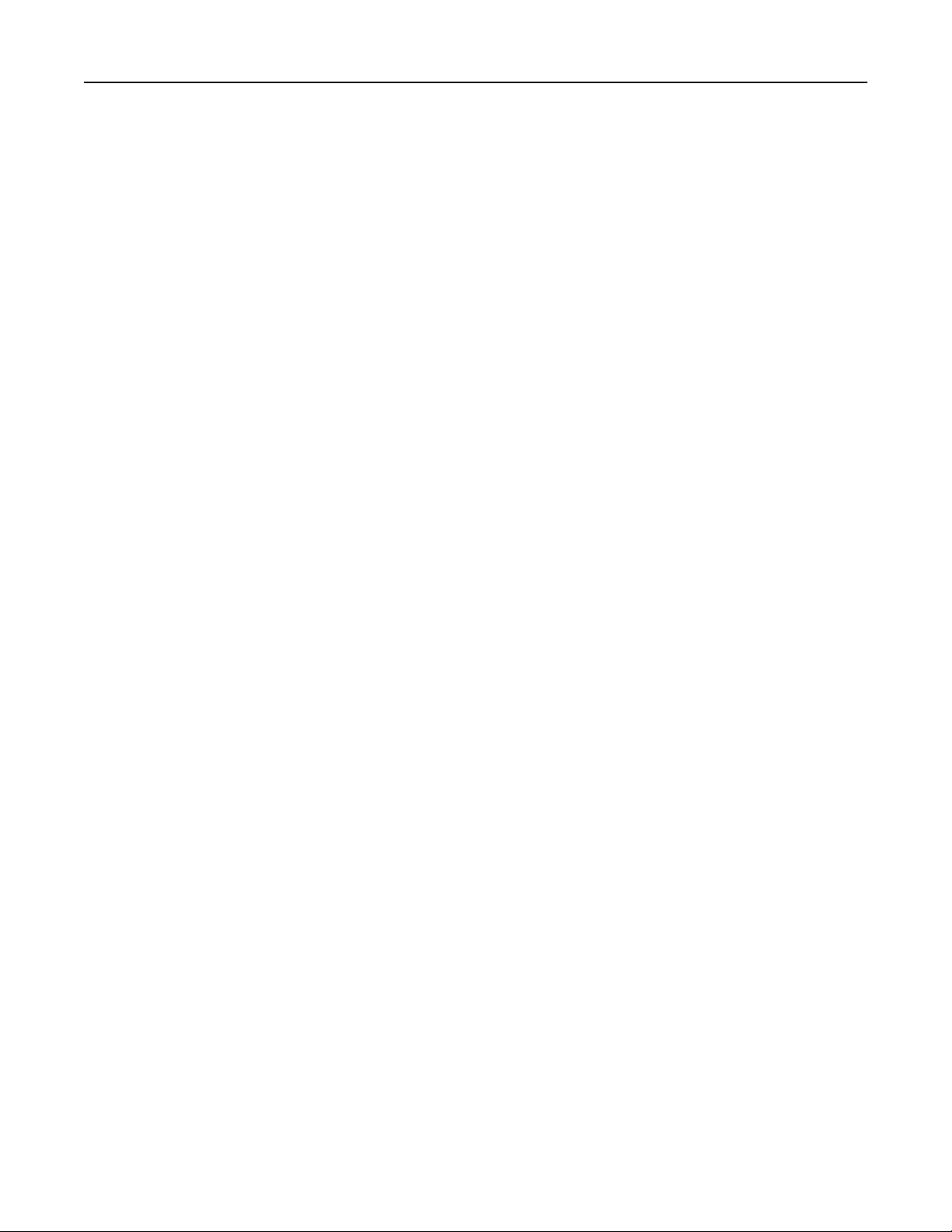
Additional printer setup 25
Notes:
– If you do not know the SSID of the network that your computer is connected to, then launch the wireless utility
of the computer network adapter, and then look for the network name. If you cannot find the SSID or the
security information for your network, then see the documentation that came with the access point, or contact
your system support person.
– To find the WPA/WPA2 preshared key/passphrase for the wireless network, see the documentation that came
with the access point, see the Web page associated with the access point, or consult your system support
person.
Connecting the printer to a wireless network using the Wi‑Fi Protected Setup PIN
The printer supports only the personal identification number (PIN) method of connecting to a wireless network using
Wi‑Fi Protected Setup (WPS) methods.
Note: Make sure your access point (wireless router) is WPS certified or WPS‑compatible. For more information, see
the documentation that came with your access point.
1 Print a network setup page or menu settings page. For more information, see “Printing a menu settings and network
setup page” on page 28.
2 Locate the WPS PIN in the Wireless section.
3 Open a Web browser, and then type the IP address of your access point in the address field.
Notes:
• The IP address appears as four sets of numbers separated by periods, such as 123.123.123.123.
• If you are using a proxy server, then temporarily disable it to load the Web page correctly.
4 Access the WPS settings. For more information, see the documentation that came with your access point.
5 Enter the eight‑digit WPS PIN, and then save the setting.
Connecting the printer to a wireless network using the printer software
Notes:
• Make sure your printer is turned on.
• Make sure a wireless network adapter installed in your printer is attached and working properly. For
information on installing the wireless network adapter, see the instruction sheet that came with the adapter.
Using the Wireless Setup Utility (Windows only)
The Wireless Setup Utility lets you:
• Configure the printer to join an existing wireless network.
• Add a printer to an existing ad hoc network.
• Change the wireless settings after installation.
• Install the printer on additional network computers.
Page 26
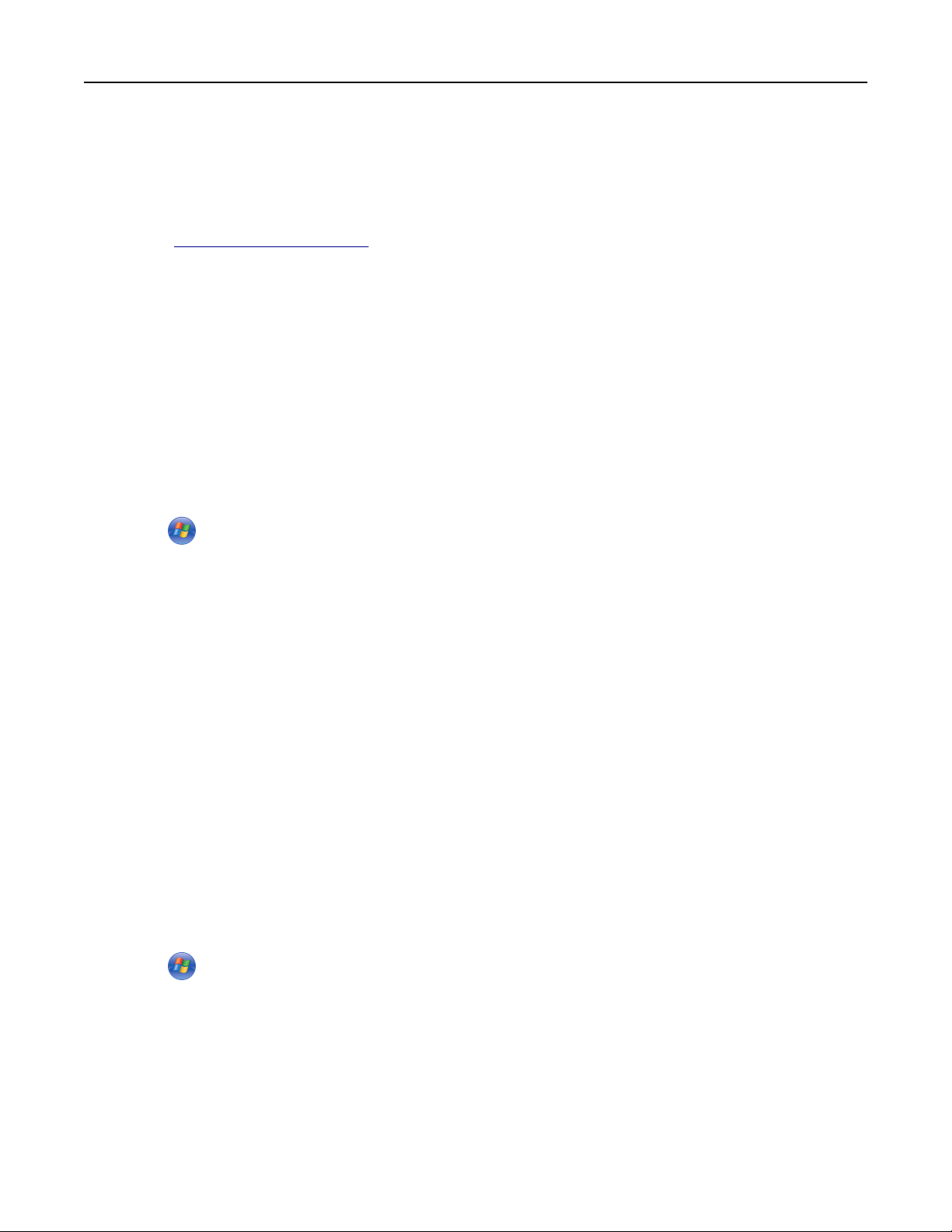
Additional printer setup 26
Installing the Wireless Setup Utility
1 Obtain a copy of the software installer package.
• From the Software and Documentation CD that came with your printer.
• From our Web site:
Go to
http://support.lexmark.com, and then navigate to:
SUPPORT & DOWNLOAD > select your printer > select your operating system
Note: The software installer package containing the Wireless Setup Utility is found in the drivers section.
2 Double‑click the software installer package.
Wait for the installation dialog to appear.
If you are using a Software and Documentation CD and the installation dialog does not appear, then do the following:
In Windows 8
From the Search charm, type run, and then navigate to:
Apps list > Run > type D:\setup.exe > OK.
In Windows 7 or earlier
a Click or click Start, and then click Run.
b In the Start Search or Run dialog, type D:\setup.exe.
c Press Enter or click OK.
Note: D is the letter of your CD or DVD drive.
3 Follow the instructions on the computer screen.
Launching the Wireless Setup Utility
Notes:
• Make sure the printer is turned on.
• Make sure a wireless network adapter is installed in your printer and is working properly.
1 Run the utility.
In Windows 8
From the Search charm, type printer home, and then navigate to:
Apps list > Printer Home > Settings > Wireless Setup Utility
In Windows 7 or earlier
a Click or Start.
b Click All Programs or Programs, and then select the printer program folder from the list.
c Select your printer, and then navigate to:
Printer Home > Settings > Wireless Setup Utility
2 Follow the instructions on the computer screen.
Page 27
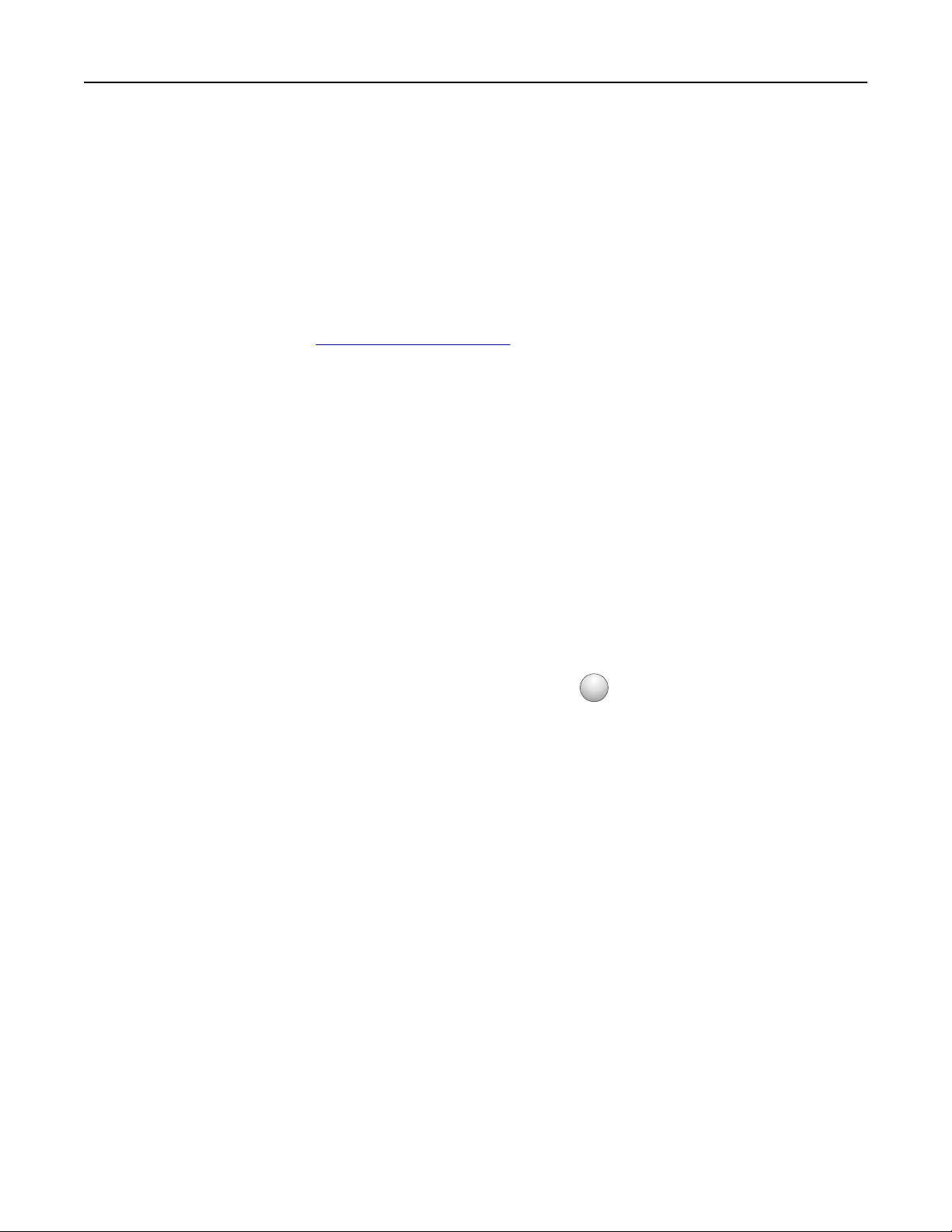
Additional printer setup 27
Using the Wireless Setup Assistant (Macintosh only)
The Wireless Setup Assistant lets you:
• Configure the printer to join an existing wireless network.
• Add a printer to an existing ad hoc network.
• Change the wireless settings after installation.
• Install the printer on additional network computers.
Installing the Wireless Setup Assistant
1 Go to the Lexmark Web site at http://support.lexmark.com.
2 Download the latest Wireless Setup Assistant application.
3 Double‑click the downloaded software installer package.
4 Follow the instructions on the computer screen.
Launching the Wireless Setup Assistant
Notes:
• Make sure the printer is turned on.
• Make sure a wireless network adapter installed in your printer is attached and working properly.
1 From the Finder, navigate to:
Applications > select your printer folder
2 Double‑click Wireless Setup Assistant, and then follow the instructions on the computer screen.
?
Note: If you encounter problems while running the application, then click
.
Connecting the printer to a wireless network using the Embedded Web Server
Notes:
• Make sure your printer is connected temporarily to an Ethernet network.
• Make sure a wireless network adapter is installed in the printer and is working properly. For more information,
see the instruction sheet that came with your wireless network adapter.
1 Open a Web browser, and then type the printer IP address in the address field.
Notes:
• Print a network setup page or menu settings page, and then locate the IP address in the TCP/IP section. The
IP address appears as four sets of numbers separated by periods, such as 123.123.123.123.
• If you are using a proxy server, then temporarily disable it to load the Web page correctly.
2 Click Settings > Network/Ports > Wireless.
3 Modify the settings to match the settings of your access point (wireless router).
Note: Make sure to enter the correct SSID.
4 Click Submit.
Page 28
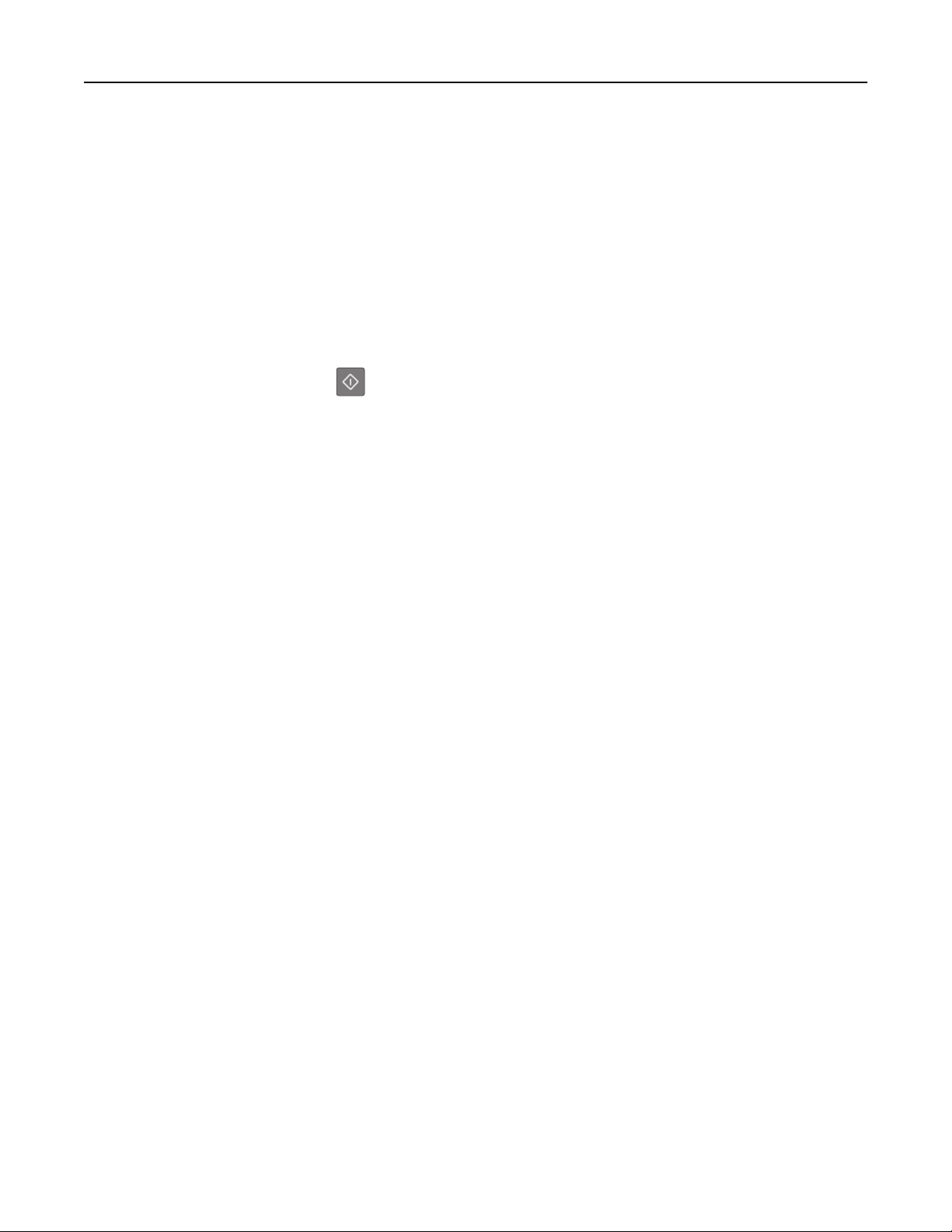
Additional printer setup 28
5 Turn off the printer, and then disconnect the Ethernet cable. Then wait for at least five seconds, and then turn the
printer back on.
6 To verify if your printer is connected to the network, print a network setup page again. Then in the Network Card
[x] section, see if the status is “Connected”.
Printing a menu settings and network setup page
Print a menu settings page to review the current menu settings and to verify if the printer options are installed correctly.
The network setup page prints at the same time, containing the current network settings of the printer and levels of
supplies.
From the printer control panel, press
Notes:
for at least four seconds.
• If you have not changed any menu settings, then the menu settings page lists all the factory default settings.
When you select and save other settings from the menus, they replace the factory default settings as user
default settings.
• Make sure to check the first section of the network setup page to see if the status is Connected. If the status is
Not Connected, then the LAN drop may not be active, or the network cable may be defective. Contact your
system support person for a solution, and then print another network setup page.
Page 29
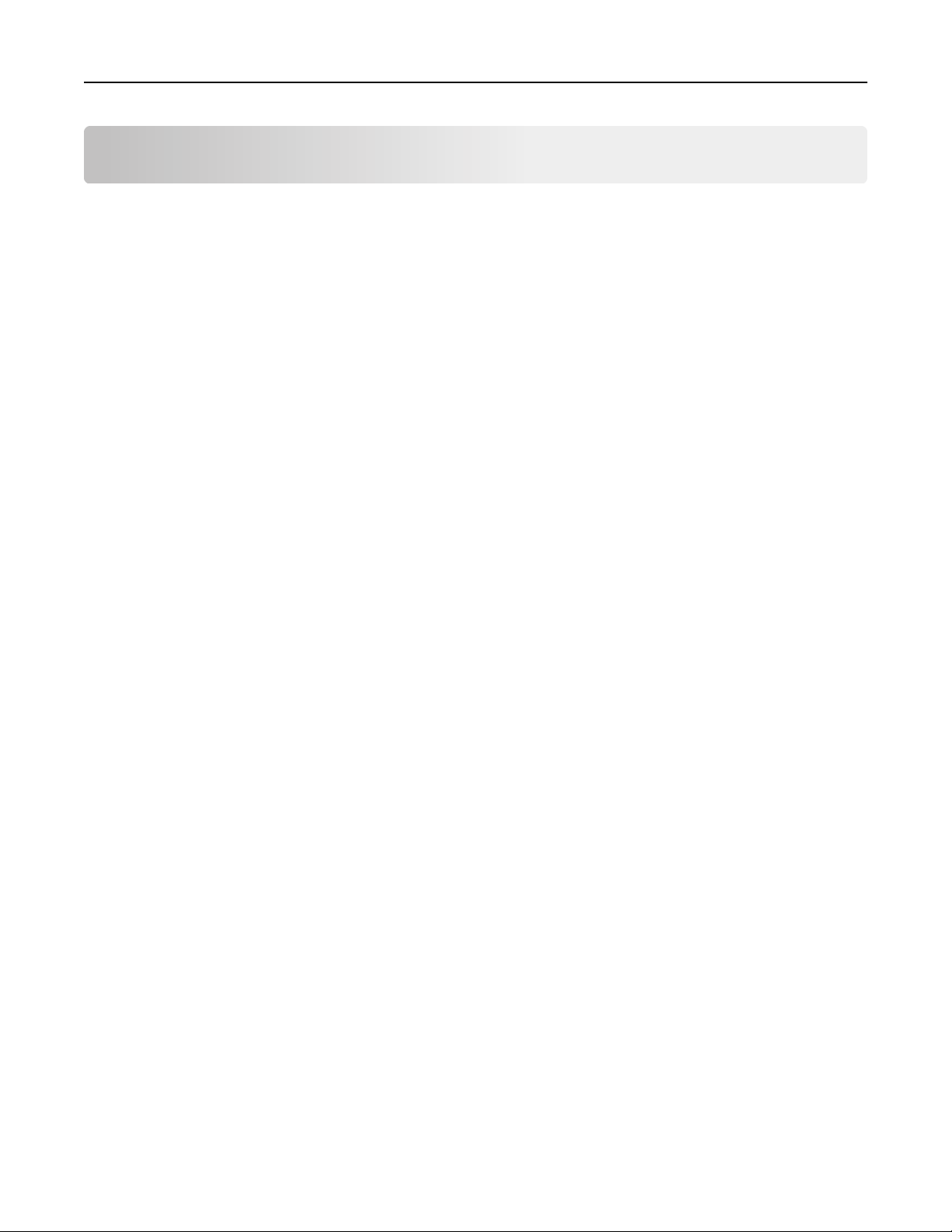
Loading paper and specialty media 29
Loading paper and specialty media
The selection and handling of paper and specialty media can affect how reliably documents print. For more information,
see “Avoiding jams” on page 92 and “Storing paper” on page 46.
Setting the paper size and type
Using the Embedded Web Server
1 Open a Web browser, and then type the printer IP address in the address field.
Notes:
• Print a network setup page or menu settings page, and then locate the IP address in the TCP/IP section. The
IP address appears as four sets of numbers separated by periods, such as 123.123.123.123.
• If you are using a proxy server, then temporarily disable it to load the Web page correctly.
2 Click Settings > Paper Menu.
Using the printer settings on the computer
Depending on your operating system, access the Paper menu using the Local Printer Settings Utility or Printer
Settings.
Note: The paper size and type settings will be saved until you reset factory default settings.
Configuring Universal paper settings
The Universal paper size setting is a user‑defined setting that lets you print on paper sizes that are not preset in the
printer menus.
Notes:
• The largest supported Universal size is 216 x 355.6 mm (8.5 x 14 inches).
• The smallest Universal size supported in the multipurpose feeder is 76 x 127 mm (3 x 5 inches). The smallest
Universal size supported in the optional tray is 183 x 210 mm (7.2 x 8.3 inches).
Using the Embedded Web Server
1 Open a Web browser, and then type the printer IP address in the address field.
2 Click Settings > Paper Menu > Universal Setup.
3 Select the unit of measure, or click Portrait Width or Portrait Height.
4 Change the setting, and then click Submit.
Using the printer settings on the computer
1 Depending on your operating system, access the Paper menu using the Local Printer Settings Utility or Printer
Settings.
2 Select the tray containing the Universal paper size, and then select Universal as the paper size.
Page 30
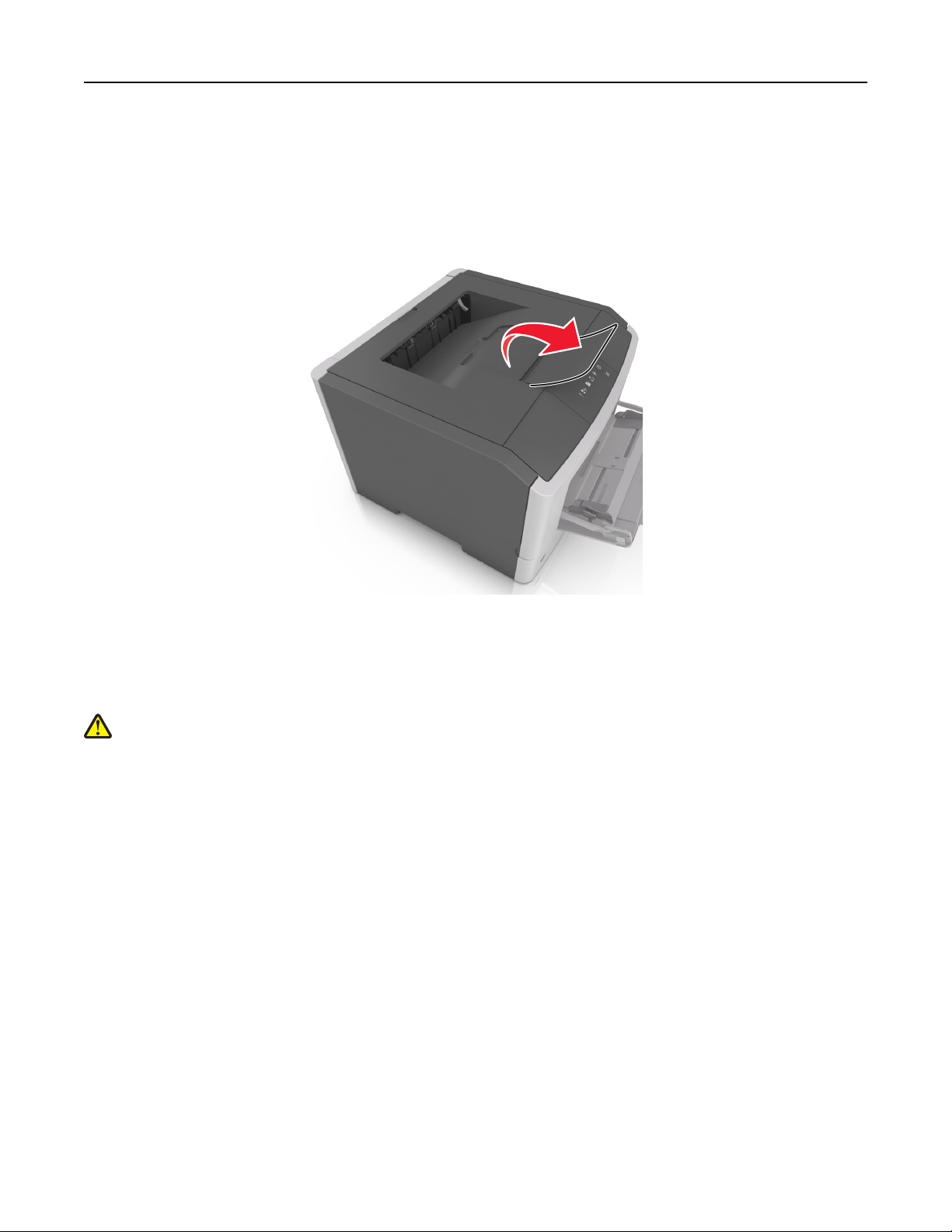
Loading paper and specialty media 30
Using the standard bin and paper stop
The standard bin holds up to 150 sheets of 75‑g/m2 (20‑lb) paper. It collects prints facedown. The standard bin includes
a paper stop that keeps paper from sliding out the front of the bin as it stacks.
To open the paper stop, pull it so that it flips forward.
Note: Close the paper stop when moving the printer to another location.
Loading trays
CAUTION—POTENTIAL INJURY: To reduce the risk of equipment instability, load each tray separately. Keep all
other trays closed until needed.
1 Pull out the tray completely.
Note: Do not remove trays while a job prints or while the following light sequence appears on the printer
control panel. Doing so may cause a jam.
Page 31

Loading paper and specialty media 31
Busy
‑ Blinking
Page 32

Loading paper and specialty media 32
2 Squeeze and then slide the width guide tab to the correct position for the size of the paper you are loading.
A5
A6
2
A
5
L
G
L
E
X
E
B
C
5
3 Squeeze and then slide the length guide tab to the correct position for the size of the paper you are loading.
1
A
5
A
6
A5
2
LGL
EXEC
B5
Page 33

Loading paper and specialty media 33
Notes:
• For some paper sizes like letter, legal, and A4, squeeze and slide the length guide tab backward to
accommodate their length.
• When loading legal‑size paper, the length guide extends beyond the base, leaving the paper exposed to
dust. To protect the paper from dust, you can purchase a dust cover separately. For more information,
contact customer support.
• If you are loading A6‑size paper in the standard tray, then squeeze and slide the length guide tab toward the
center of the tray to the A6‑size position.
• Make sure the width and length guides are aligned with the paper size indicators on the bottom of the tray.
LTR/LGL
A4
EXEC
B5
A5
A6
A
4
LT
R
E
X
E
C
B5
A5
4 Flex the sheets back and forth to loosen them, and then fan them. Do not fold or crease the paper. Straighten the
edges on a level surface.
5 Load the paper stack.
Note: Make sure the paper is below the maximum fill indicator located on the side of the width guide.
Page 34

Loading paper and specialty media 34
1
Notes:
2
• Load recycled or preprinted paper with the printable side facedown.
• Load prepunched paper with the holes on the top edge toward the front of the tray.
• Load letterhead facedown, with the top edge of the sheet toward the front of the tray. For two‑sided
printing, load letterhead faceup with the bottom edge of the sheet toward the front of the tray.
6 Insert the tray.
7 From the Embedded Web Server or your computer, set the paper size and type in the Paper menu to match the
paper loaded in the tray.
Notes:
• If the printer is not connected to a network, then access the Paper menu using Local Printer Settings Utility
or Printer Settings, depending on your operating system.
• Set the correct paper size and type to avoid paper jams and print quality problems.
Page 35

Loading paper and specialty media 35
Loading the multipurpose feeder
Use the multipurpose feeder when printing on different paper sizes and types or specialty media, such as card stock,
transparencies, paper labels, and envelopes. You can also use it for single‑page print jobs on letterhead.
1 Open the multipurpose feeder.
1
2
a Pull the multipurpose feeder extender.
b Pull the extender gently so that the multipurpose feeder is fully extended and open.
Page 36

Loading paper and specialty media 36
2 Squeeze the tab on the left width guide, and then move the guides for the paper you are loading.
1
2
3 Prepare the paper or specialty media for loading.
• Flex sheets of paper back and forth to loosen them, and then fan them. Do not fold or crease the paper. Straighten
the edges on a level surface.
• Hold transparencies by the edges. Flex the stack of transparencies back and forth to loosen them, and then fan
them. Straighten the edges on a level surface.
Note: Avoid touching the printable side of the transparencies. Be careful not to scratch them.
• Flex the stack of envelopes back and forth to loosen them, and then fan them. Straighten the edges on a level
surface.
4 Load the paper or specialty media.
Notes:
• Do not force paper into the multipurpose feeder. Overfilling may cause paper jams.
Page 37

Loading paper and specialty media 37
• Make sure the paper or specialty media is below the maximum paper fill indicator located on the paper
guides.
• Load paper, transparencies, and card stock with the recommended printable side faceup and the top edge
entering the printer first. For more information on loading transparencies, see the packaging the transparencies
came in.
Note: When loading A6‑size paper, make sure the multipurpose feeder extender rests lightly against the
edge of the paper so that the last few sheets of paper remain in place.
Page 38

Loading paper and specialty media 38
• Load letterhead faceup with the top edge entering the printer first. For two‑sided (duplex) printing, load
letterhead facedown with the bottom edge of the sheet entering the printer first.
• Load envelopes with the flap on the left side facedown.
Warning—Potential Damage: Never use envelopes with stamps, clasps, snaps, windows, coated linings, or
self‑stick adhesives. These envelopes may severely damage the printer.
5 From the Embedded Web Server or from your computer, set the paper size and paper type in the Paper menu to
match the paper loaded in the multipurpose feeder.
Note: Depending on your operating system, access the Paper menu using Local Printer Settings Utility or Printer
Settings.
Linking and unlinking trays
When the paper size and paper type for any trays are the same, the printer will link those trays. When one linked tray
becomes empty, paper will feed from the next linked tray. It is recommended to give all unique paper, such as letterhead
and different colored plain papers, a different custom type name so that the trays they are in will not automatically
link.
Linking and unlinking trays
Using the Embedded Web Server
1
Open a Web browser, and then type the printer IP address in the address field.
Page 39

Loading paper and specialty media 39
Notes:
• Print a network setup page or menu settings page, and then locate the IP address in the TCP/IP section. The
IP address appears as four sets of numbers separated by periods, such as 123.123.123.123.
• If you are using a proxy server, then temporarily disable it to load the Web page correctly.
2 Click Settings > Paper Menu.
3 From the Tray Configuration section, select a tray, and then change the paper size and type settings.
• To link trays, make sure the paper size and type for the tray match that of the other tray.
• To unlink trays, make sure the paper size or type for the tray does not match that of the other tray.
4 Click Submit.
Using the printer settings on the computer
Depending on your operating system, access the Paper menu using the Local Printer Settings Utility or Printer
Settings.
Warning—Potential Damage: Paper loaded in the tray should match the paper type assigned in the printer. The
temperature of the fuser varies according to the specified paper type. Printing issues may occur if settings are not
properly configured.
Configuring a custom paper type
Using the Embedded Web Server
1
Open a Web browser, and then type the printer IP address in the address field.
Notes:
• Print a network setup page or menu settings page, and then locate the IP address in TCP/IP section. The IP
address appears as four sets of numbers separated by periods, such as 123.123.123.123.
• If you are using a proxy server, then temporarily disable it to load the Web page correctly.
2 Click Settings > Paper Menu > Custom Types.
3 Select a custom paper type name, and then select a custom paper type.
Note: Plain Paper is the factory default paper type for all user‑defined custom names.
4 Click Submit.
Using the printer settings on the computer
Depending on your operating system, access the Custom menu using the Local Printer Settings Utility or Printer
Settings.
Assigning a custom paper type
Using the Embedded Web Server
1
Open a Web browser, and then type the printer IP address in the address field.
Page 40

Loading paper and specialty media 40
Notes:
• Print a network setup page or menu settings page, and then locate the IP address in the TCP/IP section. The
IP address appears as four sets of numbers separated by periods, such as 123.123.123.123.
• If you are using a proxy server, then temporarily disable it to load the Web page correctly.
2 Click Settings > Paper Menu.
3 From the Tray Configuration section, select a paper source, and then select a custom paper type under the paper
type column.
4 Click Submit.
Using the printer settings on the computer
Depending on your operating system, access the Paper menu using the Local Printer Settings Utility or Printer
Settings.
Page 41

Paper and specialty media guide 41
Paper and specialty media guide
Additional information for printing on specialty media may be found in the Cardstock and Label Guide available at
http://support.lexmark.com.
Paper guidelines
Selecting the correct paper or specialty media reduces printing problems. For the best print quality, try a sample of the
paper or specialty media before buying large quantities.
Paper characteristics
The following paper characteristics affect print quality and reliability. Consider these characteristics when evaluating
new paper stock.
Weight
The printer trays can automatically feed paper weights up to 120‑g/m2 (32‑lb) bond grain long paper. The multipurpose
feeder can automatically feed paper weights up to 163‑g/m
60 g/m
bond grain long paper. For paper smaller than 182 x 257 mm (7.2 x 10.1 inches), we recommended to use 90 g/m
(24 lb) or heavier paper.
Note: Two‑sided printing is supported only for 60–90‑g/m
2
(16 lb) might not be stiff enough to feed properly, causing jams. For best performance, use 75‑g/m2 (20‑lb)
2
(43‑lb) bond grain long paper. Paper lighter than
2
(16–24‑lb) bond paper.
2
Curl
Curl is the tendency for paper to curl at its edges. Excessive curl can cause paper feeding problems. Curl can occur after
the paper passes through the printer, where it is exposed to high temperatures. Storing paper unwrapped in hot, humid,
cold, or dry conditions, even in the trays, can contribute to paper curling prior to printing and can cause feeding
problems.
Smoothness
Paper smoothness directly affects print quality. If paper is too rough, then toner cannot fuse to it properly. If paper is
too smooth, then it can cause paper feeding or print quality issues. Always use paper between 100 and 300 Sheffield
points; however, smoothness between 150 and 250 Sheffield points produces the best print quality.
Moisture content
The amount of moisture in paper affects both print quality and the ability of the printer to feed the paper correctly.
Leave paper in its original wrapper until it is time to use it. This limits the exposure of paper to moisture changes that
can degrade its performance.
Store paper in its original wrapper in the same environment as the printer for 24 to 48 hours before printing. Extend
the time to several days if the storage or transportation environment is very different from the printer environment.
Thick paper may also require a longer conditioning period.
Page 42

Paper and specialty media guide 42
Grain direction
Grain refers to the alignment of the paper fibers in a sheet of paper. Grain is either grain long, running the length of
the paper, or grain short, running the width of the paper.
2
For 60–90‑g/m
(16–24‑lb) bond paper, grain long paper is recommended.
Fiber content
Most high‑quality xerographic paper is made from 100% chemically treated pulped wood. This content provides the
paper with a high degree of stability resulting in fewer paper feeding problems and better print quality. Paper containing
fibers such as cotton can negatively affect paper handling.
Unacceptable paper
The following paper types are not recommended for use with the printer:
• Chemically‑treated papers used to make copies without carbon paper, also known as carbonless papers, carbonless
copy paper (CCP), or no carbon required (NCR) paper
• Preprinted papers with chemicals that may contaminate the printer
• Preprinted papers that can be affected by the temperature in the printer fuser
• Preprinted papers that require a registration (the precise print location on the page) greater or lesser than +/‑2.5 mm
+/‑0.10 inch), such as optical character recognition (OCR) forms
(
In some cases, registration can be adjusted with a software application to successfully print on these forms:
• Coated papers (erasable bond), synthetic papers, thermal papers
• Rough‑edged, rough or heavily textured surface papers, or curled papers
• Recycled papers that fail EN12281:2002 (European)
• Paper weighing less than 60 g/m
• Multiple‑part forms or documents
2
(16 lb)
Selecting paper
Using the appropriate paper prevents jams and helps ensure trouble‑free printing.
To help avoid paper jams and poor print quality:
• Always use new, undamaged paper.
• Before loading paper, know the recommended printable side of the paper. This information is usually indicated on
the paper package.
• Do not use paper that has been cut or trimmed by hand.
• Do not mix paper sizes, types, or weights in the same tray; mixing results in jams.
• Do not use coated papers unless they are specifically designed for electrophotographic printing.
Selecting preprinted forms and letterhead
Use these guidelines when selecting preprinted forms and letterhead:
• Use grain long for 60 to 90 g/m
• Use only forms and letterhead printed using an offset lithographic or engraved printing process.
2
(16 to 24 lb) weight paper.
Page 43

Paper and specialty media guide 43
• Avoid papers with rough or heavily textured surfaces.
Use papers printed with heat‑resistant inks designed for use in xerographic copiers. The ink must be able to withstand
temperatures up to 230°C (446°F) without melting or releasing hazardous emissions. Use inks that are not affected by
the resin in toner. Inks that are oxidation‑set or oil‑based generally meet these requirements; latex inks might not.
When in doubt, contact the paper supplier.
Preprinted papers such as letterhead must be able to withstand temperatures up to 230°C (446°F) without melting or
releasing hazardous emissions.
Using recycled paper and other office papers
As an environmentally conscientious company, Lexmark supports the use of recycled paper produced specifically for
use in laser (electrophotographic) printers.
While no blanket statement can be made that all recycled paper will feed well, Lexmark consistently tests papers that
represent recycled cut size copier papers available on the global market. This scientific testing is conducted with rigor
and discipline. Many factors are taken into consideration both separately and as a whole, including the following:
• Amount of post-consumer waste (Lexmark tests up to 100% post-consumer waste content.)
• Temperature and humidity conditions (Testing chambers simulate climates from all over the world.)
• Moisture content (Business papers should have low moisture: 4–5%.)
• Bending resistance and proper stiffness means optimum feeding through the printer.
• Thickness (impacts how much can be loaded into a tray)
• Surface roughness (measured in Sheffield units, impacts print clarity and how well toner fuses to the paper)
• Surface friction (determines how easily sheets can be separated)
• Grain and formation (impacts curling, which also influences the mechanics of how the paper behaves as it moves
through the printer)
• Brightness and texture (look and feel)
Recycled papers are better than ever; however, the amount of recycled content in a paper affects the degree of control
over foreign matter. And while recycled papers are one good path to printing in an environmentally responsible manner,
they are not perfect. The energy required to de-ink and deal with additives such as colorants and “glue” often generates
more carbon emissions than does normal paper production. However, using recycled papers enables better resource
management overall.
Lexmark concerns itself with the responsible use of paper in general based on life cycle assessments of its products. To
gain a better understanding of the impact of printers on the environment, the company commissioned a number of
life cycle assessments and found that paper was identified as the primary contributor (up to 80%) of carbon emissions
caused throughout the entire life of a device (from design to end-of-life). This is due to the energy-intensive
manufacturing processes required to make paper.
Thus, Lexmark seeks to educate customers and partners on minimizing the impact of paper. Using recycled paper is
one way. Eliminating excessive and unnecessary paper consumption is another. Lexmark is well-equipped to help
customers minimize printing and copying waste. In addition, the company encourages purchasing paper from suppliers
who demonstrate their commitment to sustainable forestry practices.
Page 44

Paper and specialty media guide 44
Lexmark does not endorse specific suppliers, although a converter’s product list for special applications is maintained.
However, the following paper choice guidelines will help alleviate the environmental impact of printing:
1 Minimize paper consumption.
2 Be selective about the origin of wood fiber. Buy from suppliers who carry certifications such as the Forestry
Stewardship Council (FSC) or the Program for the Endorsement of Forest Certification (PEFC). These certifications
guarantee that the paper manufacturer uses wood pulp from forestry operators that employ environmentally and
socially responsible forest management and restoration practices.
3 Choose the most appropriate paper for printing needs: normal 75 or 80 g/m
or recycled paper.
2
certified paper, lower weight paper,
Unacceptable paper examples
Test results indicate that the following paper types are at risk for use with laser printers:
• Chemically treated papers used to make copies without carbon paper, also known as carbonless papers
• Preprinted papers with chemicals that may contaminate the printer
• Preprinted papers that can be affected by the temperature in the printer fuser
• Preprinted papers that require a registration (the precise location on the page) greater than ± 2.3 mm (± 0.9 in.),
such as optical character recognition (OCR) forms. In some cases, registration can be adjusted with a software
application to successfully print on these forms.)
• Coated papers (erasable bond), synthetic papers, thermal papers
• Rough-edged, rough or heavily textured surface papers or curled papers
• Recycled papers that fail EN12281:2002 (European testing)
• Paper weighing less than 60 g/m
• Multiple part forms or documents
2
(16 lb)
For more information about Lexmark, visit
at the Environmental Sustainability link.
www.lexmark.com. General sustainability-related information can be found
Using specialty media
Tips on using card stock
Card stock is heavy, single‑ply specialty media. Many of its variable characteristics, such as moisture content, thickness,
and texture, can significantly impact print quality. Print samples on the card stock being considered for use before
buying large quantities.
When printing on card stock:
• Make sure the Paper Type is Card Stock.
• Select the appropriate Paper Texture setting.
• Be aware that preprinting, perforation, and creasing may significantly affect the print quality and cause jams or
other paper handling problems.
• Check with the manufacturer or vendor to ensure that the card stock can withstand temperatures up to 240°C
(464°F) without releasing hazardous emissions.
Page 45

Paper and specialty media guide 45
• Do not use preprinted card stock manufactured with chemicals that may contaminate the printer. Preprinting
introduces semi‑liquid and volatile components into the printer.
• Use grain short card stock when possible.
Tips on using envelopes
Print samples on the envelopes being considered for use before buying large quantities.
• Use envelopes designed specifically for laser printers. Check with the manufacturer or vendor to ensure that the
envelopes can withstand temperatures up to 230°C (446°F) without sealing, wrinkling, curling excessively, or
releasing hazardous emissions.
• For best performance, use envelopes made from 90‑g/m
must not exceed 70‑g/m
2
(20‑lb bond) weight.
• Use only new envelopes from undamaged packages.
• To optimize performance and minimize jams, do not use envelopes that:
– Have excessive curl or twist
– Are stuck together or damaged in any way
– Have windows, holes, perforations, cutouts, or embossing
– Have metal clasps, string ties, or folding bars
– Have an interlocking design
– Have postage stamps attached
– Have any exposed adhesive when the flap is in the sealed or closed position
– Have bent corners
– Have rough, cockle, or laid finishes
• Adjust the width guides to fit the width of the envelopes.
2
(24‑lb bond) paper or 25% cotton. All‑cotton envelopes
Note: A combination of high humidity (over 60%) and high printing temperature may wrinkle or seal envelopes.
Tips on using labels
Print samples on the labels being considered for use before buying large quantities.
Note: Use only paper label sheets. Vinyl, pharmacy, and two‑sided labels are not supported.
For more information on label printing, characteristics, and design, see the Card Stock & Label Guide available at
http://support.lexmark.com.
When printing on labels:
• Use labels designed specifically for laser printers. Check with the manufacturer or vendor to verify that:
– The labels can withstand temperatures up to 240°C (464°F) without sealing, excessive curling, wrinkling, or
releasing hazardous emissions.
– Label adhesives , face sheet (printable stock) , and topcoats can withstand up to 172‑kPa (25‑psi) pressure without
delaminating, oozing around the edges, or releasing hazardous fumes.
• Do not use labels with slick backing material.
• Use full label sheets. Partial sheets may cause labels to peel off during printing, resulting in a jam. Partial sheets
also contaminate the printer and the cartridge with adhesive, and could void the printer and toner cartridge
warranties.
Page 46

Paper and specialty media guide 46
• Do not use labels with exposed adhesive.
• Do not print within 1 mm (0.04 inch) of the edge of the label, of the perforations, or between die‑cuts of the label.
• Make sure the adhesive backing does not reach to the edge of the sheet. Zone coating of the adhesive should be
at least 1 mm (0.04 inch) away from edges. Adhesive material contaminates the printer and could void the warranty.
• If zone coating of the adhesive is not possible, then remove a 2‑mm (0.08‑inch) strip on the leading and driver edge,
and then use a non‑oozing adhesive.
• Portrait orientation is recommended, especially when printing bar codes.
Tips on using letterhead
• Use letterhead designed specifically for laser printers.
• Print samples on the letterhead being considered for use before buying large quantities.
• Before loading letterhead, flex, fan, and straighten the stack to prevent sheets from sticking together.
• Page orientation is important when printing on letterhead. For information on how to load letterhead, see:
– “Loading trays” on page 30
– “Loading the multipurpose feeder” on page 35
Tips on using transparencies
• Print a test page on the transparencies being considered for use before buying large quantities.
• Feed transparencies from the standard tray, or the multipurpose feeder.
• Use transparencies designed specifically for laser printers. Transparencies must be able to withstand temperatures
up to 185°C (365°F) without melting, discoloring, offsetting, or releasing hazardous emissions.
Note: If the transparency weight is set to Heavy and the transparency texture is set to Rough in the Paper menu,
then transparencies can be printed at a temperature up to 195°C (383°F).
• Avoid getting fingerprints on the transparencies to prevent print quality problems.
• Before loading transparencies, flex, fan, and straighten the stack to prevent sheets from sticking together.
Storing paper
Use these paper storage guidelines to help avoid jams and uneven print quality:
• For best results, store paper where the temperature is 21°C (70°F) and the relative humidity is 40 percent. Most
label manufacturers recommend printing in a temperature range of 18–24°C (65–75°F) with relative humidity
between 40 and 60 percent.
• Store paper in cartons, on a pallet or shelf, rather than on the floor.
• Store individual packages on a flat surface.
• Do not store anything on top of individual paper packages.
• Take paper out of the carton or wrapper only when you are ready to load it in the printer. The carton and wrapper
help keep the paper clean, dry, and flat.
Page 47

Paper and specialty media guide 47
Supported paper sizes, types, and weights
Supported paper sizes
Paper size Standard tray Optional 250‑ or
550‑sheet tray
A4
210 x 297 mm (8.3 x 11.7 in.)
A5
148 x 210 mm (5.8 x 8.3 in.)
A6
105 x 148 mm (4.1 x 5.8 in.)
JIS B5
182 x 257 mm (7.2 x 10.1 in.)
Letter
216 x 279 mm (8.5 x 11 in.)
Legal
216 x 356 mm (8.5 x 14 in.)
Executive
184 x 267 mm (7.3 x 10.5 in.)
Oficio (Mexico)
216 x 340 mm (8.5 x 13.4 in.)
X X
Multipurpose feeder Duplex mode
X
X
X
Folio
216 x 330 mm (8.5 x 13 in.)
Statement
140 x 216 mm (5.5 x 8.5 in.)
Universal
76.2 x 127 mm (3 x 5 in.) up to
216 x 356 mm (8.5 x 14 in.)
7 3/4 Envelope (Monarch)
98 x 191 mm (3.9 x 7.5 in.)
9 Envelope
98 x 225 mm (3.9 x 8.9 in.)
10 Envelope
105 x 241 mm (4.1 x 9.5 in.)
1
This size setting formats the page for 216 x 356 mm (8.5 x 14 in.) unless the size is specified by the software application.
2
Universal is supported in the standard tray only if the paper size is at least 105 x 148 mm (4.1 x 5.8 in.). Universal is supported
in the optional 250- or 550-sheet tray only if the paper size is at least 148 x 210 mm (5.8 x 8.3 in.). Universal is supported
in duplex mode only if the width is at least 210 mm (8.3 in.) and the length is at least 279 mm (11 in.). The smallest supported
Universal size is supported only in the multipurpose feeder.
1, 2
XX X
XX
XX
X
X
X
Page 48

Paper and specialty media guide 48
Paper size Standard tray Optional 250‑ or
Multipurpose feeder Duplex mode
550‑sheet tray
DL Envelope
XX
X
110 x 220 mm (4.3 x 8.7 in.)
C5 Envelope
XX
X
162 x 229 mm (6.4 x 9 in.)
B5 Envelope
XX
X
176 x 250 mm (6.9 x 9.8 in.)
Other Envelope
XX
X
229 x 356 mm (9 x 14 in.)
1
This size setting formats the page for 216 x 356 mm (8.5 x 14 in.) unless the size is specified by the software application.
2
Universal is supported in the standard tray only if the paper size is at least 105 x 148 mm (4.1 x 5.8 in.). Universal is supported
in the optional 250- or 550-sheet tray only if the paper size is at least 148 x 210 mm (5.8 x 8.3 in.). Universal is supported
in duplex mode only if the width is at least 210 mm (8.3 in.) and the length is at least 279 mm (11 in.). The smallest supported
Universal size is supported only in the multipurpose feeder.
Supported paper types and weights
The standard tray supports 60–90‑g/m2 (16–24‑lb) paper weights. The optional tray supports 60–120‑g/m2 (16–32‑lb)
paper weights. The multipurpose feeder supports 60–163‑g/m
2
(16–43‑lb) paper weights.
Paper type 250‑ or 550‑sheet tray Multipurpose feeder Duplex mode
Plain paper
Card stock X X
Transparencies
Recycled
Glossy paper X X X
Paper labels
1
Vinyl labels X X X
2
Bond
Envelope X X
Rough envelope X
Letterhead
X
X
X
Preprinted
Colored Paper
Page 49

Paper and specialty media guide 49
Paper type 250‑ or 550‑sheet tray Multipurpose feeder Duplex mode
Light Paper
Heavy Paper
2
Rough/Cotton X
1
One‑sided paper labels designed for laser printers are supported for occasional use. It is recommended to print 20 or fewer
pages of paper labels per month. Vinyl, pharmacy, and two‑sided labels are not supported.
2
Bond and Heavy Paper are supported in duplex mode up to 90‑g/m2 (24‑lb) paper weight.
Page 50

Printing 50
Printing
This chapter covers printing, printer reports, and job cancelation. Selection and handling of paper and specialty media
can affect how reliably documents print. For more information, see “Avoiding jams” on page 92 and “Storing paper”
on page 46.
Printing documents
Printing a document
1 From the Embedded Web Server or your computer, set the paper size and type in the Paper menu to match the
paper loaded in the tray.
Note: If the printer is not connected to a network, then access the Paper menu using Local Printer Settings
Utility or Printer Settings, depending on your operating system.
2 Send the print job.
For Windows users
a
With a document open, click File > Print.
b Click Properties, Preferences, Options, or Setup.
c Adjust the settings, if necessary.
d Click OK > Print.
For Macintosh users
a
Customize the settings in the Page Setup dialog.
1 With a document open, choose File > Page Setup.
2 Choose a paper size or create a custom size to match the paper loaded.
3 Click OK.
b Customize the settings in the Print dialog.
1 With a document open, choose File > Print.
If necessary, click the disclosure triangle to see more options.
2 From the Print dialog and pop‑up menus, adjust the settings if necessary.
Note: To print on a specific paper type, adjust the paper type setting to match the paper loaded, or
select the appropriate tray or feeder.
3 Click Print.
Adjusting toner darkness
Using the Embedded Web Server
1
Open a Web browser, and then type the printer IP address in the address field.
Page 51

Printing 51
Notes:
• Print a network setup page or menu settings page, and then locate the IP address in the TCP/IP section. The
IP address appears as four sets of numbers separated by periods, such as 123.123.123.123.
• If you are using a proxy server, then temporarily disable it to load the Web page correctly.
2 Click Settings > Print Settings > Quality Menu.
3 Adjust the toner darkness setting.
4 Click Submit.
Using the printer settings on the computer
Depending on your operating system, adjust the toner darkness settings using the Local Printer Settings Utility or
Printer Settings.
Printing from a mobile device
To download a compatible mobile printing application, visit www.lexmark.com/mobile.
Note: Mobile printing applications may also be available from your mobile device manufacturer.
Canceling a print job
Canceling a print job from the computer
For Windows users
1 Open the printers folder.
In Windows 8
From the Search charm, type run, and then navigate to:
Apps list > Run > type control printers > OK
In Windows 7 or earlier
a Click or click Start, and then click Run.
b In the Start Search or Run dialog, type control printers.
c Press Enter, or click OK.
2 Double‑click the printer icon.
3 Select the print job you want to cancel.
4 Click Delete.
Page 52

Printing 52
For Macintosh users
1 From the Apple menu, navigate to either of the following:
• System Preferences > Print & Scan > select your printer > Open Print Queue
• System Preferences > Print & Fax > select your printer > Open Print Queue
2 From the printer window, select the print job you want to cancel, and then delete it.
Page 53

Understanding the printer menus 53
Understanding the printer menus
You may print a menus list by printing the menu settings and network setup pages. Access the menus from a network
printer by using the Embedded Web Server. If your printer is connected by USB or parallel cable, then access the menus
using the Local Printer Settings Utility for Windows or Printer Settings for Macintosh.
Menus list
Paper Menu Settings
Default Source
Paper Size/Type
Configure MP
Paper Texture
Paper Weight
Paper Loading
Custom Types
Network/Ports Security
Standard USB Set Date and Time
General Settings
Print Settings
Paper menu
Default Source menu
Use To
Default Source
Tray [x]
MP Feeder
Manual Paper
Manual Envelope
Set a default paper source for all print jobs.
Notes:
• Tray 1 (standard tray) is the factory default setting.
• From the Paper menu, set Configure MP to "Cassette" for MP Feeder to
appear as a menu setting.
• If two trays contain paper of the same size and type, and the trays have
the same settings, then the trays are automatically linked. When one tray
is empty, the print job continues using the linked tray.
Page 54

Understanding the printer menus 54
Paper Size/Type menu
Use To
Tray [x] Size
A4
A5
A6
JIS‑B5
Letter
Legal
Executive
Oficio (Mexico)
Folio
Statement
Universal
Tray [x] Type
Plain Paper
Transparency
Recycled
Labels
Bond
Letterhead
Preprinted
Colored Paper
Light Paper
Heavy Paper
Rough/Cotton
Custom Type [x]
Specify the paper size loaded in each tray.
Notes:
• Letter is the US factory default setting. A4 is the international factory
default setting.
• If two trays contain paper of the same size and type, and the trays have
the same settings, then the trays are automatically linked. When one
tray is empty, the print job continues using the linked tray.
• The A6 paper size is supported only in Tray 1 and the multipurpose
feeder.
Specify the type of paper loaded in each tray.
Notes:
• Plain Paper is the factory default setting for Tray 1. Custom Type [x] is
the factory default setting for all other trays.
• If available, a user‑defined name will appear instead of Custom Type [x].
• Use this menu to configure automatic tray linking.
Note: Only installed trays and feeders are listed in this menu.
Page 55

Understanding the printer menus 55
Use To
MP Feeder Size
A4
A5
A6
JIS B5
Letter
Legal
Executive
Oficio (Mexico)
Folio
Statement
Universal
7 3/4 Envelope
9 Envelope
10 Envelope
DL Envelope
C5 Envelope
B5 Envelope
Other Envelope
MP Feeder Type
Plain Paper
Card Stock
Transparency
Recycled
Labels
Bond
Envelope
Rough Envelope
Letterhead
Preprinted
Colored Paper
Light Paper
Heavy Paper
Rough/Cotton
Custom Type [x]
Specify the paper size loaded in the multipurpose feeder.
Notes:
• Letter is the US factory default setting. A4 is the international factory
default setting.
• From the Paper menu, set Configure MP to “Cassette” for MP Feeder
Size to appear as a menu.
• The multipurpose feeder does not automatically detect paper size.
Make sure to set the paper size value.
Specify the type of paper loaded in the multipurpose feeder.
Notes:
• Plain Paper is the factory default setting.
• From the Paper menu, set Configure MP to “Cassette” for MP Feeder
Type to appear as a menu.
Note: Only installed trays and feeders are listed in this menu.
Page 56

Understanding the printer menus 56
Use To
Manual Paper Size
A4
A5
A6
JIS B5
Letter
Legal
Executive
Oficio (Mexico)
Folio
Statement
Universal
Manual Paper Type
Plain Paper
Card Stock
Transparency
Recycled
Labels
Bond
Letterhead
Preprinted
Colored Paper
Light Paper
Heavy Paper
Rough/Cotton
Custom Type [x]
Specify the paper size being manually loaded.
Note: Letter is the US factory default setting. A4 is the international factory
default setting.
Specify the paper type being manually loaded.
Notes:
• Plain Paper is the factory default setting.
• From the Paper menu, set Configure MP to “Manual” for Manual Paper
Type to appear as a menu.
Manual Envelope Size
7 3/4 Envelope
9 Envelope
10 Envelope
DL Envelope
C5 Envelope
B5 Envelope
Other Envelope
Manual Envelope Type
Envelope
Rough Envelope
Custom Type [x]
Note: Only installed trays and feeders are listed in this menu.
Specify the envelope size being manually loaded.
Note: 10 Envelope is the US factory default setting. DL Envelope is the
international factory default setting.
Specify the envelope type being manually loaded.
Note: Envelope is the factory default setting.
Page 57

Understanding the printer menus 57
Configure MP menu
Use To
Configure MP
Cassette
Manual
First
Paper Texture menu
Use To
Plain Texture
Smooth
Normal
Rough
Card Stock Texture
Smooth
Normal
Rough
Determine when the printer selects paper from the multipurpose feeder.
Notes:
• Cassette is the factory default setting. Cassette configures the
multipurpose feeder as the default paper source.
• Manual sets the multipurpose feeder only for manual‑feed print jobs.
• First sets the multipurpose feeder as the primary paper source regardless
of settings.
Specify the relative texture of the plain paper loaded.
Note: Normal is the factory default setting.
Specify the relative texture of the card stock loaded.
Notes:
• Normal is the factory default setting.
• The options appear only if card stock is supported.
Transparency Texture
Smooth
Normal
Rough
Recycled Texture
Smooth
Normal
Rough
Labels Texture
Smooth
Normal
Rough
Bond Texture
Smooth
Normal
Rough
Envelope Texture
Smooth
Normal
Rough
Specify the relative texture of the transparencies loaded.
Note: Normal is the factory default setting.
Specify the relative texture of the recycled paper loaded.
Note: Normal is the factory default setting.
Specify the relative texture of the labels loaded.
Note: Normal is the factory default setting.
Specify the relative texture of the bond paper loaded.
Note: Rough is the factory default setting.
Specify the relative texture of the envelopes loaded.
Note: Normal is the factory default setting.
Page 58

Understanding the printer menus 58
Use To
Rough Envelope Texture
Rough
Letterhead Texture
Smooth
Normal
Rough
Preprinted Texture
Smooth
Normal
Rough
Colored Texture
Smooth
Normal
Rough
Light Texture
Smooth
Normal
Rough
Heavy Texture
Smooth
Normal
Rough
Specify the relative texture of the rough envelopes loaded.
Specify the relative texture of the letterhead loaded.
Note: Normal is the factory default setting.
Specify the relative texture of the preprinted paper loaded.
Note: Normal is the factory default setting.
Specify the relative texture of the colored paper loaded.
Note: Normal is the factory default setting.
Specify the relative texture of the paper loaded.
Note: Normal is the factory default setting.
Specify the relative texture of the paper loaded.
Note: Normal is the factory default setting.
Rough/Cotton Texture
Rough
Custom [x] Texture
Smooth
Normal
Rough
Paper Weight menu
Use To
Plain Weight
Light
Normal
Heavy
Card Stock Weight
Light
Normal
Heavy
Specify the relative texture of the cotton paper loaded.
Specify the relative texture of the custom paper loaded.
Notes:
• Normal is the factory default setting.
• The options appear only if the custom type is supported.
Specify the relative weight of the plain paper loaded.
Note: Normal is the factory default setting.
Specify the relative weight of the card stock loaded.
Note: Normal is the factory default setting.
Page 59

Understanding the printer menus 59
Use To
Transparency Weight
Light
Normal
Heavy
Recycled Weight
Light
Normal
Heavy
Labels Weight
Light
Normal
Heavy
Bond Weight
Light
Normal
Heavy
Envelope Weight
Light
Normal
Heavy
Specify the relative weight of the transparencies loaded.
Note: Normal is the factory default setting.
Specify the relative weight of the recycled paper loaded.
Note: Normal is the factory default setting.
Specify the relative weight of the labels loaded.
Note: Normal is the factory default setting.
Specify the relative weight of the bond paper loaded.
Note: Normal is the factory default setting.
Specify the relative weight of the envelope loaded.
Note: Normal is the factory default setting.
Rough Envelope Weight
Light
Normal
Heavy
Letterhead Weight
Light
Normal
Heavy
Preprinted Weight
Light
Normal
Heavy
Colored Weight
Light
Normal
Heavy
Light Weight
Light
Heavy Weight
Heavy
Specify the relative weight of the rough envelope loaded.
Note: Normal is the factory default setting.
Specify the relative weight of the letterhead loaded.
Note: Normal is the factory default setting.
Specify the relative weight of the preprinted paper loaded.
Note: Normal is the factory default setting.
Specify the relative weight of the colored paper loaded.
Note: Normal is the factory default setting.
Specify that the weight of the paper loaded is light.
Specify that the weight of the paper loaded is heavy.
Page 60

Understanding the printer menus 60
Use To
Cotton/Rough Weight
Light
Normal
Heavy
Custom [x] Weight
Light
Normal
Heavy
Specify the relative weight of the cotton or rough paper loaded.
Note: Heavy is the factory default setting.
Specify the relative weight of the custom paper loaded.
Notes:
• Normal is the factory default setting.
• The options appear only when the custom type is supported.
Paper Loading menu
Use To
Recycled Loading
Duplex
Off
Bond Loading
Duplex
Off
Letterhead Loading
Duplex
Off
Determine and set two‑sided printing for all print jobs that specify
Recycled as the paper type.
Determine and set two‑sided printing for all print jobs that specify
Bond as the paper type.
Determine and set two‑sided printing for all print jobs that specify
Letterhead as the paper type.
Preprinted Loading
Duplex
Off
Colored Loading
Duplex
Off
Light Loading
Duplex
Off
Heavy Loading
Duplex
Off
Notes:
Determine and set two‑sided printing for all print jobs that specify
Preprinted as the paper type.
Determine and set two‑sided printing for all print jobs that specify
Colored as the paper type.
Determine and set two‑sided printing for all print jobs that specify
Light as the paper type.
Determine and set two‑sided printing for all print jobs that specify
Heavy as the paper type.
• Duplex sets two‑sided printing as the default for all print jobs unless one‑sided printing is set from Printing
Preferences or Print dialog.
• If Duplex is selected, then all print jobs are sent through the duplex unit, including one‑sided jobs.
• Off is the factory default setting for all the menus.
Page 61

Understanding the printer menus 61
Use To
Custom [x] Loading
Duplex
Off
Notes:
Determine and set two‑sided printing for all print jobs that specify
Custom [x] as the paper type.
Note: Custom [x] Loading is available only if the custom type is
supported.
• Duplex sets two‑sided printing as the default for all print jobs unless one‑sided printing is set from Printing
Preferences or Print dialog.
• If Duplex is selected, then all print jobs are sent through the duplex unit, including one‑sided jobs.
• Off is the factory default setting for all the menus.
Custom Types menu
Use To
Custom Type [x]
Paper
Card Stock
Transparency
Rough/Cotton
Labels
Envelope
Associate a paper or specialty media type with a Custom Type [x] name.
Notes:
• Paper is the factory default setting for Custom Type [x].
• The specialty media type must be supported in the selected tray or
feeder in order to print from that source.
Recycled
Paper
Card Stock
Transparency
Rough/Cotton
Labels
Envelope
Cotton
Network/Ports menu
Standard USB menu
Use To
PCL SmartSwitch
On
Off
Set the printer to automatically switch to PCL emulation when a print job received
through a USB port requires it, regardless of the default printer language.
Notes:
Specify a paper type when the Recycled setting is selected in other menus.
Notes:
• Paper is the factory default setting.
• The Recycled paper type must be supported in the selected tray or
feeder in order to print from that source.
• On is the factory default setting.
• If PCL SmartSwitch is enabled, then the printer uses PCL emulation.
• If PCL SmartSwitch is disabled, then the printer does not examine incoming
data and it uses the default printer language specified in the Setup menu.
Page 62

Understanding the printer menus 62
Use To
PS SmartSwitch
On
Off
USB Buffer
Disabled
Auto
3K to [maximum size allowed]
Set the printer to automatically switch to PS emulation when a print job received
through a USB port requires it, regardless of the default printer language.
Notes:
• On is the factory default setting.
• If PS SmartSwitch is enabled, then the printer uses PostScript emulation.
• If PS SmartSwitch is disabled, then the printer does not examine incoming data
and it uses the default printer language specified in the Setup menu.
Set the size of the USB input buffer.
Notes:
• Auto is the factory default setting.
• Disabled turns off job buffering.
• The USB buffer size value can be changed in 1KB increments.
• The maximum size allowed depends on the amount of memory in the printer,
the size of the other link buffers, and whether Resource Save is set to On or
Off.
• To increase the maximum size range for the USB Buffer, disable or reduce the
size of the parallel, serial, and network buffers.
• The printer automatically restarts when the setting is changed. The menu
selection is then updated.
Page 63

Understanding the printer menus 63
Settings menu
General Settings menu
Use To
Display Language
English
Francais
Deutsch
Italiano
Espanol
Dansk
Norsk
Nederlands
Svenska
Portuguese
Suomi
Russian
Polski
Greek
Magyar
Turkce
Cesky
Simplified Chinese
Traditional Chinese
Korean
Japanese
Set the language of the text appearing on the Embedded Web
Server, Local Printer Settings for Windows, or Printer Settings for
Macintosh.
Note: Not all languages are available for all printers, and you may
need to install special hardware for those languages to appear.
Eco-Mode
Off
Energy
Energy/Paper
Paper
Minimize the use of energy, paper, or specialty media.
Notes:
• Off is the factory default setting. Off resets the printer to its
factory default settings.
• Energy minimizes the power used by the printer.
• Energy/Paper minimizes the use of power and of paper and
specialty media.
• Paper minimizes the amount of paper and specialty media
needed for a print job.
Page 64

Understanding the printer menus 64
Use To
Timeouts
Sleep Mode
Disabled
1–120 min
Timeouts
Hibernate Timeout
Disabled
1 hour
2 hours
3 hours
6 hours
1 day
2 days
3 days
1 week
2 weeks
1 month
Set the amount of time the printer waits after a job is printed before
it goes into a reduced power state.
Notes:
• “30 min” is the factory default setting.
• “Disabled” appears only when Energy Conserve is set to Off.
• Lower settings conserve more energy, but may require
longer warm‑up times.
• Select a high setting if the printer is in constant use. Under
most circumstances, this keeps the printer ready to print
with minimum warm‑up time.
To wake the printer from Sleep mode, try one of the following:
• Press any hard button on the printer control panel.
• Open the front door of the printer.
• Remove paper from the standard bin.
• Send a print job from the computer.
• Load paper in the multipurpose feeder.
• Turn off the printer, and then turn it back on.
Set the amount of time the printer waits after a job is printed before
it enters Hibernate mode.
Notes:
• Disabled is the factory default setting in all countries except
European Union countries and Switzerland.
• 3 days is the factory default setting for all European Union
countries and Switzerland.
• The setting is also disabled if the printer detects an active
Ethernet connection, regardless of country. However, to
enable the setting even with an active Ethernet connection,
click Settings > General Settings > Hibernate Timeout on
Connection > Hibernate.
To wake the printer from Hibernate mode, try one of the following:
• Press the Sleep button for less than three seconds if Press Sleep
Button is set to Hibernate.
• Press and hold the Sleep button for more than three seconds if
Press and Hold Sleep Button is set to Hibernate.
• Turn off the printer, and then turn it back on.
Timeouts
Hibernate Timeout on Connection
Hibernate
Do Not Hibernate
Set the printer to Hibernate mode even if there is an active Ethernet
connection.
Note: Do Not Hibernate is the factory default setting.
Page 65

Understanding the printer menus 65
Use To
Timeouts
Print Timeout
Disabled
1–255 sec
Timeouts
Wait Timeout
Disabled
15–65535 sec
Error Recovery
Auto Reboot
Reboot when idle
Reboot always
Reboot never
Set the amount of time in seconds the printer waits to receive an
end‑of‑job message before canceling the remainder of the print
job.
Notes:
• “90 sec” is the factory default setting.
• When the timer expires, any partially printed page still in the
printer is printed, and then the printer checks to see if any
new print jobs are waiting.
• Print Timeout is available only when using PCL emulation.
This setting has no effect on PostScript emulation print jobs.
Set the amount of time in seconds the printer waits for additional
data before canceling a print job.
Notes:
• “40 sec” is the factory default setting.
• Wait Timeout is available only when the printer is using
PostScript emulation. This setting has no effect on PCL
emulation print jobs.
Automatically restart the printer back into the normal operation.
Note: “Reboot when idle” is the factory default setting.
Error Recovery
Max Auto Reboots
1–20
Print Recovery
Auto Continue
Disabled
5–255 sec
Print Recovery
Jam Recovery
On
Off
Auto
Determine the number of automatic restarts the printer can
perform.
Notes:
• 5 is the factory default setting.
• When the number of restarts equals the specified value,
then the error message appears.
Let the printer automatically continue printing from certain offline
situations when not resolved within the specified time period.
Note: Disabled is the factory default setting.
Specify whether the printer reprints jammed pages.
Notes:
• Auto is the factory default setting. The printer reprints
jammed pages unless the memory required to hold the
pages is needed for other printer tasks.
• On sets the printer to always reprint jammed pages.
• Off sets the printer to never reprint jammed pages.
Page 66

Understanding the printer menus 66
Use To
Print Recovery
Jam Assist
On
Off
Print Recovery
Page Protect
Off
On
Press Sleep Button
Do nothing
Sleep
Hibernate
Press and Hold Sleep Button
Do nothing
Sleep
Hibernate
Notes:
• On is the factory default setting. On sets the printer to
automatically dump blank or partially printed pages to the
standard bin after a jammed page has been cleared.
• Off requires the user to remove all pages from all possible
jam locations.
Successfully print a page that may not have printed otherwise.
Notes:
• Off is the factory default setting. Off prints a partial page
when there is not enough memory to print the whole page.
• On sets the printer to process the whole page so that the
entire page prints.
Determine how the printer, while in idle state, reacts when you
press the Sleep button for less than three seconds.
Note: Sleep is the factory default setting.
Determine how the printer, while in idle state, reacts when you
press and hold the Sleep button for more than three seconds.
Note: Sleep is the factory default setting.
Custom Home Message
Off
IP Address
Hostname
Contact Name
Location
Zero Configuration Name
Custom Text [x]
Select a custom home message that appears as an alternating
display of the printer status.
Note: Off is the factory default setting.
Page 67

Understanding the printer menus 67
Print Settings
Setup menu
Use To
Printer Language
PCL Emulation
PS Emulation
Print Area
Normal
Whole Page
Set the default printer language.
Notes:
• PCL Emulation is the factory default setting.
• PCL Emulation uses a PCL interpreter for processing print
jobs.
• PS Emulation uses a PostScript interpreter for processing
print jobs.
• Setting a printer language default does not prevent a
software program from sending print jobs that use another
printer language.
Set the logical and physical printable area.
Notes:
• Normal is the factory default setting. Normal allows the
printer to use the PCL- and PostScript-defined printable
regions and logical page sizes.
• Whole Page allows the image to be moved outside the
Normal-defined logical page area. However, if the user prints
any data in the non-printable area, then the printer clips the
image at the boundary defined by the Normal setting. This
setting affects only pages printed using a PCL 5 interpreter
and has no effect on pages printed using the PCL XL or
PostScript interpreter.
Resource Save
On
Off
Specify how the printer handles temporary downloads, such as
fonts and macros stored in the RAM, when the printer receives a
print job that requires more than the available memory.
Notes:
• Off is the factory default setting. Off sets the printer to retain
downloads only until memory is needed. Downloads are
deleted in order to process print jobs.
• On sets the printer to retain downloads during language
changes and printer resets. If the printer runs out of
memory, then the Memory Full [38] error message
appears, but downloads are not deleted.
Page 68

Understanding the printer menus 68
Finishing menu
Use To
Sides (Duplex)
1 sided
2 sided
Duplex Binding
Long Edge
Short Edge
Copies
1–999
Specify whether two‑sided (duplex) printing is set as the default for all print jobs.
Notes:
• “1 sided” is the factory default setting.
• You can set two‑sided printing from the software program.
For Windows users:
1 Click File > Print.
2 Click Properties, Preferences, Options, or Setup.
For Macintosh users:
1 Choose File > Print.
2 Adjust the settings from the print dialog and pop‑up menus.
Define the way two‑sided pages are bound and printed.
Notes:
• Long Edge is the factory default setting. Long Edge binds pages along their long
edge (left edge for portrait and top edge for landscape).
• Short Edge binds pages along their short edge (top edge for portrait and left
edge for landscape).
Specify the default number of copies for each print job.
Note: 1 is the factory default setting.
Blank Pages
Do Not Print
Print
Collate
(1,1,1) (2,2,2)
(1,2,3) (1,2,3)
Separator Sheets
Off
Between Copies
Between Jobs
Between Pages
Separator Source
Tray [x]
Manual Feeder
Specify whether to insert blank pages in a print job.
Note: Do Not Print is the factory default setting.
Stack the pages of a print job in sequence when printing multiple copies.
Note: “(1,2,3) (1,2,3)” is the factory default setting.
Specify whether to insert blank separator sheets.
Notes:
• Off is the factory default setting.
• Between Copies inserts a blank sheet between each copy of a print job if
Collate is set to (1,2,3) (1,2,3). If Collate is set to (1,1,1) (2,2,2), then a blank
page is inserted between each set of printed pages, such as after all page 1's
and after all page 2's.
• Between Jobs inserts a blank sheet between print jobs.
• Between Pages inserts a blank sheet between each page of a print job. This
setting is useful when printing transparencies or when inserting blank pages in
a document.
Specify the paper source for separator sheets.
Note: Tray 1 (standard tray) is the factory default setting.
Page 69

Understanding the printer menus 69
Use To
Paper Saver
Off
2‑Up
3‑Up
4‑Up
6‑Up
9‑Up
12‑Up
16‑Up
Paper Saver Ordering
Horizontal
Reverse Horizontal
Reverse Vertical
Vertical
Paper Saver Orientation
Auto
Landscape
Portrait
Paper Saver Border
None
Solid
Print multiple‑page images on one side of a paper.
Notes:
• Off is the factory default setting.
• The number selected is the number of page images that will print per side.
Specify the positioning of multiple‑page images when using Paper Saver.
Notes:
• Horizontal is the factory default setting.
• Positioning depends on the number of page images and whether they are in
portrait or landscape orientation.
Specify the orientation of a multiple‑page document.
Note: Auto is the factory default setting. The printer chooses between portrait and
landscape.
Print a border when using Paper Saver.
Note: None is the factory default setting.
Quality menu
Use To
Print Resolution
300 dpi
600 dpi
1200 dpi
1200 Image Q
2400 Image Q
Pixel Boost
Off
Fonts
Horizontally
Vertically
Both directions
Isolated
Toner Darkness
1–10
Specify the printed output resolution in dots per inch.
Note: 600 dpi is the factory default setting.
Enable more pixels to print in clusters for clarity, in order to enhance images horizontally
or vertically, or to enhance fonts.
Note: Off is the factory default setting.
Lighten or darken the printed output.
Notes:
• 8 is the factory default setting.
• Selecting a smaller number can help conserve toner.
Page 70

Understanding the printer menus 70
Use To
Enhance Fine Lines
On
Off
Gray Correction
Auto
Off
Brightness
‑6 to 6
Contrast
0–5
Enable a print mode preferable for files such as architectural drawings, maps, electrical
circuit diagrams, and flow charts.
Notes:
• Off is the factory default setting.
• You can set this option from the printer software. For Windows users, click File >
Print, and then click Properties, Preferences, Options, or Setup. For Macintosh
users, choose File > Print, and then adjust the settings from the Print dialog and
pop‑up menus.
• To set this option using the Embedded Web Server, type the network printer IP
address in the Web browser address field.
Automatically adjust the contrast enhancement applied to images.
Note: Auto is the factory default setting.
Adjust the printed output either by lightening or darkening it. You can conserve toner
by lightening the output.
Note: 0 is the factory default setting.
Adjust the contrast of printed objects.
Note: 0 is the factory default setting.
PostScript menu
Use To
Print PS Error
On
Off
PCL Emul menu
Use To
PCL Emulation Settings
Orientation
Portrait
Landscape
PCL Emulation Settings
Lines per Page
1–255
Print a page containing the PostScript error.
Note: Off is the factory default setting.
Specify the orientation of text and graphics on the page.
Notes:
• Portrait is the factory default setting. Portrait prints text and graphics
parallel to the short edge of the page.
• Landscape prints text and graphics parallel to the long edge of the page.
Specify the number of lines that print on each page.
Notes:
• 60 is the US factory default setting. 64 is the international default setting.
• The printer sets the amount of space between each line based on the
Lines per Page, Paper Size, and Orientation settings. Set Paper Size and
Orientation before setting Lines per Page.
Page 71

Understanding the printer menus 71
Use To
PCL Emulation Settings
A4 Width
198 mm
203 mm
PCL Emulation Settings
Auto CR after LF
On
Off
PCL Emulation Settings
Auto LF after CR
On
Off
Tray Renumber
Assign MP Feeder
Off
None
0–199
Assign Tray [x]
Off
None
0–199
Assign Manual Paper
Off
None
0–199
Assign Manual Env
Off
None
0–199
Set the printer to print on A4‑size paper.
Notes:
• 198 mm is the factory default setting.
• The 203‑mm setting sets the width of the page to allow printing of eighty
10‑pitch characters.
Specify whether the printer automatically performs a carriage return (CR) after
a line feed (LF) control command.
Note: Off is the factory default setting.
Specify whether the printer automatically performs a line feed (LF) after a
carriage return (CR) control command.
Note: Off is the factory default setting.
Configure the printer to work with printer software or programs that use
different source assignments for trays and feeders.
Notes:
• Off is the factory default setting.
• None cannot be selected. It is only displayed when it is selected by the
PCL 5 interpreter. It also ignores the Select Paper Feed command.
• 0–199 allows a custom setting to be assigned.
Tray Renumber
View Factory Defaults
MPF Default = 8
T1 Default = 1
T1 Default = 4
T1 Default = 5
T1 Default = 20
T1 Default = 21
Env Default = 6
MPaper Default = 2
MEnv Default = 3
View the factory default setting assigned to each tray or feeder.
Page 72

Understanding the printer menus 72
Use To
Tray Renumber
Restore Defaults
Yes
No
Restore all tray and feeder assignments to the factory default settings.
Security menu
Set Date and Time menu
Use To
Current Date and Time View the current date and time settings for the printer.
Manually Set Date and Time
[input date/time]
Time Zone
[list of time zones]
Automatically observe DST
On
Off
Enter the date and time.
Note: Setting the date and time using this menu automatically sets Enable NTP to
No.
Select the time zone.
Note: GMT is the factory default setting.
Set the printer to use the applicable daylight saving time (DST) start and end times
associated with the printer Time Zone setting.
Note: On is the factory default setting.
UTC (GMT) Offset
[input time in minutes]
DST Start
[list of weeks]
[list of days]
[list of months]
[input time]
DST End
[list of weeks]
[list of days]
[list of months]
[input time]
DST Offset
[input time in minutes]
Set the time offset from Coordinated Universal Time or Greenwich Mean Time.
Note: The setting applies only if you select “(UTC+user) Custom” as the time zone.
Set the DST start time.
Note: The setting applies only if you select “(UTC+user) Custom” as the time zone.
Set DST end time.
Note: The setting applies only if you select “(UTC+user) Custom” as the time zone.
Set the DST offset time.
Note: The setting applies only if you select “(UTC+user) Custom” as the time zone.
Page 73

Saving money and the environment 73
Saving money and the environment
Lexmark is committed to environmental sustainability and is continually improving its printers to reduce their impact
on the environment. We design with the environment in mind, engineer our packaging to reduce materials, and provide
collection and recycling programs. For more information, see:
• The Notices chapter
• The Environmental Sustainability section of the Lexmark Web site at www.lexmark.com/environment
• The Lexmark recycling program at www.lexmark.com/recycle
By selecting certain printer settings or tasks, you may be able to reduce your printer's impact even further. This chapter
outlines the settings and tasks that may yield a greater environmental benefit.
Saving paper and toner
Using recycled paper
As an environmentally conscious company, Lexmark supports the use of recycled office paper produced specifically for
use in laser/LED printers. For more information on recycled papers that work well with your printer, see “Using recycled
paper and other office papers” on page 43.
Conserving supplies
There are a number of ways you can reduce the amount of paper and toner you use when printing. You can:
Use both sides of the paper
If your printer model supports duplex printing, you can control whether print appears on one or two sides of the paper
by selecting 2‑sided printing from the Print dialog or the Lexmark Toolbar.
Place multiple pages on one sheet of paper
You can print up to 16 consecutive pages of a multiple‑page document onto one side of a single sheet of paper by
selecting a setting from the Multipage printing (N‑Up) section of the Print dialog.
Check your first draft for accuracy
Before printing or making multiple copies of a document:
• Use the preview feature, which you can select from the Print dialog or the Le xmark Toolbar, to see how the document
will look before you print it.
• Print one copy of the document to check its content and format for accuracy.
Avoid paper jams
Carefully select and load paper to avoid paper jams. For more information, see “Avoiding jams” on page 92.
Page 74

Saving money and the environment 74
Saving energy
If your printer is connected to a computer by a USB or parallel cable, then use the Local Printer Settings Utility for
Windows or Printer Settings for Macintosh. If your printer is connected to the network, then use the Embedded Web
Server.
Note: Some features are available only in select printer models.
Using Sleep and Hibernate modes
Sleep mode saves energy by lowering power consumption during extended periods of inactivity.
Hibernate mode is an ultra‑low‑power operating mode. When operating in Hibernate mode, all other systems and
devices are powered down safely. When in Hibernate mode, the printer does not respond to print jobs.
Note: Sleep and Hibernate modes can be scheduled. For more information, see “Using Schedule Power Modes” on
page 75.
Using the Embedded Web Server
1
Open a Web browser, and then type the printer IP address in the address field.
Notes:
• Print a network setup page or menu settings page, and then locate the IP address in the TCP/IP section. The
IP address appears as four sets of numbers separated by periods, such as 123.123.123.123.
• If you are using a proxy server, then temporarily disable it to load the Web page correctly.
2 Click Settings > General Settings > Sleep Button Settings.
3 From the “Press Sleep Button” or “Press and Hold Sleep Button” menu, select Sleep or Hibernate.
Notes:
• When Press Sleep Button is set to Sleep or Hibernate, press the Sleep button for less than three seconds to
set the printer to Sleep or Hibernate mode.
• When Press and Hold Sleep Button is set to Sleep or Hibernate, press and hold the Sleep button for more
than three seconds to set the printer to Sleep or Hibernate mode.
4 Click Submit.
Note: If the printer is in Hibernate mode, then the Embedded Web Server is disabled.
Using the printer settings on the computer
Depending on your operating system, access the Setup menu using the Local Printer Settings Utility or the Sleep
Mode menu using the Printer Settings.
Adjusting Sleep mode
To save energy, decrease the number of minutes the printer waits before it enters Sleep Mode.
Available settings range from 1 to 120 minutes. The factory default setting is 30 minutes.
Using the Embedded Web Server
1
Open a Web browser, and then type the printer IP address in the address field.
Page 75

Saving money and the environment 75
Notes:
• Print a network setup page or menu settings page, and then locate the IP address in the TCP/IP section.
• If you are using a proxy server, then temporarily disable it to load the Web page correctly.
2 Click Settings > General Settings > Timeouts.
3 In the Sleep Mode field, enter the number of minutes you want the printer to wait before it enters Sleep Mode.
4 Click Submit.
Using the printer settings on the computer (Windows only)
•
Access the Setup menu using the Local Printer Settings Utility.
Setting Hibernate Timeout
Hibernate Timeout lets you set the amount of time the printer waits after a print job is processed before it goes into a
reduced power state.
Using the Embedded Web Server
1
Open a Web browser, and then type the printer IP address in the address field.
Notes:
• Print a network setup page or menu settings page, and then locate the IP address in the TCP/IP section. The
IP address appears as four sets of numbers separated by periods, such as 123.123.123.123.
• If you are using a proxy server, then temporarily disable it to load the Web page correctly.
2 Click Settings > General Settings > Timeouts.
3 From the Hibernate Timeout menu, select the number of hours, days, weeks, or months you want for the printer
to wait before it goes into a reduced power state.
4 Click Submit.
Using the printer settings on the computer
Depending on your operating system, access the Hibernate Timeout menu using the Local Printer Settings Utility
or Print Settings.
Using Schedule Power Modes
Schedule Power Modes lets the user schedule when the printer goes into a reduced power state or into the Ready
state.
Using the Embedded Web Server
1
Open a Web browser, and then type the printer IP address in the address field.
Notes:
• Print a network setup page or menu settings page, and then locate the IP address in the TCP/IP section. The
IP address appears as four sets of numbers separated by periods, such as 123.123.123.123.
Page 76

Saving money and the environment 76
• If you are using a proxy server, then temporarily disable it to load the Web page correctly.
2 Click Settings > General Settings > Schedule Power Modes.
3 From the Action menu, select the power mode.
4 From the Time menu, select the time.
5 From the Day(s) menu, select the day or days.
6 Click Add.
Using the printer settings on the computer (Windows only)
•
Access the Schedule Power Modes menu using the Local Printer Settings Utility.
Recycling
Lexmark provides collection programs and environmentally progressive approaches to recycling. For more information,
see:
• The Notices chapter
• The Environmental Sustainability section of the Lexmark Web site at www.lexmark.com/environment
• The Lexmark recycling program at www.lexmark.com/recycle
Recycling Lexmark products
To return Lexmark products for recycling:
1 Go to www.lexmark.com/recycle.
2 Find the product type you want to recycle, and then select your country or region from the list.
3 Follow the instructions on the computer screen.
Note: Printer supplies and hardware not listed in the Lexmark collection program may be recycled through your local
recycling center. Contact your local recycling center to determine the items they accept.
Recycling Lexmark packaging
Lexmark continually strives to minimize packaging. Less packaging helps to ensure that Lexmark printers are transported
in the most efficient and environmentally sensitive manner and that there is less packaging to dispose of. These
efficiencies result in fewer greenhouse emissions, energy savings, and natural resource savings.
Lexmark cartons are 100% recyclable where corrugated recycling facilities exist. Facilities may not exist in your area.
The foam used in Lexmark packaging is recyclable where foam recycling facilities exist. Facilities may not exist in your
area.
When you return a cartridge to Lexmark, you can reuse the box that the cartridge came in. Lexmark will recycle the
box.
Page 77

Saving money and the environment 77
Returning Lexmark cartridges for reuse or recycling
Lexmark Cartridge Collection Program diverts millions of Lexmark cartridges from landfills annually by making it both
easy and free for Lexmark customers to return used cartridges to Lexmark for reuse or recycling. One hundred percent
of the empty cartridges returned to Lexmark are either reused or demanufactured for recycling. Boxes used to return
the cartridges are also recycled.
To return Lexmark cartridges for reuse or recycling, follow the instructions that came with your printer or cartridge and
use the prepaid shipping label. You can also do the following:
1 Go to www.lexmark.com/recycle.
2 From the Toner Cartridges section, select your country or region.
3 Follow the instructions on the computer screen.
Page 78

Securing the printer 78
Securing the printer
Using the security lock feature
The printer is equipped with a security lock feature. Attach a security lock compatible with most laptop computers in
the location shown to secure the printer in place.
Statement of Volatility
Your printer contains various types of memory that can store device and network settings, and user data.
Type of memory Description
Volatile memory Your printer uses standard random access memory (RAM) to
temporarily buffer user data during simple print jobs.
Non-volatile memory Your printer may use two forms of non-volatile memory:
EEPROM and NAND (flash memory). Both types are used to
store operating system, device settings, and network
information.
Erase the content of any installed printer memory in the following circumstances:
• The printer is being decommissioned.
• The printer is being moved to a different department or location.
• The printer is being serviced by someone from outside your organization.
• The printer is being removed from your premises for service.
• The printer is being sold to another organization.
Page 79

Securing the printer 79
Erasing volatile memory
The volatile memory (RAM) installed in your printer requires a power source to retain information. To erase the buffered
data, simply turn off the printer.
Erasing non‑volatile memory
1 Turn off the printer.
2 Open the front door of the printer and hold down while turning the printer on. Release only when the
printer control panel light sequence matches the light sequence in the following illustration.
‑ On
‑ On
‑ On
‑ On
Page 80

Securing the printer 80
3 Press until the printer control panel light sequence matches the light sequence in the following illustration,
and then press
‑ Blinking
‑ Blinking
The printer will restart several times during this process.
.
Note: Wipe All Settings securely removes device settings, jobs, and passwords from the printer memory.
4 Close the front door.
Finding printer security information
In high-security environments, it may be necessary to take additional steps to make sure that confidential data stored
in the printer cannot be accessed by unauthorized persons. For more information, visit the
Lexmark security Web page.
You can also see the Embedded Web Server — Security: Administrator’s Guide for additional information:
1 Go to www.lexmark.com, and then navigate to Support & Downloads > select your printer.
2 Click the Manuals tab, and then select Embedded Web Server — Security: Administrator’s Guide.
Page 81

Maintaining the printer 81
Maintaining the printer
Warning—Potential Damage: Failure to maintain optimum printer performance periodically, or to replace parts and
supplies, may cause damage to your printer.
Cleaning the printer
Cleaning the printer
Note: You may need to perform this task after every few months.
Warning—Potential Damage: Damage to the printer caused by improper handling is not covered by the printer
warranty.
1 Make sure that the printer is turned off and unplugged from the electrical outlet.
CAUTION—SHOCK HAZARD: To avoid the risk of electrical shock when cleaning the exterior of the printer,
unplug the power cord from the electrical outlet and disconnect all cables from the printer before
proceeding.
2 Remove paper from the standard bin and multipurpose feeder.
3 Remove any dust, lint, and pieces of paper around the printer using a soft brush or vacuum.
4 Dampen a clean, lint-free cloth with water, and use it to wipe the outside of the printer.
Warning—Potential Damage: Do not use household cleaners or detergents to prevent damage to the exterior
of the printer.
5 Make sure all areas of the printer are dry before sending a new print job.
Checking the status of parts and supplies
Checking the status of parts and supplies
Note: Make sure the computer and printer are connected to the same network.
Using the Embedded Web Server
1
Open a Web browser, and then type the printer IP address in the address field.
Notes:
• Print a network setup or menu settings page, and then locate the IP address in the TCP/IP section. The IP
address appears as four sets of numbers separated by periods, such as 123.123.123.123.
• If you are using a proxy server, then temporarily disable it to load the Web page correctly.
2 Click Device Status > More Details.
Page 82

Maintaining the printer 82
Using the printer control panel
From the printer control panel, press , and then check the supply and part status in the Supply Information
section.
Estimated number of remaining pages
The estimated number of remaining pages is based on the recent printing history of the printer. Its accuracy may
vary significantly and is dependent on many factors, such as actual document content, print quality settings, and
other printer settings.
The accuracy of the estimated number of remaining pages may decrease when the actual printing consumption is
different from the historical printing consumption. Consider the variable level of accuracy before purchasing or replacing
supplies based on the estimate. Until an adequate print history is obtained on the printer, initial estimates assume
future supplies consumption based on the International Organization for Standardization* test methods and page
content.
* Average continuous black declared cartridge yield in accordance with ISO/IEC 19752.
Ordering supplies
To order supplies in the U.S., contact Lexmark at 1-800-539-6275 for information about Lexmark authorized supplies
dealers in your area. In other countries or regions, visit the Lexmark Web Site at
place where you purchased the printer.
Note: All life estimates for printer supplies assume printing on letter‑ or A4‑size plain paper.
Using genuine Lexmark parts and supplies
Your Lexmark printer is designed to function best with genuine Lexmark supplies and parts. Use of third-party supplies
or parts may affect the performance, reliability, or life of the printer and its imaging components. Use of third-party
supplies or parts can affect warranty coverage. Damage caused by the use of third-party supplies or parts is not covered
by the warranty. All life indicators are designed to function with Lexmark supplies and parts, and may deliver
unpredictable results if third-party supplies or parts are used. Imaging component usage beyond the intended life may
damage your Lexmark printer or its associated components.
Ordering toner cartridges
Notes:
• The estimated cartridge yield is based on the ISO/IEC 19752 standard.
• Extremely low print coverage for extended periods of time may negatively affect actual yield.
www.lexmark.com or contact the
Page 83

Maintaining the printer 83
Item Return Program cartridge
For the United States and Canada
Toner Cartridge 501
High Yield Toner Cartridge 501H
Extra High Yield Toner Cartridge
Ultra High Yield Toner Cartridge
501X
501U
1
2
For the European Union, European Economic Area , and Switzerland
Toner Cartridge 502
High Yield Toner Cartridge 502H
Extra High Yield Toner Cartridge
Ultra High Yield Toner Cartridge
502X
502U
1
2
For the Asia Pacific Region (includes Australia and New Zealand)
Toner Cartridge 503
High Yield Toner Cartridge 503H
Extra High Yield Toner Cartridge
Ultra High Yield Toner Cartridge
503X
503U
1
2
For Latin America (includes Puerto Rico and Mexico)
Toner Cartridge 504
High Yield Toner Cartridge 504H
Extra High Yield Toner Cartridge
Ultra High Yield Toner Cartridge
504X
504U
1
2
For Africa, Middle East, Central Eastern Europe, and Commonwealth of Independent States
Toner Cartridge 505
High Yield Toner Cartridge 505H
Extra High Yield Toner Cartridge
Ultra High Yield Toner Cartridge
1
This cartridge is supported only in MS410d, MS410dn, MS510dn, MS610dn, and MS610de printer models.
2
This cartridge is supported only in MS510dn, MS610dn, and MS610de printer models.
For more information on countries located in each region, visit
1
505X
2
505U
www.lexmark.com/regions.
Item Regular cartridge
Worldwide
High Yield Toner Cartridge
1
This cartridge is supported only in MS310d and MS310dn printer models.
2
This cartridge is supported only in MS410d and MS410dn printer models.
3
This cartridge is supported only in MS510dn, MS610dn, and MS610de printer models.
500HA
1
Page 84

Maintaining the printer 84
Item Regular cartridge
Extra High Yield Toner Cartridge
Ultra High Yield Toner Cartridge
1
This cartridge is supported only in MS310d and MS310dn printer models.
2
This cartridge is supported only in MS410d and MS410dn printer models.
3
This cartridge is supported only in MS510dn, MS610dn, and MS610de printer models.
500XA
500UA
2
3
Ordering an imaging unit
Extremely low print coverage for extended periods of time may cause imaging unit parts to fail prior to exhaustion of
toner from toner cartridge.
For more information on replacing the imaging unit, see the instruction sheet that came with the supply.
Part name Lexmark Return Program Regular
Imaging unit 500Z 500ZA
Storing supplies
Choose a cool, clean storage area for the printer supplies. Store supplies right side up in their original packing until you
are ready to use them.
Do not expose supplies to:
• Direct sunlight
• Temperatures above 35°C (95°F)
• High humidity above 80%
• Salty air
• Corrosive gases
• Heavy dust
Page 85

Maintaining the printer 85
Replacing supplies
Replacing the toner cartridge
1 Press the button on the right side of the printer, and then open the front door.
1
2
2 Pull the toner cartridge out using the handle.
3 Unpack the toner cartridge, and then remove all packing materials.
4 Shake the new cartridge to redistribute the toner.
5 Insert the toner cartridge into the printer by aligning the side rails of the cartridge with the arrows on the side rails
inside the printer.
Warning—Potential Damage: Do not expose the imaging unit to direct light for more than 10 minutes.
Extended exposure to light may cause print quality problems.
Page 86

Maintaining the printer 86
6 Close the front door.
Replacing the imaging unit
1 Press the button on the right side of the printer, and then open the front door.
2 Pull the toner cartridge out using the handle.
1
2
Page 87

Maintaining the printer 87
3 Lift the green handle, and then pull the imaging unit out of the printer.
4 Unpack the new imaging unit, and then shake it.
5 Remove all packing materials from the imaging unit.
Warning—Potential Damage: Do not expose the imaging unit to direct light for more than 10 minutes.
Extended exposure to light may cause print quality problems.
Warning—Potential Damage: Do not touch the photoconductor drum. Doing so may affect the print quality of
future print jobs.
Page 88

Maintaining the printer 88
6 Insert the imaging unit into the printer by aligning the arrows on the side rails of the imaging unit with the arrows
on the side rails inside the printer.
7 Insert the toner cartridge into the printer by aligning the side rails of the cartridge with the arrows on the side rails
inside the printer.
8 Close the front door.
Moving the printer
Before moving the printer
CAUTION—POTENTIAL INJURY: Before moving the printer, follow these guidelines to avoid personal injury or
printer damage:
• Turn the printer off using the power switch, and then unplug the power cord from the electrical outlet.
• Disconnect all cords and cables from the printer before moving it.
Page 89

Maintaining the printer 89
• If an optional tray is installed, then remove it from the printer. To remove the optional tray, slide the latch on the
right side of the tray toward the front of the tray until it clicks into place.
• Use the handholds located on both sides of the printer to lift it.
• Make sure your fingers are not under the printer when you set it down.
• Before setting up the printer, make sure there is adequate clearance around it.
Use only the power cord provided with this product or the manufacturer's authorized replacement.
Warning—Potential Damage: Damage to the printer caused by improper moving is not covered by the printer
warranty.
Moving the printer to another location
The printer and its hardware options can be safely moved to another location by following these precautions:
• Any cart used to move the printer must have a surface able to support the full footprint of the printer.
• Any cart used to move the hardware options must have a surface able to support the dimensions of the hardware
options.
• Keep the printer in an upright position.
• Avoid severe jarring movements.
Shipping the printer
When shipping the printer, use the original packaging.
Page 90

Managing the printer 90
Managing the printer
This chapter covers basic administrative support tasks using the Embedded Web Server.
Finding advanced networking and administrator information
This chapter covers basic administrative support tasks using the Embedded Web Server. For more advanced system
support tasks, see the Networking Guide on the Software and Documentation CD or the Embedded Web Server
Administrator's Guide on the Lexmark Web site at
Viewing reports
You can view some reports from the Embedded Web Server. These reports are useful for assessing the status of the
printer, the network, and supplies.
1 Open a Web browser, and then type the printer IP address in the address field.
Notes:
http://support.lexmark.com.
• Print a network setup page or menu settings page, and then locate the IP address in the TCP/IP section. The
IP address appears as four sets of numbers separated by periods, such as 123.123.123.123.
• If you are using a proxy server, then temporarily disable it to load the Web page correctly.
2 Click Reports, and then click the type of report you want to view.
Configuring supply notifications from the Embedded Web Server
You can determine how you would like to be notified when supplies run nearly low, low, very low, or reach their
end‑of‑life by setting the selectable alerts.
Notes:
• Selectable alerts can be set on the toner cartridge and imaging unit.
• All selectable alerts can be set for nearly low, low, and very low supply conditions. Not all selectable alerts can
be set for the end‑of‑life supply condition. E‑mail selectable alert is available for all supply conditions.
• The percentage of estimated remaining supply that prompts the alert can be set on some supplies for some
supply conditions.
1 Open a Web browser, and then type the printer IP address in the address field.
Notes:
• Print a network setup page or menu settings page, and then locate the printer IP address in the TCP/IP
section. The IP address appears as four sets of numbers separated by periods, such as 123.123.123.123.
• If you are using a proxy server, then temporarily disable it to load the Web page correctly.
2 Click Settings > Print Settings > Supply Notifications.
3 From the drop‑down menu for each supply, select one of the following notification options:
Page 91

Managing the printer 91
Notification Description
Off The normal printer behavior for all supplies occurs.
E‑mail Only The printer generates an e-mail when the supply condition is reached. The status of the
supply appears on the menus page and status page.
Warning The printer displays a warning light sequence and generates an e-mail about the status of
the supply. The printer does not stop when the supply condition is reached.
Continuable Stop
Non Continuable Stop
1
The printer generates an e-mail about the status of the supply when supply notification is enabled.
2
The printer stops when some supplies become empty to prevent damage.
1
The printer stops processing jobs when the supply condition is reached. The user needs to
press a button to continue printing.
1,2
The printer stops when the supply condition is reached. The supply must be replaced to
continue printing.
4 Click Submit.
Copying printer settings to other printers
Note: This feature is available only in network printers.
1 Open a Web browser, and then type the printer IP address in the address field.
Notes:
• Print a network setup page or menu settings page, and then locate the IP address in the TCP/IP section. The
IP address appears as four sets of numbers separated by periods, such as 123.123.123.123.
• If you are using a proxy server, then temporarily disable it to load the Web page correctly.
2 Click the Copy Printer Settings tab.
3 If you want to change the language, then select a language from the drop‑down menu, and then click Click here to
submit language.
4 Click the Printer Settings tab.
5 Type the IP addresses of the source and target printers in their appropriate fields.
Note: If you want to add or remove a target printer, then click Add Target IP or Remove Target IP.
6 Click Copy Printer Settings.
Page 92

Clearing jams 92
Clearing jams
Carefully select paper and specialty media and load them properly to avoid most jams. For more information, see
“Avoiding jams” on page 92. If jams do occur, then follow the steps outlined in this chapter.
Note: Jam recovery is set to Auto by default. The printer reprints jammed pages unless the memory required to hold
the pages is needed for other printer tasks.
Avoiding jams
Load paper properly
• Make sure paper lies flat in the tray.
Correct loading of paper Incorrect loading of paper
• Do not remove a tray while the printer is printing.
• Do not load a tray while the printer is printing. Load it before printing, or wait for a prompt to load it.
• Do not load too much paper. Make sure the stack height is below the maximum paper fill indicator.
Page 93

Clearing jams 93
• Do not slide the paper into the tray. Load paper as shown in the illustration.
• Make sure the guides in the tray or the multipurpose feeder are properly positioned and are not pressing tightly
against the paper or envelopes.
• Push the tray firmly into the printer after loading paper.
Use recommended paper
• Use only recommended paper or specialty media.
• Do not load wrinkled, creased, damp, bent, or curled paper.
• Flex, fan, and straighten paper before loading it.
• Do not use paper that has been cut or trimmed by hand.
• Do not mix paper sizes, weights, or types in the same tray.
• Make sure the paper size and type are set correctly on the Embedded Web Server or the computer.
Note: Depending on your operating system, access the Paper menu using Local Printer Settings Utility or Printer
Settings.
• Store paper according to manufacturer recommendations.
Accessing jam areas
Open the doors and pull out the trays to access jam areas.
Page 94

Clearing jams 94
1
2
6
5
3
4
Access area Description
1 Standard bin
2 Rear door
3 Standard 250‑sheet tray (Tray 1)
4 Optional 250‑ or 550‑sheet tray (Tray 2)
5 Multipurpose feeder door
6 Front door
Notes:
• When Jam Assist is set to On, the printer automatically flushes blank pages or pages with partial prints to the
standard bin after a jammed page has been cleared. Check your printed output stack for discarded pages.
• When Jam Recovery is set to On or Auto, the printer reprints jammed pages. However, the Auto setting does not
guarantee that the page will print.
[x]‑page jam, open front door. [20y.xx]
Page 95

Clearing jams 95
‑ On
‑ On
If the printer control panel light sequence matches the light sequence in the preceding illustration, then press
twice quickly to see the supplemental light sequence.
‑ On
‑ On
‑ On
If the supplemental light sequence matches the light sequence in the preceding illustration, then do the following.
Page 96

Clearing jams 96
CAUTION—HOT SURFACE: The inside of the printer might be hot. To reduce the risk of injury from a hot
component, allow the surface to cool before touching it.
1 Press the button on the right side of the printer, and then open the front door.
1
2
2 Pull out the toner cartridge using the handle.
3 Lift the green handle, and then pull out the imaging unit from the printer.
Warning—Potential Damage: Do not touch the photoconductor drum. Doing so may affect the print quality of
future print jobs.
Page 97

Clearing jams 97
4 Place the imaging unit aside on a flat, smooth surface.
Warning—Potential Damage: Do not expose the imaging unit to direct light for more than 10 minutes.
Extended exposure to light can cause print quality problems.
5 Lift the green flap in front of the printer.
6 Firmly grasp the jammed paper on each side, and then gently pull it out.
Note: Make sure all paper fragments are removed.
Page 98

Clearing jams 98
7 Insert the imaging unit by aligning the arrows on the side rails of the unit with the arrows on the side rails inside
the printer, and then insert the imaging unit into the printer.
8 Insert the toner cartridge by aligning the side rails of the cartridge with the arrows on the side rails inside the printer,
and then insert the cartridge into the printer.
9 Close the front door.
10 From the printer control panel, press to clear the message and continue printing.
Page 99

Clearing jams 99
[x]‑page jam, open rear door. [20y.xx]
‑ On
‑ On
If the printer control panel light sequence matches the light sequence in the preceding illustration, then press
twice quickly to see the supplemental light sequence.
‑ On
‑ On
‑ On
Page 100

Clearing jams 100
If the supplemental light sequence matches the light sequence in the preceding illustration, then do the following.
1 Press the button on the right side of the printer, and then open the front door.
1
2
2 Gently pull down the rear door.
CAUTION—HOT SURFACE: The inside of the printer might be hot. To reduce the risk of injury from a hot
component, allow the surface to cool before touching it.
3 Firmly grasp the jammed paper on each side, and then gently pull it out.
Note: Make sure all paper fragments are removed.
