Page 1
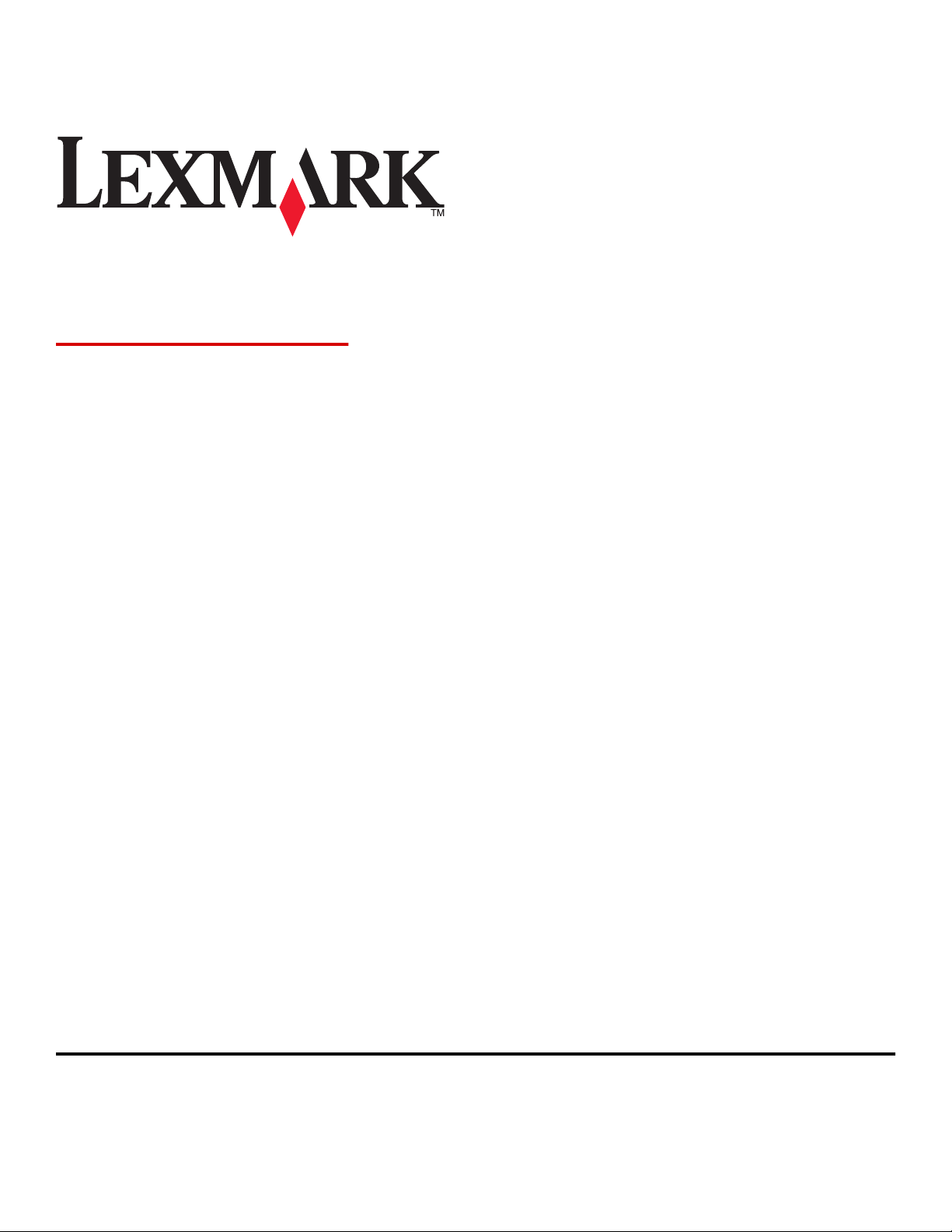
X746x, X748x
User's Guide
April 2012 www.lexmark.com
Machine type(s):
7526
Model(s):
576, 776
Page 2
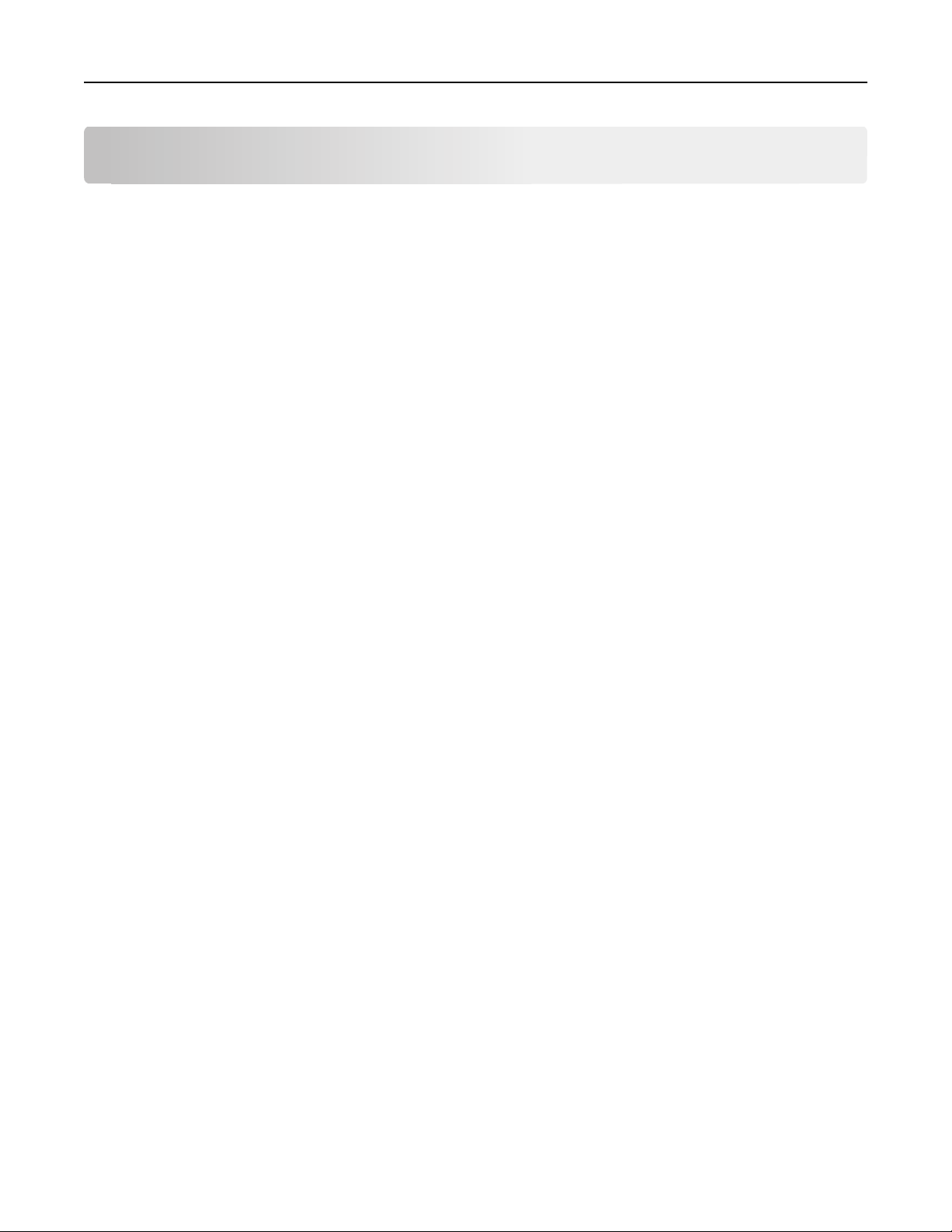
Contents 2
Contents
Safety information.......................................................................................7
Learning about the printer...........................................................................9
Finding information about the printer......................................................................................................9
Selecting a location for the printer..........................................................................................................10
Printer configurations.............................................................................................................................11
Understanding the ADF and scanner glass..............................................................................................13
Using the printer control panel...............................................................................................................14
Understanding the home screen................................................................16
Understanding the home screen.............................................................................................................16
Using the touch-screen buttons..............................................................................................................18
Setting up and using the home screen applications....................................20
Accessing the Embedded Web Server.....................................................................................................20
Showing or hiding icons on the home screen.........................................................................................20
Activating the home screen applications................................................................................................21
Setting up Forms and Favorites ........................................................................................................................ 21
Setting up Scan to Network ..............................................................................................................................21
Setting up My MFP ........................................................................................................................................... 22
Understanding WS‑Scan ................................................................................................................................... 22
Setting up Remote Operator Panel...................................................................................................................23
Exporting and importing a configuration................................................................................................23
Additional printer setup.............................................................................25
Installing internal options........................................................................................................................25
Installing hardware options.....................................................................................................................42
Attaching cables......................................................................................................................................44
Setting up the printer software...............................................................................................................46
Networking..............................................................................................................................................48
Verifying printer setup............................................................................................................................58
Loading paper and specialty media............................................................59
Setting the paper size and type...............................................................................................................59
Configuring Universal paper settings......................................................................................................59
Loading the standard or optional 550‑sheet tray...................................................................................59
Page 3
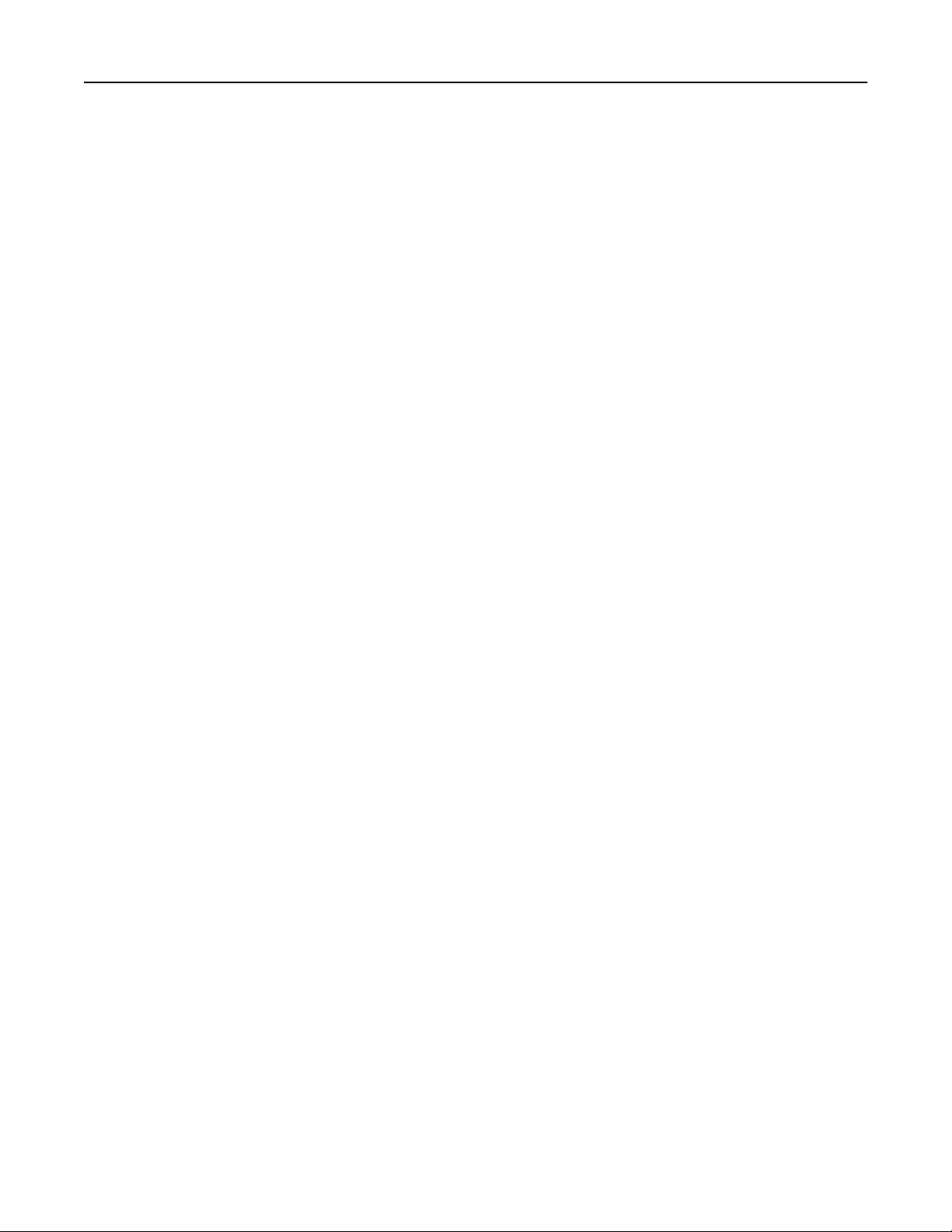
Contents 3
Loading the optional 550‑sheet special media tray................................................................................63
Loading the 2,000‑sheet high‑capacity feeder........................................................................................69
Loading the multipurpose feeder............................................................................................................71
Linking and unlinking trays......................................................................................................................74
Paper and specialty media guidelines.........................................................77
Paper guidelines......................................................................................................................................77
Supported paper sizes, types, and weights.............................................................................................81
Printing......................................................................................................84
Printing forms..........................................................................................................................................84
Printing a document................................................................................................................................84
Printing from a flash drive.......................................................................................................................86
Printing confidential and other held jobs................................................................................................88
Printing information pages......................................................................................................................89
Printing on specialty media.....................................................................................................................89
Canceling a print job................................................................................................................................92
Copying......................................................................................................93
Making copies.........................................................................................................................................93
Copying film photos................................................................................................................................94
Copying on specialty media.....................................................................................................................94
Customizing copy settings.......................................................................................................................95
Placing information on copies...............................................................................................................100
Canceling a copy job..............................................................................................................................100
Understanding the copy screens and options.......................................................................................101
E-mailing..................................................................................................104
Getting ready to e-mail.........................................................................................................................104
Creating an e-mail shortcut...................................................................................................................105
E-mailing a document............................................................................................................................106
Customizing e-mail settings...................................................................................................................107
Canceling an e-mail...............................................................................................................................108
Understanding e-mail options...............................................................................................................108
Faxing......................................................................................................111
Getting the printer ready to fax............................................................................................................111
Creating shortcuts.................................................................................................................................117
Page 4
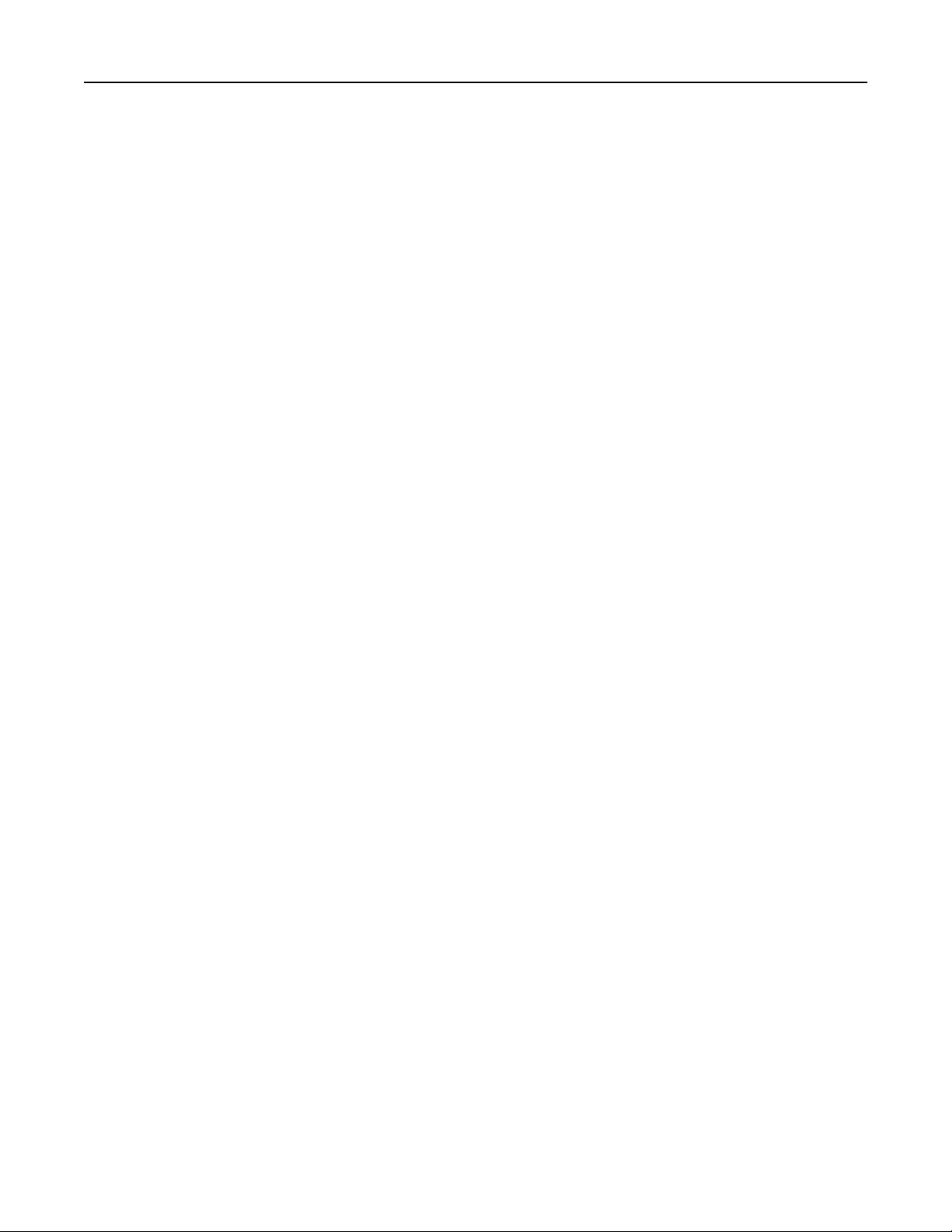
Contents 4
Sending a fax.........................................................................................................................................117
Customizing fax settings........................................................................................................................119
Canceling an outgoing fax.....................................................................................................................121
Understanding fax options....................................................................................................................121
Holding and forwarding faxes...............................................................................................................123
Scanning...................................................................................................125
Using Scan to Network..........................................................................................................................125
Scanning to an FTP address...................................................................................................................125
Scanning to a computer or flash drive..................................................................................................129
Understanding the printer menus ............................................................133
Menus list..............................................................................................................................................133
Supplies menu.......................................................................................................................................134
Paper menu...........................................................................................................................................136
Reports menu........................................................................................................................................145
Network/Ports menu.............................................................................................................................146
Security menu.......................................................................................................................................159
Settings menu........................................................................................................................................166
Help menu.............................................................................................................................................216
Saving money and the environment.........................................................217
Saving paper and toner.........................................................................................................................217
Saving energy........................................................................................................................................218
Recycling................................................................................................................................................221
Securing the printer..................................................................................223
Locking the system board......................................................................................................................223
Statement of Volatility..........................................................................................................................223
Erasing volatile memory........................................................................................................................224
Erasing non‑volatile memory................................................................................................................224
Erasing printer hard disk memory.........................................................................................................225
Configuring printer hard disk encryption..............................................................................................225
Finding printer security information.....................................................................................................227
Maintaining the printer............................................................................228
Cleaning the printer parts.....................................................................................................................228
Checking the status of parts and supplies.............................................................................................234
Page 5
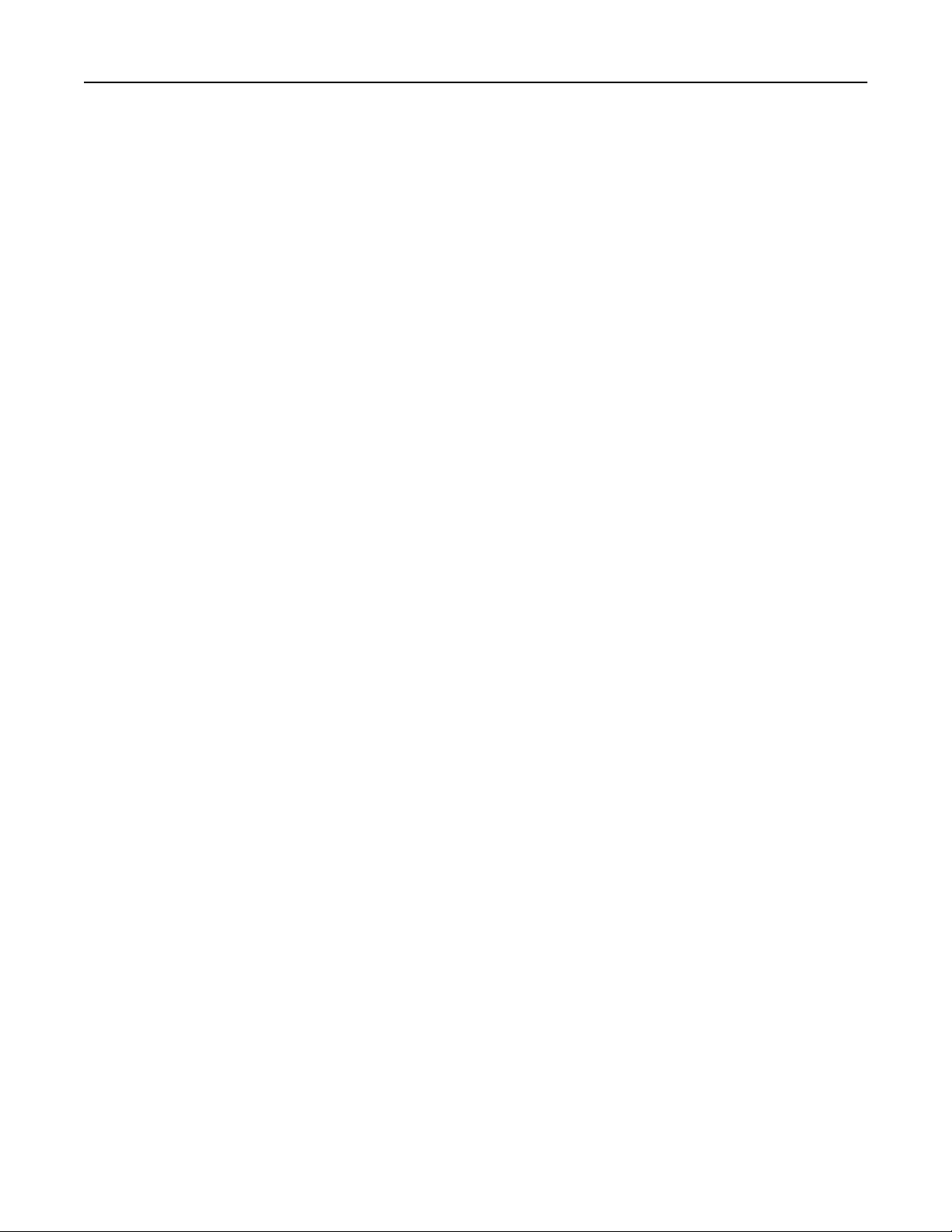
Contents 5
Ordering parts and supplies..................................................................................................................235
Using genuine Lexmark parts and supplies...........................................................................................237
Storing supplies.....................................................................................................................................237
Replacing parts and supplies.................................................................................................................237
Resetting the maintenance counter......................................................................................................249
Moving the printer............................................................................................................. ...................249
Managing the printer...............................................................................251
Finding advanced networking and administrator information.............................................................251
Checking the virtual display...................................................................................................................251
Viewing reports.....................................................................................................................................251
Setting up e‑mail alerts.........................................................................................................................251
Clearing jams............................................................................................253
Avoiding jams........................................................................................................................................253
Understanding jam numbers and locations..........................................................................................254
200–201 paper jams..............................................................................................................................255
202–203 paper jams..............................................................................................................................260
24x paper jam........................................................................................................................................266
250 paper jam.......................................................................................................................................267
29y.xx paper jams..................................................................................................................................267
Troubleshooting.......................................................................................270
Solving basic printer problems..............................................................................................................270
Understanding printer messages..........................................................................................................270
Solving printing problems.....................................................................................................................286
Solving copy problems..........................................................................................................................290
Solving scanner problems.....................................................................................................................293
Solving fax problems.............................................................................................................................295
Solving home screen applications problems.........................................................................................298
Solving option problems........................................................................................................................303
Solving paper feed problems.................................................................................................................306
Solving print quality problems..............................................................................................................307
Solving color quality problems..............................................................................................................320
Embedded Web Server does not open.................................................................................................323
Contacting customer support................................................................................................................323
Page 6
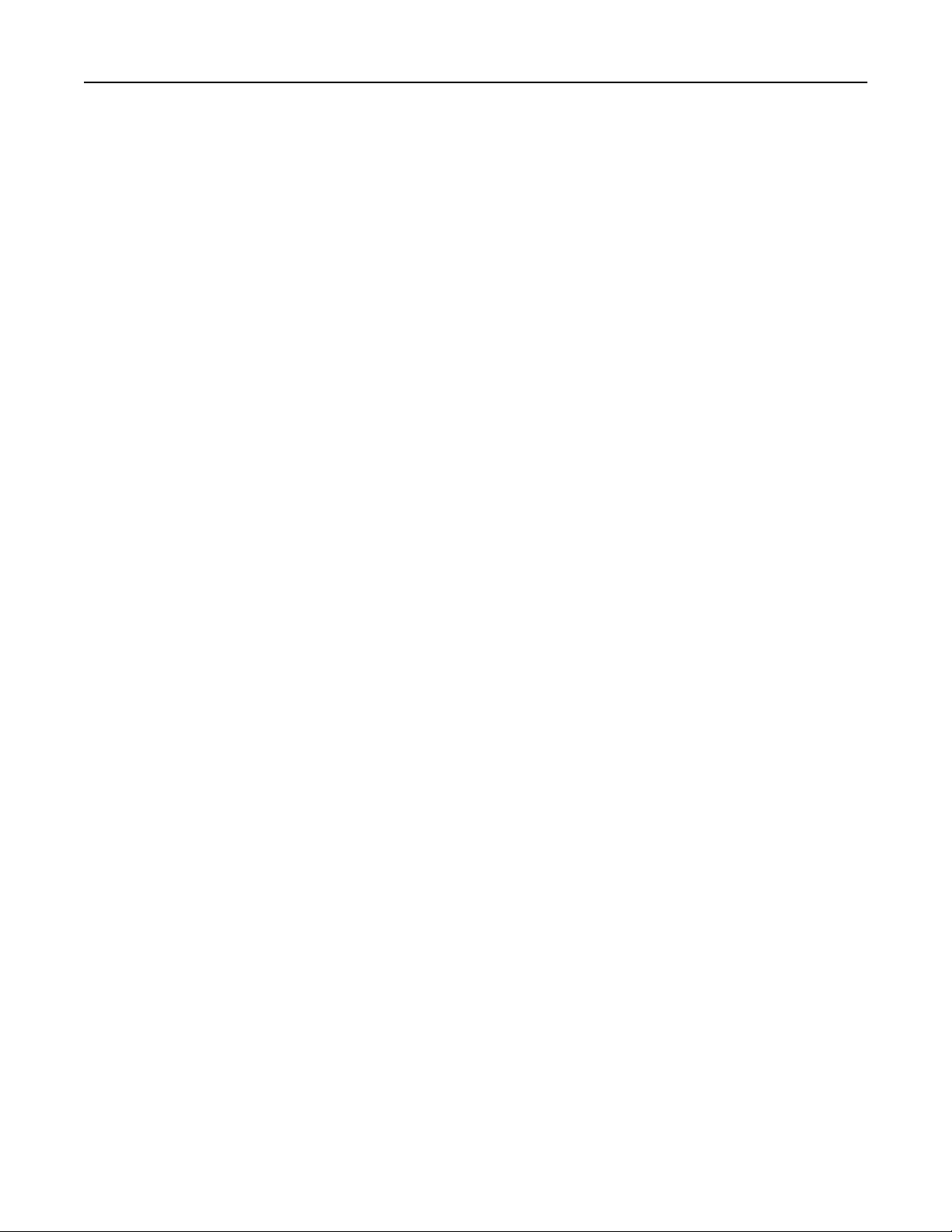
Contents 6
Notices.....................................................................................................324
Product information..............................................................................................................................324
Edition notice........................................................................................................................................324
Power consumption..............................................................................................................................329
Index........................................................................................................340
Page 7
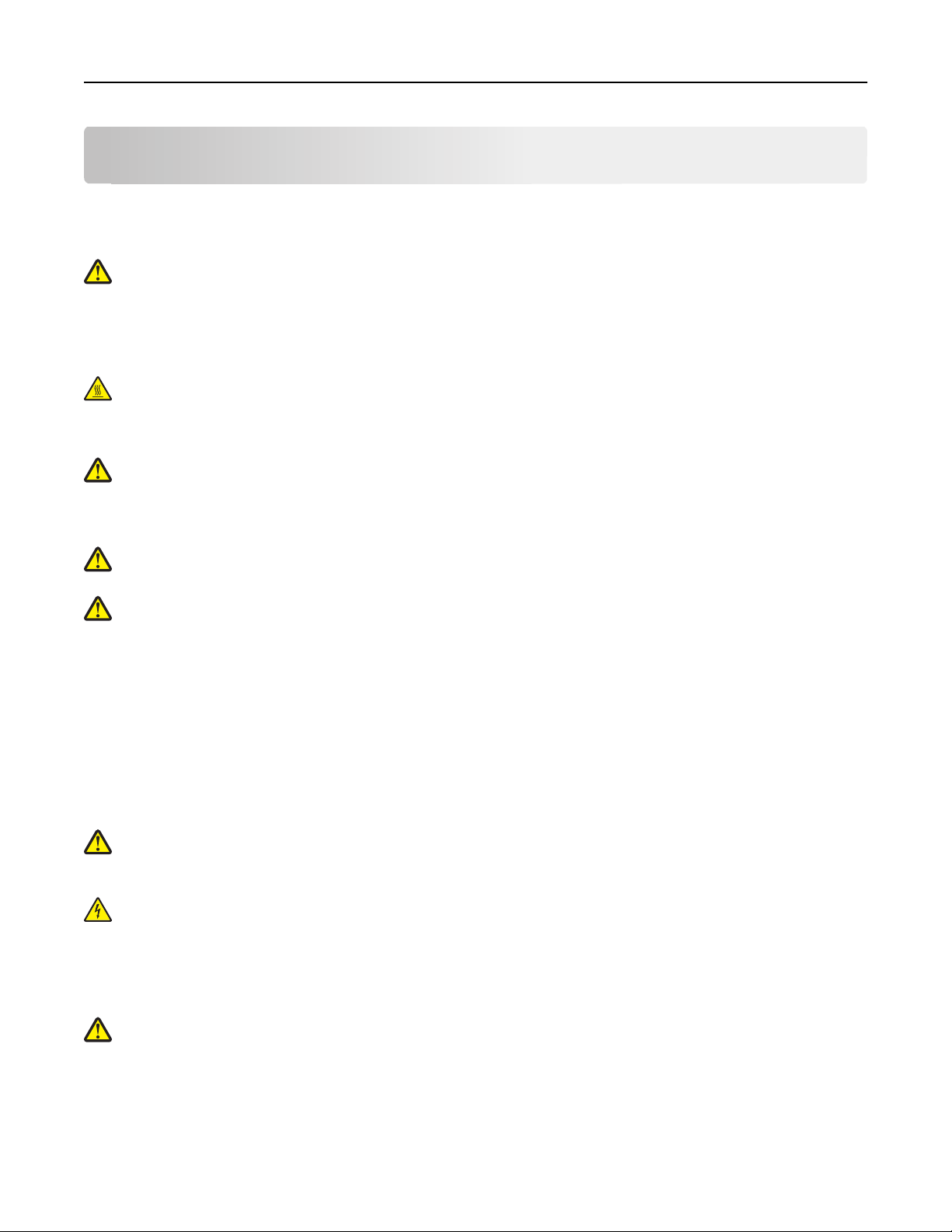
Safety information 7
Safety information
Connect the power cord to a properly grounded electrical outlet that is near the product and easily accessible.
Do not place or use this product near water or wet locations.
CAUTION—POTENTIAL INJURY: This product uses a laser. Use of controls or adjustments or performance of
procedures other than those specified herein may result in hazardous radiation exposure.
This product uses a printing process that heats the print media, and the heat may cause the media to release emissions.
You must understand the section in your operating instructions that discusses the guidelines for selecting print media
to avoid the possibility of harmful emissions.
CAUTION—HOT SURFACE: The inside of the printer might be hot. To reduce the risk of injury from a hot
component, allow the surface to cool before touching.
Use care when you replace a lithium battery.
CAUTION—POTENTIAL INJURY: There is a danger of explosion if a lithium battery is incorrectly replaced.
Replace it only with the same or an equivalent type of lithium battery. Do not recharge, disassemble, or
incinerate a lithium battery. Discard used batteries according to the manufacturer's instructions and local
regulations.
CAUTION—POTENTIAL INJURY: The printer weight is greater than 18 kg (40 lb) and requires two or more
trained personnel to lift it safely.
CAUTION—POTENTIAL INJURY: Before moving the printer, follow these guidelines to avoid personal injury or
printer damage:
• Turn the printer off using the power switch, and then unplug the power cord from the wall outlet.
• Disconnect all cords and cables from the printer before moving it.
• Use the handholds located on both sides and rear of the printer to lift it.
• Make sure your fingers are not under the printer when you set it down.
• Before setting up the printer, make sure there is adequate clearance around it.
• Lift the printer off the optional tray, and set it aside instead of trying to lift the tray and printer at the same time.
Use only the power cord provided with this product or the manufacturer's authorized replacement.
CAUTION—POTENTIAL INJURY: To reduce risk of fire, use only the telecommunications (RJ‑11) cord provided
with this product or a UL Listed 26 AWG or larger replacement when connecting this product to the public
switched telephone network.
CAUTION—SHOCK HAZARD: Make sure that all external connections (such as Ethernet and telephone system
connections) are properly installed in their marked plug-in ports.
This product is designed, tested, and approved to meet strict global safety standards with the use of specific
manufacturer's components. The safety features of some parts may not always be obvious. The manufacturer is not
responsible for the use of other replacement parts.
CAUTION—POTENTIAL INJURY: Do not cut, twist, bind, crush, or place heavy objects on the power cord. Do not
subject the power cord to abrasion or stress. Do not pinch the power cord between objects such as furniture
and walls. If any of these things happen, a risk of fire or electrical shock results. Inspect the power cord regularly
for signs of such problems. Remove the power cord from the electrical outlet before inspecting it.
Refer service or repairs, other than those described in the user documentation, to a professional service person.
Page 8
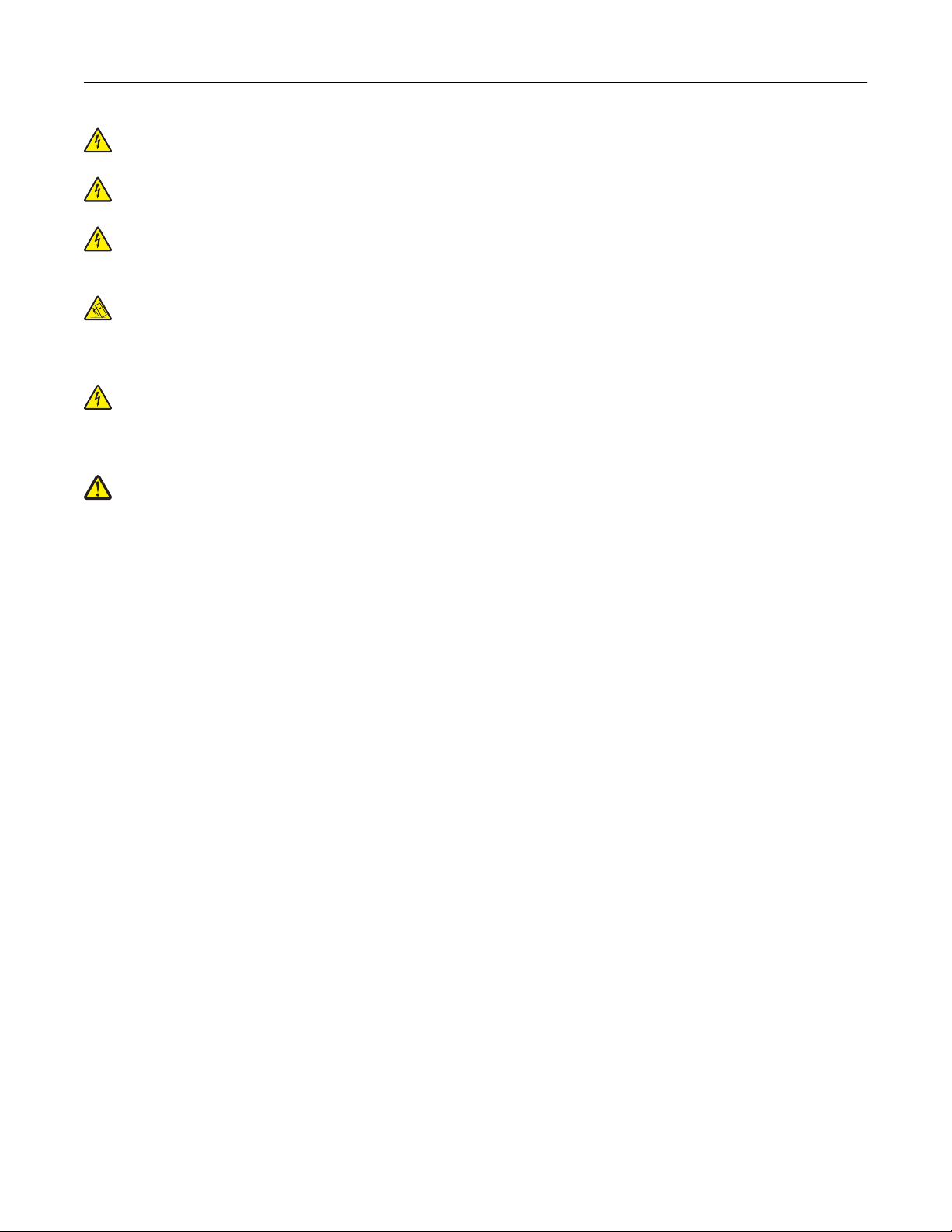
Safety information 8
CAUTION—SHOCK HAZARD: To avoid the risk of electric shock when cleaning the exterior of the printer, unplug
the power cord from the wall outlet and disconnect all cables from the printer before proceeding.
CAUTION—SHOCK HAZARD: To avoid the risk of electric shock when cleaning the interior of the printer, unplug
the power cord from the wall outlet and disconnect all cables from the printer before proceeding.
CAUTION—SHOCK HAZARD: Do not use the fax feature during a lightning storm. Do not set up this product or
make any electrical or cabling connections, such as the fax feature, power cord, or telephone, during a lightning
storm.
CAUTION—TIPPING HAZARD: Floor-mounted configurations require additional furniture for stability. You must
use either a printer stand or printer base if you are using a high-capacity input tray, a duplex unit and an input
option, or more than one input option. If you purchased a multifunction printer (MFP) that scans, copies, and
faxes, you may need additional furniture. For more information, see www.lexmark.com/multifunctionprinters.
CAUTION—SHOCK HAZARD: If you are accessing the system board or installing optional hardware or memory
devices sometime after setting up the printer, then turn the printer off, and unplug the power cord from the
wall outlet before continuing. If you have any other devices attached to the printer, then turn them off as well,
and unplug any cables going into the printer.
CAUTION—POTENTIAL INJURY: To reduce the risk of equipment instability, load each paper drawer or tray
separately. Keep all other drawers or trays closed until needed.
SAVE THESE INSTRUCTIONS.
Page 9
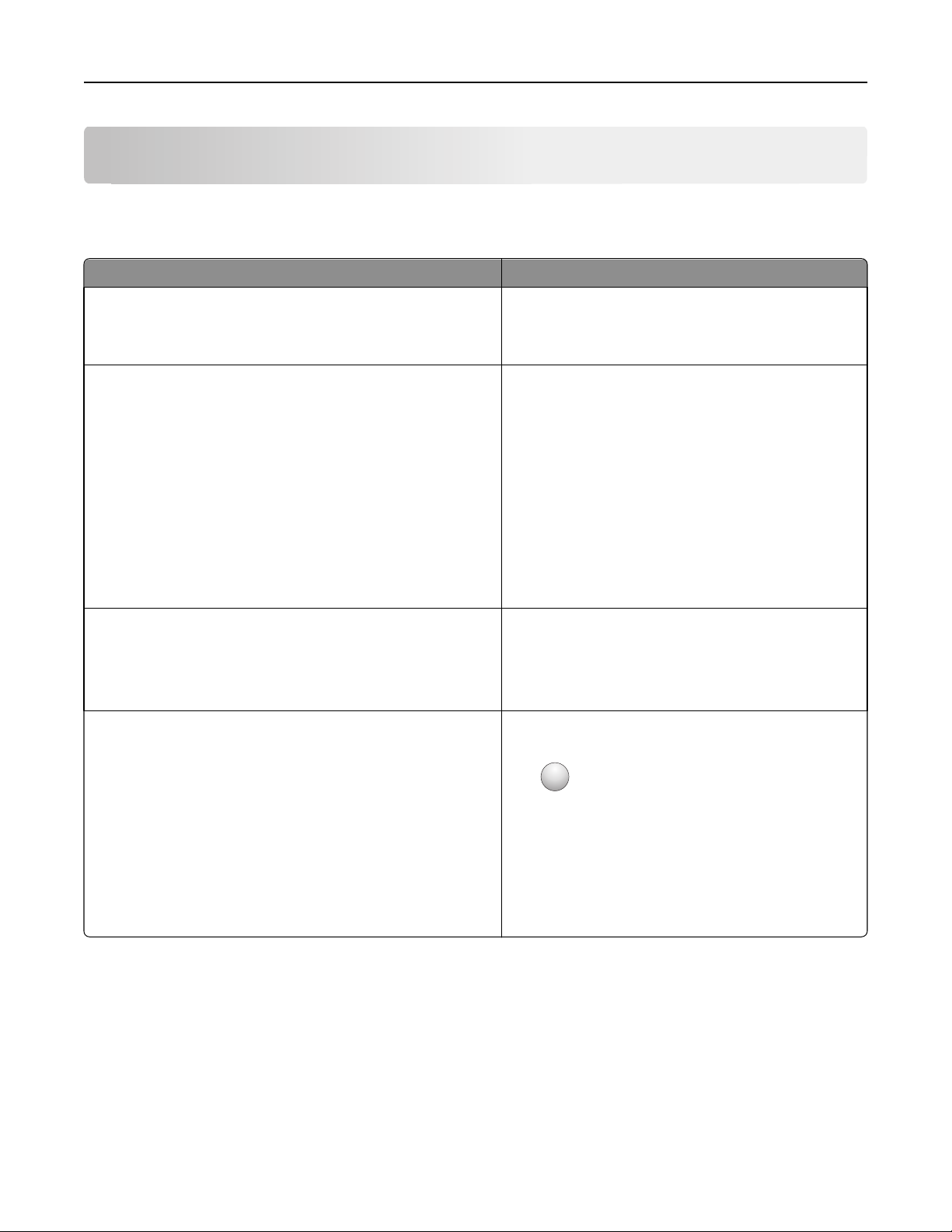
Learning about the printer 9
Learning about the printer
Finding information about the printer
What are you looking for? Find it here
Initial setup instructions:
• Connecting the printer
• Installing the printer software
Additional setup and instructions for using the printer:
• Selecting and storing paper and specialty media
• Loading paper
• Configuring printer settings
Setup documentation—The setup documentation came
with the printer and is also available on the Lexmark Web
site at http://support.lexmark.com.
User's Guide—The User's Guide is available on the
Software and Documentation CD.
For updates, check our Web site at
http://support.lexmark.com.
• Viewing and printing documents and photos
• Setting up and using the printer software
• Configuring the printer on a network (depending on your
printer model)
• Caring for and maintaining the printer
• Troubleshooting and solving problems
Instructions for:
• Installing the printer using Guided or Advanced wireless setup
• Connecting the printer to an Ethernet or a wireless network
Networking Guide—Open the Software and
Documentation CD, and then look for Printer and
Software Documentation under the Pubs folder. From
the list of publications, click the Networking Guide link.
• Troubleshooting printer connection problems
Help using the printer softwar e Windows or Mac Help—Open a printer software program
or application, and then click Help.
?
Click
Notes:
to view context‑sensitive information.
• Help is automatically installed with the printer
software.
• The printer software is located in the printer
program folder or on the desktop, depending on
your operating system.
Page 10
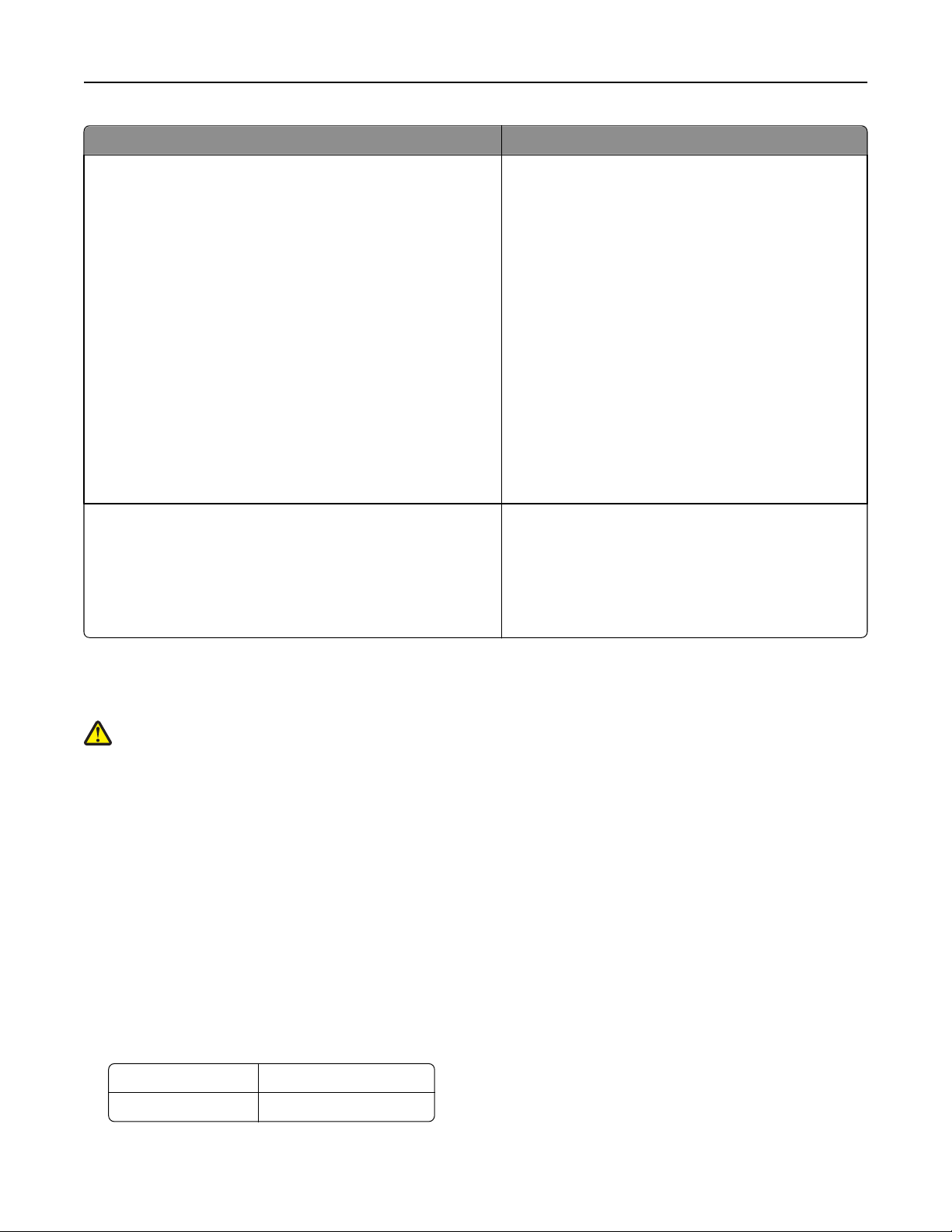
Learning about the printer 10
What are you looking for? Find it here
Latest supplemental information, updates, and customer
support:
• Documentation
• Driver downloads
• Live chat support
• E‑mail support
• Voice support
Lexmark Support Web site—
http://support.lexmark.com
Note: Select your country or region, and then select
your product to view the appropriate support site.
Support telephone numbers and hours of operation for
your country or region can be found on the Support Web
site or on the printed warranty that came with your
printer.
Record the following information (located on the store
receipt and at the back of the printer), and have it ready
when you contact customer support so that they may
serve you faster:
• Machine Type number
• Serial number
• Date purchased
• Store where purchased
Warranty information Warranty information varies by country or region:
• In the US—See the Statement of Limited Warranty
included with this printer, or at
http://support.lexmark.com.
• In other countries and regions—See the printed
warranty that came with your printer.
Selecting a location for the printer
CAUTION—POTENTIAL INJURY: The printer weight is greater than 18 kg (40 lb) and requires two or more
trained personnel to lift it safely.
When selecting a location for the printer, leave enough room to open trays, covers, and doors. If you plan to install any
options, then leave enough room for them also. It is important to:
• Set up the printer near a properly grounded and easily accessible electrical outlet.
• Make sure airflow in the room meets the latest revision of the ASHRAE 62 standard or the CEN Technical Committee
156 standard.
• Provide a flat, sturdy, and stable surface.
• Keep the printer:
– Clean, dry, and free of dust.
– Away from stray staples and paper clips.
– Away from the direct airflow of air conditioners, heaters, or ventilators.
– Free from direct sunlight and humidity extremes.
• Observe the recommended temperatures and avoid fluctuations:
Ambient temperature 15.6-32.2°C (60-90°F)
Storage temperature -40° to 40°C (-40 to 104°F)
• Allow the following recommended amount of space around the printer for proper ventilation:
Page 11
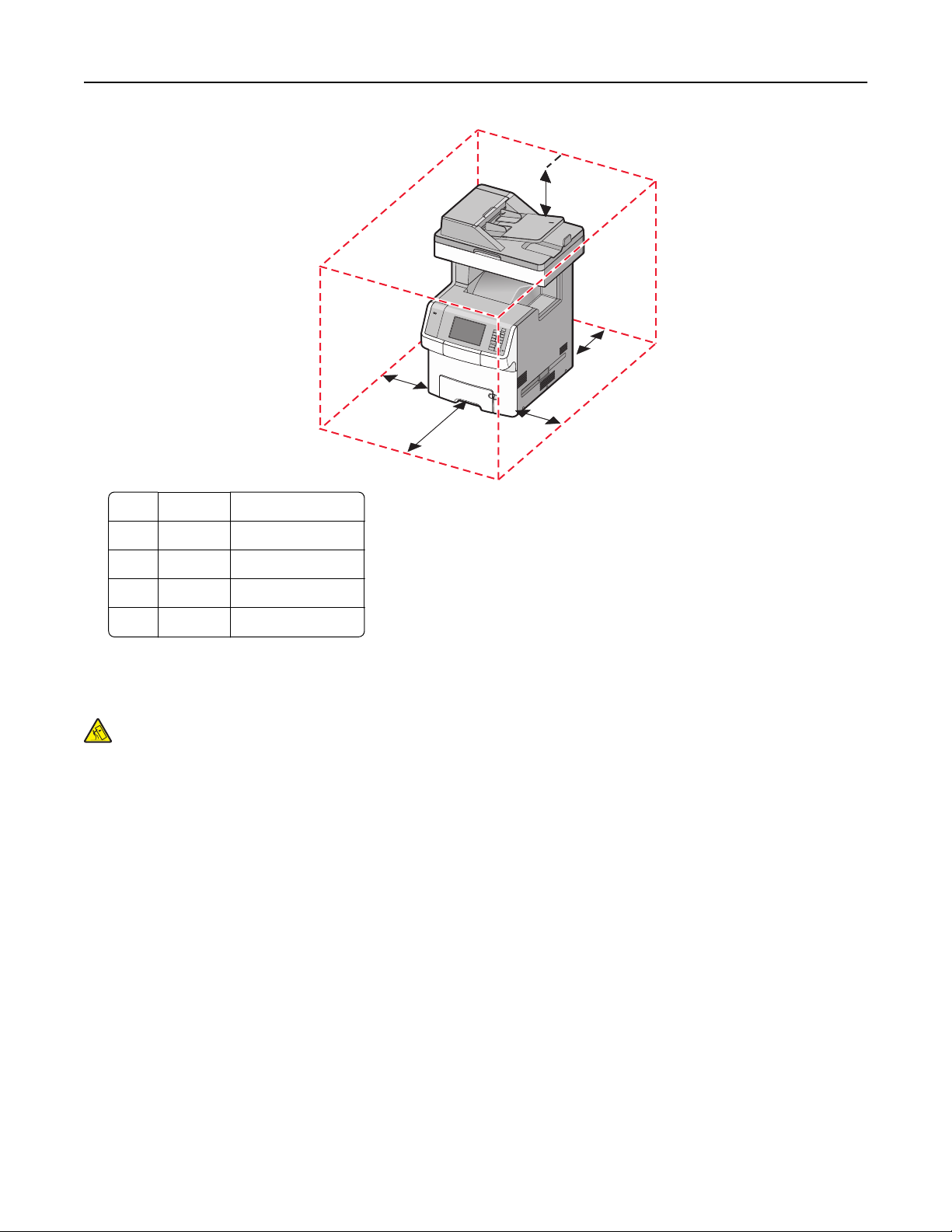
Learning about the printer 11
5
4
3
1
2
1 Right side 100 mm (3.9 in.)
2 Front 482.6 mm (19.5 in.)
3 Left side 100 mm (3.9 in.)
4 Rear 100 mm (3.9 in.)
5 Top 393.7 mm (15.5 in.)
Printer configurations
CAUTION—TIPPING HAZARD: Floor‑mounted configurations require additional furniture for stability. You must
use either a printer stand or printer base if you are using a high‑capacity input tray, a duplex unit and an input
option, or more than one input option. If you purchased a multifunction printer (MFP) that scans, copies, and
faxes, you may need additional furniture. For more information, see www.lexmark.com/multifunctionprinters.
You can configure your basic printer by adding up to four 550‑sheet optional drawers and a 2000‑sheet high‑capacity
feeder. A caster base and a spacer are supported in any configurations.
Spacers are nonfunctional trays that can be used to add height to a printer stack. Spacers must be:
• Placed directly on a caster base or table top.
• Placed at the bottom of all tray stacks, and cannot be used with an optional 2000‑sheet high‑capacity drawer.
For information on installing the spacers, see the instruction sheet that came with the hardware.
Page 12
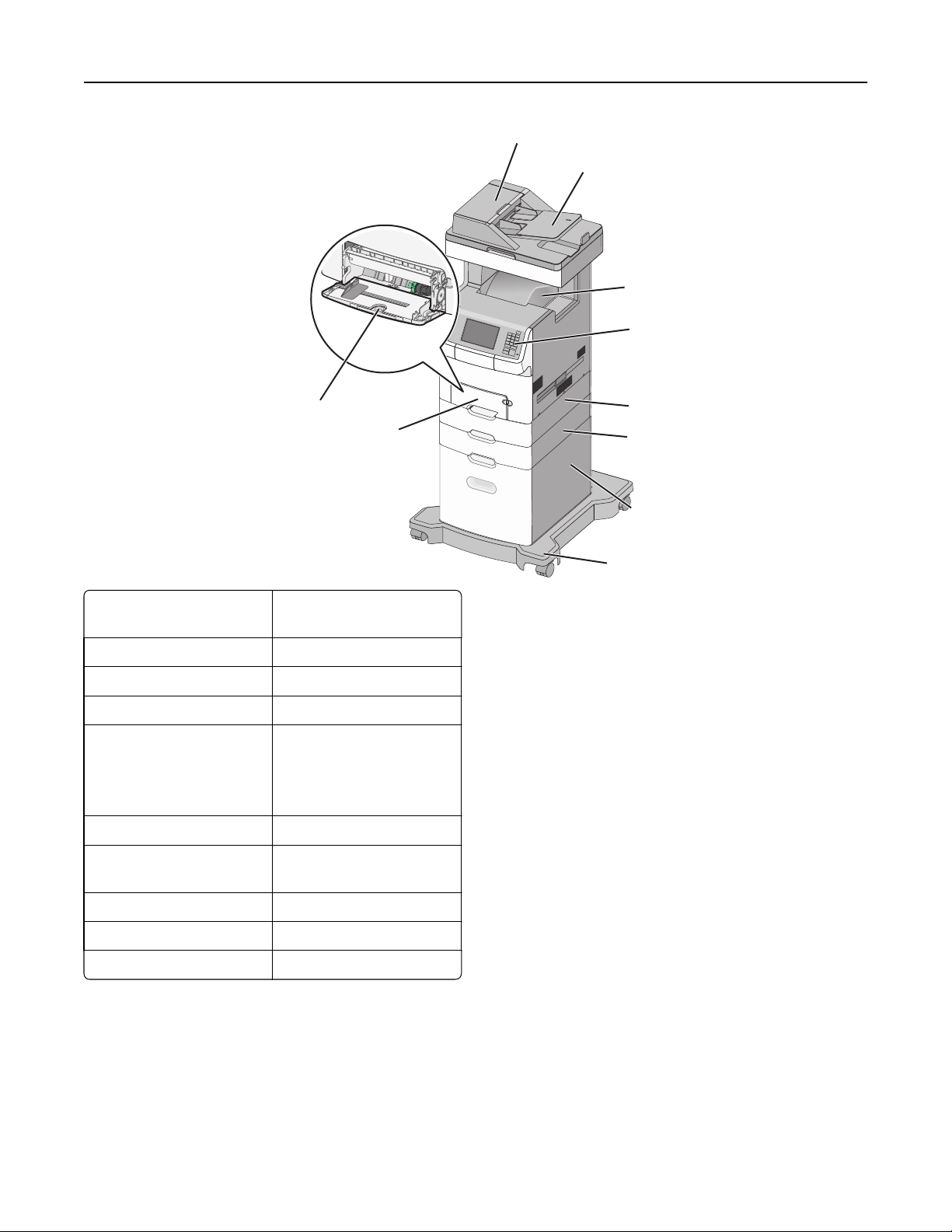
Learning about the printer 12
1
2
3
4
10
9
1 Automatic document feeder
(ADF)
2 ADF tray
3 Standard bin
4 Printer control panel
5 Optional 550‑sheet drawer
Note: This drawer is
standard on the X748dte
model.
6 Optional 550‑sheet drawer
5
6
7
8
7 Optional 2000‑sheet high
capacity feeder
8 Caster base
9 Standard 550‑sheet drawer
10 Multipurpose feeder
Page 13
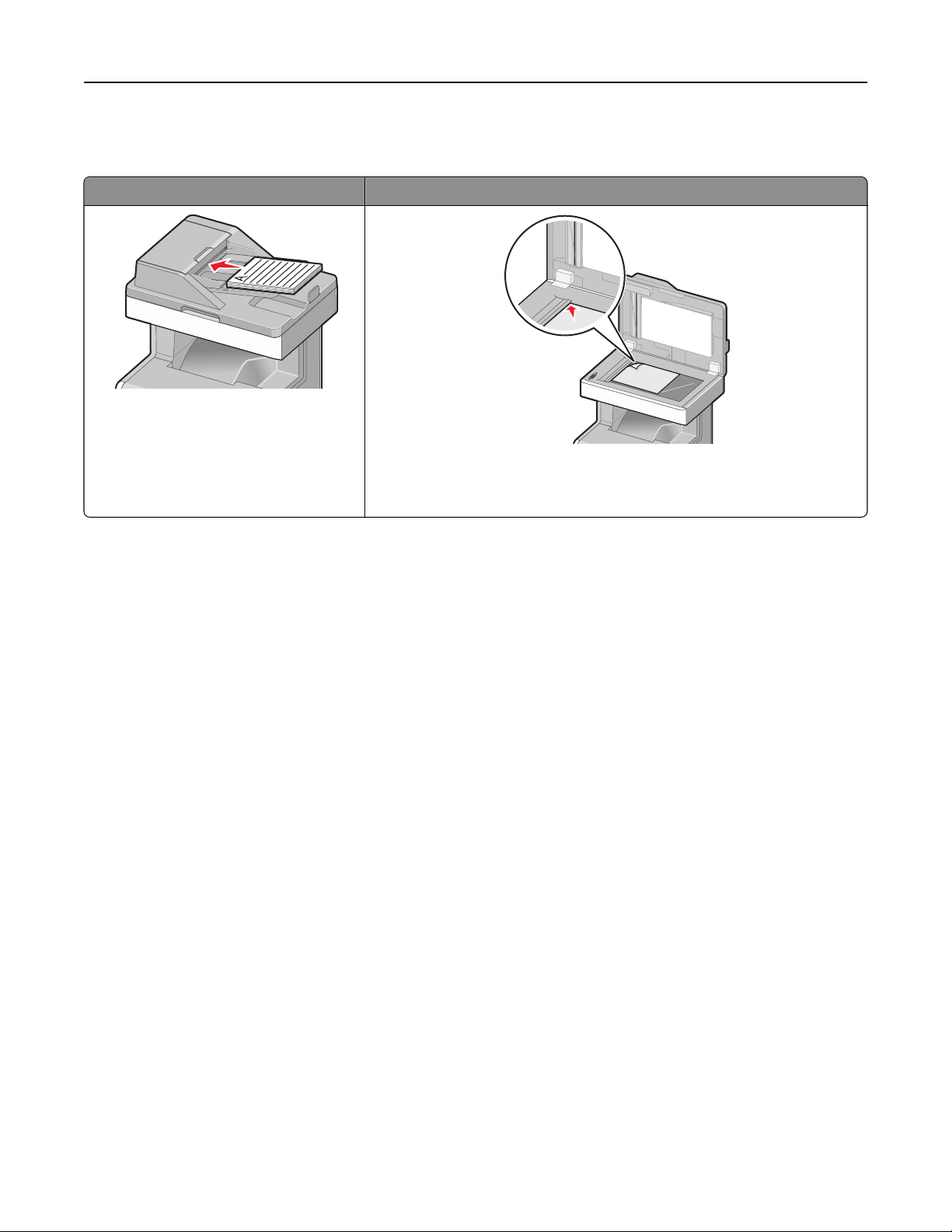
Learning about the printer 13
Understanding the ADF and scanner glass
Automatic Document Feeder (ADF) Scanner glass
Use the ADF for multiple‑page documents.
Use the scanner glass for single pages, small items (such as postcards or
photos), transparencies, photo paper, or thin media (such as magazine
clippings).
You can use the ADF or the scanner glass to scan documents.
Using the ADF
The Automatic Document Feeder (ADF) can scan multiple pages, including duplex pages. When using the ADF:
• Load the document into the ADF faceup, short edge first.
• Load up to 50 sheets of plain paper in the ADF input tray.
• Scan sizes from 148 x 210 mm (5.8 x 8.3 in.) to 215.9 x 355.6 mm (8.5 x 14 in.).
• Scan documents with mixed page sizes (letter and legal).
• Scan media weights from 52 to 120 g/m
2
(14 to 32 lb).
• Do not load postcards, photos, small items, transparencies, photo paper, or thin media (such as magazine clippings)
into the ADF. Place these items on the scanner glass.
Using the scanner glass
The scanner glass can be used to scan or copy single pages or book pages. When using the scanner glass:
• Place a document facedown on the scanner glass in the upper left corner.
• Scan or copy documents up to 215.9 x 355.6 mm (8.5 x 14 in.).
• Copy books up to 25.4 mm (1 in.) thick.
Page 14
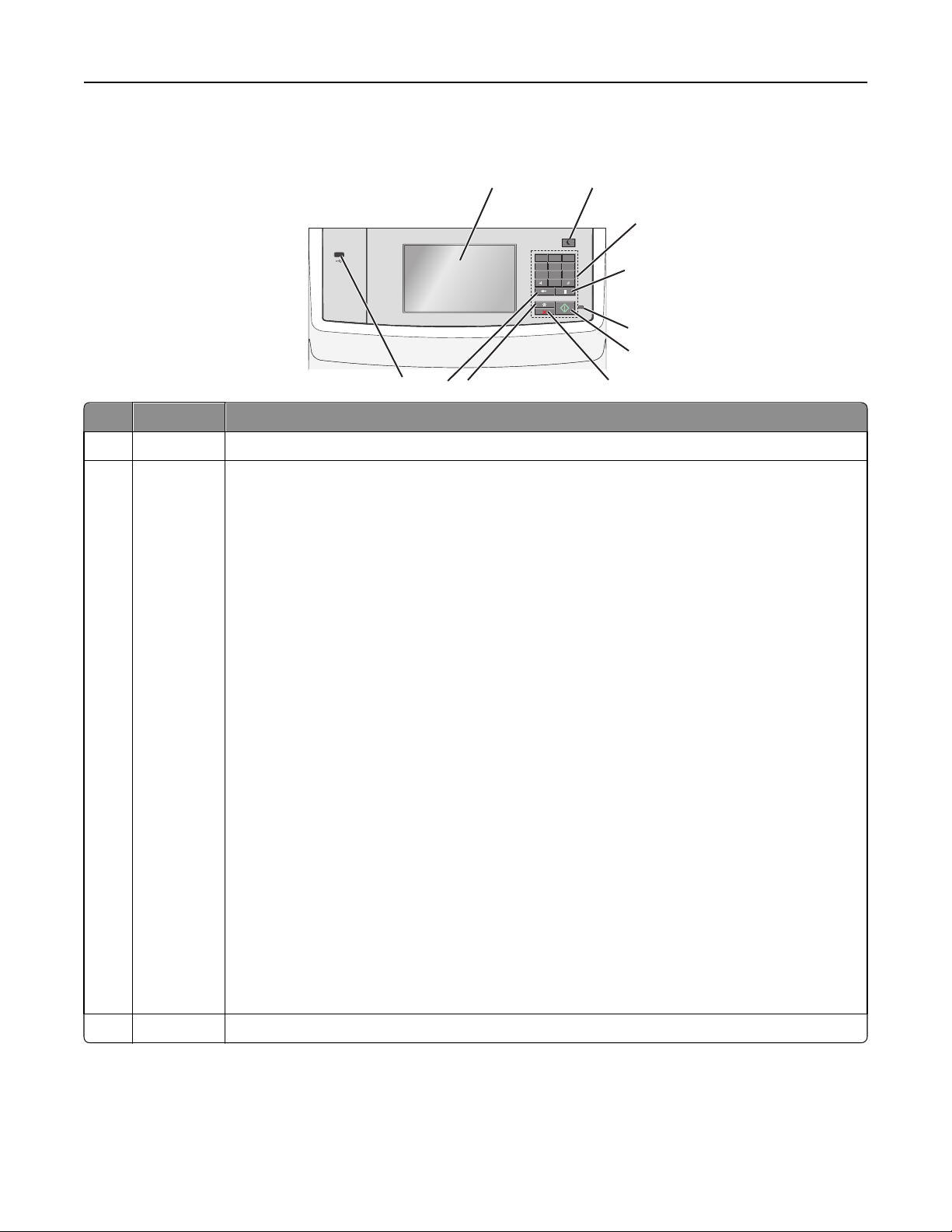
3
1
2
4
7
0
Learning about the printer 14
Using the printer control panel
2
ABC3DEF
4
5
6
7
10
1
GHI5JKL6MNO
PQR8STU9WXYZ
8
9
Use the To
1 Display View printing, e‑mailing, copying, and faxing options, as well as status and error messages.
2 Sleep button Enable Sleep Mode or Hibernate Mode.
The following are the statuses of the indicator light and the Sleep button:
• Entering or waking from Sleep mode
– The indicator light is illuminated solid green.
– The Sleep button is illuminated.
• Operating in Sleep mode
– The indicator light is illuminated solid green.
– The Sleep button is illuminated solid amber.
• Entering or waking from Hibernate mode
– The indicator light is unilluminated.
– The Sleep button is blinking amber for 0.10 of a second, then goes completely unilluminated
for 1.9 seconds in pulsing pattern.
• Operating in Hibernate mode
– The indicator light is unilluminated.
– The Sleep button is blinking amber for 0.10 of a second, then goes completely unilluminated
for 1.9 seconds in pulsing pattern.
The following actions wake the printer from Sleep mode:
• Touching the screen or pressing any hard button
• Opening an input tray, cover, or door
• Loading paper into the automatic document feeder (ADF)
• Opening the scanner glass cover or lid.
• Sending a print job from the computer
• Performing a power‑on reset (POR) with the main power switch
3 Keypad Enter numbers, letters, or symbols.
Page 15
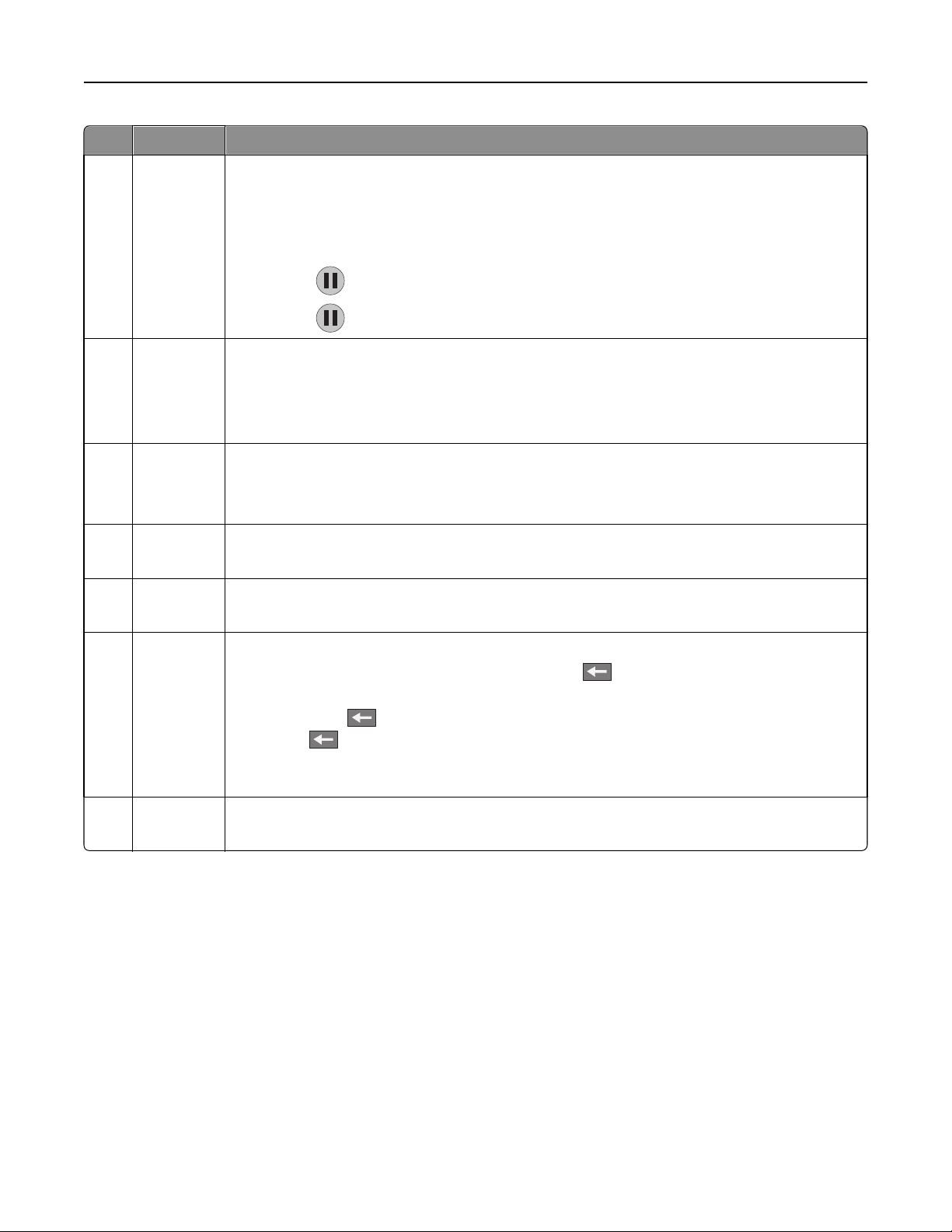
Learning about the printer 15
Use the To
4 Dial pause
button
• Cause a two- or three-second dial pause in a fax number. In the Fax To field, a dial pause is
represented by a comma (,).
• Redial a fax number.
Notes:
• Pressing outside of the Fax menu causes an error beep.
• Pressing from the home screen redials the most recent fax number.
5 Indicator
light
• Off—The printer is off.
• Blinking green—The printer is warming up, processing data, or printing.
• Solid green—The printer is on, but idle.
• Blinking red— Operator intervention is needed.
6 Start button
• Initiate the current job indicated on the display.
• Start a copy job with the default settings.
Note: Pressing the button while scanning has no effect.
7 Stop button Stop all printer activity.
Note: A list of options is displayed once Stopped appears on the display.
8 Home
button
Return to the home screen.
Note: Pressing the Home button from the home screen resets all workflow factory defaults.
9 Back button
• Delete the right-most digit of the value in the Copy Count field. The factory default value of 1
appears if the entire number is deleted by pressing
• Delete the right-most digit of a number entered manually in the Fax Destination List field. You
can also press
press of
to delete an entire shortcut entry. When an entire line is deleted, another
causes the cursor to move up one line.
• Delete the character to the left of the cursor in the E-mail Destination List field. If the character
is in a shortcut, then the shortcut is deleted.
10 USB port Connect a flash drive to the printer.
Note: Only the front USB port supports flash drives.
numerous times.
Page 16
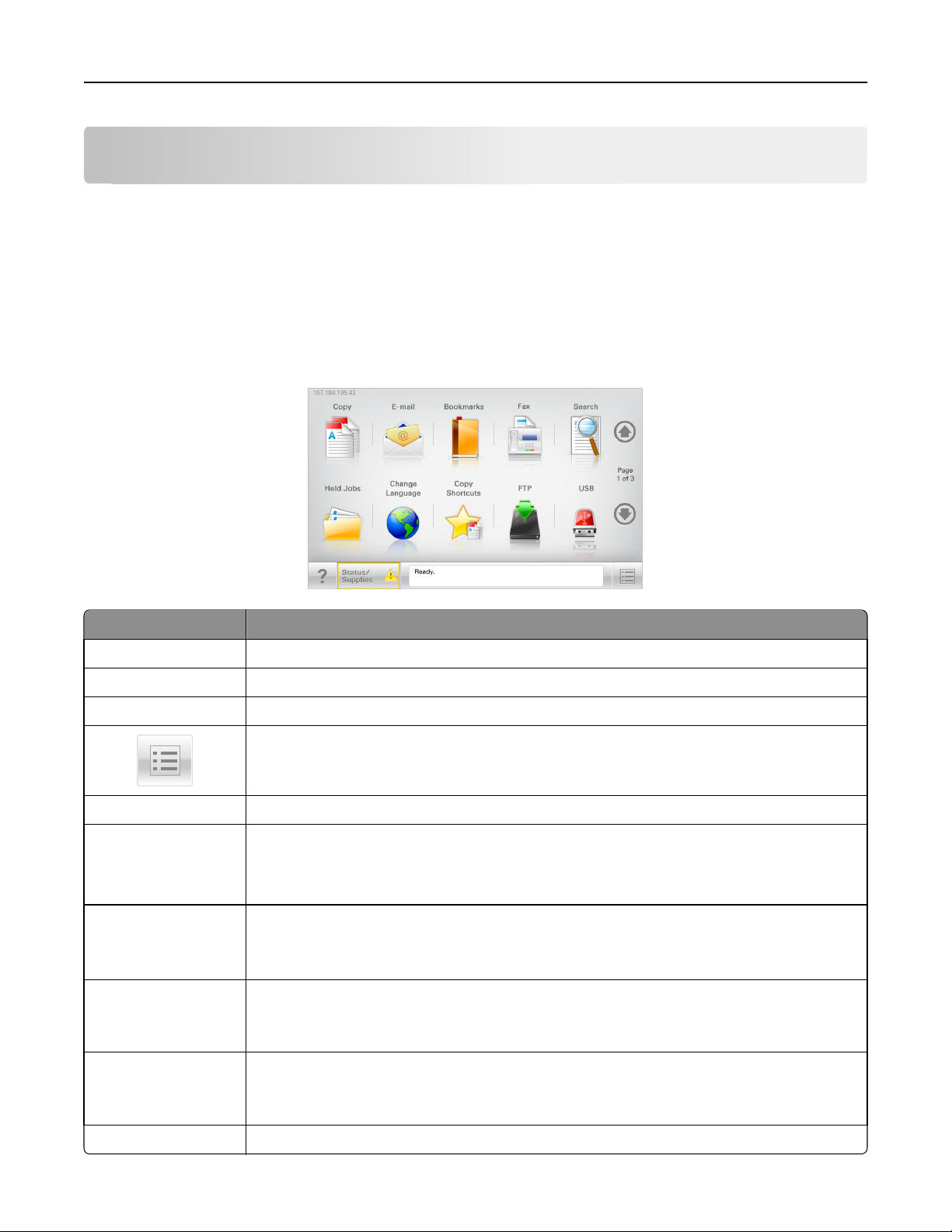
Understanding the home screen 16
Understanding the home screen
Understanding the home screen
When the printer is turned on, the display shows a basic screen, referred to as the home screen. Touch the home screen
buttons and icons to initiate an action such as copying, faxing, or scanning; to open the menu screen; or to respond to
messages.
Note: Your home screen, icons, and buttons may vary depending on your home screen customization settings,
administrative setup, and active embedded solutions.
Touch To
Copy Access the Copy menus and make copies.
E-mail Access the E-mail menus and send e‑mails.
Fax Access the Fax menus and send fax.
Access the printer menus.
Note: These menus are available only when the printer is in the Ready state.
FTP Access the File Transfer Protocol (FTP) menus and scan documents directly to an FTP server.
Status message bar
• Show the current printer status such as Ready or Busy.
• Show printer conditions such as Toner Low or Cartridge Low.
• Show intervention messages so the printer can continue processing.
Status/Supplies
• Display a warning or error message whenever the printer requires intervention to continue
processing.
• Access the messages screen for more information on the message, and how to clear it.
USB or USB Thumbdrive View, select, print, scan, or e‑mail photos and documents from a flash drive.
Note: This button appears only when you return to the home screen while a memory card or
flash drive is connected to the printer.
Bookmarks Create, organize, and save a set of bookmarks (URL) into a tree view of folders and file links.
Note: The tree view supports only bookmarks created from this function, and not from any
other application.
Held Jobs Display all current held jobs.
Page 17
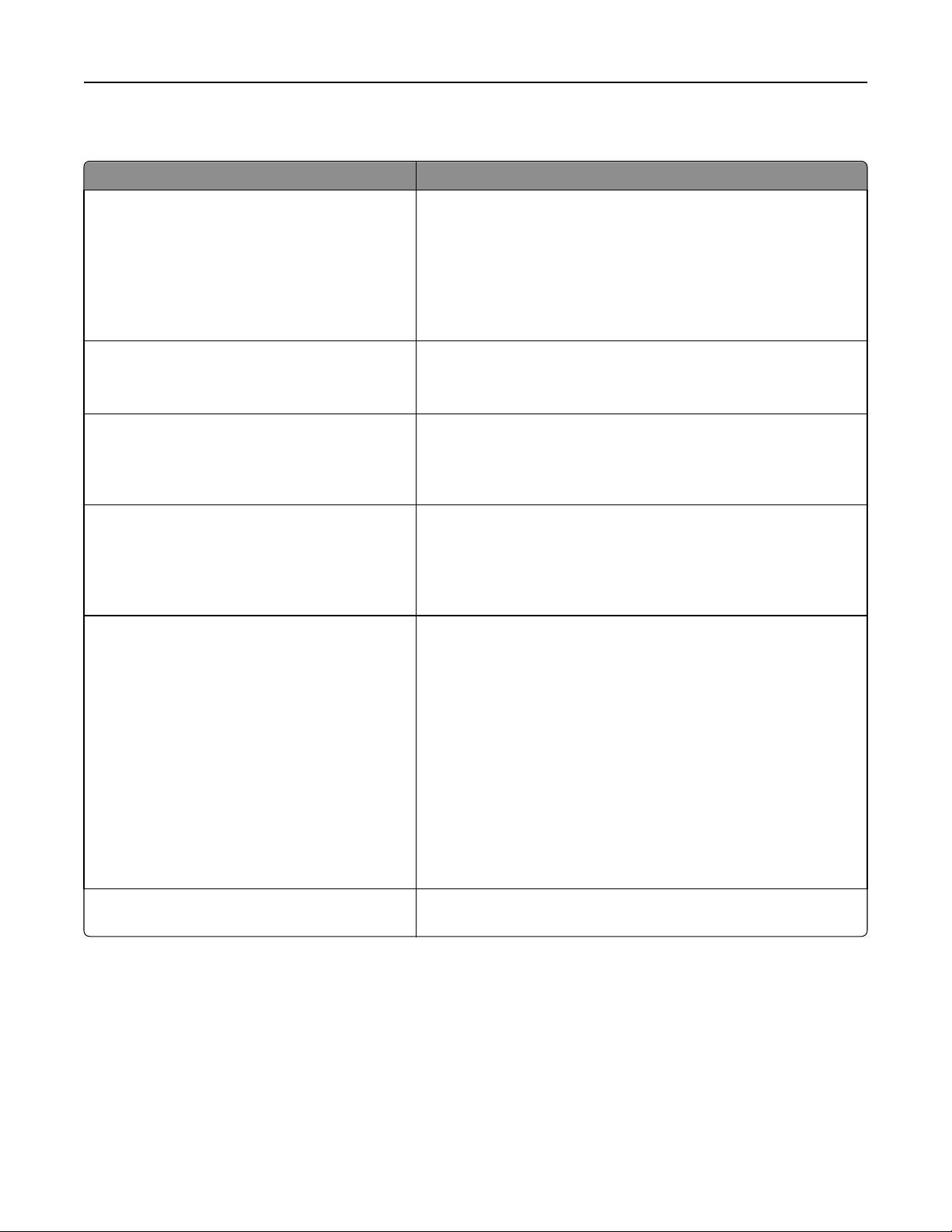
Understanding the home screen 17
Other buttons that may appear on the home screen:
Touch To
Search held jobs Search on any of the following items:
• User name for held or confidential print jobs
• Job names for held jobs, excluding confidential print jobs
• Profile names
• Bookmark container or print job names
• USB container or print job names for supported file types
Release Held Fax Access the list of held faxes.
Note: This button appears only when there are held faxes with a
scheduled hold time previously set.
Lock Device Open a password entry screen. Enter the correct password to lock the
printer control panel.
Note: This button appears only when the printer is unlocked and
password has been set.
Unlock Device Open a password entry screen. Enter the correct password to unlock
the printer control panel.
Note: This button appears only when the printer is locked. The
printer control panel buttons and shortcuts cannot be used while
this appears.
Cancel Jobs Open the Cancel Jobs screen. The Cancel Jobs screen shows three
headings: Print, Fax, and Network.
The following options are available under the Print, Fax, and Network
headings:
• Print job
• Copy job
• Fax profile
• FTP
• E-mail send
Each heading has a list of jobs shown in a column under it which can
show only three jobs per screen. If more than three jobs exist in a
column, then an arrow appears enabling you to scroll through the jobs.
Change Language Launch the Change Language pop‑up window that lets you change the
primary language of the printer.
Page 18
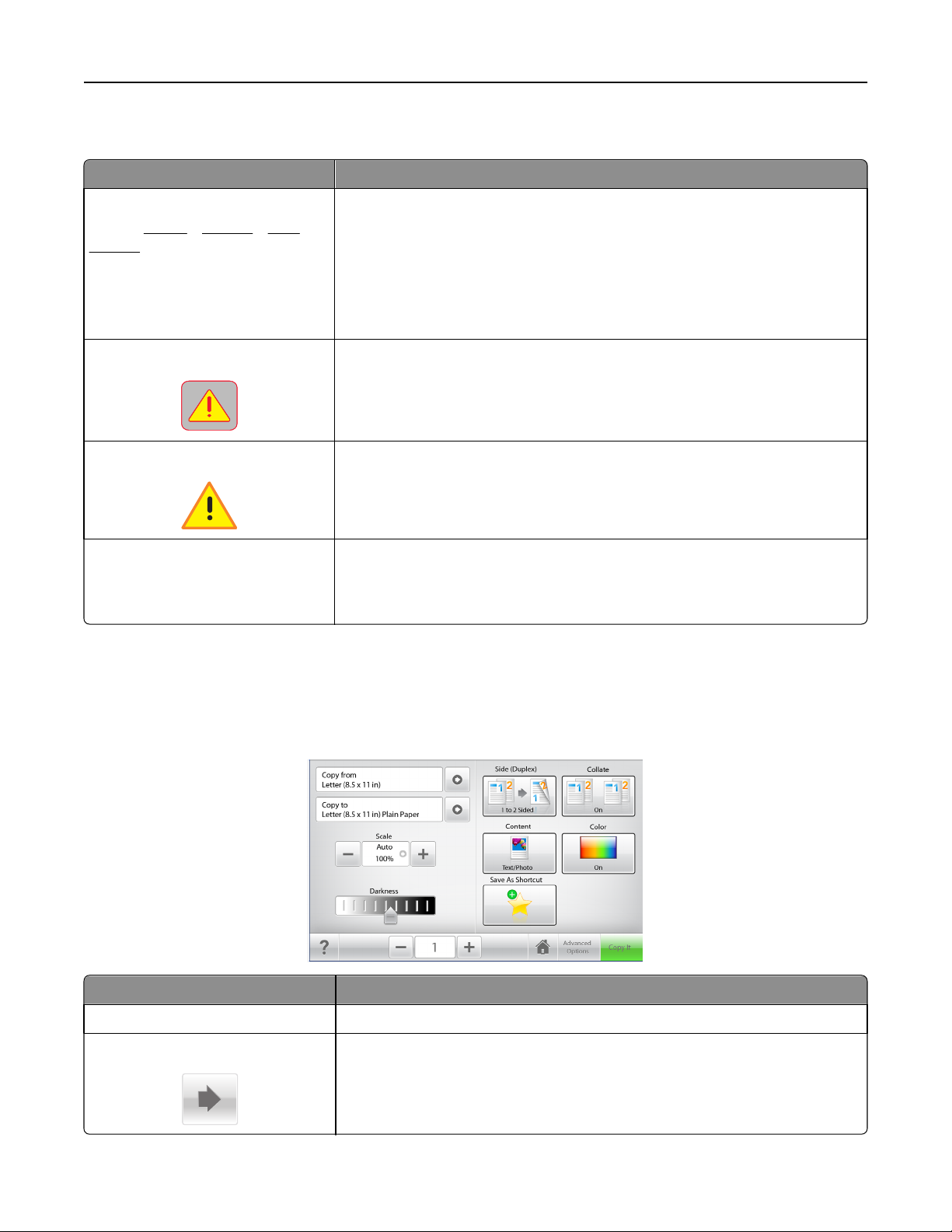
Understanding the home screen 18
Features
Feature Description
Menu trail line
Sample:
Settings > Number of Copies
Attendance message alert
Warning
Printer IP address
Sample: 123.123.123.123
Menus > Settings > Copy
A menu trail line is located at the top of each menu screen. This feature shows the
path taken to arrive at the current menu.
Touch any of the underlined words to return to that menu.
Number of Copies is not underlined since this is the current screen. If you touch an
underlined word on the Number of Copies screen before the Number of Copies is
set and saved, then the selection is not saved, and it does not become the default
setting.
If an attendance message affects a function, then this icon appears and the red
indicator light blinks.
If an error condition occurs, then this icon appears.
The IP address of your network printer is located at the top left corner of the home
screen and appears as four sets of numbers separated by periods. You can use the
IP address when accessing the Embedded Web Server so you can view and remotely
configure printer settings even when you are not physically near the printer.
Using the touch-screen buttons
Note: Your home screen, icons, and buttons may vary depending on your home screen customization settings,
administrative setup, and active embedded solutions.
Touch To
Copy It Submit changes made in the copy settings and start the copy job.
Right arrow
Scroll to the right.
Page 19
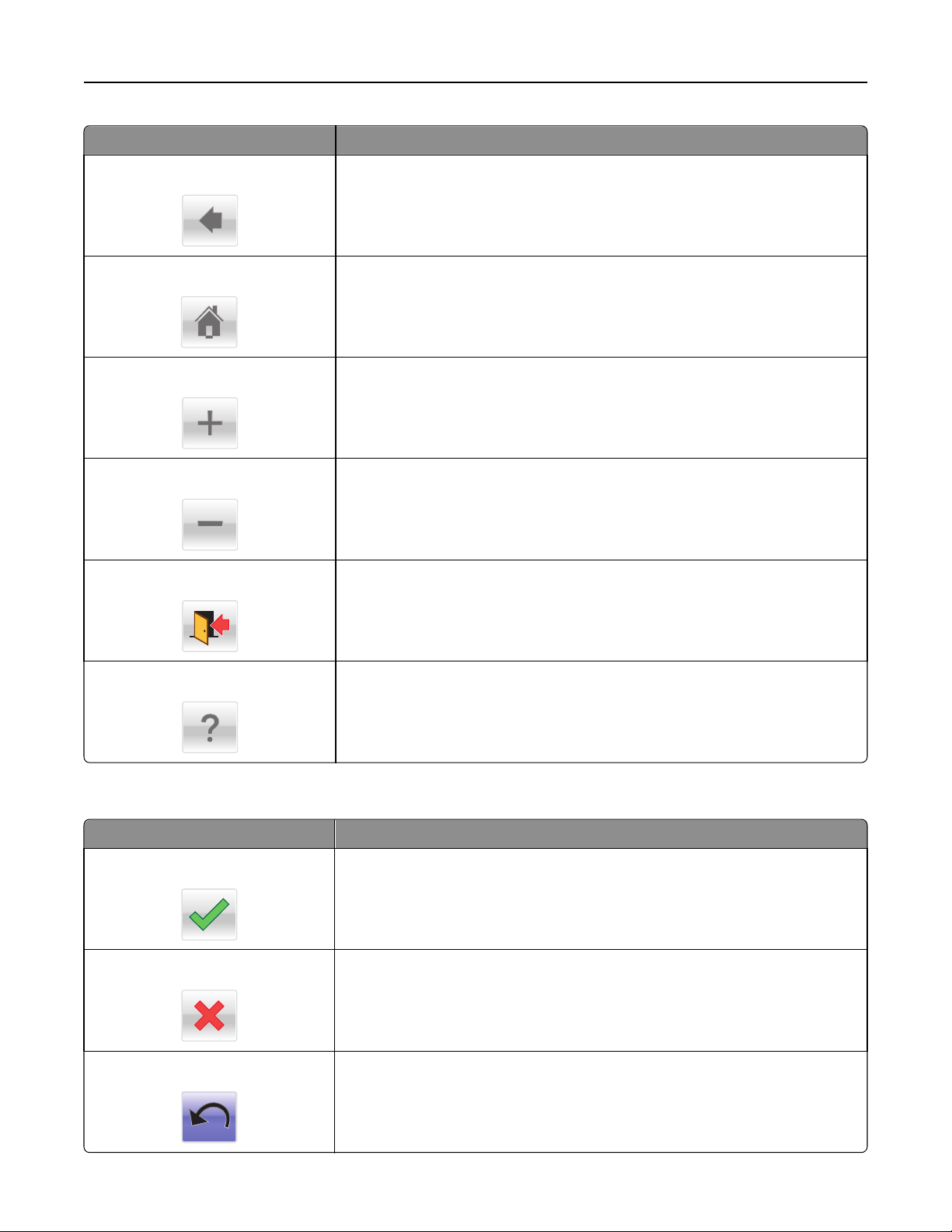
Understanding the home screen 19
Touch To
Left arrow
Home
Right increase
Left decrease
Exit
Scroll to the left.
Return to the home screen.
Select a higher value.
Select a lower value.
Exit from the current screen.
Tips
Other touch-screen buttons
Touch To
Accept
Cancel
Reset
Open a context-sensitive help dialog.
Save a setting.
• Cancel an action or a selection.
• Exit a screen and return to the previous screen without saving changes.
Reset values on the screen.
Page 20
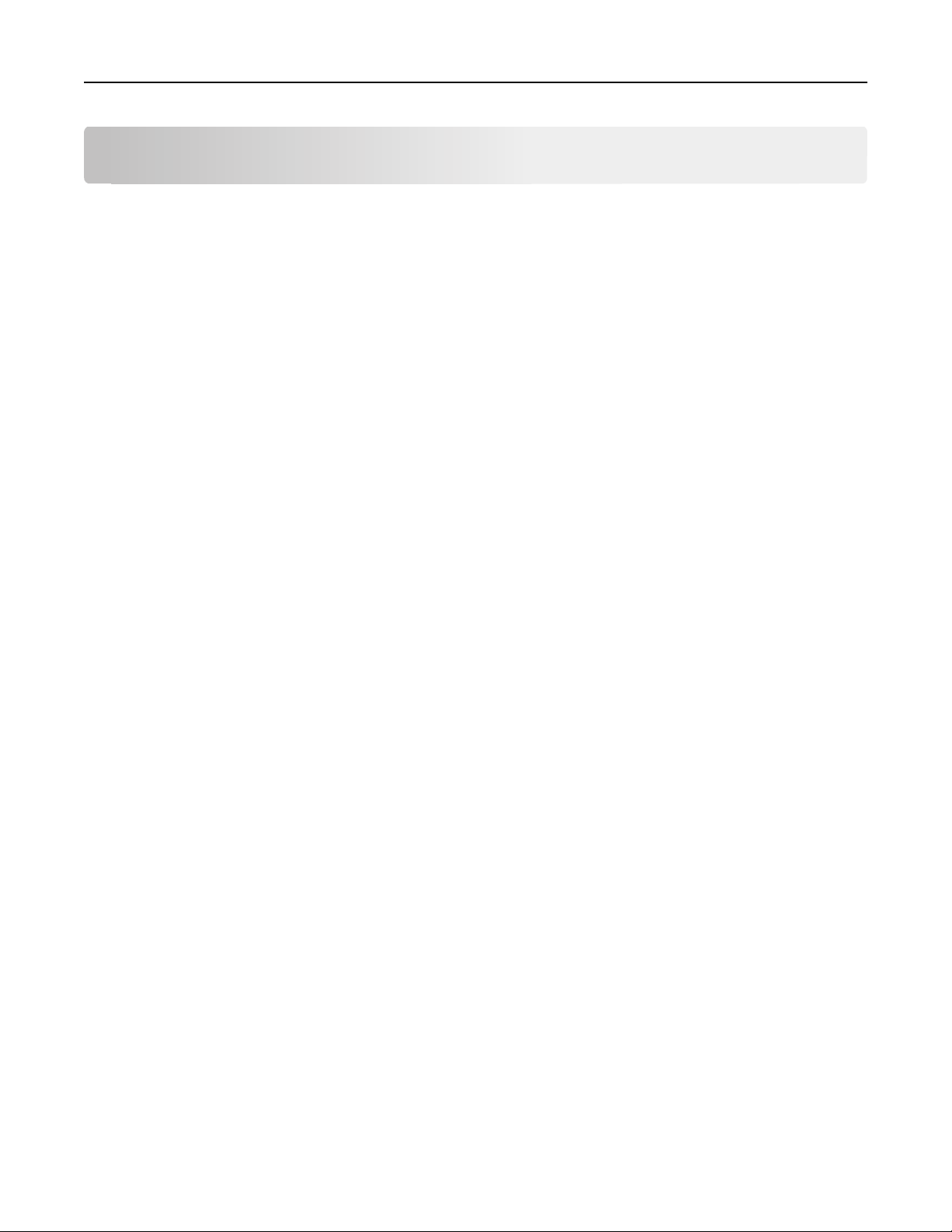
Setting up and using the home screen applications 20
Setting up and using the home screen applications
Notes:
• Your home screen, icons, and buttons may vary depending on your home screen customization settings,
administrative setup, and active embedded applications. Some applications are supported only in select printer
models.
• There may be additional solutions and applications available for purchase. To learn more, visit
www.lexmark.com. Or, inquire at your point of purchase.
Accessing the Embedded Web Server
The Embedded Web Server is the printer Web page that lets you view and remotely configure printer settings even
when you are not physically near the printer.
1 Obtain the printer IP address:
• From the printer control panel home screen
• From the TCP/IP section in the Network/Ports menu
• By printing a network setup page or menu settings page, and then finding the TCP/IP section
Note: An IP address appears as four sets of numbers separated by periods, such as 123.123.123.123.
2 Open a Web browser, and then type the printer IP address in the address field.
The Embedded Web Server page appears.
Showing or hiding icons on the home screen
1 Open a Web browser, and then type the printer IP address in the address field.
Note: View the printer IP address on the printer home screen. The IP address appears as four sets of numbers
separated by periods, such as 123.123.123.123.
2 Click Settings > General Settings > Home screen customization.
A list of basic printer functions appears.
3 Select the check boxes to specify which icons appear on the printer home screen.
Note: Cleared check box items are hidden.
4 Click Submit.
The selected icons appear on the home screen. For information about each of these icons, see “Understanding the
home screen” on page 16.
Page 21
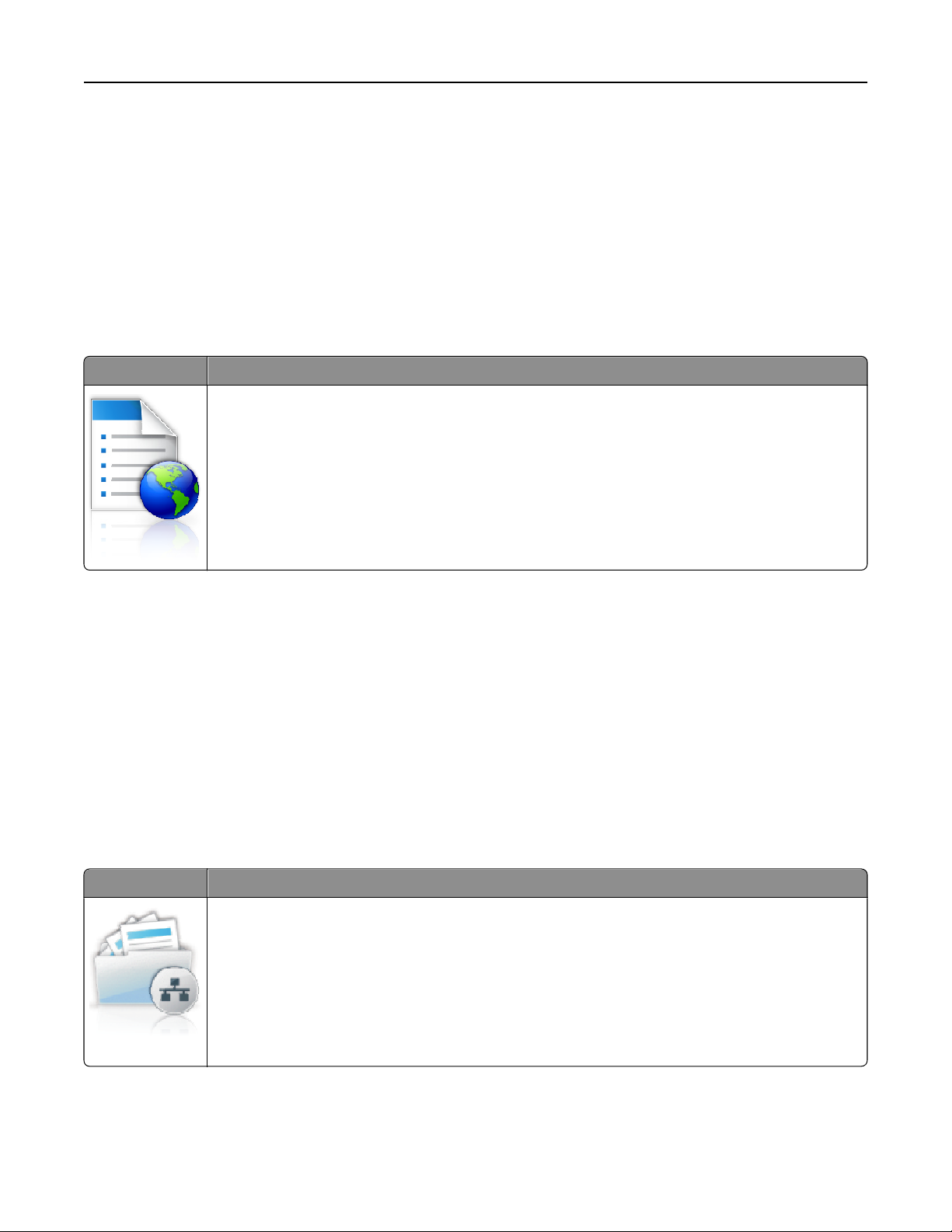
Setting up and using the home screen applications 21
Activating the home screen applications
Your printer comes with preinstalled home screen applications. To use these applications, activate and set up these
applications using the Embedded Web Server. For more information about accessing the Embedded Web Server, see
“Accessing the Embedded Web Server” on page 20.
For detailed information about configuring and using the home screen applications, visit the Lexmark Web site at
http://support.lexmark.com.
Setting up Forms and Favorites
Icon Description
The application helps you simplify and streamline work processes by letting you quickly find and print
frequently used online forms directly from the home screen.
Note: The printer must have permission to access the network folder, FTP site, or Web site where the
bookmark is stored. From the computer where the bookmark is stored, use sharing, security, and
firewall settings to allow the printer at least a read access. For help, see the documentation that came
with your operating system.
1 Open a Web browser, and then type the printer IP address in the address field.
Note: View the printer IP address on the printer control panel home screen. The IP address appears as four sets
of numbers separated by periods, such as 123.123.123.123.
2 Click Settings > Device Solutions > Solutions (eSF) > Forms and Favorites.
3 Define the bookmarks, and then customize the settings.
4 Click Apply.
To use the application, touch Forms and Favorites on the printer home screen, and then navigate through form
categories, or search for forms based on a form number, name, or description.
Setting up Scan to Network
Icon Description
The application lets you capture a digital image of a hard‑copy document and route it to a shared network
folder. You can define up to 30 unique folder destinations.
Notes:
• The printer must have permission to write to the destinations. From the computer where the
destination is specified, use sharing, security, and firewall settings to allow the printer at least a
write access. For help, see the documentation that came with your operating system.
• The Scan to Network icon appears only when one or more destinations are defined.
Page 22
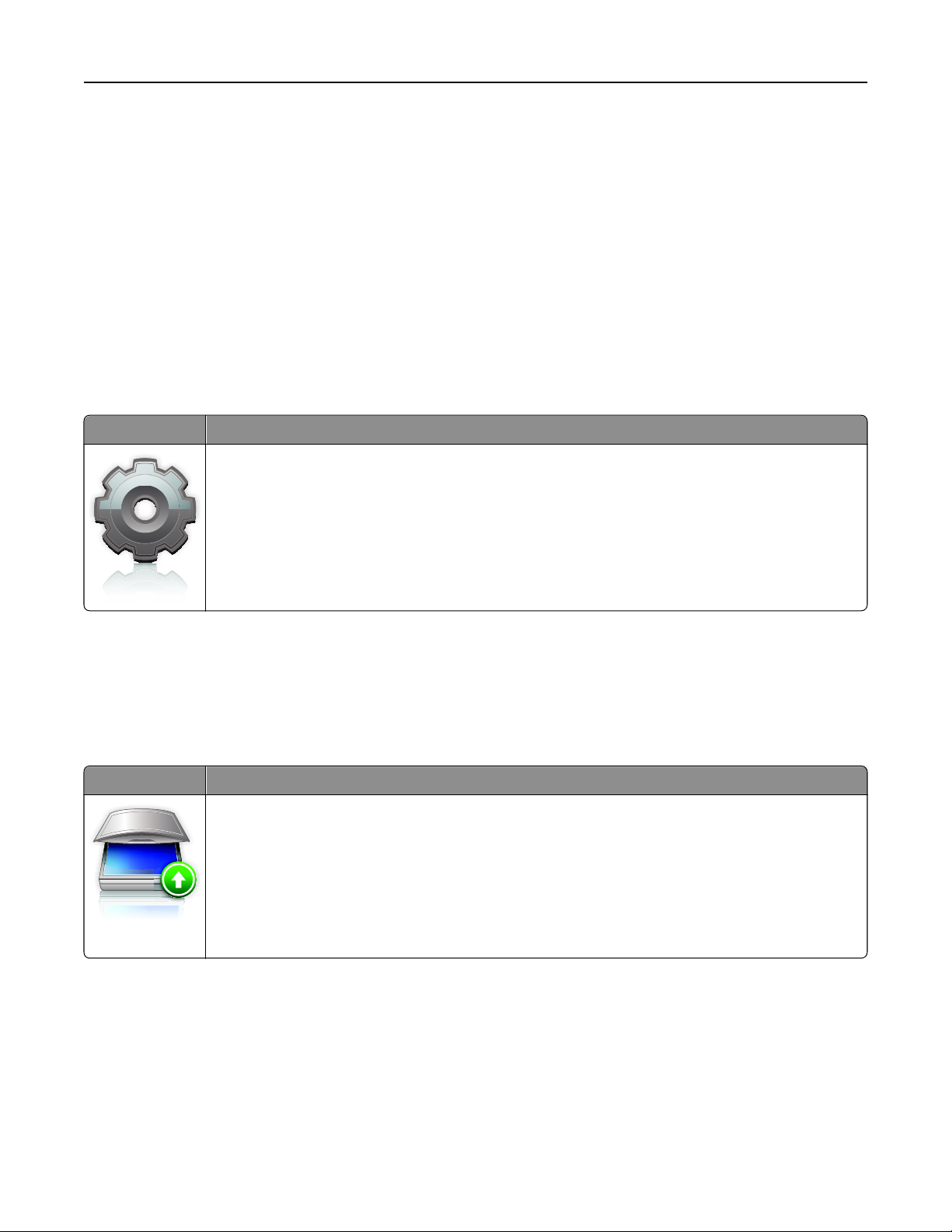
Setting up and using the home screen applications 22
1 Open a Web browser, and then type the printer IP address in the address field.
Note: View the printer IP address on the printer control panel home screen. The IP address appears as four sets
of numbers separated by periods, such as 123.123.123.123.
2 Click Settings > Device Solutions > Solutions (eSF) > Scan to Network.
3 Specify the destinations, and then customize the settings.
4 Click Apply.
To use the application, touch Scan to Network on the printer home screen, and then follow the instructions on the
printer display.
Setting up My MFP
Icon Description
The application lets you customize your touch‑screen settings and store those preferences in a flash
drive. Each time you want to copy, fax, or scan, insert the flash drive into the USB port of the printer. All
your personal preferences are automatically uploaded, including job settings, home screen preferences,
and address book.
Note: The icon appears only when a flash drive with My MFP settings is inserted into the USB port of
the printer.
To set up My MFP, insert a flash drive into the USB port of the printer, and then follow the instructions on the printer
display to run the setup wizard.
To use My MFP, insert the flash drive into the USB port of the printer when you want to copy, fax, or scan.
Understanding WS‑Scan
Icon Description
The Web Services‑Scan application lets you scan documents at the network printer, and then send the
scanned image to your computer. WS‑Scan is a Microsoft application that is similar to Scan to Network,
but has the capability of sending the scanned image to a Windows‑based application. To learn more
about WS‑Scan, see the Microsoft documentation.
Note: The icon appears on the printer home screen only when there is a computer registered with the
network printer. The computer must have either Windows 7 or Windows Vista operating system
installed.
Page 23
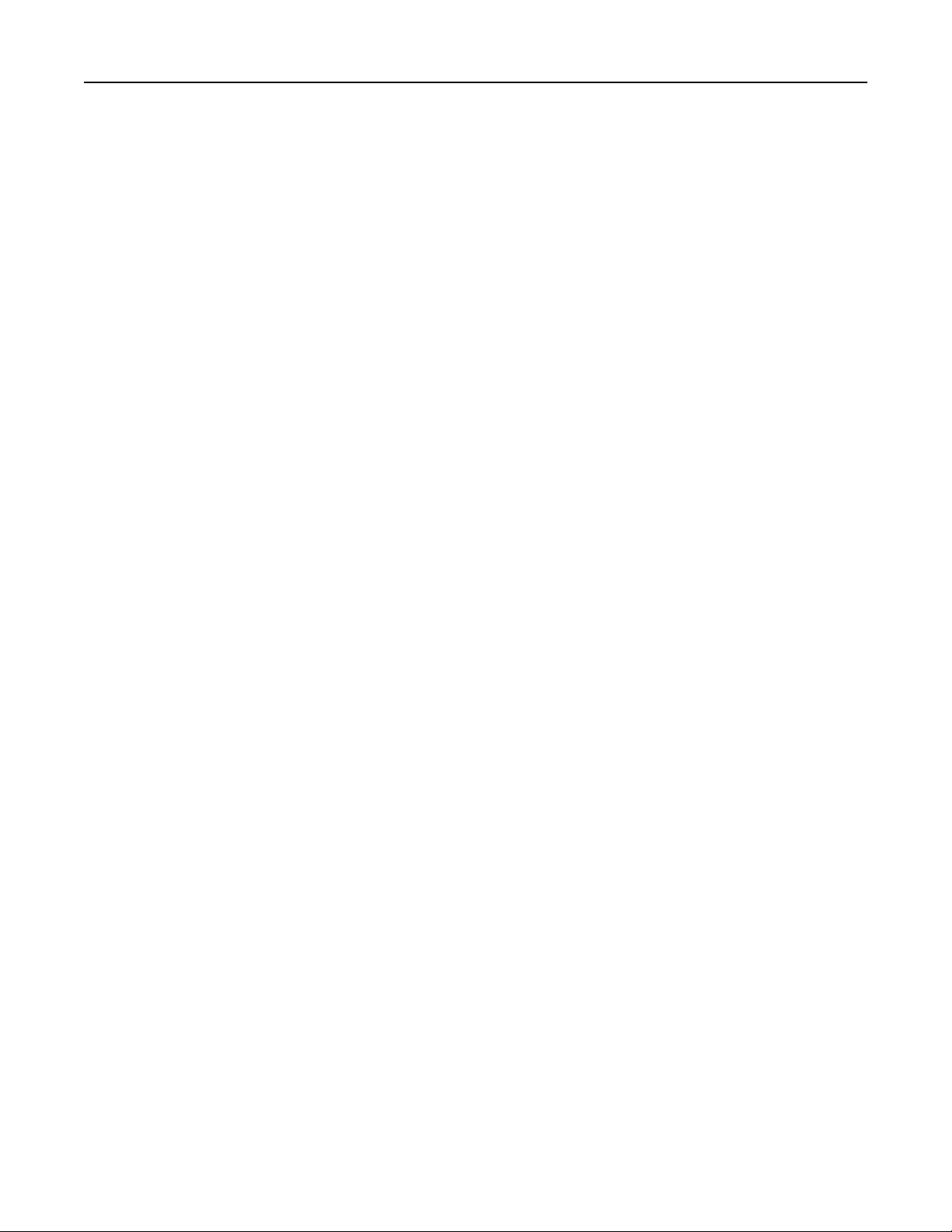
Setting up and using the home screen applications 23
Setting up Remote Operator Panel
This application shows the printer control panel on your computer screen and lets you interact with the printer control
panel, even when you are not physically near the network printer. From your computer screen, you can view the printer
status, release held print jobs, create bookmarks, and do other print-related tasks you might normally do while standing
at the network printer.
1 Open a Web browser, and then type the printer IP address in the address field.
Note: View the printer IP address on the printer control panel home screen. The IP address appears as four sets
of numbers separated by periods, such as 123.123.123.123.
2 Click Settings > Device Solutions > Solutions (eSF) > Remote Operator Panel.
3 Select the Enabled check box, and then customize the settings.
4 Click Apply.
To use the application, from the Embedded Web Server, click Applications > Remote Operator Panel > Launch VNC
Applet.
Exporting and importing a configuration
You can export configuration settings into a text file, and then import it to apply the settings to other printers.
Exporting a configuration to a file
1 Open a Web browser, and then type the printer IP address in the address field.
Note: View the printer IP address on the printer control panel home screen. The IP address appears as four sets
of numbers separated by periods, such as 123.123.123.123.
2 Click Settings or Configuration.
3 Click Device Solutions > Solutions (eSF), or click Embedded Solutions.
4 From Installed Solutions, click the name of the application you want to configure.
5 Click Configure > Export.
6 Follow the instructions on the computer screen to save the configuration file, and then type a unique file name or
use the default name.
Note: If a JVM Out of Memory error occurs, then repeat the export process until the configuration file is
saved.
Importing a configuration from a file
1 Open a Web browser, and then type the printer IP address in the address field.
Note: View the printer IP address on the printer control panel home screen. The IP address appears as four sets
of numbers separated by periods, such as 123.123.123.123.
2 Click Settings or Configuration.
3 Click Device Solutions > Solutions (eSF), or click Embedded Solutions.
4 From Installed Solutions, click the name of the application you want to configure.
Page 24
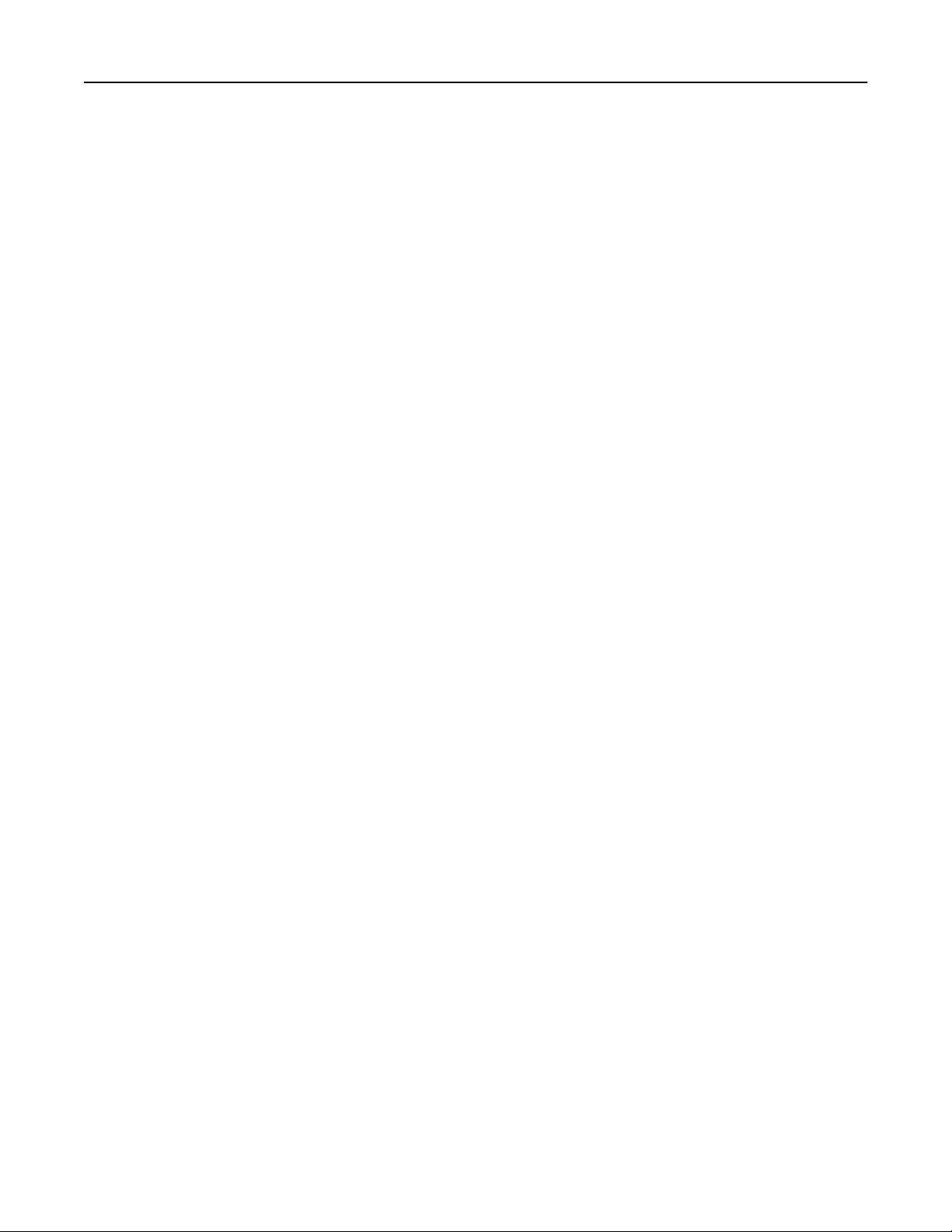
Setting up and using the home screen applications 24
5 Click Configure > Import.
6 Browse to the saved configuration file that was exported from a previously configured printer, and then load or
preview it.
Note: If a timeout occurs and a blank screen appears, then refresh the Web browser, and then click Apply.
Page 25
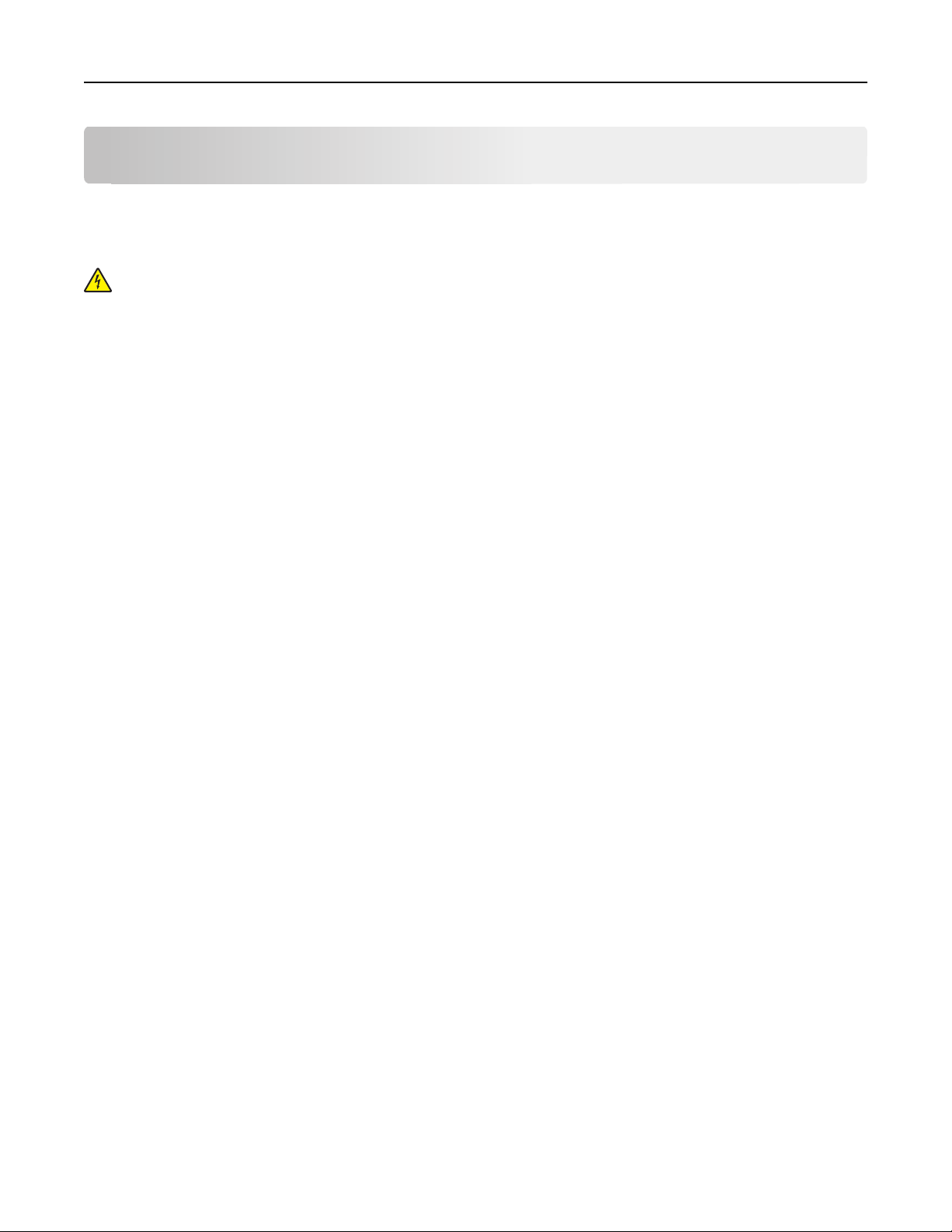
Additional printer setup 25
Additional printer setup
Installing internal options
CAUTION—SHOCK HAZARD: If you are accessing the system board or installing optional hardware or memory
devices sometime after setting up the printer, then turn the printer off, and unplug the power cord from the
wall outlet before continuing. If you have other devices attached to the printer, then turn them off as well, and
unplug any cables going into the printer.
Available internal options
• Memory cards
– Printer memory
– Flash memory
– Fonts
• Firmware cards
– Bar Code
– IPDS
– PrintCryption
• Printer hard disk
• Lexmark
– RS‑232‑C Serial ISP
– Parallel 1284‑B ISP
– MarkNet
– MarkNet N8130 10/100 Fiber ISP
– MarkNet N8120 10/100/1000 Ethernet ISP
TM
TM
Internal Solutions Ports (ISP)
TM
N8250 802.11 b/g/n Wireless ISP
Note: An external kit is needed to support the ISP.
Page 26
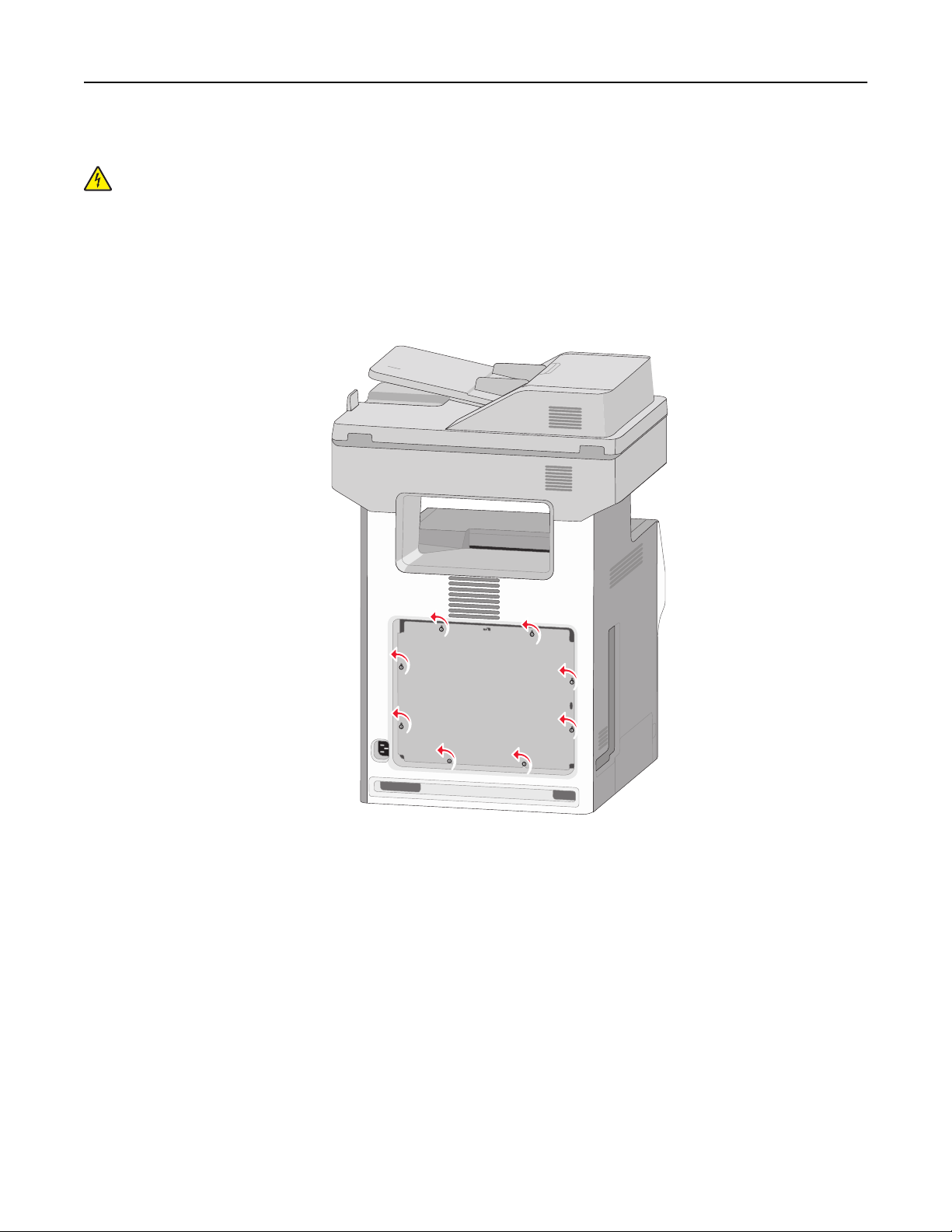
Additional printer setup 26
Accessing the system board
CAUTION—SHOCK HAZARD: If you are accessing the system board or installing optional hardware or memory
devices sometime after setting up the printer, then turn the printer off, and unplug the power cord from the
wall outlet before continuing. If you have any other devices attached to the printer, then turn them off as well,
and unplug any cables going into the printer.
Note: This task requires a flathead screwdriver.
1 Remove the system board cover.
a Turn the screws on the cover counterclockwise to loosen them, but do not remove them.
Page 27
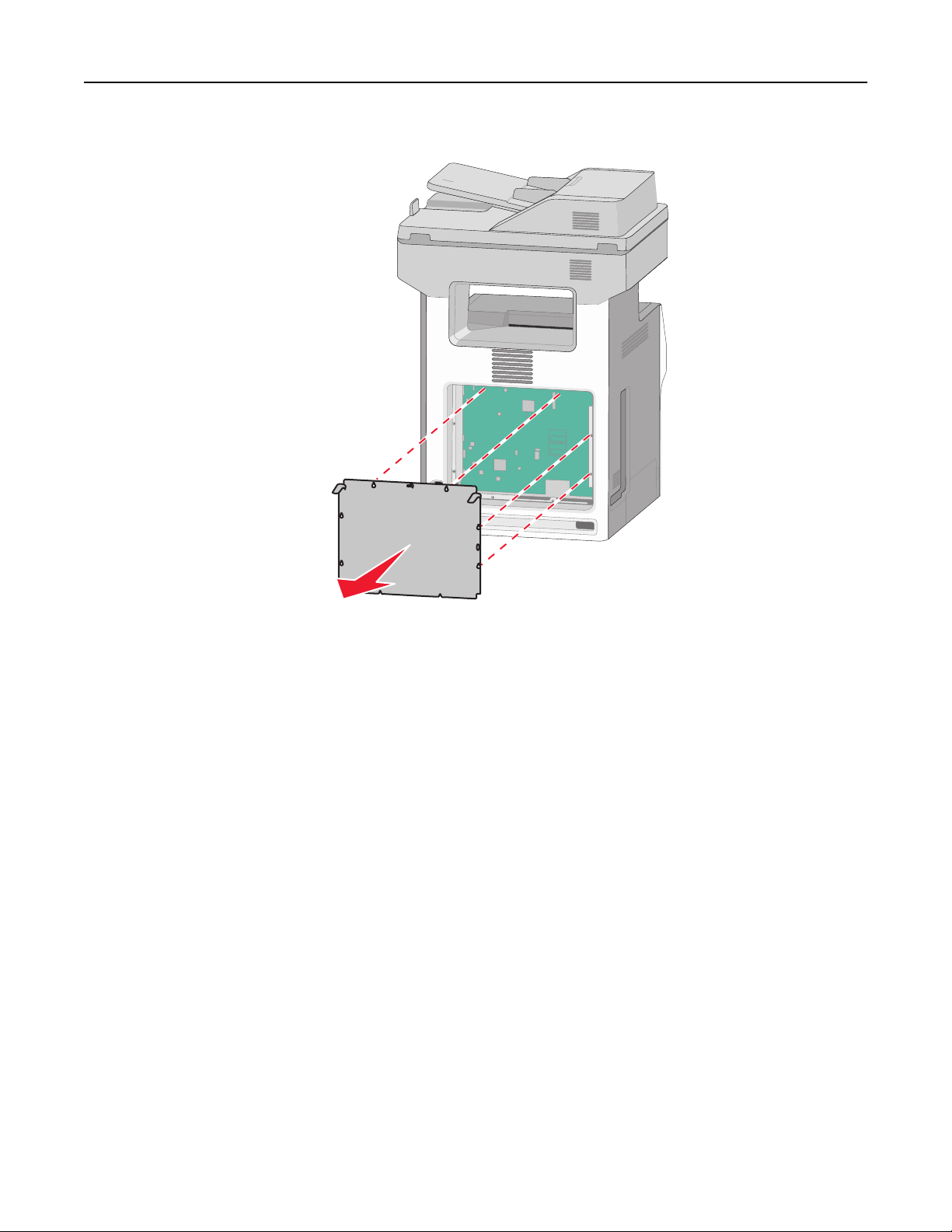
Additional printer setup 27
b Slide the cover slightly up until each screw is in the keyhole.
c Pull the cover to remove it.
2 Locate the appropriate connector on the system board.
Warning—Potential Damage: System board electronic components are easily damaged by static electricity.
Touch something metal on the printer before touching any system board electronic components or connectors.
Page 28
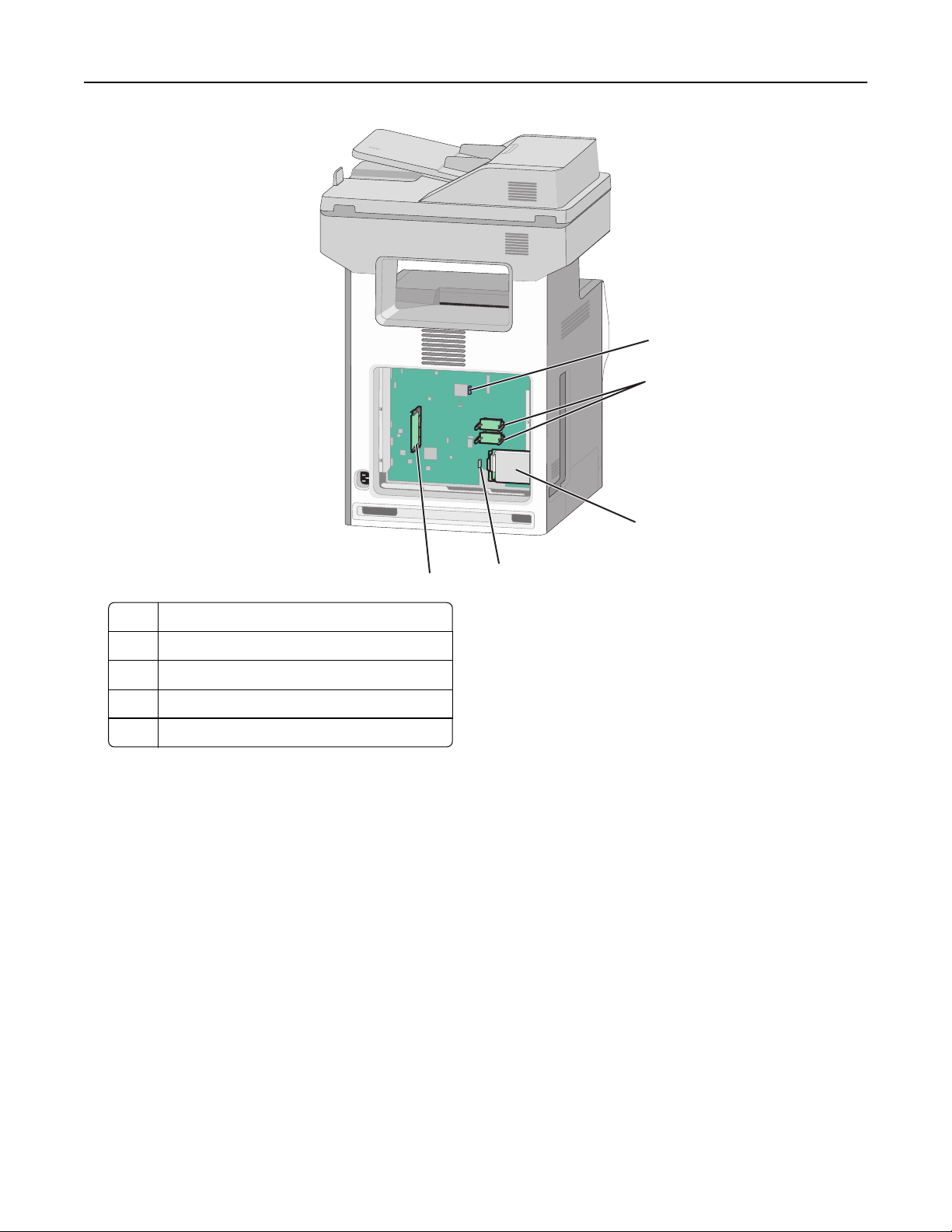
Additional printer setup 28
1
2
3
5
1 Fax card connector
2 Firmware and flash memory card connectors
3 Printer hard disk connector
4 Internal print server connector
5 Memory card connector
4
3 Reattach the system board cover.
Warning—Potential Damage: System board electronic components are easily damaged by static electricity.
Touch something metal on the printer before touching any system board electronic components or connectors.
Page 29
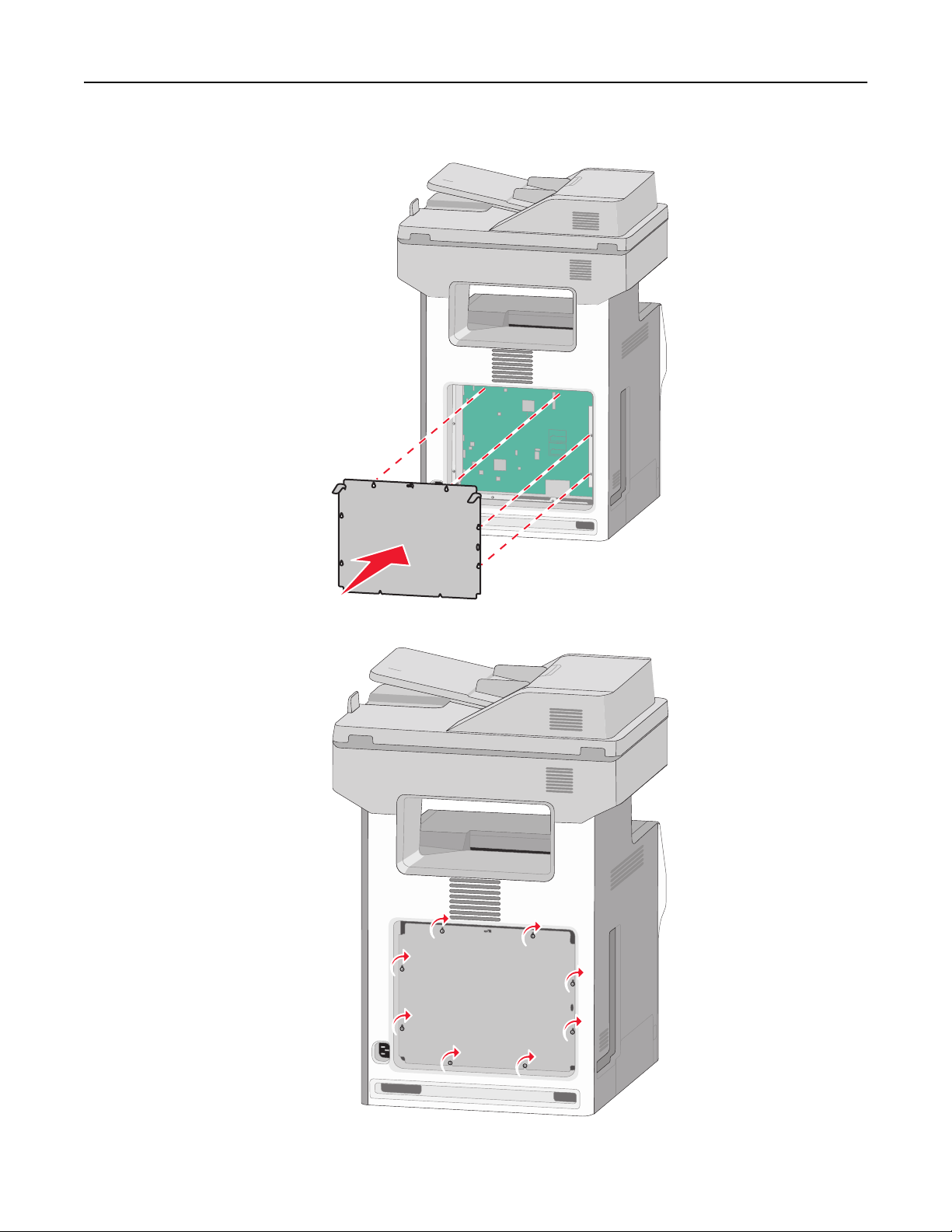
Additional printer setup 29
a Align the keyholes with the screws.
b Slide the cover down, and then turn each screw on the cover clockwise to tighten.
Page 30
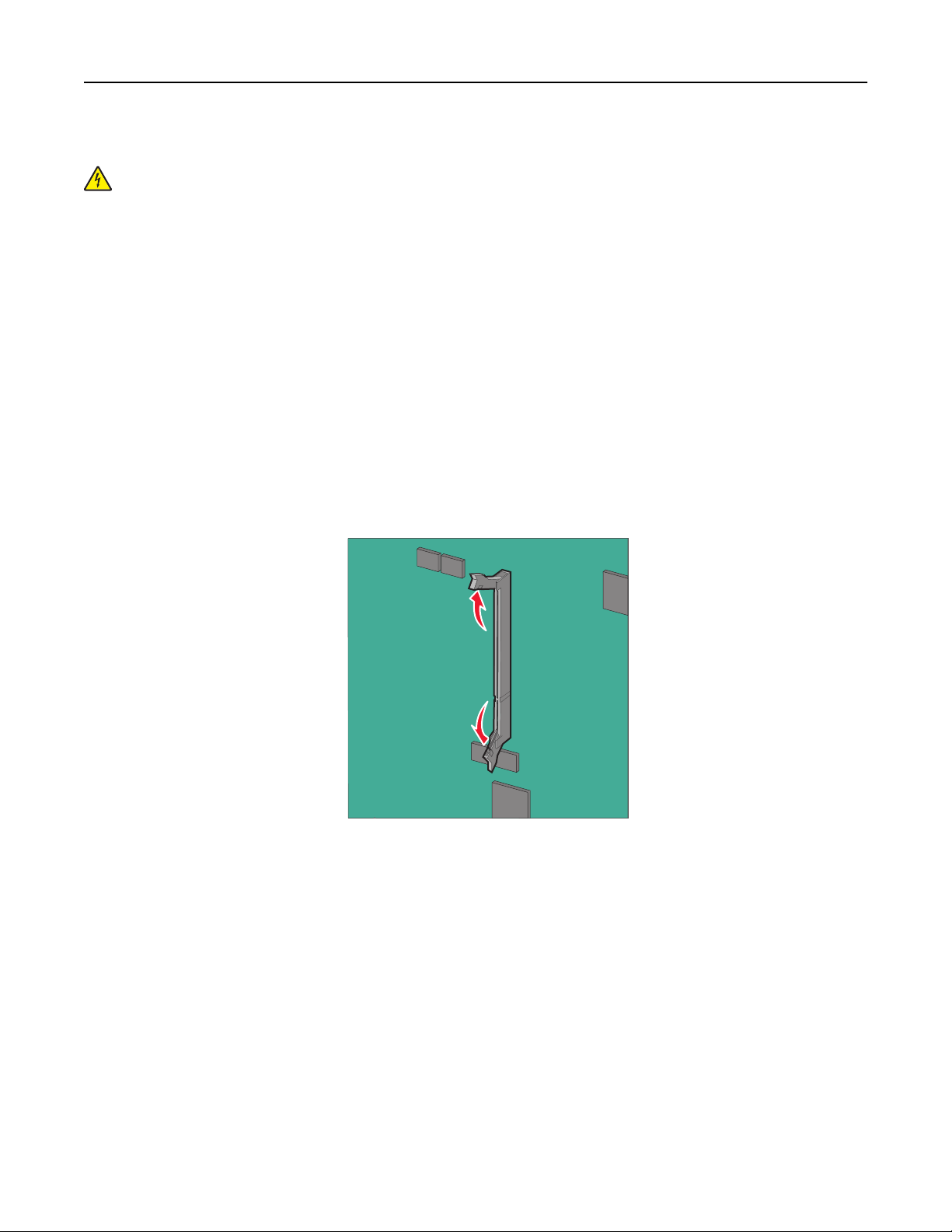
Additional printer setup 30
Installing a memory card
CAUTION—SHOCK HAZARD: If you are accessing the system board or installing optional hardware or memory
devices sometime after setting up the printer, then turn the printer off, and unplug the power cord from the
wall outlet before continuing. If you have any other devices attached to the printer, then turn them off as well,
and unplug any cables going into the printer.
Warning—Potential Damage: System board electronic components are easily damaged by static electricity. Touch
something metal on the printer before touching any system board electronic components or connectors.
An optional memory card can be purchased separately and attached to the system board.
1 Access the system board.
For more information, see “Accessing the system board” on page 26.
Note: This task requires a flathead screwdriver.
2 Unpack the memory card.
Warning—Potential Damage: Do not touch the connection points along the edge of the card. Doing so may
cause damage.
3 Open the memory card connector latches.
Page 31

Additional printer setup 31
4 Align the notch (1) on the memory card with the ridge (2) on the connector.
2
1
5 Push the memory card straight into the connector until it clicks into place, and then push the latches to firmly attach
the card into the connector.
2
1
2
6 Reattach the system board cover.
Page 32

Additional printer setup 32
Installing a flash memory or firmware card
The system bo ard has two connections f or an optional flash mem ory or firmware card. Only one of each may be installed,
but the connectors are interchangeable.
CAUTION—SHOCK HAZARD: If you are accessing the system board or installing optional hardware or memory
devices sometime after setting up the printer, then turn the printer off, and unplug the power cord from the
wall outlet before continuing. If you have other devices attached to the printer, then turn them off as well, and
unplug any cables going into the printer.
Warning—Potential Damage: System board electronic components are easily damaged by static electricity. Touch
something metal on the printer before touching any system board electronic components or connectors.
Note: This task requires a flathead screwdriver.
1 Access the system board.
For more information, see“Accessing the system board” on page 26.
2 Unpack the card.
Warning—Potential Damage: Avoid touching the connection points along the edge of the card.
3 Holding the card by its sides, align the plastic pins (1) on the card with the holes (2) on the system board.
1
4 Push the card firmly into place.
Warning—Potential Damage: Be careful not to damage the connectors.
2
Note: The entire length of the connector on the card must touch and be flush against the system board.
5 Reattach the system board cover.
Note: When the printer software and any options are installed, it may be necessary to manually add the options
in the printer driver to make them available for print jobs. For more information, see “Updating available
options in the printer driver” on page 47.
Page 33

Additional printer setup 33
Installing an Internal Solutions Port
The system board supports one optional Lexmark Internal Solutions Port (ISP).
CAUTION—SHOCK HAZARD: If you are accessing the system board or installing optional hardware or memory
devices sometime after setting up the printer, then turn the printer off, and unplug the power cord from the
wall outlet before continuing. If you have any other devices attached to the printer, then turn them off as well,
and unplug any cables going into the printer.
Warning—Potential Damage: System board electronic components are easily damaged by static electricity. Touch
something metal on the printer before touching any system board electronic components or connectors.
1 Access the system board.
For more information, see “Accessing the system board” on page 26.
Note: This task requires a flathead screwdriver.
2 Unpack the ISP kit.
1
1 ISP solution
2 Screws for the ISP solution
3 Screw for the plastic bracket
4 Plastic bracket
4
3
2
Page 34

Additional printer setup 34
3 Locate the appropriate holes on the system board where the posts of the plastic tee will be aligned.
Note: If an optional printer hard disk is currently installed, then remove it first. For more information, see
“Removing a printer hard disk” on page 41.
4 Remove the screws, and then remove the metal cover from the ISP opening.
1
2
Page 35

Additional printer setup 35
5 Attach the ISP solution to the system board.
a Align the posts of the plastic tee to the holes on the system board.
b Hold the edges of the ISP and guide it to the opening on the system board cage, and then gently allow it to rest
on the plastic tee.
c Use the provided screw to attach the plastic bracket to the ISP solution.
Page 36

Additional printer setup 36
6 Connect the ISP solution interface cable into the color‑coded receptacle on the system board.
7 Firmly connect the ISP solution to the system board cage using the two screws.
8 Reattach the system board cover.
Note: If you have removed an optional printer hard disk while installing the Internal Solutions Port, then
reinstall the printer hard disk first before reattaching the system board cover. For more information, see
“Installing a printer hard disk” on page 37.
Page 37

Additional printer setup 37
Installing a printer hard disk
CAUTION—SHOCK HAZARD: If you are accessing the system board or installing optional hardware or memory
devices sometime after setting up the printer, then turn the printer off, and unplug the power cord from the
wall outlet before continuing. If you have any other devices attached to the printer, then turn them off as well,
and unplug any cables going into the printer.
Warning—Potential Damage: System board electronic components are easily damaged by static electricity. Touch
something metal on the printer before touching any system board electronic components or connectors.
1 Access the system board.
For more information, see “Accessing the system board” on page 26.
Note: This task requires a flathead screwdriver.
2 Unpack the printer hard disk.
3 Locate the appropriate holes on the system board where the posts of the plastic tee will be aligned.
Note: If an optional ISP is currently installed, then the printer hard disk must be installed onto the ISP.
Page 38

Additional printer setup 38
To install a printer hard disk onto the ISP:
a
Using a flathead screwdriver, loosen the screws.
b Remove the screws attached to the printer hard disk mounting bracket, and then remove the bracket.
c Install the printer hard disk onto the ISP:
1 Hold the edges of the printed circuit board assembly, and then align the standoffs of the printer hard disk
to the holes in the ISP.
2 Press down on the printer hard disk until the standoffs are in place.
Warning—Potential Damage: Do not press on the center of the printer hard disk. Doing so may cause damage to
the hard disk.
d Insert the plug of the printer hard disk interface cable into the receptacle of the ISP.
Note: The plugs and receptacles are color‑coded.
Page 39

Additional printer setup 39
To install a printer hard disk directly on the system board:
a
Hold the edges of the printed circuit board assembly, and then align the standoffs of the printer hard disk to
the holes in the system board. Press down on the printer hard disk until the standoffs are in place.
Warning—Potential Damage: Do not press on the center of the printer hard disk. Doing so may cause
damage to the hard disk.
Page 40

Additional printer setup 40
b Use the two provided screws to attach the printer hard disk mounting bracket.
c Insert the plug of the printer hard disk interface cable into the receptacle of the system board.
Note: The plugs and receptacles are color‑coded.
4 Reattach the system board cover.
Page 41

Additional printer setup 41
Removing a printer hard disk
Warning—Potential Damage: System board electronic components are easily damaged by static electricity. Touch
something metal on the printer before touching any system board electronic components or connectors.
1 Access the system board.
For more information, see “Accessing the system board” on page 26.
Note: This task requires a flathead screwdriver.
2 Unplug the printer hard disk interface cable from the system board, leaving the cable attached to the printer hard
disk. To unplug the cable, squeeze the paddle at the plug of the interface cable to disengage the latch before pulling
the cable out.
3 Remove the screws that connect the printer hard disk to the system board cage.
Page 42

Additional printer setup 42
4 Remove the printer hard disk by pulling it upward to unseat the standoffs.
5 Set the printer hard disk aside.
6 Reattach the system board cover.
Installing hardware options
Order of installation
CAUTION—POTENTIAL INJURY: The printer weight is greater than 18 kg (40 lb), and requires two or more
trained personnel to lift it safely.
CAUTION—TIPPING HAZARD: Floor-mounted configurations require additional furniture for stability. You must
use either a printer stand or printer base if you are using a high-capacity input tray, a duplex unit and an input
option, or more than one input option. If you purchased a multifunction printer (MFP) that scans, copies, and
faxes, you may need additional furniture. For more information, see www.lexmark.com/multifunctionprinters.
CAUTION—SHOCK HAZARD: If you are accessing the system board or installing optional hardware or memory
devices sometime after setting up the printer, then turn the printer off, and unplug the power cord from the
wall outlet before continuing. If you have any other devices attached to the printer, then turn them off as well,
and unplug any cables going into the printer.
Install the printer and any optional drawers in the following order:
• Optional 2,000‑sheet high‑capacity feeder
• Optional 550-sheet drawer
• Optional 550-sheet specialty media drawer
• Printer
For information on installing an optional drawer, see the setup documentation that came with the option.
Warning—Potential Damage: The trays in the optional 550-sheet drawer and the optional 550-sheet specialty media
drawer are not interchangeable.
Page 43

Additional printer setup 43
Installing optional drawers
CAUTION—POTENTIAL INJURY: The printer weight is greater than 18 kg (40 lb) and requires two or more
trained personnel to lift it safely.
CAUTION—SHOCK HAZARD: If you are accessing the system board or installing optional hardware or memory
devices sometime after setting up the printer, then turn the printer off, and unplug the power cord from the
wall outlet before continuing. If you have any other devices attached to the printer, then turn them off as well,
and unplug any cables going into the printer.
CAUTION—TIPPING HAZARD: Floor-mounted configurations require additional furniture for stability. You must
use either a printer stand or printer base if you are using a high-capacity input tray, a duplex unit and an input
option, or more than one input option. If you purchased a multifunction printer (MFP) that scans, copies, and
faxes, you may need additional furniture. For more information, see www.lexmark.com/multifunctionprinters.
1 Unpack the optional drawer, and then remove all packing material.
Note: Optional drawers lock together when stacked. Remove stacked drawers one at a time from the top to the
bottom.
2 Place the drawer near the printer.
3 Turn off the printer.
4 Align the printer with the drawer, and then lower the printer into place.
Note: A caster base and up to four spacers are supported in any printer configuration. For information on
installing the caster base and spacer, see the instruction sheet that came with the option.
Page 44

2
Additional printer setup 44
1
3
1 Optional 550‑sheet specialty media drawer
2 Optional 550‑sheet drawer
Note: This drawer is standard in the X748dte printer model.
3 Optional 2000‑sheet drawer
5 Turn the printer back on.
Attaching cables
CAUTION—SHOCK HAZARD: Do not use the fax feature during a lightning storm. Do not set up this product or
make any electrical or cabling connections, such as the fax feature, power cord, or telephone during a lightning
storm.
Page 45

4
Additional printer setup 45
1 Open the access door by pulling it out to the right.
2 Match the appropriate cable to the corresponding port.
1
2
3
5
1 Fax port
2 Telephone port
3 Ethernet port
4 USB printer port
5 USB port
Warning—Potential Damage: Do not touch the USB cable, any network adapter, or the printer in the area
shown while actively printing. A loss of data or a malfunction can occur.
Page 46

Additional printer setup 46
3 Close the access door, and then neatly align the cable to the left.
Note: You may choose to completely remove the access door and store it.
Setting up the printer software
Installing the printer software
Note: If you installed the printer software on the computer before but need to reinstall the software, then uninstall
the current software first.
For Windows users
1
Close all open software programs.
2 Insert the Software and Documentation CD.
If the installation dialog screen does not appear after a minute, then launch the CD manually:
a Click , or click Start and then click Run.
b In the Start Search or Run dialog, type D:\setup.exe, where D is the letter of your CD or DVD drive.
c Press Enter, or click OK.
3 Click Install, and then follow the instructions on the computer screen.
For Macintosh users
1
Close all open applications.
2 Insert the Software and Documentation CD.
If the installation dialog does not appear after a minute, then click the CD icon on the desktop.
Page 47

Additional printer setup 47
3 Double-click the software installer package, and then follow the instructions on the computer screen.
Note: To take advantage of the full features of your printer, select the custom install option, and then select all
packages listed.
Using the Internet
1
Go to the Lexmark Web site at http://support.lexmark.com.
2 Navigate to:
SUPPORT & DOWNLOADS > select your printer > select your operating system
3 Download the printer driver, and then install the printer software.
Updating available options in the printer driver
When the printer software and any options are installed, it may be necessary to manually add the options in the printer
driver to make them available for print jobs.
For Windows users
1 Open the printers folder:
a Click , or click Start and then click Run.
b In the Start Search or Run dialog, type control printers.
c Press Enter, or click OK.
2 Select the printer.
3 Right‑click the printer, and then select Properties.
4 Click the Configuration tab.
5 Click Update Now ‑ Ask Printer or manually add any installed hardware options under Configuration Options.
6 Click Apply.
For Macintosh users
In Mac OS X version 10.5 or later
1 From the Apple menu, navigate to:
System Preferences > Print & Fax > select your printer > Options & Supplies > Driver
2 Add any installed hardware options, and then click OK.
In Mac OS X version 10.4
1 From the Finder, navigate to:
Go > Applications > Utilities
2 Double‑click Printer Setup Utility or Print Center.
3 Select the printer.
Page 48

Additional printer setup 48
4 From the Printers menu, choose Show Info.
5 Add any installed hardware options, and then click Apply Changes.
Networking
Note: A Service Set Identifier (SSID) is a name assigned to a wireless network. Wireless Encryption Protocol (WEP)
and Wi-Fi Protected Access (WPA) are types of security used on a network.
Preparing to set up the printer on a wireless network
Note: Do not connect the installation or network cables until prompted to do so by the setup software.
Make sure you have the following information before setting up the printer on a wireless network:
• SSID—The SSID is also referred to as the network name.
• Wireless Mode (or Network Mode)—The mode will be either infrastructure or ad hoc.
• Channel (for ad hoc networks)—The channel defaults to automatic for infrastructure networks.
Some ad hoc networks will also require the automatic setting. Check with your system support person if you are
not sure which channel to select.
• Security Method—There are three basic options for Security Method:
– WEP key
If your network uses more than one WEP key, then enter up to four in the provided spaces. Select the key
currently in use on the network by selecting the default WEP transmit key.
or
– WPA or WPA2 preshared key or passphrase
WPA includes encryption as an additional layer of security. The choices are AES or TKIP. Encryption must be set
for the same type on the router and on the printer, or the printer will not be able to communicate on the
network.
– No security
If your wireless network does not use any type of security, then you will not have any security information.
Note: Using an unsecured wireless network is not recommended.
If you are installing the printer on an 802.1X network using the advanced method, then you may need the following:
• Authentication type
• Inner authentication type
• 802.1X user name and password
• Certificates
Note: For more information on configuring 802.1X security, see the Networking Guide on the Software and
Documentation CD.
Installing the printer on a wireless network (Windows)
Before installing the printer on a wireless network, make sure:
• Your wireless network is set up and working properly.
• The computer you are using is connected to the same wireless network where you want to set up the printer.
Page 49

Additional printer setup 49
1 Connect the power cable to the printer and then to a properly grounded electrical outlet, and then turn the printer
on.
1
2
Make sure the printer and computer are fully on and ready.
Do not connect the USB cable until instructed to do so on the computer screen.
2 Insert the Software and Documentation CD.
3 Click Install, and then follow the instructions on the computer screen.
4 Select Wireless connection when asked to choose a connection type.
5 From the Wireless Configuration dialog, select Guided Setup (Recommended).
Note: Choose Advanced Setup only if you want to customize your installation.
Page 50

Additional printer setup 50
6 Temporarily connect a USB cable between the computer on the wireless network and the printer.
Note: After the printer is configured, the software will instruct you to disconnect the temporary USB cable so
you can print wirelessly.
7 Follow the instructions on the computer screen.
Note: For more information on allowing other computers on the network to use the wireless printer, see the
Networking Guide.
Installing the printer on a wireless network (Macintosh)
Note: Make sure to disconnect the Ethernet cable when installing the printer on a wireless network.
Prepare to configure the printer
1
Connect the power cable to the printer and then to a properly grounded electrical outlet, and then turn the printer
on.
1
2
2 Locate the printer MAC address.
a From the printer control panel, navigate to:
> Reports > > Network Setup Page >
or
> Reports > Network Setup Page
b In the Standard Network Card section, look for UAA (MAC).
Note: You will need this information later.
Page 51

Additional printer setup 51
Enter the printer information
1
Access the AirPort options:
In Mac OS X version 10.5 or later
From the Apple menu, navigate to:
System Preferences > Network > AirPort
In Mac OS X version 10.4
From the Finder, navigate to:
Applications > Internet Connect > AirPort
2 From the Network Name pop‑up menu, select print server [yyyyyy], where the y's are the last six digits of the MAC
address located on the MAC address sheet.
3 Open a Web browser.
4 From the Bookmarks menu, select Show or Show All Bookmarks.
5 Under COLLECTIONS, select Bonjour or Rendezvous, and then double‑click the printer name.
Note: The application referred to as Rendezvous in Mac OS X version 10.2 is now called Bonjour by Apple Inc.
6 From the Embedded Web Server, navigate to where the wireless settings information are stored.
Configure the printer for wireless access
1
Type the network name (SSID) in the appropriate field.
2 Select Infrastructure as your Network Mode setting if you are using an access point (wireless router).
3 Select the type of security you want to use to protect the wireless network.
4 Enter the security information necessary for the printer to connect to the wireless network.
5 Click Submit.
6 Open the AirPort application on the computer:
In Mac OS X version 10.5 or later
From the Apple menu, navigate to:
System Preferences > Network > AirPort
In Mac OS X version 10.4
From the Finder, navigate to:
Applications > Internet Connect > AirPort
7 From the Network pop‑up menu, select the name of the wireless network.
Configure your computer to use the printer wirelessly
To print on a network printer, each Macintosh user must install a custom printer driver file and create a print queue in
the Printer Setup Utility or Print Center.
1 Install a printer driver file on the computer:
a Insert the Software and Documentation CD, and then double‑click the installer package for the printer.
b Follow the instructions on the computer screen.
Page 52

Additional printer setup 52
c Select a destination, and then click Continue.
d From the Easy Install screen, click Install.
e Type the user password, and then click OK.
All necessary applications are installed in the computer.
f Click Close when installation is complete.
2 Add the printer:
a For IP printing:
In Mac OS X version 10.5 or later
1 From the Apple menu, navigate to:
System Preferences > Print & Fax
2 Click +, and then click the IP tab.
3 Type the IP address of the printer in the address field, and then click Add.
In Mac OS X version 10.4
1 From the Finder, navigate to:
Applications > Utilities
2 Double‑click Printer Setup Utility or Print Center.
3 From the Printer List, choose Add, and then click IP Printer.
4 Type the IP address of the printer in the address field, and then click Add.
b For AppleTalk printing:
Note: Make sure AppleTalk is activated on your printer.
In Mac OS X version 10.5
1 From the Apple menu, navigate to:
System Preferences > Print & Fax
2 Click +, and then navigate to:
AppleTalk > select the printer from the list > Add
In Mac OS X version 10.4
1 From the Finder, navigate to:
Applications > Utilities
2 Double‑click Printer Setup Utility or Print Center.
3 From the Printer List, click Add.
4 Click Default Browser tab > More Printers.
5 From the first pop‑up menu, select AppleTalk.
6 From the second pop‑up menu, select Local AppleTalk Zone.
7 Select the printer from the list, and then click Add.
Installing the printer on a wired network
These instructions apply to Ethernet and fiber optic network connections.
Note: Make sure you have completed the initial setup of the printer.
Page 53

Additional printer setup 53
For Windows users
1
Insert the Software and Documentation CD.
If the installation screen does not appear after a minute, then launch the CD manually:
a Click , or click Start and then click Run.
b In the Start Search or Run dialog, type D:\setup.exe, where D is the letter of the CD or DVD drive.
c Press Enter, or click OK.
2 Click Install, and then follow the instructions on the computer screen.
Note: To configure the printer using a static IP address, IPv6, or scripts, select Advanced Options >
Administrator Tools.
3 Select Ethernet connection, and then click Continue.
4 Attach the appropriate cable to the computer and to the printer when instructed to do so.
5 Select the printer from the list, and then click Continue.
Note: If the configured printer does not appear on the list, then click Modify Search.
6 Follow the instructions on the computer screen.
For Macintosh users
1
Allow the network DHCP server to assign an IP address to the printer.
2 Obtain the printer IP address:
• From the printer home screen
• From the TCP/IP section in the Network/Ports menu
• By printing a network setup page or menu settings page, and then finding the TCP/IP section
Note: You will need the IP address if you are configuring access for computers on a different subnet than the printer.
3 Install the printer drivers, and then add the printer.
a Install a printer driver file on the computer:
1 Insert the Software and Documentation CD, and then double‑click the installer package for the printer.
2 Follow the instructions on the computer screen.
3 Select a destination, and then click Continue.
4 From the Easy Install screen, click Install.
5 Type the user password, and then click OK.
All the necessary applications are installed in the computer.
6 Click Close when installation is complete.
b Add the printer:
• For IP printing:
In Mac OS X version 10.5 or later
1 From the Apple menu, navigate to:
System Preferences > Print & Fax
2 Click +, and then click the IP tab.
3 Type the printer IP address in the address field, and then click Add.
Page 54

Additional printer setup 54
In Mac OS X version 10.4
1 From the Finder, navigate to:
Applications > Utilities
2 Double‑click Printer Setup Utility or Print Center.
3 From the Printer List, click Add, and then click IP Printer.
4 Type in the printer IP address in the address field, and then click Add.
• For AppleTalk printing:
Note: Make sure AppleTalk is activated on your printer.
In Mac OS X version 10.5
1 From the Apple menu, navigate to:
System Preferences > Print & Fax
2 Click +, and then navigate to:
AppleTalk > select the printer from the list > Add
In Mac OS X version 10.4
1 From the Finder, navigate to:
Applications > Utilities
2 Double‑click Printer Setup Utility or Print Center.
3 From the Printer List, click Add.
4 Click Default Browser tab > More Printers.
5 From the first pop‑up menu, select AppleTalk.
6 From the second pop‑up menu, select Local AppleTalk Zone.
7 Select the printer from the list, and then click Add.
Note: If the printer does not show up in the list, then you may need to add it using the IP address. For more
information, contact your system support person.
Page 55

Additional printer setup 55
Changing port settings after installing a new network Internal Solutions Port
When a new Lexmark Internal Solutions Port (ISP) is installed in the printer, the printer configurations on computers
that access the printer must be updated since the printer will be assigned a new IP address. All computers that access
the printer must be updated with this new IP address.
Notes:
• If the printer has a static IP address, then you do not need to make any changes to the computer configurations.
• If the computers are configured to use network name that will stay the same, instead of by IP address, then you
do not need to make any changes to your computer configurations.
• If you are adding a wireless ISP to a printer previously configured for a wired connection, then make sure the
wired network is disconnected when you configure the printer to operate wirelessly. If the wired connection
remains connected, then the wireless configuration will complete, but the wireless ISP will not be active. In the
event that the printer was configured for a wireless ISP while still attached to a wired connection, disconnect
the wired connection, turn the printer off, and then turn the printer back on again. This will enable the wireless
ISP.
• Only one network connection at a time is active. If you want to switch the connection type between wired and
wireless, you must first turn the printer off, connect the cable (to switch to a wired connection) or disconnect
the cable (to switch to a wireless connection), and then turn the printer on.
For Windows users
1
Click , or click Start and then click Run.
2 In the Start Search or Run dialog, type control printers.
3 Press Enter, or click OK.
The printer folder opens.
4 Locate the printer that has changed.
Note: If there is more than one copy of the printer, then update all of them with the new IP address.
5 Right‑click the printer.
6 Click Properties > Ports tab.
7 Select the port from the list, and then click Configure Port.
8 Type the new IP address in the “Printer Name or IP Address” field.
Note: View the printer IP address in the TCP/IP section in the Network/Reports menu. The IP address appears as
four sets of numbers separated by periods, such as 123.123.123.123.
9 Click OK > Close.
For Macintosh users
Add the printer:
• For IP printing:
Page 56

Additional printer setup 56
In Mac OS X version 10.5 or later
1 From the Apple menu, navigate to:
System Preferences > Print & Fax
2 Click +, and then click the IP tab.
3 Type the printer IP address in the address field, and then click Add.
Note: View the printer IP address in the TCP/IP section in the Network/Reports menu. The IP address
appears as four sets of numbers separated by periods, such as 123.123.123.123.
In Mac OS X version 10.4
1 From the Finder, navigate to:
Applications > Utilities
2 Double‑click Printer Setup Utility or Print Center.
3 From the Printer List, click Add, and then click IP Printer.
4 Type the printer IP address in the address field, and then click Add.
Note: View the printer IP address in the TCP/IP section in the Network/Reports menu. The IP address
appears as four sets of numbers separated by periods, such as 123.123.123.123.
• For AppleTalk printing:
Note: Make sure AppleTalk is activated on your printer.
In Mac OS X version 10.5
1 From the Apple menu, navigate to:
System Preferences > Print & Fax
2 Click +, and then navigate to:
AppleTalk > select the printer from the list > Add
In Mac OS X version 10.4
1 From the Finder, navigate to:
Applications > Utilities
2 Double‑click Printer Setup Utility or Print Center.
3 From the Printer List, click Add.
4 Click the Default Browser tab > More Printers.
5 From the first pop‑up menu, select AppleTalk.
6 From the second pop‑up menu, select Local AppleTalk Zone.
7 Select the printer from the list, and then click Add.
Setting up serial printing
In serial printing, data is transferred one bit at a time. Although serial printing is usually slower than parallel printing,
it is the preferred option when there is a great deal of distance between the printer and computer or when an interface
with a better transfer rate is not available.
Page 57

Additional printer setup 57
After installing the serial or communication (COM) port, configure the printer and the computer so they can
communicate. Make sure you have connected the serial cable to the COM port on your printer.
1 Set the parameters in the printer:
a From the printer control panel, navigate to the menu with port settings.
b Locate the menu with serial port settings.
c Make any necessary changes to the serial settings.
d Save the new settings, and then print a menu settings page.
2 Install the printer driver:
a Insert the Software and Documentation CD.
If the installation screen does not appear after a minute, then launch the CD manually::
1 Click , or click Start and then click Run.
2 In the Start Search or Run box, type D:\setup.exe, where D is the letter of the CD or DVD drive.
3 Press Enter, or click OK.
b Click Advanced Options > Custom Install.
c Follow the instructions on the computer screen
d From the Configure Printer Connection dialog, select Connect through a port discovered on your computer,
and then select a port.
e If the port is not in the list, then click Refresh.
or
Navigate to:
Add port > select a port type > enter necessary information > OK
f Click Continue.
1 If you want to add another printer, then click Add Another.
2 If you want to make changes, then select a printer, and then click Edit.
3 Follow the instructions on the computer screen.
g Click Finish.
3 Set the COM port parameters:
After installing the printer driver, set the serial parameters in the COM port assigned to the printer driver.
Note: Make sure the serial parameters in the COM port match the serial parameters you set in the printer.
a Open the Device Manager.
1 Click , or click Start and then click Run.
2 In the Start Search or Run box, type devmgmt.msc.
3 Press Enter, or click OK.
b Look for Ports, and then click + to expand the list of available ports.
c Right‑click the COM port where you attached the serial cable to your computer (example: COM1).
d Click Properties.
e On the Port Settings tab, set the serial parameters to the same serial parameters in the printer.
Check the serial heading of the menu settings page for the printer settings.
f Click OK, and then close all the windows.
g Print a test page to verify printer installation.
Page 58

Additional printer setup 58
Verifying printer setup
When all hardware and software options are installed and the printer is turned on, verify that the printer is set up
correctly by printing the following:
• Menu settings page—Use this page to verify that all printer options are installed correctly. A list of installed options
appears toward the bottom of the page. If an option you installed is not listed, then it is not installed correctly.
Remove the option and install it again.
• Network setup page—If your printer is a network model and is attached to a network, print a network setup page
to verify the network connection. This page also provides important information that aids network printing
configuration.
Printing a menu settings page
From the home screen, navigate to:
> Reports > Menu Settings Page
Printing a network setup page
If the printer is attached to a network, then print a network setup page to verify the network connection. This page
also provides important information that aids network printing configuration.
1 From the home screen, navigate to:
> Reports > Network Setup Page
2 Check the first section of the network setup page, and confirm that the status is Connected.
If the status is Not Connected, then the LAN drop may not be active, or the network cable may be malfunctioning.
Consult a system support person for a solution, and then print another network setup page.
Page 59

Loading paper and specialty media 59
Loading paper and specialty media
The selection and handling of paper and specialty media can affect how reliably documents print. For more information,
see “Avoiding jams” on page 253 and “Storing paper” on page 80.
Setting the paper size and type
From the home screen, navigate to:
> Paper Menu > Paper Size/Type > select a tray > select the paper size or type > Submit
Notes:
• The Paper Size setting is automatically set according to the position of the paper guides in each tray except the
standard 550‑sheet tray (Tray 1) and the multipurpose feeder.
• The Paper Size setting for Tray 1 and the multipurpose feeder must be set manually in the Paper Size menu.
• The factory default Paper Type setting is Plain Paper.
• The Paper Type setting must be set manually for all trays.
Configuring Universal paper settings
The Universal Paper Size is a user‑defined setting that lets you print on paper sizes that are not preset in the printer
menus. Set the Paper Size for the specified tray to Universal when the size you want is not available from the Paper
Size menu. Then, specify all of the following Universal size settings for your paper:
• Units of Measure
• Portrait Width
• Portrait Height
Note: The smallest supported Universal size is 76 x 127 mm (3 x 5 in.); the largest size is 216 x 356 mm (8.5 x 14 in.).
1 From the home screen, navigate to:
> Paper Menu > Universal Setup > Units of Measure > select a unit of measure
2 Touch Portrait Width or Portrait Height > select the width or height > Submit.
Loading the standard or optional 550‑sheet tray
The printer has one standard 550‑sheet tray (Tray 1) and may have up to four optional 550‑sheet trays including the
special media tray. For narrow paper sizes such as A6 and envelopes, use the special media tray. For more information,
see “Loading the optional 550‑sheet special media tray” on page 63.
CAUTION—POTENTIAL INJURY: To reduce the risk of equipment instability, load each paper drawer or tray
separately. Keep all other trays closed until needed.
1 Pull the tray completely out.
Note: Do not remove trays while a job prints or while Busy appears on the display. Doing so may cause a jam.
Page 60

Loading paper and specialty media 60
2 Squeeze and slide the width guide to the correct position for the paper size you are loading.
Note: Use the paper size indicators at the bottom of the tray to help position the length and width guides.
Page 61

Loading paper and specialty media 61
3 Squeeze and slide the length guide to the correct position for the paper size you are loading.
Notes:
• For some paper sizes like letter, legal, and A4, squeeze and slide the length guide backward to accommodate
their length.
• The length guide has a locking device. To unlock the length guide, slide to the left the button on top of the
length guide. To lock, slide the button to the right when a length has been selected.
1
2
3
Page 62

Loading paper and specialty media 62
4 Flex the sheets back and forth to loosen them. Do not fold or crease the paper. Straighten the edges on a level
surface.
5 Load the paper stack toward the back of the tray with the recommended printable side faceup.
Notes:
• When loading preprinted letterhead for one‑sided printing, place the header faceup toward the front of the
tray.
• When loading preprinted letterhead for two‑sided printing, place the header facedown toward the rear of
the tray.
One‑sided printing Two‑sided (Duplex) printing
LETTERHEAD
LETTERHEAD
Note: Make sure paper does not exceed the maximum paper fill indicator located on the left side of the tray.
Warning—Potential Damage: Overloading the tray can cause paper jams and possible printer damage.
Page 63

Loading paper and specialty media 63
6 Insert the tray.
7 From the printer control panel, verify the paper size and paper type setting for the tray based on the paper you
loaded.
Loading the optional 550‑sheet special media tray
The optional 550‑sheet special media tray (Tray 2) supports narrow paper sizes such as envelopes and A6.
Page 64

Loading paper and specialty media 64
2
1
4
1 Primary length guide
2 Length guide lock
3 Secondary length guide
4 Width guide
CAUTION—POTENTIAL INJURY: To reduce the risk of equipment instability, load each paper drawer or tray
separately. Keep all other trays closed until needed.
3
Notes:
• For instructions on loading paper sizes larger than A6 and envelopes, see “Loading the standard or optional
550‑sheet tray” on page 59.
• For a complete list of supported paper sizes, see the "Supported paper sizes, types, and weights" section in the
User's Guide.
Loading narrow paper sizes such as envelopes and A6
1 Pull the tray completely out.
Note: Do not remove trays while a job prints or while Busy appears on the display. Doing so may cause a jam.
Page 65

Loading paper and specialty media 65
2 Squeeze and slide the primary length guide toward you until it stops.
Notes:
• The length has a locking device. To unlock the length guide, slide to the left the button on top of the length
guide. To lock, slide the button to the right when a length has been selected.
• You can only slide the secondary length guide when the primary length guide reaches the edge of the width
guide.
1
2
3
Page 66

Loading paper and specialty media 66
3 Squeeze and slide the width guide to the correct position for the paper size you are loading.
1
2
Note: Use the paper size indicators at the bottom of the tray to help position the width guide.
Page 67

Loading paper and specialty media 67
4 Squeeze and slide the secondary length guide to the correct position for the paper size you are loading.
1
2
5 Flex the sheets back and forth to loosen them. Do not fold or crease the paper. Straighten the edges on a level
surface.
6 Load the paper stack with the recommended printable side faceup.
Notes:
• Load envelopes with the stamp side entering the printer first.
• Make sure the paper does not exceed the maximum paper fill indicator located on the side of the width
guide.
Page 68

Loading paper and specialty media 68
Warning—Potential Damage: Overloading the tray can cause paper jams and possible printer damage.
7 Insert the tray.
8 From the printer control panel, verify the paper size and paper type setting for the tray based on the paper you
loaded.
Note: Return the secondary length guide to its original position when loading long papers such as legal, letter, and
A4. Squeeze and slide the guide until it clicks into place.
Page 69

Loading paper and specialty media 69
Loading the 2,000‑sheet high‑capacity feeder
CAUTION—POTENTIAL INJURY: To reduce the risk of equipment instability, load each paper tray separately.
Keep all other trays closed until needed.
1 Pull the tray out.
2 Pull up and slide the width guide to the correct position for the paper size you are loading.
3 Unlock the length guide.
Page 70

Loading paper and specialty media 70
4 Push the length guide release latch to raise the length guide. Slide the guide to the correct position for the paper
size you are loading, and then lock the guide.
5 Flex the sheets back and forth to loosen them. Do not fold or crease the paper. Straighten the edges on a level
surface.
6 Load the paper stack:
• Printable side faceup for one‑sided printing
• Printable side facedown for two‑sided printing
One‑sided printing Two‑sided printing
L
E
T
T
E
R
H
E
A
L
E
T
T
E
R
H
E
A
D
D
Page 71

Loading paper and specialty media 71
• Make sure paper does not exceed the maximum paper fill indicator located on the side of the tray.
Warning—Potential Damage: Overloading the tray may cause paper jams and possible printer damage.
7 Insert the tray.
Loading the multipurpose feeder
The multipurpose feeder can hold approximately:
• 100 sheets of 75‑g/m
• 10 envelopes
• 75 transparencies
Note: Do not add or remove paper or specialty media while the printer prints from the multipurpose feeder or when
the printer control panel indicator light is blinking. Doing so may cause a jam.
2
(20‑lb) paper
Page 72

Loading paper and specialty media 72
6
LTR&LGL E
A
4
XEC
B5
A5
5
4
3
2
1
1 Maximum paper fill indicator
2 Tray release latch
3 Paper release lever
4 Paper size indicators
5 Paper width guide
6 Width guide release tab
1 Press the tray release latch to the left, and then pull the multipurpose feeder down.
2 Gently pull the extension out until it is fully extended.
Page 73

Loading paper and specialty media 73
3 Flex the sheets back and forth to loosen them. Do not fold or crease the paper. Straighten the edges on a level
surface.
Paper
Envelopes
Transparencies*
* Avoid touching the printable side of transparencies. Be careful
not to scratch them.
4 Load the paper or specialty media. Slide the stack into the multipurpose feeder until it comes to a stop.
Notes:
• Make sure paper or specialty media does not exceed the maximum paper fill indicator.
• Load only one size and type of paper or specialty media at a time.
• Paper or specialty media should lie flat and fit loosely in the multipurpose feeder.
• If the paper or specialty media is pushed too far into the multipurpose feeder, then press the paper release
lever to remove it.
Page 74

Loading paper and specialty media 74
• Load envelopes with the flap on the right side up and the stamp edge entering the printer first.
Warning—Potential Damage: Never use envelopes with stamps, clasps, snaps, windows, coated linings, or
self‑stick adhesives. These envelopes may severely damage the printer.
5 From the printer control panel, verify the paper size and paper type setting for the feeder based on the paper you
loaded.
Linking and unlinking trays
When the paper size and paper type for any trays are the same, the printer will link those trays. When one linked tray
becomes empty, paper will feed from the next linked tray. It is recommended to give all un ique paper, such as letterhead
and different colored plain papers, a different custom type name so that the trays they are in will not automatically
link.
Unlinking trays
1 Open a Web browser, and then type the printer IP address in the address field.
Notes:
• View the printer IP address on the printer home screen. The IP address appears as four sets of numbers
separated by periods, such as 123.123.123.123.
• If you are using a proxy server, then temporarily disable it to load the Web page correctly.
2 Click Settings > Paper Menu.
3 Change the paper size and type settings of the tray so that they do not match the settings of any other tray, and
then click Submit.
Warning—Potential Damage: Paper loaded in the tray should match the paper type name assigned in the printer.
The temperature of the fuser varies according to the specified paper type. Printing issues may occur if settings are
not properly configured.
Linking trays
1 Open a Web browser, and then type the printer IP address in the address field.
Notes:
• View the printer IP address on the printer home screen. The IP address appears as four sets of numbers
separated by periods, such as 123.123.123.123.
Page 75

Loading paper and specialty media 75
• If you are using a proxy server, then temporarily disable it to load the Web page correctly.
2 Click Settings > Paper Menu.
3 Change the paper type and size settings of the tray so that they match the settings of any other tray, and then click
Submit.
Creating a custom name for a paper type
If the printer is on a network, then use the Embedded Web Server to define a name other than Custom Type [x] for
each of the custom paper types loaded into the printer.
1 Open a Web browser, and then type the printer IP address in the address field.
Notes:
• View the printer IP address on the printer home screen. The IP address appears as four sets of numbers
separated by periods, such as 123.123.123.123.
• If you are using a proxy server, then temporarily disable it to load the Web page correctly.
2 Navigate to:
Settings > Paper Menu > Custom Name > type a name > Submit
Note: The custom name will replace Custom Type [x] under the Custom Types and Paper Size and Type menus.
3 Navigate to:
Custom Types > select a paper type > Submit
Assigning a custom paper type name
Assign a custom paper type name to a tray when linking or unlinking trays.
1 Open a Web browser, and then type the printer IP address in the address field.
Notes:
• View the printer IP address on the printer home screen. The IP address appears as four sets of numbers
separated by periods, such as 123.123.123.123.
• If you are using a proxy server, then temporarily disable it to load the Web page correctly.
2 Click Settings > Paper Menu > Custom Names.
3 Type a name for the paper type, and then click Submit.
4 Select a custom type, and then verify that the correct paper type is associated with the custom name.
Note: Plain Paper is the factory default paper type for all user‑defined custom names.
Configuring a custom name
If the printer is on a network, then you can use the Embedded Web Server to define a name other than Custom Type [x]
for each of the custom paper types loaded into the printer.
1 Open a Web browser, and then type the printer IP address in the address field.
Page 76

Loading paper and specialty media 76
Notes:
• View the printer IP address on the printer home screen. The IP address appears as four sets of numbers
separated by periods, such as 123.123.123.123.
• If you are using a proxy server, then temporarily disable it to load the Web page correctly.
2 Click Settings > Paper Menu > Custom Types.
3 Select a custom name you want to configure, select a paper or specialty media type, and then click Submit.
Page 77

Paper and specialty media guidelines 77
Paper and specialty media guidelines
Paper guidelines
Paper characteristics
The following paper characteristics affect print quality and reliability. Consider these characteristics when evaluating
new paper stock.
Weight
The printer can automatically feed paper weights from 60 to 220 g/m2 (16 to 58 lb bond) grain long. Paper lighter than
60 g/m
bond) grain long paper. For paper smaller than 182 x 257 mm (7.2 x 10.1 in.), we recommend 90 g/m
paper.
Note: Duplex is supported only for 63 g/m
2
(16 lb) might not be stiff enough to feed properly, causing jams. For best performance, use 75 g/m2 (20 lb
2
(24 lb) or heavier
2
–170 g/m2 (17 lb–45 lb bond) paper.
Curl
Curl is the tendency for paper to curl at its edges. Excessive curl can cause paper feeding problems. Curl can occur after
the paper passes through the printer, where it is exposed to high temperatures. Storing paper unwrapped in hot, humid,
cold, or dry conditions, even in the trays, can contribute to paper curling prior to printing and can cause feeding
problems.
Smoothness
Paper smoothness directly affects print quality. If paper is too rough, toner cannot fuse to it properly. If paper is too
smooth, it can cause paper feeding or print quality issues. Always use paper between 100 and 300 Sheffield points;
however, smoothness between 150 and 200 Sheffield points produces the best print quality.
Moisture content
The amount of moisture in paper affects both print quality and the ability of the printer to feed the paper correctly.
Leave paper in its original wrapper until it is time to use it. This limits the exposure of paper to moisture changes that
can degrade its performance.
Condition paper before printing by storing it in its original wrapper in the same environment as the printer for 24 to
48 hours before printing. Extend the time several days if the storage or transportation environment is very different
from the printer environment. Thick paper may also require a longer conditioning period.
Grain direction
Grain refers to the alignment of the paper fibers in a sheet of paper. Grain is either grain long, running the length of
the paper, or grain short, running the width of the paper.
2
For 60 to 135 g/m
short is recommended.
(16 to 36 lb bond) paper, grain long paper is recommended. For papers heavier than 135 g/m2, grain
Page 78

Paper and specialty media guidelines 78
Fiber content
Most high‑quality xerographic paper is made from 100% chemically treated pulped wood. This content provides the
paper with a high degree of stability resulting in fewer paper feeding problems and better print quality. Paper containing
fibers such as cotton can negatively affect paper handling.
Unacceptable paper
The following paper types are not recommended for use with the printer:
• Chemically treated papers used to make copies without carbon paper, also known as carbonless papers, carbonless
copy paper (CCP), or no carbon required (NCR) paper
• Preprinted papers with chemicals that may contaminate the printer
• Preprinted papers that can be affected by the temperature in the printer fuser
• Preprinted papers that require a registration (the precise print location on the page) greater than ±2.3 mm (±0.9 in.),
such as optical character recognition (OCR) forms
In some cases, registration can be adjusted with a software application to successfully print on these forms.
• Coated papers (erasable bond), synthetic papers, thermal papers
• Rough‑edged, rough or heavily textured surface papers, or curled papers
• Recycled papers that fail EN12281:2002 (European)
• Paper weighing less than 60 g/m
• Multiple‑part forms or documents
2
(16 lb)
Selecting paper
Using the appropriate paper prevents jams and helps ensure trouble‑free printing.
To help avoid paper jams and poor print quality:
• Always use new, undamaged paper.
• Before loading paper, know the recommended printable side of the paper. This information is usually indicated on
the paper package.
• Do not use paper that has been cut or trimmed by hand.
• Do not mix paper sizes, types, or weights in the same tray; mixing results in jams.
• Do not use coated papers unless they are specifically designed for electrophotographic printing.
Selecting preprinted forms and letterhead
Use these guidelines when selecting preprinted forms and letterhead:
• Use grain long for 60 to 90 g/m
• Use only forms and letterhead printed using an offset lithographic or engraved printing process.
• Avoid papers with rough or heavily textured surfaces.
Use papers printed with heat‑resistant inks designed for use in xerographic copiers. The ink must be able to withstand
temperatures up to 190°C (374°F) without melting or releasing hazardous emissions. Use inks that are not affected by
the resin in toner. Inks that are oxidation‑set or oil‑based generally meet these requirements; latex inks might not.
When in doubt, contact the paper supplier.
2
(16 to 24 lb) weight paper.
Page 79

Paper and specialty media guidelines 79
Preprinted papers such as letterhead must be able to withstand temperatures up to 190°C (374°F) without melting or
releasing hazardous emissions.
Using recycled paper and other office papers
As an environmentally conscientious company, Lexmark supports the use of recycled paper produced specifically for
use in laser (electrophotographic) printers.
While no blanket statement can be made that all recycled paper will feed well, Lexmark consistently tests papers that
represent recycled cut size copier papers available on the global market. This scientific testing is conducted with rigor
and discipline. Many factors are taken into consideration both separately and as a whole, including the following:
• Amount of post-consumer waste (Lexmark tests up to 100% post-consumer waste content.)
• Temperature and humidity conditions (Testing chambers simulate climates from all over the world.)
• Moisture content (Business papers should have low moisture: 4–5%.)
• Bending resistance and proper stiffness means optimum feeding through the printer.
• Thickness (impacts how much can be loaded into a tray)
• Surface roughness (measured in Sheffield units, impacts print clarity and how well toner fuses to the paper)
• Surface friction (determines how easily sheets can be separated)
• Grain and formation (impacts curling, which also influences the mechanics of how the paper behaves as it moves
through the printer)
• Brightness and texture (look and feel)
Recycled papers are better than ever; however, the amount of recycled content in a paper affects the degree of control
over foreign m atter. And while recycled papers are one good path to printing in an envi ronmentally responsible manner ,
they are not perfect. The energy required to de-ink and deal with additives such as colorants and “glue” often generates
more carbon emissions than does normal paper production. However, using recycled papers enables better resource
management overall.
Lexmark concerns itself with the responsible use of paper in general based on life cycle assessments of its products. To
gain a better understanding of the impact of printers on the environment, the company commissioned a number of
life cycle assessments and found that paper was identified as the primary contributor (up to 80%) of carbon emissions
caused throughout the entire life of a device (from design to end-of-life). This is due to the energy-intensive
manufacturing processes required to make paper.
Thus, Lexmark seeks to educate customers and partners on minimizing the impact of paper. Using recycled paper is
one way. Eliminating excessive and unnecessary paper consumption is another. Lexmark is well-equipped to help
customers minimize printing and copying waste. In addition, the company encourages purchasing paper from suppliers
who demonstrate their commitment to sustainable forestry practices.
Lexmark does not endorse specific suppliers, although a converter’s product list for special applications is maintained.
However, the following paper choice guidelines will help alleviate the environmental impact of printing:
1 Minimize paper consumption.
2 Be selective about the origin of wood fiber. Buy from suppliers who carry certifications such as the Forestry
Stewardship Council (FSC) or The Program for the Endorsement of Forest Certification (PEFC). These certifications
guarantee that the paper manufacturer uses wood pulp from forestry operators that employ environmentally and
socially responsible forest management and restoration practices.
3 Choose the most appropriate paper for printing needs: normal 75 or 80 g/m
or recycled paper.
2
certified paper, lower weight paper,
Page 80

Paper and specialty media guidelines 80
Unacceptable paper examples
Test results indicate that the following paper types are at risk for use with laser printers:
• Chemically treated papers used to make copies without carbon paper, also known as carbonless papers
• Preprinted papers with chemicals that may contaminate the paper
• Preprinted papers that can be affected by the temperature in the printer fuser
• Preprinted papers that require a registration (the precise location on the page) greater than ± 2.3 mm (± 0.9 in.),
such as optical character recognition (OCR) forms. In some cases, registration can be adjusted with a software
application to successfully print on these forms.)
• Coated papers (erasable bond), synthetic papers, thermal papers
• Rough-edged, rough or heavily textured surface papers or curled papers
• Recycled papers that fail EN12281:2002 (European testing)
• Paper weighing less than 60 g/m
• Multiple part forms or documents
For more information about Lexmark, visit www.lexmark.com. General sustainability-related information can be found
at the Environmental Sustainability link.
2
(16 lb)
Storing paper
Use these paper storage guidelines to help avoid jams and uneven print quality:
• For best results, store paper where the temperature is 21°C (70°F) and the relative humidity is 40%. Most label
manufacturers recommend printing in a temperature range of 18 to 24°C (65 to 75°F) with relative humidity between
40 and 60%.
• Store paper in cartons when possible, on a pallet or shelf, rather than on the floor.
• Store individual packages on a flat surface.
• Do not store anything on top of individual paper packages.
Page 81

Paper and specialty media guidelines 81
Supported paper sizes, types, and weights
The following tables provide information on standard and optional paper input sources and the types of paper they
support.
Note: To use a paper size that is unlisted, configure a Universal Paper Size.
Supported paper sizes
Paper size and
dimension
Standard
550‑sheet
tray
Optional
550‑sheet
tray
Optional
2000‑sheet
high‑capacity
feeder
Multipurpose
feeder
Optional
550‑sheet
specialty
media
Manual
paper
Manual
envelope
Duplex ADF Scanner
glass
drawer
A4
210 x 297 mm
2 1 1 2 1 2
X
1,2,3, 4
1,2,3, 4
(8.27 x 11.7 in.)
A5
148 x 210 mm
2 1
X
2 2 2
X
1,2,3, 4
1,2,3, 4
(5.83 x 8.27 in.)
A6
XX
2 2 2
XXX
2
105 x 148 mm (4.13
x 5.83 in.)
JIS B5
182 x 257 mm
2 1
X
2 2 2
X
1,2,3, 4
1,2,3, 4
(7.17 x 10.1 in.)
Letter
215.9 x 279.4 mm
2 1 1 2 1 2
X
1,2,3, 4
1,2,3, 4
(8.5 x 11 in.)
Legal
215.9 x 355.6 mm
2 1 1 2 1 2
X
1,2,3, 4
1,2,3, 4
(8.5 x 14 in.)
Executive
184.2 x 266.7 mm
2 1
X
2 2 2
X
1,2,3, 4
1,2,3, 4
(7.25 x 10.5 in.)
Oficio (México)
215.9 x 340.4 mm
2 1
X
2 2 2
X
2,3 2
(8.5 x 13.4 in.)
Folio
215.9 x 330.2 mm
2 1
X
2 2 2
X
1,2,3, 4
1,2,3, 4
(8.5 x 13 in.)
1
Source supports paper size with size sensing.
2
Source supports paper size without size sensing.
3
Paper size is supported if set to US.
4
Paper size is supported if set to metric.
5
Paper size is supported if its length is between 8.27 in. (210 mm) and 14 in. (355.6 mm); and its width is between 5.5 in. (139.7 mm) and 8.5 in. (215.9 mm).
6
This size setting formats the envelope for 215.9 x 355.6 mm (8.5 x 14 in.) unless the size is specified by the software program.
7
Turn Size Sensing off to support universal sizes that are close to standard paper or specialty media sizes.
Page 82

Paper and specialty media guidelines 82
Paper size and
dimension
Standard
550‑sheet
tray
Optional
550‑sheet
tray
Optional
2000‑sheet
high‑capacity
feeder
Multipurpose
feeder
Optional
550‑sheet
specialty
media
Manual
paper
Manual
envelope
Duplex ADF Scanner
glass
drawer
Statement
139.7 x 215.9 mm
XXX
2 2 2
X
1,2,3, 4
1,2,3, 4
(5.5 x 8.5 in.)
Universal
7
2 1
X
1 2
X
5
2 2
148 x 210 mm to
215.9 x 355.6 mm
(5.83 x 8.27 in. to
8.5 x 14 in.)
Universal
7
XXX
2
XXXXXX
76.2 x 127 mm
(3 x 5 in.) to
215.9 x 1219.2 mm
(8.5 x 48 in.)
7 3/4 Envelope
(Monarch)
XXX
2 2
X
2
XXX
98.4 x 190.5 mm
(3.875 x 7.5 in.)
9 Envelope
XXX
2 2
X
2
XXX
98.4 x 226.1 mm
(3.875 x 8.9 in.)
Com 10 Envelope
XXX
2 1
X
2
XXX
104.8 x 241.3 mm
(4.12 x 9.5 in.)
DL Envelope
XXX
2 1
X
2
XXX
110 x 220 mm
(4.33 x 8.66 in.)
C5 Envelope
XXX
2 1
X
2
XXX
162 x 229 mm
(6.38 x 9.01 in.)
B5 Envelope
XXX
2 2
X
2
XXX
176 x 250 mm
(6.93 x 9.84 in.)
Other Envelope
6
XXX
2 2
X
2
XXX
85.7 x 165 mm to
215.9 x 355.6 mm
(3.375 x 6.50 in. to
8.5 x 14 in.)
1
Source supports paper size with size sensing.
2
Source supports paper size without size sensing.
3
Paper size is supported if set to US.
4
Paper size is supported if set to metric.
5
Paper size is supported if its length is between 8.27 in. (210 mm) and 14 in. (355.6 mm); and its width is between 5.5 in. (139.7 mm) and 8.5 in. (215.9 mm).
6
This size setting formats the envelope for 215.9 x 355.6 mm (8.5 x 14 in.) unless the size is specified by the software program.
7
Turn Size Sensing off to support universal sizes that are close to standard paper or specialty media sizes.
Page 83

Paper and specialty media guidelines 83
Supported paper types and weights
The printer supports 60–220‑g/m2 (16–58‑lb) paper weights.
Note: Labels, transparencies, envelopes, and card stock always print at reduced speed.
Paper type Standard or
optional
550‑sheet tray
Paper
Optional
550‑sheet
specialty media
drawer
Optional
2,000‑sheet
high‑capacity
feeder
Multipurpose
feeder
Manual Paper Manual
Envelope
X
Duplex
• Plain
• Bond
• Colored
• Letterhead
• Preprinted
• Light
• Glossy
• Heavy
• Heavy Glossy
• Recycled
Card sto ck X XX
Transparencies
Labels
X XX
X XX
• Paper
• Vinyl
Envelopes X
X X X
Custom Type [x]
Rough/Cotton X
Page 84

Printing 84
Printing
The use of print preview and the selection of desired printing preferences such as duplex, margins and paper size can
ensure that the print job output will appear as desired.
Printing forms
Use the Forms and Favorites application to quickly and easily access frequently used forms or other information that
is regularly printed. Before you can use this application, first set it up on the printer. For more information, see “Setting
up Forms and Favorites” on page 21.
1 From the printer home screen, navigate to:
Forms and Favorites > select the form from the list > enter the number of copies > adjust other settings
2 Depending on your printer model, touch , , or Submit.
Printing a document
Printing a document
1 From the Paper menu on the printer control panel, set the paper type and size to match the paper loaded.
2 Send the print job:
For Windows users
a
With a document open, click File > Print.
b Click Properties, Preferences, Options, or Setup.
c Adjust the settings, if necessary.
d Click OK > Print.
For Macintosh users
a
Customize the settings in the Page Setup dialog:
1 With a document open, choose File > Page Setup.
2 Choose a paper size or create a custom size to match the paper loaded.
3 Click OK.
b Customize the settings in the Print dialog:
1 With a document open, choose File > Print.
If necessary, click the disclosure triangle to see more options.
2 From the Print dialog and pop‑up menus, adjust the settings if necessary.
Note: To print on a specific paper type, adjust the paper type setting to match the paper loaded, or
select the appropriate tray or feeder.
3 Click Print.
Page 85

Printing 85
Printing in black and white
From the home screen, navigate to:
> Settings > Print Settings > Quality Menu > Print Mode > Black Only > Submit
Adjusting toner darkness
1 Open a Web browser, and then type the printer IP address in the address field.
Notes:
• View the printer IP address on the printer home screen. The IP address appears as four sets of numbers
separated by periods, such as 123.123.123.123.
• If you are using a proxy server, then temporarily disable it to load the Web page correctly.
2 Click Settings > Print Settings > Quality Menu > Toner Darkness.
3 Adjust the toner darkness setting.
4 Click Submit.
Using Max Speed and Max Yield
The Max Speed and Max Yield settings let you choose between a faster print speed or a higher toner yield. Max Yield
is the factory default setting.
• Max Speed—This lets you print in either black or color depending on what is set in the printer driver. The printer
prints in color unless Black Only is selected in the printer driver.
• Max Yield—This lets you switch from black to color based on the color content found on each page. Frequent color
mode switching can result in slower printing if the content of pages is mixed.
Using the Embedded Web Server
1
Open a Web browser, and then type the printer IP address in the address field.
Notes:
• View the printer IP address on the printer home screen. The IP address appears as four sets of numbers
separated by periods, such as 123.123.123.123.
• If you are using a proxy server, then temporarily disable it to load the Web page correctly.
2 Click Settings > Print Settings > Setup Menu.
3 From the Printer Usage list, select Max Speed or Max Yield.
4 Click Submit.
Using the printer control panel
1
From the home screen, navigate to:
> Settings > Print Settings > Setup Menu
2 From the Printer Usage list, select Max Speed or Max Yield.
3 Touch Submit.
Page 86

Printing 86
Printing from a mobile device
For the list of supported mobile devices and to download a compatible mobile printing application, visit
http://lexmark.com/mobile.
Note: Mobile printing applications may also be available from your mobile device manufacturer.
Printing from a flash drive
Printing from a flash drive
Notes:
• Before printing an encrypted PDF file, you will be prompted to enter the file password from the printer control
panel.
• You cannot print files for which you do not have printing permissions.
1 Insert a flash drive into the USB port.
Notes:
• A flash drive icon appears on the home screen and in the held jobs icon when a flash drive is installed.
• If you insert the flash drive when the printer requires attention, such as when a jam has occurred, then the
printer ignores the flash drive.
• If you insert the flash drive while the printer is processing other print jobs, then Busy appears. After these
print jobs are processed, you may need to view the held jobs list to print documents from the flash drive.
Warning—Potential Damage: Do not touch the USB cable, any network adapter, any connector, the memory
device, or the printer in the areas shown while actively printing, reading, or writing from the memory device. A
loss of data can occur.
Page 87

Printing 87
2 From the printer control panel, touch the document you want to print.
3 Touch the arrows to specify the number of copies for printing, and then touch Print.
Notes:
• Do not remove the flash drive from the USB port until the document has finished printing.
• If you leave the flash drive in the printer after leaving the initial USB menu screen, then you can still print
files from the flash drive as held jobs.
Supported flash drives and file types
Flash drive File type
• Lexar JumpDrive 2.0 Pro (256MB, 512MB, or 1GB sizes)
• SanDisk Cruzer Mini (256MB, 512MB, or 1GB sizes)
Notes:
• Hi‑Speed USB flash drives must support the full‑speed standard. Devices supporting only
USB low‑speed capabilities are not supported.
• USB flash drives must support the File Allocation Table (FAT) system. Devices formatted
with New Technology File System (NTFS) or any other file system are not supported.
Documents:
• .pdf
• .xps
Images:
• .dcx
• .gif
• .JPEG or .jpg
• .bmp
• .pcx
• .TIFF or .tif
• .png
• .fls
Page 88

Printing 88
Printing confidential and other held jobs
Storing print jobs in the printer
1 From the printer control panel, navigate to:
> Security > Confidential Print
Print job type Description
Confidential Lets you hold print jobs in the computer until you enter the PIN from the printer
control panel
Note: The PIN is set from the computer. It must be four digits, using the
numbers 0–9.
Verify Lets you print one copy of a print job while the printer holds the remaining
copies. It allows you to examine if the first copy is satisfactory. The print job is
automatically deleted from the printer memory once all copies are printed.
Reserve Lets you store print jobs for printing at a later time. The print jobs are held until
deleted from the Held Jobs menu.
Repeat Lets you print and store print jobs in the printer memory for reprinting.
Notes:
• You can set the printer to store print jobs in the printer memory until you start the print job from the printer
control panel. All print jobs that can be initiated by the user at the printer are called held jobs.
• Confidential, Verify, Reserve, and Repeat print jobs may be deleted if the printer requires extra memory to
process additional held jobs.
2 Touch Submit.
Printing confidential and other held jobs
Note: Confidential and Verify print jobs are automatically deleted from memory after printing. Repeat and Reserve
jobs are held in the printer until you delete them.
For Windows users
1
With a document open, click File > Print.
2 Click Properties, Preferences, Options, or Setup.
3 Click Print and Hold.
4 Select the print job type (Confidential, Repeat, Reserve, or Verify), and then assign a user name. For a confidential
print job, also enter a four‑digit PIN.
5 Click OK or Print.
Page 89

Printing 89
6 From the printer home screen, release the print job.
• For confidential print jobs, navigate to:
Held jobs > select your user name > Confidential Jobs > enter the PIN > Print
• For other print jobs, navigate to:
Held jobs > select your user name > select the print job > specify the number of copies > Print
For Macintosh users
1
With a document open, choose File > Print.
If necessary, click the disclosure triangle to see more options.
2 From the print options or Copies & Pages pop‑up menu, choose Job Routing.
3 Select the print job type (Confidential, Repeat, Reserve, or Verify), and then assign a user name. For a confidential
print job, also enter a four‑digit PIN.
4 Click OK or Print.
5 From the printer home screen, release the print job.
• For confidential print jobs, navigate to:
Held jobs > select your user name > Confidential Jobs > enter the PIN > Print
• For other print jobs, navigate to:
Held jobs > select your user name > select the print job > specify the number of copies > Print
Printing information pages
Printing a font sample list
1 From the home screen, navigate to:
> Reports > Print Fonts
2 Touch PCL Fonts or PostScript Fonts.
Printing a directory list
A directory list shows the resources stored in a flash memory or on the printer hard disk.
From the home screen, navigate to:
> Reports > Print Directory
Printing on specialty media
Tips on using letterhead
• Use letterhead designed specifically for laser printers.
• Print samples on the letterhead being considered for use before buying large quantities.
Page 90

Printing 90
• Before loading letterhead, flex the stack to prevent sheets from sticking together.
• Page orientation is important when printing on letterhead. For information on how to load letterhead, see:
– “Loading the standard or optional 550‑sheet tray” on page 59
– “Loading the multipurpose feeder” on page 71
Tips on using transparencies
Print samples on the transparencies being considered for use before buying large quantities.
When printing on transparencies:
• Feed transparencies from any tray or drawer, except the optional 2,000‑sheet high‑capacity feeder.
• Use transparencies designed specifically for laser printers. Check with the manufacturer or vendor to ensure
transparencies are able to withstand temperatures up to 170°C (338°F) without melting, discoloring, offsetting, or
releasing hazardous emissions.
• To prevent print quality problems, avoid getting fingerprints on the transparencies.
• Before loading transparencies, flex the stack to prevent sheets from sticking together.
• We recommend Lexmark part number 12A8240 for letter‑size transparencies and Lexmark part number 12A8241
for A4‑size transparencies.
Tips on using envelopes
Print samples on the envelopes being considered for use before buying large quantities.
• Use envelopes designed specifically for laser/LED printers. Check with the manufacturer or vendor to ensure that
the envelopes can withstand temperatures up to 220°C (446°F) without sealing, wrinkling, curling excessively, or
releasing hazardous emissions.
• For best performance, use envelopes made from 90 g/m
2
must not exceed 70 g/m
(20 lb bond) weight.
• Use only new envelopes from undamaged packages.
• To optimize performance and minimize jams, do not use envelopes that:
– Have excessive curl or twist
– Are stuck together or damaged in any way
– Have windows, holes, perforations, cutouts, or embossing
– Have metal clasps, string ties, or folding bars
– Have an interlocking design
– Have postage stamps attached
– Have any exposed adhesive when the flap is in the sealed or closed position
– Have bent corners
– Have rough, cockle, or laid finishes
• Adjust the width guides to fit the width of the envelopes.
2
(24 lb bond) paper or 25% cotton. All‑cotton envelopes
Note: A combination of high humidity (over 60%) and the high printing temperature may wrinkle or seal envelopes.
Page 91

Printing 91
Tips on using labels
Notes:
• Single‑sided paper labels designed for laser/LED printers are supported for occasional use.
• It is recommended to print no more than 20 pages of paper labels a month.
• Vinyl, pharmacy, and dual‑sided labels are not supported.
For detailed information on label printing, characteristics, and design, see the Card Stock & Label Guide available on
the Lexmark Web site at http://support.lexmark.com.
When printing on labels:
• Use labels designed specifically for laser/LED printers. Check with the manufacturer or vendor to verify that:
– The labels can withstand temperatures up to 210°C (410°F) without sealing, excessive curling, wrinkling, or
releasing hazardous emissions.
Note: Labels can be printed at a higher fusing temperature up to 220°C (428°F) if Label Weight is set to
Heavy. Select this setting using the Embedded Web Server, or from the printer control panel Paper menu.
– Label adhesives, face sheet (printable stock), and topcoats can withstand up to 25 psi (172 kPa) pressure without
delaminating, oozing around the edges, or releasing hazardous fumes.
• Do not use labels with slick backing material.
• Use full label sheets. Partial sheets may cause labels to peel off during printing, resulting in a jam. Partial sheets
also contaminate the printer and the cartridge with adhesive, and could void the printer and cartridge warranties.
• Do not use labels with exposed adhesive.
• Do not print within 1 mm (0.04 in.) of the edge of the label, of the perforations, or between die‑cuts of the label.
• Be sure adhesive backing does not reach to the sheet edge. Zone coating of the adhesive at least 1 mm (0.04 in.)
away from edges is recommended. Adhesive material contaminates the printer and could void the warranty.
• If zone coating of the adhesive is not possible, then remove a 1.6 mm (0.06 in.) strip on the leading and driver edge,
and use a non‑oozing adhesive.
• Portrait orientation works best, especially when printing bar codes.
Tips on using card stock
Card stock is heavy, single‑ply specialty media. Many of its variable characteristics, such as moisture content, thickness,
and texture, can significantly impact print quality. Print samples on the card stock being considered for use before
buying large quantities.
• From the Paper menu, set the Paper Type to Card Stock.
• Select the appropriate Paper Texture setting.
• Be aware that preprinting, perforation, and creasing may significantly affect the print quality and cause jams or
other paper handling problems.
• Check with the manufacturer or vendor to ensure the card stock can withstand temperatures up to 220°C (446°F)
without releasing hazardous emissions.
• Do not use preprinted card stock manufactured with chemicals that may contaminate the printer. Preprinting
introduces semi‑liquid and volatile components into the printer.
• Use grain short card stock when possible.
Page 92

Printing 92
Canceling a print job
Canceling a print job from the printer control panel
1 Touch Cancel Jobs on the touch screen, or press on the keypad.
2 Touch the job you want to cancel, and then touch Delete Selected Jobs.
Canceling a print job from the computer
For Windows users
1 Open the printers folder:
a Click , or click Start and then click Run.
b In the Start Search or Run dialog, type control printers.
c Press Enter, or click OK.
2 Double‑click the printer icon.
3 Select the print job you want to cancel.
4 From the keyboard, press Delete.
For Macintosh users
In Mac OS X version 10.5 or later:
1 From the Apple menu, choose System Preferences > Print & Fax > Open Print Queue.
2 From the printer window, select the print job you want to cancel.
3 From the icon bar at the top of the window, click the Delete icon.
In Mac OS X version 10.4:
1 From the Finder, navigate to:
Go > Applications > Utilities
2 Double‑click Print Center or Printer Setup Utility.
3 Double‑click the printer icon.
4 From the printer window, select the print job you want to cancel.
5 From the icon bar at the top of the window, click Delete.
Page 93

Copying 93
Copying
ADF Scanner glass
Use the ADF for multiple‑page documents. Use the scanner glass for single pages, small items (such as postcards or
photos), transparencies, photo paper, or thin media (such as magazine
clippings).
Making copies
Making a quick copy
1 Load an original document faceup, short edge first into the ADF or facedown on the scanner glass.
Notes:
• When loading a document into the ADF, adjust the paper guides.
• Make sure the size of the original document and the copy paper size are the same. Failure to set the proper
size may result in a cropped image.
• Do not load postcards, photos, small items, transparencies, photo paper, or thin media (such as magazine
clippings) into the ADF. Place these items on the scanner glass.
2 From the printer control panel, press to start copying.
Copying using the ADF
1 Load an original document faceup, short edge first into the ADF.
Note: Do not load postcards, photos, small items, transparencies, photo paper, or thin media (such as magazine
clippings) into the ADF. Place these items on the scanner glass.
2 Adjust the paper guides.
3 From the home screen, navigate to:
Copy > change the copy settings > Copy It
Page 94

Copying 94
Copying using the scanner glass
1 Place an original document facedown on the scanner glass in the upper left corner.
2 From the home screen, navigate to:
Copy > change the copy settings > Copy It
3 If you have more pages to scan, then place the next document on the scanner glass, and then touch Scan the Next
Page.
4 Touch Finish the Job to return to the home screen.
Copying film photos
1 Place a photo facedown on the upper left corner of the scanner glass.
2 From the home screen, navigate to:
Copy > Content > Photo >
3 Touch Scan the Next Page or Finish the Job.
> Photo/Film > > Copy It
Copying on specialty media
Copying on transparencies
1 Load an original document faceup, short edge first into the ADF or facedown on the scanner glass.
Note: Do not load postcards, photos, small items, transparencies, photo paper, or thin media (such as magazine
clippings) into the ADF. Place these items on the scanner glass.
2 If you are loading a document into the ADF, then adjust the paper guides.
3 From the home screen, navigate to:
Copy > Copy from > select the size of the original document >
4 Touch Copy to > select the tray that contains transparencies > Copy It.
5 If there are no trays that support transparencies, then select Manual Feeder and then touch .
6 Select the desired size of the transparencies, and then select a Manual Feeder type.
7 Load transparencies in the multipurpose feeder, and then touch Copy It.
Copying on letterhead
1 Load an original document faceup, short edge first into the ADF or facedown on the scanner glass.
Note: Do not load postcards, photos, small items, transparencies, photo paper, or thin media (such as magazine
clippings) into the ADF. Place these items on the scanner glass.
2 If you are loading a document into the ADF, then adjust the paper guides.
Page 95

Copying 95
3 From the home screen, navigate to:
Copy > Copy from > size of the original document > Copy to > Manual Feeder
4 Place the letterhead faceup, top edge first in the multipurpose feeder.
5 Select the size of the letterhead.
6 Navigate to:
Continue > Letterhead > Continue > Copy It
Customizing copy settings
Copying in black and white
1 Load an original document faceup, short edge first into the ADF or facedown on the scanner glass.
Note: Do not load postcards, photos, small items, transparencies, photo paper, or thin media (such as magazine
clippings) into the ADF. Place these items on the scanner glass.
2 If you are loading a document into the ADF, then adjust the paper guides.
3 From the home screen, navigate to:
Copy > Allow color copies > Off >
> Submit
Copying to a different size
1 Load an original document faceup, short edge first into the ADF or facedown on the scanner glass.
Note: Do not load postcards, photos, small items, transparencies, photo paper, or thin media (such as magazine
clippings) into the ADF. Place these items on the scanner glass.
2 If you are loading a document into the ADF, then adjust the paper guides.
3 On the home screen, touch Copy.
4 Touch Copy from > select the size of the original document > .
5 Touch Copy to > select the size of the copy > .
Note: The printer will scale the size automatically.
6 Touch Copy It.
Making copies using paper from a selected tray
1 Load an original document faceup, short edge first into the ADF or facedown on the scanner glass.
Note: Do not load postcards, photos, small items, transparencies, photo paper, or thin media (such as magazine
clippings) into the ADF. Place these items on the scanner glass.
2 If you are loading a document into the ADF, then adjust the paper guides.
Page 96

Copying 96
3 From the home screen, navigate to:
Copy > Copy from > size of the original document > Copy to
4 Touch Manual Feeder or select the tray that contains the paper type you want to use.
Note: If you choose Manual Feeder, then you will also need to select the paper size and type.
5 Touch Copy It.
Copying different paper sizes
Use the ADF to copy original documents with different paper sizes. Depending on the paper sizes loaded and the “Copy
to” and “Copy from” settings, each copy is either printed on mixed paper sizes (Example 1) or scaled to fit a single paper
size (Example 2).
Example 1: Copying on mixed paper sizes
1
Load an original document faceup, short edge first into the ADF or facedown on the scanner glass.
Note: Do not load postcards, photos, small items, transparencies, photo paper, or thin media (such as magazine
clippings) into the ADF. Place these items on the scanner glass.
2 If you are loading a document into the ADF, then adjust the paper guides.
3 From the home screen, navigate to:
Copy > Copy from > Mixed Sizes >
The scanner identifies the different paper sizes as they are scanned. Copies are printed on mixed paper sizes
corresponding to the paper sizes of the original document.
> Copy to > Auto Size Match > > Copy It
Example 2: Copying on a single paper size
1
Load an original document faceup, short edge first into the ADF or facedown on the scanner glass.
Note: Do not load postcards, photos, small items, transparencies, photo paper, or thin media (such as magazine
clippings) into the ADF. Place these items on the scanner glass.
2 If you are loading a document into the ADF, then adjust the paper guides.
3 From the home screen, navigate to:
Copy > Copy from > Mixed Sizes >
The scanner identifies the different paper sizes as they are scanned, and then scales the mixed paper sizes to fit on
the paper size selected.
> Copy to > Letter > > Copy It
Copying on both sides of the paper (duplexing)
1 Load an original document faceup, short edge first into the ADF or facedown on the scanner glass.
Note: Do not load postcards, photos, small items, transparencies, photo paper, or thin media (such as magazine
clippings) into the ADF. Place these items on the scanner glass.
2 If you are loading a document into the ADF, then adjust the paper guides.
3 On the home screen, touch Copy.
Page 97

Copying 97
4 From the Sides (Duplex) area, touch the button for your preferred duplexing method.
The first number represents sides of the original documents; the second number represents sides of the copy. For
example, select 1‑sided to 2‑sided if you have 1-sided original documents and you want 2‑sided copies.
5 Touch , and then Copy It.
Reducing or enlarging copies
Copies can be reduced to 25% of the original document size or enlarged to 400% of the original document size. The
factory default setting for Scale is Auto. If you leave Scale set to Auto, the content of your original document will be
scaled to fit the size of the paper onto which you are copying.
To reduce or enlarge a copy:
1 Load an original document faceup, short edge first into the ADF or facedown on the scanner glass.
Note: Do not load postcards, photos, small items, transparencies, photo paper, or thin media (such as magazine
clippings) into the ADF. Place these items on the scanner glass.
2 If you are loading a document into the ADF, then adjust the paper guides.
3 On the home screen, touch Copy.
4 From the Scale area, touch the arrows to enlarge or reduce your copies.
Touching “Copy to” or “Copy from” after setting Scale manually changes the scale value back to Auto.
5 Touch Copy It.
Adjusting copy quality
1 Load an original document faceup, short edge first into the ADF or facedown on the scanner glass.
Note: Do not load postcards, photos, small items, transparencies, photo paper, or thin media (such as magazine
clippings) into the ADF. Place these items on the scanner glass.
2 If you are loading a document into the ADF, then adjust the paper guides.
3 From the home screen, navigate to:
Copy > Content
4 Touch the button that best represents the content type of the document you are copying:
• Text—Use when the content of the original document is mostly text or line art.
• Graphics—Use when the original document is mostly business‑type graphics such as pie charts, bar charts, and
animations.
• Text/Photo—Use when the original document is a mixture of text, graphics, and photos.
• Photo—Use when the original document is mostly a photo or an image.
5 Touch .
6 Touch the button that best represents the content source of the document you are copying:
• Color Laser—Use when the original document was printed using a color laser printer.
• Black/White Laser—Use when the original document was printed using a mono laser printer.
• Inkjet—Use when the original document was printed using an inkjet printer.
Page 98

Copying 98
• Photo/Film—Use when the original document is a photo from film.
• Magazine—Use when the original document is from a magazine.
• Newspaper—Use when the original document is from a newspaper.
• Press—Use when the original document was printed using a printing press.
• Other—Use when the original document was printed using an alternate or unknown printer.
7 Touch > Copy It.
Collating copies
If you print multiple copies of a document, then you can choose to print each copy as a set (collated) or to print the
copies as groups of pages (not collated).
Collated Not collated
By default, Collate is set to On. If you do not want to collate your copies, then change the setting to Off:
1 Load an original document faceup, short edge first into the ADF or facedown on the scanner glass.
Note: Do not load postcards, photos, small items, transparencies, photo paper, or thin media (such as magazine
clippings) into the ADF. Place these items on the scanner glass.
2 If you are loading a document into the ADF, then adjust the paper guides.
3 From the home screen, navigate to:
Copy > enter the number of copies > Collate > Off >
> Copy It
Placing separator sheets between copies
1 Load an original document faceup, short edge first into the ADF or facedown on the scanner glass.
Notes:
• If you are loading a document into the ADF, then adjust the paper guides.
• Do not load postcards, photos, small items, transparencies, photo paper, or thin media (such as magazine
clippings) into the ADF. Place these items on the scanner glass.
2 From the home screen, navigate to:
Copy > Advanced Options > Separator Sheets
Note: Set Collate to On to place the separator sheets between copies. If Collate is set to Off, then the separator
sheets are added to the end of the print job.
3 Select one of the following:
• Between Copies
• Between Jobs
Page 99

Copying 99
• Between Pages
• Off
4 Touch > Copy It.
Copying multiple pages onto a single sheet
In order to save paper, you can copy either two or four consecutive pages of a multiple‑page document onto a single
sheet of paper.
Notes:
• The Paper Size must be set to Letter, Legal, A4, or JIS B5.
• The Copy Size must be set to 100%.
1 Load an original document faceup, short edge first into the ADF or facedown on the scanner glass.
Note: Do not load postcards, photos, small items, transparencies, photo paper, or thin media (such as magazine
clippings) into the ADF. Place these items on the scanner glass.
2 If you are loading a document into the ADF, then adjust the paper guides.
3 From the home screen, navigate to:
Copy > Advanced Options > Paper Saver > select desired output >
> Copy It
Creating a custom copy job (job build)
The custom copy job or job build is used to combine one or more sets of original documents into a single copy job. Each
set may be scanned using different job parameters. When a copy job is submitted and Custom Job is enabled, the
scanner scans the first set of original documents using the supplied parameters, and then it scans the next set with the
same or different parameters.
The definition of a set depends on the scan source:
• If you scan a document on the scanner glass, then a set consists of one page.
• If you scan multiple pages using the ADF, then a set consists of all scanned pages until the ADF becomes empty.
• If you scan one page using the ADF, then a set consists of one page.
For example:
1 Load an original document faceup, short edge first into the ADF or facedown on the scanner glass.
Note: Do not load postcards, photos, small items, transparencies, photo paper, or thin media (such as magazine
clippings) into the ADF. Place these items on the scanner glass.
2 If you are loading a document into the ADF, then adjust the paper guides.
3 From the home screen, navigate to:
Copy > Options > Custom Job > On > Done > Copy It
When the end of a set is reached, the scan screen appears.
Page 100

Copying 100
4 Load the next document faceup, short edge first into the ADF or facedown on the scanner glass, and then touch
Scan the Automatic Document Feeder or Scan the flatbed.
Note: If required, change the job settings.
5 If you have another document to scan, then repeat the previous step. Otherwise, touch Finish the job.
Placing information on copies
Placing the date and time at the top of each page
1 Load an original document faceup, short edge first into the ADF or facedown on the scanner glass.
Note: Do not load postcards, photos, small items, transparencies, photo paper, or thin media (such as magazine
clippings) into the ADF. Place these items on the scanner glass.
2 If you are loading a document into the ADF, then adjust the paper guides.
3 From the home screen, navigate to:
Copy > Advanced Options > Header/Footer
4 Pick an area of the page where you want to place the date and time.
5 Touch Yes or No > > Copy It.
Placing an overlay message on each page
An overlay message can be placed on each page. The message choices are Urgent, Confidential, Copy, Custom or Draft.
To place a message on the copies:
1 Load an original document faceup, short edge first into the ADF or facedown on the scanner glass.
Note: Do not load postcards, photos, small items, transparencies, photo paper, or thin media (such as magazine
clippings) into the ADF. Place these items on the scanner glass.
2 If you are loading a document into the ADF, then adjust the paper guides.
3 From the home screen, navigate to:
Copy > Advanced Options > Overlay > select overlay message >
4 Touch Copy It.
.
Canceling a copy job
Canceling a copy job while the document is in the ADF
When the ADF begins processing a document, the scanning screen appears. To cancel the copy job, touch Cancel Job
on the touch screen.
A “Canceling scan job” screen appears. The ADF clears all pages in the ADF and cancels the job.
