Page 1
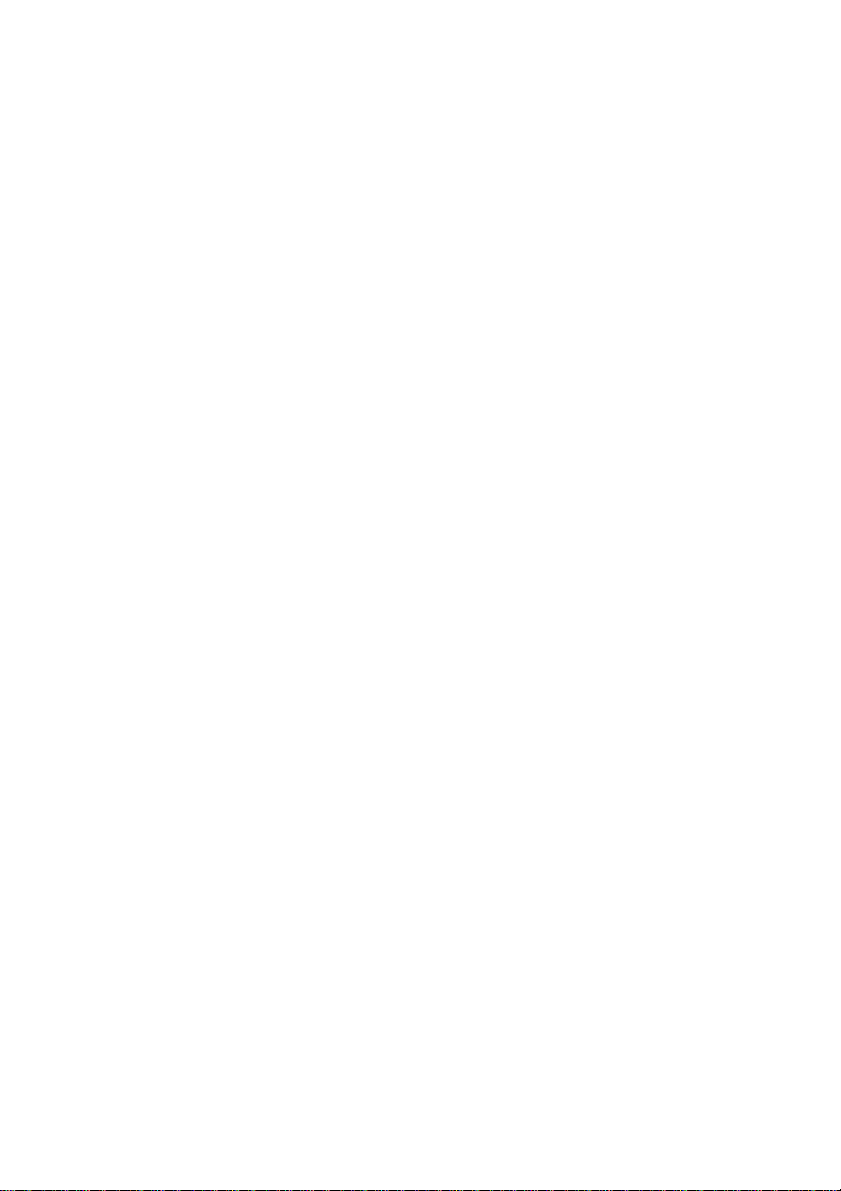
Optra S, Optra Se 3455
and Optra K 1220
SIMM for IPDS
Installation and User’s
Guide
Page 2
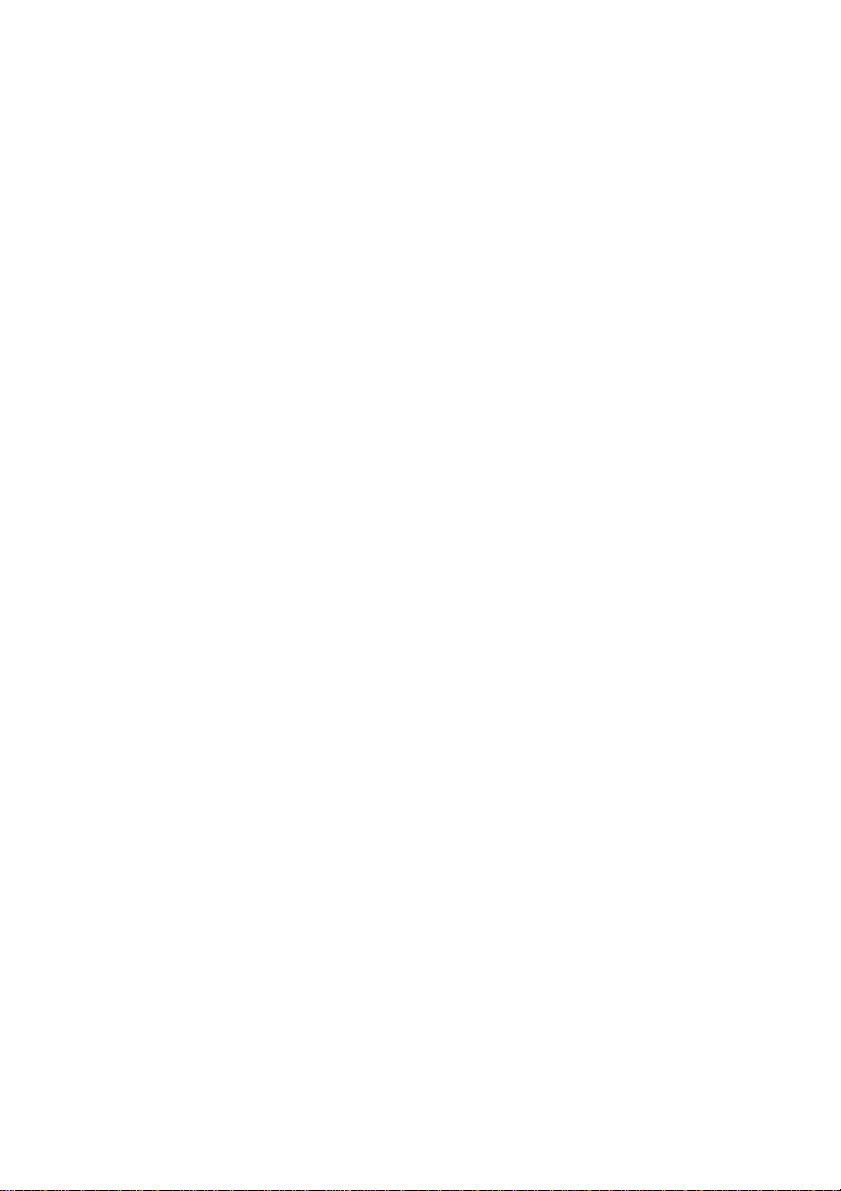
Document GI-009-07 Rev. 7.0
Seventh Edition
Printed in USA
P/N 11K1877
E.C. 1K0316
© Copyright Intermate International, Inc., 1997 and LCI Intermate A/S, 1998 and 1999. All
rights reserved.
© Copyright Lexmark International, Inc., 1998 and 1999. All rights reserved.
2
Page 3
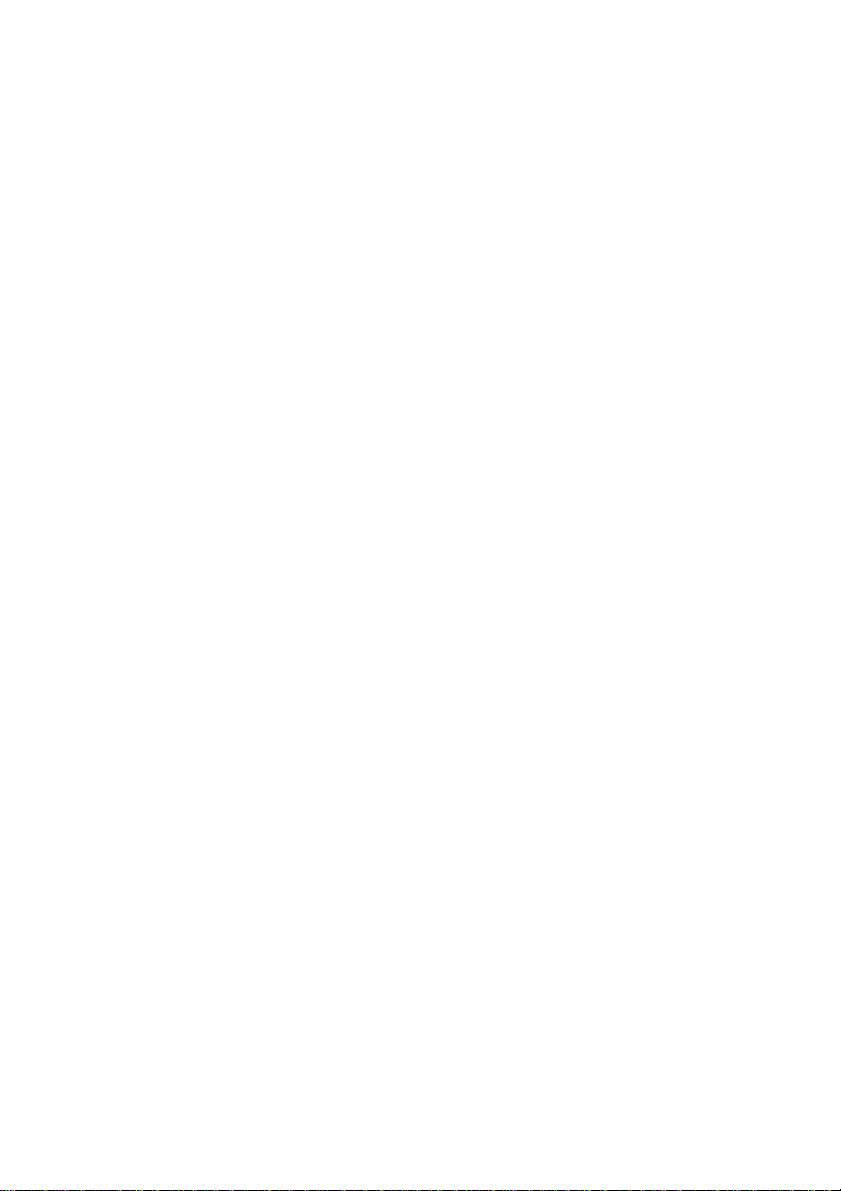
Notice
The following paragraph does not apply to any country where such provisions are
inconsistent with local law:
INTERMATE A/S PROVIDE THIS PUBLICATION "AS IS" WITHOUT
WARRANTY OF ANY KIND, EITHER EXPRESS OR IMPLIED, INCLUDING,
BUT NOT LIMITED TO, THE IMPLIED WARRANTIES OF MERCHANTABILITY
OR FITNESS FOR A PARTICULAR PURPOSE. Some states do not allo w disclaimer
of express or implied warranties in certain transactions, therefore, this statement may
not apply to you.
This publication could include technical inaccuracies or typographical errors. Changes
are periodically made to the information herein; these changes will be incorporated in
later editions. Improvements or changes in the products or the programs described may
be made at any time.
LEXMARK INTERNATIONAL, INC. AND LCI
Trademarks
AFP, AIX, AS/400, IBM, IPDS, OS/400, OS/2, Print Services Facility, PS/2, PSF and
System/390 are registered trademarks of International Business Machines Corporation.
PCL is a registered trademark of the Hewlett-Packard Company.
Lexmark and Lexmark with diamond design, Optra, MarkNet and MarkVision are
trademarks of Lexmark International, Inc. registered in the United States and/or other
countries.
PostScript is a registered trademark of Adobe Systems Incorporated.
Intermate is a trademark of Intermate International, Inc. and LCI Intermate A/S.
TokenTalk and EtherTalk are trademarks of Apple Computer, Inc. registered in the
U.S. and other countries.
Helvetica is a trademark of Linotype-Hell AG and / or its subsidiaries.
Times New Roman is a trademark of The Monotype Corporation plc.
Times is a trademark of Linotype-Hell AG and / or its subsidiaries.
Other trademarks are the property of their respective owners.
3
Page 4
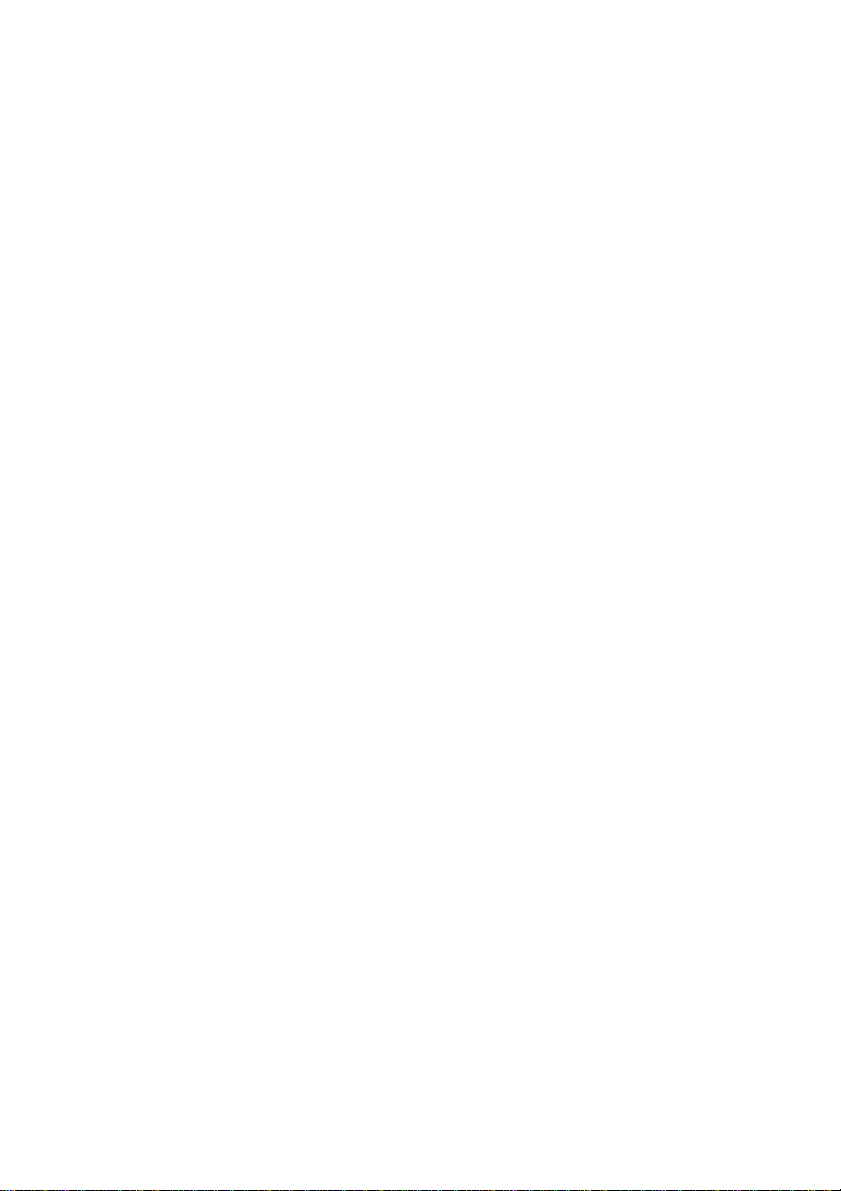
CONTENTS
About this Guide....................................................................................9
Conventions................................................................................................................9
1 Introduction......................................................................................11
1.1 Equipment Requirements and Specifications..................................................... 11
1.2 Customer Support..............................................................................................12
2 Installation........................................................................................13
2.1 Before Installing the SIMM for IPDS................................................................13
2.2 Printing the Menu Settings.................................................................................13
2.3 Installing the SIMM for IPDS............................................................................14
2.4 Removing the SIMM for IPDS..........................................................................19
3 Using the Operator Panel Setup Options.......................................21
3.1 SIMM for IPDS Setup Options vs. Printer Setup Options.................................21
3.2 Changing IPDS Settings Using the Operator Panel...........................................22
3.2.1 The IPDS Setup Menu................................................................................22
3.2.2 Selecting a New Value as a Setting.............................................................22
3.2.3 Selecting a Setting from a List of Values....................................................24
3.2.4 Changing a Numerical Setting....................................................................25
3.2.5 Activating Saved Option Changes..............................................................26
4 Setup Operations Reference............................................................27
4.1 SIMM for IPDS Options Menu Map.................................................................27
4.2 Overview of the EMULATION Menu Options.................................................28
4.3 EMULATION Menu Options............................................................................30
4.3.1 IPDS Emulation..........................................................................................30
4.3.2 Default Codepage.......................................................................................31
4.3.3 Codepage Version.......................................................................................31
4.3.4 Default FGID..............................................................................................32
4.3.5 Default CPI.................................................................................................32
4.3.6 Page Counter...............................................................................................33
4.3.7 Printable Area.............................................................................................34
4.3.8 Resource Memory.......................................................................................35
4.3.9 Exception Control.......................................................................................36
4.3.10 Font Control..............................................................................................37
4.3.11 Font Type..................................................................................................37
4
Page 5
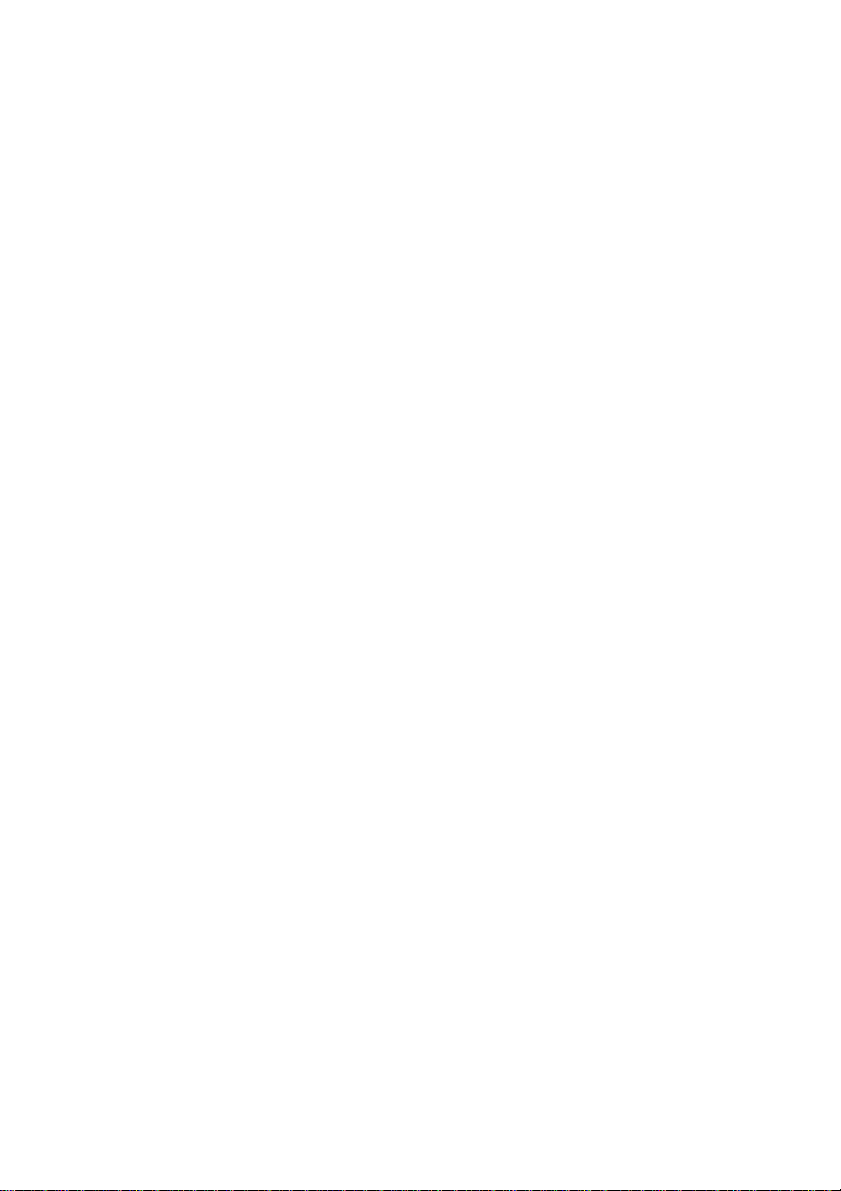
4.3.12 IPDS Resolution.......................................................................................38
4.3.13 Intervention Required...............................................................................39
4.3.14 IPDS Timeout...........................................................................................40
4.3.15 Trace Functions ........................................................................................43
4.3.16 IPDS Version............................................................................................43
4.4 Overview of the PAPER HANDLING Menu Options.......................................44
4.5 PAPER HANDLING Menu Options.................................................................46
4.5.1 Duplex Control...........................................................................................46
4.5.2 IPDS Blank Pages.......................................................................................46
4.5.3 IPDS Envelope Paper .................................................................................47
4.5.4 IPDS Manual Paper ....................................................................................49
4.5.5 IPDS Multipurpose (MP) Paper..................................................................50
4.5.6 Preprinted Media ........................................................................................51
4.5.7 Universal Size.............................................................................................52
4.5.8 Other Env Size ............................................................................................53
4.6 MAP INPUT TRAYS Menu Options................................................................54
4.6.1 Tray Mapping.............................................................................................56
4.7 MAP OUTPUT BINS Menu Options................................................................58
4.7.1 Bin Mapping...............................................................................................59
4.8 MARGINS Menu Options.................................................................................61
4.8.1 ALL INPUT TRAYS Menu........................................................................64
4.8.2 TRAY 1 ADJUST Menu............................................................................65
4.8.3 TRAY 2 ADJUST Menu............................................................................65
4.8.4 TRAY 3 ADJUST Menu............................................................................66
4.8.5 TRAY 4 ADJUST Menu............................................................................66
4.8.6 TRAY 5 ADJUST Menu............................................................................67
4.8.7 MP FEEDER ADJUST Menu ....................................................................67
4.8.8 ENV FEEDER ADJ Menu..........................................................................68
4.8.9 MANUAL PAPER ADJ Menu................................................................... 68
4.8.10 MANUAL ENV ADJ Menu.....................................................................69
5 IPDS Job Cancel...............................................................................71
5.1 Canceling an IPDS Job......................................................................................71
5.2 Aborting a Cancel Request ................................................................................72
6 Remote Configuration of Printer IPDS Settings...........................73
6.1 Settings That Require Operator Intervention.....................................................73
6.2 Option Values Which Can Not Be Changed Remotely......................................73
6.3 Remote Configuration Using an IPDS Text Job................................................74
6.3.1 AS/400 Recommended Procedure..............................................................75
6.3.2 Mainframe Recommended Procedure.........................................................76
5
Page 6
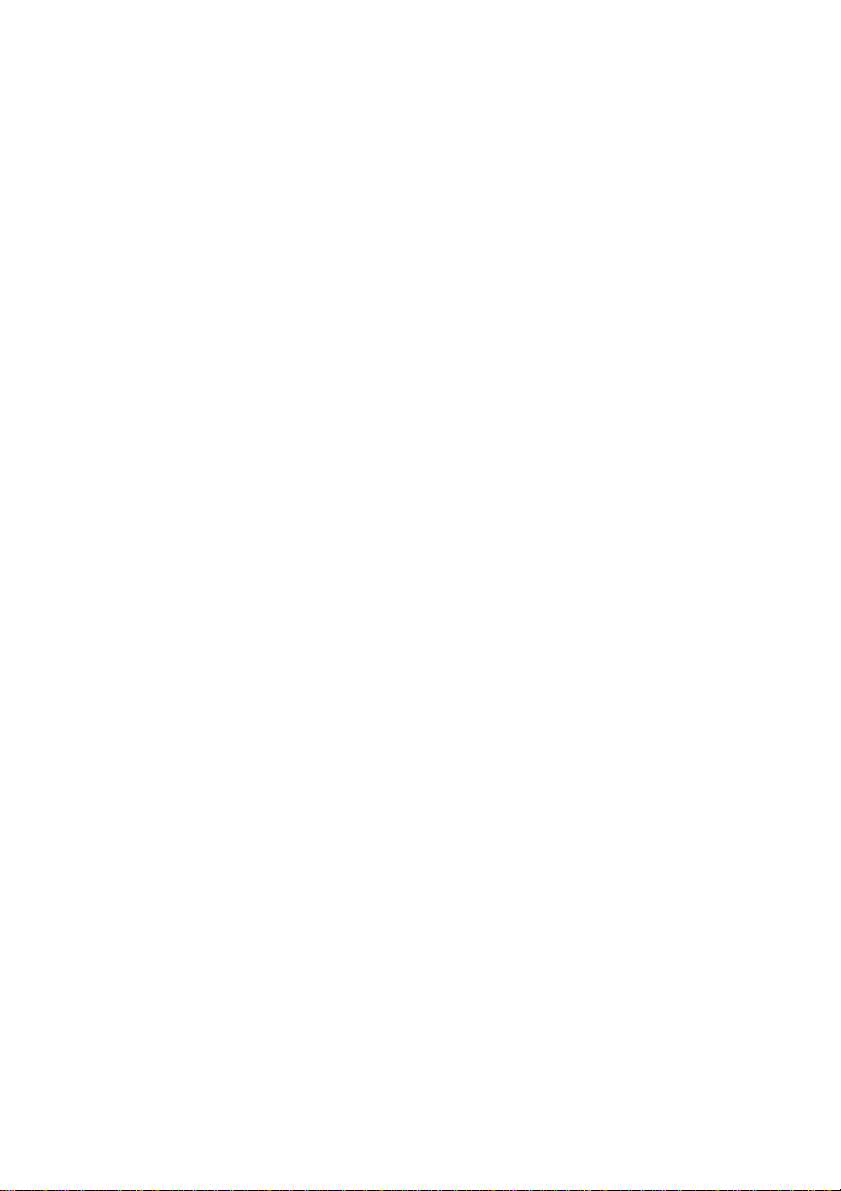
6.3.3 Creating a Text Job to Change IPDS Option Settings ................................76
6.3.3.1 Lead-in String...................................................................................................77
6.3.3.2 Lead-out String.................................................................................................77
6.3.3.3 Entering Option Name and Value Settings.......................................................78
6.3.3.4 Entering Comments in the Job..........................................................................79
6.3.3.5 Syntax summary and hints................................................................................79
6.3.3.6 Examples of legal commands............................................................................80
6.3.3.7 Examples of illegal commands.......................................................................... 80
6.3.3.8 Set Default Options Mode Error Messages.......................................................81
6.3.3.9 Restoring Factory Default Settings Remotely................................................... 82
7 Using the SIMM for IPDS with a MarkNet Internal or External
Print Server...........................................................................................83
7.1 IPDS in a LAN Environment.............................................................................83
7.2 Configuring a MarkNet Internal Print Server .................................................... 84
7.2.1 Selecting the MarkNet Internal Print Server TCP/IP Protocol Settings......85
7.2.2 Setting the MarkNet Internal Print Server Job Timeout..............................86
7.3 Configuring a MarkNet Pro External Print Server.............................................87
7.3.1 Printing a MarkNet Pro Setup Page............................................................87
7.3.2 Setting the MarkNet Pro TCP/IP Protocol Settings....................................87
7.3.3 Setting the MarkNet Pro Job Timeout........................................................88
7.3.4 Setting the MarkNet Pro Busy Timeout......................................................88
7.4 Configuring a MarkNet XLe External Print Server ...........................................89
7.4.1 Printing a MarkNet XLe Setup Page...........................................................89
7.4.2 Setting the MarkNet XLe TCP/IP Protocol Settings...................................90
7.4.3 Setting the MarkNet XLe Job Timeout.......................................................90
7.4.4 Setting the MarkNet XLe Busy Timeout....................................................91
7.5 Printing IPDS from PSF/400 with OS/400 V3R1 or V3R6...............................91
7.6 Printing IPDS from PSF/400 with OS/400 V3R2..............................................95
7.6.1 Example CRTDEVPRT for OS/400 V3R2.................................................99
7.6.2 Example CRTPSFCFG for OS/400 V3R2................................................100
7.7 Printing IPDS from PSF/400 with OS/400 V3R7, V4R1, V4R2, V4R3, or V4R4
................................................................................................................................101
7.7.1 Example CRTPSFCFG for OS/400 V3R7, V4R1, V4R2 V4R3, or V4R4
............................................................................................................................105
7.7.2 Example CRTDEVPRT for OS/400 V3R7, V4R1, V4R2, V4R3, or V4R4
............................................................................................................................106
7.7.3 Example CRTDEVPRT for OS/400 V3R7, V4R1, V4R2, V4R3, or V4R4
(continued)..........................................................................................................107
7.8 Printing IPDS from PSF/MVS.........................................................................108
7.8.1 Steps to Create a New Printer...................................................................109
7.8.2 Printer Sharing Parameters.......................................................................110
6
Page 7
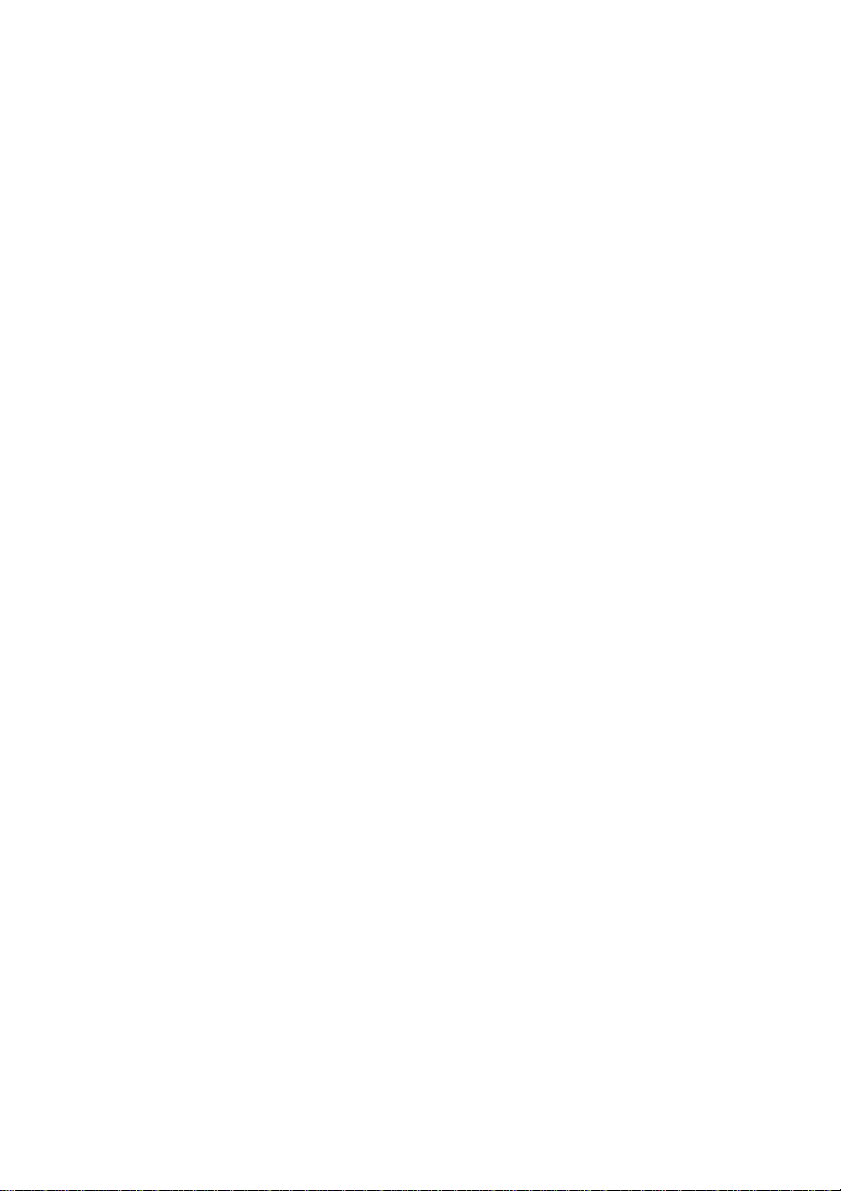
7.8.3 Example PSF STARTUP PROC - JCL and PRINTDEV......................... 112
7.9 Printing IPDS from PSF/2 ...............................................................................113
7.10 Printer Sharing in the PSF/2 Environment .....................................................117
7.11 Printing IPDS from PSF/AIX........................................................................119
8 Using the SIMM for IPDS with the Adapter for SCS ................121
8.1 Using the Coax/Twinax Adapter for SCS........................................................121
8.2 Using the Coax Interface with IPDS................................................................123
8.3 IPDS Enabled Setting......................................................................................123
8.4 Changing the Coax Timeout Value (For Reference Only) ...............................124
8.5 Verifying the Coax Interface with the SIMM for IPDS...................................125
8.6 Using the Twinax Interface with IPDS............................................................126
8.7 Dual Addresses with the Twinax Interface......................................................126
8.8 Twinax Interface Settings ................................................................................127
8.9 SCS Device Address Setting............................................................................127
8.10 IPDS Device Address and IPDS Buffer Sizes Settings..................................128
8.11 Changing the Twinax Timeout Value (For Reference Only).........................129
8.12 Twinax device description.............................................................................129
8.12.1 Example CRTDEVPRT for OS/400 V3R7, V4R1, V4R2, V4R3, or V4R4
(locally attached) ................................................................................................130
8.12.2 Example CRTDEVPRT for OS/400 V3R7, V4R1, V4R2, V4R3, or V4R4
(locally attached, continued)...............................................................................131
9 Printer Messages and Problems....................................................133
10 Warranty.......................................................................................145
Appendices..........................................................................................147
A. Technical Specifications.................................................................................... 147
A.1 Printers Supported........................................................................................147
A.2 Product Description .....................................................................................147
A.3 IPDS Features List.......................................................................................148
A.4 Compatibility...............................................................................................148
A.5 For Direct Network Attachment...................................................................149
A.6 For Direct Twinaxial Attachment.................................................................150
A.7 For Direct Coaxial Attachment....................................................................152
B. Font and Code Page Information........................................................................153
B.1 International Language Definitions..............................................................153
B.1.1 Latin 1................................................................................................................153
B.1.2 Latin 2/ROECE..................................................................................................153
B.1.3 Latin 3................................................................................................................153
7
Page 8
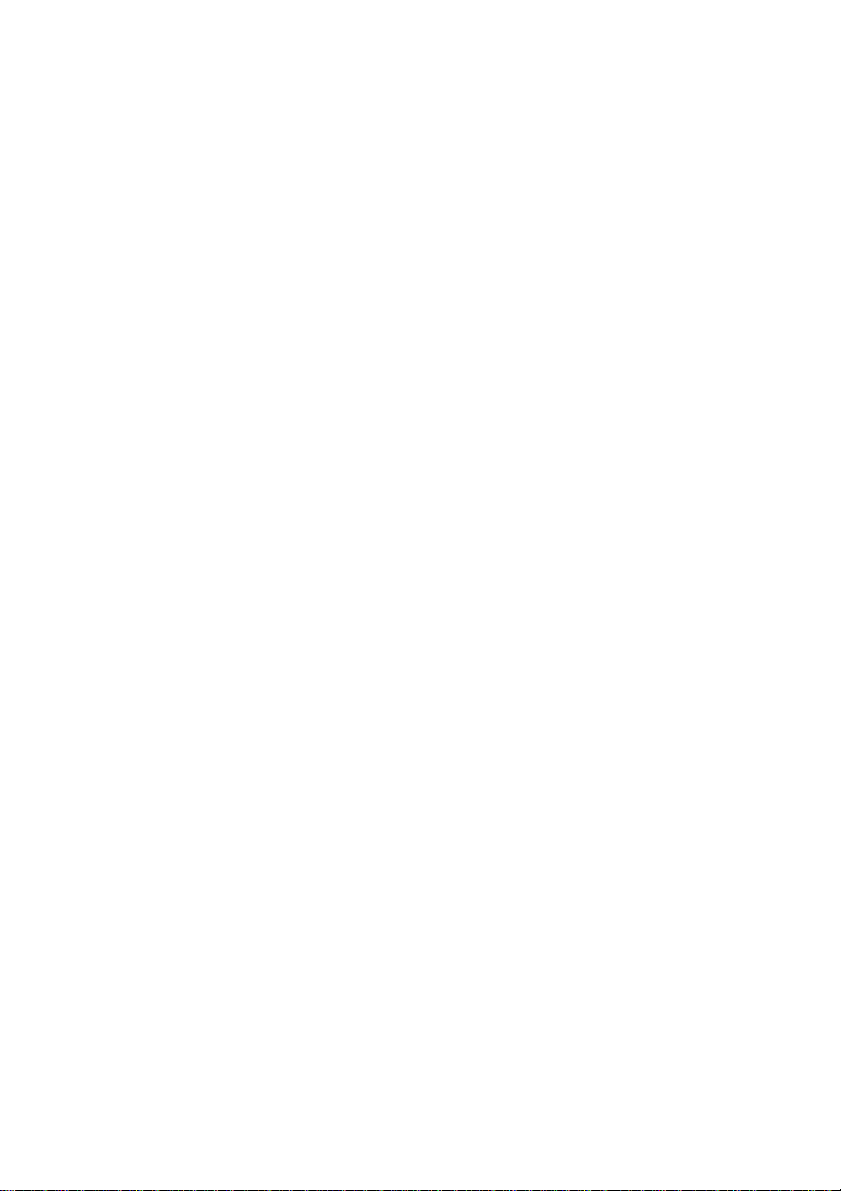
B.1.4 Latin 4................................................................................................................154
B.1.5 Latin 5................................................................................................................154
B.1.6 Baltic Multilingual (Latin 6)..............................................................................154
B.1.7 Cyrillic ...............................................................................................................154
B.1.8 Greek.................................................................................................................. 154
B.2 Font Support Overview................................................................................155
B.3 IBM 4028 Compatibility IPDS Resident Font Set Fonts (Latin 1)...............156
B.3.1 Special Code Pages Supported by the 4028 Compatibility Font Set..................157
B.4 IBM 3812/16 Compatibility Font Set...........................................................158
B.4.1 Special Code Pages Supported by the 3812/16 Compatibility Font Set............. 159
B.5 IBM Core Interchange Resident Scalable Font Set......................................160
B.6 IPDS Core Font Set Code Page Support......................................................161
B.6.1 Latin 1 Country Extended Code Pages...............................................................161
B.6.2 Latin 1 EBCDIC Publishing Code Pages...........................................................162
B.6.3 Latin 1 ASCII Code Pages.................................................................................162
B.6.4 Latin 2, 3, 4, 5 Code Pages.................................................................................163
B.6.5 Latin EBCDIC DCF Code Pages.......................................................................163
B.6.6 Cyrillic, Greek and Baltic Language Code Pages...............................................163
B.6.7 Arabic Code Pages.............................................................................................164
B.6.8 Hebrew Code Pages........................................................................................... 164
B.6.9 Symbol Code Pages............................................................................................164
B.7 IBM Coordinated Font Set...........................................................................165
B.8 Postnet Font Support....................................................................................166
B.9 Font Substitution..........................................................................................167
B.9.1 4028 / 31xx / 43xx Font substitution..................................................................167
B.9.2 3812/16 Font substitution ..................................................................................168
C. Recommended memory......................................................................................171
D. Related Publications...........................................................................................173
D.1 Lexmark Publications..................................................................................173
D.2 IBM Publications......................................................................................... 173
D.3 Intermate Publications..................................................................................174
Glossary...............................................................................................175
Index....................................................................................................177
8
Page 9
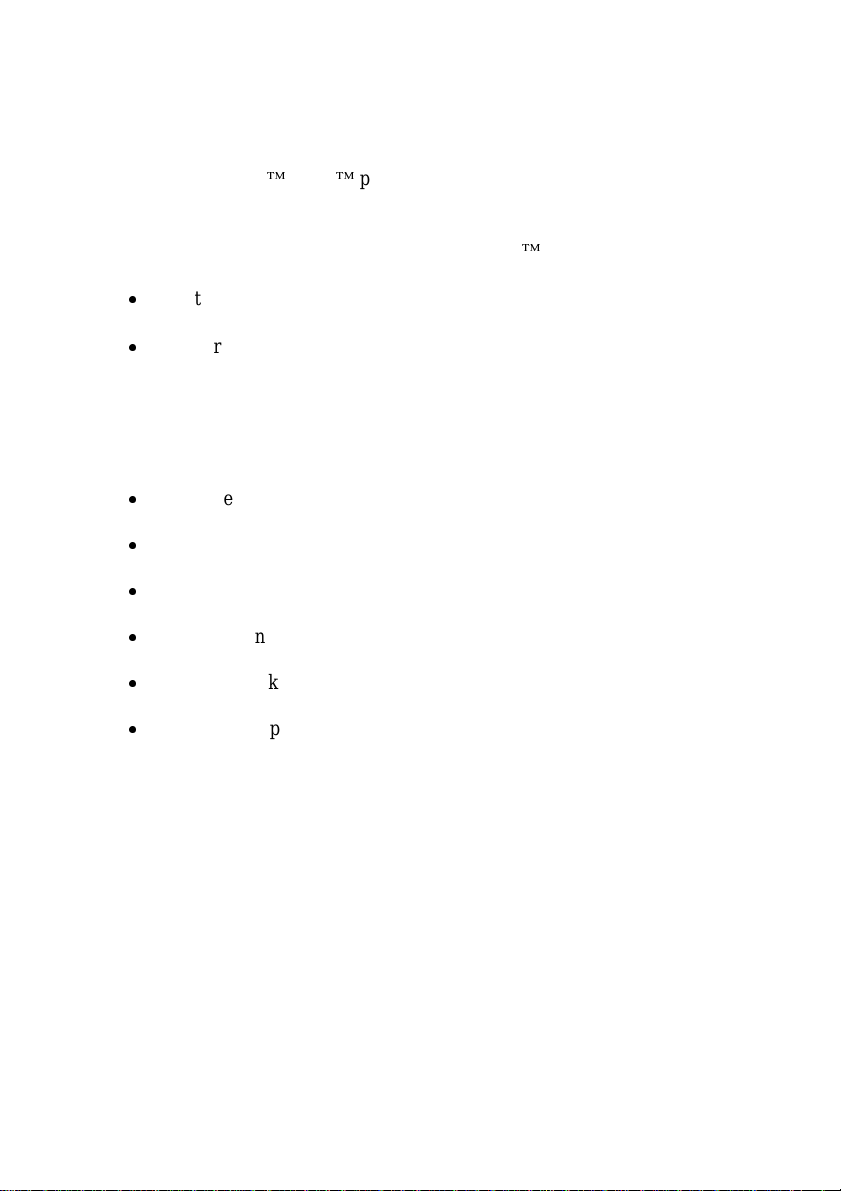
About this Guide
Refer to your Lexmark Optra printer's User’s Guide for basic information about
your printer and how to use it.
Use this booklet as a reference for the SIMM for IPDS. It includes information on:
x
Installing the SIMM for IPDS.
x
Understanding, using, and changing the option settings to affect the way host
jobs are printed.
Conventions
x
Printer menu keys and operator panel texts are written in bold.
x
Option values are written in “quotation marks”.
x
Section titles and book titles are written in italic.
x
On screen text is written in
x
Keyboard keys are written in angle brackets, e.g. <Enter> or <F1>.
x
On screen push buttons are marked like this |Ok|.
Courier
typeface.
9
Page 10
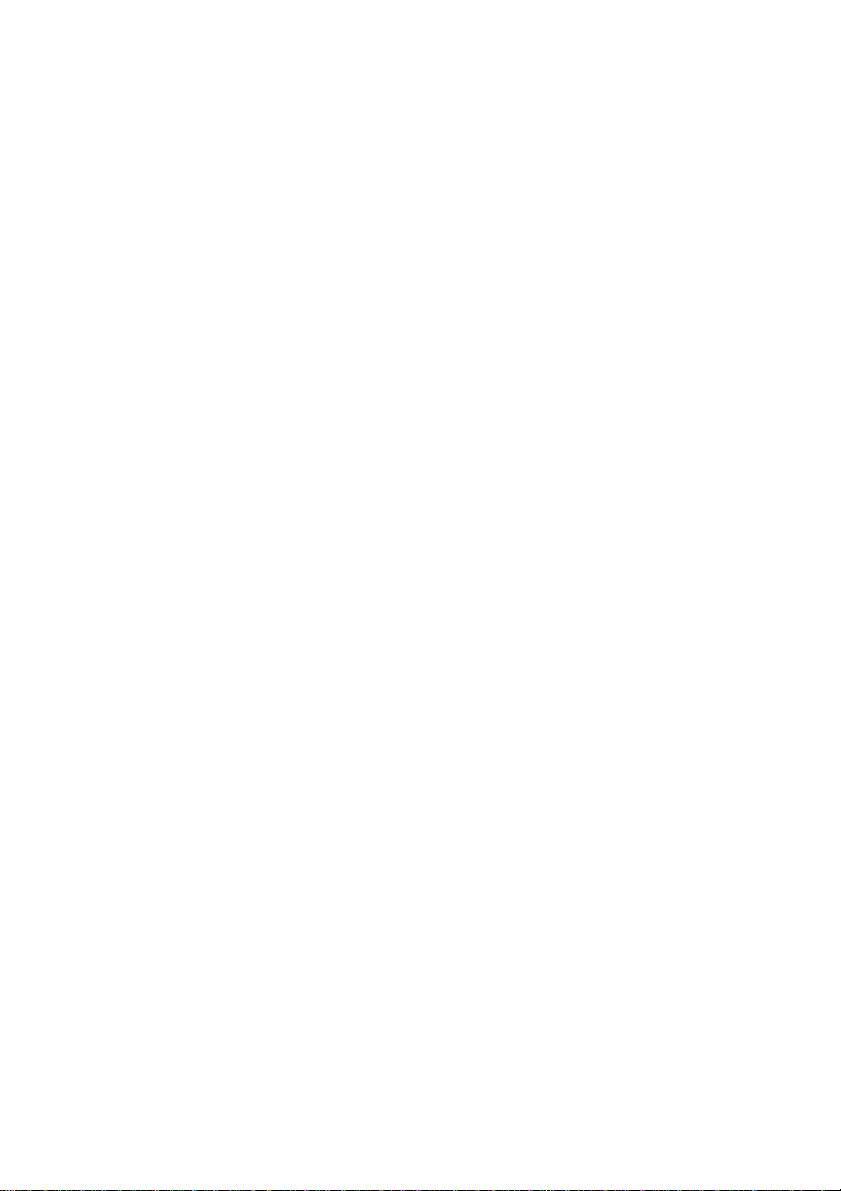
10
Page 11
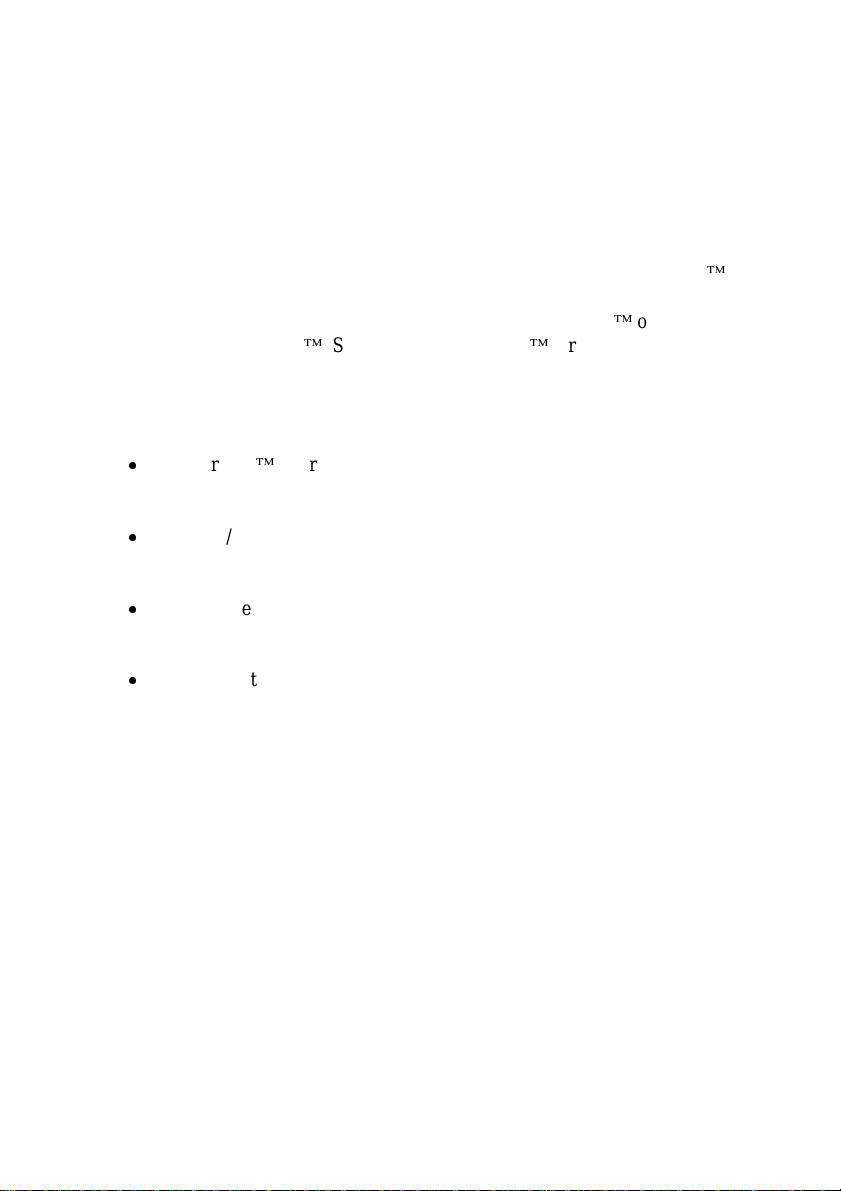
1 Introduction
1.1 Equipment Requirements and Specifications
Thank you for purchasing the SIMM (Single Inline Memory Module) for Intelligent
Printer Data Stream (IPDS). This provides your printer with high quality IBM host
connectivity print output. With the appropriate adapter and host software, your printer
becomes an IBM host workstation printer capable of printing AFP or IPDS
documents from an AS/400, System/370, System/390, or System/36.
To use the SIMM for IPDS, your Lexmark Opt ra printer must have a minimum of 4 MB
of installed memory and one of the following:
x
a MarkNet internal print server for connection to a Token-Ring or Ethernet
LAN.
x
a Coax/Twinax Adapter for SCS internal adapter for connection to a host via
coax or twinax cables.
x
a MarkNet Pro external print server for connection (using the parallel port) to
a Token-Ring o r Ethernet LAN.
x
a MarkNet XLe print server for external connection (using the parallel port)
to a Toke n-Ring or Ethernet LAN.
Code Levels Required:
MarkNet Pro 2.9.15 (or greater)
MarkNet XLe 04.130.01 (or greater)
Adapter for SCS H01-9072 (or greater) for coax
H02-8491 (or greater) for twinax
MVS Maintenance Level Required in TCP/IP Profile
IBM PTF UQ03848
IBM PTF UQ11550
For help determining your code levels, see chapter 7 Using the SIMM for IPDS with a
MarkNet Internal or External Print Server or chapter 8 Using the SIMM for IPDS with
the Adapter for SCS.
11
Page 12
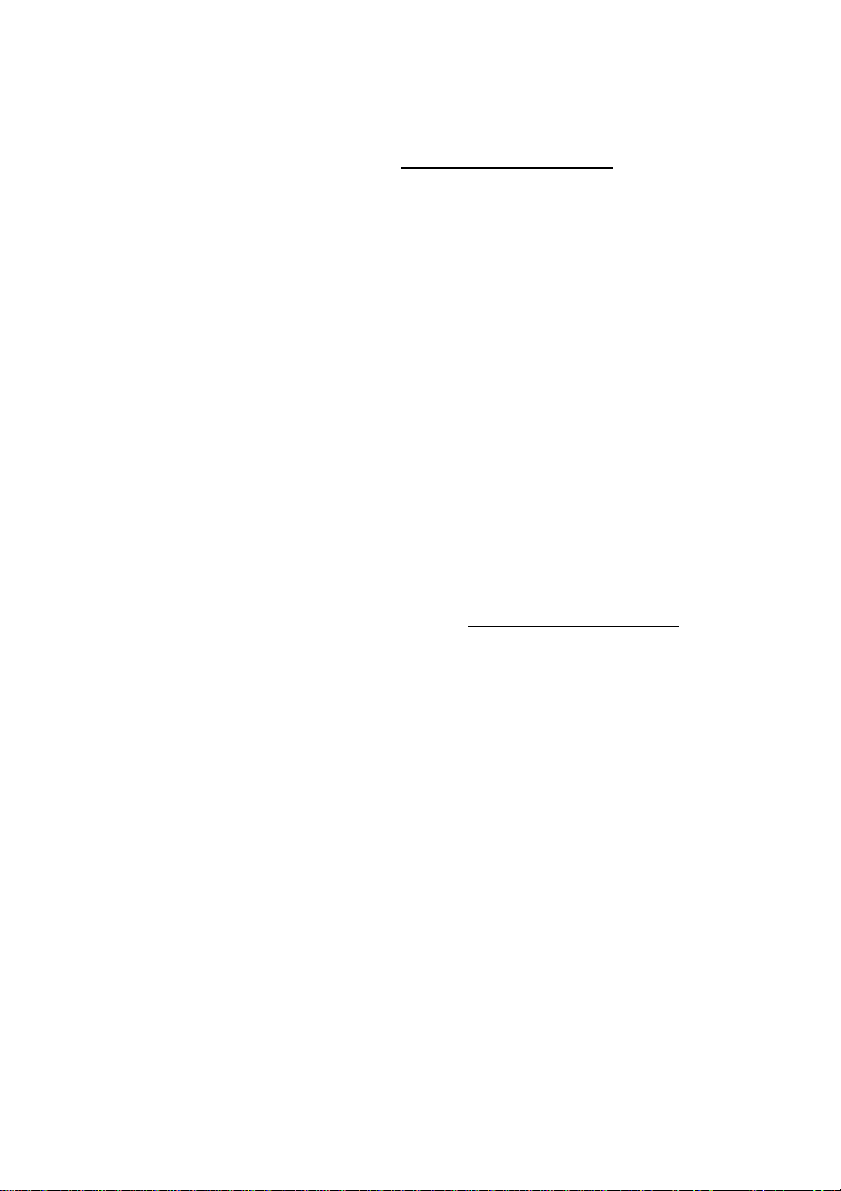
If you need to update your adapter’s code level, contact the Lexmark Technical
Support Center. MarkNet print server and Adapter for SCS firmware updates are also
available from the Lexmark web site at http://www.lexmark.com.
1.2 Customer Suppor t
If you cannot find answers in this booklet about using the SIMM for IPDS, please
contact your point of purchase, your local Lexmark office, or call the Lexmark
Technical Support Center.
In North America: Lexmark International, Inc.
740 New Circle Road
Lexington, KY 40550
Phone: 1-800-Lexmark or 606-232-3000
Fax: 606-232-2873
Worldwide: For worldwide Lexmark support phone numbers, visit the
Lexmark web site at http://www.lexmark.com.
12
Page 13
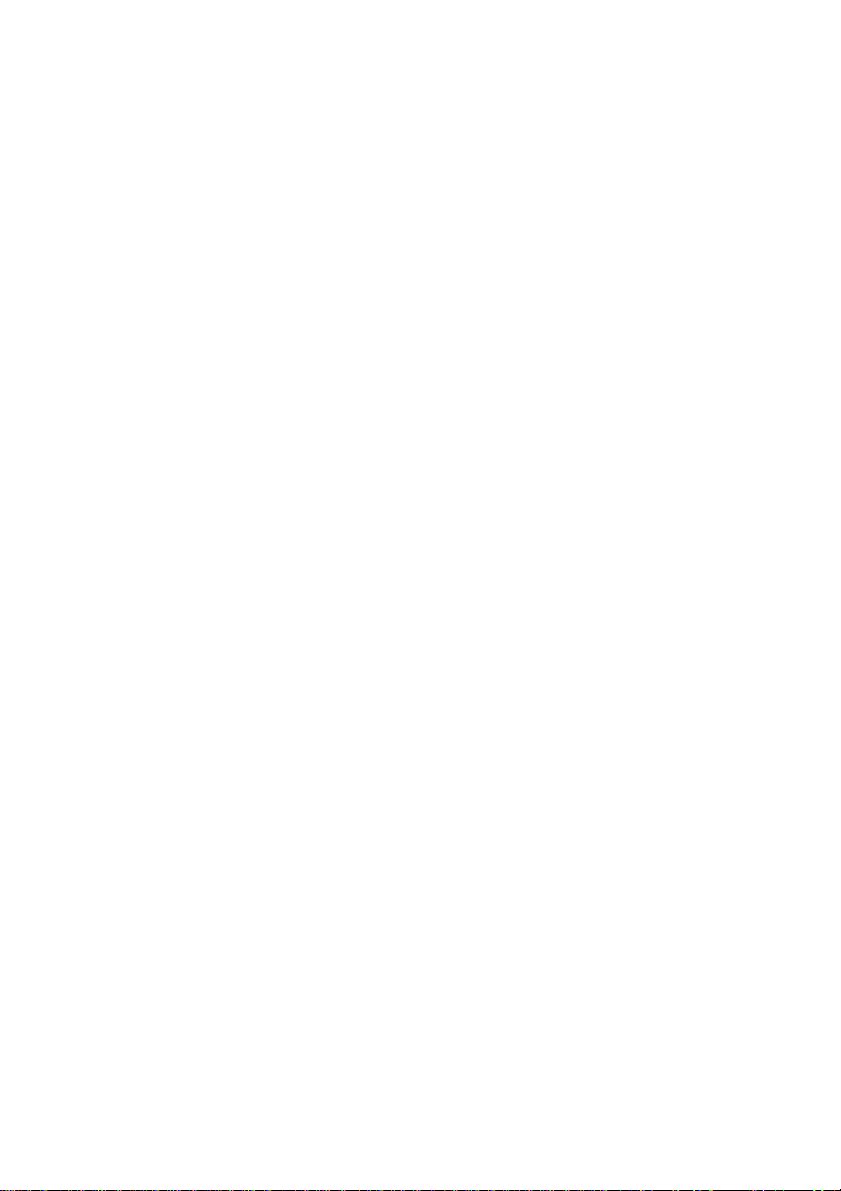
2 Installation
2.1 Before Installing the SIMM for IPDS
Installing the new SIMM for IPDS may restore the printer’s default menu settings.
Follow the instructions in the following section to print out the current user default
settings and installed printer options before installing the new SIMM for IPDS. Save
the printed sheet(s) for reference as you may want to refer to these settings in the
future. Refer to your printer User’s Guide if you need information about factory
defaults.
Note: Installing the SIMM for IPDS in your printer changes your printer’s memory
usage.
2.2 Printing the Menu Settings
1. Turn the printer power ON (I).
2. Press Menu> until TESTS MEN U appears. Press Select.
Note: Some printers have Menu+ and Menu-. On these printers, select
Menu+ for M enu> and Menu- for <Menu. Examples in this book
will use Menu> and <Menu.
3. Press Menu> until Print Menus appears. Press Select. The message Printing
Menu Settings is displayed. The pr inter r eturns to the Ready state after the list of
user default settings prints.
13
Page 14
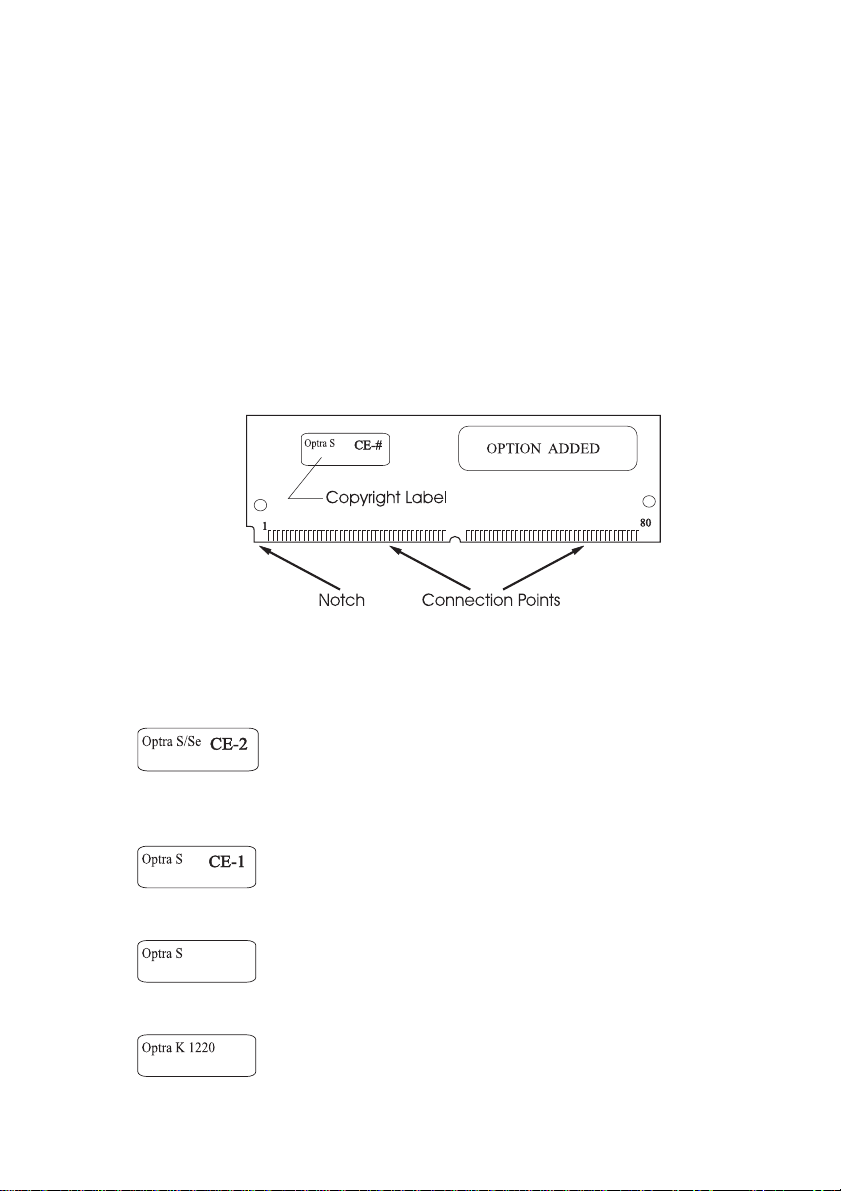
2.3 Installing the SIMM for IPDS
Warning: The SIMM for IPDS is easily damaged by static electricity. Make sure to
touch the printer’s metal cabinet before handling the SIMM or wear an
anti-static wrist strap.
Follow these instructions to install the SIMM:
1. Unpack the SIMM for IPDS.
Avoid touching the connection points along the edge of the card. Your card may
vary in appearance. Save the packing materials.
2. Check the printer model and SIMM to be sure you install the SIMM in the correct
Optra model. The printer model number is located on the front or top cover.
Identify the SIMM by looking at the SIMM copyright label.
If the SIMM is labeled “Optra S/Se” and “CE-2” is
written on the copyright label, the SIMM may only be
used in the Optra S/Se models 1255, 1625, 1855, 2455
and 3455.
If the SIMM is labeled "Optra S" and "CE-1" is written
on the copyright label, the SIMM may only be used in
the Optra S models 1255, 1625, 1855 and 2455.
If the SIMM is labeled "Optra S" and the copyright
label is blank, the SIMM may only be used in the Optra
S models 1250, 1620, 1650, 2420 and 2450.
If the SIMM is labeled “Optra K 1220”, the SIMM may
only be used in the Optra K 1220.
14
Page 15
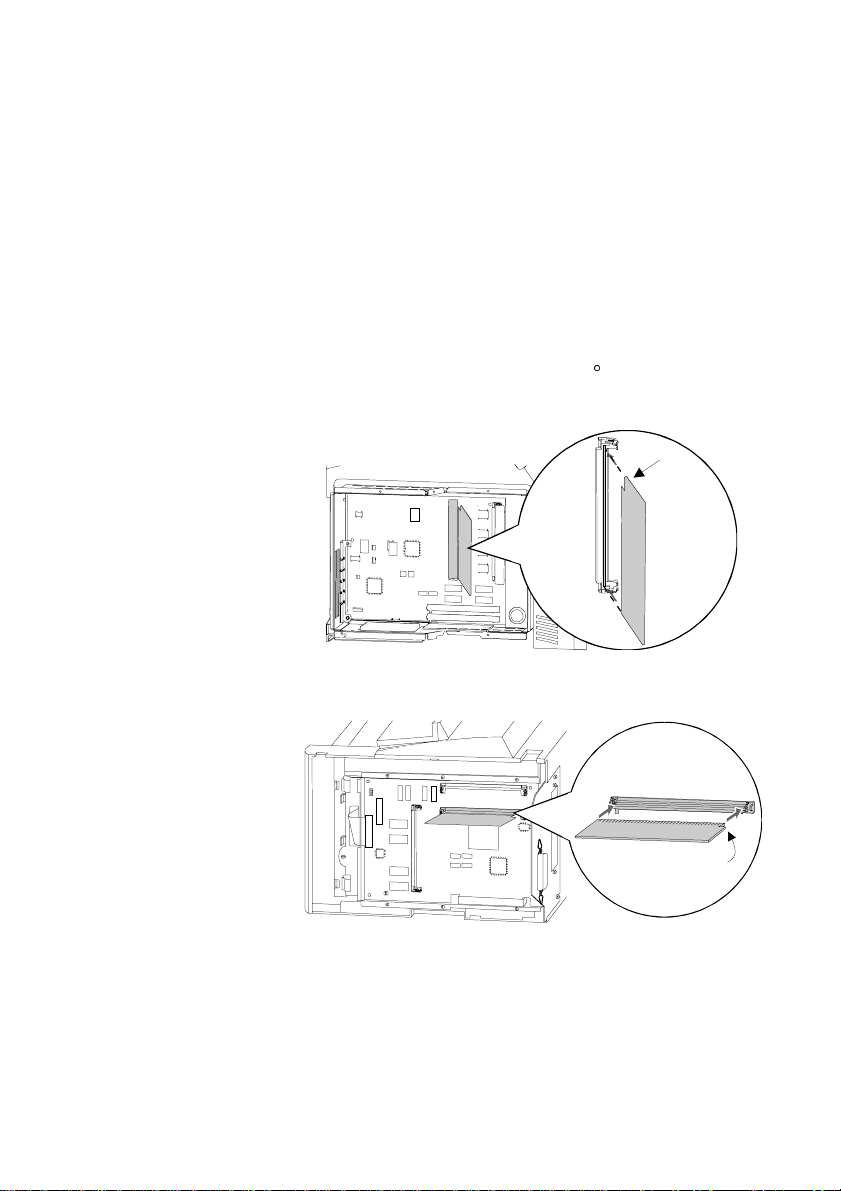
3. Turn the printer power OFF (O) and unplug the printer power cord.
4. Disconnect all cables from the back of the printer.
5. You must access the printer system board. Refer to your printer User's Guide
and follow the instructions on how to access the printer system board. After
accessing the system board proceed to step 6.
6. Locate the Optional Firmware SIMM Connector on the system board. Refer to the
figure below matching your printer. Hold the option with the connection points
pointing toward the system board and the notch as shown in the illustration for
your printer. Insert it all the way into the connector at a 45q angle.
Optra S/Se
Notch
Optra K
Notch
15
Page 16
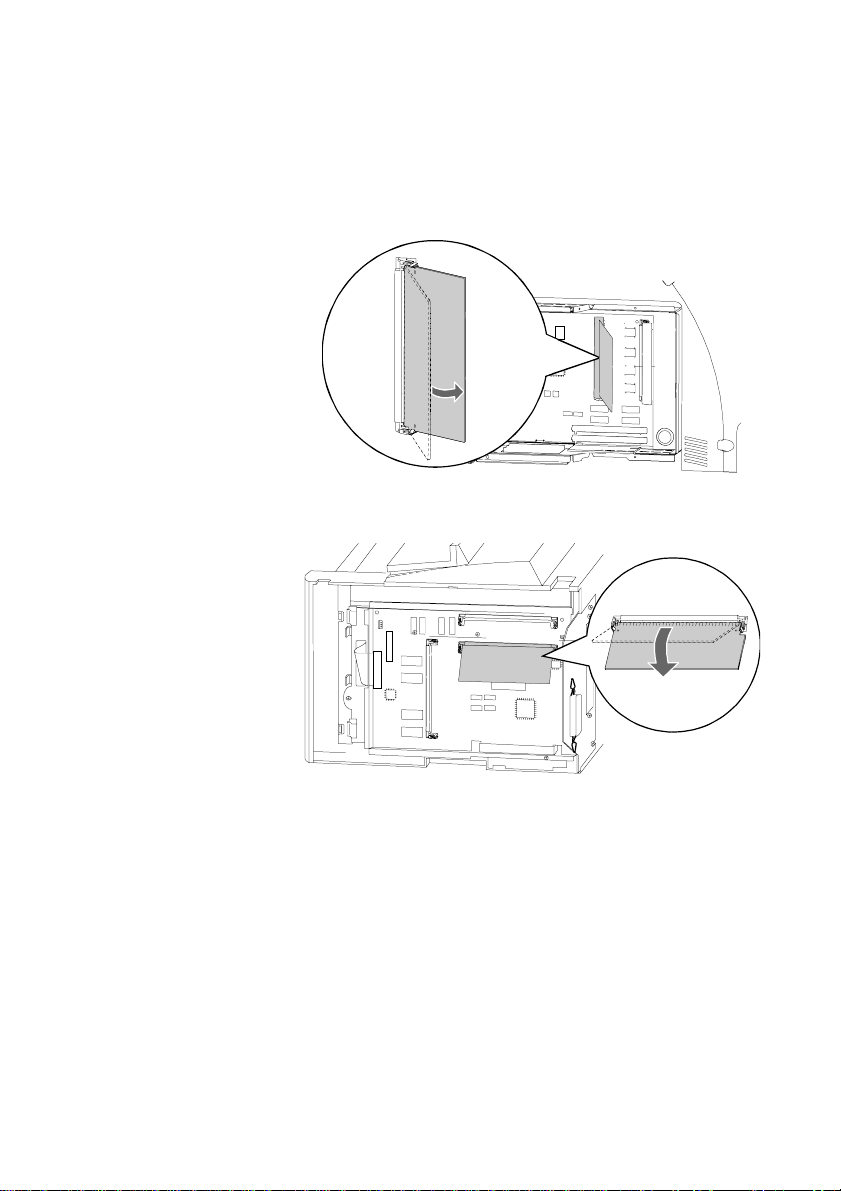
7. Press the option down toward the system board until it snaps into place. Make
sure both metal clips on the connector are fastened and the two pins on the
connector a re pushed through the holes in t he option. Refer to the fi gure matching
your printer.
Optra S/Se
Optra K
8. You must have at least 4 MB of installed memory to use the SIMM for IPDS.
Refer to the menu setti ngs page you printed before beginning the SIMM
installation to determine the amount of printer installed memory. Refer to your
printer User’s Guide to install additional user memory and any other options.
After installing additional options, proceed to step 9.
9. Close the printer system board. Refer to your printer User's Guide and follow the
instructions on how to close the Printer System Board. After closing the Printer
System Board, proceed to step 10.
10. Reconnect the printer cables.
16
Page 17
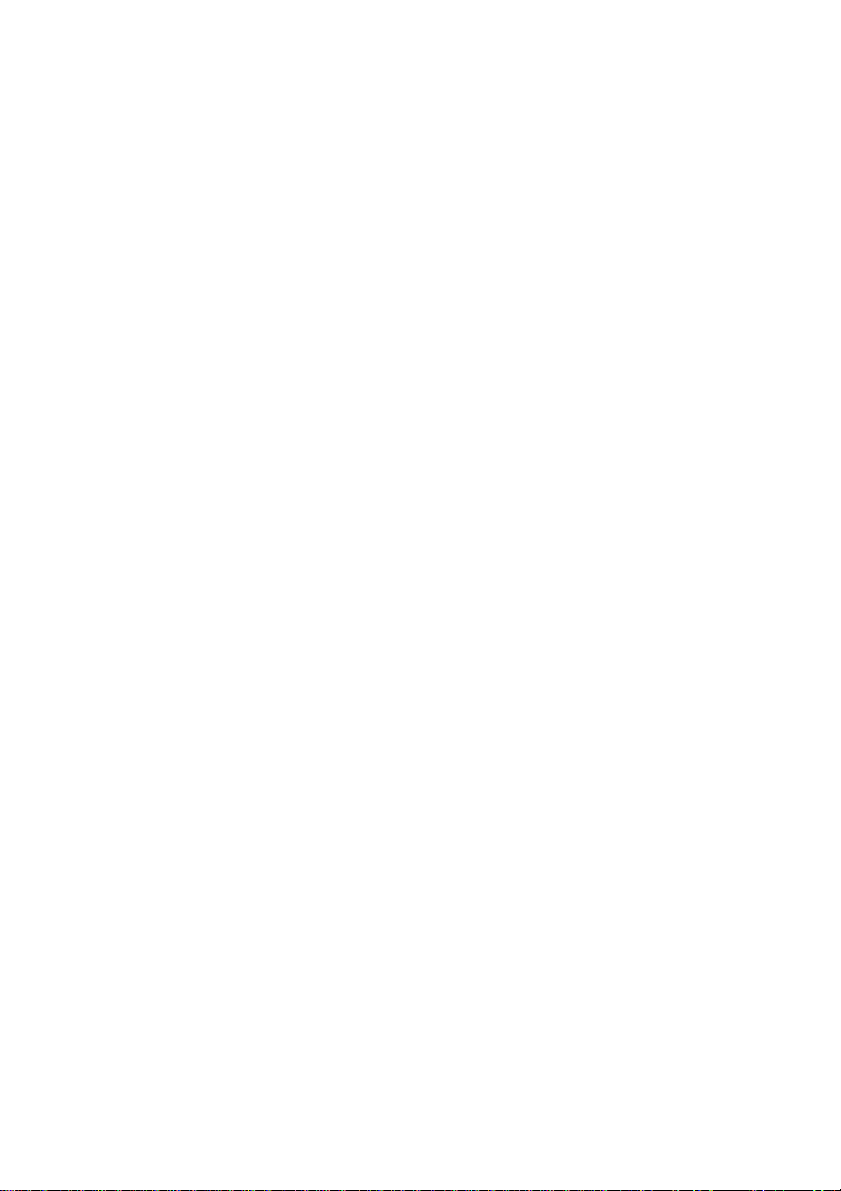
11. Plug in the printer power cord.
12. Turn the printer power ON (I).
Note: If all diamonds remain displayed on the printer operator panel or if
the printer does not warm the engine and display Ready on the
operator panel, follow the steps in the next section to remove the
SIMM and repeat the steps in this section to reinstall it. Be sure the
SIMM can be used in your printer model. Refer to step 2 for SIMM
identification.
A minimu m of 4 MB of memory is required for IPDS printing. If
there is less than 4 MB of installed memory in the printer, the
message Not enough memory for IPDS is displayed in the operator
panel. This message is displayed at power on and when the IPDS
MENU is accessed. The IPDS Menu settings can be accessed and
configured but IPDS jobs can not be printed from the host. If there is
less than 4 MB of installed memory, a message will also be printed
on the IPDS Print Menus page. Jobs may be printed using other
emulations.
13. Reset the factory defaults.
a. Press Menu> until TESTS MENU appears. Press Select.
b. Press Menu> until Factory Defaults appears. Press Select.
c. Restore appears. Press Select. Resetting Factory Defaults is displayed
while the printer resets the defaults.
14. After you have finished installing the SIMM for IPDS, print a menu settings page
to verify the installation. The printed page lists current menu settings and installed
options.
a. Press Menu> until TESTS MENU appears. Press Select.
b. Press Menu> until Print Menus appears. Press Select.
c. Printing Menu Settings appears. The printer prints the menu settings pages,
which includes the IPDS MENU default settings.
17
Page 18
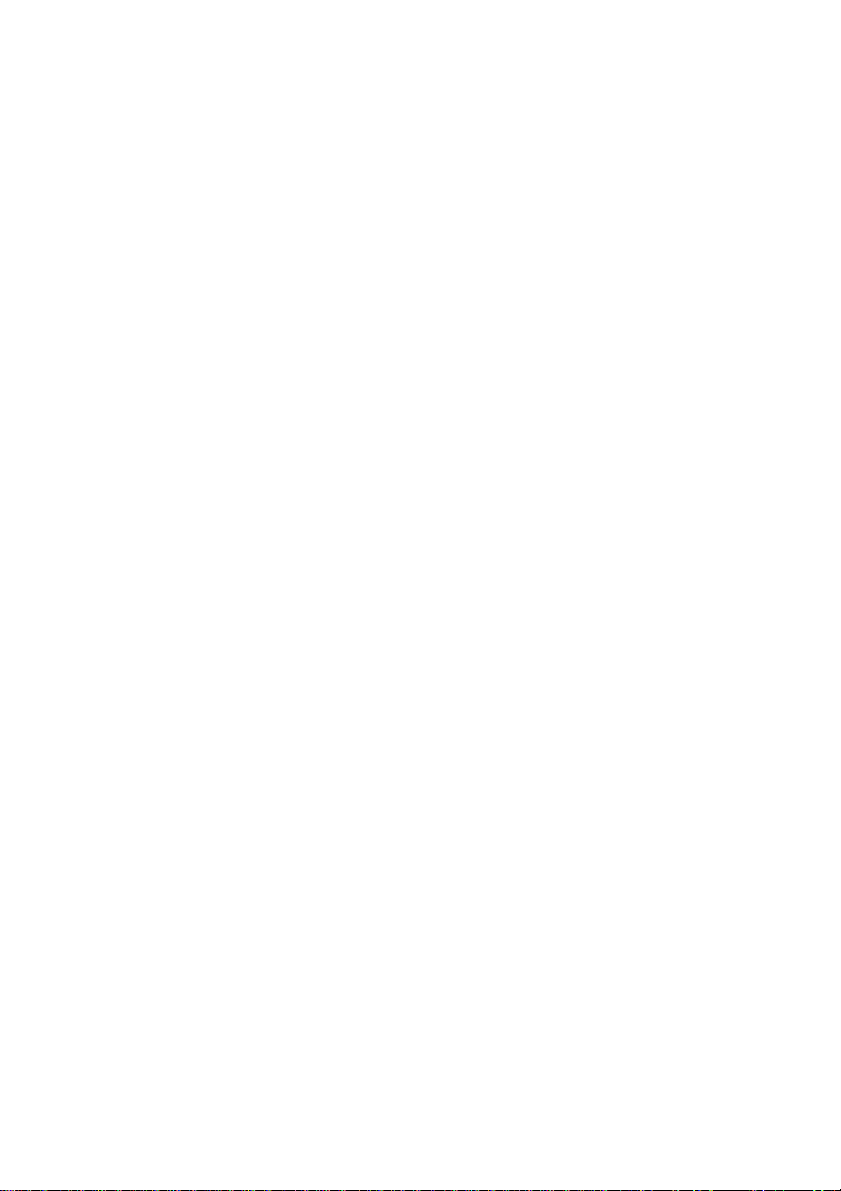
Note: After verifying the installation, you may want to set your other printer settings
that were different from the factory defaults. See the menu settings page you
printed before starting this installation for comparison.
Tip: Place a label on the front of the printer indicating the connector locations of all
installed options to avoid having to print the Menu Settings.
18
Page 19
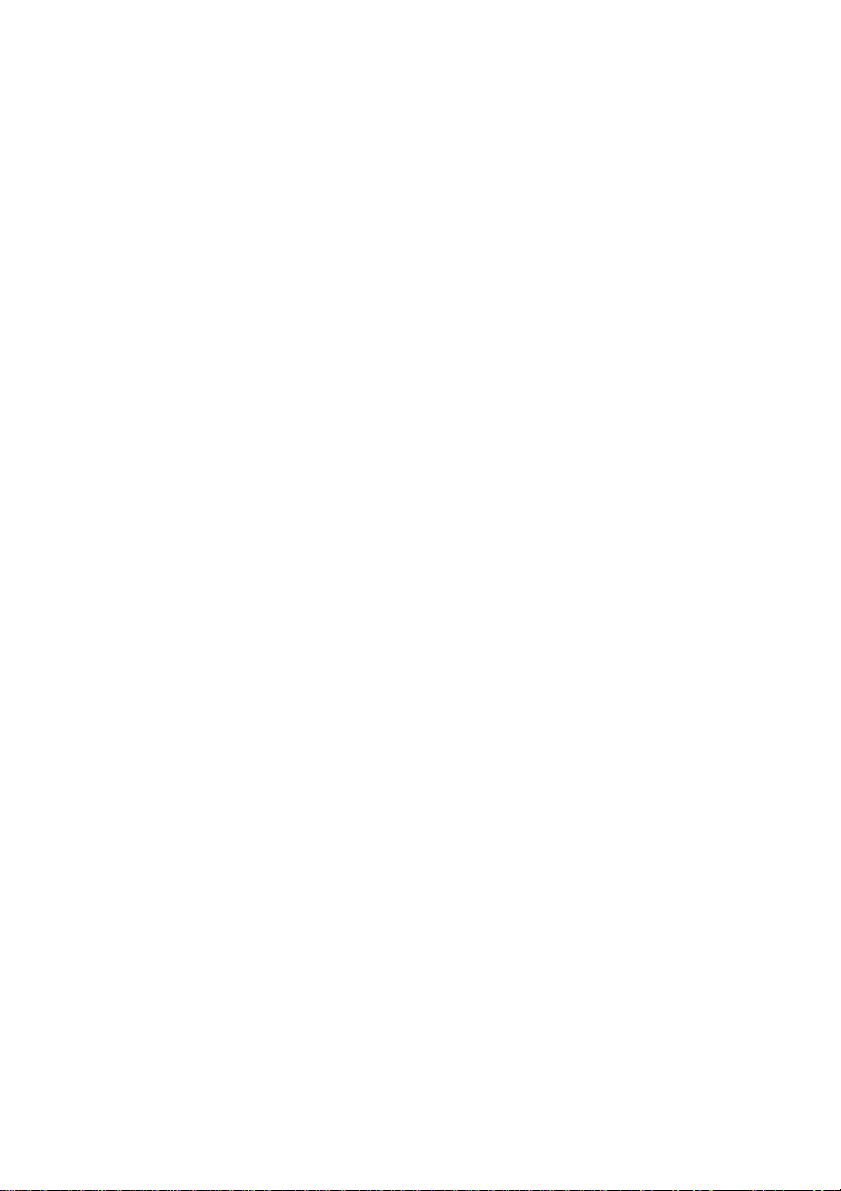
2.4 Removing the SIMM for IPDS
Warning: The option card is easily damaged by static electricity. Before handling
the cards, be sure to touch the printer’s metal cabinet or put on an antistatic wrist strap.
1. Turn the printer power OFF (O) and unplug the printer power cord.
2. Disconnect all cables from the back of the printer.
3. You must access the printer system board. Please refer to your printer's User's
Guide and follow the instructions on how to access the Printer System Board.
After accessing the Printer System Board, proceed to step 4.
19
Page 20
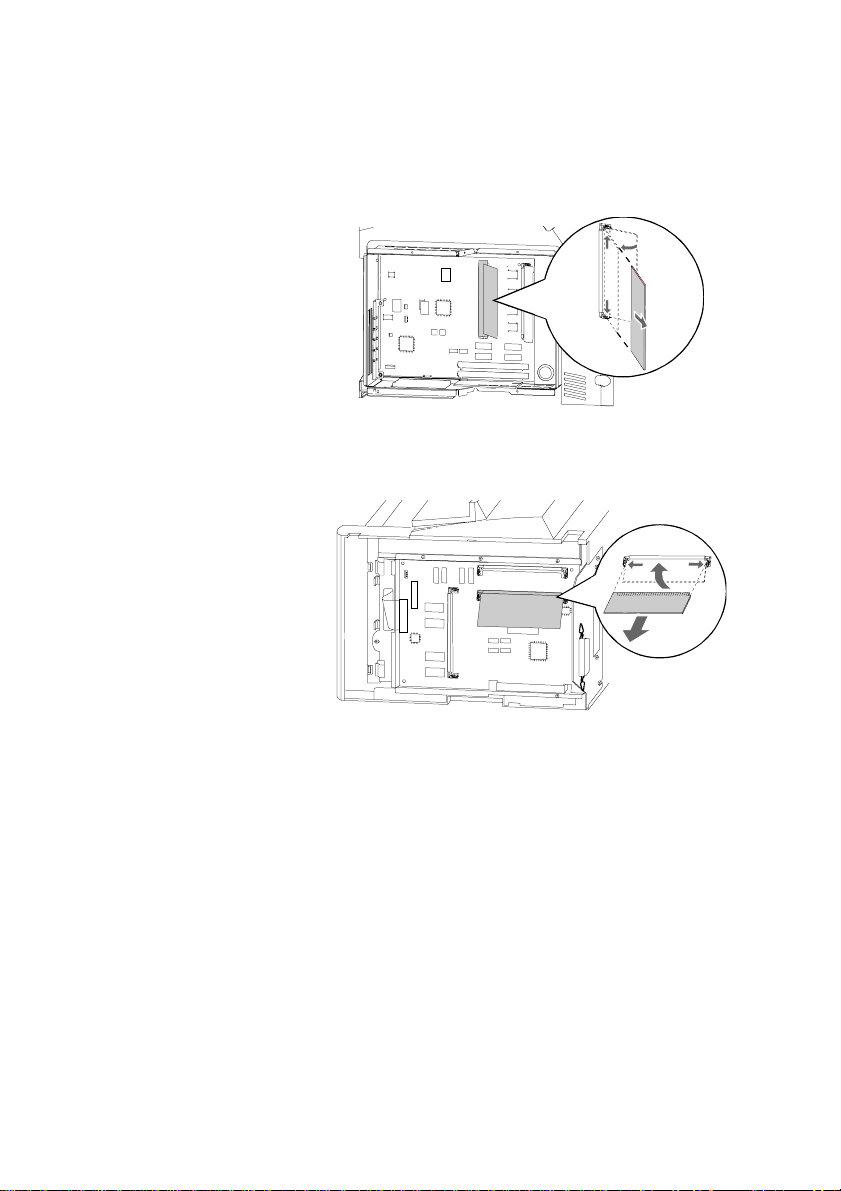
4. Refer to the figure below for your printer to locate the SIMM for IPDS in the
connector slot. Push out on the metal clips at each end of the connector and rotate
the SIMM away from the system board.
Optra S/Se
Optra K
5. Place the SIMM for IPDS in its original packaging. If you did not save the
packaging, wrap the card in paper and store it in a box.
6. Close the Printer System Board. Refer to your printer User's Guide and follow the
instructions on how to close the Printer System Board. After closing the Printer
System Board, proceed to step 7.
7. Reconnect the printer cables.
8. Plug in the printer power cord.
9. Turn the printer power ON (I).
20
Page 21
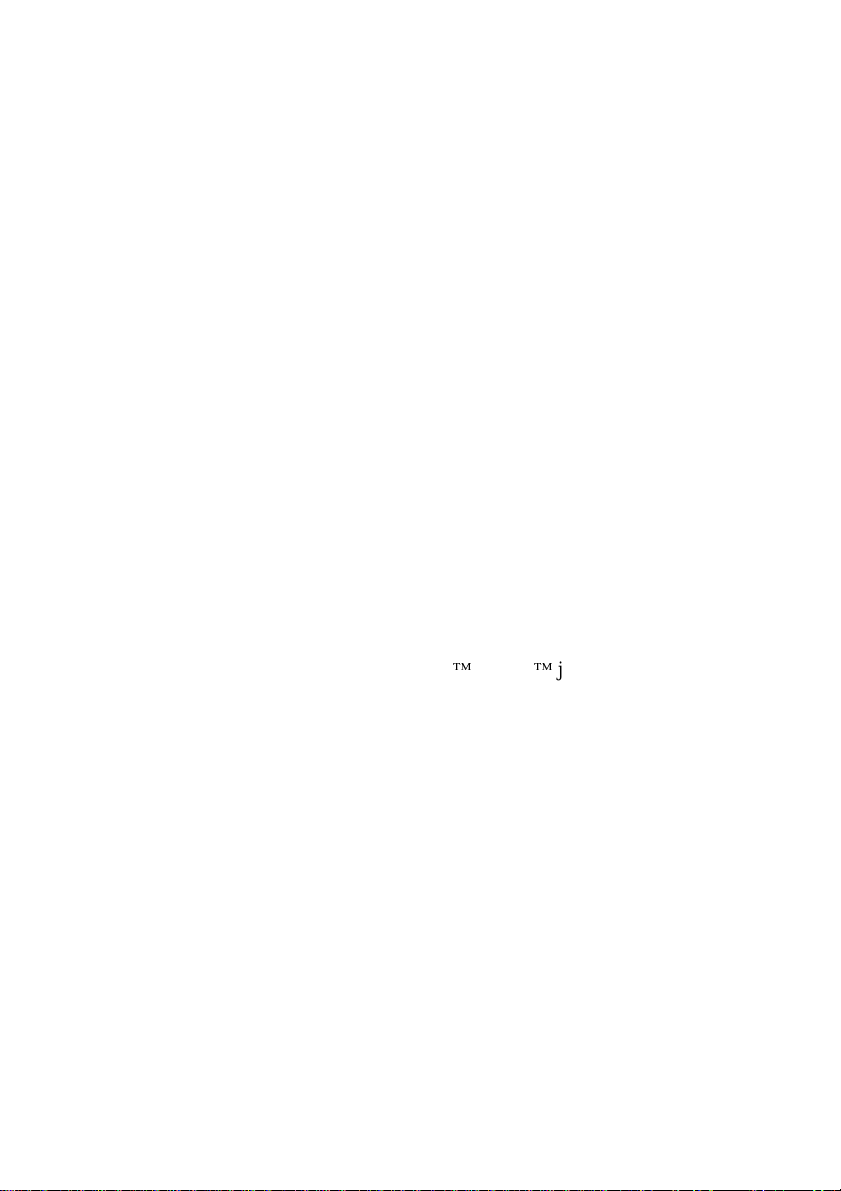
3 Using the Operator Panel Setup Options
The SIMM for IPDS option settings may be changed from the printer operator panel or
changed remotely by sending a text job with special commands to the printer. This
section of the guid e reviews how to change and save option settings using the operator
panel. See chapter 6 Remote Configuration of Printer IPDS Settings on page 73 for
information on changing printer option settings remotely.
See chapter 4 Setup Operations Reference for a listing of all possible values for each
option.
Note: Please refer to your printer's User's Guide for instructions on how to use
the operator panel. The layout of the operator panel may vary on the
different Optra models.
3.1 SIMM for IPDS Setup Options vs. Printe r
Setup Options
Changes to the option settings under the IPDS Menu will only affect the way IPDS jobs
print. These changes will not affect PostScript or PCL jobs.
Changes to printer settings under the various printer menus will affect the way
PostScript and PCL jobs are printed. Many of these printer settings will also affect
IPDS jobs.
This guide disc usses changing the IPDS Menu settings. Please see your printer's
User’s Guide for information on changing other printer settings.
21
Page 22
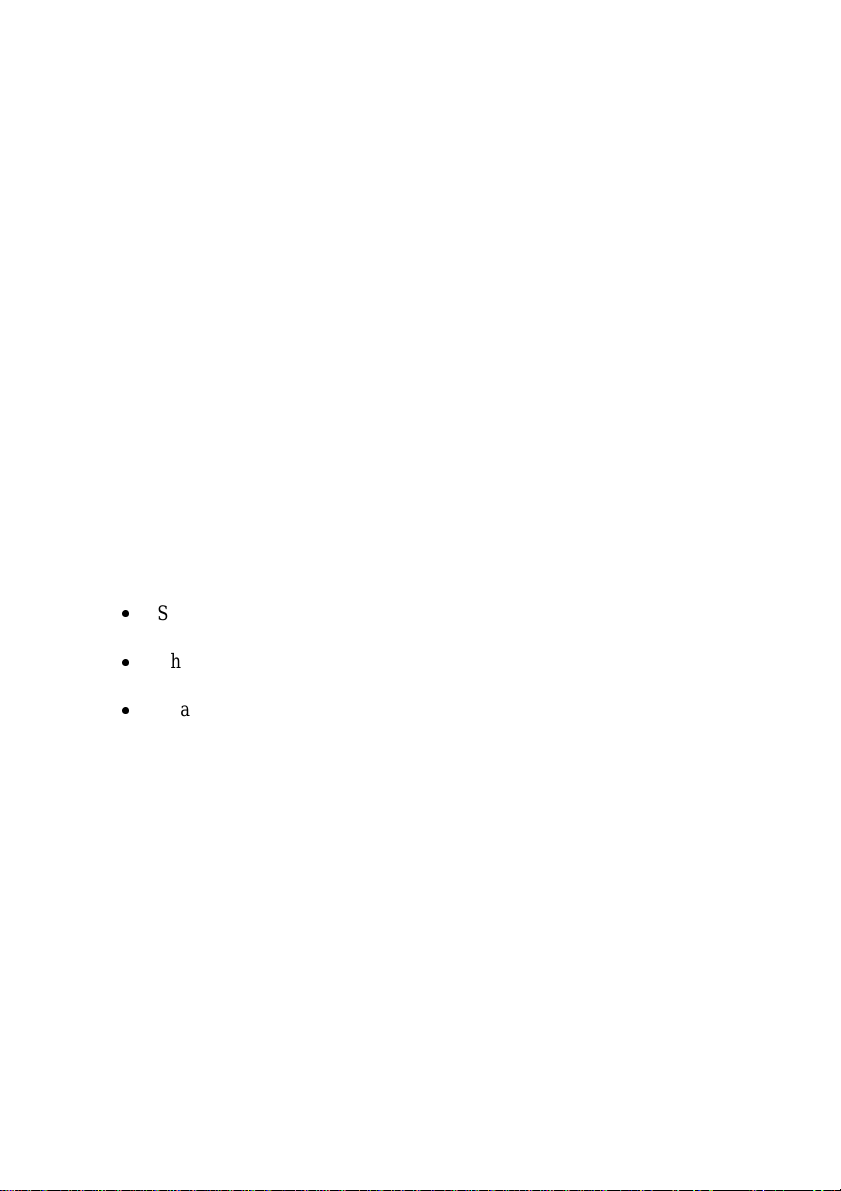
3.2 Changing IPDS Settings Using the Operator
Panel
3.2.1 The IPDS Setup Menu
Access the SIMM for IPDS options and settings from the IPDS Menu. To reach the
menu:
1. From a Ready status, Press Menu> from the operator panel main screen until the
IPDS MENU appears in the second line of the display.
Note: Some printers have Menu+ and Menu-. On these printers, select
Menu+ for M enu> and Menu- for <Menu. Examples in this book will
use Menu> and <Menu.
2. Press Select to select the IPDS MENU.
You can modify printer settings by:
x
Selecting a setting from a list of values.
x
Changing a numerical setting.
x
Changing an On/Off setting.
Examples of changing each type of setting follow.
3.2.2 Selecting a New Value as a Setting
1. From a Ready status message, press Menu> or <Menu. The menu names appear.
2. Continue to press and release Menu> or <Menu until you reach the menu you
need.
22
Page 23
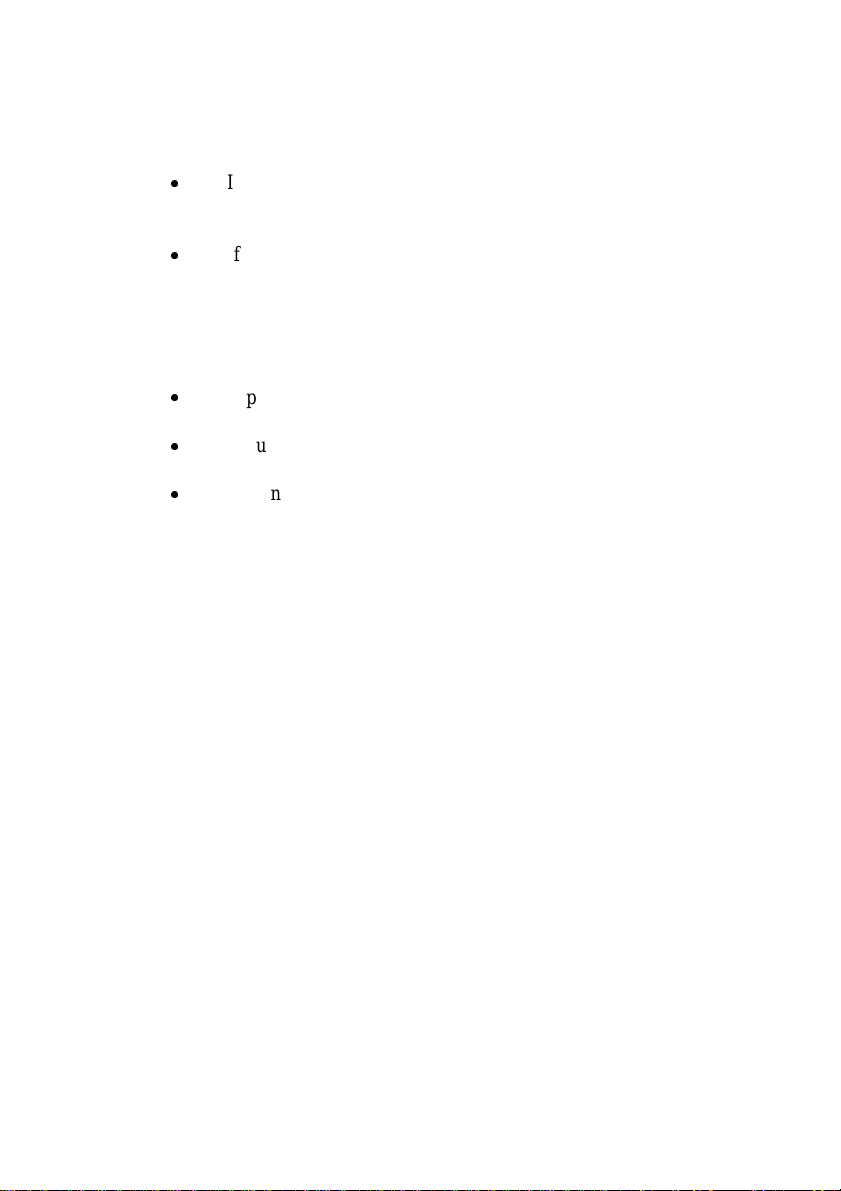
3. Press Select to select the menu or menu item shown on the second line of the
display.
x
If the selection is a menu, the menu is opened and the first printer
setting in the menu is displayed.
x
If the selection is a menu item, the current setting for the menu item is
displayed. (The current user default setting has an asterisk (*) beside
it.)
Each menu item has a list of valid values for the menu item. A value can be:
x
A phrase or word to describe a setting.
x
A numerical value that can be changed.
x
An On or Off setting.
4. Press Menu> or <Menu to move to the value you need.
5. Press Select to select the value on the second line of the display. An asterisk
appears beside the value to indicate that it is now the user default setting. The
display shows the new setting for one second and then clears and shows the word
Saved. It then displays the previous list of menu items.
6. Press Return to go back to previous menus. Then, make additional menu
selections to set new default settings. Press Go once to return to the IPDS MENU
and a second time to return to Ready if this is the last printer setting to change.
User default settings remain in effect until you save new settings or restore the factory
defaults. See section 3.2.5 Activating Saved Option Changes on page 26.
Settings you choose from your IPDS print job may override the user default settings
you select from the printer operator panel.
23
Page 24
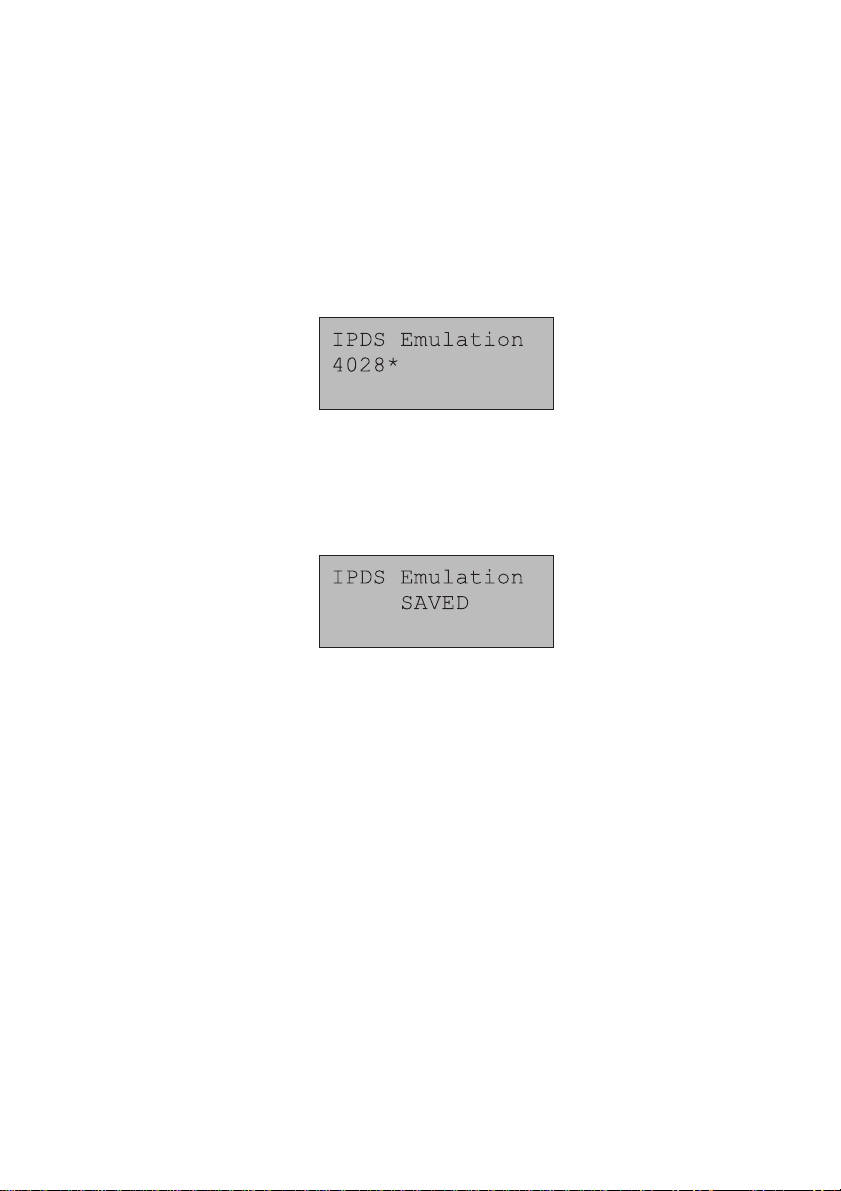
3.2.3 Selecting a Setting from a List of Values
When you select some menu items, the printer displays a list of values. Press the
Menu> button to cycle through all the available items. To choose a new user default
setting, press Select.
For example, if you select IPDS MENU, EMULATION, IPDS Emulation, you see
the following in the front panel display:
Cycle through the various emulations by pressing Menu> or <Menu. Press Select to
select the appropriate IPDS emulation. SAVED appears on the display for one second.
An asterisk (*) displays next to the value you selected to indicate it is the new user
default.
If this is the last printer setting to change, press Return to back up to the list of menus.
Press Go twice to display the Ready status message. See section 3.2.5 Activating
Saved Option Changes on page 26.
24
Page 25
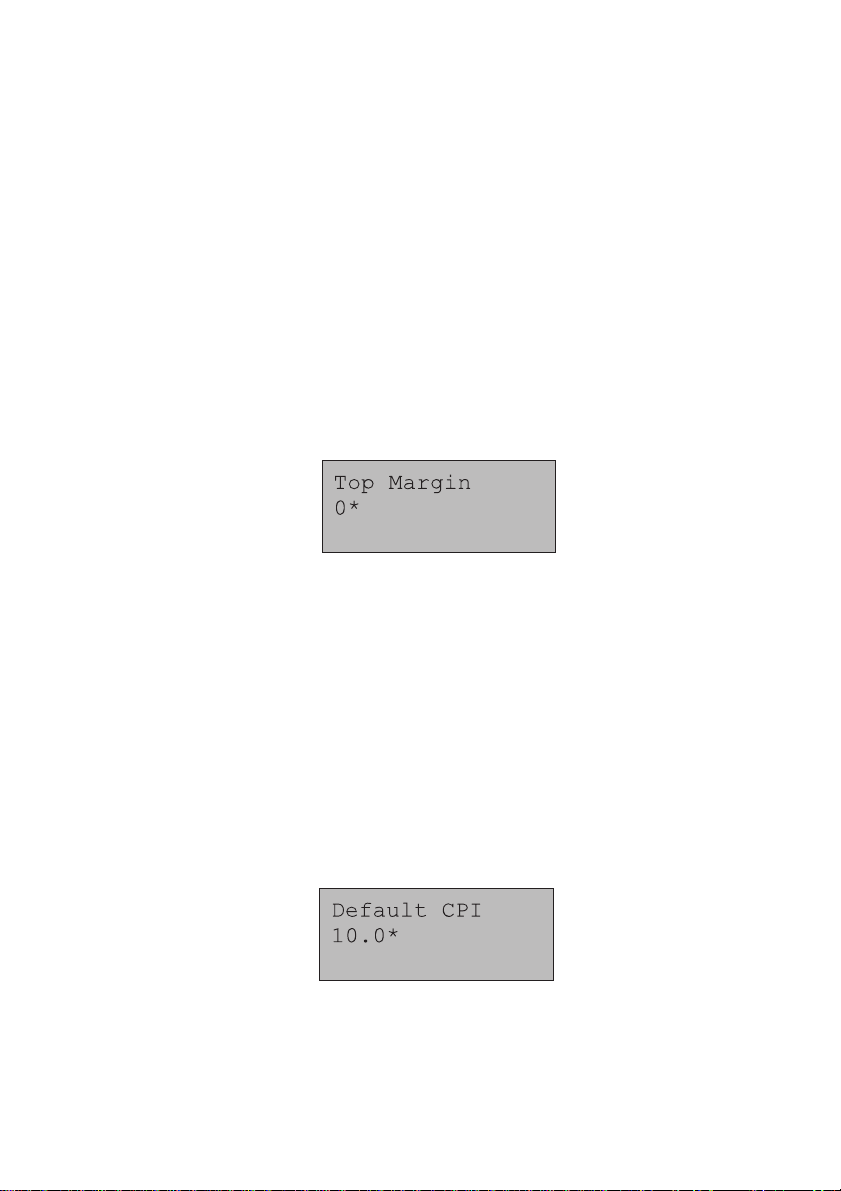
3.2.4 Changing a Numerical Setting
If you choose a menu item that has a numerical value, the item name appears in the first
line of the operator panel display and the numerical value displays in the second line of
the operator panel display.
The current setting has an asterisk (*) next to it.
To increase the numerical value, press Menu>; to decrease the current setting, press
<Menu. The displayed setting changes accordingly. To save the new setting, press
Select. An asterisk (*) is displayed next to the new setting.
For example, if you select MENUS, IPDS MENU, PAPER HANDLING, Top
Margin, you see the following display:
Press Menu> or <Menu to increase or decrease the offset in pels for the default top
margin. Then press Select. The display shows the new settings for one second and then
clears and shows the word SAVED. Press Return to back up the list of menus, or press
Go once to display the IPDS MENU and a second time to display the Ready status
message if this is the last printer setting to be changed. See Activating Saved Option
Changes below.
Another type of numerical value is found if you select M ENUS, IPDS MENU,
EMULATION and Default CPI. This option consists of two numbers, which are set
independently of each other. Use Menu> or <Menu to increase or decrease the number
value. Press Select to switch to the second number after setting the first. Press Select
again to save the value. See display below.
25
Page 26
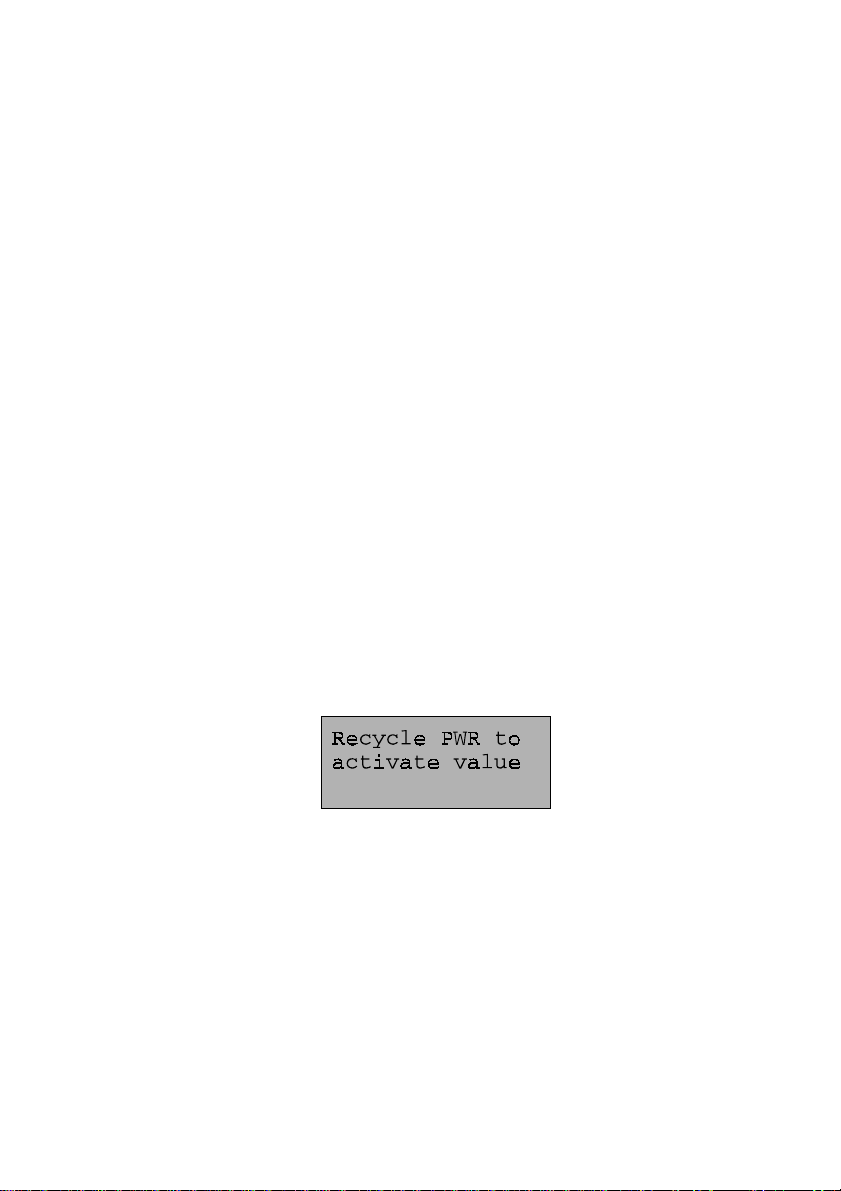
3.2.5 Activating Saved Option Changes
You may need to power the printer OFF and ON to activate an option change. See the
section below, which corresponds to your "attachment" method.
LAN Attachment
Most changes to IPDS MENU settings are active on the very next IPDS print job. This
is true when you are LAN attached using a MarkNet internal print server or a MarkNet
Pro external print server, or MarkNet XLe adapter. When the IPDS Timeout option is
set to a value other than Host Controlled, you will have to power the printer OFF and
ON to activate some menu setting changes. See note below.
Coax/Twinax Attachment
If you are attached to your host using a coax or twinax connection, most settings do not
become active until the printer is powered OFF and ON. You should power the printer
OFF and ON, if you want the settings to be used for your next print job.
Note: If you are LAN attached with the IPDS Timeout option set to a value
other than Host Controlled or if you are using a coax or twinax
attachment, the warning message below is displayed if changes do not take
effect immediately.
26
Page 27
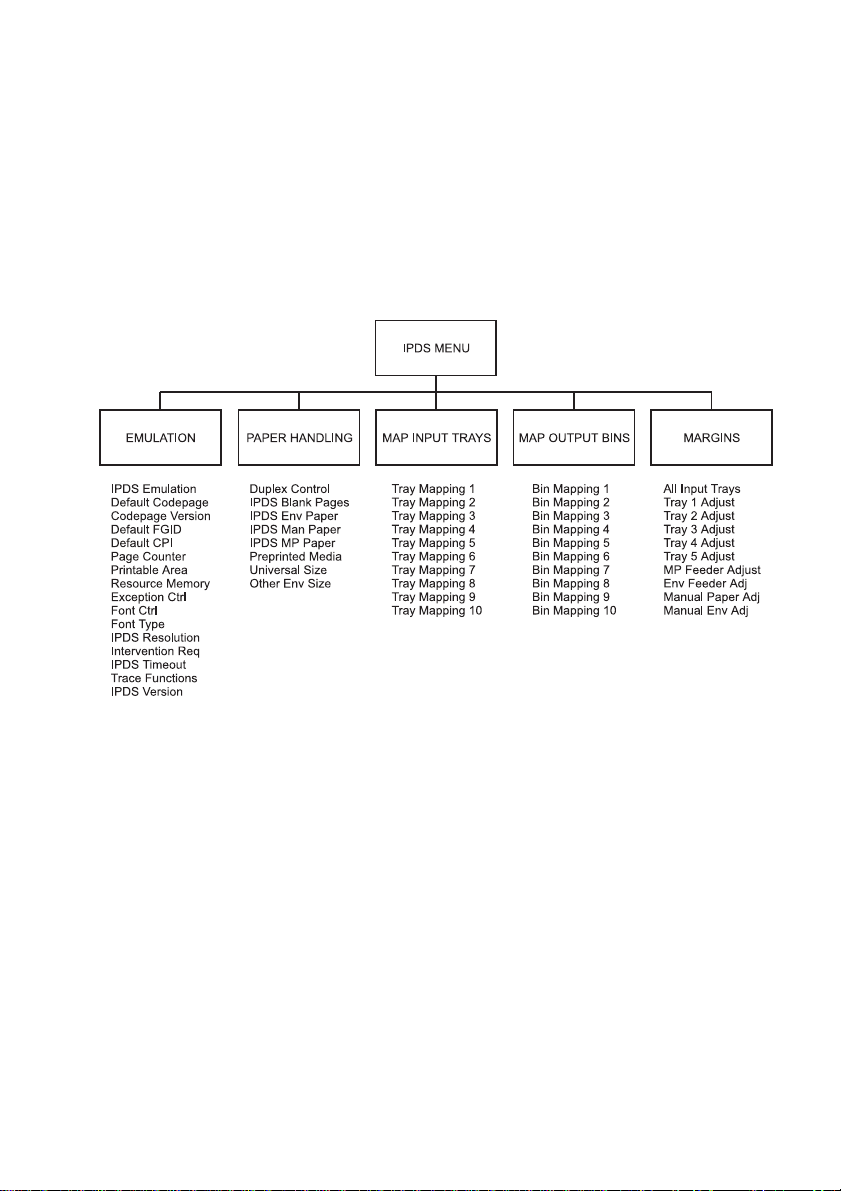
4 Setup Operations Reference
4.1 SIMM for IPDS Options Menu Ma p
This section describes the menu structure for the SIMM for IPDS. Settings are
displayed under the sub-menus reached from the IPDS MENU.
Note: Only menu items supported by your printer are displayed.
Some options are only activated after the printer power has been recycled.
Refer to section 3.2.5 Activating Saved Option Changes on page 26.
To reach any of the sub-menus, press Menu> until IPDS MENU appears on the
second line of the printer operator panel. Press Select to select the IPDS MENU.
27
Page 28
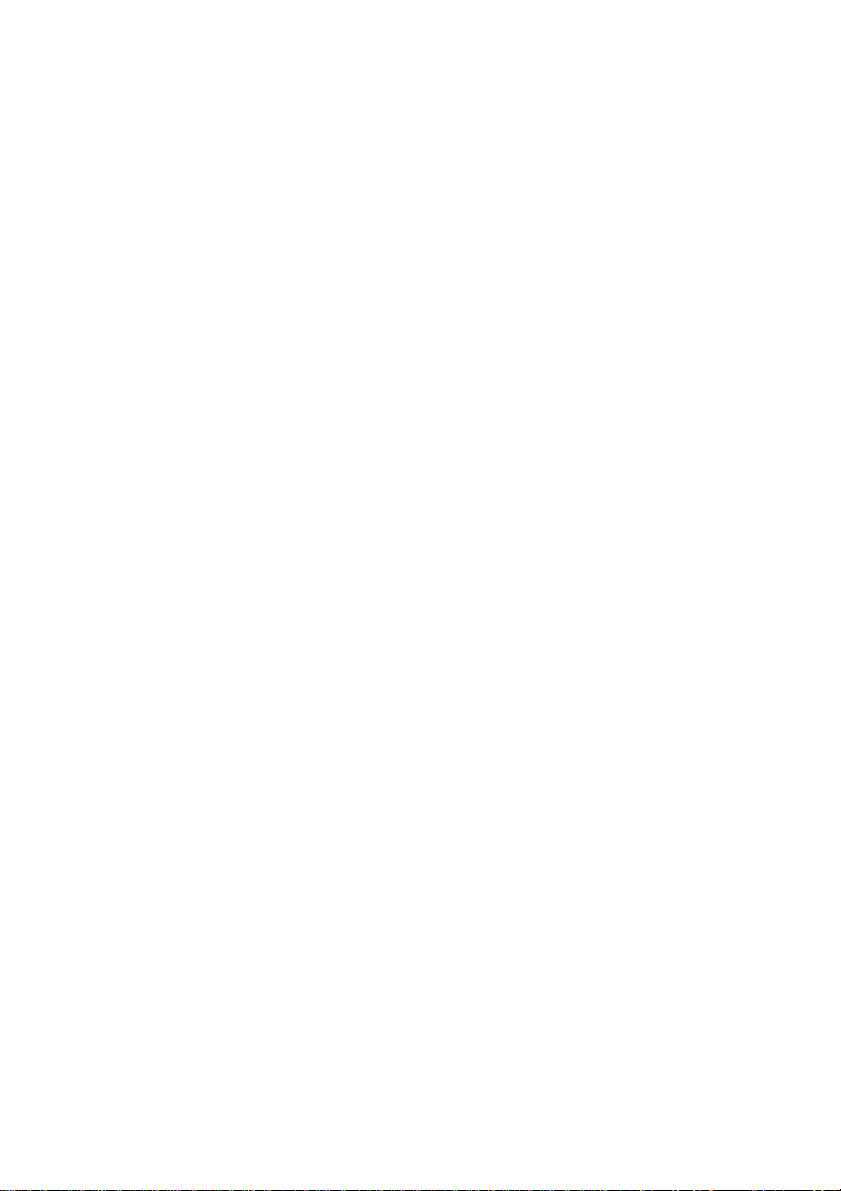
4.2 Overview of the EMULATION Menu Options
The following lists all menu options found under the EMULATION Menu. Values
only display when they are available on your printer.
An asterisk “*” indicates the default factory value. The selected value for each of these
options is listed on the IPDS Print Menus page. See section 2.2 Printing the Menu
Settings on page 13.
Option name Values
IPDS Emulation 4028*, 3112/3116, 43xx, 3812/3816
Default Codepage Codepages A - E
Arabic 420…Estonian 1122
Codepages F - K
Fin/Sweden 278...Int. Set 5 500*...Japan (Eng) 281
Codepages L - Z
Latin 0 924…USA/Canada 1140
Codepage Version Version 1*, Version 0
Default FGID 11*, refer to the option description on page 32
Default CPI 10.0*, range: 5.0 – 30.0
Page Counter Normal Update*, Early Update
Printable Area 4028 Whole Page*, 4028 Print Page, Physical Page,
Full Page
Resource Memory Normal*, More, Less
Exception Ctrl Report All*, Sup Beyond VPA, Sup Undef Char,
Suppress Both
Font Ctrl Relaxed*, Strict
Font Type Use Scalable*, Use Bitmap
28
Page 29
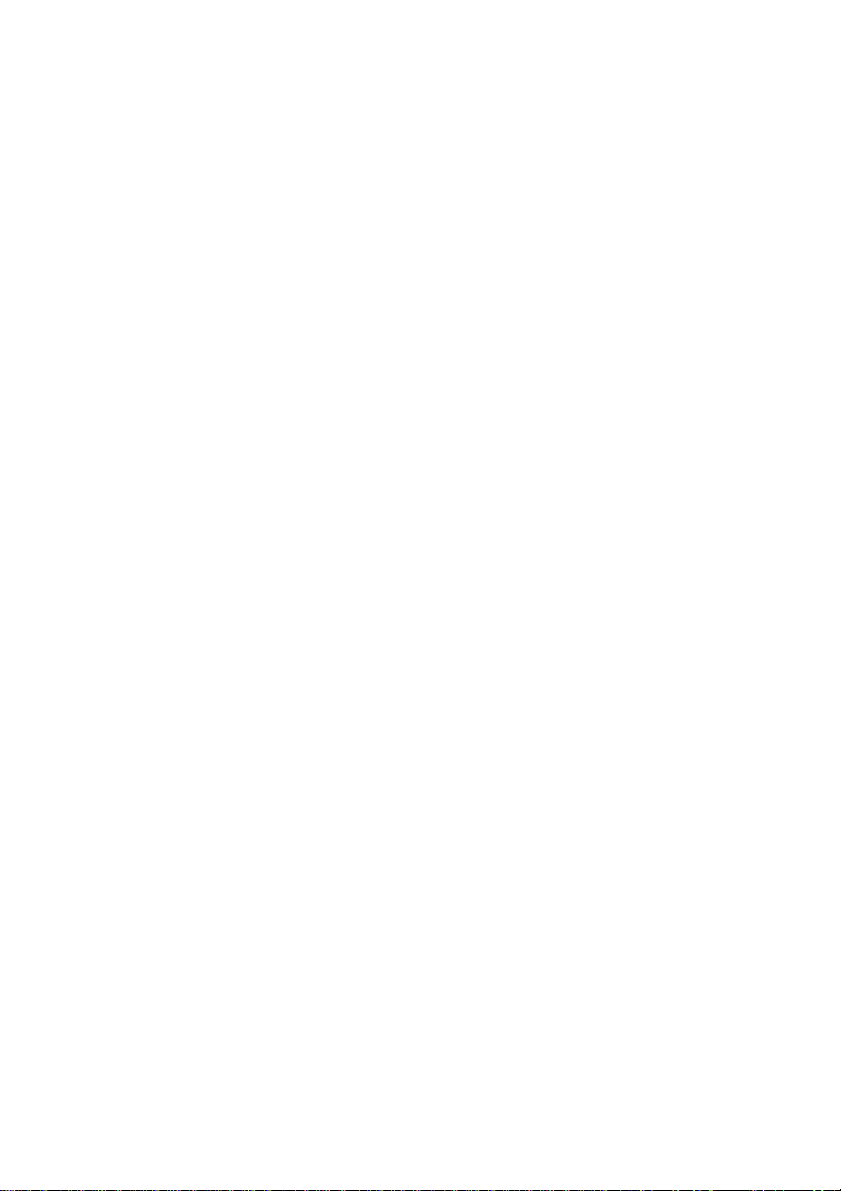
IPDS Resolution 600 dpi*, 1200 dpi, 300 dpi
Intervention Req Report*, Do not report
IPDS Timeout Host Controlled*, 15 seconds, 30 seconds, 60
seconds, 90 seconds, 2 minutes, 3 minutes, 5
minutes, 10 minutes
Trace Functions Disable*, Serial Output, Parallel Output
IPDS Version Display IPDS version number in the operator panel.
A detailed description of each EMULATION Menu option follows.
29
Page 30
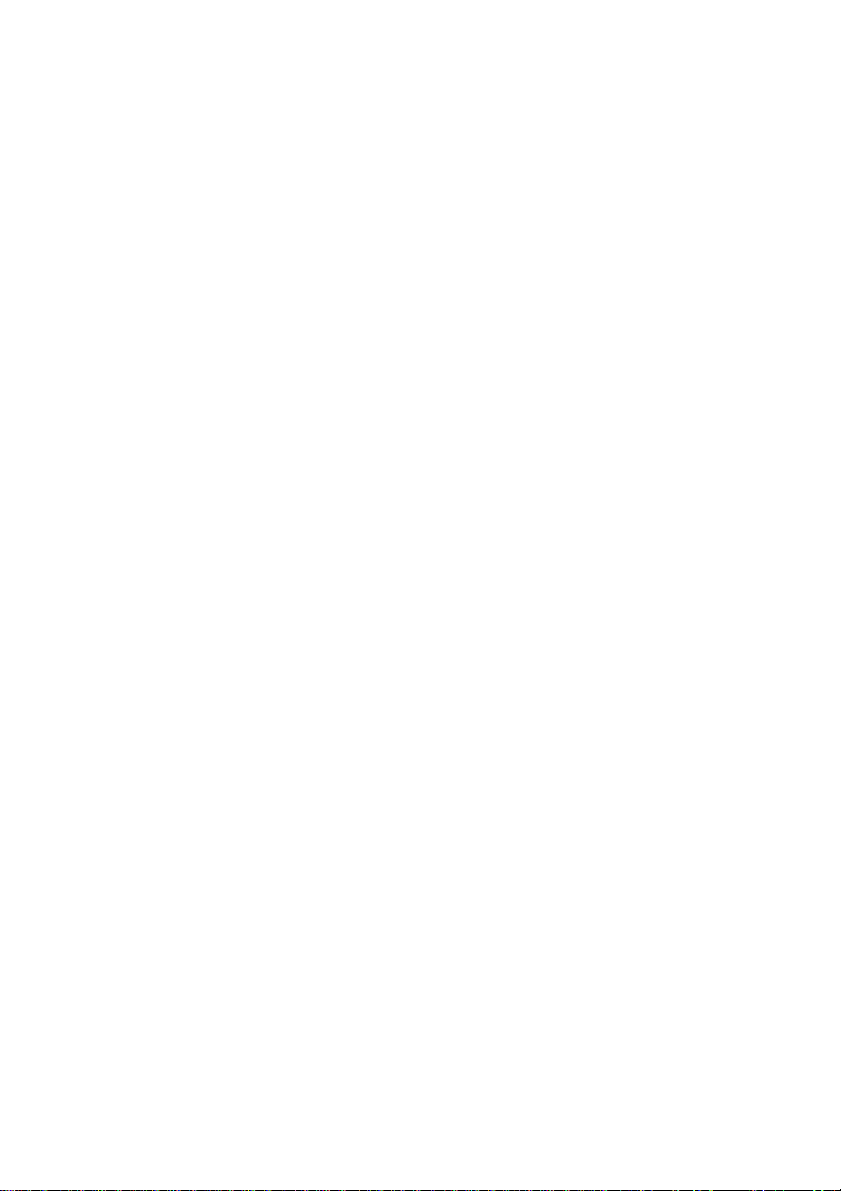
4.3 EMULATION Menu Options
In the following an asterisk “*” indicates the default factory value.
4.3.1 IPDS Emulation
This option selects the printer emulation to be used.
4028* IBM 4028 emulation
3112/3116 IBM 3112/3116 emulation
43xx IBM 4312, 4317 or 4324 emulation
3812/3816 IBM 3812/3816 emulation
Note: The 3812/16 emulation does not support the printer IPDS Resolution setting
of 300 dpi. If 3812/16 emulation is selected and the printer IPDS Resolution
setting is 300 dpi, the printer IPDS emulation ignores the 300 dpi setting and
uses 600 dpi. This means, that the 240 dpi data received from the host is
converted to the printer's working resolution of 600 dpi.
30
Page 31

4.3.2 Default Codepage
This option defines the default code page with the appropriate character set to be used.
Values are in alphabetical order. The panel will display code page options beginning
with the letters A - E, then F – K, and L - Z. Select the appropriate path to reach the
desired code page.
Codepages A – E Codepages F – K Codepages L – Z
Arabic 420 Fin/Sweden 278 Latin 0 924
ASCII 367 Fin/Sweden 1143 Latin 2 870
Aus/Ger 273 Fin/Swe Alt 288 Latin 2 1110
Aus/Ger 1141 France 297 Latin 4 1069
Aus/Ger Alt 286 France 1147 OCR-A 892
Baltic 1112 Greek 423 OCR-B 893
Belgium 274 Greek 875 PC std 437
Brazil 275 Hebrew 424 Portugal 037
Can. French 260 Hebrew 803 Portugal 282
Can. French 276 Iceland 871 Publishi ng 361
Cyrillic 880 Iceland 1149 Spain/L. Am 284
Cyrillic 1025 Int. Set 5 500* Spain/L. Am 1145
Den/Nor 277 Int. Set 5 1148 Spain Alt 289
Den/Nor 1142 Italy 280 Turkish
Den/Nor Alt 287 Italy 1144 Turkish
Estonian 1122 J apan (E ng) 281 UK 285
#
Supports international language Latin 5.
#
#
UK 1146
USA/Canada 037
USA/Canada 1140
905
1026
Note: Code pages 1140 – 1149 support the euro symbol. They are only available
on IPDS code level 8223 and above.
IPDS code levels below 8223 have only two code page groups.
4.3.3 Codepage Version
This option determines which version of a code page is used. Some of the code pages
are available in two versions. Some characters differ between the two versions of the
same code page. If characters print differently than those entered on the keyboard,
check the code page version.
Version 1* Use version 1 of appropriate code pages.
Version 0 Use version 0 of appropriate code pages.
31
Page 32

4.3.4 Default FGID
Selects the default FGID to be used by the printer IPDS emulation when the host does
not send an FGID at the start of a job. This option is only available on IPDS emulation
code level 8141 or higher.
The option has three submenus containing the FGIDs used in each emulation. In the
table below the emulations are cross-referenced to pages in appendix B. Font and Code
Page Information. The FGIDs in the referenced tables are available in the operator
panel.
Option name Values
3812/3816 FGID See page 158, 160, and 165
4028/31xx FGID See page 156, 160, and 165
43xx FGID See page 156, 160, and 165
The 4028/31xx and 43xx printers all use 300 pel fonts. Selecting a Default FGID
value under the 4028/31xx menu or the 43xx menu will automatically change the
Default FGID value of the other 300 pel emulations. The 3812/16 FGID is not
affected by the other menu selections.
11* Default FGID for 3812/3816.
416* Default FGID for 4028/31xx and 43xx. When using a CPI value
of 10.0 FGID 416 is equal to FGID 11.
4.3.5 Default CPI
Selects the default characters per inch (CPI) to be used by the printer IPDS emulation
when the host does not send a CPI value at the start of a job. The option does not apply
to the fixed pitch fonts. This option is only available on IPDS emulation code level
8141 or higher.
The range is 5.0 to 30.0.
10.0* Default CPI
32
Page 33

4.3.6 Page Counter
This optio n selects the method used for updating IPDS page counter s.
Normal Update* Jam and stacked page counters are updated when pages are
printed.
Early Update All page counters are updated when they are processed but not
printed. Pages may be lost if power or printer failure occurs.
However, selecting this option may increase printing speed.
Note: When Early Update is selected, Intervention Required
messages are not reported to the IPDS Host.
33
Page 34

4.3.7 Printable Area
This option defines the printable area on the page and how clipping is performed. Top,
bottom, and side margins for your print jobs are set through your print application.
4028 Whole Page* The printable area is 50 pels (4mm) inside the physical page. The
printable area is reported to the host. Clipping occurs if data is
printed outside the printable area. All four edges will clip.
4028 Print Page The printable area is 50 pels (4mm) inside the physical page. The
printable area is reported to the host. If the logical page is outside
the printable area it is moved down and to the right. The right and
bottom edges will be clipped.
Physical Page The printable area is the physical page (edge to edge). The
physical page printable area is reported to the host. With this
setting active, you may need to adjust the left margin setting.
Note: Only the Optra S/Se printer can physically print edge
to edge. No clipping will occur. Continual printing
within 50 pels of the paper edge is not recommended.
It can result in poor print quality and paper jams due
to toner contamination of the paper path. All other
printer models will report the physical page printable
area but will clip any text printed within 50 pels of any
edge.
Full Page The job is formatted for a page using a printable area, which is
edge to edge. However, when the page is actually printed, the
page image is compressed 2% in both the horizontal and vertical
directions.
Note: Full Page is only available on the Optra S/Se printer
models.
34
Page 35

4.3.8 Resource Memory
This optio n defines the amount of memory to be used as IPDS Resource Memory.
Increasing memory can sometimes improve performance because more fonts or other
resources are retained in memory reducing transmission and printing times. Increasing
memory for resources is recommended, if printing large IPDS jobs with many
downloaded fonts, page segments, or overlays.
The actual amount of available memory depends on how much memory is being used
by PostScript and PCL jobs.
Less Up to 1.125MB plus 12.5% of memory above 4MB can be used as
IPDS resource memory.
Normal* Up to 1.25MB plus 25% of memory above 4MB can be used as IPDS
resource memory.
More Up to 1.5MB plus 50% of memory above 4MB can be used as IPDS
resource memory.
Note: Resource Memory appears as an option in the printer panel only if you have
more than 4MB of installed memory.
35
Page 36

4.3.9 Exception Control
It is often practical to suppress exception reporting on undefined characters and on
position errors (printing outside the valid printable area (VPA)). This optio n overr id e s
the Exception Handling Control in the IPDS data stream.
Report All* No suppression of exceptions. Exception reporting is controlled
by the IPDS data stream.
Sup beyond VPA Exception reporting or position errors (outside VPA) is
suppressed. The printer IPDS emulation will print the IPDS job
but not report "08C1" printable area exceptions or "0411" bar
code exceptions to the host.
Sup Undef Char If an undefined character is found, Exception Reporting is
suppressed. The printer IPDS emulation will print the IPDS job
but not report "0821" undefined character exceptions to the host.
Suppress Both Both position errors and undefined character exceptions are
suppressed.
36
Page 37

4.3.10 Font Control
This option defines how strict the reporting will be if a selected font does not
correspond to a valid combination of code page and character set.
Relaxed* The printer makes an intelligent decision concerning whether the
selected combination of code page and character set is adequately
supported. A Relaxed setting will report very few exceptions. If the
selected font is not found, the printer will substitute with the closest
matching font. If a font/code page combination is selected, which is not
fully supported, characters may be missing.
Strict A Strict setting reports exceptions when a requested font/code page or
substituted font/code page combination is not valid. The strict setting
prints all characters.
4.3.11 Font Type
This option selects the type of fonts used by the printer when a fixed pitch Courier,
Prestige, or Letter Gothic Font is requested by the host.
Use Scalable* Use printer resident scalable fonts for Courier, Prestige, and Letter
Gothic fonts when bitmap font Font IDs are received from the host.
Use Bitmap Use printer resident bitmap fonts for Courier, Prestige, and Letter
Gothic fonts when bitmap font IDs are received from the host.
37
Page 38

4.3.12 IPDS Resolution
This option defines the resolution used when printing IPDS jobs. This is a separate
setting from the printer's Print Resolution under the Quality Menu.
This option sets the working print resolution for the IPDS jobs. This alters the quality
of text with scalable fonts, barcodes, graphics, and scalable images. Bitmap fonts and
non-scalable images are not affected.
600 dpi* Print at 600 pel resolution
1200 dpi Print at 1200 pel resolution
300 dpi Print at 300 pel resolution
Note: The 3812/16 emulation does not support the printer IPDS Resolution
setting of 300 dpi. If 3812/16 emulation is selected and the printer IPDS
Resolution setting is 300 dpi, the printer IPDS emulation ignores the 300
dpi setting and uses 600 dpi. This means, that the 240 dpi data received
from the host is converted to the printer's working resolution of 600 dpi.
Some jobs may not print in the standard 4MB of installed printer memory. The 300 dpi
resolution uses the least amount of memory. Switch to this resolution if your job will
not print in the memory installed in the printer or add additional memory. Refer to
appendix C. Recommended memory on page 171 for minimum total recommended
memory for each resolution setting. Additional memory above the total recommended
may be required for printing complex pages. Additional memory may also increase
print speed.
38
Page 39

4.3.13 Intervention Required
This option defines if the emulation should report Intervention Required messages to
the host. Types of intervention required messages include a paper jam, paper out, cover
open or offline message. These types of messages mean the printer is not ready to print.
Report* Report intervention required messages to the host. This is the
typical setting.
Do Not Report Do not report intervention required messages to the host. Used
only in special cases.
Note: When Page Counter is set to “Early Update”,
Intervention Required messages are not reported to the
host.
39
Page 40

4.3.14 IPDS Timeout
This option either allows the host to directly control when an IPDS LAN session with a
printer ends (disconnects) or allows the printer IPDS emulation to determine when an
IPDS LAN session times out.
Note: The IPDS Timeout values are only used by the printer IPDS emulation
when the printer is LAN attached using a MarkNet internal print server.
Note: This option is only available on IPDS emulation code level 8141 or higher.
The printer is capable of receiving jobs on multiple printer ports. While the printer is
busy printing jobs from one printer port, jobs on other printer ports remain in a waiting
status. When the host disconnects from the printer or when the printer IPDS emulation
times out, the printer automatically switches to another printer port to start a new job.
Host Controlled should be selected as the IPDS Timeout value when the host port
value is 9100 or 9102. The printer defaults to Host Controlled when receiving IPDS
jobs on port 9100 or 9102. Host Controlled or the timeout values (15 seconds to 10
minutes) may be used when the host port value is 9600. The host port value is
specified when configuring the printer parameters on the host.
Host Controlled*
40
The printer IPDS emulation remains active until the host
disconnects from the printer. Host timer/timeout values control
when the host will disconnect. When the host disconnects, the
printer will print jobs from other printer ports.
Host Timer/Timeout Values and Actions: The host
timer/timeout value should be set to a small value (15 to 30
seconds) so the host will quickly disconnect after an IPDS job
is printed. All IPDS resources downloaded to the printer will
be deleted when the host disconnects. A disabled or large host
timer/timeout value will cause the printer IPDS emulation to
remain active. The printer busy light will flash and IPDS will
remain on the printer operator panel even though the printer
has completed processing and printing the IPDS job.
Page 41

15 seconds
30 seconds
60 seconds
90 seconds
2 minutes
3 minutes
5 minutes
10 minutes
IPDS emulation timeout value. These values are only used by
the printer IPDS emulation when the host sends IPDS jobs on
port 9600 to a MarkNet internal print server. If the host does
not send another IPDS job or send additional IPDS resource
data to the printer within the timeout value specified, the
printer IPDS emulation will time out, place all IPDS resources
in temporary storage (see Storage of IPDS Resources below),
and allow the printer to print jobs from other printer ports.
Host Timer/Timeout Values and Actions: While the printer is
printing jobs from other printer ports, the host is still connected
to the printer. The host timer/timeout value should be disabled
or set to a large value to prevent the host from disconnecting
and deleting the resources downloaded to the printer.
Note:
See Storage of IPDS Resources on next page for additional information.
x
Up to four different LAN sessions may be active on port 9600.
Requests for additional sessions will be ignored until the host
disconnects from one of the established sessions.
x
The IPDS Timeout values are not active when the printer is
connected to a host through an Adapter for SCS c ard. The IPDS
timeout is controlled by the Coax or Twinax timeout value on
the Adapter for SCS card.
x
The IPDS Timeout value defaults to Host Controlled when the
printer is connected to a host through a MarkNet Pro external
print server or MarkNet XLe print server. The host port value
must be 9100 or 9102 to communicate with these print servers.
41
Page 42

Storage of IPDS Resources
Up to four different LAN sessions may be connected to port 9600. IPDS resources
from the last active port 9600 session are temporarily stored in the printer memory
when IPDS Timeout values (15 seconds to 10 Minutes) are selected and the host
timer/timeout values are set to a large value or disabled. Operator actions and
processing of other jobs may cause the resources to be deleted. Events such as the
following will cause deletion of the downloaded resources.
x
The host ends the IPDS port 9600 session.
x
TCP/IP communications is interrupted on the port 9600 session.
x
Another IPDS session is started on port 9100, 9102, or 9600.
x
IPDS Menu option values are changed.
x
Processing of a non-IPDS job which requires more memory than is available
in printer memory.
x
Reset Printer is selected on the operator panel.
x
The printer is powered OFF.
If the IPDS resources are deleted, the printer will return a Printer Reset exception to the
host. The host will download the resources again with the next IPDS job.
42
Page 43

4.3.15 Trace Functions
This option determines if the Trace function is enabled. Trace data is sent to either the
serial or parallel port. Unless you have a computer running a capture program attached
to the serial or parallel port to receive the trace data, the printer will hang Busy and
display IPDS on the first line of the operator panel and TRC on the second line of the
operator panel.
Note: The Trace function is used by service personnel for troubleshooting and
service.
Disable* Disable Trace
Serial Output Enable serial port for output of trace data
Parallel Output Enable parallel port for output of trace data
Note: Some Optra models do not have a serial port standard on the printer. A Tri-
Port Adapter must be installed in printer option card slot one to perform
serial tracing on these models.
Note: This option cannot be changed remotely.
4.3.16 IPDS Version
This option displays the current IPDS level in the second line of the operator panel.
The IPDS level is also printed whenever the Menu Settings are printed. Refer to
section 2.2 Printing the Menu Settings on page 13.
Note: This option cannot be changed remotely.
Note: The IPDS Version option is only available on IPDS code level 9241 or
above.
43
Page 44

4.4 Overview of the PAPER HANDLING Menu
Options
The following lists all menu options found under the PAPER HANDLING Menu.
Values only display when they are available on your printer. An asterisk “*” indicates
the default factory value. The selected value for each of these options is listed on the
IPDS Print Menus page. See section 2.2 Printing the Menu Settings on page 13.
Option name Values
Duplex Control Autodetect*, Enable, Disable
IPDS Blank Pages Print*, Do Not Print
IPDS Env Paper Prtr Setting*, 7 ¾ Envelope, 9 Envelope,
10 Envelope, DL Envelope, C5 Envelope,
B5 Envelope and Other Envelope
IPDS Man Paper Prtr Setting*, Letter, Legal, B5 (JIS), A4,
Executive, A5, and Universal
IPDS MP Paper P rtr Setting*
PAPER: Letter, Legal, B5 (JIS), A4, Executive, A5,
and Universal
ENVELOPES: 7 ¾ Envelope, 9 Envelope,
10 Envelope, DL Envelope, C5 Envelope,
B5 Envelope, and Other Envelope
Preprinted Media Host Controlled*, Always Duplex
Universal Size Paper Length
4200*, range: 1500 - 4200
Paper Width
2550*, range: 825 - 2703
44
Page 45

Other Env Size Envelope Length
4200*, range: 1500 - 4200
Envelope Width
2550*, range: 825 - 2550
A detailed description of each PAPER HANDLING option follows.
45
Page 46

4.5 PAPER HANDLING Menu Options
In the following an asterisk “*” indicates the default factory value.
4.5.1 Duplex Control
This option defines the treatment of duplex printing.
Autodetect* Use and report duplex if a duplexer is installed.
Enable Always report duplex.
If a duplexer is not installed, the pages are printed in simplex.
Disable Do not report duplex.
Pages are printed in simplex even with a duplexer installed.
4.5.2 IPDS Blank Pages
This option determines if blank pages in IPDS print jobs are printed.
Print* Print all IPDS pages.
Do Not Print Skip printing of blank IPDS pages. Duplex pages are skipped only
if both sides are blank.
46
Page 47

4.5.3 IPDS Envelope Paper
This option selects the envelope default formatting size for the IPDS Envelope media
source (most often it is the IPDS Number 64 (40H)). This option setting applies to
Input Tray Mappings set to "Manual Env" or "Env Feeder".
You can do one of the following:
x
Use the printer setting Manual Env Size.
x
Use the printer setting Env Feeder Size (if installed).
x
Select a different envelope size from the IPDS Menu. The selection applies
to both Manua l Env and Env Feeder.
Selecting a specific size under the IPDS Menu will change the media size selected for
the Postscript and PCL emulations, too. It is recommended that the IPDS value remain
at the default of use Prtr Setting and the specific media size be selected under PAPER
SIZE from the printer's PAPER MENU.
Prtr (printer) Setting* Use the envelope size from the Manual Env Size or Env
Feeder Size printer default setting.
7 ¾ Envelope 7 ¾ Monarch envelope paper (3.875” x 7.5”)
9 Envelope 9 Commercial envelope paper (3.875” x 8.875”)
10 Envelope 10 Commercial envelope paper (4.125” x 9.5”)
DL Envelope DL envelope paper (110mm x 220mm)
C5 Envelope C5 envelope paper (162mm x 229mm)
B5 Envelope B5 envelope paper (176mm x 250mm)
Other Envelope The Other Envelope setting enables the use of non-
standard envelopes. The media size returned to the host is
specified with IPDS menu option Other Env Size. Refer to
section 4.5.8 Other Env Size on page 53 for more
information. The default media size returned to the host is
215.9 x 355.6 mm (8.5 x 14.0 in.). The position of the
printed data has to be adjusted by the host or by the print
application. This is necessary as the IPDS starting position
(0,0) often will be outside the physical paper. How the
printed data has to be adjusted, depends on which envelope
edge is printed first. Refer to the figure below matching
your printer.
47
Page 48

Note: Other Envelope is only available on IPDS code level 9241 or above.
If printing occurs after the length of the physical paper, the message 34 Short
Paper is displayed in the operator panel.
48
Page 49

4.5.4 IPDS Manual Paper
This option selects the default formatting paper size for the IPDS Manual media source
(most often it is the IPDS Number 99 (63H)). This option setting applies to the Input
Tray Mappings set to "Manual Paper".
You can do one of the following:
x
Use the printer setting “Manual Pap Size”.
x
Select a different paper size for IPDS.
Selecting a specific size under the IPDS Menu will change the media size selected for
the Postscript and PCL emulations, too. It is recommended that the IPDS value remain
at the default of use Prtr Setting and the specific media size be selected under PAPER
SIZE from the printer's PAPER MENU.
Prtr (printer) Setting* Use the paper size from the “Manual Pap Size” printer
default setting.
Letter Letter paper size (8.5” x 11.0”)
Legal Legal paper size (8.5” x 14.0”)
B5 (JIS) B5 (JIS) paper size (182mm x 257mm)
A4 A4 paper size (210mm x 297mm)
Executive Executive paper size (7.25” x 10.5”)
A5 A5 paper size (148mm x 210mm)
Universal This setting allows the use of non-standard paper sizes.
The media size returned to the host is specified with IPDS
menu option Universal Size. Refer to section 4.5.7
Universal Size on page 52 for more information. The
default media size returned to the host is 215.9 x 355.6 mm
(8.5 x 14.0 in.). If printing occurs after the length of the
physical paper, the message 34 Short Paper is displayed
in the operator panel.
Note: Universal paper support is only available on IPDS code level 9241 and
above.
49
Page 50

4.5.5 IPDS Multipurpose (MP) Paper
This option selects the default formatting paper size or envelope default formatting size
for the IPDS multipurpose (MP) media source. This option setting applies to the Input
Tray Mappings set to "MP Feeder".
Note: This option only displays if a Multipurpose Feeder is installed.
You can do one of the following:
x
Use the printer setting “MP Feeder Size”.
x
Select a different paper size or envelope size for IPDS.
Selecting a specific size under the IPDS Menu will change the media size selected for
the Postscript and PCL emulations, too. It is recommended that the IPDS value remain
at the default of use Prtr Setting and the specific media size be selected under PAPER
SIZE from the printer's PAPER MENU.
Prtr (printer) Setting* Use the paper size or envelope size from the MP Feeder
Size printer default setting.
PAPER:
Letter Letter paper size (8.5” x 11.0”)
Legal Legal paper size (8.5” x 14.0”)
B5 (JIS) B5 (JIS) paper size (182mm x 257mm)
A4 A4 paper size (210mm x 297mm)
Executive Executive paper size (7.25” x 10.5”)
A5 A5 paper size (148mm x 210mm)
Universal Universal is described on page 49.
ENVELOPES:
7 ¾ Envelope 7 ¾ Monarch envelope paper (3.875” x 7.5”)
9 Envelope 9 Commercial envelope paper (3.875” x 8.875”)
10 Envelope 10 Commercial envelope paper (4.125” x 9.5”)
DL Envelope DL envelope paper (110mm x 220mm)
C5 Envelope C5 envelope paper (162mm x 229mm)
B5 Envelope B5 envelope paper (176mm x 250mm)
Other Envelope Other Envelope is described on page 47.
50
Page 51

4.5.6 Preprinted Media
Note: The Preprinted Media option is only available on IPDS code level 9241 or
above.
This option specifies how duplex printing from each of the physically installed trays in
the printer is to be controlled. The duplex function does not apply to envelope feeders
or to trays with envelopes specified as the loaded media.
The available tray menus in the Preprinted Media sub-menu are summarized below.
The table shows all the possible tray menus.
Preprinted Media menu option Settings
Tray 1 Duplex Host Controlled *
Tray 2 Duplex Host Controlled *
Tray 3 Duplex Host Controlled *
Tray 4 Duplex Host Controlled *
Tray 5 Duplex Host Controlled *
MP Feeder Duplex Host Controlled *
Man Paper Duplex Host Controlled *
Always Duplex
Always Duplex
Always Duplex
Always Duplex
Always Duplex
Always Duplex
Always Duplex
Only trays installed in the printer can be configured with the option. The option will
only appear if a duplex unit is installed in the printer.
If the Host Controlled setting is selected for a tray, the host controls the duplex
handling for that specific tray. This is the default setting.
The Host Controlled setting requires the user to know how preprinted paper, such as
letterhead, is loaded in the printer. If printing in simplex, the paper has to be loaded
with the preprinted side face down and the top edge of the page facing toward the front
of the printer. For duplex printing the paper has to be loaded with the preprinted side
face up and the top edge of the page facing toward the rear of the printer.
The Always Duplex setting causes all pages to be printed in duplex – even simplex
pages. This increases (doubles) the simplex printing time, as the printer has to print the
blank back pages also. The advantage is that preprinted paper always is loaded the
51
Page 52

same way, i.e. with the preprinted side face up and the top edge of the page facing
toward the rear of the printer.
4.5.7 Universal Size
A paper size of Universal is displayed in the printer menu when a non-standard size
paper is detected in an auto size sensing tray or Universal is selected in the IPDS
PAPER HANDLING menu as the paper size loaded into a non-size sensing tray or
feeder. This option allows you to specify the paper size returned to the host when a
non-standard paper size is loaded. The paper size is specified in 300 dots per inch.
Important: The default paper size value returned to the host is 215.9 x 355.6 mm
(8.5 x 14.0 in.). A 34 Short Paper error will be displayed if printing
occurs past the length of the physical paper. You should specify the
actual paper size to avoid this error.
Note: This option is only available on IPDS code level 9241 or above.
Menu Option Value Range Function
Paper Length 4200*, 1500 to 4200
Paper Width 2550*, 825 to 2703
Note: The printer paper trays and feeders are limited to feeding of specific
paper sizes. The IPDS paper length and width selectable range is
from the smallest to largest size paper which can be fed through the
printer. Refer to your printer documentation when loading a nonstandard paper size to determine if that paper size can be fed from
that tray or feeder.
Specifies
Specifies
Universal
Universal
paper length. See note below.
paper width. See note below.
Conversion example:
52
Page 53

4.5.8 Other Env Size
A printer envelope size of Other Envelope may be selected in the printer menu or
Other Envelope may be selected in the IPDS PAPER HANDLING menu when a
non-standard size envelope is loaded into a non-size sensing tray or feeder. This option
allows you to specify the envelope size returned to the host when Other Envelope is
selected in the printer menu as the envelope size. Refer to section 4.5.3 IPDS Envelope
Paper on page 47 for information on how to load envelopes in different printer models.
The envelope size is specified in 300 dots per inch. See section 4.5.7 Universal Size on
page 52 for a conversion example.
Important: The default envelope size value returned to the host is 215.9 x 355.6
mm (8.5 x 14.0 in.). A 34 Short Paper error will be displayed if
printing occurs past the length of the physical envelope. You should
specify the actual envelope size to avoid this error.
Note: This option is only available on IPDS code level 9241 or above.
Menu Option Value Range Function
Envelope
Length
Envelope
Width
Note: The printer trays and feeders are limited to feeding of specific
4200*, 1500 to 4200
2550*, 825 to 2550
Specifies
Specifies
Other Envelope
Other Envelope
length. See note below.
width. See note below.
envelope size s . The IPDS envelope l ength and width selectable range
is from the smallest to largest size envelopes which can be fed
through the pri nter. Refer to your printer documentation when
loading a non-standard envelope size to determine if that envelope
size can be fed from that tray or feeder.
53
Page 54

4.6 MAP INPUT TRAYS Menu Options
This option defines the mapping of the host's request for a physical feeder or input tray
in the printer. Any host input source can be mapped to any printer input source. The
printer input source is mapped to an IPDS host number. Input sources include the
envelope feeder, manual feed paper or manual feed envelopes.
Note: The optional printer input sources will only be displayed when installed on
the printer.
A typical relationship between IPDS numbers and the input sources would be:
Printer Input Source Value IPDS Number
Tray Map No.
Tray Mapping 1 Tray 1 0
Tray Mapping 2 Tray 2 1
Tray Mapping 3 Tray 3 2
Tray Mapping 4 Tray 4 3
Tray Mapping 5 Tray 5 4
Tray Mapping 6 Envelopes (Feeder) 64 (40H)
Tray Mapping 7 Envelopes (Manual) 64 (40H)
Tray Mapping 8 Manual Paper 99 (63H)
Tray Mapping 9 No Map Tray Mapping 10 No Map -
* The labels Tray Mapping 1 - Tray Mapping 10 refer to the number of the mapping,
not the physical tray.
*
Example 1
You may want to use one of the higher capacity input trays for IPDS 0. To swap the
IPDS number for Tray 1 and Tray 2, you will need to do the following:
1. Set Tray Mapping 2 fo r Tray 2 to IPDS 0.
2. Set Tray Mapping 1 for Tray 1 to IPDS 1.
This will give you:
Tray Mapping 1 = IPDS 1 mapped to Tray 1
Tray Mapping 2 = IPDS 0 mapped to Tray 2
54
Page 55

Example 2
If an IPDS number is mapped (used) twice, the lowest tray mapping number is
activated (if available). For example if Tray Mapping 6 and 7 both map to IPDS 64 as
shown below, the printer will select media from the Env Feeder.
Tray Mapping 6 IPDS 64 Env Feeder
Tray Mapping 7 IPDS 64 Manual Env
In other words, the printer attempts to map to (select media from) the Env Feeder first
and if it is not installed, the printer defaults to Manual Env.
Example 3
To link multiple input trays as one big input tray, you need to make changes under the
printer's PAPER MENU. You need to set the PAPER SIZE and PAPER TYPE for
each of the trays you want to link to the same value.
For example, the host expects colored paper in Tray 1 and you want to link Tray 2 and
Tray 3, which have plain paper. Do the following:
Leave the MAP INPUT TRAYS at their defaults:
Tray Mapping 1 = IPDS 0 mapped to Tray 1
Tray Mapping 2 = IPDS 1 mapped to Tray 2
Insert letter-size colored paper in Tray 1. Insert letter-size plain paper in Trays 2 and 3.
The paper size is detected by the printer:
Tray 1 Size = Letter
Tray 2 Size = Letter
Tray 3 Size = Letter
55
Page 56

Set the PAPER TYPE for the three trays as follows:
Tray 1 Type = Colored Paper
Tray 2 Type = Plain Paper
Tray 3 Type = Plain Paper
The printer will feed paper from Tray 3 when Tray 2 is empty.
4.6.1 Tray Mapping
In the following an asterisk “*” indicates the default factory value. The default value
for each of these options is listed on the IPDS Print Menus page. See section 2.2
Printing the Menu Settings on page 13.
Note: Values which are not available on your printer will not be displayed.
Option name Values
Tray Mapping 1 No Map, Tray 1*, Tray 2, Tray 3, Tray 4, Tray 5, MP Feeder,
Env Feeder, M anual Paper, Manual Env
IPDS Number 0*, 0 to 255
Tray Mapping 2 No Map, Tray 1, Tray 2*, Tray 3, Tray 4, Tray 5, MP Feeder,
Env Feeder, M anual Paper, Manual Env
IPDS Number 1*, 0 to 255
Tray Mapping 3 No Map, Tray 1, Tray 2, Tray 3*, Tray 4, Tray 5, MP Feeder,
Env Feeder, M anual Paper, Manual Env
IPDS Number 2*, 0 to 255
Tray Mapping 4 No Map, Tray 1, Tray 2, Tray 3, Tray 4*, Tray 5, MP Feeder,
Env Feeder, M anual Paper, Manual Env
IPDS Number 3*, 0 to 255
56
Page 57

Tray Mapping 5 No Map, Tray 1, Tray 2, Tray 3, Tray 4, Tray 5*, MP Feeder,
Env Feeder, M anual Paper, Manual Env
IPDS Number 4*, 0 to 255
Tray Mapping 6 No Map, Tray 1, Tray 2, Tray 3, Tray 4, Tray 5, MP Feeder,
Env Feeder*, Manual Paper, Manual Env
IPDS Number 64*, 0 to 255
Tray Mapping 7 No Map, Tray 1, Tray 2, Tray 3, Tray 4, Tray 5, MP Feeder,
Env Feeder, Manual Paper, Manual E nv*
IPDS Number 64*, 0 to 255
Tray Mapping 8 No Map, Tray 1, Tray 2, Tray 3, Tray 4, Tray 5, MP Feeder,
Env Feeder, M anual Paper*, Manual Env
IPDS Number 99*, 0 to 255
Tray Mapping 9 No Map*, Tray 1, Tray 2, Tray 3, Tray 4, Tray 5, MP Feeder,
Env Feeder, M anual Paper, Manual Env
IPDS Number X, 0 to 255
Tray Mapping 10 No Map*, Tray 1, Tray 2, Tray 3, Tray 4, Tray 5, MP Feeder,
Env Feeder, M anual Paper, Manual Env
IPDS Number X, 0 to 255
57
Page 58

4.7 MAP OUTPUT BINS Menu Options
This option defines the mapping of the host's request for a physical output bin in the
printer. The printer bin is mapped to an IPDS host number. Printer output bins include
the top of the printer (standard bin) and optional output bins that attach to the top of the
printer.
If an IPDS number is mapped (used) twice, the lowest bin mapping (if available) is
used.
A typical relationship between IPDS numbers and the output bins would be:
Printer Output Bin Value IPDS Number
Bin Mapping No.
Bin Mapping 1 Standard Bin 1
Bin Mapping 2 Bin 1 2
Bin Mapping 3 Bin 2 3
Bin Mapping 4 Bin 3 4
Bin Mapping 5 No Map Bin Mapping 6 No Map Bin Mapping 7 No Map Bin Mapping 8 No Map Bin Mapping 9 No Map Bin Mapping 10 No Map -
* The labels Bin Mapping 1- Bin Mapping 10 refer to the number of the mapping, not
the physical output bin.
*
58
Page 59

4.7.1 Bin Mapping
Note: Output Bin values will only be displayed when optional output bins are
installed.
In the following an asterisk “*” indicates the default factory value. The default value
for each of these options is listed on the second Print Menus page. See section 2.3
Installing the SIMM for IPDS on page 17, step 14.
Option name Values
Bin Mapping 1 Standard Bin*, No Map, Output Bin 1, Output Bin 2, Output
Bin 3
IPDS Number 1*, 1 to 255
Bin Mapping 2 Standard Bin, No Map, Output Bin 1*, Output Bin 2, Output
Bin 3
IPDS Number 2*, 1 to 255
Bin Mapping 3 Standard Bin, No Map, Output Bin 1, Output Bin 2*, Output
Bin 3
IPDS Number 3*, 1 to 255
Bin Mapping 4 Standard Bin, No Map, Output Bin 1, Output Bin 2, Output Bin
3*
IPDS Number 4*, 1 to 255
Bin Mapping 5 Standard Bin, No Map*, Output Bin 1, Output Bin 2, Output
Bin 3
IPDS Number X, 1 to 255
59
Page 60

Bin Mapping 6 Standard Bin, No Map*, Output Bin 1, Output Bin 2, Output
Bin 3
IPDS Number X, 1 to 255
Bin Mapping 7 Standard Bin, No Map*, Output Bin 1, Output Bin 2, Output
Bin 3
IPDS Number X, 1 to 255
Bin Mapping 8 Standard Bin, No Map*, Output Bin 1, Output Bin 2, Output
Bin 3
IPDS Number X, 1 to 255
Bin Mapping 9 Standard Bin, No Map*, Output Bin 1, Output Bin 2, Output
Bin 3
IPDS Number X, 1 to 255
Bin Mapping 10 Standard Bin, No Map*, Output Bin 1, Output Bin 2, Output
Bin 3
60
IPDS Number X, 1 to 255
Page 61

4.8 MARGINS Menu Options
Use margin settings to adjust the position of the page image. Margin settings, which
could be compared to movements of the tractor feeder and paper knob of a matrix
printer, affect all IPDS jobs and are not affected by IPDS commands in the job.
The input tray Left Margin and input tray Top Margin option settings should not be
confused with the IPDS left and top margin settings sent from the host. Input tray Left
Margin settings adjust the page image left or right in relation to the paper leading
reference edge as it is fed through the printer. Input tray Top Margin settings adjust
the page image up or down in relation to the paper leading reference edge as it is fed
through the pri nter.
The input feeder Left Margin and input tray Top Margin option settings should not
be confused with the IPDS left and top margin settings sent from the host. Input feeder
Left Margin settings adjust the page image left or right in relation to the envelope
reference edge as it is fed through the printer. Input fee der Top Margin settings adjust
the page image up or down in relation to the envelope reference edge as it is fed
through the pri nter.
61
Page 62

Margins may be adjusted for all input trays and feeders using the All Input Trays
menu. Additional adjustments may be made to the All Input Trays margin settings for
an individual tray or feeder using the tray or feeder specific margin menu. Most often,
the All Input Trays margin settings will remain at the default setting of zero and
adjustments will be made using the specific tray or feeder margin menu. The All Input
Trays margin adjustment PLUS the specific tray or feeder margin adjustment
determines the total margin adjustment for a specific tray or feeder.
Margin Adjustment = All Input Trays setting + Specific Tray / Feeder Setting
The SIMM for IPDS is limited by the printer’s printable area. The Margins menu may
be used to adjust page images outside the valid printable area. The page image will be
clipped. Valid Printable Area (VPA) exception conditions will not be reported to the
host.
Margin adjustments are in 1/300ths of an inch.
Note: The Margins menu is only available on IPDS code level 8223 and above.
Example 1 – Margins
The All Input Tray Left Margin is set to the default of 0. The Tray 1 Adjust Left
Margin is set to +25. This adjusts the page image left margin for all pages printed from
tray 1 by 25/300ths of an inch to the right of the margin specified in the IPDS job.
Example 2 – Margins
The All Input Tray Left Margin has been adjusted to –25. This moves the left margin
for pages printed for all IPDS jobs 25/300ths of an inch to the left. The Tray 1 Adjust
Left Margin has been adjusted to +25. For tray 1, the additional Tray 1 Adjust Left
Margin value will also be used to adjust the left margin. The tray 1 left margin
adjustment will be zero for pages printed from tray 1. The All Input Trays Left
Margin adjustment PLUS the Tray 1 Adjust Left Margin adjustment equals the total
left margin adjustment. {–25 pels +25 pels = 0 adjustment}
62
Page 63

Margin and Tray Linking Interaction
When trays are linked, the margins set in the All Input Trays menu and the margins
set for the tray specified in the IPDS data stream will be used to adjust the page image
on the paper
Example 1 – Margin and Tray Linking
Tray 1 is requested as the input source from the host. If tray 1 and tray 2 are linked and
tray 1 runs out of paper, paper will be pulled from tray 2. The margin adjustments
applied when printing from tray 2 will be the All Input Trays margins PLUS the Tray
1 Adjust margins set for the requested IPDS input source (tray 1).
Example 2 – Margin and Tray Linking
Tray 2 is requested as the input source from the host. If tray 1 and tray 2 are linked and
tray 2 runs out of paper, paper will be pulled from tray 1. The margin adjustments
applied when printing from tray 1 will be the All Input Trays margins PLUS the Tray
2 Adjust margins set for the requested IPDS input source (tray 2).
Example 3 – Margin and Tray Linking
Tray 2 is requested as the input source from the host. If tray 2, tray 3, and tray 4 are
linked and tray 2 runs out of paper, paper will be pulled from tray 3 until it is empty
and then from tray 4. The margin adjustments applied when printing from tray 3 or tray
4 will be the All Input Trays margins PLUS the Tray 2 Adjust margins set for the
requested IPDS input source (tray 2).
Margin and Tray Mapping Interaction
When the host’s IPDS Number has been mapped to another input source using the
Tray Mapping optio n, the value of the Tray Mapping option will determine the
margin adjustment applied to pages printed from the selected tray.
Example – Margin and Tray Mapping
The host input source IPDS Number 1 normally selects the printer physical tray 2. If
IPDS Number 1 has been mapped to Tray 1, the Tray 1 Adjust margin values will be
applied to all pages in a job which have tray 2 specified as the input source.
63
Page 64

Each margin menu option has four sub-menus. The exception being the envelope menu
options, which have only two. The available margin menu options and their sub-menus
are shown below.
Margin menu option Top
Margin
ALL INPUT TRAYS x x x x
TRAY 1 ADJUST x x x x
TRAY 2 ADJUST x x x x
TRAY 3 ADJUST x x x x
TRAY 4 ADJUST x x x x
TRAY 5 ADJUST x x x x
MP FEEDER ADJUST x x x x
ENV FEEDER ADJ x x
MANUAL PAPER ADJ x x x x
MANUAL ENV ADJ x x
Left
Margin
Top Mar gin
Back
Left Margin
Back
The following sections describe each of the margin menu options.
4.8.1 ALL INPUT TRAYS Menu
This menu option allows the top and left margins for simplex and duplex pages to be
adjusted. Margin settings of this menu option apply to pages printed from any tray or
feeder. Adjustments to the All Input Tray margin settings can be made by adjusting
the individual margin settings for a specific tray or feeder. Negative values indicate a
decrease in the margin value from the default margin of zero.
Intermediate Menu Value Function Performed
Left Margin 0*, -127 to 127 Adjusts the page front side left margin for pages
Top Margin 0*, -127 to 127 Adjusts t he page f ront side top margin for pages
Left Margin Back 0*, -127 to 127 Adjusts the duplex page back side left margin f or
Top Margin Back 0*, -127 to 127 Adjus ts the duplex page back side top margin for
printed from all input t rays and feeders.
printed from all input t rays and feeders.
pages printed from all input t rays and feeders.
pages printed from all input t rays and feeders.
64
Page 65

4.8.2 TRAY 1 ADJUST Menu
This menu option allows additional adjustment to the top and left margins for simplex
and duplex pages printed from tray 1. Tray 1 Adjust margin settings adjusts the value
of the All Input Trays corresponding margin setting for all pages printed from tray 1.
See margin settings examples under 4.8 MARGINS Menu Options on page 61 for
additional information.
Intermediate Menu Value Function Performed
Left Margin 0*, -127 to 127 Adjusts the page front side left margin for pages
Top Margin 0*, -127 to 127 Adjusts t he page f ront side top margin for pages
Left Margin Back 0*, -127 to 127 Adjusts the duplex page back side left margin f or
Top Margin Back 0*, -127 to 127 Adjus ts the duplex page back side top margin for
printed from tray 1.
printed from tray 1.
pages printed from tray 1.
pages printed from tray 1.
4.8.3 TRAY 2 ADJUST Menu
This menu option allows additional adjustment to the top and left margins for simplex
and duplex pages printed from tray 2. Tray 2 Adjust margin settings adjusts the value
of the All Input Trays corresponding margin setting for all pages printed from tray 2.
See margin settings examples under 4.8 MARGINS Menu Options on page 61 for
additional information.
Intermediate Menu Value Function Performed
Left Margin 0*, -127 to 127 Adjusts the page front side left margin for pages
printed from tray 2.
Top Margin 0*, -127 to 127 Adjusts t he page f ront side top margin for pages
printed from tray 2.
Left Margin Back 0*, -127 to 127 Adjusts the duplex page back side left margin f or
pages printed from tray 2.
Top Margin Back 0*, -127 to 127 Adjus ts the duplex page back side top margin for
pages printed from tray 2.
65
Page 66

4.8.4 TRAY 3 ADJUST Menu
This menu option allows additional adjustment to the top and left margins for simplex
and duplex pages printed from tray 3. Tray 3 Adjust margin settings adjusts the value
of the All Input Trays corresponding margin setting for all pages printed from tray 3.
See margin settings examples under 4.8 MARGINS Menu Options on page 61 for
additional information.
Intermediate Menu Value Function Performed
Left Margin 0*, -127 to 127 Adjusts the page front side left margin for pages
Top Margin 0*, -127 to 127 Adjusts t he page f ront side top margin for pages
Left Margin Back 0*, -127 to 127 Adjusts the duplex page back side left margin f or
Top Margin Back 0*, -127 to 127 Adjus ts the duplex page back side top margin for
printed from tray 3.
printed from tray 3.
pages printed from tray 3.
pages printed from tray 3.
4.8.5 TRAY 4 ADJUST Menu
This menu option allows additional adjustment to the top and left margins for simplex
and duplex pages printed from tray 4. Tray 4 Adjust margin settings adjusts the value
of the All Input Trays corresponding margin setting for all pages printed from tray 4.
See margin settings examples under 4.8 MARGINS Menu Options on page 61 for
additional information.
Intermediate Menu Value Function Performed
Left Margin 0*, -127 to 127 Adjusts the page front side left margin for pages
Top Margin 0*, -127 to 127 Adjusts t he page f ront side top margin for pages
Left Margin Back 0*, -127 to 127 Adjusts the duplex page back side left margin f or
Top Margin Back 0*, -127 to 127 Adjus ts the duplex page back side top margin for
printed from tray 4.
printed from tray 4.
pages printed from tray 4.
pages printed from tray 4.
66
Page 67

4.8.6 TRAY 5 ADJUST Menu
This menu option allows additional adjustment to the top and left margins for simplex
and duplex pages printed from tray 5. Tray 5 Adjust margin settings adjusts the value
of the All Input Trays corresponding margin setting for all pages printed from tray 5.
See margin settings examples under 4.8 MARGINS Menu Options on page 61 for
additional information.
Intermediate Menu Value Function Performed
Left Margin 0*, -127 to 127 Adjusts the page front side left margin for pages
Top Margin 0*, -127 to 127 Adjusts t he page f ront side top margin for pages
Left Margin Back 0*, -127 to 127 Adjusts the duplex page back side left margin f or
Top Margin Back 0*, -127 to 127 Adjus ts the duplex page back side top margin for
printed from tray 5.
printed from tray 5.
pages printed from tray 5.
pages printed from tray 5.
4.8.7 MP FEEDER ADJUST Menu
This menu option allows additional adjustment to the top and left margins for simplex
and duplex pages printed from the multipurpose feeder. MP Feeder Adjust margin
settings adjusts the value of the All Input Trays corresponding margin setting for all
pages printed from the MP feeder.
See margin settings examples under 4.8 MARGINS Menu Options on page 61 for
additional information.
Intermediate Menu Value Function Performed
Left Margin 0*, -127 to 127 Adjusts the page front side left margin for pages
printed from the MP feeder.
Top Margin 0*, -127 to 127 Adjusts t he page f ront side top margin for pages
printed from the MP feeder.
Left Margin Back 0*, -127 to 127 Adjusts the duplex page back side left margin f or
pages printed from the MP feeder.
Top Margin Back 0*, -127 to 127 Adjus ts the duplex page back side top margin for
pages printed from the MP feeder.
67
Page 68

4.8.8 ENV FEEDER ADJ Menu
This menu option allows additional adjustment to the top and left margins for jobs
printed from the envelope feeder. Env Feeder Adj margin settings adjusts the value of
the All Input Trays corresponding margin setting for all pages printed from the
envelope feeder.
See margin settings examples under 4.8 MARGINS Menu Options on page 61 for
additional information.
Intermediate Menu Value Function Performed
Left Margin 0*, -127 to 127 Adjusts the page front side left margin for
Top Margin 0*, -127 to 127 Adjusts t he page f ront side top margin for
envelopes printed from the envelope feeder.
envelopes printed from the envelope feeder.
4.8.9 MANUAL PAPER ADJ Menu
This menu option allows additional adjustment to the top and left margins for simplex
and duplex pages printed from the manual tray. Manual Paper Adj margin settings
adjusts the value of the All Input Trays corresponding margin setting for all pages
printed from the manual tray.
See margin settings examples under 4.8 MARGINS Menu Options on page 61 for
additional information.
Intermediate Menu Value Function Performed
Left Margin 0*, -127 to 127 Adjusts the page front side left margin for pages
Top Margin 0*, -127 to 127 Adjusts t he page f ront side top margin for pages
Left Margin Back 0*, -127 to 127 Adjusts the duplex page back side left margin f or
Top Margin Back 0*, -127 to 127 Adjus ts the duplex page back side top margin for
printed from the manual t ray.
printed from the manual t ray.
pages printed from the manual tray.
pages printed from the manual tray.
68
Page 69

4.8.10 MANUAL ENV ADJ Menu
This menu option allows additional adjustment to the top and left margins for jobs
printed from the manual tray. Manual Env Adj margin settings adjusts the value of the
All Input Trays corresponding margin setting for all envelopes printed from the
manual tray.
See margin settings examples under 4.8 MARGINS Menu Options on page 61 for
additional information.
Intermediate Menu Value Function Performed
Left Margin 0*, -127 to 127 Adjusts the page front side left margin for
Top Margin 0*, -127 to 127 Adjusts t he page f ront side top margin for
envelopes printed from the manual tray.
envelopes printed from the manual tray.
69
Page 70

70
Page 71

5 IPDS Job Cancel
The IPDS cancel function allows IPDS jobs to be canceled at the printer. Selecting a
specific job to cancel is difficult when several small jobs are queued to print from the
host. The job being printed may not be the job which is canceled. The cancel request is
returned to the host on the earliest possible page boundary. If all pages of a job have
been processed and stored in the printer’s memory, that job will not be canceled.
The IPDS cancel function may only be selected when an IPDS session is established
with a host. The IPDS cancel function will not be displayed during certain intervention
required conditions on the printer. The intervention must be cleared before the job can
be canceled.
The IPDS cancel function is only available on IPDS code level 8491 (or greater).
When attached to a host via Twinax, the Adapter for SCS must have Twinax code level
H02-8471 or greater for Cancel to be reported to the host. The message Cancel Not
Supported will be displayed if the Adapter for SCS does not support the cancel
function.
5.1 Canceling an IPDS Job
To cancel when IPDS appears on the display, press Stop, Stop, Select, and Go. An
explanation of what will occur with each key press follows.
1. Press Stop.
x
The printer displays Not Ready and continues to clear all paper from the
paper path. The printer stops receiving and processing data from the host.
You may proceed to Step 2 before the printer clears the paper path.
2. Press Stop again.
x
The message Press Select to Cancel IPDS Job is displayed.
x
The message Press Select to Cancel IPDS Job will not display during
certain intervention required messages. You must clear the printer
intervention first.
71
Page 72

x
3.
Press Select.
x
4.
Press Go.
x
x
Some events on the printer may cause the message Press Select to Cancel
IPDS Job to be removed from the display. If the message is removed, press
Go and then perform a cancel job sequence by performing steps 1 through 4.
The message Canceling Job - Press Go is displayed. The cancel request is
queued and will be sent to the host on the earliest possible page boundary. If
all pages have been processed into the printer’s memory and the IPDS
session is ended before additional job data is received, the cancel request is
ignored.
The Canceling Job message is displayed and the printer resumes receiving
and processing data from the host. Pages already processed and stored in
memory are printed. Several pages may print.
A cancel request will be sent to the host on the earliest possible page
boundary. The printer beeps and briefly displays the Sending Cancel
message when the cancel is sent to the host. The host cancels the job and the
next job on the host queue will be sent to the printer. (Note: The actual host
action is dependent on host settings.) IPDS resources are saved by the
printer unless the host requests deletion of these resources.
x
Attempts to perform a cancel request while the Canceling Job message is
displayed will cause the message Cancel Pending – Press Go to display on
the operator panel. Press Go to co ntinue.
5.2 Aborting a Cancel Request
When the Canceling Job message is displayed, a cancel request may be aborted by
pressing the Return button. The message Cancel Aborted will be displayed briefly.
The cancel request will not be sent to the host. The printer IPDS emulation continues to
process pages received from the host.
72
Page 73

6 Remote Configuration of Printer IPDS Settings
Most IPDS emulation settings stored in the printer (the default IPDS settings) can be
changed remotely by sending a special IPDS text job to the printer. This method of
changing settings is useful during printer installation to set the IPDS option settings to
the values recommended by your system administrator. At a later time, if it is
determined by your system administrator that an option setting should be changed, the
setting may be changed easily on a single printer or all installed printers.
6.1 Settings That Require Operator Intervention
Two option setting changes may require operator intervention at the printer. Operator
intervention to power OFF and power ON the printer is required so the host will
recognize the changes. The message Recycle PWR to activate value may be displayed
on the printer operator panel when the following option settings are changed.
IPDS Emulation Changing to the IBM 3812/16 emulation (240 dpi) from a 4028,
43xx, or 3112/16 emulation (300 dpi) or changing from a 4028,
43xx, or 3112/16 emulation to the IBM 3812/16 emulation,
displays the message Recycle PWR to activate value and halts the
printer. Changing between 4028, 43xx, or 3112/16 emulations does
not require recycling of the printer power.
Duplex Control
Setting this option to a new value causes the message Recycle
PWR to activate value to be displayed and halts the printer.
6.2 Option Values Which Can Not Be Changed
Remotely
The following IPDS options can not be changed remotely.
Trace Functions
IPDS Version
73
Page 74

6.3 Remote Configura tion Using an IPDS Text
Job
Most IPDS emulation default option settings stored in the printer can be changed on
LAN, Coax, and Twinax attached printers by sending a special IPDS text job to the
printer. Only the IPDS emulation default option settings can be changed using a text
job. Other printer emulation (PostScript and PCL) default option settings can not be
changed. Refer to section 6.2 Option Values Which Can Not Be Changed Remotely on
page 73 for more information. Some IPDS option setting changes require operator
intervention. Refer to section 6.1 Settings That Require Operator Intervention on page
73 for more information.
The IPDS emulation continually searches IPDS text jobs for two special command
strings. When the stri ng
remote set options mode. Job text is searched for option and value strings which are the
same as the option and value strings displayed on the printer operator panel. The option
and value strings are entered at the host as normal text and are sent to the printer like
any other IPDS t ext job. Valid value strings change the IPDS optio n value and store the
new value as a permanent IPDS option setting. When the string &% is found, the IPDS
emulation ends processing option and values strings and a page is printed showing all
changed values and errors for invalid value strings. The IPDS emulation will also end
option and value string processing when detecting some intervention conditions.
&%IPDSSETOPT;
is found, the IPDS emulation enters a
74
Page 75

6.3.1 AS/400 Recommended Procedure
The IPDS session must be closed after the text job has been sent to the printer to
activate the new IPDS option settings. The changes take effect during the next
established IPDS session.
The following steps are recommended to remotely change the printer IPDS option
settings.
1. End all writers associated with the printer except the writer to be used to send the
text job.
2. Hold all print jo bs in the printer job queue to be used to print the option setting
changes.
3. Print the text job with the option setting changes.
4. End the IPDS session with the printer so the option changes will be activated
during the next IPDS session. "Vary Off" the printer for locally attached devices
and end the writer for LAN attached printers to end the IPDS session.
5. Review the IPDS Option Change Status page which was printed for any errors.
6. Recycle the printer power if the operator panel displays the message Recycle
PWR to activate value. This is displayed if the IPDS emulation or the duplex
setting was changed. See section 6.1 Settings That Require Operator Intervention
on page 73 for more information.
7. Print a Print Menus page and review the IPDS default settings to be sure they have
been set correctly.
8. Release queues held in step 1.
75
Page 76

6.3.2 Mainframe Recommended Procedure
The IPDS session must be closed after the text job has been sent to the printer to
activate the new IPDS default settings. The changes take effect during the next
established IPDS session. Changing some options may generate a reset message or a
configuration change message on the host when restarting from a timed out session.
The following steps are recommended to remotely change the printer IPDS option
settings.
1. Drain the printer in JES for any queues assigned to the printer to allow any pre-
selected jobs to complete printing.
2. Place all print job s o n hold for the printer queue to which you will submit the text
job.
3. Submit the text job with the option setting changes.
4. Start the printer in JES so the text job can pr int.
5. Drain the printer to end the IPDS session so the optio n changes will be activated
during the next IP DS session.
6. Review the IPDS Option Change Status page which was printed for any errors.
7. Recycle the printer power if the operator panel displays the message Recycle
PWR to activate value. This is displayed if the IPDS emulation or the duplex
setting was changed. See section 6.1 Settings That Require Operator Intervention
on page 73 for more information.
8. Print a Print Menus page and review the IPDS default settings to verify they were
set correctly.
9. Release all held print jobs assigned to this pr inter in the JES output queue.
6.3.3 Creating a Text Job to Change IPDS Option Settings
Host text processing applications may be used to create the IPDS text job to be sent to
the printer. A few rules must be followed to create the text. These rules are explained
below and in the following sections.
x
Text must be in EBCDIC encoding. The text characters are available in all
normal EBCDIC code pages. Special code pages and fonts like OCR and
APL should be avoided.
x
All movement, spaces, tabs, line feeds, carriage returns, etc. are ignored in
the text strings. This means that spaces and line breaks etc. have no influence
and can be omitted.
76
Page 77

x
Both lower and upper case letters can be used for options and values. The
case of each option or value does not have to match the operator panel.
6.3.3.1 Lead-in String
The text string below is the Lead-in string which causes the IPDS emulation to enter an
IPDS set option mode. This must be the first line of the of the job. It is devised so that
it should not occur in normal print data.
&%IPDSSETOPT;
The following string is also valid, as the spaces are ignored.
&% IPDS SETOPT;
Refer to example text job on page 82 to see how the lead-in string is specified in the
text job.
6.3.3.2 Lead-out String
The Lead-out string below terminates the IPDS emulation set option mode. This string
must always be the last line of the job. The Lead-out string is always recognized even if
it occurs in the middle of an option name or value. A lead-in lead-out sequence can
span several pages. Closing an IPDS session will terminate the set options mode. It is
recommended that all the option changes be limited to one page.
&%
Important: If the above string is not entered in the job containing the IPDS default
option changes to end the IPDS set option mode, other jobs on the
queue will not be processed correctly.
Refer to example text job on page 82 to see how the lead-out string is specified in the
text job.
77
Page 78

6.3.3.3 Entering Option Name and Value Set t i ngs
The text for specifying Option Name and Value Settings is based on the text appearing
in the printer operator panel. Most option names are unique and occur only once. For
these options it is possible to use the syntax shown below.
Option Name = Value;
The Option Name and Value must be separated with an equal sign and the Value must
be followed by a semicolon. The wording and spelling of the Option Names and Values
are identical to the text found in the operator panel. Spaces used in the operator panel
option text a re optional and are i gnored. The optio n and value string case does no t have
to match the operator panel.
For some options, a menu identifier needs to be specified. An example is the Top
Margin setting which occurs in both the All Input Trays and the Tray 1 Adjust sub-
menus under the Margins menu. Setting this and similar options is done by specifying
the sub-menu before the Option Name. A colon is used to separate the two. The sample
sequences below show how the Top Margin in the Tray 1 Adjust sub-menu can be
changed.
Margins: Tray 1 Adjust: Top Margin = 20;
Or
Tray 1 Adjust: Top Margin = 20;
The general syntax text string is:
Menu Name: Sub-Menu Name: Option Name = Value;
It is recommended to precede all Option Names with the full menu path. This
minimizes confusion and increases compatibility with possible future IPDS options.
Some options use an extended syntax. This applies to the options in the MAP INPUT
TRAYS and the MAP OUTPUT BIN menus. Each of the mapping op t ions needs two
values when configured. When two values are required, they are separated by a comma.
Two valid samples are shown below.
Map Input Trays: Tray Mapping 1 = Tray1, 2;
Or
78
Page 79

TrayMapping 1=Tray 1,2;
The example assigns the IPDS logical paper source number 2 with Tray 1.
6.3.3.4 Entering Comments in the Job
Comments may be entered in the job text. The beginning of a comment is marked with
the start characters (/*) and terminated with the end characters (*/). See the sample
comment below.
IpdsEmulation=4028; /* Sample comment */
6.3.3.5 Syntax summary and hints
x
A semicolon must end all option assignments.
x
When two values are required, they must be separated by commas.
x
Both lower and upper case letters can be used for options and values. Thus,
the case does not have to match the operator panel.
x
Space characters are ignored and are optional.
x
Line feed controls are ignored. These should be used to prevent the text from
printing off the edge of the page.
x
Always use an EBCDIC code page. Special code pages such as APL and
OCR should not be used.
x
Comments are allowed. They have to be bracketed by the start characters /*
and the end characters */.
79
Page 80

6.3.3.6 Examples of legal commands
The following are examples of legal commands which will be processed by the printer
IPDS emulation and will change the IPDS option value setting.
IpdsEmulation=4028; /* Sample comment */
EMULATION: IPDS Emulation = 3112/3116;
Emulation:ipdsemulation=4028;defaultcodepage=Fin/Sweden278;
Margins:Tray1Adjust:Top Margin = 20;
Tray 2 Adjust:Left Margin = -10;
Tray1Adjust:RightMargin=+10;
Bin Mapping 4 = Output Bin 2,3;
6.3.3.7 Examples of illegal commands
The following are examples of illegal commands which will be processed by the printer
IPDS emulation and cause an error message to be printed.
Top Margin = 20;
Emulation:DuplexControl=Enable;
IPDS Emulation = 3112;
80
This applies to several
Top Margin options.
Duplex control is not in
the Emulation menu.
The full value name
3112/3116 must be used.
Page 81

6.3.3.8 Set Default Options M ode Error M essages
An option change status page is printed after each page with received changes. An
option change status page is also printed if a page break is detected before a full page
with changes has been received.Valid option value text strings are printed. Error
messages are printed for invalid option value text strings to assist in correcting the text
string. The list below shows error messages that appear on the IPDS Option Change
Status page.
“Duplicate Option Name” More than one menu option matches the name. Please
specify the full menu path.
“Illegal Number” The specified option value’s type is wrong. Please specify
the correct type.
“Invalid Opti on Syntax” The option syntax is invalid.
“Invalid Value” The value following the equal sign is invalid or missing.
Enter the value or enter a valid value for the option.
“Missing Menu before :” The menu identifier is missing. Please put the name of the
menu, which contains the option, before the co lon.
“Option not Allowed” An attempt was made to change an option which can not be
changed remotely. The setting is ignored.
“Syntax Error” This indicates a violation of the IPDS syntax.
"Too many errors - listing
stopped"
"Too many options
changed - listing stopped"
“Too Many Values” The specified number of values used to set an option does
Too many errors were detected to fit on the option change
status page. No more than 25 errors are printed on the status
page.
Not all options changed have been recorded on the option
change status page. Print a menu page to verify op tion
settings.
not match the syntax. Please specify the correct number of
values.
81
Page 82

“Two Values Required” One value is missing. Please specify two values according
to syntax. An example of an option requiring two values is
shown below.
TrayMapping 1 = Tray 1,2;
“Unknown Option” Invalid option name detected . Enter a valid option name.
“Unknown Value” An option value was not specified. Enter a valid value.
“Unsupported Option” An unsupported option in the current printer configuration
was specified. An example could be an attempted margin
adjustment of tray 3 on a printer with only 2 trays.
“Unsupported Value” This message is printed if the value is found but not
currently available. This could happen if a printer option
has not been installed.
“Value Out of Range” The specified value is outside the valid option range.
Specify a value within the range.
Additional information such as invalid option names or values are also printed.
6.3.3.9 Restoring Factory Default Settings Remotel y
IPDS factory default settings may be restored remotely by sending the special
command below. The command does not appear in the IPDS operator panel menus.
EMULATION: RestoreDefaults = Yes;
The example text job below may be used to restore IPDS factory defaults. This job
restores most IPDS option settings to their factory defaults. The message Recycle
PWR to activate value may be displayed when using this command. See section 6.1
Settings That Require Operator Intervention on page 73 for more information. See
section 6.2 Option Values Which Can Not Be Changed Remotely on page 73 for
defaults which can no t be changed.
&%IPDSSETOPT;
EMULATION:RestoreDefaults=YES;
&%
82
Page 83

7 Using the SIMM for IPDS with a MarkNet Internal or External Print Server
7.1 IPDS in a LAN Environment
When using the SIMM for IPDS in a printer attached to a LAN with the MarkNet
internal print server (Token-Ring or Ethernet), MarkNet Pro external print server
(Token-Ring or Ethernet), or the MarkNet XLe print server (Token-Ring or Ethernet),
the printer can receive, process and print AFP/IPDS print jobs over TCP/IP from the
following IBM so ftware:
x
PSF/MVS 2.2 or greater
x
PSF/2 2.0 (or greater)
x
PSF/AIX V2.1 (or greater)
x
PSF/400 V3R1 V3R6, V4R1, V4R2, V4R3, or V4R4
The SIMM for IPDS adds support for the non-standard bi-directional TCP/IP
PPD/PPR protocol allowing the IPDS data to be transmitted using TCP/IP.
Important: An IPDS host expects to have full control of IPDS resources and
settings once it has established communications with the printer.
More than one IPDS host may send jobs to a LAN attached IPDS
printer. The second host job will be started by the printer after the
first host job has been completed and the first host releases the
printer. Release of the printer is controlled by the host "release timer"
value, the printer IPDS Timeout value, and the MarkNet internal
print server, MarkNet Pro external print server, or MarkNet XLe
timeouts as specified in the following sections.
On IPDS code level 8223 and above, the IPDS emulation may be
shared by IPDS hosts connected to the printer using the Adapter for
SCS (Coax or Twinax attachment) and IPDS hosts connected to the
printer using a MarkNet internal print server, MarkNet Pro external
print server, or MarkNet XLe. When sharing the printer between
these types of connections, the IPDS emulation will delete
downloaded resources from one host session before beginning
another session.
83
Page 84

Example
IPDS resources have been downloaded during a session with a host
connected thr ough the Adapter for SCS card (Coax or Twinax
attachment). These resources will be deleted by the IPDS emulation
when an IPDS job is received from a LAN attached host. When
another IPDS job is received through the Adapter for SCS card, the
printer will return a Printer Reset exception to the host. The host will
download the resources again with the next IPDS job.
On IPDS code level 8222 and below, the IPDS emulation cannot be
shared by IPDS hosts connected to the printer using the Adapter for
SCS (Coax or Twinax attachment) and IPDS hosts connected to the
printer using a MarkNet internal print server, MarkNet Pro external
print server, or MarkNet XLe. IPDS jobs will either be accepted
through the LAN connection or the Coax/Twinax c onnection, but not
both. If you try to share the IPDS emulation between the connections,
the printer will stop and display the message Two IPDS Sources
Recycle Power. The co nnection through which the IPDS emulation
first receives data will be the only connection recognized by the
SIMM for IPDS.
If you are installing a:
x
MarkNet internal printer server – Go to section 7.2 Configuring a MarkNet
Internal Print Server on page 84.
x
MarkNet Pro external print server – Go to section 7.3 Configuring a
MarkNet Pro External Print Server on page 87.
x
MarkNet XLe external print server – Go to section 7.4 Configuring a
MarkNet XLe External Print Server on page 89.
7.2 Configuring a Mark Net Internal Print Server
To enable IPDS printing with a MarkNet internal print server, several settings must be
changed. You can make these changes from the printer operator panel. For more
information on how to change these settings, refer to the Network Adapter User’s
Guide or the Network Adapter Hardware Setup manual, which came with your adapter.
84
Page 85

7.2.1 Selecting the MarkNet Internal Print Server TCP/IP
Protocol Settings
From the printer operator panel, do the following:
1. Press Menu> until the NETWORK MENU displays. Press Select.
2. Press Menu> until the NETWORK OPTION 1 displays. Press Select.
(This example assumes the MarkNet internal print server is installed in
option connector 1.)
3. Press Menu> until you see NETWORK 1 SETUP. Press Select.
4. Press Menu> until you see TCP/IP. Press Select.
Here you find the following settings:
Activate
Enable BOOTP
(Yes, if you use a BOOTP server.)
(No, if you set the IP address another way.)
Enable DHCP
(Yes, if you use a DHCP server.)
(No, if you set the IP address another way.)
Enable RARP
(Yes, if you use a RARP server.)
(No, if you set the IP address another way.)
Set IP Address
(Address available from your network administrator)
Set IP Netmask
(Appropriate netmask for your network)
Set IP Gateway
Set Hostname
Yes
Yes or No
Yes or No
Yes or No
157.184.67.102
255.255.255.0
157.184.67.1
Name
(Necessary when using DHCP server.)
(IP address of the IP gateway)
85
Page 86

7.2.2 Setting the MarkNet Interna l Print Server Job Timeout
The recommended setting for the MarkNet internal print server Job Timeout is 0
(disabled). This allows the host system "release timer" value and the printer IPDS
Timeout value to control when print jobs from another protocol, interface, server, or
host can be started.
You may set the MarkNet internal print server Job Timeout value to a value greater
than the host "release timer" value. Errors are very likely to occur when the printer
requires user intervention and the intervention is not cleared before the timeout occurs.
Setting the MarkNet internal print server Job Timeout smaller than the host "release
timer" value or the printer IPDS Timeout value will result in communication errors
after the job has printed.
From the printer operator panel, do the following:
1. Press Menu> until the NETWORK MENU displays. Press Select .
2. Press Menu> until the NETWORK OPTION 1 displays. Press Select.
(This example assumes the MarkNet internal print server is installed in
option connector 1.)
3. Press Menu> until you see NETWORK 1 SETUP. Press Select.
4. Press Menu> until you see NETWORK CARD. Press Select.
Here you find the following setting:
Job Timeout 0
(A setting of 0 allows the host system timer or the printer IPDS Timeout value to
control when print jobs from another protocol, interface, server or host can be started.)
86
Page 87

7.3 Configuring a MarkNet Pro External Print
Server
To enable IPDS printing with the MarkNet Pro several settings must be changed.
Changes to MarkNet Pro settings can be made using the appropriate network printer
utilities. For more information on how to change these settings, refer to your Lexmark
MarkNet Pro network adapter manual which came with your print server.
x
Network Adapter User's Guide or
x
Network Adapter Hardware Setup
7.3.1 Printing a MarkNet Pro Setup Page
The MarkNet Pro Microcode Level must be: 2.9.15 (or greater)
To see the code level, you need to print the setup page. To print the MarkNet Pro setup
page, press and release Menu and Test simultaneously. Under the Network Card
heading on the Setup Page, look for Firmware Revision.
For more information, see Lexmark’s Network Printer Utility Guide.
If you need to update your MarkNet code level, contact the Lexmark Technical Support
Center. MarkNet Pro firmware updates are also available from the Lexmark web site at
http://www.lexmark.com.
7.3.2 Setting the MarkNet Pro TCP/IP Protocol Settings
The following TCP/IP protocol settings must be set in order for the host to send jobs to
the printer through the MarkNet Pro. Contact your network administrator if you need
help with these settings.
Activate
Set IP Address
(Address available from your network administrator)
Set IP Netmask
(Appropriate netmask for your network)
Yes
157.184.67.102
255.255.255.0
87
Page 88

Set IP Gateway
157.184.67.1
(IP address of the IP gateway)
7.3.3 Setting the MarkNet Pro Job Timeout
The recommended setting for the MarkNet Pro Job Timeout is 0 (disabled). This
allows the host system "release timer" value to control when print jobs from another
protocol, interface, server, or host can be started.
You may set the MarkNet Pro Job Timeout value to a value greater than the host
"release timer" value. Errors are very likely to occur when the printer requires user
intervention and the intervention is not cleared before the timeout occurs.
Setting the MarkNet Pro Job Timeout smaller than the host "release timer" value will
result in communication errors after the job has printed.
7.3.4 Setting the MarkNet Pro Busy Timeout
Some MarkNet Pro models can support multiple parallel port connections. Each
parallel port connection has a separate Busy Timeout setting. The Busy Timeout
must be set on the MarkNet Pro parallel port connection which is connected to your
IPDS printer.
Note: This timeout is named “Busy Timeout” on the MarkNet Pro setup page and
is named “Printer Timeout” under Adapter Settings when displayed using
MarkVision.
The recommended setting for the MarkNet Pro Busy Timeout is 0 (disabled). This
allows the host system "release timer" value to control when print jobs from another
protocol, interface, server, or host can be started.
You may set the MarkNet Pro Busy Timeout value to a value greater than the host
"release timer" value. Errors are very likely to occur when the printer requires user
intervention and the intervention is not cleared before the timeout occurs.
Setting the MarkNet Pro Busy Timeout smaller than the host "release timer" value will
result in communication errors after the job has printed.
88
Page 89

7.4 Configuring a MarkNet XLe External Print
Server
To enable IPDS printing with the MarkNet XLe several settings must be changed.
Changes to MarkNet XLe settings can only be made using the appropriate network
printer utilities. For more information on how to change these settings, refer to your
Lexmark network adapter manual, which came with your print server.
x
Network Adapter User's Guide or
x
Network Adapter Hardware Setup or
x
MarkNet XLe Setup and Service Guide
7.4.1 Printing a MarkNet XLe Setup Page
Microcode Level
MarkNet XLe 04.130.01 (or greater)
To see the code level, you need to print the setup page. Under the section Network
Card, look for Firmware Revision. The middle number (in this case “130”) is the one
you want to be greater than or equal to.
To print the MarkNet XLe setup page, do the following:
1. Remove the adapter’s switch cover.
2. Press the Test button until the Test light comes on. The XLe setup page will
print on the attached printer.
3. Replace the adapter’s switch cover.
For more information, see Lexmark’s Network Printer Utility Guide.
If you need to update your MarkNet XLe code level, contact the Lexmark Technical
Support Center. MarkNet XLe firmware updates are also available from the Lexmark
web site at http://www.lexmark.com.
89
Page 90

7.4.2 Setting the MarkNet XLe TCP/IP Protocol Settings
The following TCP/IP protocol settings must be set in order for the host to send jobs to
the printer through the MarkNet XLe. Contact your network administrator if you need
help with these settings.
Activate
Set IP Address
(Address available from your network administrator)
Set IP Netmask
(Appropriate netmask for your network)
Set IP Gateway
Yes
157.184.67.102
255.255.255.0
157.184.67.1
(IP address of the IP gateway)
7.4.3 Setting the MarkNet XLe Job Timeout
The recommended setting for the MarkNet XLe Job Timeout is 0 (disabled). This
allows the host system "release timer" value to control when print jobs from another
protocol, interface, server, or host can be started.
You may set the MarkNet XLe Job Timeout value to a value greater than the host
"release timer" value. Errors are very likely to occur when the printer requires user
intervention and the intervention is not cleared before the timeout occurs.
Setting the MarkNet XLe Job Timeout smaller than the host "release timer" value will
result in communication errors after the job has printed.
90
Page 91

7.4.4 Setting the MarkNet XLe Busy Timeout
The recommended setting for the MarkNet XLe Busy Timeout is 0 (disabled). This
allows the host system "release timer" value to control when print jobs from another
protocol, interface, server, or host can be started.
You may set the MarkNet XLe Busy Timeout value to a value greater than the host
"release timer" value. Errors are very likely to occur when the printer requires user
intervention and the intervention is not cleared before the timeout occurs.
Setting the MarkNet XLe Busy Timeout smaller than the host "release timer" value
will result in communication errors after the job has printed.
7.5 Printing IPDS from PSF/400 with OS/400
V3R1 or V3R6
Install the latest cumulative PTF fix pack or tape for the operating system (including
the tool, WRKAFP2).
x
PTF SF29249
PTF SF29249, which is available from IBM, provides the source code for
WRKAFP2 and must be installed. This PTF provides QSYS/QPQXWAFP
program command source code in the PTF cover letter special instructions.
x
PTF SF29961 (V3R1)
x
PTF SF32907 (V3R6)
1. Set up and start the TCP/IP network:
x
Create a Token-Ring or an Ethernet line description for the printer
CRTLINTRN
using
x
Add a TCP/IP interface using
x
Add a router definition, if required, using
x
Start TCP/I P using
or
STRTCP
CRTLINETH
ADDTCPIFC
.
.
ADDTCPRTE
.
.
91
Page 92

2. Create an APPC-attached printer device description using
below).
Note: Only the required fields are listed below.
CRTDEVPRT
(see steps
At the command line, type:
CRTDEVPRT
information:
Device description
(User defined name)
Device class
Device type
Device model
Press <ENTER>
Advanced function printing
Press <ENTER>
AFP attachment
Press <ENTER>
Font identifier
(Font Global ID for Courier 10 CPI
and press <F4>. Enter the following
OPTRA
*RMT
*IPDS
0
*YES
*APPC
11
)
Form feed
*AUTOCUT
Press <ENTER>, then <PAGE DOWN>
Remote location
TCPIP
Press <ENTER> to create the printer device description for the Optra IPDS
printer.
92
Page 93

3. Using
WRKAFP2
data area, which must be saved in library QGPL, will override the APPC device
description just created with the
, specify the printer’s TCP/IP configuration information. This
CRTDEVPRT
command.
At the command line, type:
Printer device name DEVD
(Same user defined name as before)
IPDS pass through IPDSPASTHR
TCP/IP support TCP/IP
Press <ENTER>
Remote System RMTSYS
(IP address or remote system host name)
Port PORT
(9100 or 9600 for MarkNet internal print server)
(9100 for Parallel 1 on MarkNet Pro external print server or MarkNet XLe)
(9102 for Parallel 2 on MarkNet Pro external print server or MarkNet XLe)
Refer to 4.3.14 IPDS Timeout on page 40 for further information on the
selection of ports.
Press <ENTER>
WRKAFP2
and press <F4>.
OPTRA
*YES
*YES
157.184.67.102
9100
Inactivity timer INACTTMR
Press <ENTER> to create the data area.
All values must be re-entered if any changes are made to any of the values in
WRKAFP2
; otherwise all values are reset to the default value.
*SEC15
93
Page 94

Related information
Vary on the printer device description:
VRYCFG CFGOBJ(OPTRA) CFGTYPE(*DEV) STATUS(*ON)
Start the writer:
STRPRTWTR OPTRA
To PING the device:
PING ‘ip_address’ or PING host_name
For example:
To print the contents of the data area in the library QGPL, type:
WRKAFP2 DEVD(OPTRA) PRINTONLY(*YES)
PING ‘157.184.67.102’
94
Page 95

7.6 Printing IPDS from PSF/400 with OS/400
V3R2
Install the latest cumulative PTF fix pack or tape for the system.
x
PTF 41993, which is available from IBM, provides a fix for out of paper
responses from the printer.
1. Set up and start the TCP/IP network:
x
Create a Token-Ring or an Ethernet line description for the printer
using
CRTLINTRN
CRTLINETH
or
.
x
Add a TCP/IP interface using
x
Add a router definition, if required, using
x
Start TCP/I P using
2. Create a printer device description using
example on page 101).
Note: Only the required fields are listed below.
At the command line, type:
information:
Device description
(User defined name)
Device class
Device type
Device model
Press <ENTER>
STRTCP
CRTDEVPRT
ADDTCPIFC
.
CRTDEVPRT
and press <F4>. Enter the following
OPTRA
*RMT
*IPDS
0
.
ADDTCPRTE
(see steps below and the
.
95
Page 96

Advanced function printing
Press <ENTER>
*YES
AFP attachment
*APPC
Press <ENTER>
Font identifier
(Font Global ID for Courier 10 CPI
Form feed
11
)
*AUTOCUT
Press <ENTER>, then <PAGE DOWN>
Remote location
TCPIP
Press <ENTER> to create the printer device description for the Optra IPDS
printer.
96
Page 97

3. Using
CRTPSFCFG
PSF configuration object, which must be saved in library QGPL, overrides the
APPC device description just created with the
example on page 99.
, specify the printer’s TCP/IP configuration information. This
CRTDEVPRT
command. See the
At the command line, type:
information:
PSF Configuration DEV D
(Same user defined name as before)
Library
IPDS pass through IPDSP ASTHR
Release timer RLSTMR
Press <F10>, then <PAGE DOWN> to access the additional parameters.
Remote location RMTLOCNAME
(IP address or remote host name)
TCP/IP Port PORT
(9100 or 9600 for MarkNet internal print server)
(9100 for Parallel 1 on MarkNet Pro external print server or MarkNet XLe)
(9102 for Parallel 2 on MarkNet Pro external print server or MarkNet XLe)
Refer to 4.3.14 IPDS Timeout on page 40 for further information on the
selection of ports.
CRTPSFCFG
and press <F4>. Enter the following
OPTRA
QGPL
*YES
*SEC15
157.184.67.102
9100
Press <ENTER> to create the PSF object.
97
Page 98

Related information
Vary on the printer device description:
VRYCFG CFGOBJ(OPTRA) CFGTYPE(*DEV) STATUS(*ON)
Start the writer:
STRPRTWTR OPTRA
To PING the device:
PING ‘ip_address’ or PING host_name
For example,
To list PSF configuration objects (in the library QGPL), use
Command set for PSF confi guration objects:
CRTPSFCFG
CHGPSFCFG
DSPPSFCFG
DLTPSFCFG
PING ‘157.184.67.102’
- create
- change (with the writer stopped)
- display
- delete (with the writer stopped)
WRKPSFCFG
command.
98
Page 99

7.6.1 Example CRTDEVPRT for OS/400 V3R2
Device description . . . . . . . . : DEVD OPTRA
Option . . . . . . . . . . . . . . : OPTION *BASIC
Category of device . . . . . . . . : *PRT
Automatically created . . . . . . : NO
Device class . . . . . . . . . . . : DEVCLS *RMT
Device type . . . . . . . . . . . : TYPE *IPDS
Device model . . . . . . . . . . . : MODEL 0
Advanced Function Printing . . . . : AFP *YES
AFP attachment . . . . . . . . . . : AFPATTACH *APPC
Online at IPL . . . . . . . . . . : ONLINE *YES
Font . . . . . . . . . . . . . . . : FONT
Identifier . . . . . . . . . . . : 011
Point size . . . . . . . . . . . : *NONE
Form feed . . . . . . . . . . . . : FORMFEED *AUTOCUT
Separator drawer . . . . . . . . . : SEPDRAWER *FILE
Separator program . . . . . . . . : SEPPGM *NONE
Printer error message . . . . . . : PRTERRMSG *INQ
Message queue . . . . . . . . . . : MSGQ MHARVEY
Library . . . . . . . . . . . . : PRTDEV
Maximum pending requests . . . . . : MAXPNDRQS 6
Print while converting . . . . . . : PRTCVT *YES
Form definition . . . . . . . . . : FORMDF F1C10110
Library . . . . . . . . . . . . : *LIBL
Character identifier . . . . . . . : CHRID *SYSVAL
Remote location . . . . . . . . . : RMTLOCNAME TCPIP
Local location . . . . . . . . . . : LCLLOCNAME *NETATR
Remote network identifier . . . . : RMTNETID *NETATR
Mode . . . . . . . . . . . . . . . : MODE QSPWTR
Dependent location name . . . . . : DEPLOCNAME *NONE
Text . . . . . . . . . . . . . . . : TEXT Optra Printer
99
Page 100

7.6.2 Example CRTPSFCFG for OS/400 V3R2
PSF configuration . . . . . . . . : OPTRA
Library . . . . . . . . . . . . : QGPL
User resource library . . . . . . : *JOBLIBL
IPDS pass through . . . . . . . . : *YES
Activate release timer . . . . . . : *NORDYF
Release timer . . . . . . . . . . : *SEC15
Restart timer . . . . . . . . . . : *IMMED
SNA retry count . . . . . . . . . : 2
Delay time between retries . . . . : 0
Blank page . . . . . . . . . . . . : *YES
Page size control . . . . . . . . : *NO
Resident fonts . . . . . . . . . . : *YES
Resource retention . . . . . . . . : *YES
Edge orient . . . . . . . . . . . : *NO
Remote location:
Name or address . . . . . . . . : 157.184.67.102
TCP/IP port . . . . . . . . . . . : 9100
TCP/IP activation timer . . . . . : 170
PSF defined options:
*NONE
Text description . . . . . . . . :
Device resource library list:
*DFT
100
