Page 1
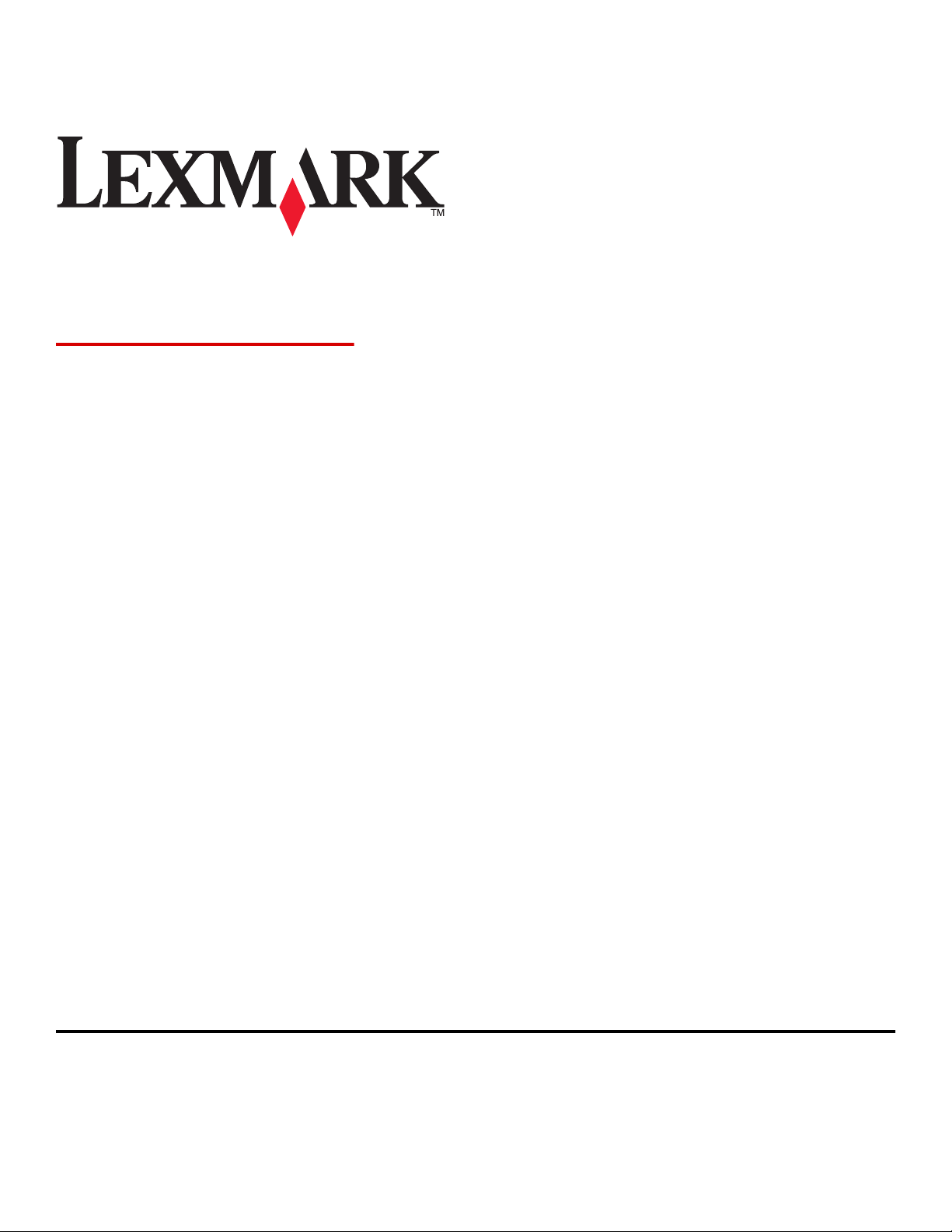
MX810 Series
User's Guide
February 2014 www.lexmark.com
Machine type(s):
7463
Model(s):
436, 636, 836
Page 2
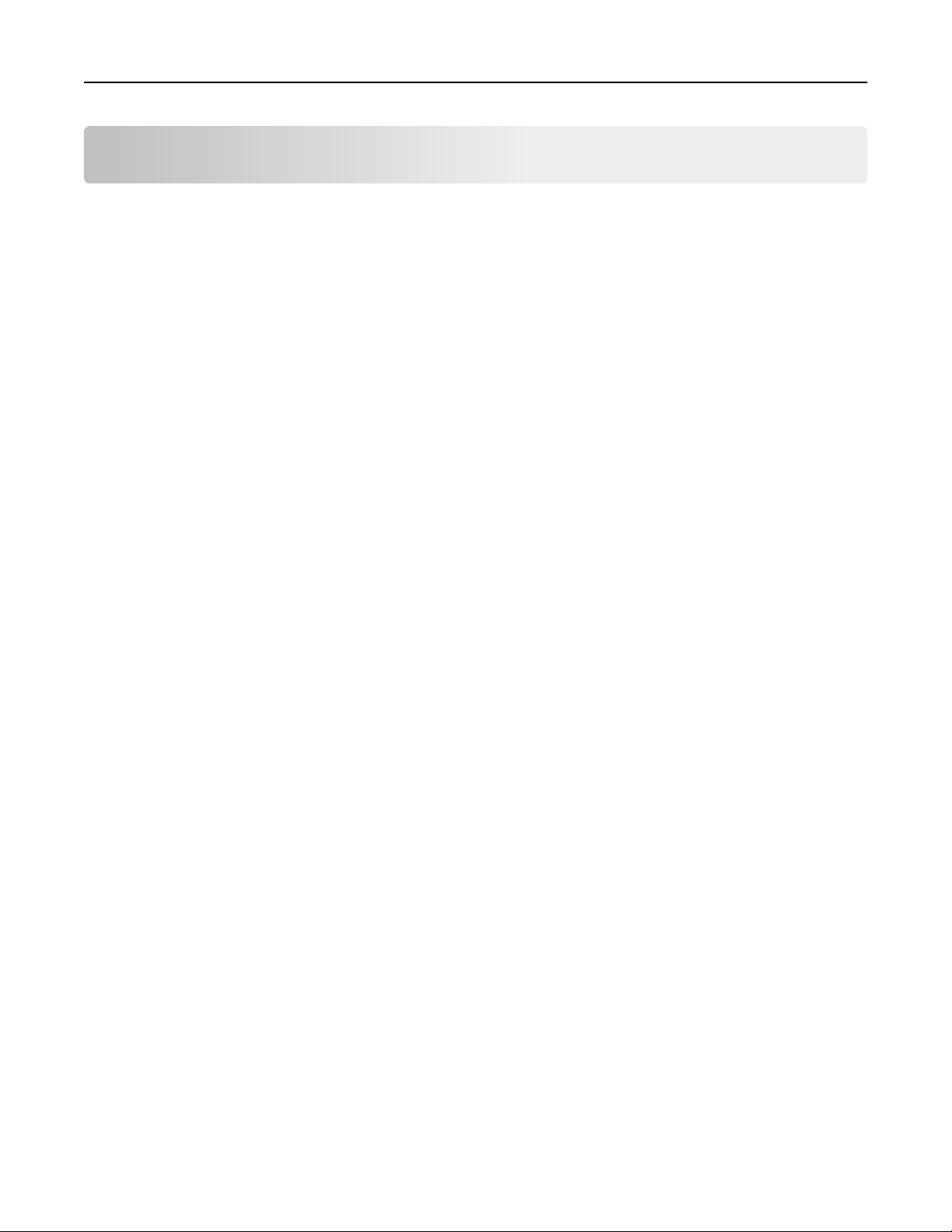
Contents 2
Contents
Safety information.......................................................................................7
Learning about the printer...........................................................................9
Finding information about the printer......................................................................................................9
Selecting a location for the printer..........................................................................................................10
Printer configurations.............................................................................................................................12
Understanding the basic functions of the scanner..................................................................................13
Using the ADF and scanner glass.............................................................................................................14
Understanding the printer control panel....................................................15
Using the printer control panel...............................................................................................................15
Understanding the colors of the Sleep button and indicator lights........................................................15
Understanding the home screen.............................................................................................................16
Using the touch-screen buttons..............................................................................................................18
Setting up and using the home screen applications....................................20
Finding the IP address of the printer.......................................................................................................20
Finding the IP address of the computer..................................................................................................20
Accessing the Embedded Web Server.....................................................................................................20
Customizing the home screen.................................................................................................................21
Understanding the different applications...............................................................................................21
Activating the home screen applications................................................................................................22
Finding information about the home screen applications................................................................................ 22
Setting up Forms and Favorites ........................................................................................................................ 22
Setting up Card Copy ........................................................................................................................................23
Using MyShortcut .............................................................................................................................................23
Setting up Multi Send .......................................................................................................................................24
Setting up Scan to Network ..............................................................................................................................24
Setting up Remote Operator Panel.........................................................................................................25
Exporting and importing a configuration................................................................................................26
Additional printer setup.............................................................................27
Installing internal options........................................................................................................................27
Installing hardware options.....................................................................................................................46
Attaching cables......................................................................................................................................49
Setting up the printer software...............................................................................................................51
Page 3
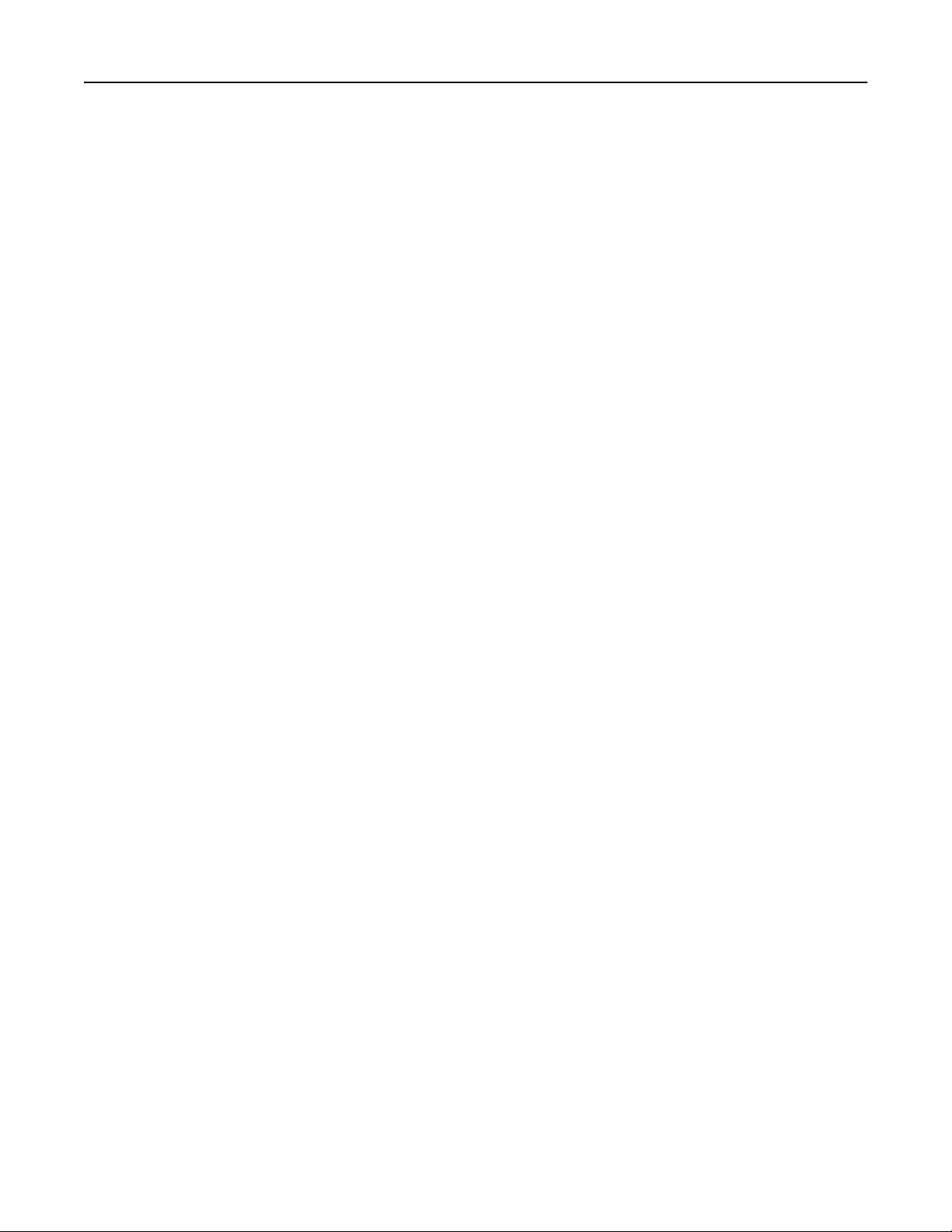
Contents 3
Networking..............................................................................................................................................52
Verifying printer setup............................................................................................................................56
Loading paper and specialty media............................................................57
Setting the paper size and type...............................................................................................................57
Configuring Universal paper settings......................................................................................................57
Loading the 550‑sheet tray.....................................................................................................................57
Loading the 2100‑sheet tray...................................................................................................................67
Loading the multipurpose feeder............................................................................................................74
Linking and unlinking trays......................................................................................................................80
Paper and specialty media guide................................................................82
Using specialty media..............................................................................................................................82
Paper guidelines......................................................................................................................................84
Supported paper sizes, types, and weights.............................................................................................87
Printing......................................................................................................92
Printing forms and a document...............................................................................................................92
Printing from a flash drive or mobile device...........................................................................................93
Printing confidential and other held jobs................................................................................................95
Printing information pages......................................................................................................................97
Canceling a print job................................................................................................................................97
Copying......................................................................................................99
Making copies.........................................................................................................................................99
Copying photos......................................................................................................................................100
Copying on specialty media...................................................................................................................100
Creating a copy shortcut using the printer control panel.....................................................................101
Customizing copy settings.....................................................................................................................102
Placing information on copies...............................................................................................................107
Canceling a copy job..............................................................................................................................108
Understanding the copy options...........................................................................................................108
E-mailing..................................................................................................111
Setting up the printer to e-mail.............................................................................................................111
Creating an e-mail shortcut...................................................................................................................112
E-mailing a document............................................................................................................................113
Customizing e-mail settings...................................................................................................................114
Page 4
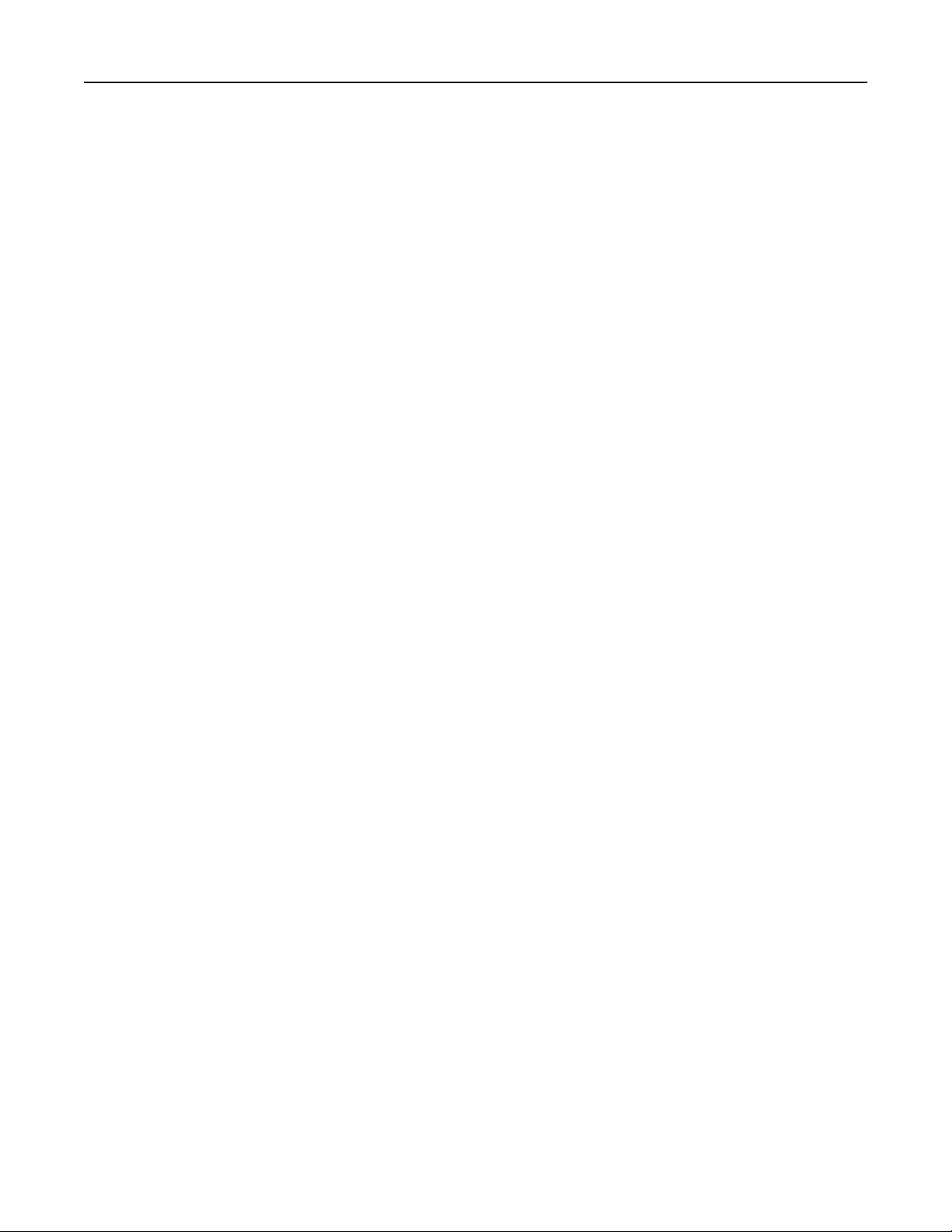
Contents 4
Canceling an e-mail...............................................................................................................................115
Understanding the e-mail options........................................................................................................115
Faxing......................................................................................................118
Setting up the printer to fax..................................................................................................................118
Sending a fax.........................................................................................................................................134
Creating shortcuts.................................................................................................................................137
Customizing fax settings........................................................................................................................137
Canceling an outgoing fax.....................................................................................................................139
Holding and forwarding faxes...............................................................................................................139
Understanding the fax options..............................................................................................................140
Scanning...................................................................................................143
Using Scan to Network..........................................................................................................................143
Scanning to an FTP address...................................................................................................................143
Scanning to a computer or flash drive..................................................................................................145
Understanding the scan options...........................................................................................................147
Understanding the printer menus............................................................150
Menus list..............................................................................................................................................150
Paper menu...........................................................................................................................................151
Reports menu........................................................................................................................................164
Network/Ports menu.............................................................................................................................165
Security menu.......................................................................................................................................178
Settings menu........................................................................................................................................183
Help menu.............................................................................................................................................233
Saving money and the environment.........................................................235
Saving paper and toner.........................................................................................................................235
Saving energy........................................................................................................................................236
Recycling................................................................................................................................................238
Securing the printer..................................................................................240
Statement of Volatility..........................................................................................................................240
Erasing volatile memory........................................................................................................................240
Erasing non‑volatile memory................................................................................................................241
Erasing printer hard disk memory.........................................................................................................241
Configuring printer hard disk encryption..............................................................................................242
Page 5
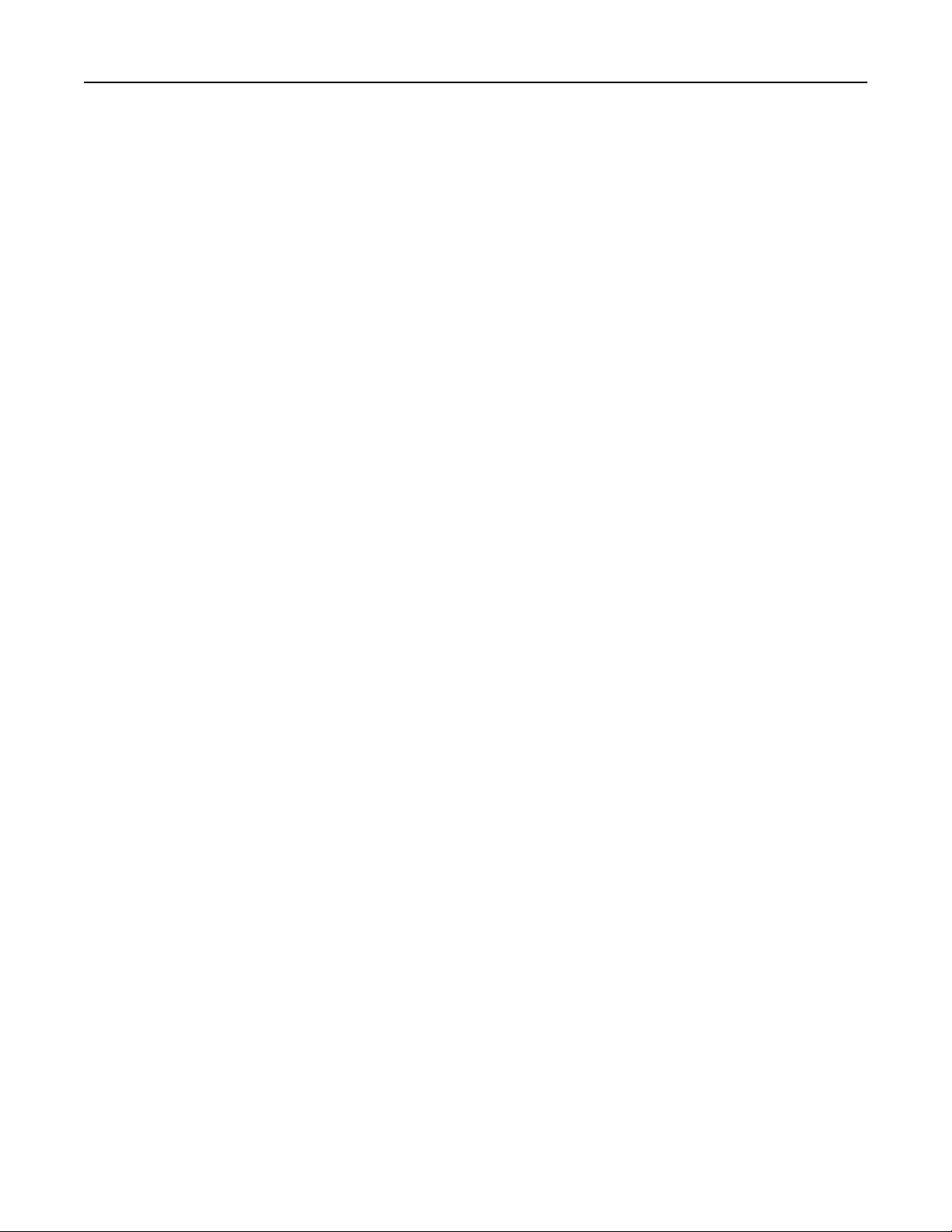
Contents 5
Finding printer security information.....................................................................................................243
Maintaining the printer............................................................................244
Cleaning printer parts............................................................................................................................244
Checking the status of parts and supplies.............................................................................................248
Estimated number of remaining pages.................................................................................................249
Ordering supplies..................................................................................................................................249
Storing supplies.....................................................................................................................................252
Replacing supplies.................................................................................................................................253
Moving the printer................................................................................................................................261
Managing the printer...............................................................................263
Finding advanced networking and administrator information.............................................................263
Checking the virtual display...................................................................................................................263
Setting up e‑mail alerts.........................................................................................................................263
Viewing reports.....................................................................................................................................263
Configuring supply notifications from the Embedded Web Server.......................................................264
Restoring factory default settings.........................................................................................................265
Clearing jams............................................................................................266
Avoiding jams........................................................................................................................................266
Understanding jam messages and locations.........................................................................................269
[x]‑page jam, lift front cover to remove cartridge. [200–201]..............................................................271
[x]‑page jam, open upper rear door. [202]...........................................................................................275
[x]‑page jam, open upper and lower rear door. [231–234]..................................................................277
[x]‑page jam, remove standard bin jam. [203]......................................................................................281
[x]‑page jam, remove tray 1 to clear duplex. [235–239].......................................................................282
[x]‑page jam, open tray [x]. [24x]..........................................................................................................283
[x]‑page jam, clear manual feeder. [250]..............................................................................................284
[x]‑page jam, open mailbox rear door. Leave paper in bin. [4yy.xx].....................................................285
[x]‑page jam, open automatic feeder top cover. [28y.xx].....................................................................288
[x]‑page jam, remove paper, open finisher rear door. Leave paper in bin. [451].................................289
[x]‑page jam, remove paper, open stapler door. Leave paper in bin. [455–457]..................................290
Troubleshooting.......................................................................................294
Understanding the printer messages....................................................................................................294
Solving printer problems.......................................................................................................................313
Page 6
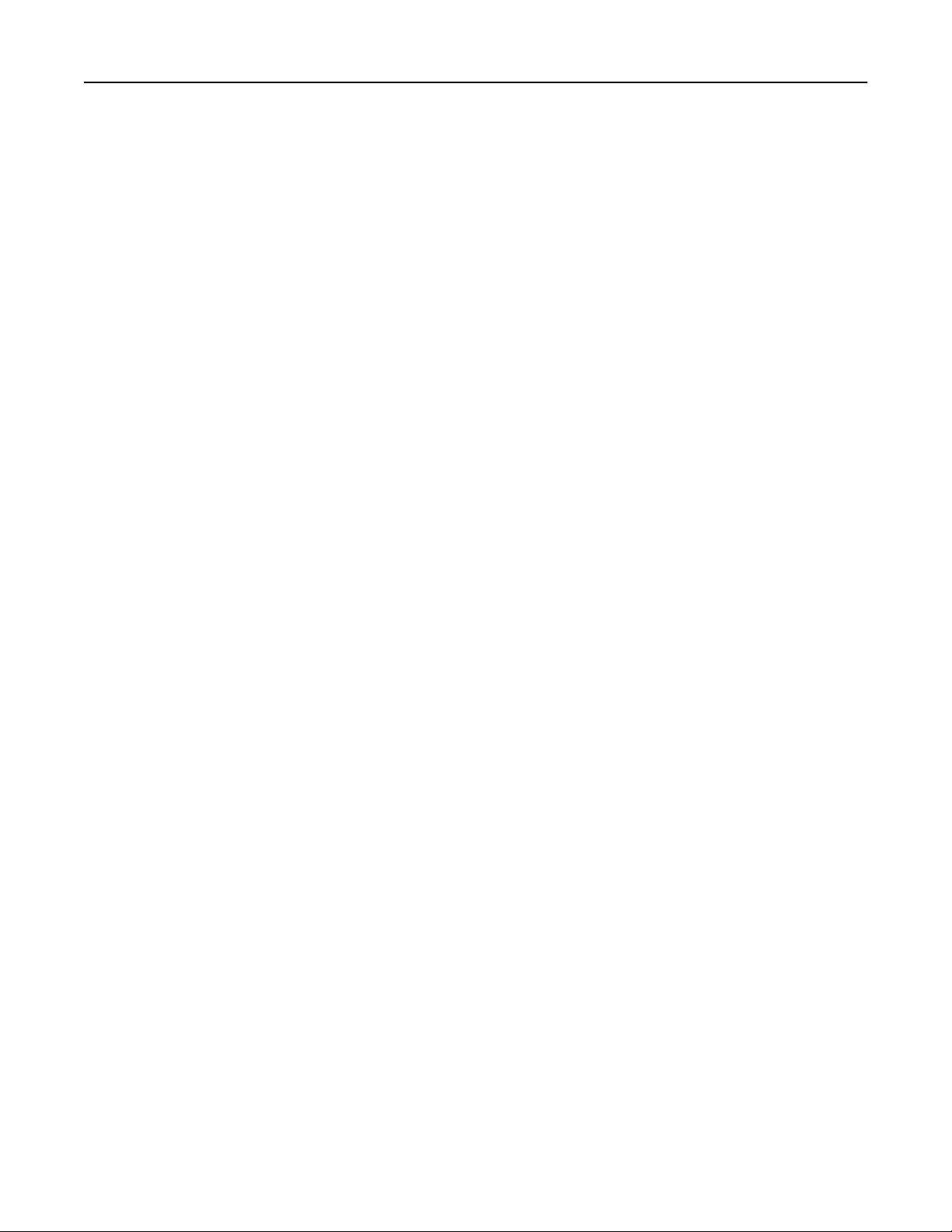
Contents 6
Solving print problems..........................................................................................................................320
Solving copy problems..........................................................................................................................346
Solving fax problems.............................................................................................................................349
Solving scanner problems.....................................................................................................................355
Solving home screen application problems...........................................................................................360
Embedded Web Server does not open.................................................................................................360
Contacting customer support................................................................................................................361
Notices.....................................................................................................362
Product information..............................................................................................................................362
Edition notice........................................................................................................................................362
Power consumption..............................................................................................................................366
Index........................................................................................................379
Page 7

Safety information 7
Safety information
Connect the power cord to a properly grounded electrical outlet that is near the product and easily accessible.
Do not place or use this product near water or wet locations.
CAUTION—POTENTIAL INJURY: This product uses a laser. Use of controls or adjustments or performance of
procedures other than those specified herein may result in hazardous radiation exposure.
This product uses a printing process that heats the print media, and the heat may cause the media to release emissions.
You must understand the section in your operating instructions that discusses the guidelines for selecting print media
to avoid the possibility of harmful emissions.
CAUTION—POTENTIAL INJURY: The lithium battery in this product is not intended to be replaced. There is a
danger of explosion if a lithium battery is incorrectly replaced. Do not recharge, disassemble, or incinerate a
lithium battery. Discard used lithium batteries according to the manufacturer's instructions and local
regulations.
CAUTION—HOT SURFACE: The inside of the printer might be hot. To reduce the risk of injury from a hot
component, allow the surface to cool before touching.
CAUTION—POTENTIAL INJURY: The printer weight is greater than 18 kg (40 lb) and requires two or more
trained personnel to lift it safely.
CAUTION—POTENTIAL INJURY: Before moving the printer, follow these guidelines to avoid personal injury or
printer damage:
• Turn the printer off using the power switch, and then unplug the power cord from the electrical outlet.
• Disconnect all cords and cables from the printer before moving it.
• If an optional tray is installed, then remove it from the printer. To remove the optional tray, slide the latch on the
right side of the tray toward the front of the tray until it clicks into place.
• Use the handholds located on both sides of the printer to lift it.
• Make sure your fingers are not under the printer when you set it down.
• Before setting up the printer, make sure there is adequate clearance around it.
Use only the power cord provided with this product or the manufacturer's authorized replacement.
Use only the telecommunications (RJ‑11) cord provided with this product or a 26 AWG or larger replacement when
connecting this product to the public switched telephone network.
CAUTION—SHOCK HAZARD: If you are accessing the controller board or installing optional hardware or
memory devices sometime after setting up the printer, then turn the printer off, and unplug the power cord
from the electrical outlet before continuing. If you have any other devices attached to the printer, then turn
them off as well, and unplug any cables going into the printer.
CAUTION—SHOCK HAZARD: Make sure that all external connections (such as Ethernet and telephone system
connections) are properly installed in their marked plug-in ports.
This product is designed, tested, and approved to meet strict global safety standards with the use of specific
manufacturer's components. The safety features of some parts may not always be obvious. The manufacturer is not
responsible for the use of other replacement parts.
CAUTION—POTENTIAL INJURY: Do not cut, twist, bind, crush, or place heavy objects on the power cord. Do not
subject the power cord to abrasion or stress. Do not pinch the power cord between objects such as furniture
and walls. If any of these things happen, a risk of fire or electrical shock results. Inspect the power cord regularly
for signs of such problems. Remove the power cord from the electrical outlet before inspecting it.
Page 8
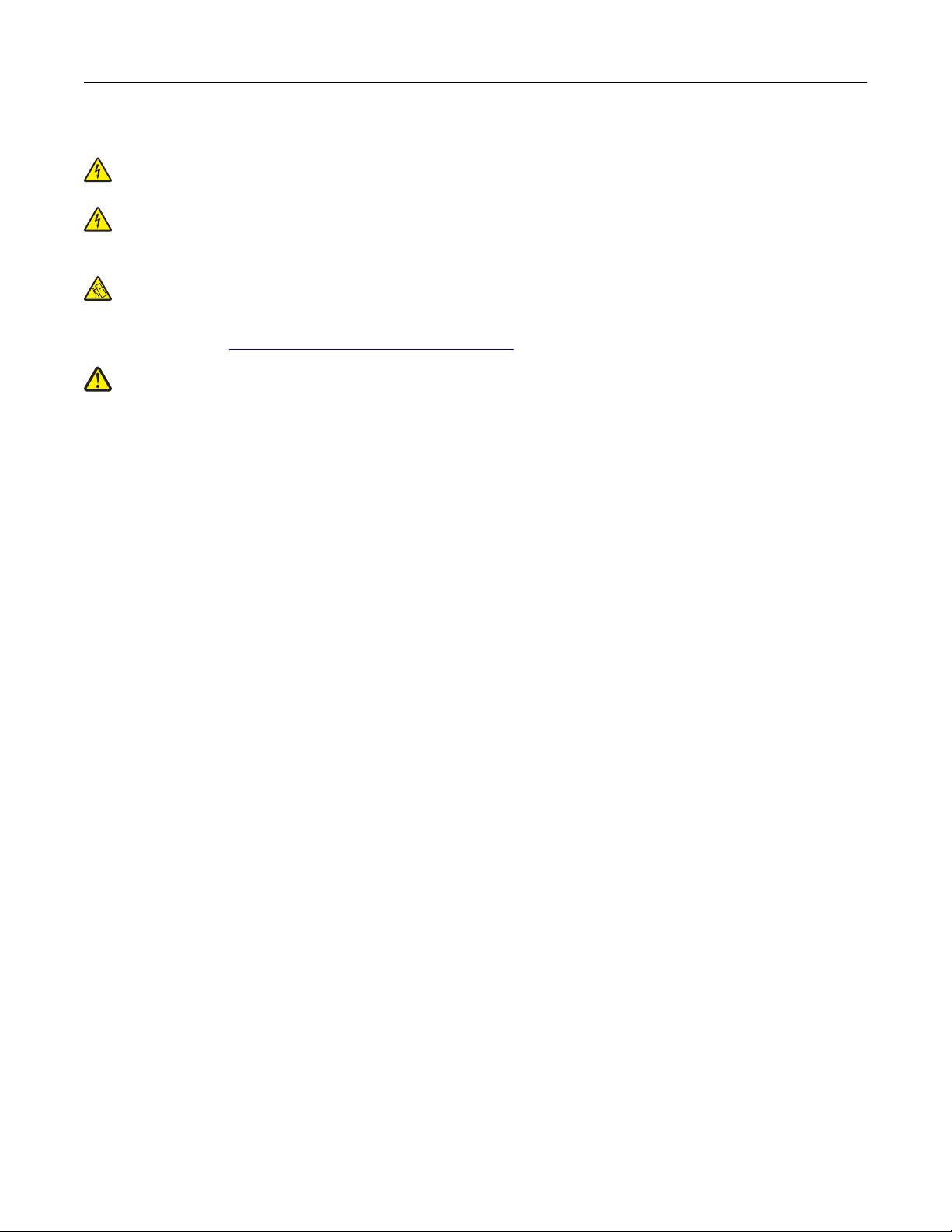
Safety information 8
Refer service or repairs, other than those described in the user documentation, to a service representative.
CAUTION—SHOCK HAZARD: To avoid the risk of electrical shock when cleaning the exterior of the printer,
unplug the power cord from the electrical outlet and disconnect all cables from the printer before proceeding.
CAUTION—SHOCK HAZARD: Do not use the fax feature during a lightning storm. Do not set up this product or
make any electrical or cabling connections, such as the fax feature, power cord, or telephone, during a lightning
storm.
CAUTION—TIPPING HAZARD: Floor-mounted configurations require additional furniture for stability. You must
use either a printer stand or printer base if you are using multiple input options. If you purchased a
multifunction printer (MFP) that scans, copies, and faxes, then you may need additional furniture. For more
information, see
CAUTION—POTENTIAL INJURY: To reduce the risk of equipment instability, load each tray separately. Keep all
other trays closed until needed.
SAVE THESE INSTRUCTIONS.
www.lexmark.com/multifunctionprinters.
Page 9
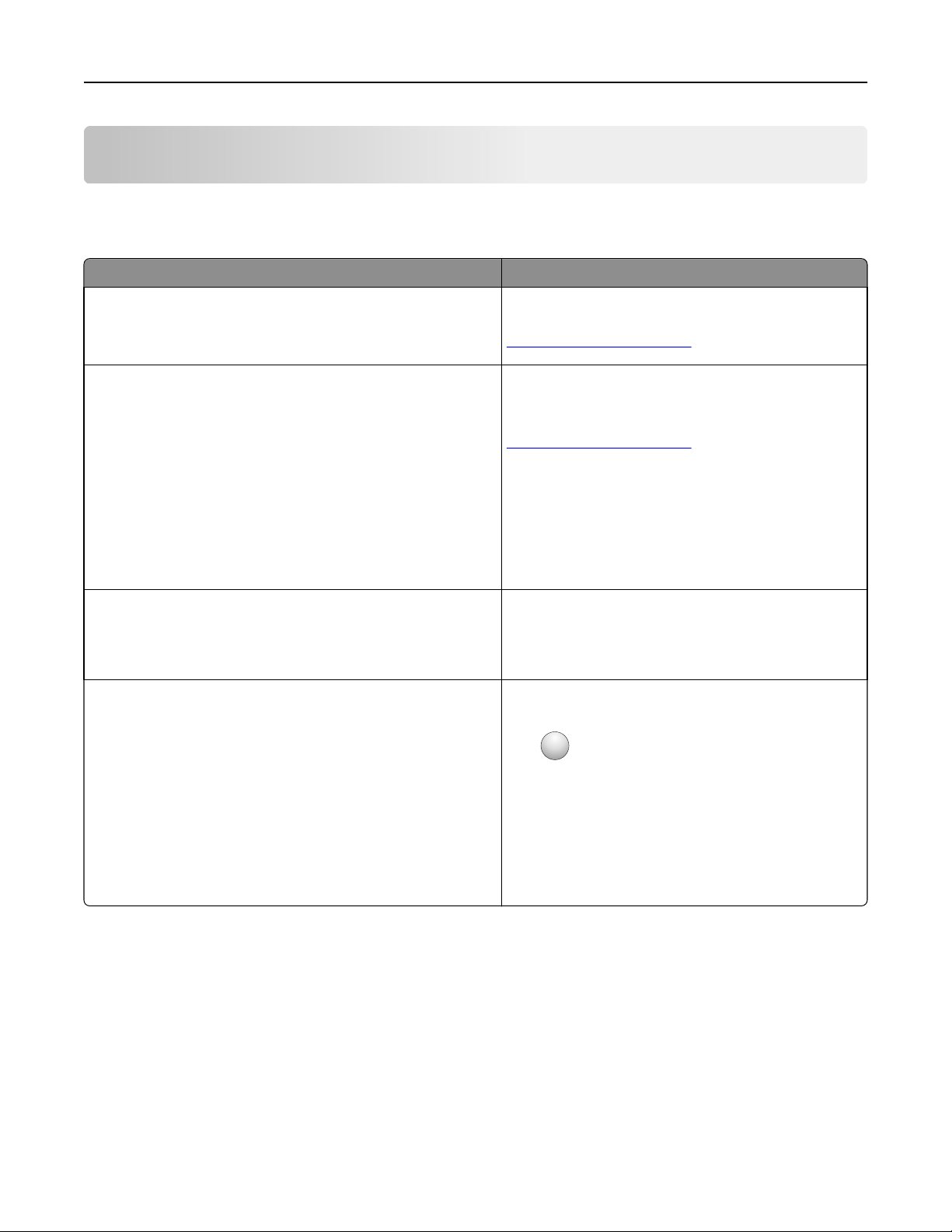
Learning about the printer 9
Learning about the printer
Finding information about the printer
What are you looking for? Find it here
Initial setup instructions:
• Connecting the printer
• Installing the printer software
Additional setup and instructions for using the printer:
• Selecting and storing paper and specialty media
• Loading paper
• Configuring printer settings
• Viewing and printing documents and photos
• Setting up and using the printer software
• Configuring the printer on a network
• Caring for and maintaining the printer
• Troubleshooting and solving problems
Instructions for:
• Connecting the printer to an Ethernet network
• Troubleshooting printer connection problems
Help using the prin ter software Windows or Mac Help—Open a printer software program
Setup documentation—The setup documentation came
with the printer and is also available at
http://support.lexmark.com.
User's Guide and Quick Reference Gu ide—The guides may
be available on the Software and Documentation CD.
For more information, visit
http://support.lexmark.com.
Networking Guide—Open the Software and
Documentation CD, and then navigate to:
Documentation > User’s Guide and other publications >
Networking Guide
or application, and then click Help.
?
Click
to view context‑sensitive information.
Notes:
• Help is automatically installed with the printer
software.
• The printer software is located in the printer
program folder or on the desktop, depending on
your operating system.
Page 10
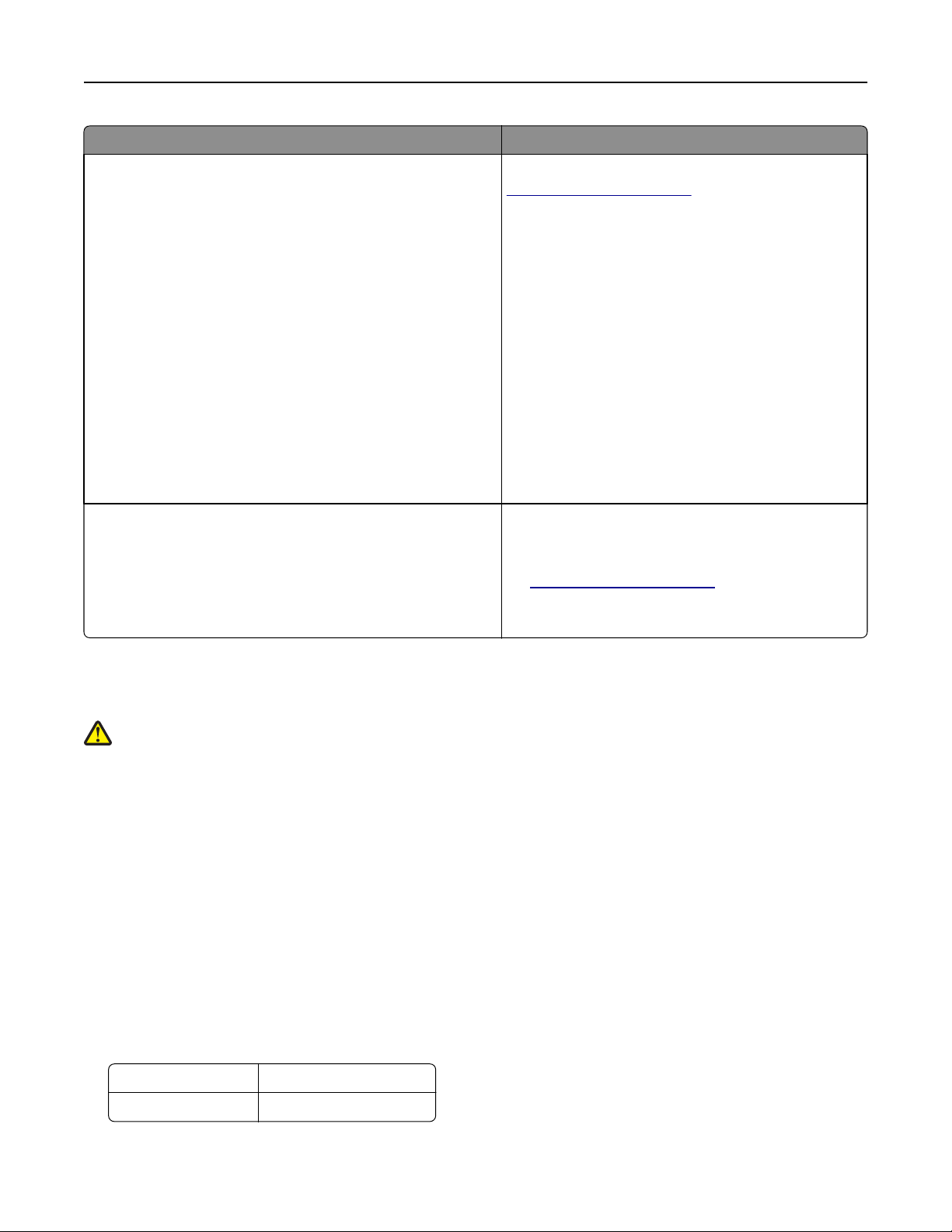
Learning about the printer 10
What are you looking for? Find it here
The latest supplemental information, updates, and customer
support:
• Documentation
• Driver downloads
• Live chat support
• E‑mail support
• Voice support
Lexmark support Web site—
http://support.lexmark.com
Note: Select your country or region, and then select
your product to view the appropriate support site.
Support telephone numbers and hours of operation for
your country or region can be found on the support Web
site or on the printed warranty that came with your
printer.
Record the following information (located on the store
receipt and at the back of the printer), and have it ready
when you contact customer support so that they may
serve you faster:
• Machine Type number
• Serial number
• Date purchased
• Store where purchased
Warranty information Warranty information varies by country or region:
• In the U.S.—See the Statement of Limited Warranty
included with this printer, or at
http://support.lexmark.com.
• In other countries and regions—See the printed
warranty that came with your printer.
Selecting a location for the printer
CAUTION—POTENTIAL INJURY: The printer weight is greater than 18 kg (40 lb) and requires two or more
trained personnel to lift it safely.
When selecting a location for the printer, leave enough room to open trays, covers, and doors. If you plan to install any
options, then leave enough room for them also. It is important to:
• Set up the printer near a properly grounded and easily accessible electrical outlet.
• Make sure airflow in the room meets the latest revision of the ASHRAE 62 standard or the CEN Technical Committee
156 standard.
• Provide a flat, sturdy, and stable surface.
• Keep the printer:
– Clean, dry, and free of dust.
– Away from stray staples and paper clips.
– Away from the direct airflow of air conditioners, heaters, or ventilators.
– Free from direct sunlight and humidity extremes.
• Observe the recommended temperatures and avoid fluctuations:
Ambient temperature 15.6 to 32.2°C (60 to 90°F)
Storage temperature 1 to 35°C (34 to 95°F)
• Allow the following recommended amount of space around the printer for proper ventilation:
Page 11
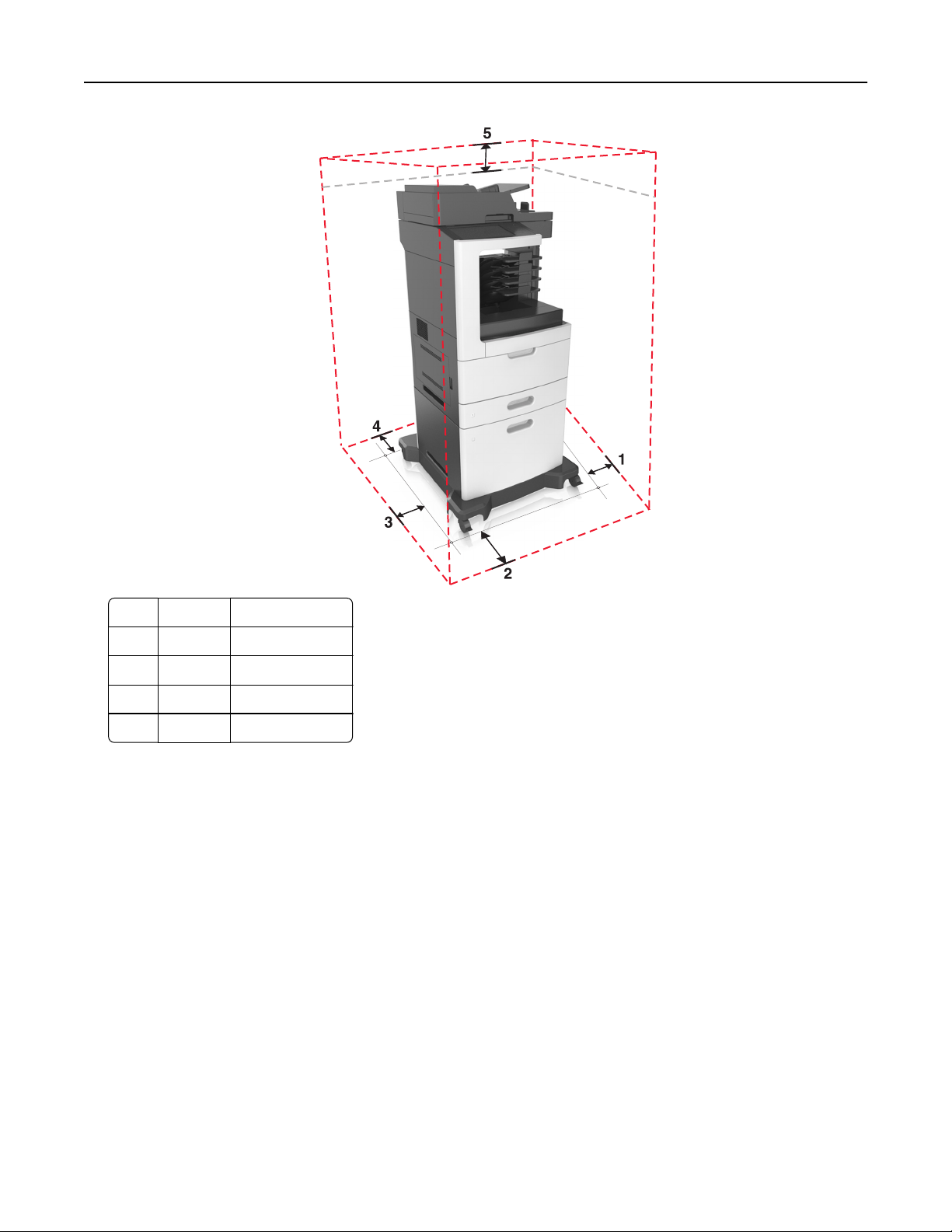
Learning about the printer 11
1 Right side 152 mm (6 in.)
2 Front 394 mm (15.5 in.)
3 Left side 152 mm (6 in.)
4 Rear 152 mm (6 in.)
5 Top 152 mm (6 in.)
Page 12
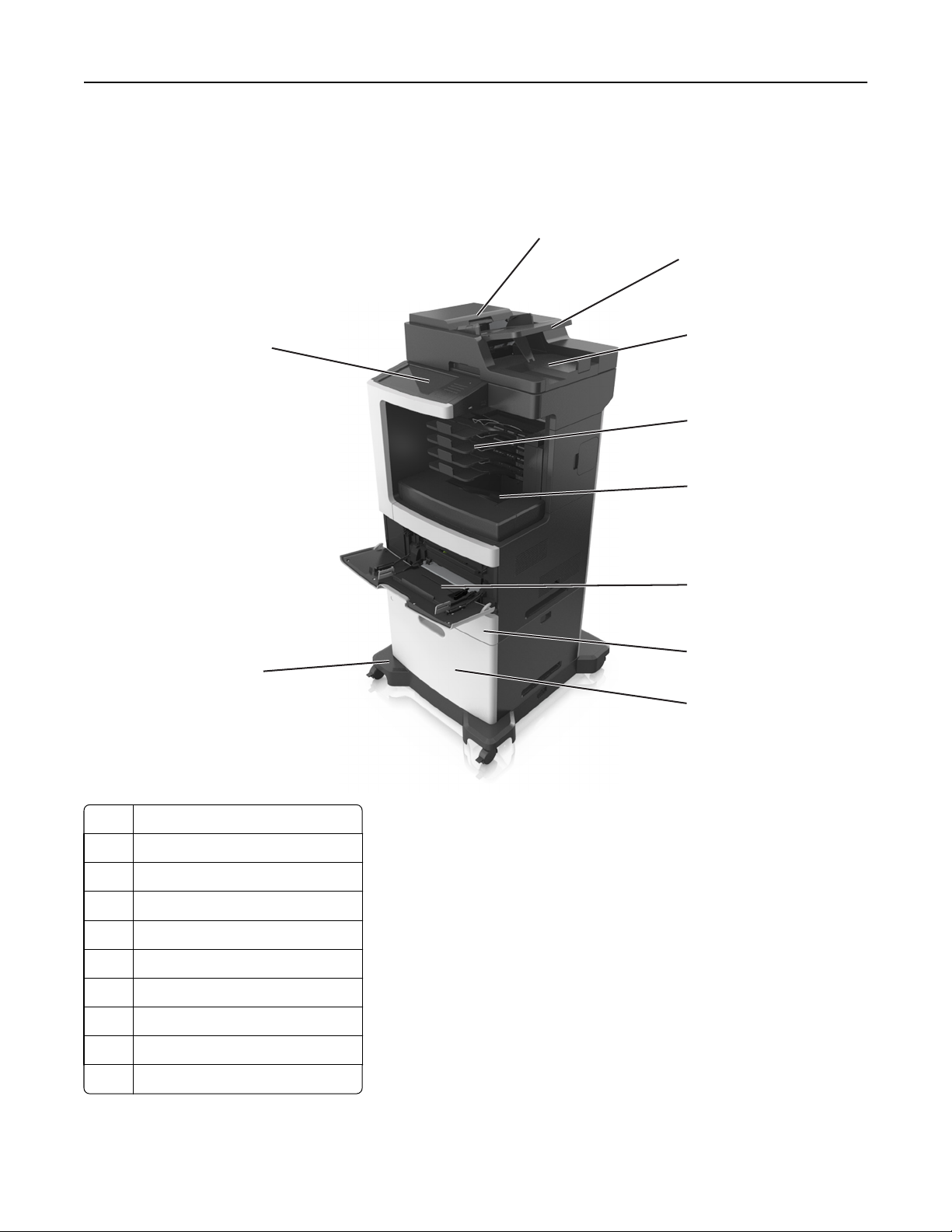
Learning about the printer 12
Printer configurations
Basic model
1
2
10
9
3
4
5
6
7
8
1 Automatic document feeder (ADF)
2 ADF tray
3 ADF bin
4 4‑bin mailbox
5 Standard bin
6 Multipurpose feeder
7 Standard 550-sheet tray
8 2100-sheet tray
9 Caster base
10 Printer control panel
Page 13
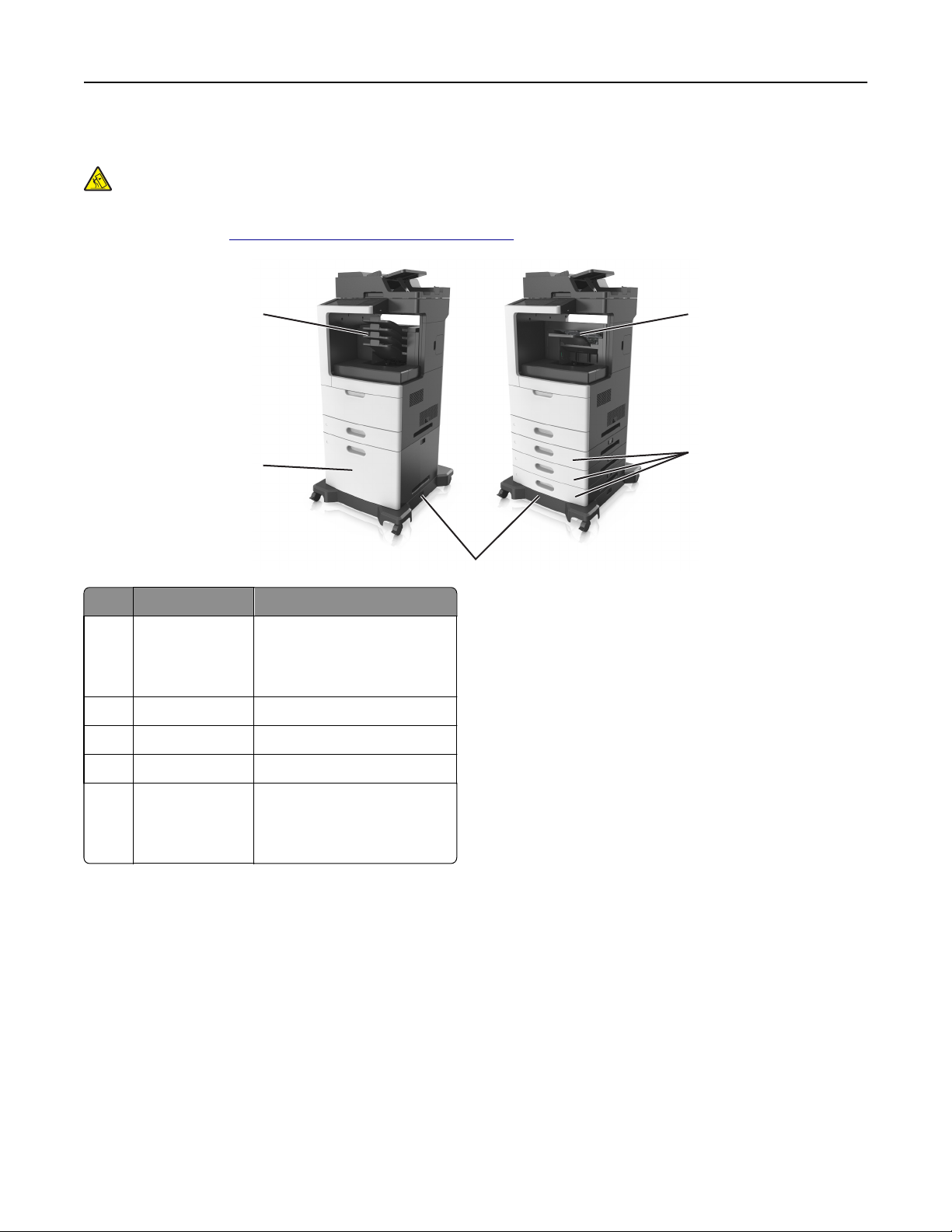
Learning about the printer 13
Configured model
CAUTION—TIPPING HAZARD: Floor-mounted configurations require additional furniture for stability. You must
use either a printer stand or printer base if you are using multiple input options. If you purchased a
multifunction printer (MFP) that scans, copies, and faxes, then you may need additional furniture. For more
information, see
www.lexmark.com/multifunctionprinters.
5
4
Hardware option Alternative hardware option
1 Staple finisher
2 550‑sheet trays 2100‑sheet tray
3 Caster base None
• 4‑bin mailbox
• Offset stacker
• Staple, hole punch finisher
1
2
3
4 2100‑sheet tray 550‑sheet trays
5 4‑bin mailbox
When using optional trays:
• Staple finisher
• Staple, hole punch finisher
• Offset stacker
• Always use a caster base when the printer is configured with a 2100‑sheet tray.
• The 2100‑sheet tray must always be at the bottom of a configuration.
• You cannot use an optional 550‑sheet tray if the 2100‑sheet tray is installed.
• A maximum of three optional trays may be configured with the printer.
• The printer supports only one finisher at a time.
Understanding the basic functions of the scanner
• Make quick copies or set the printer to perform specific copy jobs.
• Send a fax using the printer control panel.
Page 14
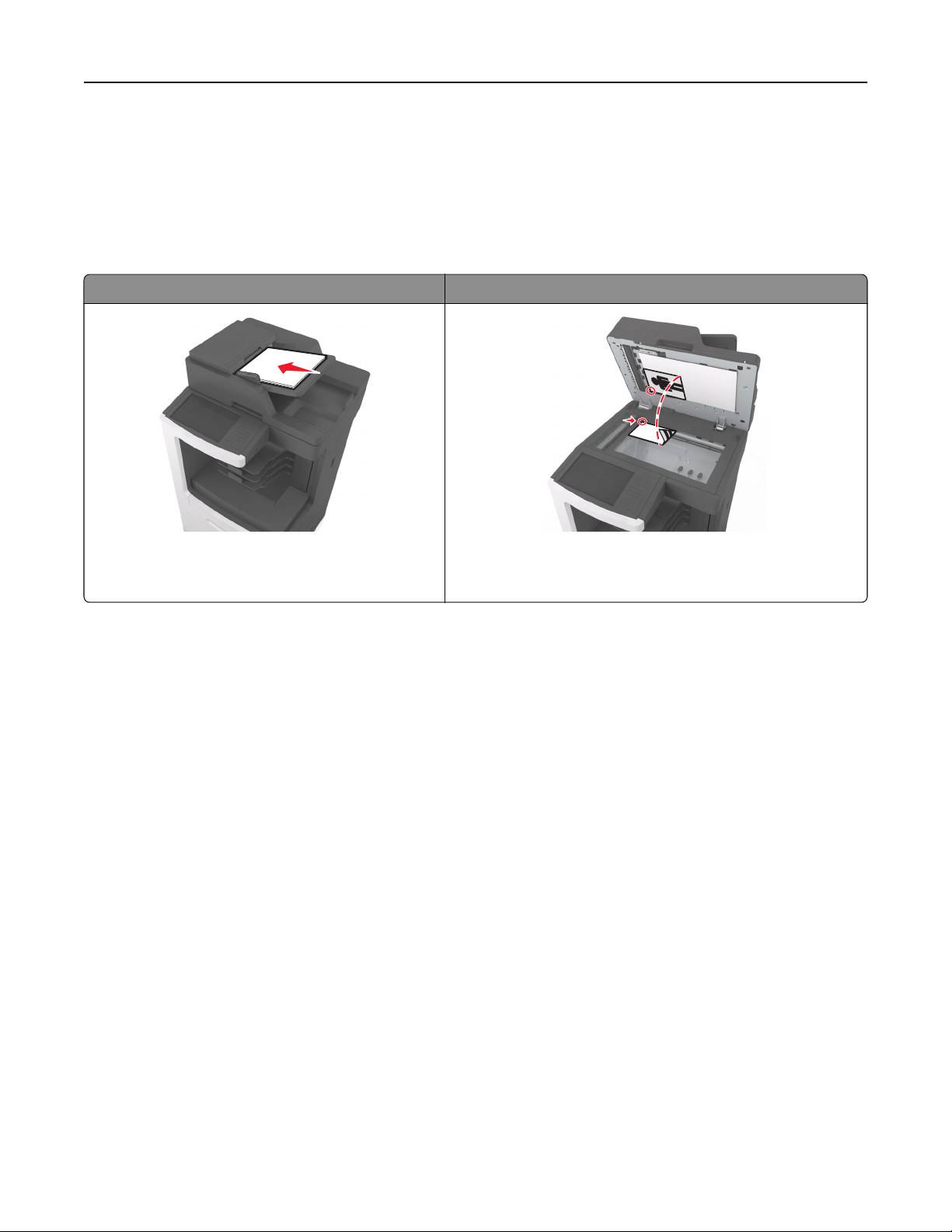
Learning about the printer 14
• Send a fax to multiple fax destinations at the same time.
• Scan documents and send them to your computer, an e-mail address, a flash drive, or an FTP destination.
• Scan documents and send them to another printer (PDF through an FTP).
Using the ADF and scanner glass
Automatic document feeder (ADF) Scanner glass
ABC
Use the ADF for mu ltiple‑page documents including twosided (duplex) pages.
You can use the ADF or the scanner glass to scan documents.
Use the scanner glass for single‑page documents, book pages,
small items (such as postcards or photos), transparencies, photo
paper, or thin media (such as magazine clippings).
Using the ADF
When using the ADF:
• Load the document into the ADF tray faceup, short edge first.
• Load up to 150 sheets of plain paper into the ADF tray.
• Scan sizes from 76.2 x 127 mm (3 x 5 inches) wide to 216 x 635 mm (8.5 x 25 inches) long
• Scan media weighs from 52 to 120 g/m
2
(14–32 lb).
• Do not load postcards, photos, small items, transparencies, photo paper, or thin media (such as magazine clippings)
into the ADF tray. Place these items on the scanner glass.
Using the scanner glass
When using the scanner glass:
• Place a document facedown on the scanner glass in the corner with the green arrow.
• Scan or copy documents up to 216 x 355.6 mm (8.5 x 14 inches).
• Copy books up to 25.3 mm (1 inch) thick.
Page 15
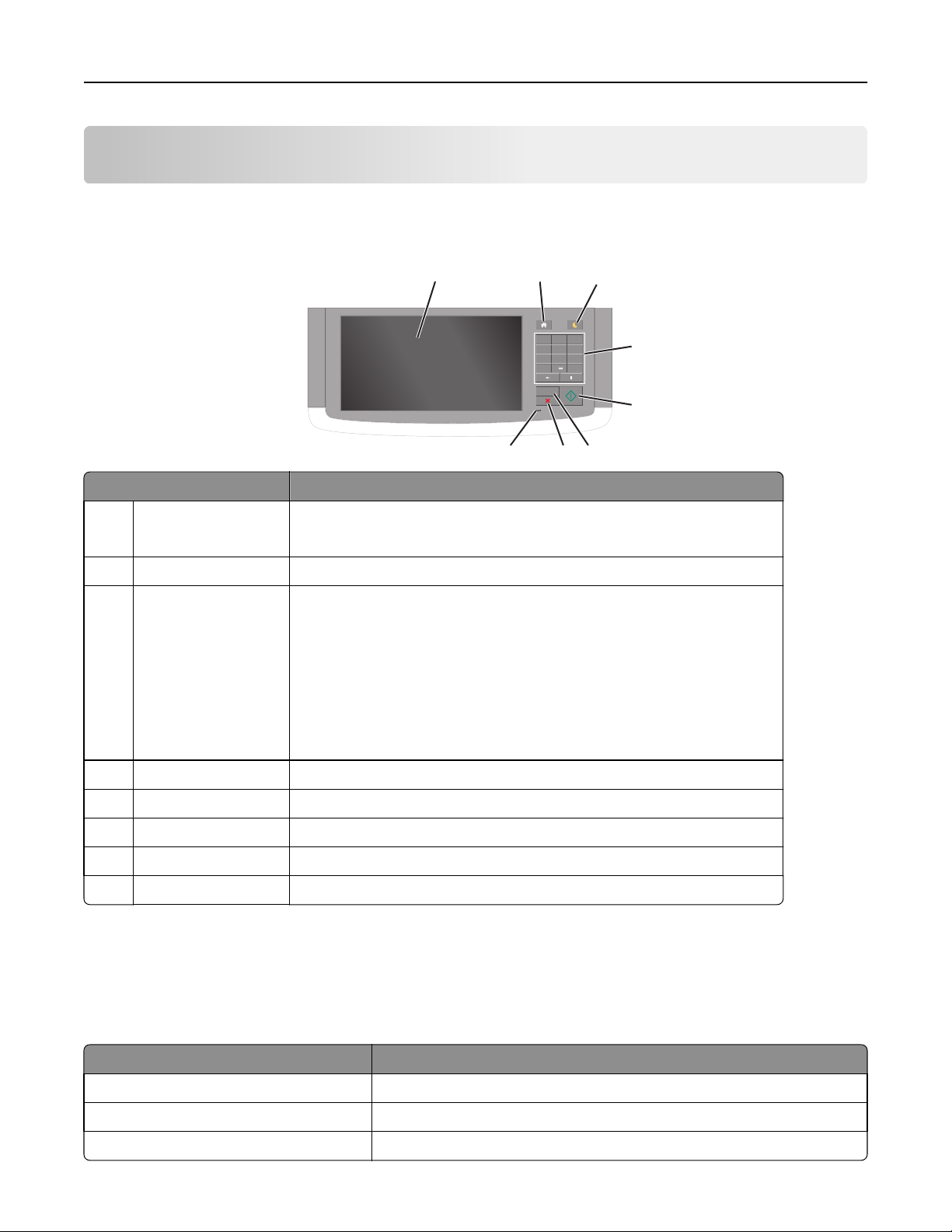
Understanding the printer control panel 15
Understanding the printer control panel
Using the printer control panel
1
Use the To
1 Display
• View the printer status and messages.
• Set up and operate the printer.
2 Home button Go to the home screen.
3 Sleep button Enable Sleep mode or Hibernate mode.
Do the following to wake the printer from Sleep mode:
• Touch the screen or press any hard button.
• Open a door or cover.
• Send a print job from the computer.
• Perform a power‑on reset (POR) with the main power switch.
• Attach a device to the USB port on the printer.
2
@ ! .
1
G H I
4
P Q R S
7
*
C
3
D E F
A B C
3
2
J K L
M N O
5
6
W X Y Z
T U V
9
8
#
0
4
5
8
6
7
4 Keypad Enter numbers, letters, or symbols.
5 Start button Start a job, depending on which mode is selected.
6 Clear all / Reset button Reset the default settings of a function, such as copying, faxing, or scanning.
7 Stop or Cancel button Stop all printer activity.
8 Indicator light Check the status of the printer.
Understanding the colors of the Sleep button and indicator lights
The colors of the Sleep button and indicator l ights on the printer control panel signify a certain printer s tatus or condition.
Indicator light Printer status
Off The printer is off or in Hibernate mode.
Blinking green The printer is warming up, processing data, or printing.
Solid green The printer is on, but idle.
Page 16
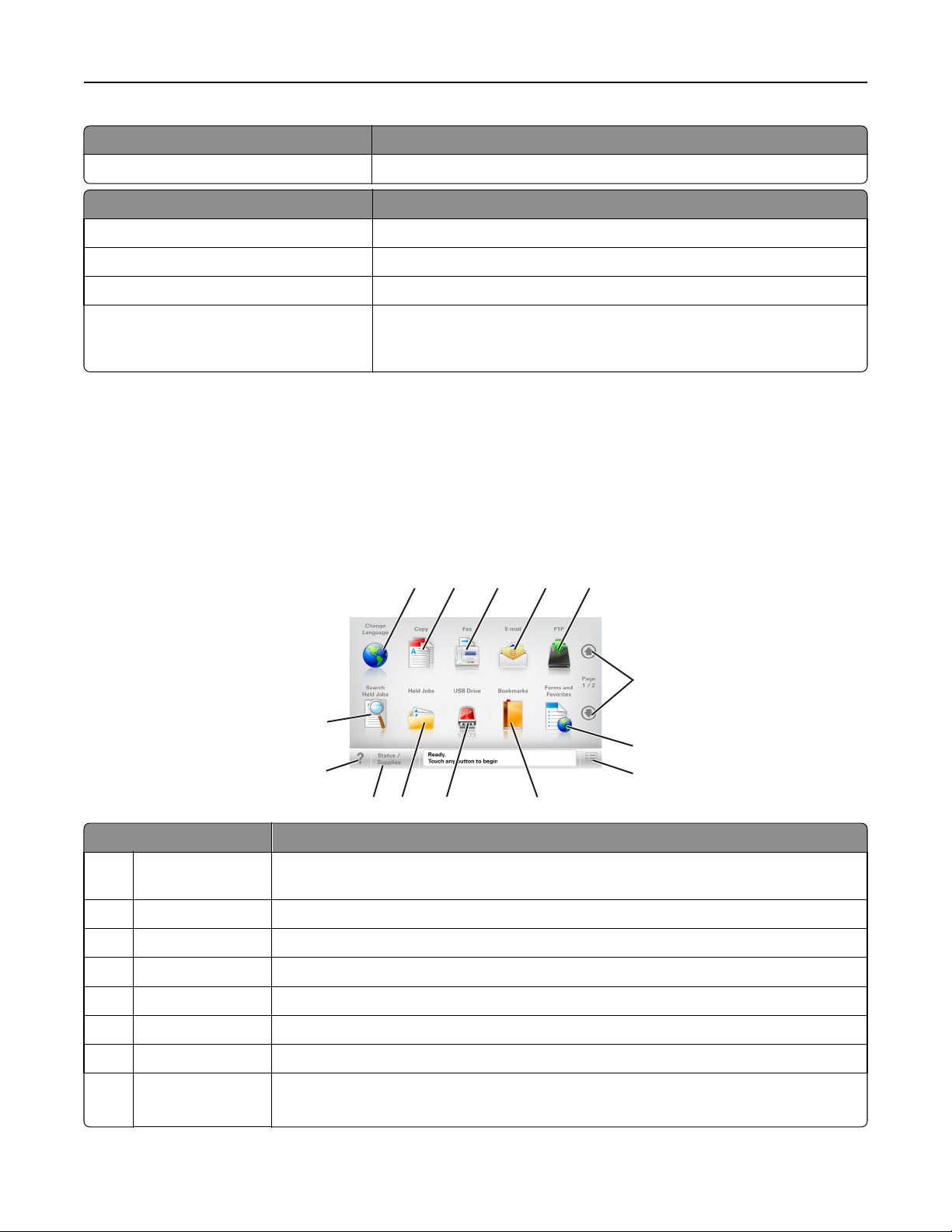
Understanding the printer control panel 16
Indicator light Printer status
Blinking red The printer requires user intervention.
Sleep button light Printer status
Off The printer is off, idle or in Ready state.
Solid amber The printer is in Sleep mode.
Blinking amber The printer is entering or waking from Hibernate mode.
Blinking amber for 0.1 second, then goes
completely off for 1.9 seconds in a slow,
pulsing pattern
The printer is in Hibernate mode.
Understanding the home screen
When the printer is turned on, the display shows a basic screen, referred to as the home screen. Touch the home screen
buttons and icons to initiate an action such as copying, faxing, or scanning; to open the menu screen; or to respond to
messages.
Note: Your home screen may vary depending on your home screen customization settings, administrative setup, and
active embedded solutions.
1
2 3 4 5
6
14
7
13
8
12
Touch To
1 Change Language Launch the Change Language pop‑up window that lets you change the primary language of
the printer.
2 Copy Access the Copy menus and make copies.
3 Fax Access the Fax menus and send fax.
4 E-mail Access the E-mail menus and send e‑mails.
5 FTP Access the File Transfer Protocol (FTP) menus and scan documents directly to an FTP server.
6 Arrows Scroll up or down.
7 Forms and Favorites Quickly find and print frequently used online forms.
8 Menu icon Access the printer menus.
Note: The menus are available only when the printer is in Ready state.
11
10
9
Page 17
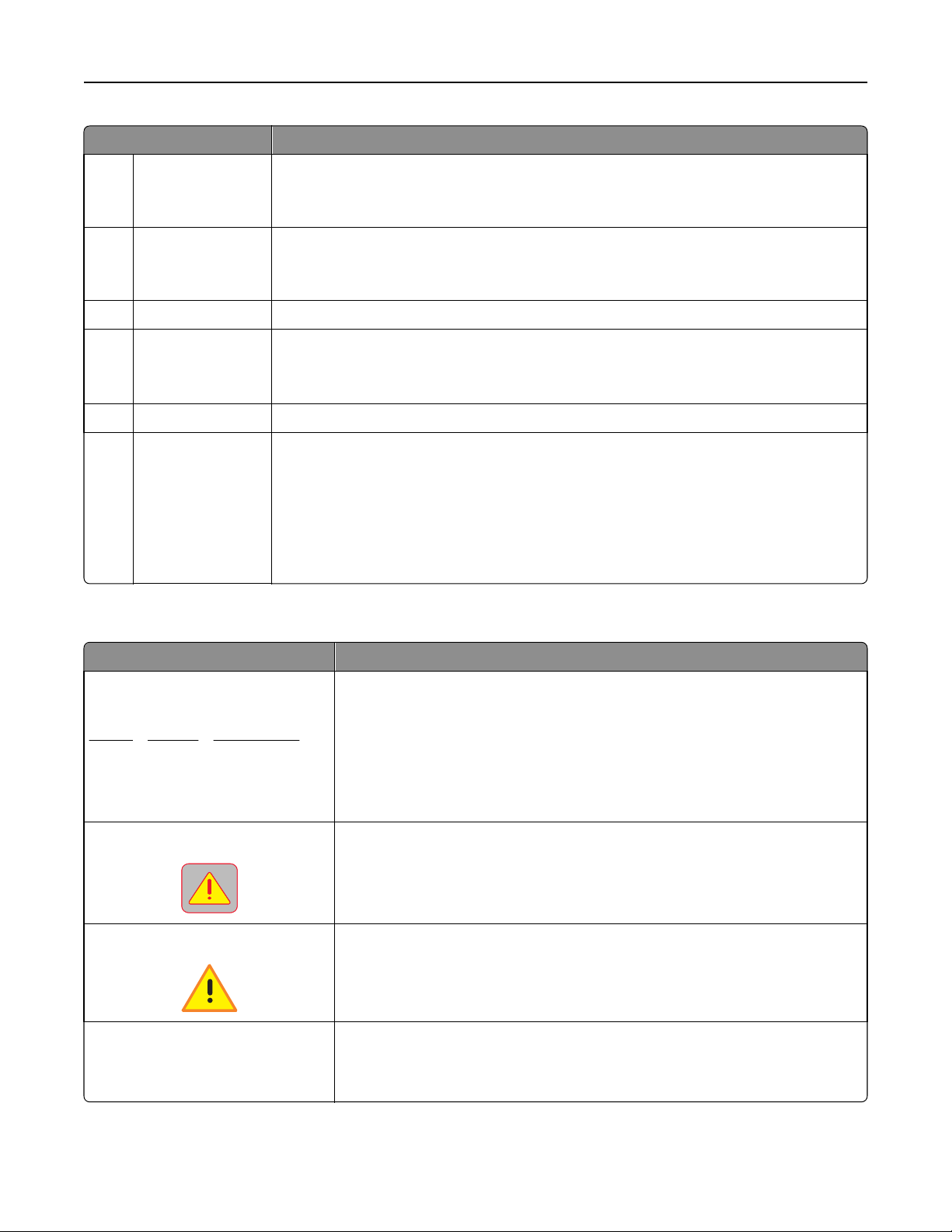
Understanding the printer control panel 17
Touch To
9 Bookmarks Create, organize, and save a set of bookmarks (URL) into a tree view of folders and file links.
Note: The tree view supports only bookmarks created from this function, and not from any
other application.
10 USB Drive View, select, print, scan, or e‑mail photos and documents from a flash drive.
Note: This icon appears only when you return to the home screen while a memory card or
flash drive is connected to the printer.
11 Held Jobs Display all current held jobs.
12 Status/Supplies
• Show a warning or error message whenever the printer requires intervention to continue
processing.
• Access the messages screen for more information on the message, and how to clear it.
13 Tips Open a context-sensitive Help dialog.
14 Search Held Jobs Search for one or more of the following items:
• User name for held or confidential print jobs
• Job names for held jobs, excluding confidential print jobs
• Profile names
• Bookmark container or print job names
• USB container or print job names for supported file types
Features
Feature Description
Menu trail line
Example:
Menus > Settings > Copy Settings >
Number of Copies
A menu trail line is located at the top of each menu screen. This feature shows the
path taken to arrive at the current menu.
Touch any of the underlined words to return to that menu.
Number of Copies is not underlined because it is the current screen. If you touch an
underlined word on the “Number of Copies” screen before the number of copies is
set and saved, then the selection is not saved, and it does not become the default
setting.
Attendance message alert
Warning
Status message bar
If an attendance message affects a function, then this icon appears and the red
indicator light blinks.
If an error condition occurs, then this icon appears.
• Show the current printer status such as Ready or Busy.
• Show printer conditions such as Toner Low or Cartridge Low.
• Show intervention messages so the printer can continue processing.
Page 18
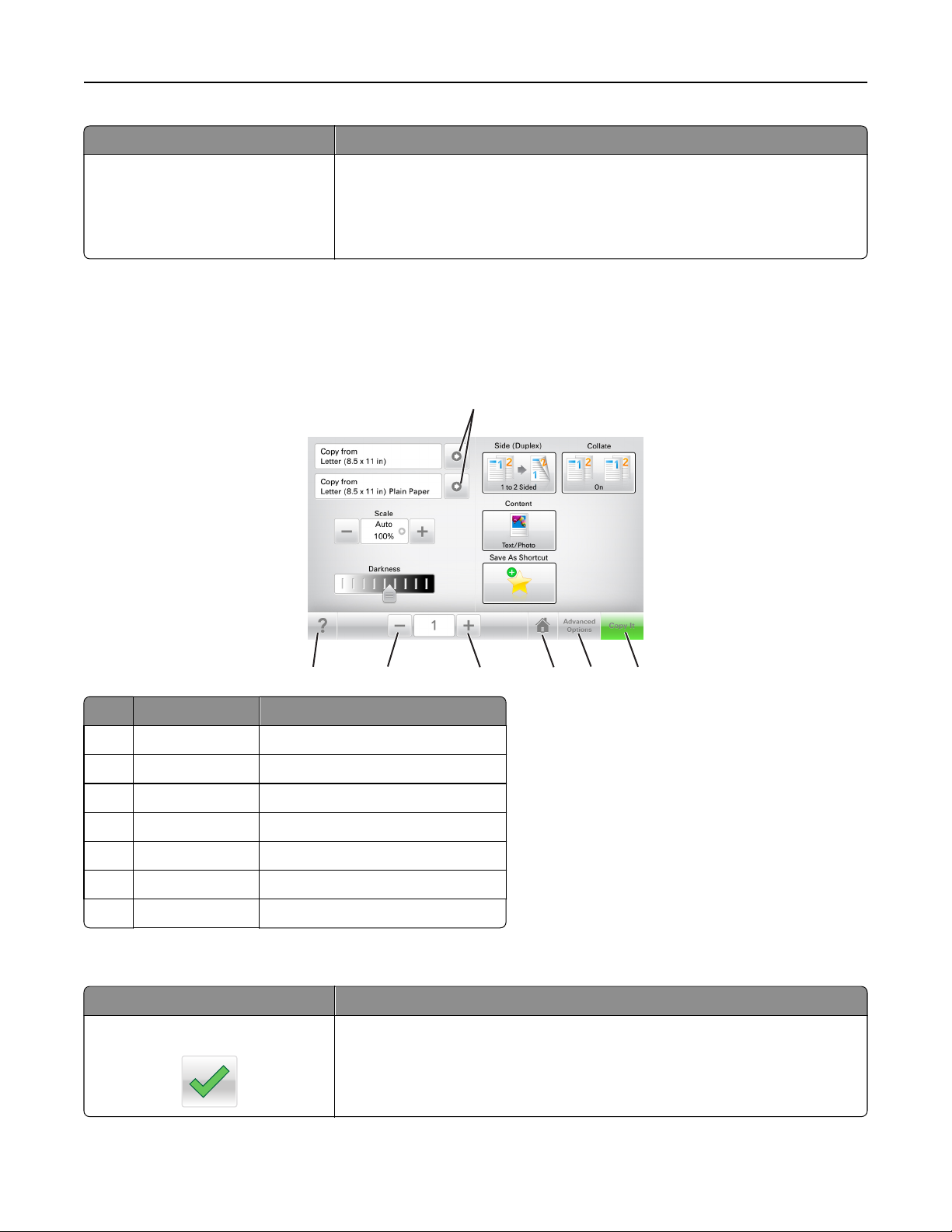
Understanding the printer control panel 18
Feature Description
Printer IP address
Example:
123.123.123.123
The IP address of your network printer is located at the upper left corner of the
home screen and appears as four sets of numbers separated by periods. You can
use the IP address when accessing the Embedded Web Server so you can view and
remotely configure printer settings even when you are not physically near the
printer.
Using the touch-screen buttons
Note: Your home screen, icons, and buttons may vary, depending on your home screen customization settings,
administrative setup, and active embedded solutions.
1
7
Touch To
1 Arrows View a list of options.
2 Copy It Print a copy.
3 Advanced Options Select a copy option.
4 Home Go to the home screen.
5 Increase Select a higher value.
6 Decrease Select a lower value.
7 Tips Open a context-sensitive Help dialog.
6
Other touch-screen buttons
Touch To
Accept
Save a setting.
3
5
4
2
Page 19
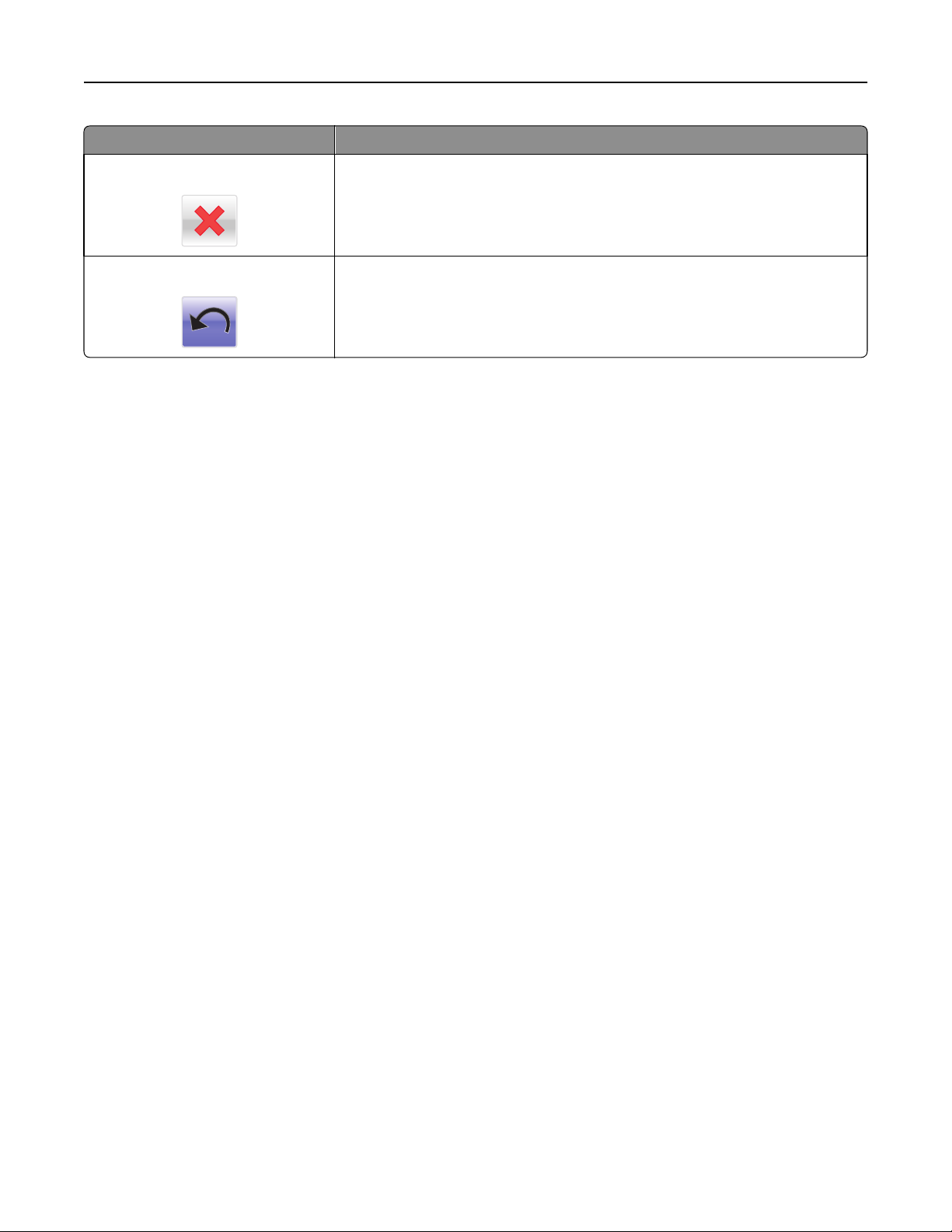
Understanding the printer control panel 19
Touch To
Cancel
Reset
• Cancel an action or a selection.
• Exit a screen and return to the previous screen without saving changes.
Reset values on the screen.
Page 20
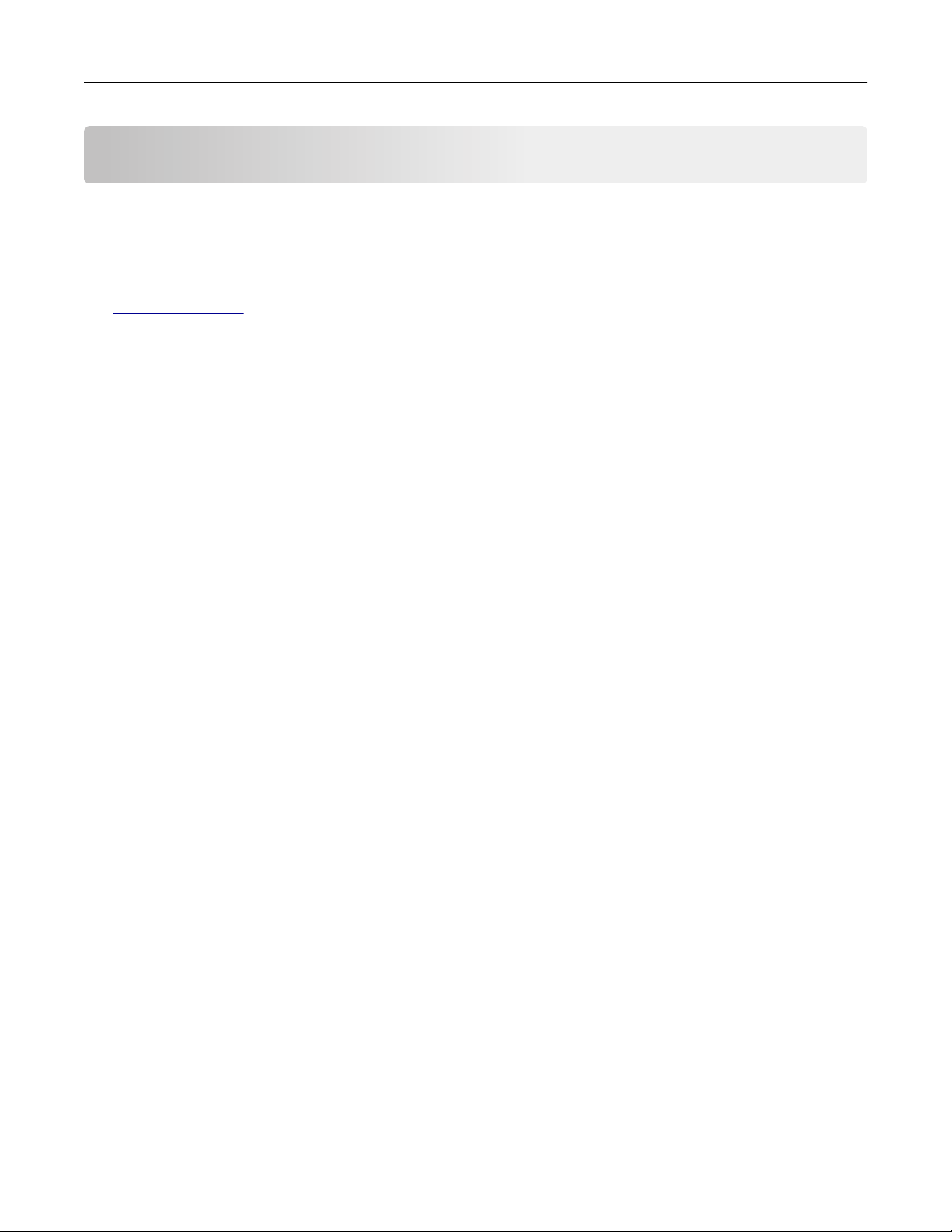
Setting up and using the home screen applications 20
Setting up and using the home screen applications
Notes:
• Your home screen may vary depending on your home screen customization settings, administrative setup, and
active embedded applications.
• There may be additional solutions and applications available for purchase. For more information, go to
www.lexmark.com or contact the place where you purchased the printer.
Finding the IP address of the printer
Note: Make sure your printer is connected to a network or to a print server.
You can find the printer IP address:
• From the top left corner of the printer home screen.
• From the TCP/IP section in the Network/Ports menu.
• By printing a network setup page or menu settings page, and then finding the TCP/IP section.
Note: An IP address appears as four sets of numbers separated by periods, such as 123.123.123.123.
Finding the IP address of the computer
For Windows users
1 In the Run dialog box, type cmd to open the command prompt.
2 Type ipconfig, and then look for the IP address.
For Macintosh users
1 From System Preferences in the Apple menu, select Network.
2 Select your connection type, and then click Advanced > TCP/IP.
3 Look for the IP address.
Accessing the Embedded Web Server
The Embedded Web Server is the printer Web page that lets you view and remotely configure printer settings even
when you are not physically near the printer.
1 Obtain the printer IP address:
• From the printer control panel home screen
• From the TCP/IP section in the Network/Ports menu
• By printing a network setup page or menu settings page, and then finding the TCP/IP section
Note: An IP address appears as four sets of numbers separated by periods, such as 123.123.123.123.
2 Open a Web browser, and then type the printer IP address in the address field.
Page 21
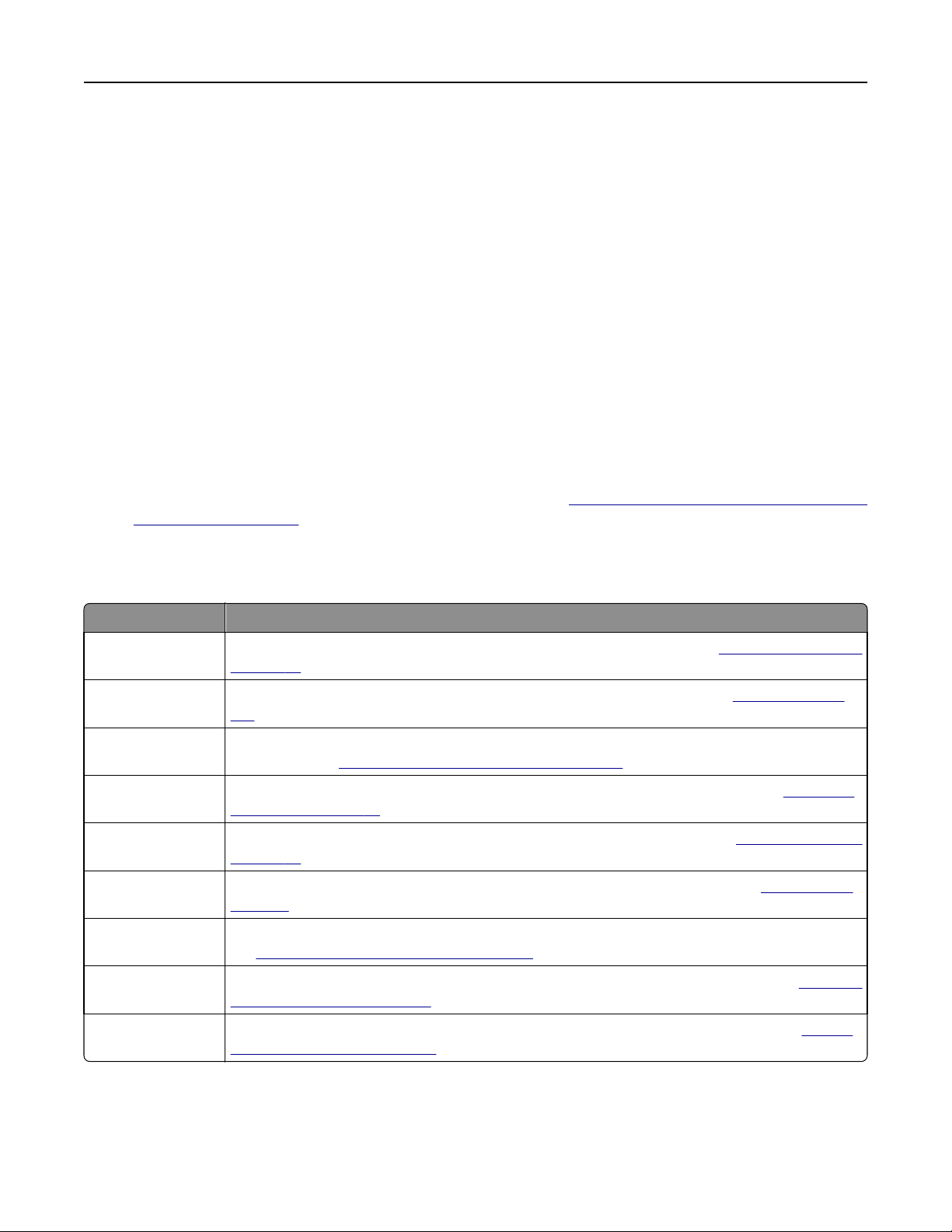
Setting up and using the home screen applications 21
3 Press Enter.
Note: If you are using a proxy server, then temporarily disable it to load the Web page correctly.
Customizing the home screen
1 Open a Web browser, and then type the printer IP address in the address field.
Note: View the printer IP address on the printer home screen. The IP address appears as four sets of numbers
separated by periods, such as 123.123.123.123.
2 Do one or more of the following:
• Show or hide the icons of basic printer functions.
a Click Settings > General Settings > Home screen customization.
b Select the check boxes to specify which icons appear on the home screen.
Note: If you clear a check box beside an icon, then the icon does not appear on the home screen.
c Click Submit.
• Customize the icon for an application. For more information, see “Finding information about the home screen
applications” on page 22 or see the documentation that came with the application.
Understanding the different applications
Use To
Card Copy Scan and print both sides of a card on a single page. For more information, see
on page 23.
Fax Scan a document, and then send it to a fax number. For more information, see
118.
Forms and Favorites Quickly find and print frequently used online forms directly from the printer home screen. For more
information, see
Multi Send Scan a document, and then send it to multiple destinations. For more information, see
Multi Send” on page 24.
MyShortcut Create shortcuts directly on the printer home screen. For more information, see
on page 23.
Scan to E‑mail Scan a document, and then send it to an e‑mail address. For more information, see
page 111.
Scan to Computer Scan a document, and then save it to a predefined folder on a host computer. For more information,
“Setting up Scan to Computer” on page 147.
see
Scan to FTP Scan documents directly to a File Transfer Protocol (FTP) server. For more information, see
to an FTP address” on page 144.
Scan to Network Scan a document, and then send it to a network shared folder. For more information, see
up Scan to Network” on page 24.
“Setting up Forms and Favorites” on page 22.
“Setting up Card Copy”
“Faxing” on page
“Setting up
“Using MyShortcut”
“E-mailing” on
“Scanning
“Setting
Page 22
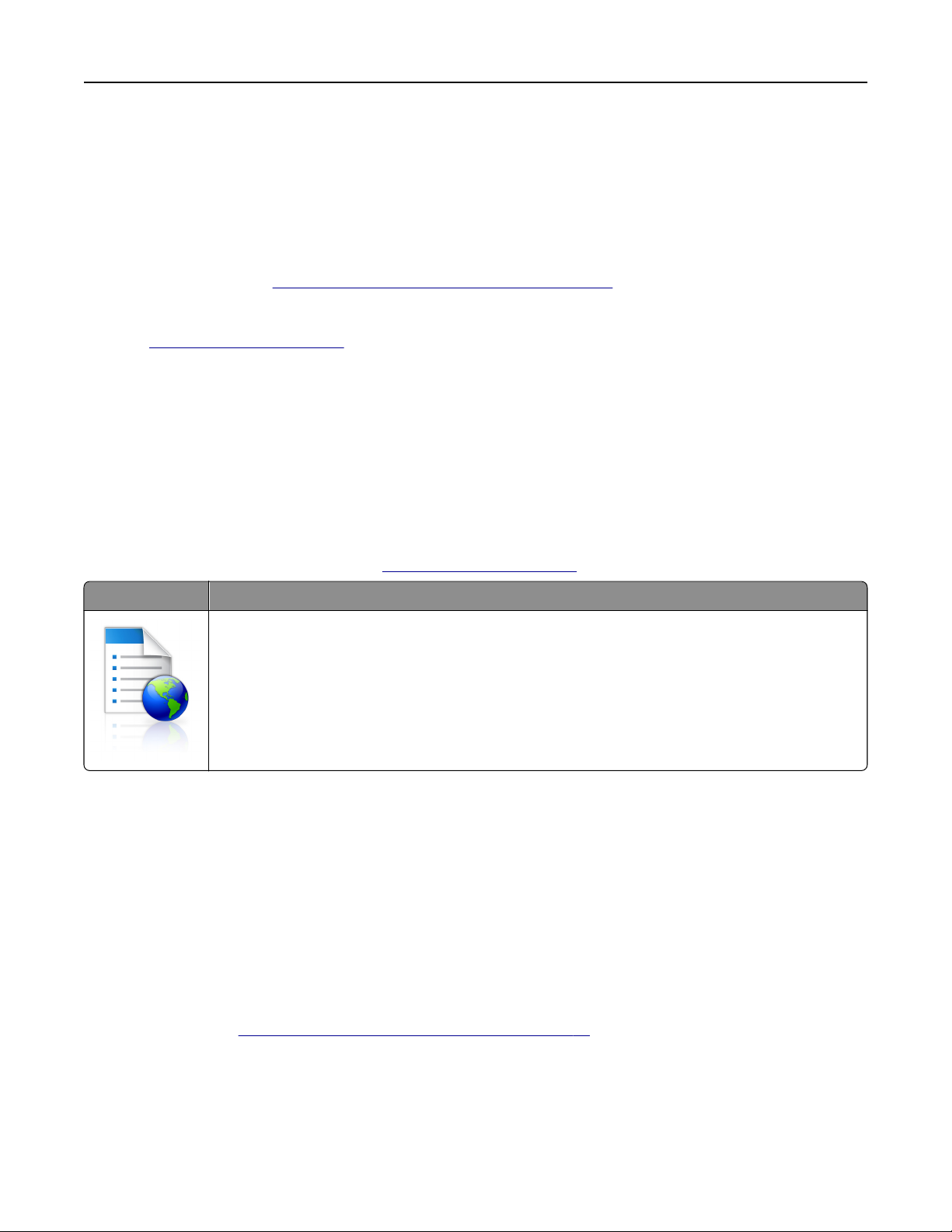
Setting up and using the home screen applications 22
Activating the home screen applications
Finding information about the home screen applications
Your printer comes with preinstalled home screen applications. Before you can use these applications, you must first
activate and set up these applications using the Embedded Web Server. For more information on accessing the
Embedded Web Server, see
For more information on configuring and using the home screen applications, do the following:
1 Go to http://support.lexmark.com.
2 Click Software Solutions, and then select either of the following:
• Scan to Network—This lets you find information about the Scan to Network application.
• Other Applications—This lets you find information about the other applications.
3 Click the Manuals tab, and then select the document for the home screen application.
Setting up Forms and Favorites
“Accessing the Embedded Web Server” on page 20.
Note: A later version of this User's Guide may contain a direct link to the Administrator’s Guide of this application. To
check for updates of this User’s Guide, go to
Use To
Streamline work processes by letting you quickly find and print frequently used online forms directly
from the printer home screen.
Note: The printer must have permission to access the network folder, FTP site, or Web site where the
bookmark is stored. From the computer where the bookmark is stored, use sharing, security, and
firewall settings to allow the printer at least a read access. For help, see the documentation that
came with your operating system.
http://support.lexmark.com.
1 Open a Web browser, and then type the printer IP address in the address field.
Note: View the printer IP address on the printer home screen. The IP address appears as four sets of numbers
separated by periods, such as 123.123.123.123.
2 Click Settings > Apps > Apps Management > Forms and Favorites.
3 Click Add, and then customize the settings.
Notes:
• See the mouse-over help beside each field for a description of the setting.
• To make sure the location settings of the bookmark are correct, type the correct IP address of the host
computer where the bookmark is located. For more information on obtaining the IP address of the host
computer, see
“Finding the IP address of the computer” on page 20.
• Make sure the printer has access rights to the folder where the bookmark is located.
4 Click Apply.
To use the application, touch Forms and Favorites on the printer home screen, and then navigate through form
categories, or search for forms based on a form number, name, or description.
Page 23
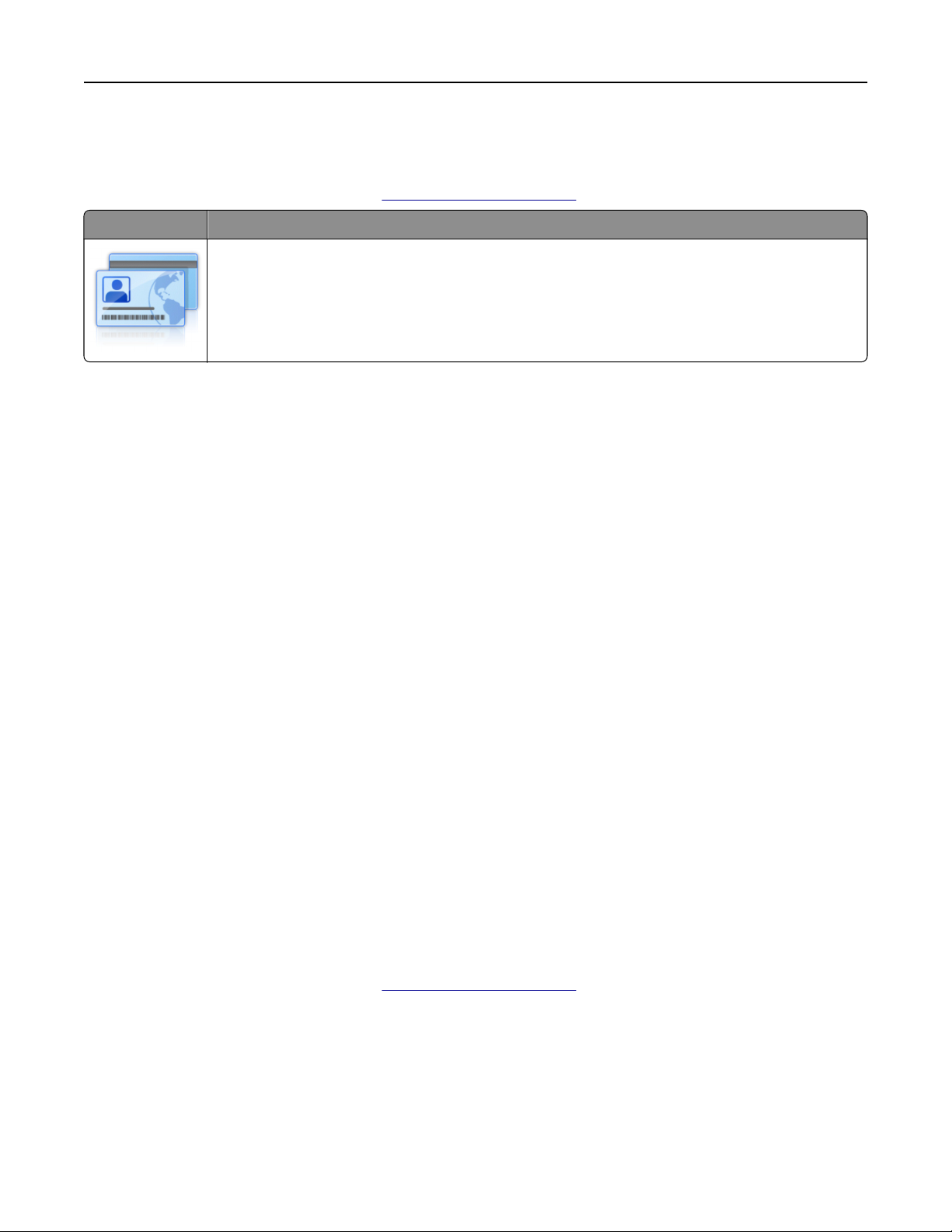
Setting up and using the home screen applications 23
Setting up Card Copy
Note: A later version of this User's Guide may contain a direct link to the Administrator's Guide of this application. To
check for updates of this User's Guide, go to
Use To
Quickly and easily copy insurance, identification, and other wallet‑size cards.
You can scan and print both sides of a card on a single page, saving paper and showing the information
on the card in a more convenient manner.
1 Open a Web browser, and then type the printer IP address in the address field.
Note: View the printer IP address on the printer home screen. The IP address appears as four sets of numbers
separated by periods, such as 123.123.123.123.
2 Click Settings > Apps > Apps Management > Card Copy.
3 Change the default scanning options, if necessary.
• Default tray—Select the default tray to be used for printing scan images.
• Default number of copies—Specify the number of copies that should automatically print when the application
is used.
• Default contrast setting—Specify a setting to increase or decrease the level of contrast when a copy of the
scanned card is printed. Select Best for Content if you want the printer to adjust the contrast automatically.
• Default scale setting—Set the size of the scanned card when printed. The default setting is 100% (full size).
• Resolution setting—Adjust the quality of the scanned card.
http://support.lexmark.com.
Notes:
– When scanning a card, make sure the scan resolution is not more than 200 dpi for color, and 400 dpi for
black and white.
– When scanning multiple cards, make sure the scan resolution is not more than 150 dpi for color, and
300 dpi for black and white.
• Print Borders—Select the check box to print the scan image with a border around it.
4 Click Apply.
To use the application, touch Card Copy on the printer home screen, and then follow the instructions.
Using MyShortcut
Note: A later version of this User's Guide may contain a direct link to the Administrator's Guide of this application. To
check for updates of this User's Guide, go to
http://support.lexmark.com.
Page 24
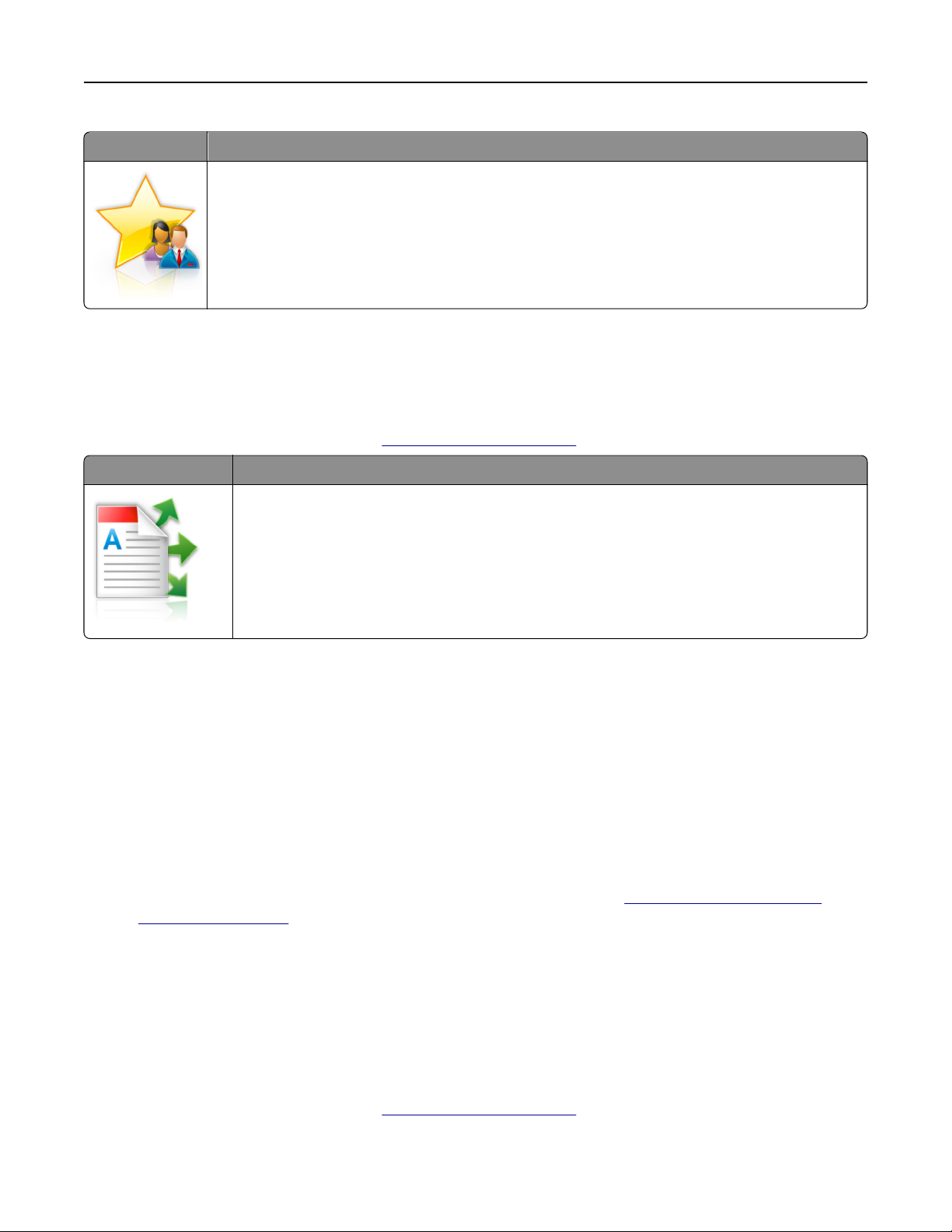
Setting up and using the home screen applications 24
Use To
Create shortcuts on the printer home screen, with settings for up to 25 frequently used copy, fax, or email jobs.
To use the application, touch MyShortcut, and then follow the instructions on the printer display.
Setting up Multi Send
Note: A later version of this User's Guide may contain a direct link to the Administrator's Guide of this application. To
check for updates of this User's Guide, go to
Use To
Scan a document, and then send the scanned document to multiple destinations.
Note: Make sure there is enough space in the printer hard disk.
http://support.lexmark.com.
1 Open a Web browser, and then type the printer IP address in the address field.
Note: View the printer IP address on the printer home screen. The printer IP address appears as four sets of
numbers separated by periods, such as 123.123.123.123.
2 Click Settings > Apps > Apps Management > Multi Send.
3 From the Profiles section, click Add, and then customize the settings.
Notes:
• See the mouse‑over help beside each field for a description of the setting.
• If you select FTP or Share Folder as a destination, then make sure the location settings of the destination are
correct. Type the correct IP address of the host computer where the specified destination is located. For
more information on obtaining the IP address of the host computer, see
computer” on page 20.
“Finding the IP address of the
4 Click Apply.
To use the application, touch Multi Send on the printer home screen, and then follow the instructions on the printer
display.
Setting up Scan to Network
Note: A later version of this User's Guide may contain a direct link to the Administrator’s Guide of this application. To
check for updates of this User's Guide, go to
http://support.lexmark.com.
Page 25
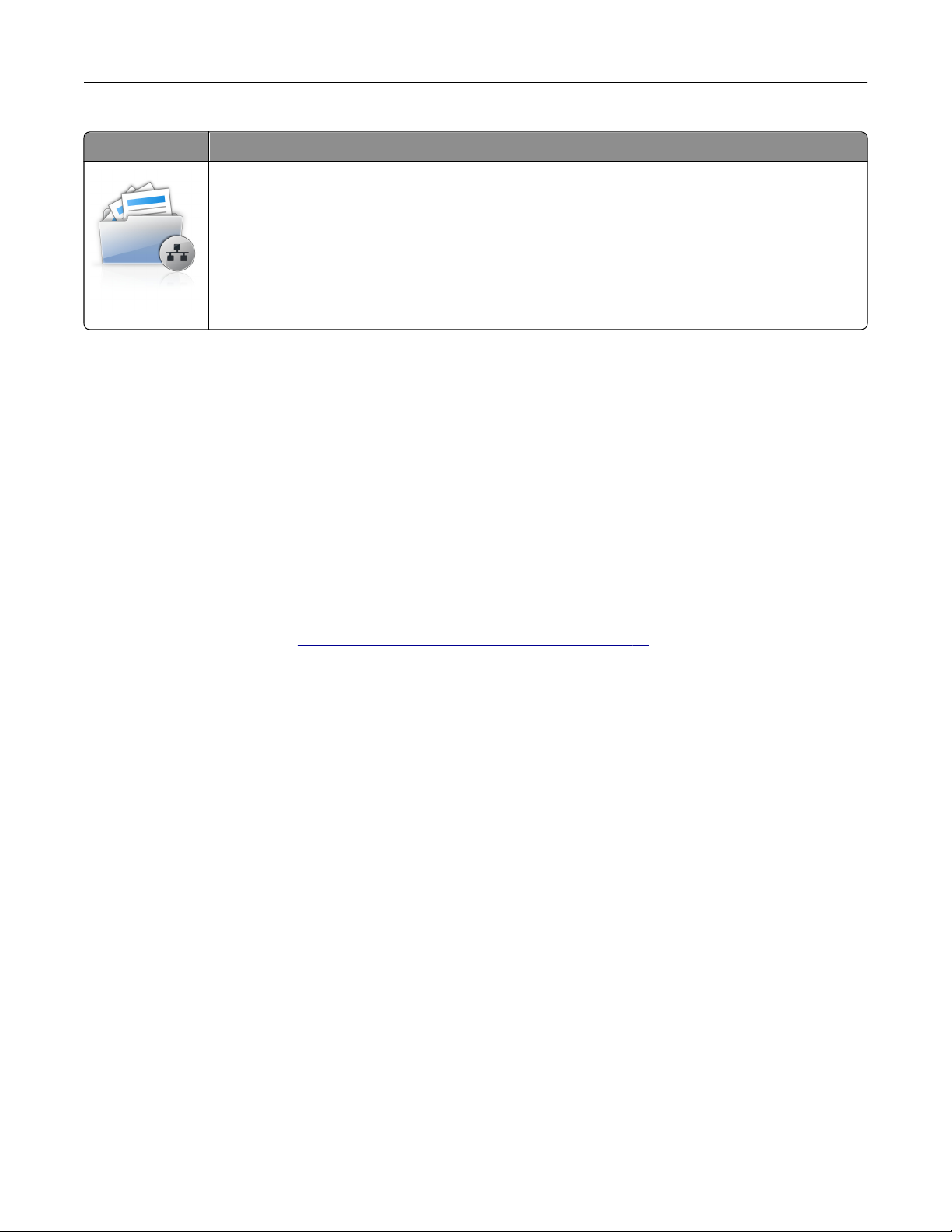
Setting up and using the home screen applications 25
Use To
Scan a document and send it to a shared network folder. You can define up to 30 unique folder
destinations.
Notes:
• The printer must have permission to write to the destinations. From the computer where the
destination is specified, use sharing, security, and firewall settings to allow the printer at least a
write access. For help, see the documentation that came with your operating system.
• The Scan to Network icon appears only when one or more destinations are defined.
1 Open a Web browser, and then type the printer IP address in the address field.
Note: View the printer IP address on the printer home screen. The IP address appears as four sets of numbers
separated by periods, such as 123.123.123.123.
2 Do either of the following:
• Click Set up Scan to Network > Click here.
• Click Settings > Apps > Apps Management > Scan to Network.
3 Specify the destinations, and then customize the settings.
Notes:
• See the mouse-over help beside some of the fields for a description of the setting.
• To make sure the location settings of the destination are correct, type the correct IP address of the host
computer where the specified destination is located. For more information on obtaining the IP address of
the host computer, see
“Finding the IP address of the computer” on page 20.
• Make sure the printer has access rights to the folder where the specified destination is located.
4 Click Apply.
To use the application, touch Scan to Network on the printer home screen, and then follow the instructions on the
printer display.
Setting up Remote Operator Panel
This application enables you to interact with the printer control panel even when you are not physically near the network
printer. From your computer, you can view the printer status, release held print jobs, create bookmarks, and do other
print-related tasks.
1 Open a Web browser, and then type the printer IP address in the address field.
Note: View the printer IP address on the printer home screen. The IP address appears as four sets of numbers
separated by periods, such as 123.123.123.123.
2 Click Settings > Remote Operator Panel Settings.
3 Select the Enable check box, and then customize the settings.
4 Click Submit.
To use the application, click Remote Operator Panel > Launch VNC Applet.
Page 26
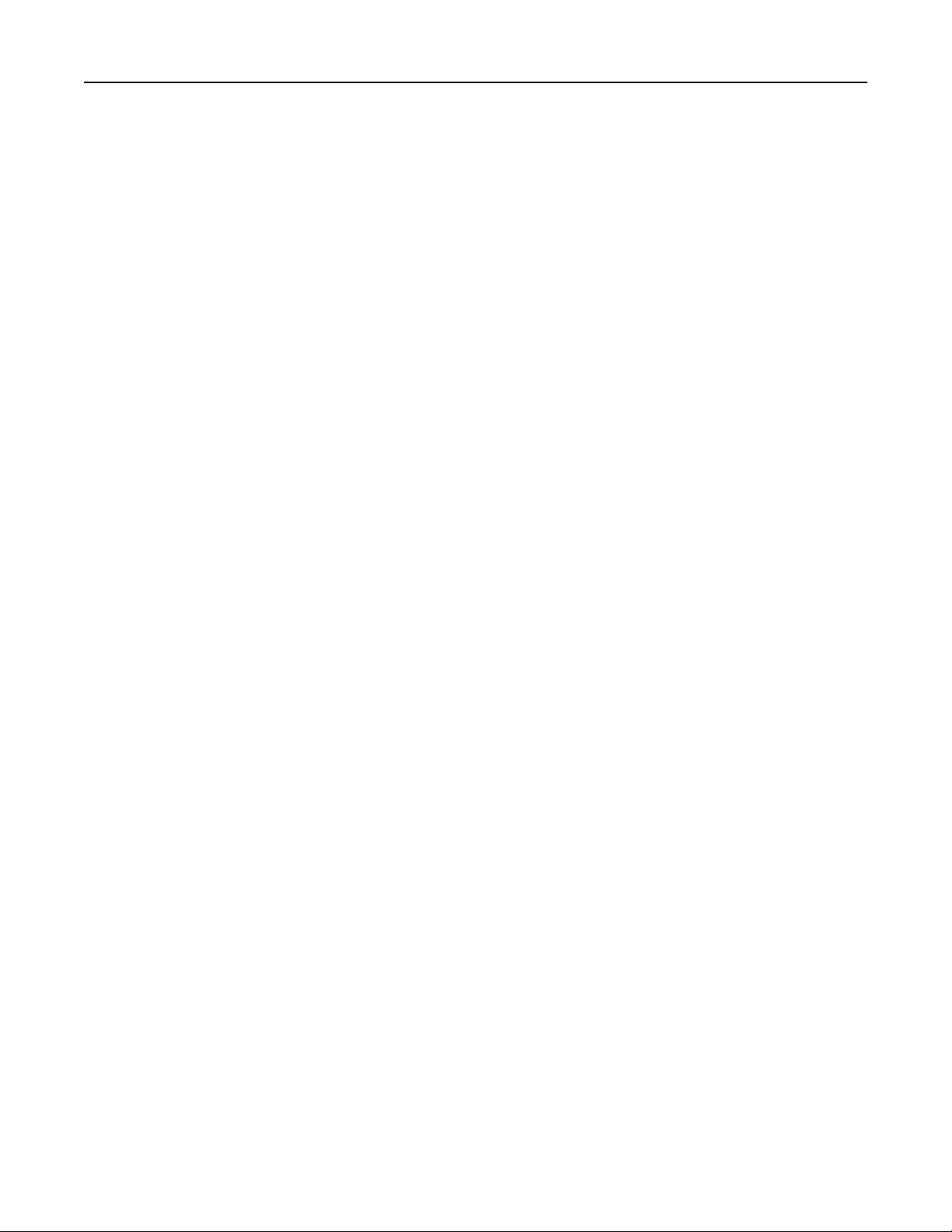
Setting up and using the home screen applications 26
Exporting and importing a configuration
You can export configuration settings into a text file, and then import the file to apply the settings to other printers.
1 Open a Web browser, and then type the printer IP address in the address field.
Note: View the printer IP address on the printer home screen. The IP address appears as four sets of numbers
separated by periods, such as 123.123.123.123.
2 To export or import a configuration for one application, do the following:
a Click Settings > Apps > Apps Management.
b From the list of installed applications, click the name of the application you want to configure.
c Click Configure, and then do either of the following:
• To export a configuration to a file, click Export, and then follow the instructions on the computer screen to
save the configuration file.
Notes:
– When saving the configuration file, you can type a unique file name or use the default name.
– If a "JVM Out of Memory” error occurs, then repeat the export process until the configuration file is
saved.
• To import a configuration from a file, click Import, and then browse to the saved configuration file that was
exported from a previously configured printer.
Notes:
– Before importing the configuration file, you can choose to preview it first or load it directly.
– If a timeout occurs and a blank screen appears, then refresh the Web browser, and then click Apply.
3 To export or import a configuration for multiple applications, do the following:
a Click Settings > Import/Export.
b Do either of the following:
• To export a configuration file, click Export Embedded Solutions Settings File, and then follow the instructions
on the computer screen to save the configuration file.
• To import a configuration file, do the following:
1 Click Import Embedded Solutions Settings File > Choose File, and then browse to the saved configuration
file that was exported from a previously configured printer.
2 Click Submit.
Page 27
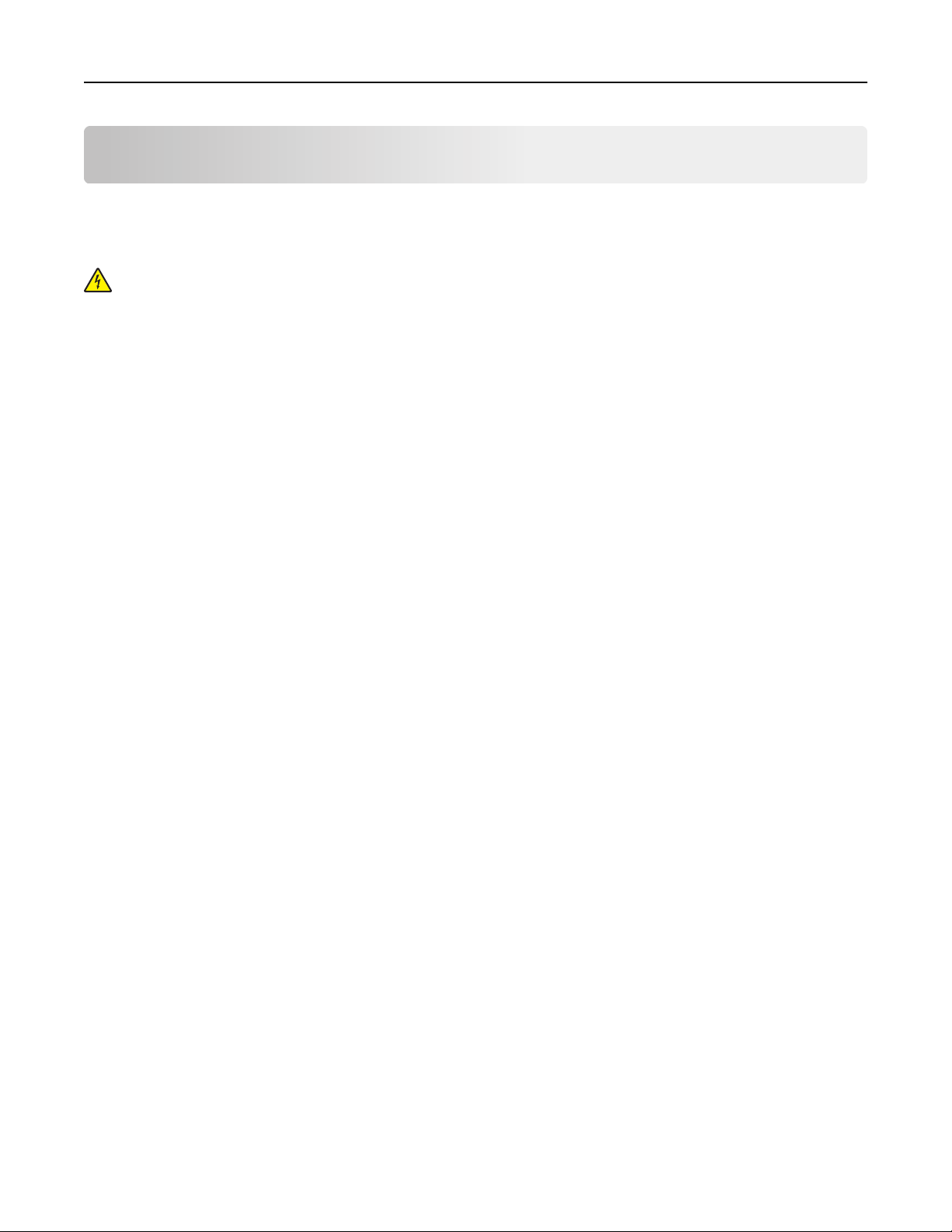
Additional printer setup 27
Additional printer setup
Installing internal options
CAUTION—SHOCK HAZARD: If you are accessing the controller board or installing optional hardware or
memory devices sometime after setting up the printer, then turn the printer off, and unplug the power cord
from the electrical outlet before continuing. If you have any other devices attached to the printer, then turn
them off as well, and unplug any cables going into the printer.
Available internal options
• Memory card
– DDR3 DIMM
– Flash memory
• Fonts
• Firmware cards
– Forms barcode
– PRESCRIBE
– IPDS
– Printcryption
• Lexmark
– Parallel 1284-B interface
– MarkNet
– MarkNet N8130 10/100 fiber interface
– RS-232-C serial interface
TM
Internal Solutions Ports (ISP)
TM
N8350 802.11 b/g/n wireless printer server
Accessing the controller board
Note: This task requires a flat‑head screwdriver.
Page 28
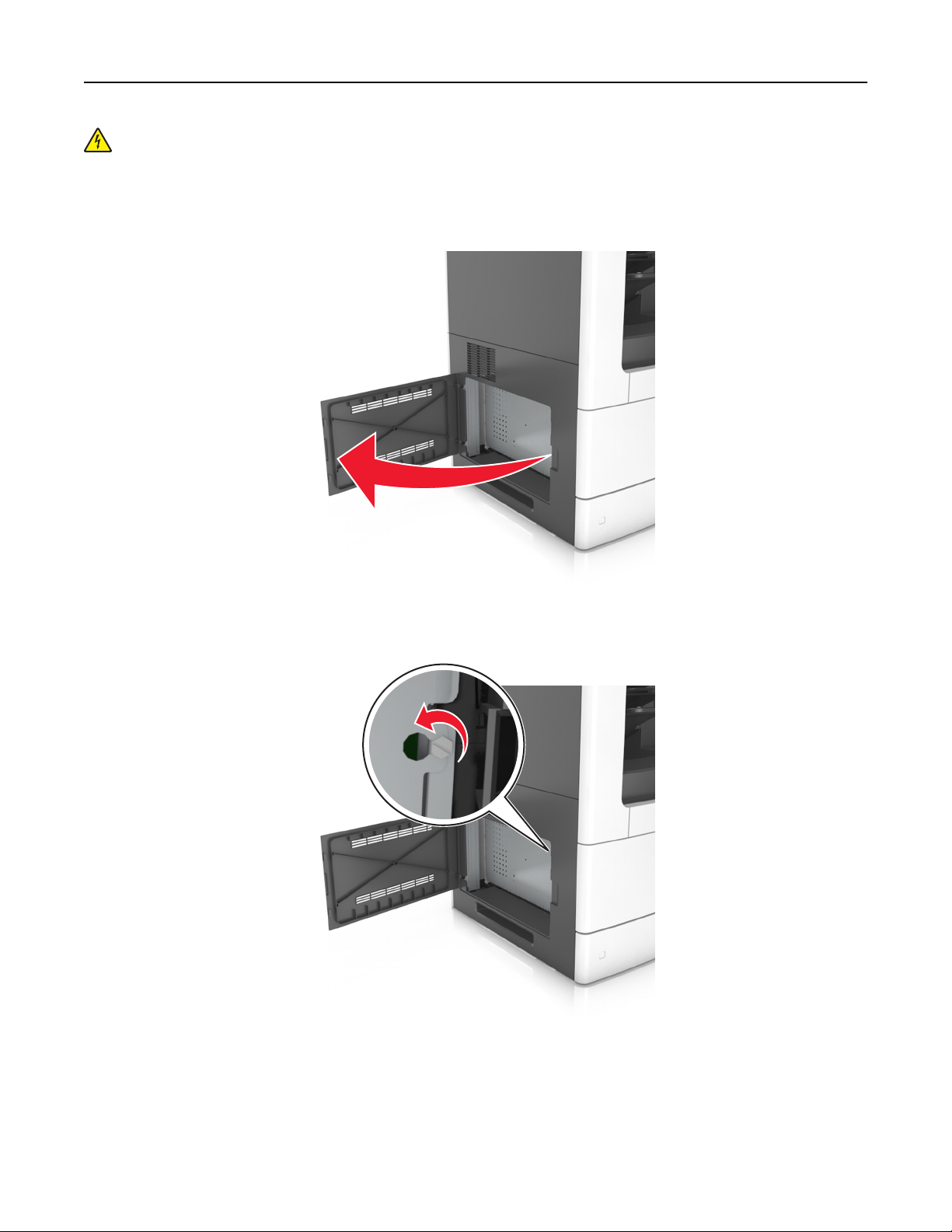
Additional printer setup 28
CAUTION—SHOCK HAZARD: If you are accessing the controller board or installing optional hardware or
memory devices sometime after setting up the printer, then turn the printer off, and unplug the power cord
from the electrical outlet before continuing. If you have any other devices attached to the printer, then turn
them off as well, and unplug any cables going into the printer.
1 Open the controller board access cover.
2 Using a screwdriver, loosen the screws on the controller board shield.
Page 29
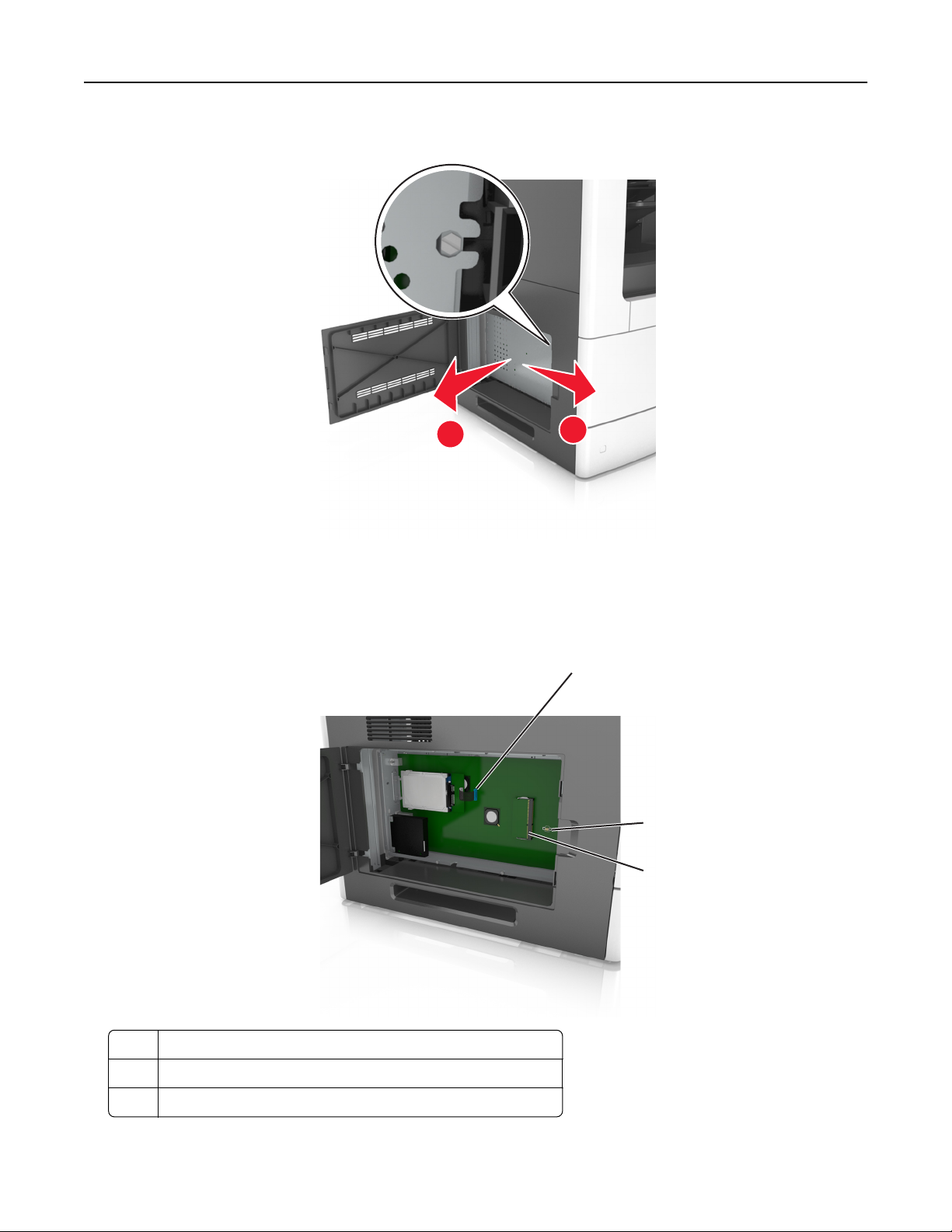
Additional printer setup 29
3 Remove the shield.
2
1
4 Use the following illustration to locate the appropriate connector.
Warning—Potential Damage: Controller board electronic components are easily damaged by static electricity.
Touch a metal surface on the printer before touching any controller board electronic components or
connectors.
1
2
3
1 Lexmark Internal Solutions Port or printer hard disk connector
2 Option card connector
3 Memory card connector
Page 30
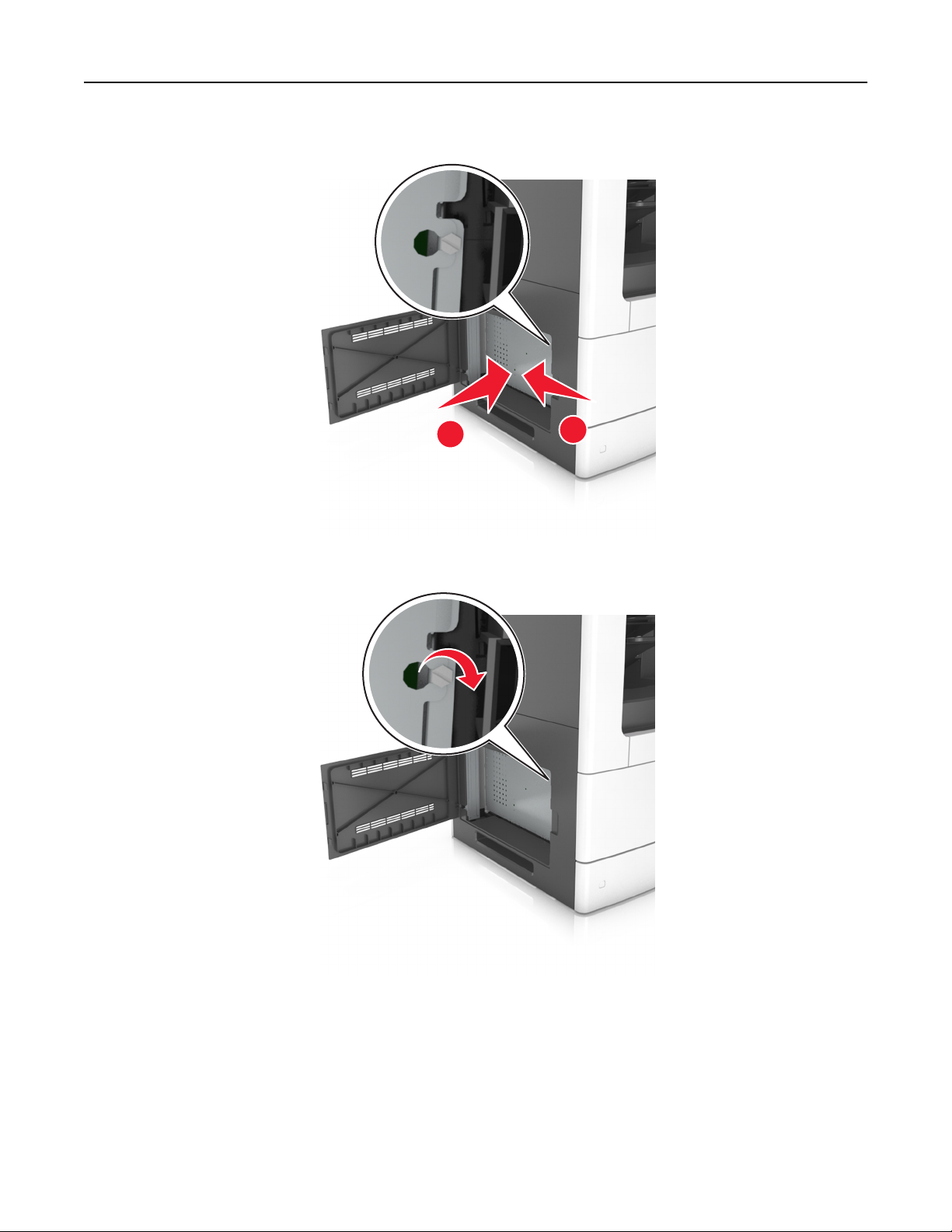
Additional printer setup 30
5 Reattach the shield, and then align the screws with the holes.
6 Tighten the screws on the shield.
1
2
Page 31

Additional printer setup 31
7 Close the access cover.
Installing a memory card
CAUTION—SHOCK HAZARD: If you are accessing the controller board or installing optional hardware or
memory devices sometime after setting up the printer, then turn the printer off, and unplug the power cord
from the electrical outlet before continuing. If you have any other devices attached to the printer, then turn
them off as well, and unplug any cables going into the printer.
Warning—Potential Damage: Controller board electronic components are easily damaged by static electricity.
Touch something metal on the printer first before touching any controller board electronic components or
connectors.
An optional memory card can be purchased separately and attached to the controller board.
1 Access the controller board.
For more information, see
2 Unpack the memory card.
Warning—Potential Damage: Do not touch the connection points along the edge of the card. Doing so may
cause damage.
“Accessing the controller board” on page 27.
Page 32

Additional printer setup 32
3 Align the notch (1) on the memory card with the ridge (2) on the connector.
1
2
4 Push the memory card straight into the connector, and then push the card toward the controller board wall until
it clicks into place.
5 Reattach the controller board shield, and then the controller board access cover.
Installing an optional card
CAUTION—SHOCK HAZARD: If you are accessing the controller board or installing optional hardware or
memory devices sometime after setting up the printer, then turn the printer off, and unplug the power cord
from the electrical outlet before continuing. If you have other devices attached to the printer, then turn them
off as well, and unplug any cables going into the printer.
Page 33

Additional printer setup 33
Warning—Potential Damage: Controller board electronic components are easily damaged by static electricity.
Touch a metal surface on the printer before touching any controller board electronic components or connectors.
1 Access the controller board.
For more information, see
“Accessing the controller board” on page 27.
2 Unpack the optional card.
Warning—Potential Damage: Avoid touching the connection points along the edge of the card.
3 Holding the card by its sides, align the plastic pins (1) on the card with the holes (2) on the controller board.
1
2
4 Push the card firmly into place as shown in the illustration.
Page 34

Additional printer setup 34
Warning—Potential Damage: Improper installation of the card may cause damage to the card and the
controller board.
Note: The entire length of the connector on the card must touch and be flushed against the controller board.
5 Close the controller board access door.
Note: When the printer software and any hardware options are installed, it may be necessary to manually add
the options in the printer driver to make them available for print jobs. For more information, see
available options in the print driver” on page 51.
“Adding
Installing an Internal Solutions Port
The controller board supports one optional Lexmark Internal Solutions Port (ISP).
Note: This task requires a flat‑head screwdriver.
CAUTION—SHOCK HAZARD: If you are accessing the controller board or installing optional hardware or
memory devices sometime after setting up the printer, then turn the printer off, and unplug the power cord
from the electrical outlet before continuing. If you have any other devices attached to the printer, then turn
them off as well, and unplug any cables going into the printer.
Warning—Potential Damage: Controller board electronic components are easily damaged by static electricity.
Touch a metal surface on the printer first before touching any controller board electronic components or
connectors.
1 Access the controller board.
For more information, see
“Accessing the controller board” on page 27.
2 If a printer hard disk is installed, then remove the printer hard disk first.
For more information, see
“Removing a printer hard disk” on page 44.
3 Unpack the ISP kit.
1
2
4
3
Page 35

Additional printer setup 35
1 ISP solution
2 Screw for attaching the plastic bracket to the ISP
3 Screws for attaching the ISP mounting bracket to the controller board shield
4 Plastic bracket
4 Remove the metal cover from the ISP opening.
a Loosen the screw.
b Lift the metal cover, and then pull it out completely.
1 2 3
Page 36

Additional printer setup 36
5 Align the posts of the plastic bracket to the holes on the controller board cage, and then press the plastic bracket
on the controller board cage until it clicks into place.
Note: Make sure that the plastic bracket has latched completely, and that the plastic bracket is seated firmly on
the cage.
6 Install the ISP on the plastic bracket.
Note: Hold the ISP at an angle over the plastic bracket so that any overhanging connectors will pass through the
ISP opening in the cage.
Page 37

Additional printer setup 37
7 Lower the ISP toward the plastic bracket until the ISP is seated between the guides of the plastic bracket.
8 Use the provided thumbscrew for the ISP to attach the plastic bracket to the ISP.
Note: Turn the screw clockwise, enough to hold the ISP in place, but do not tighten it yet.
Page 38

Additional printer setup 38
9 Attach the two provided screws to secure the ISP mounting bracket to the controller board shield.
10 Tighten the thumbscrew that is attached to the ISP.
Warning—Potential Damage: Do not screw it on too tightly.
Page 39

Additional printer setup 39
11 Connect the ISP solution interface cable into the receptacle of the controller board.
Note: The plugs and receptacles are color-coded.
Installing a printer hard disk
Note: This task requires a flat‑head screwdriver.
CAUTION—SHOCK HAZARD: If you are accessing the controller board or installing optional hardware or
memory devices sometime after setting up the printer, then turn the printer off, and unplug the power cord
from the electrical outlet before continuing. If you have any other devices attached to the printer, then turn
them off as well, and unplug any cables going into the printer.
Warning—Potential Damage: Controller board electronic components are easily damaged by static electricity.
Touch a metal surface on the printer before touching any controller board electronic components or connectors.
1 Access the controller board.
For more information, see
2 Unpack the printer hard disk.
“Accessing the controller board” on page 27.
Page 40

Additional printer setup 40
3 Locate the appropriate connector on the controller board cage.
Note: If an optional ISP is currently installed, then the printer hard disk must be installed onto the ISP.
Page 41

Additional printer setup 41
To install a printer hard disk onto the ISP:
a Remove the screws attached to the printer hard disk mounting bracket, and then remove the bracket.
b Align the standoffs of the printer hard disk to the holes in the ISP, and then press the printer hard disk down
until the standoffs are in place.
Installation warning: Hold only the edges of the printed circuit board assembly. Do not touch or press on
the center of the printer hard disk. Doing so may cause damage.
c Insert the plug of the printer hard disk interface cable into the receptacle of the ISP.
Note: The plugs and receptacles are color‑coded.
Page 42

Additional printer setup 42
To install a printer hard disk directly on the controller board cage:
a Align the standoffs of the printer hard disk to the holes in the controller board cage, and then press the printer
hard disk down until the standoffs are in place.
Installation warning: Hold only the edges of the printed circuit board assembly. Do not touch or press on
the center of the printer hard disk. Doing so may cause damage.
Page 43

Additional printer setup 43
b Use the two provided screws to attach the printer hard disk mounting bracket.
c Insert the plug of the printer hard disk interface cable into the receptacle of the controller board.
Note: The plugs and receptacles are color‑coded.
Page 44

Additional printer setup 44
Removing a printer hard disk
Note: This task requires a flat‑head screwdriver.
CAUTION—SHOCK HAZARD: If you are accessing the controller board or installing optional hardware or
memory devices sometime after setting up the printer, then turn the printer off, and unplug the power cord
from the electrical outlet before continuing. If you have any other devices attached to the printer, then turn
them off as well, and unplug any cables going into the printer.
Warning—Potential Damage: Controller board electronic components are easily damaged by static electricity.
Touch a metal surface on the printer before touching any controller board electronic components or connectors.
1 Access the controller board.
For more information, see
“Accessing the controller board” on page 27.
2 Unplug the printer hard disk interface cable from the controller board, leaving the cable attached to the printer
hard disk. To unplug the cable, squeeze the paddle at the plug of the interface cable to disengage the latch before
pulling out the cable.
Page 45
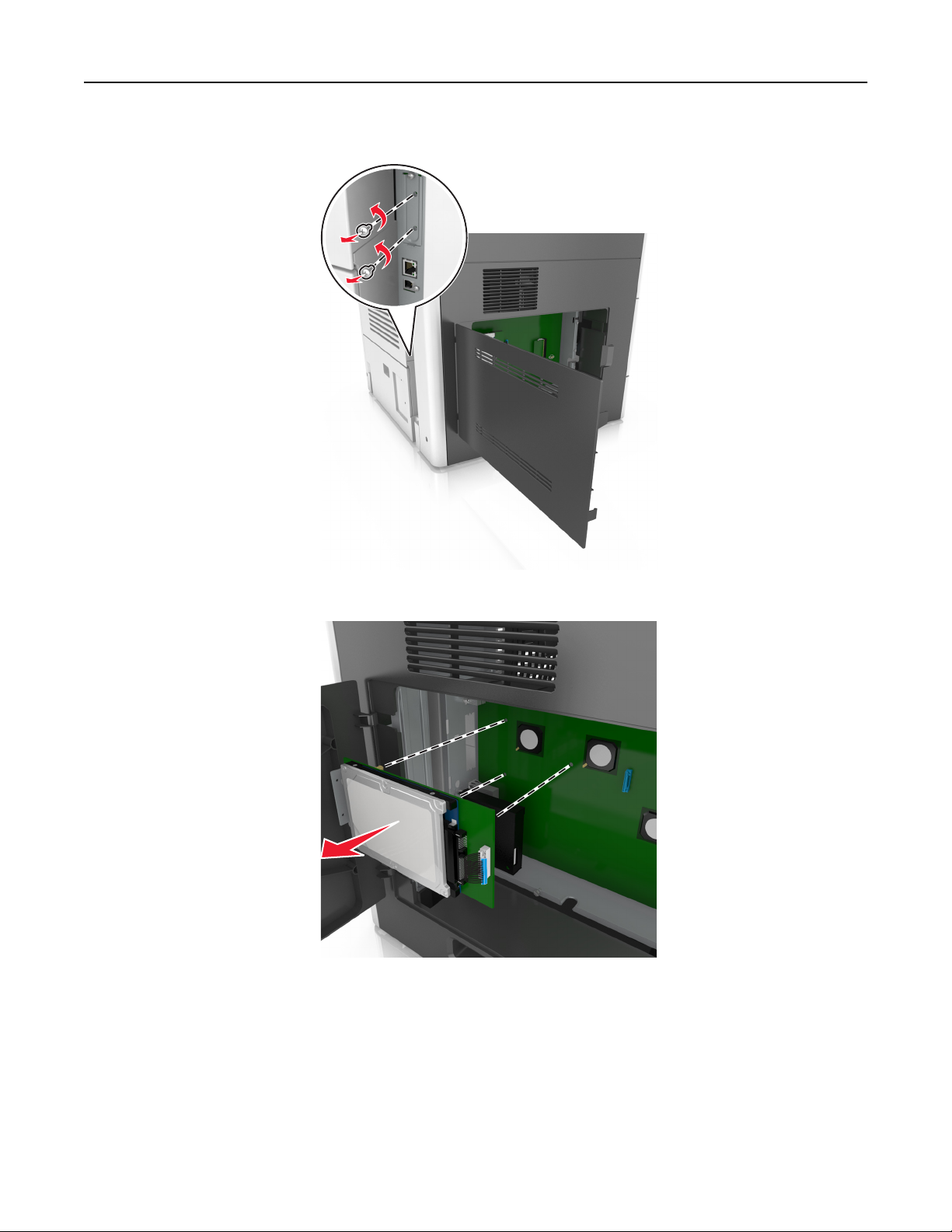
Additional printer setup 45
3 Remove the screws holding the printer hard disk in place.
4 Remove the printer hard disk.
5 Set aside the printer hard disk.
Page 46
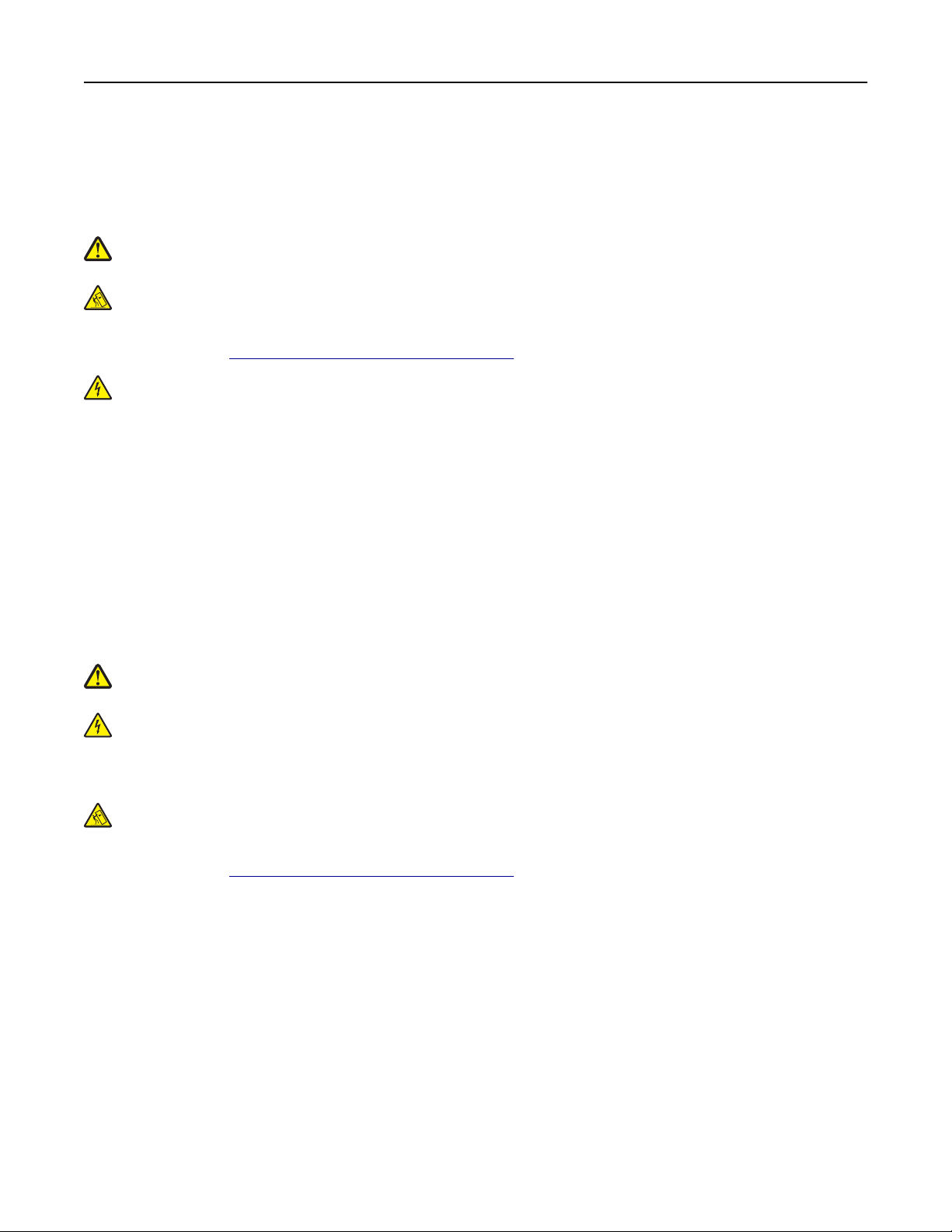
Additional printer setup 46
Installing hardware options
Order of installation
CAUTION—POTENTIAL INJURY: The printer weight is greater than 18 kg (40 lb) and requires two or more
trained personnel to lift it safely.
CAUTION—TIPPING HAZARD: Floor-mounted configurations require additional furniture for stability. You must
use either a printer stand or printer base if you are using multiple input options. If you purchased a
multifunction printer (MFP) that scans, copies, and faxes, then you may need additional furniture. For more
information, see
CAUTION—SHOCK HAZARD: If you are accessing the controller board or installing optional hardware or
memory devices sometime after setting up the printer, then turn the printer off, and unplug the power cord
from the electrical outlet before continuing. If you have any other devices attached to the printer, then turn
them off as well, and unplug any cables going into the printer.
Install the printer and any options you have purchased in the following order:
• Caster base
• Optional 2100‑sheet tray or 550‑sheet trays
• Printer
www.lexmark.com/multifunctionprinters.
For more information on installing a caster base or finisher see the setup documentation that came with the option.
Installing optional trays
CAUTION—POTENTIAL INJURY: The printer weight is greater than 18 kg (40 lb) and requires two or more
trained personnel to lift it safely.
CAUTION—SHOCK HAZARD: If you are accessing the controller board or installing optional hardware or
memory devices sometime after setting up the printer, then turn the printer off, and unplug the power cord
from the electrical outlet before continuing. If you have any other devices attached to the printer, then turn
them off as well, and unplug any cables going into the printer.
CAUTION—TIPPING HAZARD: Floor-mounted configurations require additional furniture for stability. You must
use either a printer stand or printer base if you are using multiple input options. If you purchased a
multifunction printer (MFP) that scans, copies, and faxes, then you may need additional furniture. For more
information, see
1 Turn off the printer using the power switch, and then unplug the power cord from the electrical outlet.
www.lexmark.com/multifunctionprinters.
Page 47

Additional printer setup 47
2 Unpack the optional tray, and then remove all packing material.
3 Pull out the tray completely from the base.
1
2
4 Remove any packing material from inside the tray.
5 Insert the tray into the base.
6 Place the tray near the printer.
7 Align the optional tray with the caster base.
Note: Make sure to lock the wheels of the caster base to secure the printer.
Page 48

Additional printer setup 48
8 Align the printer with the tray, and then slowly lower the printer into place.
Note: Optional trays lock together when stacked.
9 Connect the power cord to the printer, then to a properly grounded electrical outlet, and then turn on the printer.
Page 49

Additional printer setup 49
2
Note: When the printer software and any optional trays are installed, you may need to manually add the
options in the printer driver to make them available for print jobs. For more information, see
options in the print driver” on page 51.
To uninstall the optional trays, slide the latch on the right side of the printer toward the front of the printer until
it clicks into place, and then remove stacked trays one at a time from the top to the bottom.
1
“Adding available
Attaching cables
CAUTION—POTENTIAL INJURY: Do not use the fax feature during a lightning storm. Do not set up this product
or make any electrical or cabling connections, such as the fax feature, power cord, or telephone, during a
lightning storm.
Connect the printer to the computer using a USB cable or to the network using an Ethernet cable.
Make sure to match the following:
• The USB symbol on the cable with the USB symbol on the printer
• The appropriate Ethernet cable to the Ethernet port
Page 50

Additional printer setup 50
7
6
5
4
3
1
2
Use the To
1 EXT port Connect additional devices (telephone or answering machine) to the printer and
the telephone line. Use this port if you do not have a dedicated fax line for the
printer and if this connection method is supported in your country or region.
Note: Remove the plug to access the port.
2 LINE port Connect the printer to an active telephone line through a standard wall jack
(RJ‑11), DSL filter, or VoIP adapter, or any other adapter that allows you to access
the telephone line to send and receive faxes.
3 Printer power cord socket Connect the printer to a properly grounded electrical outlet.
4 USB printer port Connect the printer to a computer.
5 Ethernet port Connect the printer to a network.
6 Internal Solutions Port (ISP) or
printer hard disk slot
Note: If the printer has support
for wireless connection, then the
wireless antenna is attached
here.
7 USB port Attach an optional wireless network adapter.
Attach an ISP or a printer hard disk.
Warning—Potential Damage: Do not touch the USB cable, any wireless network adapter, or the printer in the area
shown while actively printing. Loss of data or a malfunction can occur.
Page 51

Additional printer setup 51
Organizing cables
Attach the Ethernet cable and power cord, and then neatly tuck the cables in the channels at the back of the printer.
Setting up the printer software
Installing the printer
1 Obtain a copy of the software installer package.
2 Run the installer, and then follow the instructions on the computer screen.
3 For Macintosh users, add the printer.
Note: Obtain the printer IP address from the TCP/IP section in the Network/Ports menu.
Adding available options in the print driver
For Windows users
1 Open the printers folder, and then select your printer.
2 Open the printer properties, and then add or manually install any options.
3 Apply the changes.
Page 52

Additional printer setup 52
For Macintosh users
1 From System Preferences in the Apple menu, navigate to your printer, and then select Options & Supplies >
Driver.
2 Add any installed hardware options.
3 Apply the changes.
Networking
Notes:
• Purchase a MarkNet N8350 wireless network adapter first before setting up the printer on a wireless network.
For information on installing the wireless network adapter, see the setup sheet that came with the adapter.
• A Service Set Identifier (SSID) is a name assigned to a wireless network. Wired Equivalent Privacy (WEP), Wi-Fi
Protected Access (WPA), and WPA2 are types of security used on a network.
Preparing to set up the printer on an Ethernet network
To configure your printer to connect to an Ethernet network, organize the following information before you begin:
Note: If your network automatically assigns IP addresses to computers and printers, continue on to installing the
printer.
• A valid, unique IP address for the printer to use on the network
• The network gateway
• The network mask
• A nickname for the printer (optional)
Note: A printer nickname can make it easier for you to identify your printer on the network. You can choose to
use the default printer nickname, or assign a name that is easier for you to remember.
You will need an Ethernet cable to connect the printer to the network and an available port where the printer can
physically connect to the network. Use a new network cable when possible to avoid potential problems caused by a
damaged cable.
Preparing to set up the printer on a wireless network
Notes:
• Make sure your wireless network adapter is installed in your printer and working properly. For more
information, see the instruction sheet that came with the wireless network adapter.
• Make sure your access point (wireless router) is turned on and is working properly.
Make sure you have the following information before setting up the printer on a wireless network:
• SSID—The SSID is also referred to as the network name.
• Wireless Mode (or Network Mode)—The mode is either infrastructure or ad hoc.
• Channel (for ad hoc networks)—The channel defaults to automatic for infrastructure networks.
Some ad hoc networks will also require the automatic setting. Check with your system support person if you are
not sure which channel to select.
Page 53

Additional printer setup 53
• Security Method—There are four basic options for Security Method:
– WEP key
If your network uses more than one WEP key, then enter up to four in the provided spaces. Select the key
currently in use on the network by selecting the default WEP transmit key.
– WPA or WPA2 preshared key or passphrase
WPA includes encryption as an additional layer of security. The choices are AES or TKIP. Encryption must be set
for the same type on the router and on the printer, or the printer will not be able to communicate on the
network.
– 802.1X–RADIUS
If you are installing the printer on an 802.1X network, then you may need the following:
• Authentication type
• Inner authentication type
• 802.1X user name and password
• Certificates
– No security
If your wireless network does not use any type of security, then you will not have any security information.
Note: We do not recommend using an unsecured wireless network.
Notes:
– If you do not know the SSID of the network that your computer is connected to, then launch the wireless utility
of the computer network adapter, and then look for the network name. If you cannot find the SSID or the
security information for your network, then see the documentation that came with the access point, or contact
your system support person.
– To find the WPA/WPA2 preshared key or passphrase for the wireless network, see the documentation that
came with the access point, see the Embedded Web Server associated with the access point, or consult your
system support person.
Connecting the printer using the Wireless Setup Wizard
Before you begin, make sure that:
• A wireless network adapter is installed in the printer and is working properly. For more information, see the
instruction sheet that came with the wireless network adapter.
• An Ethernet cable is disconnected from the printer.
• Active NIC is set to Auto. To set this to Auto, navigate to:
> Network/Ports > Active NIC > Auto > Submit
Note: Make sure to turn off the printer, then wait for at least five seconds, and then turn the printer back on.
1 From the printer control panel, navigate to:
> Network/Ports > Network [x] > Network [x] Setup > Wireless > Wireless Connection Setup
2 Select a wireless connection setup.
Page 54

Additional printer setup 54
Use To
Search for networks Show available wireless connections.
Note: This menu item shows all broadcast secured or unsecured SSIDs.
Enter a network name Manually type the SSID.
Note: Make sure to type the correct SSID.
Wi‑Fi Protected Setup Connect the printer to a wireless network using Wi‑Fi Protected Setup.
3 Follow the instructions on the printer display.
Connecting the printer to a wireless network using Wi‑Fi Protected Setup
Before you begin, make sure that:
• The access point (wireless router) is Wi‑Fi Protected Setup (WPS) certified or WPS‑compatible. For more
information, see the documentation that came with your access point.
• A wireless network adapter installed in your printer is attached and working properly. For more information, see
the instruction sheet that came with the wireless network adapter.
Using the Push Button Configuration method
1
From the printer control panel, navigate to:
> Network/Ports > Network [x] > Network [x] Setup > Wireless > Wireless Connection Setup > Wi‑Fi Protected
Setup > Start Push Button Method
2 Follow the instructions on the printer display.
Using the Personal Identification Number (PIN) method
1
From the printer control panel, navigate to:
> Network/Ports > Network [x] > Network [x] Setup > Wireless > Wireless Connection Setup > Wi‑Fi Protected
Setup > Start PIN Method
2 Copy the eight‑digit WPS PIN.
3 Open a Web browser, and then type the IP address of your access point in the address field.
Notes:
• The IP address appears as four sets of numbers separated by periods, such as 123.123.123.123.
• If you are using a proxy server, then temporarily disable it to load the Web page correctly.
4 Access the WPS settings. For more information, see the documentation that came with your access point.
5 Enter the eight‑digit PIN, and then save the setting.
Page 55

Additional printer setup 55
Connecting the printer to a wireless network using the Embedded Web Server
Before you begin, make sure that:
• Your printer is connected temporarily to an Ethernet network.
• A wireless network adapter is installed in your printer and working properly. For more information, see the
instruction sheet that came with the wireless network adapter.
1 Open a Web browser, and then type the printer IP address in the address field.
Notes:
• View the printer IP address on the printer control panel. The IP address appears as four sets of numbers
separated by periods, such as 123.123.123.123.
• If you are using a proxy server, then temporarily disable it to load the Web page correctly.
2 Click Settings > Network/Ports > Wireless.
3 Modify the settings to match the settings of your access point (wireless router).
Note: Make sure to enter the correct SSID, security method, preshared key or passphrase, network mode, and
channel.
4 Click Submit.
5 Turn off the printer, and then disconnect the Ethernet cable. Then wait for at least five seconds, and then turn the
printer back on.
6 To verify if your printer is connected to the network, print a network setup page. Then in the Network Card [x]
section, see if the status is Connected.
Changing port settings after installing a new network ISP
Notes:
• If the printer has a static IP address, then you do not need to make any changes.
• If the computers are configured to use the network name, instead of an IP address, then you do not need to
make any changes.
• If you are adding a wireless ISP to a printer previously configured for an Ethernet connection, then make sure
the printer is disconnected from the Ethernet network.
For Windows users
1
Open the printers folder.
2 From the shortcut menu of the printer with the new ISP, open the printer properties.
3 Configure the port from the list.
4 Update the IP address.
5 Apply the changes.
For Macintosh users
1
From System Preferences in the Apple menu, navigate to the list of printers, and then select + > IP.
2 Type the IP address in the address field.
Page 56

Additional printer setup 56
3 Apply the changes.
Setting up serial printing
Use serial printing when the computer is far from the printer. After installing the serial or communication (COM) port,
configure the printer and the computer.
Note: Serial printing reduces print speed.
1 Set the parameters in the printer.
a From the control panel, navigate to the menu for the port settings.
b Locate the menu for the serial port settings, and then adjust the settings, if necessary.
c Save the settings.
2 From your computer, open the printers folder, and then select your printer.
3 Open the printer properties, and then select the COM port from the list.
4 Set the COM port parameters in Device Manager.
Use the Run dialog box to open the command prompt, and then type devmgmt.msc.
Verifying printer setup
When all hardware and software options are installed and the printer is turned on, verify that the printer is set up
correctly by printing the following:
• Menu settings page—Use this page to verify that all printer options are installed correctly. A list of installed options
appears toward the bottom of the page. If an option you installed is not listed, then it is not installed correctly.
Remove the option, and then install it again.
• Network setup page—If your printer has Ethernet or wireless capability and is attached to a network, then print a
network setup page to verify the network connection. This page also provides important information that aids
network printing configuration.
Printing a menu settings page
From the home screen, navigate to:
> Reports > Menu Settings Page
Printing a network setup page
If the printer is attached to a network, then print a network setup page to verify the network connection. This page
also provides important information that aids network printing configuration.
1 From the home screen, navigate to:
> Reports > Network Setup Page
2 Check the first section of the network setup page, and confirm that the status is Connected.
If the status is Not Connected, then the LAN drop may not be active, or the network cable may be malfunctioning.
Consult a system support person for a solution, and then print another network setup page.
Page 57

Loading paper and specialty media 57
Loading paper and specialty media
The selection and handling of paper and specialty media can affect how reliably documents print. For more information,
“Avoiding jams” on page 266 and “Storing paper” on page 87.
see
Setting the paper size and type
From the home screen navigate to:
> Paper Menu > Paper Size/Type > select a tray > select the paper size or type >
Configuring Universal paper settings
Universal paper size is a user‑defined setting that lets you print on paper sizes that are not preset in the printer menus.
Notes:
• The smallest supported Universal size is 70 x 127 mm (2.76 x 5 inches) for one‑sided printing and
105 x 148 mm (4.13 x 5.83 inches) for two‑sided (duplex) printing.
• The largest supported Universal size is 216 x 356 mm (8.5 x 14 inches) for one‑sided and two‑sided printing.
• When printing on paper less than 210 mm (8.3 inches) wide, the printer may print at a reduced speed after a
period of time to ensure the best print performance.
1 From the home screen, navigate to:
> Paper Menu > Universal Setup > Units of Measure > select a unit of measure
2 Touch Portrait Width or Portrait Height.
3 Select the width or height, and then touch Submit.
Loading the 550‑sheet tray
CAUTION—POTENTIAL INJURY: To reduce the risk of equipment instability, load each tray separately. Keep all
other trays closed until needed.
1 Pull out the tray.
Notes:
• When loading folio‑, legal‑, or Oficio‑size paper, lift the tray slightly, and then pull it out completely.
• Avoid removing trays while a job prints or while Busy appears on the display. Doing so may cause a jam.
Page 58

Loading paper and specialty media 58
Page 59

Loading paper and specialty media 59
2 Squeeze and slide the width guide to the correct position for the size of the paper being loaded until it clicks into
place.
Note: Use the paper size indicators on the bottom of the tray to help position the guides.
Page 60

Loading paper and specialty media 60
Page 61

Loading paper and specialty media 61
3 Unlock the length guide, and then squeeze and slide the guide to the correct position for the size of the paper being
loaded.
Notes:
• Lock the length guide for all paper sizes.
• Use the paper size indicators on the bottom of the tray to help position the guides.
Page 62

Loading paper and specialty media 62
4 Flex the sheets back and forth to loosen them, and then fan them. Do not fold or crease the paper. Straighten the
edges on a level surface.
5 Load the paper stack with the printable side facedown.
Note: Make sure the paper or envelope is loaded properly.
• There are different ways for loading letterhead depending on whether an optional staple finisher is installed or
not.
Without an optional staple finisher With an optional staple finisher
ABC
ABC
One‑sided printing
One‑sided printing
Page 63
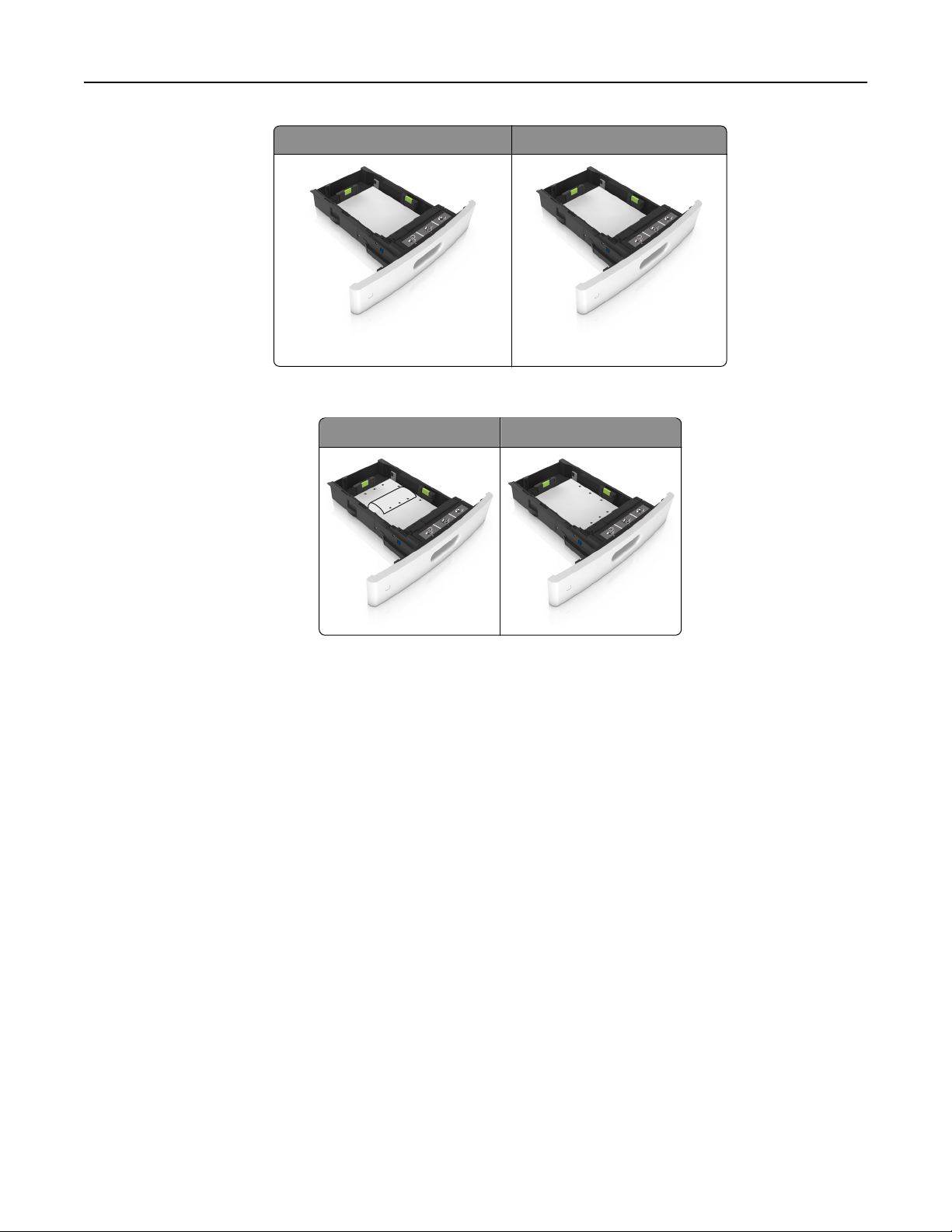
Loading paper and specialty media 63
Without an optional staple finisher With an optional staple finisher
ABC
Two‑sided printing
Two‑sided printing
ABC
• If you are loading prepunched paper for use with the staple finisher, then make sure the holes on the long edge
of the paper are on the right side of the tray.
One‑sided printing Two‑sided printing
ABC
ABC
Note: If the holes on the long edge of the paper are on the left side of the tray, then a jam may occur.
Page 64

Loading paper and specialty media 64
• Do not slide the paper into the tray. Load paper as shown in the illustration.
• If you are loading envelopes, then make sure that the flap side is facing up and the envelopes are on the left
side of the tray.
Page 65

Loading paper and specialty media 65
• Make sure the paper is below the solid line, which is the maximum paper fill indicator.
Warning—Potential Damage: Overfilling the tray can cause paper jams.
Page 66

Loading paper and specialty media 66
• When using card stock, labels, or other types of specialty media, make sure the paper is below the dashed line,
which is the alternate paper fill indicator.
6 For custom‑ or Universal‑size paper, adjust the paper guides to lightly touch the sides of the stack, and then lock
the length guide.
Page 67

Loading paper and specialty media 67
7 Insert the tray.
8 From the printer control panel, set the paper size and paper type in the Paper menu to match the paper loaded in
the tray.
Note: Set the correct paper size and type to avoid paper jams and print quality problems.
Loading the 2100‑sheet tray
CAUTION—POTENTIAL INJURY: To reduce the risk of equipment instability, load each tray separately. Keep all
other trays closed until needed.
1 Pull out the tray.
2 Adjust the width and length guides.
Page 68

Loading paper and specialty media 68
Loading A5‑size paper
a Pull up and slide the width guide to the position for A5.
1
L
G
L
C
F
O
IO
L
O
F
R
LT
4
A
5
A
L
G
L
C
F
O
O
I
L
O
F
R
T
L
4
A
5
A
2
L
G
L
C
F
O
IO
L
O
F
R
LT
A4
A5
b Squeeze and slide the length guide to the position for A5 until it clicks into place.
1 2
2
Page 69

Loading paper and specialty media 69
c Remove the A5 length guide from its holder.
1
2
d Insert the A5 length guide into its designated slot.
Note: Press the A5 length guide until it clicks into place.
Loading A4‑, letter‑, legal‑, oficio‑, and folio‑size paper
a Pull up and slide the width guide to the correct position for the size of the paper being loaded.
1
2
L
G
L
C
F
O
O
LGL
OFC
FOLIO
LTR
4
A
5
A
L
G
L
C
F
O
O
I
L
O
F
R
LT
4
A
5
A
I
L
O
F
R
LT
4
A
5
A
Page 70

Loading paper and specialty media 70
b If the A5 length guide is still attached to the length guide, then remove it from its place. If the A5 length guide
is not attached, then proceed to step d.
c Put the A5 length guide in its holder.
1
2
Page 71

Loading paper and specialty media 71
d Squeeze the length guide and slide it to the correct position for the size of the paper being loaded until it clicks
into place.
3 Flex sheets of paper back and forth to loosen them, and then fan them. Do not fold or crease the paper. Straighten
the edges on a level surface.
4 Load the paper stack with the printable side facedown.
Note: Make sure the paper is loaded properly.
• There are different ways of loading letterhead depending on whether an optional staple finisher is installed or
not.
Page 72

Loading paper and specialty media 72
Without an optional staple finisher With an optional staple finisher
ABC
ABC
One‑sided printing
ABC
Two‑sided printing
One‑sided printing
ABC
Two‑sided printing
• If you are loading prepunched paper for use with the staple finisher, then make sure the holes on the long edge
of the paper are on the right side of the tray.
One‑sided printing Two‑sided printing
ABC
ABC
Note: If the holes on the long edge of the paper are on the left side of the tray, then a jam may occur.
Page 73

Loading paper and specialty media 73
• Make sure the paper is below the maximum paper fill indicator.
Warning—Potential Damage: Overfilling the tray can cause paper jams.
5 Insert the tray.
Note: Press the paper stack down while inserting the tray.
Page 74

Loading paper and specialty media 74
6 From the printer control panel, set the paper size and type in the Paper menu to match the paper loaded.
Note: Set the correct paper size and type to avoid paper jams and print quality problems.
Loading the multipurpose feeder
1 Pull down the multipurpose feeder door.
Note: Do not load or close the multipurpose feeder while a job is printing.
Page 75

Loading paper and specialty media 75
2 Using the handle, pull the multipurpose feeder extender.
Page 76

Loading paper and specialty media 76
Note: Guide the extender gently so that the multipurpose feeder is fully extended and open.
3 Slide the width guide to the correct position for the size of the paper being loaded.
Note: Use the paper size indicators on the bottom of tray to help position the guides.
Page 77

Loading paper and specialty media 77
4 Prepare the paper or specialty media for loading.
• Flex the sheets back and forth to loosen them, and then fan them. Do not fold or crease the paper. Straighten
the edges on a level surface.
• Hold transparencies by the edges, and then fan them. Straighten the edges on a level surface.
Note: Avoid touching the printable side of the transparencies. Be careful not to scratch them.
• Flex the stack of envelopes back and forth to loosen them, and then fan them. Straighten the edges on a level
surface.
5 Load the paper or specialty media.
Note: Slide the stack gently into the multipurpose feeder until it comes to a stop.
• Load only one size and type of paper or specialty media at a time.
• Make sure the paper fits loosely in the multipurpose feeder, lies flat and is not bent or wrinkled.
• There are different ways of loading letterhead depending on whether an optional staple finisher is installed or
not.
Without an optional staple finisher With an optional staple finisher
One‑sided printing One‑sided printing
Page 78
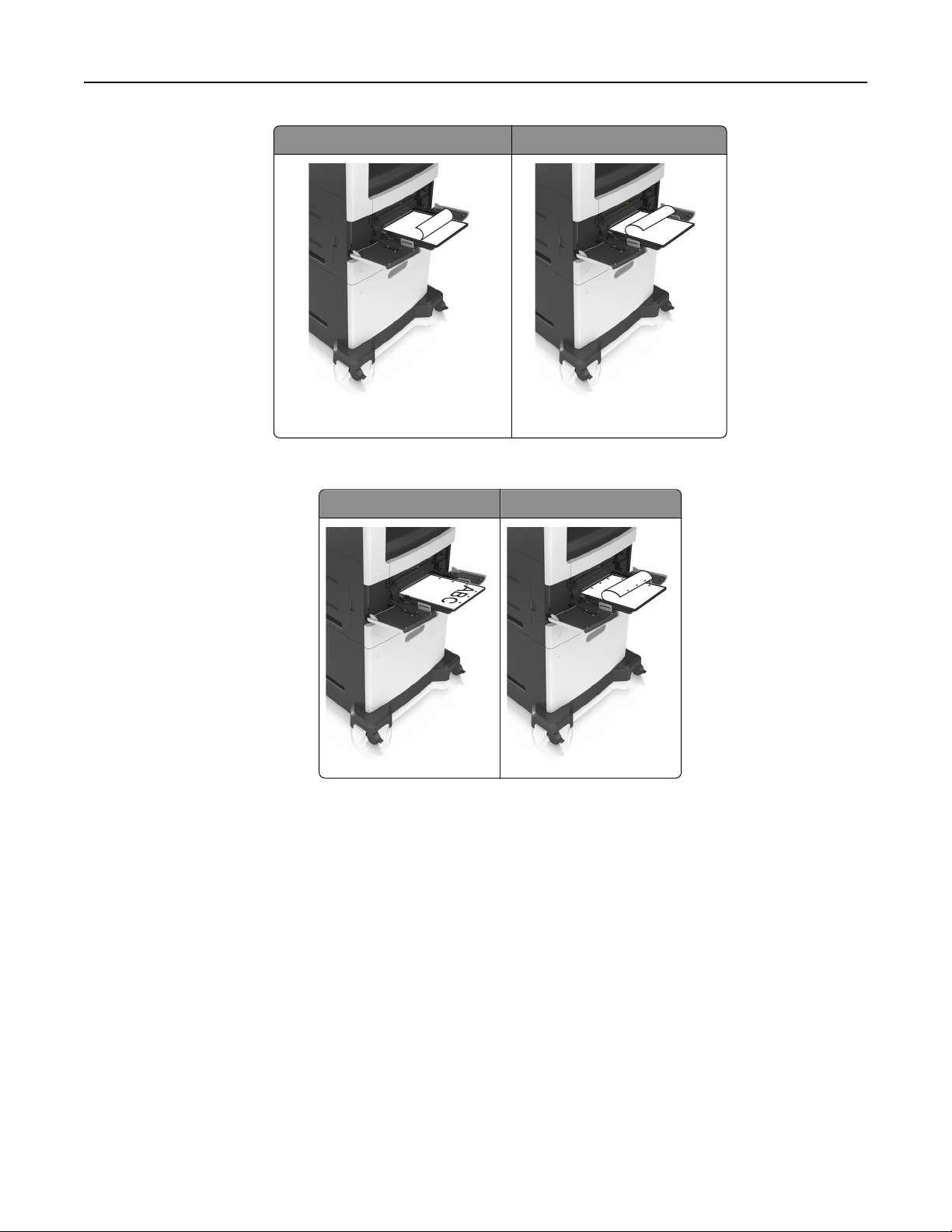
Loading paper and specialty media 78
Without an optional staple finisher With an optional staple finisher
ABC
ABC
Two‑sided printing
Two‑sided printing
• If you are loading prepunched paper for use with the staple finisher, then make sure the holes on the long edge
of the paper are on the right side of the tray.
One‑sided printing Two‑sided printing
ABC
Note: If the holes on the long edge of the paper are on the left side of the tray, then a jam may occur.
Page 79

Loading paper and specialty media 79
• Load envelopes with the flap side down and on the left of the multipurpose feeder.
R
LT
5
A
4
A
C
E
X
E
5
B
Warning—Potential Damage: Never use envelopes with stamps, clasps, snaps, windows, coated linings, or
self‑stick adhesives. These envelopes may severely damage the printer.
• Make sure the paper or specialty media is below the maximum paper fill indicator.
Page 80

Loading paper and specialty media 80
Warning—Potential Damage: Overfilling the feeder can cause paper jams.
6 For custom- or universal-size paper, adjust the width guides to lightly touch the sides of the stack.
7 From the printer control panel, set the paper size and type in the Paper menu to match the paper loaded in the
tray.
Note: Set the correct paper size and type to avoid paper jams and print quality problems.
Linking and unlinking trays
When the paper size and paper type for any trays are the same, the printer links those trays. When one linked tray
becomes empty, paper feeds from the next linked tray. We recommend giving all unique paper, such as letterhead and
different colored plain papers, a different custom type name so that the trays they are in do not automatically link.
Linking and unlinking trays
1 Open a Web browser, and then type the printer IP address in the address field.
Notes:
• View the printer IP address on the printer home screen. The IP address appears as four sets of numbers
separated by periods, such as 123.123.123.123.
• If you are using a proxy server, then temporarily disable it to load the Web page correctly.
2 Click Settings > Paper Menu.
3 Change the paper size and type settings for the trays you are linking.
• To link trays, make sure the paper size and type for the tray match that of the other tray.
• To unlink trays, make sure the paper size or type for the tray does not match that of the other tray.
4 Click Submit.
Note: You can also change the paper size and type settings using the printer control panel. For more information,
“Setting the paper size and type” on page 57.
see
Warning—Potential Damage: Paper loaded in the tray should match the paper type name assigned in the printer.
The temperature of the fuser varies according to the specified paper type. Printing issues may occur if settings are
not properly configured.
Creating a custom name for a paper type
Using the Embedded Web Server
1
Open a Web browser, and then type the printer IP address in the address field.
Notes:
• View the printer IP address on the printer home screen. The IP address appears as four sets of numbers
separated by periods, such as 123.123.123.123.
• If you are using a proxy server, then temporarily disable it to load the Web page correctly.
2 Click Settings > Paper Menu > Custom Names.
3 Select a custom name, and then type a custom paper type name.
Page 81

Loading paper and specialty media 81
4 Click Submit.
5 Click Custom Types, and then verify if the new custom paper type name has replaced the custom name.
Using the printer control panel
1
From the home screen, navigate to:
> Paper Menu > Custom Names
2 Select a custom name, and then type a custom paper type name.
3 Touch Submit.
4 Touch Custom Types, and then verify if the new custom paper type name has replaced the custom name.
Assigning a custom paper type
Using the Embedded Web Server
Assign a custom paper type name to a tray when linking or unlinking trays.
1 Open a Web browser, and then type the printer IP address in the address field.
Notes:
• View the printer IP address on the printer home screen. The IP address appears as four sets of numbers
separated by periods, such as 123.123.123.123.
• If you are using a proxy server, then temporarily disable it to load the Web page correctly.
2 Click Settings > Paper Menu > Custom Types.
3 Select a custom paper type name, and then select a paper type.
Note: Paper is the factory default paper type for all user‑defined custom names.
4 Click Submit.
Using the printer control panel
1
From the home screen, navigate to:
> Paper Menu > Custom Types
2 Select a custom paper type name, and then select a paper type.
Note: Paper is the factory default paper type for all user‑defined custom names.
3 Touch Submit.
Page 82

Paper and specialty media guide 82
Paper and specialty media guide
Notes:
• Make sure the paper size, type, and weight are set correctly on the computer or on the control panel.
• Flex, fan, and straighten specialty media before loading them.
• The printer may print at a reduced speed to prevent damage to the fuser.
• For more information on card stock and labels, see the Card Stock & Label Guide on the Lexmark support Web
http://support.lexmark.com.
site at
Using specialty media
Tips on using card stock
Card stock is heavy, single‑ply specialty media. Many of its variable characteristics, such as moisture content, thickness,
and texture, can significantly affect print quality.
• From the printer control panel, set the paper size, type, texture, and weight in the Paper menu to match the card
stock loaded in the tray.
• Print samples on the card stock being considered for use before buying large quantities.
• Specify the paper texture and weight from the tray settings to match the paper loaded in the tray.
• Preprinting, perforation, and creasing may significantly affect the print quality and cause jams or other paper feed
problems.
• Before loading the card stock on the tray, flex and fan the card stock to loosen them. Straighten the edges on a
level surface.
Tips on using envelopes
• From the printer control panel, set the paper size, type, texture, and weight in the Paper menu to match the
envelopes loaded in the tray.
• Print samples on the envelopes being considered for use before buying large quantities.
• Use envelopes designed specifically for laser printers.
• For best performance, use envelopes made from 90‑g/m
• Use only new envelopes from undamaged packages.
• To optimize performance and minimize jams, do not use envelopes that:
– Have excessive curl or twist.
– Are stuck together or damaged in any way.
– Have windows, holes, perforations, cutouts, or embossing.
– Have metal clasps, string ties, or folding bars.
– Have an interlocking design.
– Have postage stamps attached.
– Have any exposed adhesive when the flap is in the sealed or closed position.
2
(24‑lb) paper or 25% cotton.
Page 83

Paper and specialty media guide 83
– Have bent corners.
– Have rough, cockle, or laid finishes.
• Adjust the width guides to fit the width of the envelopes.
• Before loading the envelopes on the tray, flex the stack of envelopes back and forth to loosen them, and
then fan them. Straighten the edges on a level surface.
Note: A combination of high humidity (over 60%) and high printing temperature may wrinkle or seal envelopes.
Tips on using labels
• From the printer control panel, set the paper size, type, texture, and weight in the Paper menu to match the labels
loaded in the tray.
• Print samples on labels being considered for use before buying large quantities.
• For more information on label printing, characteristics, and design, see the Card Stock & Label Guide at
http://support.lexmark.com.
• Use labels designed specifically for laser printers.
• Do not use labels with slick backing material.
• Use full label sheets. Partial sheets may cause labels to peel off during printing, resulting in a jam. Partial sheets
also contaminate the printer and the cartridge with adhesive, and could void the printer and toner cartridge
warranties.
• Do not use labels with exposed adhesive.
• Before loading labels on the tray, flex and fan labels to loosen them. Straighten the edges on a level surface.
Tips on using letterhead
• Use letterhead designed specifically for laser printers.
• Print samples on the letterhead being considered for use before buying large quantities.
• Before loading letterhead, flex and fan the sheets to prevent them from sticking together.
• Page orientation is important when printing on letterhead.
Source Printing Printable side Paper orientation
Trays One‑sided Facedown Load the sheet with the
top edge toward the front
of the tray.
Trays Two‑sided Faceup Load the sheet with the
bottom edge entering the
printer first.
Multipurpose feeder One‑sided Faceup Load the sheet with the
top edge entering the
printer first.
Multipurpose feeder Two‑sided Facedown Load the sheet with the
bottom edge entering the
printer first.
Note: Check with the manufacturer or vendor to determine whether the preprinted letterhead is acceptable for laser
printers.
Page 84

Paper and specialty media guide 84
Tips on using transparencies
• From the printer control panel, set the paper size, type, texture, and weight in the Paper menu to match the
transparencies loaded in the tray.
• Print a test page on the transparencies being considered for use before buying large quantities.
• Use transparencies designed specifically for laser printers.
• Avoid getting fingerprints on the transparencies to prevent print quality problems.
• Before loading transparencies, flex and fan the sheets to prevent them from sticking together.
• When printing on large volumes of transparencies, make sure to print by batches of only up to 20 with an interval
of at least three minutes between batches, to prevent the transparencies from sticking together in the bin. You can
also remove transparencies from the bin by batches of 20.
Paper guidelines
Paper characteristics
The following paper characteristics affect print quality and reliability. Consider these factors before printing on them:
Weight
The printer trays and multipurpose feeder can automatically feed paper weights between 60–176 g/m2 (16–47‑lb) grain
long paper. The 2100‑sheet tray can automatically feed paper weights up to 60–135 g/m
Paper lighter than 60 g/m
Note: Two‑sided printing is supported for 60–176 g/m
2
(16 lb) might not be stiff enough to feed properly, and may cause jams.
2
(16–47‑lb) paper.
2
(16–36‑lb) grain long paper.
Curl
Curl is the tendency for paper to curl at its edges. Excessive curl can cause paper feeding problems. Curl can occur after
the paper passes through the printer, where it is exposed to high temperatures. Storing paper unwrapped in hot, humid,
cold, or dry conditions, even in the trays, can contribute to paper curling prior to printing and can cause feeding
problems.
Smoothness
Paper smoothness directly affects print quality. If paper is too rough, toner cannot fuse to it properly. If paper is too
smooth, it can cause paper feeding or print quality issues. Always use paper between 100 and 300 Sheffield points;
smoothness between 150 and 250 Sheffield points produces the best print quality.
Moisture content
The amount of moisture in paper affects both print quality and the ability of the printer to feed the paper correctly.
Leave paper in its original wrapper until it is time to use it. This limits the exposure of paper to moisture changes that
can degrade its performance.
Store paper in its original wrapper in the same environment as the printer for 24 to 48 hours before printing. Extend
the time several days if the storage or transportation environment is very different from the printer environment. Thick
paper may also require a longer conditioning period.
Page 85

Paper and specialty media guide 85
Grain direction
Grain refers to the alignment of the paper fibers in a sheet of paper. Grain is either grain long, running the length of
the paper, or grain short, running the width of the paper.
2
For 60–176 g/m
(16–47‑lb) paper, grain long paper is recommended.
Fiber content
Most high‑quality xerographic paper is made from 100% chemically treated pulped wood. This content provides the
paper with a high degree of stability, resulting in fewer paper feeding problems and better print quality. Paper containing
fibers such as cotton can negatively affect paper handling.
Selecting paper
Using the appropriate paper prevents jams and helps ensure trouble‑free printing.
To help avoid paper jams and poor print quality:
• Always use new, undamaged paper.
• Before loading paper, know the recommended printable side of the paper. This information is usually indicated on
the paper package.
• Do not use paper that has been cut or trimmed by hand.
• Do not mix paper sizes, types, or weights in the same tray; mixing results in jams.
• Do not use coated papers unless they are specifically designed for electrophotographic printing.
Selecting preprinted forms and letterhead
• Use grain long for 60–90‑g/m
• Use only forms and letterhead printed using an offset lithographic or engraved printing process.
• Avoid paper with rough or heavily textured surfaces.
• Use inks that are not affected by the resin in toner. Inks that are oxidation‑set or oil‑based generally meet these
requirements; latex inks might not.
• Print samples on preprinted forms and letterheads considered for use before buying large quantities. This
determines whether or not the ink in the preprinted form or letterhead will affect print quality.
• When in doubt, contact your paper supplier.
2
(16–24‑lb) paper.
Using recycled paper and other office papers
As an environmentally conscientious company, Lexmark supports the use of recycled paper produced specifically for
use in laser (electrophotographic) printers.
While no blanket statement can be made that all recycled paper will feed well, Lexmark consistently tests papers that
represent recycled cut size copier papers available on the global market. This scientific testing is conducted with rigor
and discipline. Many factors are taken into consideration both separately and as a whole, including the following:
• Amount of post-consumer waste (Lexmark tests up to 100% post-consumer waste content.)
• Temperature and humidity conditions (Testing chambers simulate climates from all over the world.)
• Moisture content (Business papers should have low moisture: 4–5%.)
• Bending resistance and proper stiffness means optimum feeding through the printer.
Page 86

Paper and specialty media guide 86
• Thickness (impacts how much can be loaded into a tray)
• Surface roughness (measured in Sheffield units, impacts print clarity and how well toner fuses to the paper)
• Surface friction (determines how easily sheets can be separated)
• Grain and formation (impacts curling, which also influences the mechanics of how the paper behaves as it moves
through the printer)
• Brightness and texture (look and feel)
Recycled papers are better than ever; however, the amount of recycled content in a paper affects the degree of control
over foreign matter. And while recycled papers are one good path to printing in an environmentally responsible manner,
they are not perfect. The energy required to de-ink and deal with additives such as colorants and “glue” often generates
more carbon emissions than does normal paper production. However, using recycled papers enables better resource
management overall.
Lexmark concerns itself with the responsible use of paper in general based on life cycle assessments of its products. To
gain a better understanding of the impact of printers on the environment, the company commissioned a number of
life cycle assessments and found that paper was identified as the primary contributor (up to 80%) of carbon emissions
caused throughout the entire life of a device (from design to end-of-life). This is due to the energy-intensive
manufacturing processes required to make paper.
Thus, Lexmark seeks to educate customers and partners on minimizing the impact of paper. Using recycled paper is
one way. Eliminating excessive and unnecessary paper consumption is another. Lexmark is well-equipped to help
customers minimize printing and copying waste. In addition, the company encourages purchasing paper from suppliers
who demonstrate their commitment to sustainable forestry practices.
Lexmark does not endorse specific suppliers, although a converter’s product list for special applications is maintained.
However, the following paper choice guidelines will help alleviate the environmental impact of printing:
1 Minimize paper consumption.
2 Be selective about the origin of wood fiber. Buy from suppliers who carry certifications such as the Forestry
Stewardship Council (FSC) or The Program for the Endorsement of Forest Certification (PEFC). These certifications
guarantee that the paper manufacturer uses wood pulp from forestry operators that employ environmentally and
socially responsible forest management and restoration practices.
3 Choose the most appropriate paper for printing needs: normal 75 or 80 g/m
or recycled paper.
2
certified paper, lower weight paper,
Unacceptable paper examples
Test results indicate that the following paper types are at risk for use with laser printers:
• Chemically treated papers used to make copies without carbon paper, also known as carbonless papers
• Preprinted papers with chemicals that may contaminate the printer
• Preprinted papers that can be affected by the temperature in the printer fuser
• Preprinted papers that require a registration (the precise location on the page) greater than ± 2.3 mm (± 0.9 in.),
such as optical character recognition (OCR) forms. In some cases, registration can be adjusted with a software
application to successfully print on these forms.)
• Coated papers (erasable bond), synthetic papers, thermal papers
• Rough-edged, rough or heavily textured surface papers or curled papers
• Recycled papers that fail EN12281:2002 (European testing)
• Paper weighing less than 60 g/m
• Multiple part forms or documents
2
(16 lb)
Page 87

Paper and specialty media guide 87
For more information about Lexmark, visit www.lexmark.com. General sustainability-related information can be found
at the Environmental Sustainability link.
Storing paper
Use these paper storage guidelines to help avoid jams and uneven print quality:
• For best results, store paper where the temperature is 21°C (70°F) and the relative humidity is 40 percent. Most
label manufacturers recommend printing in a temperature range of 18–24°C (65–75°F) with relative humidity
between 40 and 60 percent.
• Store paper in cartons, on a pallet or shelf, rather than on the floor.
• Store individual packages on a flat surface.
• Do not store anything on top of individual paper packages.
• Take paper out of the carton or wrapper only when you are ready to load it in the printer. The carton and wrapper
help keep the paper clean, dry, and flat.
Supported paper sizes, types, and weights
The following tables provide information on standard and optional paper sources and the sizes, types, and weights of
paper they support.
Note: For an unlisted paper size, select the closest larger listed size.
Paper sizes supported by the printer
Note: When printing on paper less than 210 mm (8.3 inches) wide, the printer may print at a reduced speed after a
period of time to ensure the best print performance.
Paper size
A4 210 x 297 mm
A5 148 x 210 mm
A6 105 x 148 mm
JIS B5 182 x 257 mm
Letter 216 x 279 mm
1
If your preferred default paper size cannot be set in the printer control panel, then you may select common paper sizes
that correspond to the position of the length guide in the tray from the Paper Size/Type menu. If the paper size is not
available, then select Universal or turn off tray size sensing. For more information, contact customer support.
2
Paper is supported in long‑edge orientation.
3
Universal is supported in ADF only if the width is from 76 mm (3 in.) to 216 mm (8.5 in.), and the length is from 127 mm
(5 in.) to 356 mm (14 in.).
1
Dimensions 550‑sheet tray 2100‑sheet tray Multipurpose
feeder
(8.3 x 11.7 in.)
(5.8 x 8.3 in.)
(4.1 x 5.8 in.)
(7.2 x 10.1 in.)
(8.5 x 11 in.)
2
X
X
Duplex ADF Scanner
glass
Page 88

Paper and specialty media guide 88
Paper size
1
Dimensions 550‑sheet tray 2100‑sheet tray Multipurpose
Legal 216 x 356 mm
(8.5 x 14 in.)
Executive 184 x 267 mm
(7.3 x 10.5 in.)
Oficio (México) 216 x 340 mm
(8.5 x 13.4 in.)
Folio 216 x 330 mm
(8.5 x 13 in.)
Statement 140 x 216 mm
(5.5 x 8.5 in.)
Universal 105 x 148 mm to
216 x 356 mm
(4.13 x 5.83 in. to
8.5 x 14 in.)
70 x 127 mm to
216 x 356 mm
(2.76 x 5 in. to
8.5 x 14 in.)
feeder
X
X
X
XX
Duplex ADF Scanner
glass
X
3
7 3/4 Envelope
(Monarch)
9 Envelope 98 x 225 mm
10 Envelope 105 x 241 mm
DL Envelope 110 x 220 mm
C5 Envelope 162 x 229 mm
B5 Envelope 176 x 250 mm
98 x 191 mm
(3.9 x 7.5 in.)
(3.9 x 8.9 in.)
(4.1 x 9.5 in.)
(4.3 x 8.7 in.)
(6.38 x 9.01 in.)
(6.93 x 9.84 in.)
X XX
X XX
X XX
X XX
X XX
X XX
Other Envelope 98 x 162 mm
(3.9 x 6.4 in.) to
176 x 250 mm
X XX
(6.9 x 9.8 in.)
1
If your preferred default paper size cannot be set in the printer control panel, then you may select common paper sizes
that correspond to the position of the length guide in the tray from the Paper Size/Type menu. If the paper size is not
available, then select Universal or turn off tray size sensing. For more information, contact customer support.
2
Paper is supported in long‑edge orientation.
3
Universal is supported in ADF only if the width is from 76 mm (3 in.) to 216 mm (8.5 in.), and the length is from 127 mm
(5 in.) to 356 mm (14 in.).
Page 89

Paper and specialty media guide 89
Paper types and weights supported by the printer
The printer engine supports 60–176‑g/m2 (16–47‑lb) paper weights.
Note: Labels, transparencies, envelopes, and card stock always print at reduced speed.
Paper type 550‑sheet tray 2100‑sheet
tray
Multipurpose
feeder
Duplex ADF Scanner glass
Paper
Card Stock X X
Plain Envelope X XX
Rough Envelope X XX
Paper Labels X X
Pharmacy Labels X
Transparencies* X X
* Print transparencies in batches of only up to 20 to prevent them from sticking together. For more information, see “Tips
on using transparencies” on page 84.
Paper sizes, types, and weights supported by the output options
Supported paper sizes
Paper size 4‑bin mailbox Offset stacker Staple finisher Staple, hole punch
finisher
A6
A5
JIS B5
Executive
XXX
1 1,3
2 2
2 2
Letter
A4
Legal
Folio
Oficio
1
The finisher staples the paper if it is loaded long edge first.
2
The finisher stacks the paper but does not staple or punch holes in it.
3
The finisher stacks and staples the paper but does not punch holes in it.
4
The finisher staples the paper if its width is from 210 mm (8.27 in.) to 217 mm (8.54 in.).
3
Page 90

Paper and specialty media guide 90
Paper size 4‑bin mailbox Offset stacker Staple finisher Staple, hole punch
finisher
Statement
Universal
1
The finisher staples the paper if it is loaded long edge first.
2
The finisher stacks the paper but does not staple or punch holes in it.
3
The finisher stacks and staples the paper but does not punch holes in it.
4
The finisher staples the paper if its width is from 210 mm (8.27 in.) to 217 mm (8.54 in.).
2 2
4 3,4
Supported paper types and weights
Paper type Paper weight 4‑bin mailbox Offset stacker Staple finisher Staple, hole punch
finisher
Plain paper
90–176 g/m
(24–47 lb bond)
60–90 g/m
(16–24 lb bond)
Card stock
163 g/m
(90 Ib index)
199 g/m
(110 Ib index)
Transparency
2
146 g/m
(39 Ib bond)
Recycled
90–176 g/m
(24–47 lb bond)
60–90 g/m
(16–24 lb bond)
Paper labels
180 g/m
(48 Ib bond)
Dual web and
Integrated
Bond
180 g/m
(48 Ib bond)
90–176 g/m
(24–47 lb bond)
60–90 g/m
(16–24 lb bond)
1
The finisher stacks the paper but does not staple or punch holes in it.
2
Print transparencies in batches of only up to 20 to prevent them from sticking together. For more information, see “Tips
on using transparencies” on page 84.
2
XX X X
2
2
X
2
1 1
XX X X
2
X
2
1 1
XX X X
2
2
XX X X
2
XX X X
2
XX X X
2
Page 91

Paper and specialty media guide 91
Paper type Paper weight 4‑bin mailbox Offset stacker Staple finisher Staple, hole punch
finisher
Envelope
105 g/m
2
XX X X
(28 Ib bond)
Rough Envelope
105 g/m
2
XX X X
(28 Ib bond)
Letterhead
90–176 g/m
2
XX X X
(24–47 lb bond)
60–90 g/m
2
(16–24 lb bond)
Preprinted
90–176 g/m
2
XX X X
(24–47 lb bond)
60–90 g/m
2
(16–24 lb bond)
Colored paper
90–176 g/m
2
XX X X
(24–47 lb bond)
60–90 g/m
2
(16–24 lb bond)
Light paper
90–176 g/m
2
XX X X
(24–47 lb bond)
60–90 g/m
2
(16–24 lb bond)
Heavy paper
90–176 g/m
2
XX X X
(24–47 lb bond)
60–90 g/m
2
(16–24 lb bond)
Rough/cotton
90–176 g/m
2
XX X X
(24–47 lb bond)
60–90 g/m
2
(16–24 lb bond)
Custom type [x]
90–176 g/m
2
XX X X
(24–47 lb bond)
60–90 g/m
2
(16–24 lb bond)
1
The finisher stacks the paper but does not staple or punch holes in it.
2
Print transparencies in batches of only up to 20 to prevent them from sticking together. For more information, see “Tips
on using transparencies” on page 84.
Page 92

Printing 92
Printing
Printing forms and a document
Printing forms
Use the Forms and Favorites application to quickly and easily access frequently used forms or other information that
is regularly printed. Before you can use this application, first set it up on the printer. For more information, see
up Forms and Favorites” on page 22.
1 From the printer home screen, navigate to:
Forms and Favorites > select the form from the list > enter the number of copies > adjust other settings
2 Depending on your printer model, touch , , or Submit.
“Setting
Printing a document
1 From the printer control panel, set the paper type and size to match the paper loaded.
2 Send the print job:
For Windows users
a
With a document open, click File > Print.
b Click Properties, Preferences, Options, or Setup.
c Adjust the settings, if necessary.
d Click OK > Print.
For Macintosh users
a
Customize the settings in the Page Setup dialog:
1 With a document open, choose File > Page Setup.
2 Choose a paper size or create a custom size to match the paper loaded.
3 Click OK.
b Customize the settings in the Print dialog:
1 With a document open, choose File > Print.
If necessary, click the disclosure triangle to see more options.
2 From the print options pop‑up menus, adjust the settings, if necessary.
Note: To print on a specific paper type, adjust the paper type setting to match the paper loaded, or
select the appropriate tray or feeder.
3 Click Print.
Adjusting toner darkness
1 Open a Web browser, and then type the printer IP address in the address field.
Page 93

Printing 93
Notes:
• View the printer IP address on the printer home screen. The IP address appears as four sets of numbers
separated by periods, such as 123.123.123.123.
• If you are using a proxy server, then temporarily disable it to load the Web page correctly.
2 Click Settings > Print Settings > Quality Menu > Toner Darkness.
3 Adjust the toner darkness, and then click Submit.
Using the printer control panel
1
From the home screen, navigate to:
> Settings > Print Settings > Quality Menu > Toner Darkness
2 Adjust the setting, and then touch Submit.
Printing from a flash drive or mobile device
Printing from a flash drive
Notes:
• Before printing an encrypted PDF file, you will be prompted to type the file password from the printer control
panel.
• You cannot print files for which you do not have printing permissions.
1 Insert a flash drive into the USB port.
1
@ ! .
2
A B C
4
G H I
3
D E F
5
J K L
7
P Q R S
6
M N O
8
T U V
*
9
W X Y Z
0
C
#
Notes:
• A flash drive icon appears on the printer home screen when a flash drive is inserted.
Page 94

Printing 94
• If you insert the flash drive when the printer requires attention, such as when a jam has occurred, then the
printer ignores the flash drive.
• If you insert the flash drive while the printer is processing other print jobs, then Busy appears on the printer
display. After these print jobs are processed, you may need to view the held jobs list to print documents
from the flash drive.
Warning—Potential Damage: Do not touch the USB cable, any wireless network adapter, any connector, the
memory device, or the printer in the areas shown while actively printing, reading, or writing from the memory
device. Loss of data can occur.
1
@ ! .
2
A B C
4
G H I
3
D E F
5
J K L
7
P Q R S
6
M N O
8
T U V
*
9
W X Y Z
0
#
C
2 From the printer control panel, touch the document you want to print.
3 Touch the arrows to get a preview of the document.
4 Use or to specify the number of copies to be printed, and then touch Print.
Notes:
• Do not remove the flash drive from the USB port until the document has finished printing.
• If you leave the flash drive in the printer after leaving the initial USB menu screen, then touch Held Jobs on
the home screen to print files from the flash drive.
Supported flash drives and file types
Notes:
• High‑speed USB flash drives must support the full‑speed standard. Low-speed USB devices are not supported.
• USB flash drives must support the File Allocation Table (FAT) system. Devices formatted with New Technology
File System (NTFS) or any other file system are not supported.
Page 95

Printing 95
Recommended flash drives File type
• Lexar JumpDrive FireFly (512MB and 1GB)
• SanDisk Cruzer Micro (512MB and 1GB)
• Sony Micro Vault Classic (512MB and 1GB)
Documents:
• .pdf
• .xps
Images:
• .dcx
• .gif
• .jpeg or .jpg
• .bmp
• .pcx
• .tiff or .tif
• .png
• .fls
Printing from a mobile device
To download a compatible mobile printing application, visit www.lexmark.com/mobile.
Note: Mobile printing applications may also be available from your mobile device manufacturer.
Printing confidential and other held jobs
Storing print jobs in the printer
1 From the printer control panel, navigate to:
> Security > Confidential Print > select the print job type
Use To
Max Invalid PIN Limit the number of times an invalid PIN can be entered.
Note: When the limit is reached, the print jobs for that user name and PIN
are deleted.
Confidential Job Expiration Hold print jobs in the computer until you enter the PIN from the printer control
panel.
Note: The PIN is set from the computer. It must be four digits, using the
numbers 1–9.
Repeat Job Expiration Print and store print jobs in the printer memory.
Verify Job Expiration Print one copy of a print job and hold the remaining copies. It allows you to
examine if the first copy is satisfactory. The print job is automatically deleted
from the printer memory when all copies are printed.
Reserve Job Expiration Store print jobs for printing at a later time.
Note: The print jobs are held until deleted from the Held Jobs menu.
Page 96

Printing 96
Use To
Notes:
• Confidential, Verify, Reserve, and Repeat print jobs may be deleted if the printer requires extra memory to
process additional held jobs.
• You can set the printer to store print jobs in the printer memory until you start the print job from the printer
control panel.
• All print jobs that can be initiated by the user at the printer are called held jobs.
2 Touch Submit.
Printing confidential and other held jobs
Note: Confidential and Verify print jobs are automatically deleted from memory after printing. Repeat and Reserve
jobs are held in the printer until you delete them.
For Windows users
1
With a document open, click File > Print.
2 Click Properties, Preferences, Options, or Setup.
3 Click Print and Hold.
4 Select the print job type (Confidential, Repeat, Reserve, or Verify), and then assign a user name. For a confidential
print job, also enter a four‑digit PIN.
5 Click OK or Print.
6 From the printer home screen, release the print job.
• For confidential print jobs, navigate to:
Held jobs > select your user name > Confidential Jobs > enter the PIN > Print
• For other print jobs, navigate to:
Held jobs > select your user name > select the print job > specify the number of copies > Print
For Macintosh users
1
With a document open, choose File > Print.
If necessary, click the disclosure triangle to see more options.
2 From the print options or Copies & Pages pop‑up menu, choose Job Routing.
3 Select the print job type (Confidential, Repeat, Reserve, or Verify), and then assign a user name. For a confidential
print job, also enter a four‑digit PIN.
4 Click OK or Print.
5 From the printer home screen, release the print job.
• For confidential print jobs, navigate to:
Held jobs > select your user name > Confidential Jobs > enter the PIN > Print
• For other print jobs, navigate to:
Held jobs > select your user name > select the print job > specify the number of copies > Print
Page 97

Printing 97
Modifying confidential print settings
Note: This feature is available only in network printers or printers connected to print servers.
1 Open a Web browser, and then type the printer IP address in the address field.
Notes:
• View the printer IP address in the TCP/IP section in the Network/Ports menu. The IP address appears as four
sets of numbers separated by periods, such as 123.123.123.123.
• If you are using a proxy server, then temporarily disable it to load the Web page correctly.
2 Click Settings tab > Security > Confidential Print Setup.
3 Modify the settings:
• Set a maximum number of PIN entry attempts. When a user exceeds a specific number of PIN entry attempts,
all of the jobs for that user are deleted.
• Set an expiration time for confidential print jobs. When a user has not printed the jobs within the specified time,
all of the jobs for that user are deleted.
4 Save the modified settings.
Printing information pages
Printing a font sample list
1 From the home screen, navigate to:
> Reports > Print Fonts
2 Touch PCL Fonts or PostScript Fonts.
Printing a directory list
A directory list shows the resources stored in a flash memory or in the printer hard disk.
From the home screen, navigate to:
> Reports > Print Directory
Canceling a print job
Canceling a print job from the printer control panel
1 From the printer control panel, touch Cancel Job or press on the keypad.
2 Touch the print job you want to cancel, and then touch Delete Selected Jobs.
Note: If you press
on the keypad, then touch Resume to return to the home screen.
Page 98

Printing 98
Canceling a print job from the computer
For Windows users
1 Open the printers folder, and then select your printer.
2 From the print queue, select the print job you want to cancel, and then delete it.
For Macintosh users
1 From System Preferences in the Apple menu, navigate to your printer.
2 From the print queue, select the print job you want to cancel, and then delete it.
Page 99

Copying 99
Copying
Automatic document feeder (ADF) Scanner glass
ABC
Use the ADF for multiple‑page documents. Use the scanner glass for single pages, small items (such as postcards or
photos), transparencies, photo paper, or thin media (such as magazine
clippings).
Making copies
Making a quick copy
1 Load an original document faceup, short edge first into the ADF tray or facedown on the scanner glass.
Notes:
• Do not load postcards, photos, small items, transparencies, photo paper, or thin media (such as magazine
clippings) into the ADF tray. Place these items on the scanner glass.
• The ADF indicator light comes on when the paper is loaded properly.
2 If you are loading a document into the ADF tray, then adjust the paper guides.
Note: To avoid a cropped image, make sure the size of the original document and the size of the copy paper are
the same.
3 From the printer control panel, press .
Copying using the ADF
1 Load an original document faceup, short edge first into the ADF tray.
Notes:
• Do not load postcards, photos, small items, transparencies, photo paper, or thin media (such as magazine
clippings) into the ADF tray. Place these items on the scanner glass.
• The ADF indicator light comes on when the paper is loaded properly.
2 Adjust the paper guides.
Page 100

Copying 100
3 From the home screen, navigate to:
Copy > specify the copy settings > Copy It
Copying using the scanner glass
1 Place an original document facedown on the scanner glass in the upper left corner.
2 From the home screen, navigate to:
Copy > specify the copy settings > Copy It
If you have more pages to scan, then place the next document on the scanner glass, and then touch Scan the next
page.
3 Touch Finish the Job.
Copying photos
1 Place a photo facedown on the scanner glass in the upper left corner.
2 From the home screen, navigate to:
Copy > Content > Photo >
3 From the Content Source menu, select the appropriate setting that best matches the original photo.
4 Touch > Copy It
Note: If you have more photos to copy, then place the next photo on the scanner glass, and then touch Scan the
next page.
5 Touch Finish the Job.
Copying on specialty media
Copying on transparencies
1 Load an original document faceup, short edge first into the ADF tray or facedown on the scanner glass.
Notes:
• Do not load postcards, photos, small items, transparencies, photo paper, or thin media (such as magazine
clippings) into the ADF tray. Place these items on the scanner glass.
• The ADF indicator light comes on when the paper is loaded properly.
2 From the home screen, navigate to:
Copy > Copy from > select the size of the original document >
