Page 1
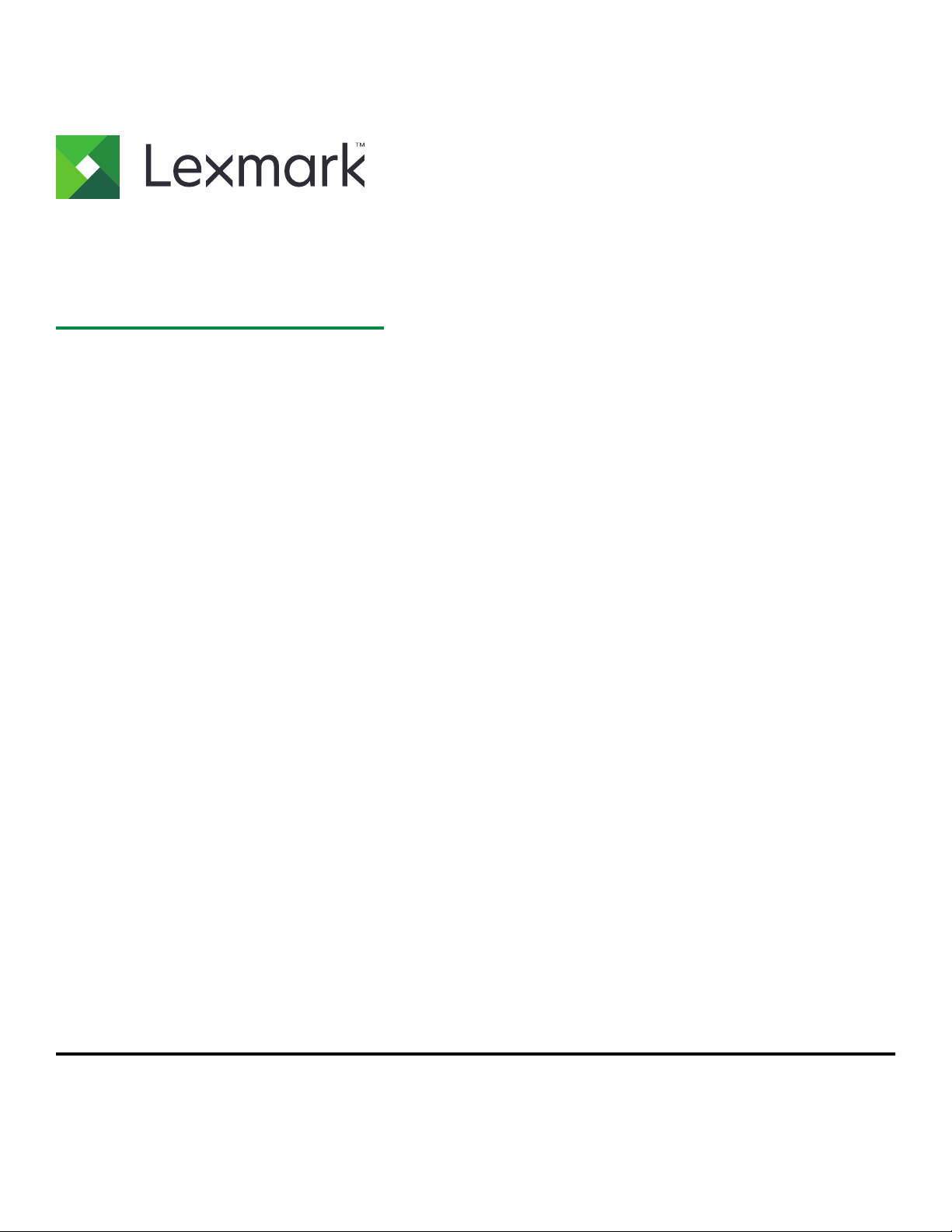
MB2236 MFP
User's Guide
July 2019 www.lexmark.com
Machine type(s):
3400
Models:
481, 485
Page 2
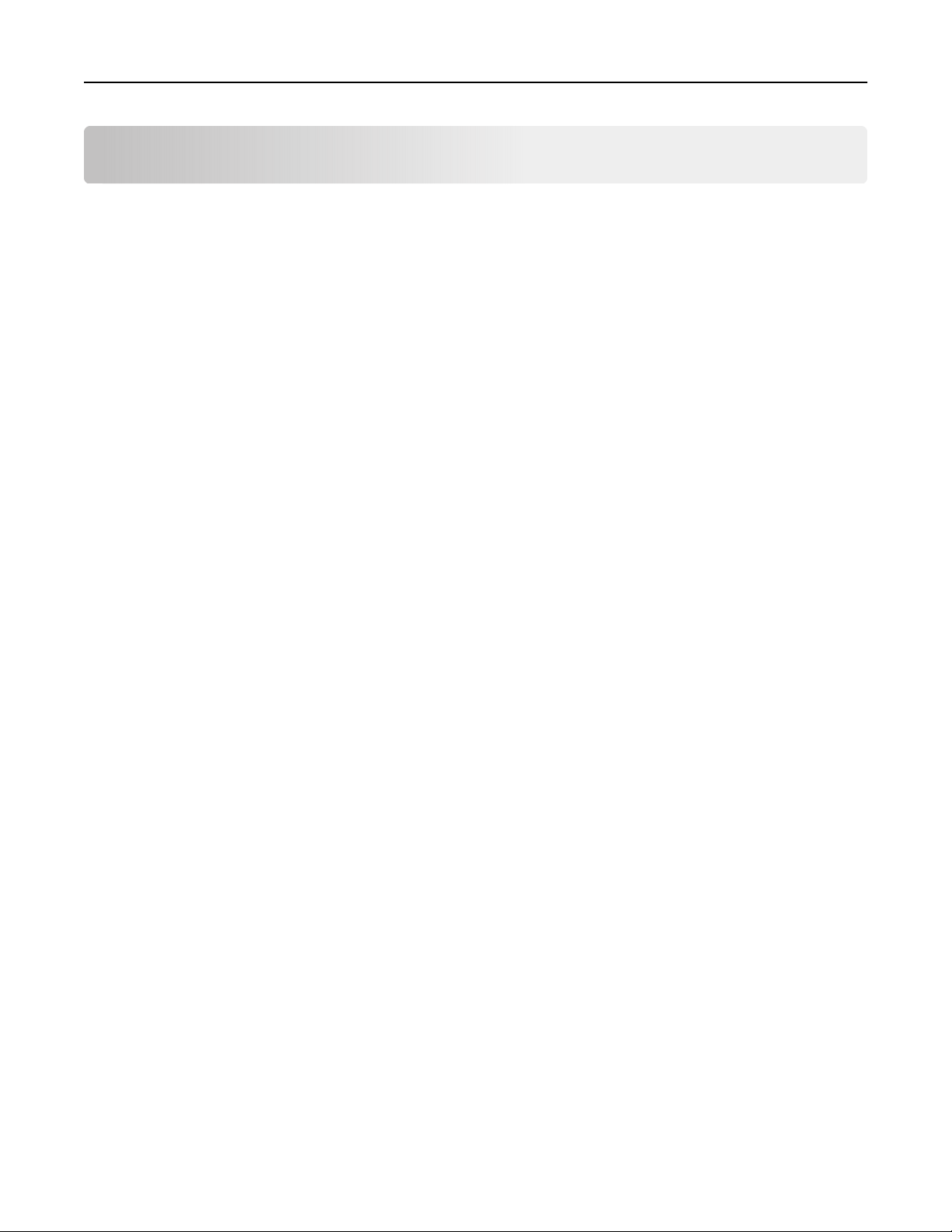
Contents 2
Contents
Safety information........................................................................................ 6
Conventions.......................................................................................................................................................... 6
Product statements.............................................................................................................................................6
Learn about the printer................................................................................ 9
Finding information about the printer.............................................................................................................9
Printer configuration...........................................................................................................................................11
Using the control panel......................................................................................................................................11
Changing the language of the keyboard on the display......................................................................... 13
Understanding the status of the power button and indicator light.......................................................13
Selecting paper...................................................................................................................................................14
Set up, install, and configure.....................................................................19
Selecting a location for the printer................................................................................................................ 19
Attaching cables................................................................................................................................................20
Setting up the printer to fax.............................................................................................................................21
Loading paper and specialty media.............................................................................................................29
Installing and updating software, drivers, and firmware......................................................................... 32
Networking..........................................................................................................................................................33
Printing the Menu Settings Page...................................................................................................................35
Secure the printer.......................................................................................36
Erasing printer memory................................................................................................................................... 36
Restoring factory default settings................................................................................................................. 36
Statement of Volatility...................................................................................................................................... 36
Print.............................................................................................................. 37
Printing from a computer.................................................................................................................................37
Printing from a mobile device.........................................................................................................................37
Printing from a flash drive............................................................................................................................... 39
Supported flash drives and file types.......................................................................................................... 39
Configuring confidential jobs.........................................................................................................................40
Printing confidential and other held jobs.....................................................................................................41
Printing a font sample list.................................................................................................................................41
Placing separator sheets between copies................................................................................................. 42
Page 3
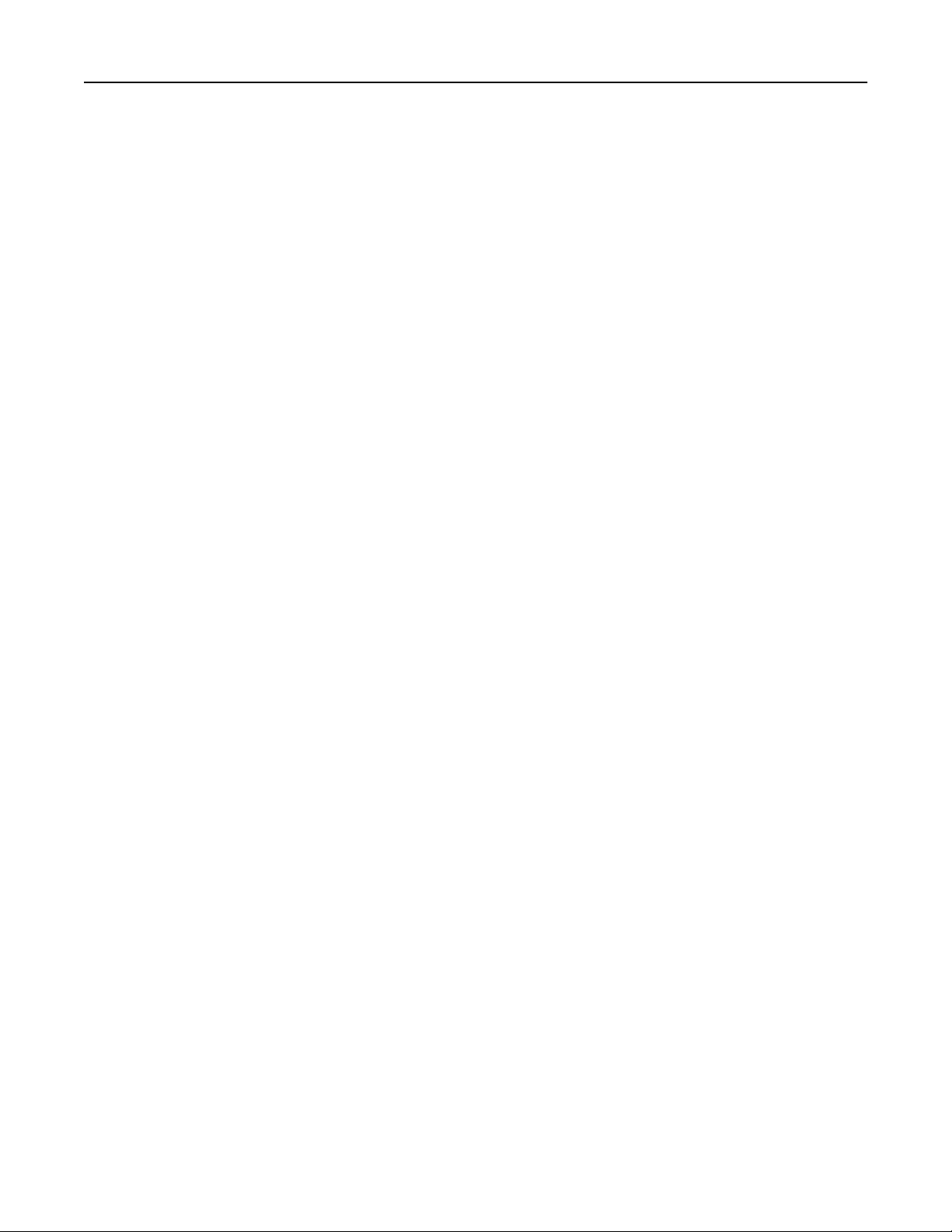
Contents 3
Canceling a print job........................................................................................................................................ 42
Adjusting toner darkness................................................................................................................................ 42
Copy............................................................................................................. 43
Using the automatic document feeder and scanner glass.................................................................... 43
Making copies.................................................................................................................................................... 43
Copying photos..................................................................................................................................................43
Copying on letterhead..................................................................................................................................... 44
Copying on both sides of the paper.............................................................................................................44
Reducing or enlarging copies........................................................................................................................44
Collating copies................................................................................................................................................. 44
Copying multiple pages onto a single sheet............................................................................................. 45
Copying cards.................................................................................................................................................... 45
Creating a copy shortcut.................................................................................................................................45
E-mail............................................................................................................46
Using the automatic document feeder and scanner glass.................................................................... 46
Setting up the e‑mail function........................................................................................................................46
Configuring e‑mail settings.............................................................................................................................46
Creating an e-mail shortcut.............................................................................................................................47
Sending an e-mail..............................................................................................................................................47
Sending an e-mail using a shortcut number...............................................................................................47
Fax................................................................................................................ 48
Using the automatic document feeder and scanner glass.................................................................... 48
Sending a fax......................................................................................................................................................48
Creating a fax destination shortcut...............................................................................................................49
Changing the fax resolution........................................................................................................................... 49
Adjusting the fax darkness............................................................................................................................. 49
Viewing a fax log...............................................................................................................................................50
Blocking junk faxes...........................................................................................................................................50
Holding a fax...................................................................................................................................................... 50
Forwarding a fax................................................................................................................................................50
Scan..............................................................................................................52
Using the automatic document feeder and scanner glass.................................................................... 52
Creating an FTP shortcut................................................................................................................................ 52
Page 4
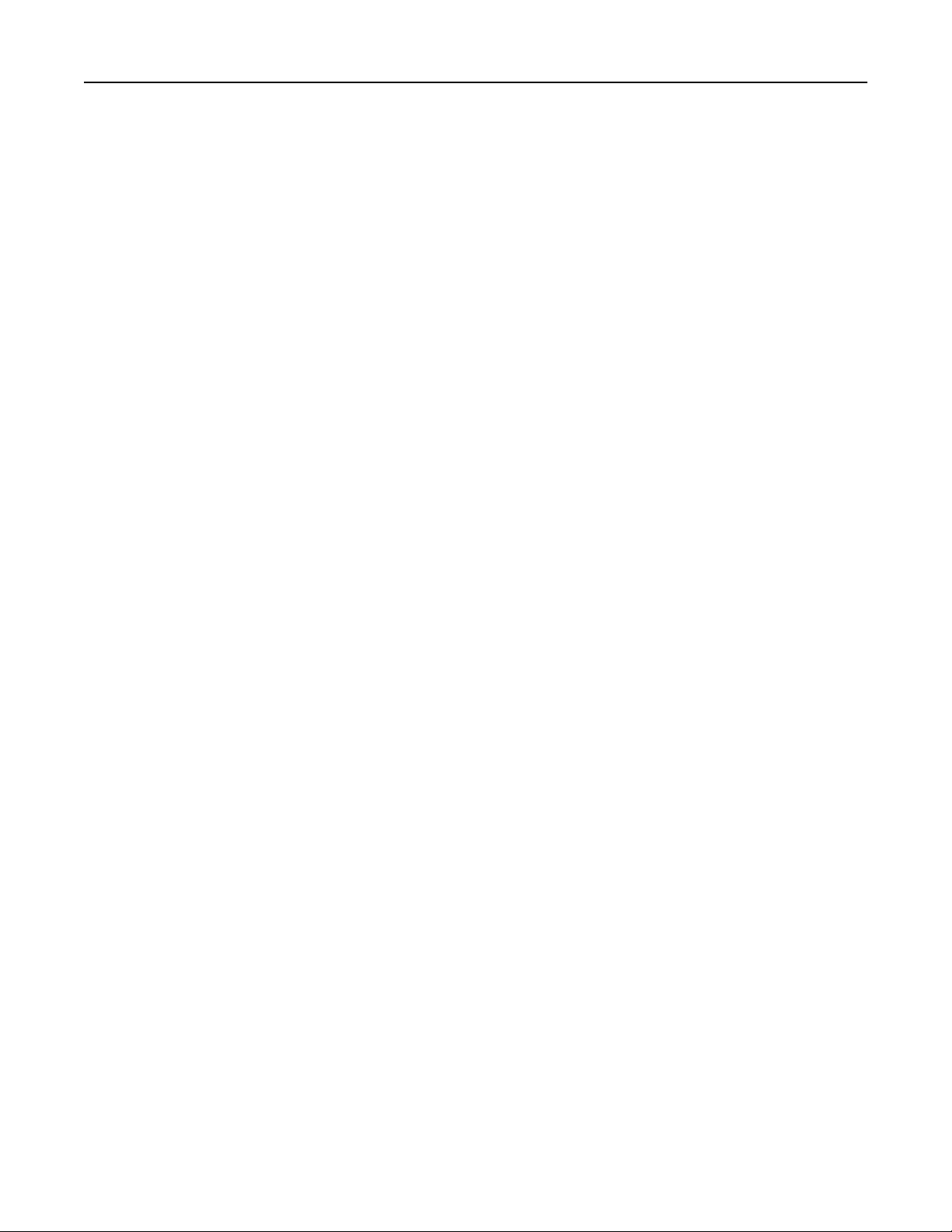
Contents 4
Scanning to an FTP server using a shortcut number.............................................................................. 52
Scanning to a flash drive.................................................................................................................................53
Use printer menus...................................................................................... 54
Menu map............................................................................................................................................................54
Device.................................................................................................................................................................. 55
Print.......................................................................................................................................................................64
Paper.................................................................................................................................................................... 68
Copy......................................................................................................................................................................70
Fax.......................................................................................................................................................................... 71
E-mail.................................................................................................................................................................... 78
FTP........................................................................................................................................................................ 82
USB Drive............................................................................................................................................................ 84
Network/Ports.....................................................................................................................................................88
Security...............................................................................................................................................................100
Reports............................................................................................................................................................... 102
Troubleshooting............................................................................................................................................... 103
Maintain the printer.................................................................................. 104
Checking the status of parts and supplies................................................................................................104
Configuring supply notifications.................................................................................................................. 104
Setting up e‑mail alerts.................................................................................................................................. 104
Viewing reports................................................................................................................................................105
Ordering parts and supplies.........................................................................................................................105
Replacing parts and supplies....................................................................................................................... 106
Cleaning printer parts.......................................................................................................................................111
Saving energy and paper............................................................................................................................... 113
Moving the printer to another location........................................................................................................114
Shipping the printer..........................................................................................................................................115
Troubleshoot a problem............................................................................116
The printer is not responding........................................................................................................................ 116
Network connection problems......................................................................................................................117
Issues with supplies......................................................................................................................................... 118
Clearing jams..................................................................................................................................................... 119
Paper feed problems.......................................................................................................................................127
Printing problems.............................................................................................................................................130
Page 5
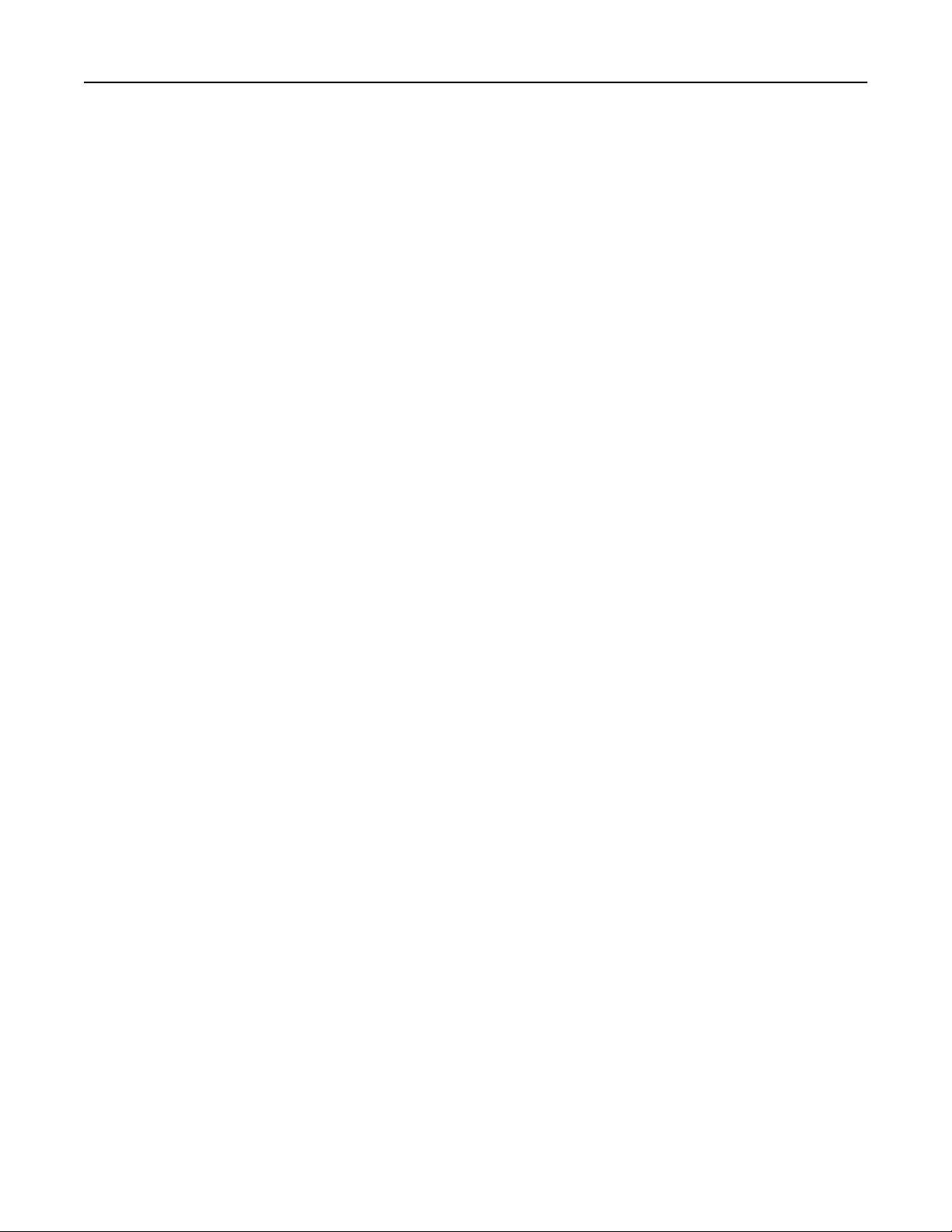
Contents 5
Faxing problems...............................................................................................................................................157
Scanning problems......................................................................................................................................... 160
Contacting customer support.......................................................................................................................165
Recycle and dispose.................................................................................166
Recycling Lexmark products.........................................................................................................................166
Recycling Lexmark packaging......................................................................................................................166
Returning Lexmark cartridges for reuse or recycling.............................................................................166
Notices........................................................................................................167
Index........................................................................................................... 182
Page 6
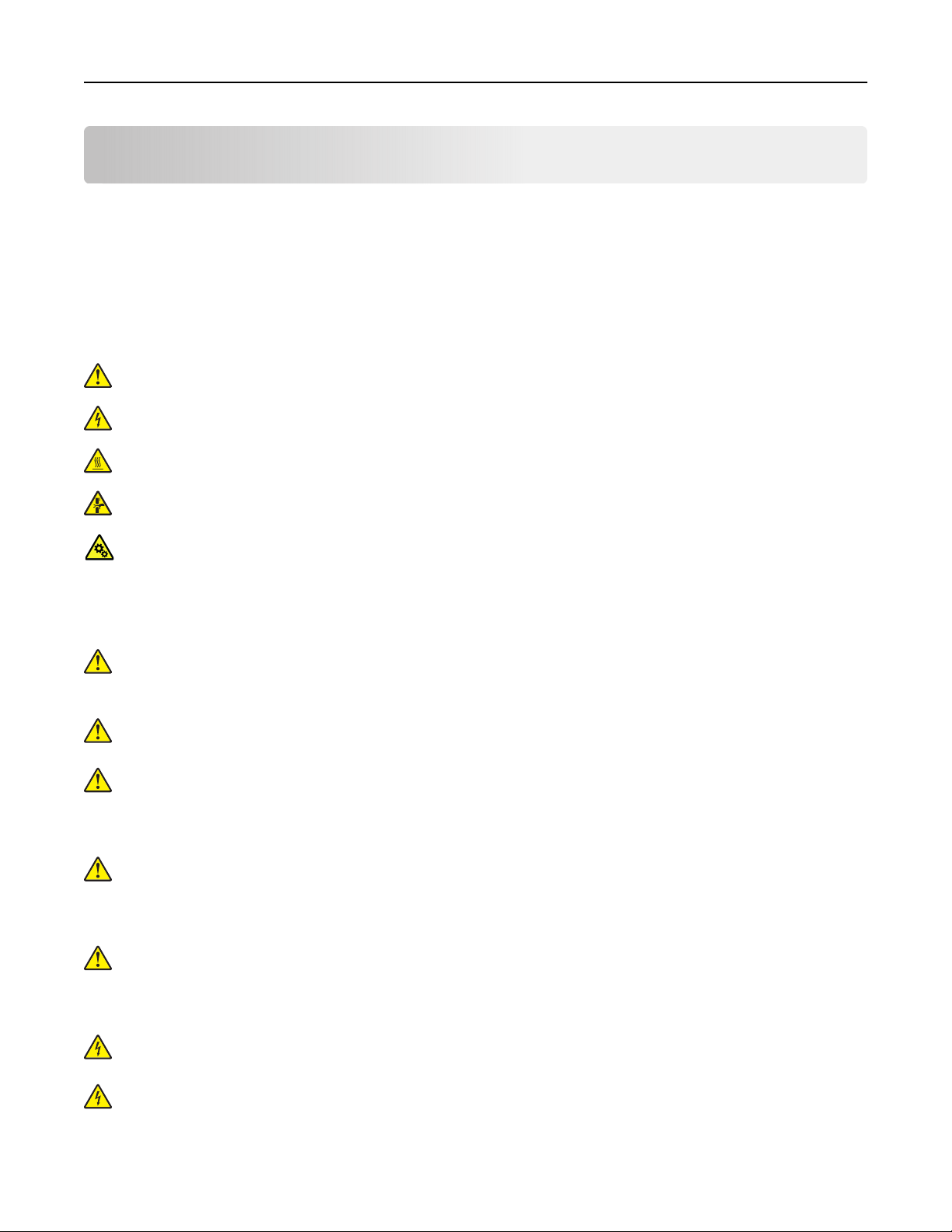
Safety information 6
Safety information
Conventions
Note: A note identifies information that could help you.
Warning: A warning identifies something that could damage the product hardware or software.
CAUTION: A caution indicates a potentially hazardous situation that could injure you.
Dierent types of caution statements include:
CAUTION—POTENTIAL INJURY: Indicates a risk of injury.
CAUTION—SHOCK HAZARD: Indicates a risk of electrical shock.
CAUTION—HOT SURFACE: Indicates a risk of burn if touched.
CAUTION—PINCH HAZARD: Indicates a risk of being caught between moving parts.
CAUTION—MOVING PARTS: Indicates a risk of laceration or abrasion injuries from rotating parts.
Product statements
CAUTION—POTENTIAL INJURY: To avoid the risk of
an appropriately rated and properly grounded electrical outlet that is near the product and easily
accessible.
CAUTION—POTENTIAL INJURY: To avoid the risk of
provided with this product or the manufacturer's authorized replacement.
CAUTION—POTENTIAL INJURY: Do not use this product with extension cords, multioutlet power strips,
multioutlet extenders, or UPS devices. The power capacity of these types of accessories can be easily
overloaded by a laser printer and may result in a risk of fire, property damage, or poor printer
performance.
CAUTION—POTENTIAL INJURY: Only a Lexmark Inline Surge Protector that is properly connected
between the printer and the power cord provided with the printer may be used with this product. The
use of non-Lexmark surge protection devices may result in a risk of fire, property damage, or poor
printer performance.
CAUTION—POTENTIAL INJURY: To reduce the risk of
telecommunications (RJ-11) cord when connecting this product to the public switched telephone
network. For users in Australia, the cord must be approved by the Australian Communications and Media
Authority.
or electrical shock, connect the power cord to
fire
or electrical shock, use only the power cord
fire
use only a 26 AWG or larger
fire,
CAUTION—SHOCK HAZARD: To avoid the risk of electrical shock, do not place or use this product near
water or wet locations.
CAUTION—SHOCK HAZARD: To avoid the risk of electrical shock, do not set up this product or make
any electrical or cabling connections, such as the power cord, fax feature, or telephone, during a
lightning storm.
Page 7
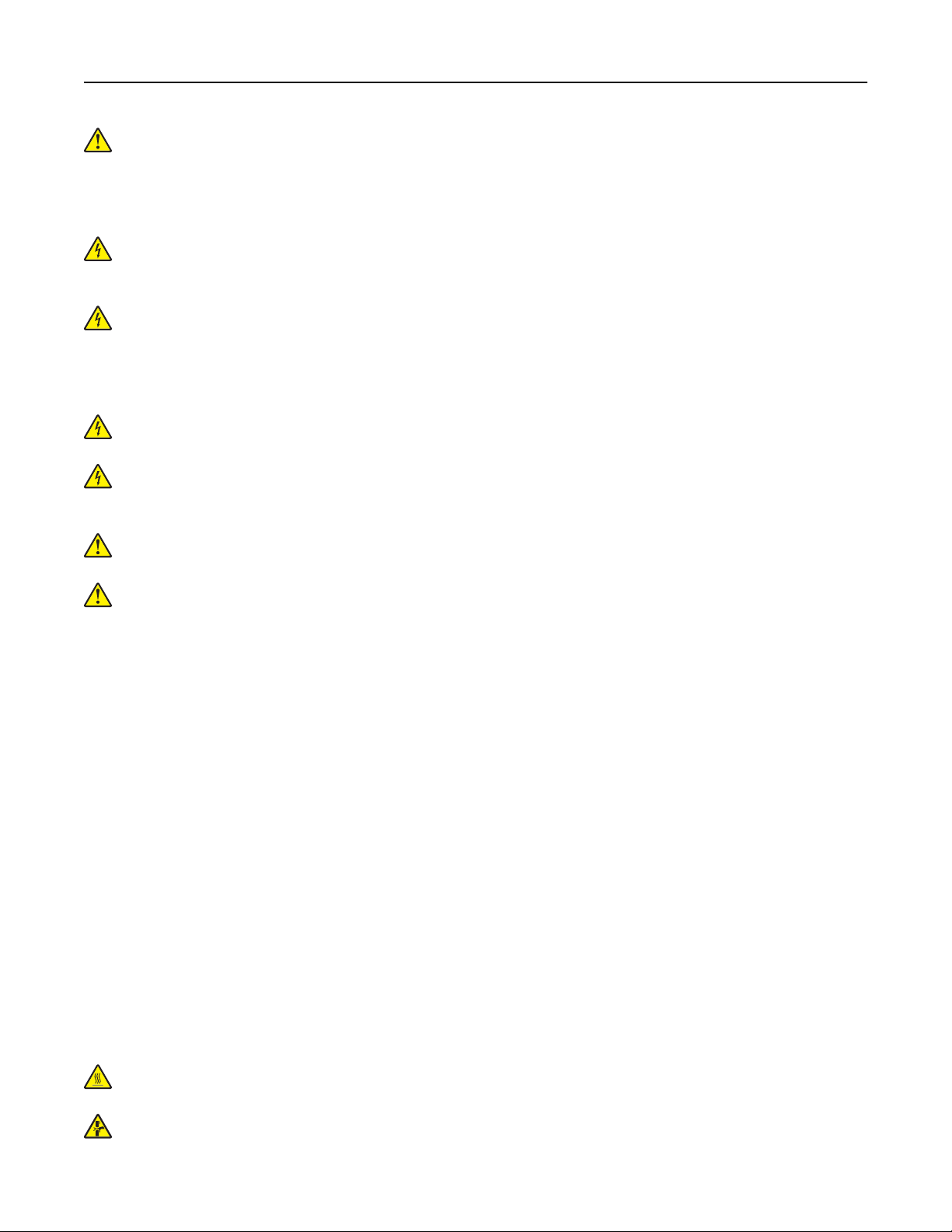
Safety information 7
CAUTION—POTENTIAL INJURY: Do not cut, twist, bind, crush, or place heavy objects on the power
cord. Do not subject the power cord to abrasion or stress. Do not pinch the power cord between objects
such as furniture and walls. If any of these things happen, a risk of fire or electrical shock results. Inspect
the power cord regularly for signs of such problems. Remove the power cord from the electrical outlet
before inspecting it.
CAUTION—SHOCK HAZARD: To avoid the risk of electrical shock, make sure that all external
connections (such as Ethernet and telephone system connections) are properly installed in their marked
plug-in ports.
CAUTION—SHOCK HAZARD: To avoid the risk of electrical shock, if you are accessing the controller
board or installing optional hardware or memory devices sometime after setting up the printer, then turn
the printer o, and unplug the power cord from the electrical outlet before continuing. If you have any
other devices attached to the printer, then turn them o as well, and unplug any cables going into the
printer.
CAUTION—SHOCK HAZARD: To avoid the risk of electrical shock, do not use the fax feature during a
lightning storm.
CAUTION—SHOCK HAZARD: To avoid the risk of electrical shock when cleaning the exterior of the
printer, unplug the power cord from the electrical outlet and disconnect all cables from the printer before
proceeding.
CAUTION—POTENTIAL INJURY: If the printer weight is greater than 20 kg (44 lb), then it may require
two or more people to lift it safely.
CAUTION—POTENTIAL INJURY: When moving the printer, follow these guidelines to avoid personal
injury or printer damage:
• Make sure that all doors and trays are closed.
• Turn o the printer, and then unplug the power cord from the electrical outlet.
• Disconnect all cords and cables from the printer.
• If the printer has separate floor-standing optional trays or output options attached to it, then disconnect
them before moving the printer.
• If the printer has a caster base, then carefully roll it to the new location. Use caution when passing over
thresholds and breaks in
flooring.
• If the printer does not have a caster base but is configured with optional trays or output options, then remove
the output options and lift the printer o the trays. Do not try to lift the printer and any options at the same
time.
• Always use the handholds on the printer to lift it.
• Any cart used to move the printer must have a surface able to support the full footprint of the printer.
• Any cart used to move the hardware options must have a surface able to support the dimensions of the
options.
• Keep the printer in an upright position.
• Avoid severe jarring movements.
• Make sure that your fingers are not under the printer when you set it down.
• Make sure that there is adequate clearance around the printer.
CAUTION—HOT SURFACE: The inside of the printer might be hot. To reduce the risk of injury from a hot
component, allow the surface to cool before touching it.
CAUTION—PINCH HAZARD: To avoid the risk of a pinch injury, use caution in areas marked with this
label. Pinch injuries may occur around moving parts, such as gears, doors, trays, and covers.
Page 8
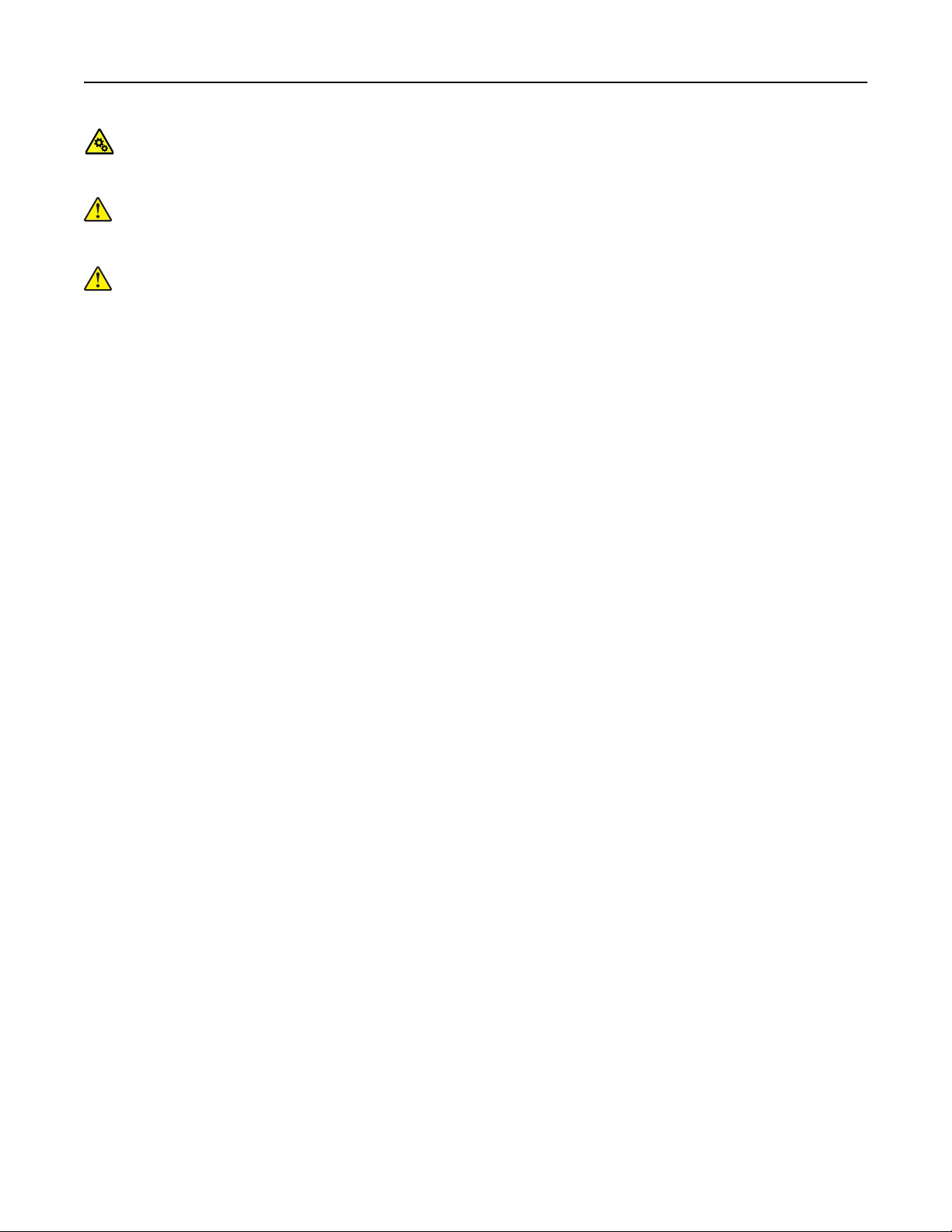
Safety information 8
CAUTION—MOVING PARTS: To avoid the risk of laceration or abrasion injuries, keep hands away from
moving parts in areas marked with this label. Injuries from moving parts may occur around gears and
other rotating parts.
CAUTION—POTENTIAL INJURY: This product uses a laser. Use of controls or adjustments or
performance of procedures other than those specified in the User’s Guide may result in hazardous
radiation exposure.
CAUTION—POTENTIAL INJURY: The lithium battery in this product is not intended to be replaced.
There is a danger of explosion if a lithium battery is incorrectly replaced. Do not recharge, disassemble,
or incinerate a lithium battery. Discard used lithium batteries according to the manufacturer's instructions
and local regulations.
This product is designed, tested, and approved to meet strict global safety standards with the use of specific
manufacturer's components. The safety features of some parts may not always be obvious. The manufacturer
is not responsible for the use of other replacement parts.
Refer service or repairs, other than those described in the user documentation, to a service representative.
This product uses a printing process that heats the print media, and the heat may cause the media to release
emissions. You must understand the section in your operating instructions that discusses the guidelines for
selecting print media to avoid the possibility of harmful emissions.
This product may produce small amounts of ozone during normal operation, and may be equipped with a filter
designed to limit ozone concentrations to levels well below the recommended exposure limits. To avoid high
ozone concentration levels during extensive usage, install this product in a well-ventilated area and replace
the ozone and exhaust filters if instructed to do so in the product maintenance instructions. If there are no
references to filters in the product maintenance instructions, then there are no filters requiring replacement for
this product.
SAVE THESE INSTRUCTIONS.
Page 9
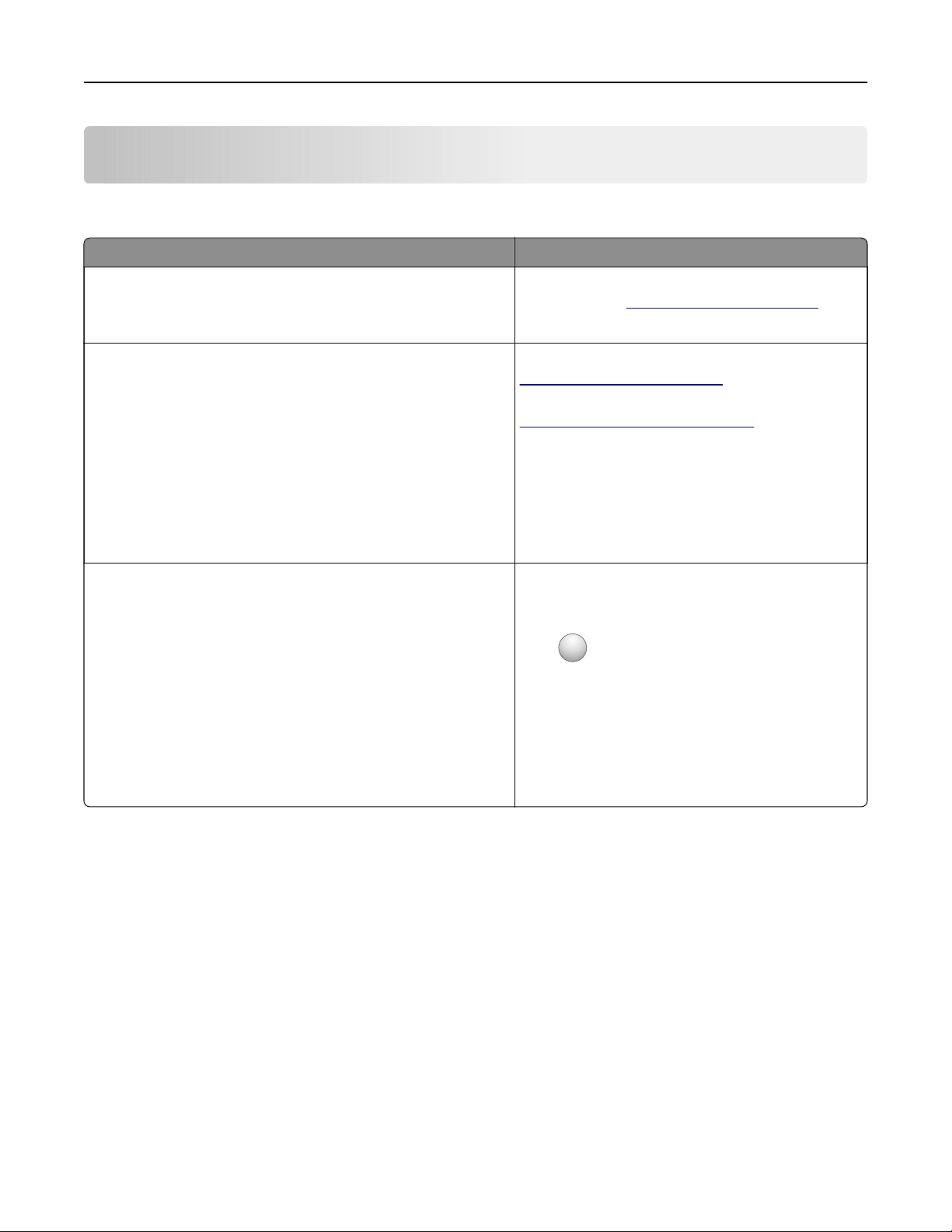
Learn about the printer 9
Learn about the printer
Finding information about the printer
What are you looking for? Find it here
Initial setup instructions:
• Connecting the printer
• Installing the printer software
More setup and instructions for using the printer:
• Selecting and storing paper and specialty media
• Loading paper
• Configuring printer settings
• Viewing and printing documents and photos
• Setting up and using the printer software
• Configuring the printer on a network
• Caring for and maintaining the printer
• Troubleshooting and solving problems
Help using the printer software Help for Microsoft Windows or Macintosh operating
See the setup documentation that came with the
printer or go to
Information Center—Go to
http://infoserve.lexmark.com.
Product videos—Go to
http://infoserve.lexmark.com/idv/.
systems—Open a printer software program or
application, and then click Help.
Click
Notes:
?
• Help is automatically installed with the printer
software.
• Depending on the operating system, the
printer software is located in the printer
program folder or on the desktop.
http://support.lexmark.com.
to view context‑sensitive information.
Page 10
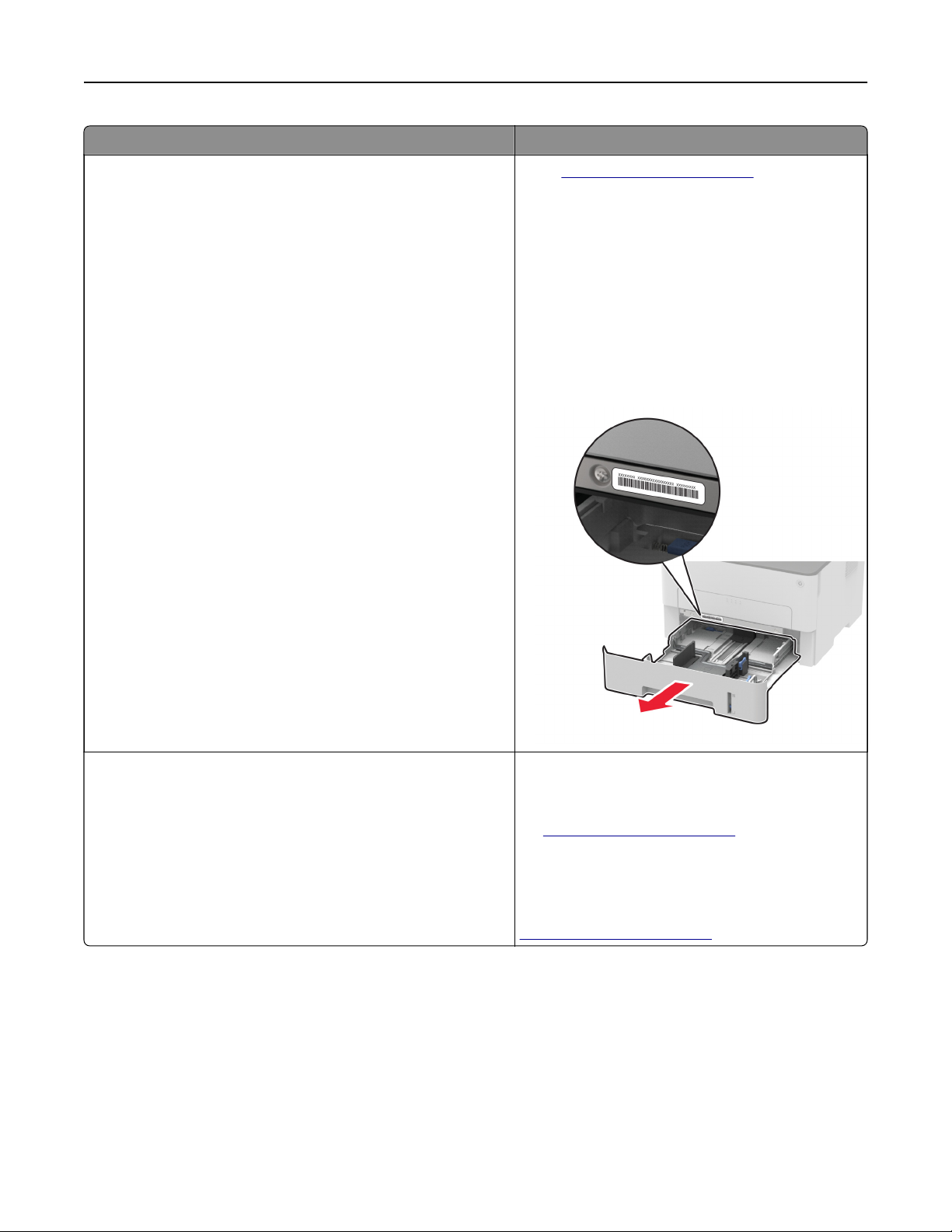
Learn about the printer 10
What are you looking for? Find it here
Go to
The latest supplemental information, updates, and customer
support:
• Documentation
• Driver downloads
• Live chat support
• E‑mail support
• Voice support
http://support.lexmark.com.
Note: Select your country or region, and then
select your product to view the appropriate
support site.
Support contact information for your country or
region can be found on the website or on the
printed warranty that came with the printer.
Have the following information ready when you
contact customer support:
• Place and date of purchase
• Machine type and serial number
• Safety information
• Regulatory information
• Warranty information
• Environmental information
Warranty information varies by country or region:
• In the U.S.—See the Statement of Limited
Warranty included with the printer, or go to
http://support.lexmark.com.
• In other countries and regions—See the
printed warranty that came with the printer.
Product Information Guide—See the
documentation that came with the printer or go to
http://support.lexmark.com.
Page 11
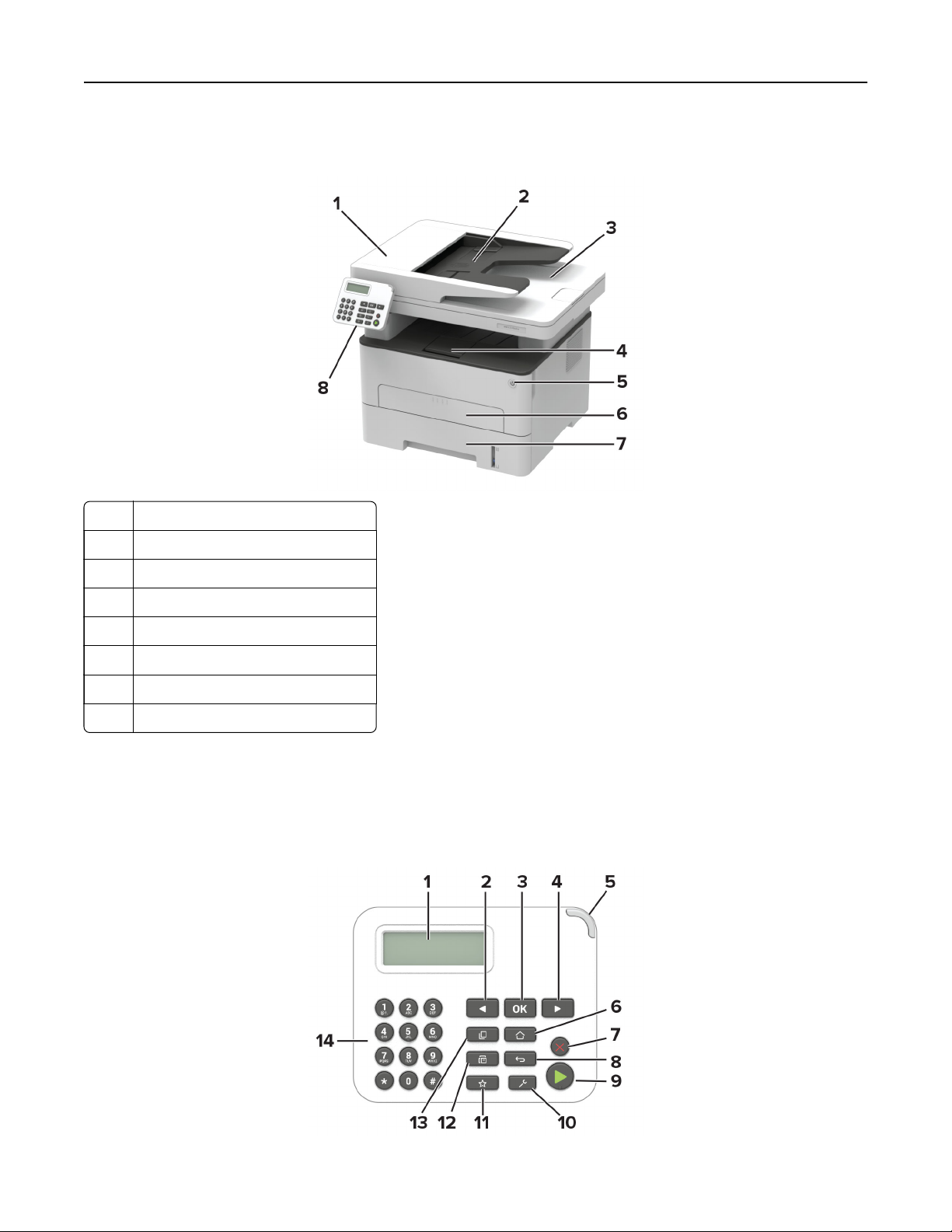
Learn about the printer 11
Printer configuration
1 Automatic document feeder (ADF)
2 ADF tray
3 ADF bin
4 Standard bin
5 Power button
6 Manual feeder
7 250‑sheet tray
8 Control panel
Using the control panel
Lexmark MB2236adw MFP
Page 12
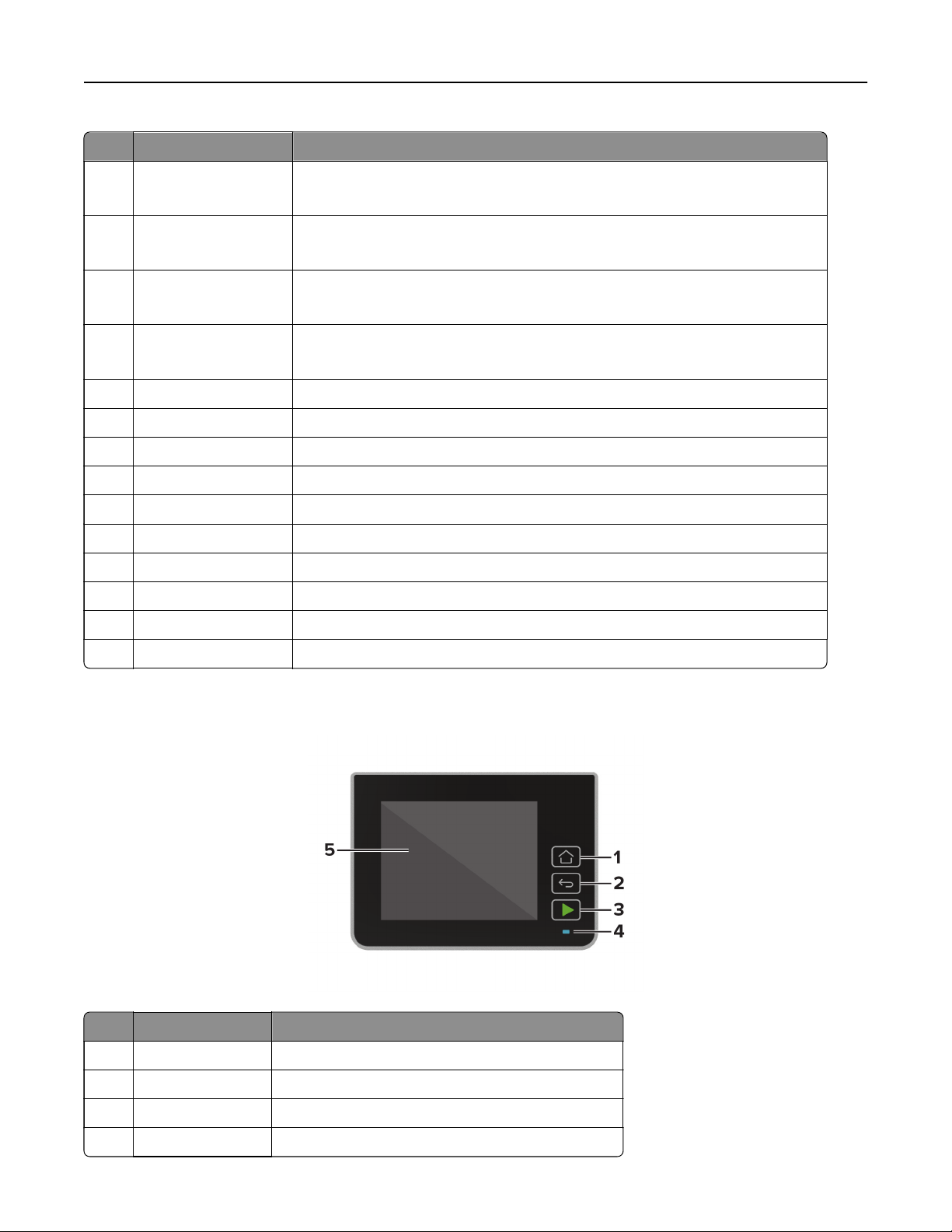
Learn about the printer 12
Control panel part Function
1 Display
• View printer messages and supply status.
• Set up and operate the printer.
2 Left arrow button
• Scroll through menus or move between screens and menu options.
• Decrease the numeric value of a setting.
3 Select button
• Select a menu option.
• Save the changes in a setting.
4 Right arrow button
• Scroll through menus or move between screens and menu options.
• Increase the numeric value of a setting.
5 Indicator light Check the status of the printer.
6 Home button Go to the home screen.
7 Stop or Cancel button Stop the current job.
8 Back button Return to the previous screen.
9 Start button Start a job, depending on which mode is selected.
10 Menu button Access the printer menus.
11 Shortcuts button Access shortcuts to frequently used functions with previously saved settings.
12 Fax button Enter Fax mode.
13 Copy button Enter Copy mode.
14 Numeric keypad Enter numbers or symbols in an input field.
Lexmark MB2236adwe MFP
Control panel part Function
1 Home button Go to the home screen.
2 Back button Return to the previous screen.
3 Start button Start a job, depending on which mode is selected.
4 Indicator light Check the status of the printer.
Page 13
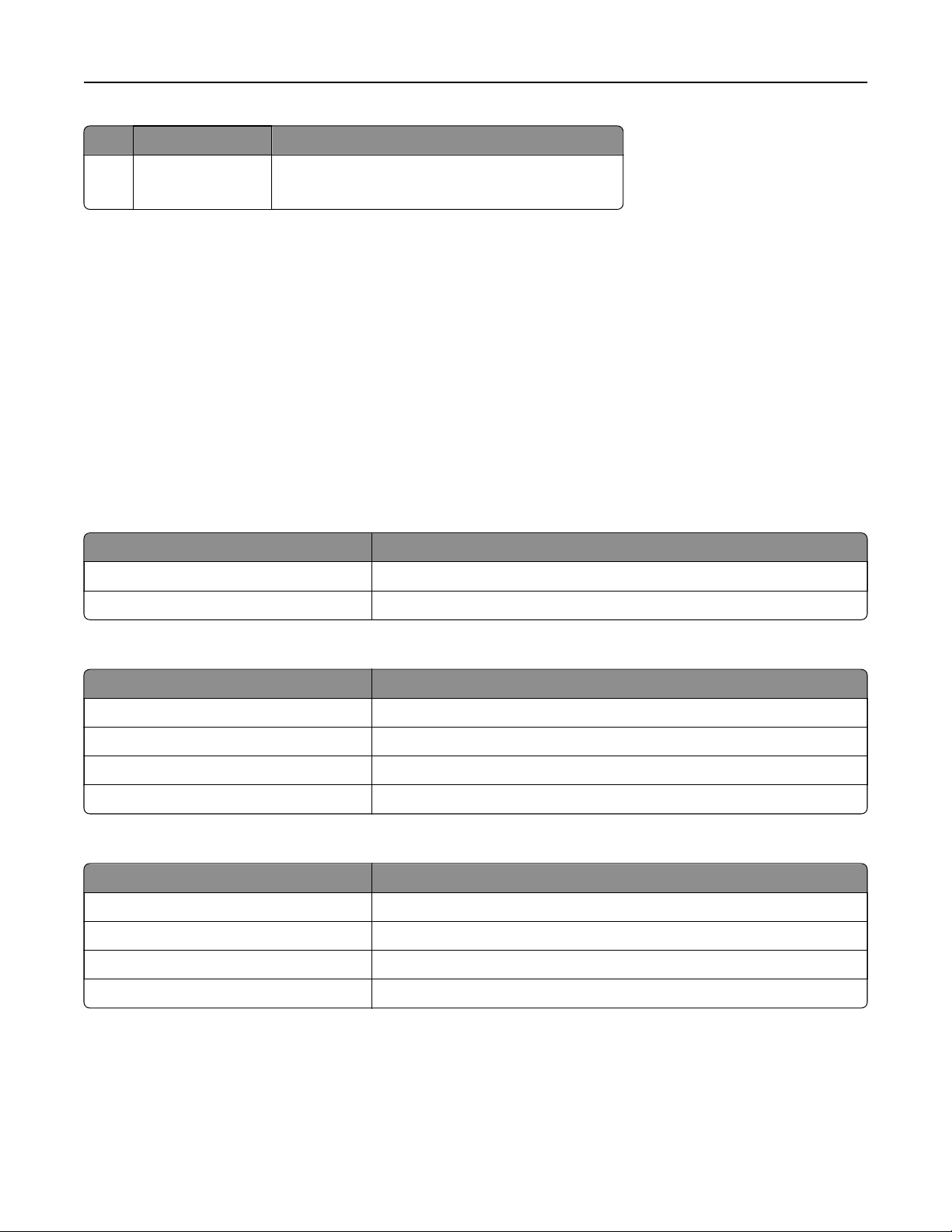
Learn about the printer 13
Control panel part Function
5 Display
• View printer messages and supply status.
• Set up and operate the printer.
Changing the language of the keyboard on the display
Note: You can only change the language of the keyboard in printer tasks that require alphanumeric input
such as e‑mail or scan.
1 Touch the input field.
2 On the keyboard, touch and hold the language key.
3 Select a language.
Understanding the status of the power button and indicator light
Power button light Printer status
O The printer is o, ready, or processing data.
White The printer is in Sleep mode.
Lexmark MB2236adw MFP
Indicator light Printer status
O The printer is o or in Sleep mode.
Green The printer is on or ready.
Blinking green The printer is processing data.
Blinking red The printer requires user intervention.
Lexmark MB2236adwe MFP
Indicator light Printer status
O The printer is o or in Sleep mode.
Blue The printer is on or ready.
Blinking blue The printer is processing data.
Blinking red The printer requires user intervention.
Page 14
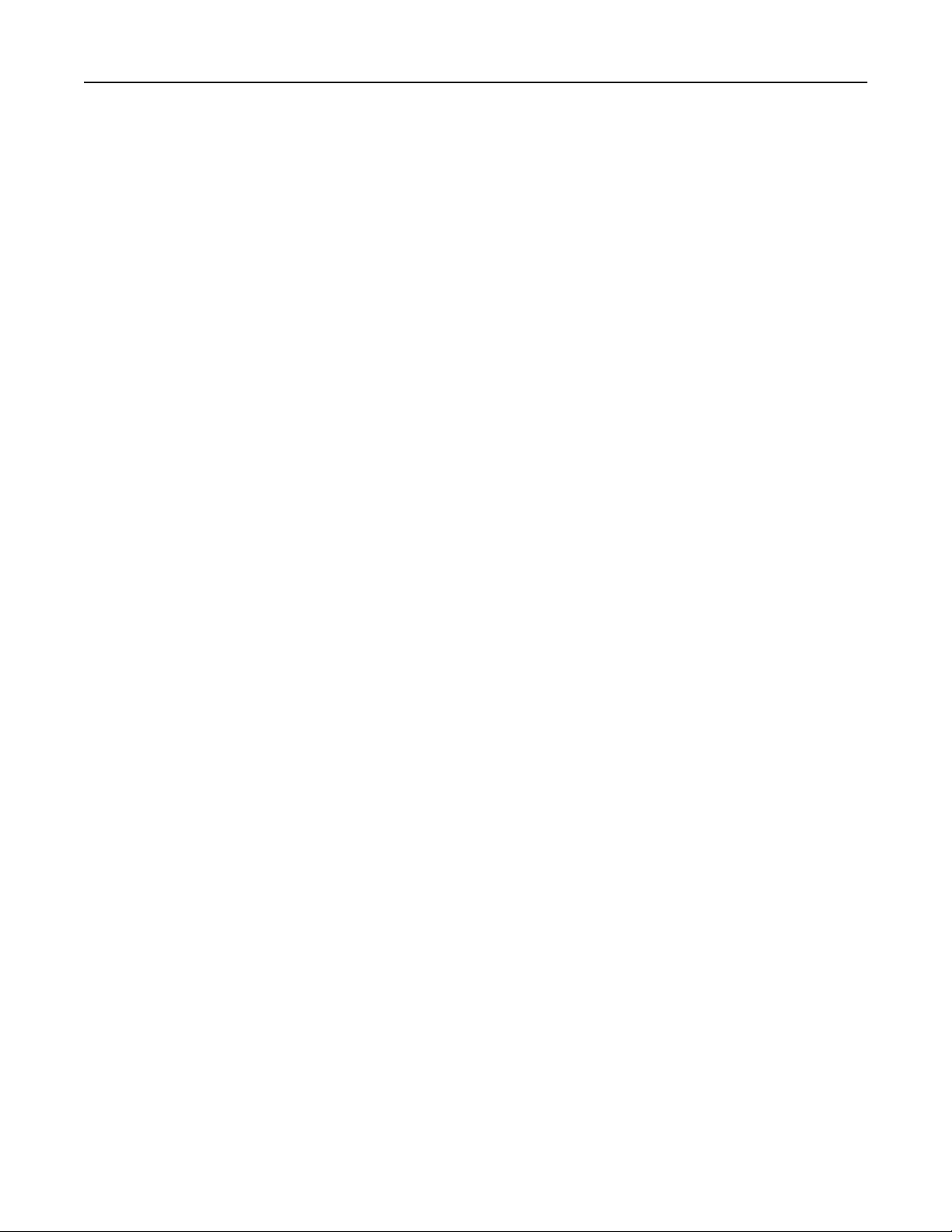
Learn about the printer 14
Selecting paper
Paper guidelines
Use the appropriate paper to prevent jams and help ensure trouble‑free printing.
• Always use new, undamaged paper.
• Before loading paper, know the recommended printable side of the paper. This information is usually
indicated on the paper package.
• Do not use paper that has been cut or trimmed by hand.
• Do not mix paper sizes, types, or weights in the same tray; mixing results in jams.
• Do not use coated papers unless they are specifically designed for electrophotographic printing.
Paper characteristics
The following paper characteristics aect print quality and reliability. Consider these factors before printing on
them.
Weight
The tray can feed paper weights from 60 to 105 g/m2 (16 to 28 lb) grain long paper. Paper lighter than 60 g/m
(16 lb) may not be sti enough to feed properly, and may cause jams.
Curl
Curl is the tendency for paper to curl at its edges. Excessive curl can cause paper feeding problems. Curl can
occur after the paper passes through the printer, where it is exposed to high temperatures. Storing paper
unwrapped in hot, humid, cold, or dry conditions can contribute to paper curling before printing and can cause
feeding problems.
Smoothness
Paper smoothness directly aects print quality. If paper is too rough, toner cannot fuse to it properly. If paper
is too smooth, it can cause paper feeding or print quality issues. We recommend the use of paper with 50
Sheeld
points.
Moisture content
The amount of moisture in paper
Leave paper in its original wrapper until you use it. Exposure of paper to moisture changes can degrade its
performance.
Store paper in its original wrapper in the same environment as the printer for 24 to 48 hours before printing.
Extend the time several days if the storage or transportation environment is very dierent from the printer
environment. Thick paper may also require a longer conditioning period.
aects
both print quality and the printer ability to feed the paper correctly.
2
Grain direction
Grain refers to the alignment of the paper fibers in a sheet of paper. Grain is either grain long, running the length
of the paper, or grain short, running the width of the paper.
2
For 60–105 g/m
(16–28‑lb) paper, grain long paper is recommended.
Page 15
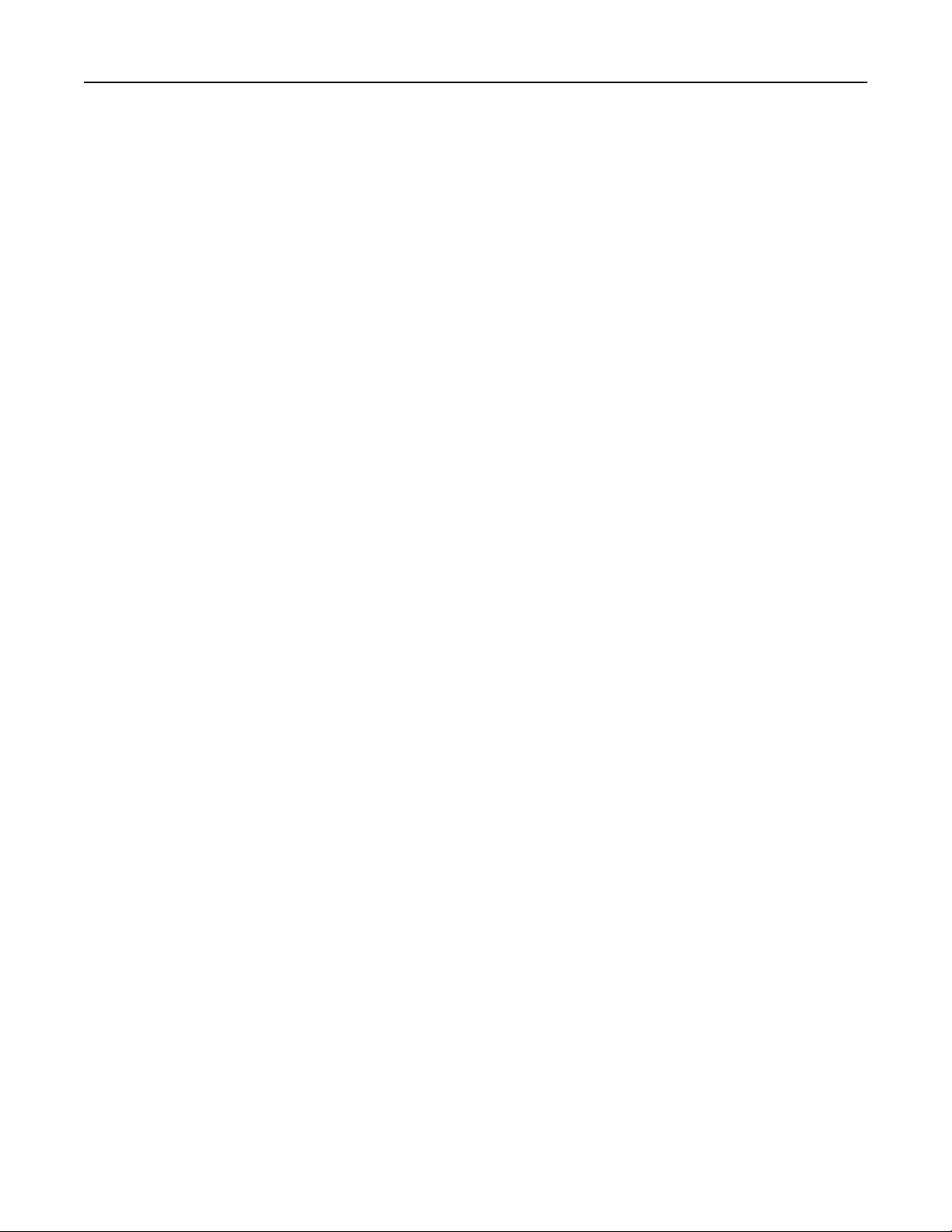
Learn about the printer 15
Fiber content
Most high‑quality xerographic paper is made from 100% chemically treated pulped wood. This content provides
the paper with a high degree of stability, resulting in fewer paper feeding problems and better print quality.
Paper containing fibers such as cotton can negatively aect paper handling.
Unacceptable paper
The following paper types are not recommended for use with the printer:
• Chemically treated papers used to make copies without carbon paper, also known as carbonless papers,
carbonless copy paper (CCP), or no carbon required (NCR) paper
• Preprinted papers with chemicals that may contaminate the printer
• Preprinted papers that can be aected by the temperature in the printer fuser
• Preprinted papers that require a registration (the precise print location on the page) greater than ±2.3 mm
(±0.9 in.), such as optical character recognition (OCR) forms
In some cases, registration can be adjusted with a software application to successfully print on these forms.
• Coated papers (erasable bond), synthetic papers, thermal papers
• Rough‑edged, rough or heavily textured surface papers, or curled papers
• Recycled papers that fail EN12281:2002 (European)
• Paper weighing less than 60 g/m
• Multiple‑part forms or documents
2
(16 lb)
Selecting preprinted forms and letterhead
• Use grain long paper.
• Use only forms and letterhead printed using an oset lithographic or engraved printing process.
• Avoid paper with rough or heavily textured surfaces.
• Use inks that are not aected by the resin in toner. Inks that are oxidation‑set or oil‑based generally meet
these requirements; latex inks might not.
• Print samples on preprinted forms and letterheads considered for use before buying large quantities. This
action determines whether the ink in the preprinted form or letterhead aects print quality.
• When in doubt, contact your paper supplier.
• When printing on letterhead, load the paper in the proper orientation for your printer. For more information,
see the Paper and Specialty Media Guide.
Storing paper
Use these paper storage guidelines to help avoid jams and uneven print quality:
• Store paper in its original wrapper in the same environment as the printer for 24 to 48 hours before printing.
• Extend the time several days if the storage or transportation environment is very dierent from the printer
environment. Thick paper may also require a longer conditioning period.
• For best results, store paper where the temperature is 21°C (70°F) and the relative humidity is 40 percent.
• Most label manufacturers recommend printing in a temperature range of 18–24°C (65–75°F) with relative
humidity between 40 and 60 percent.
• Store paper in cartons, on a pallet or shelf, rather than on the
floor.
Page 16
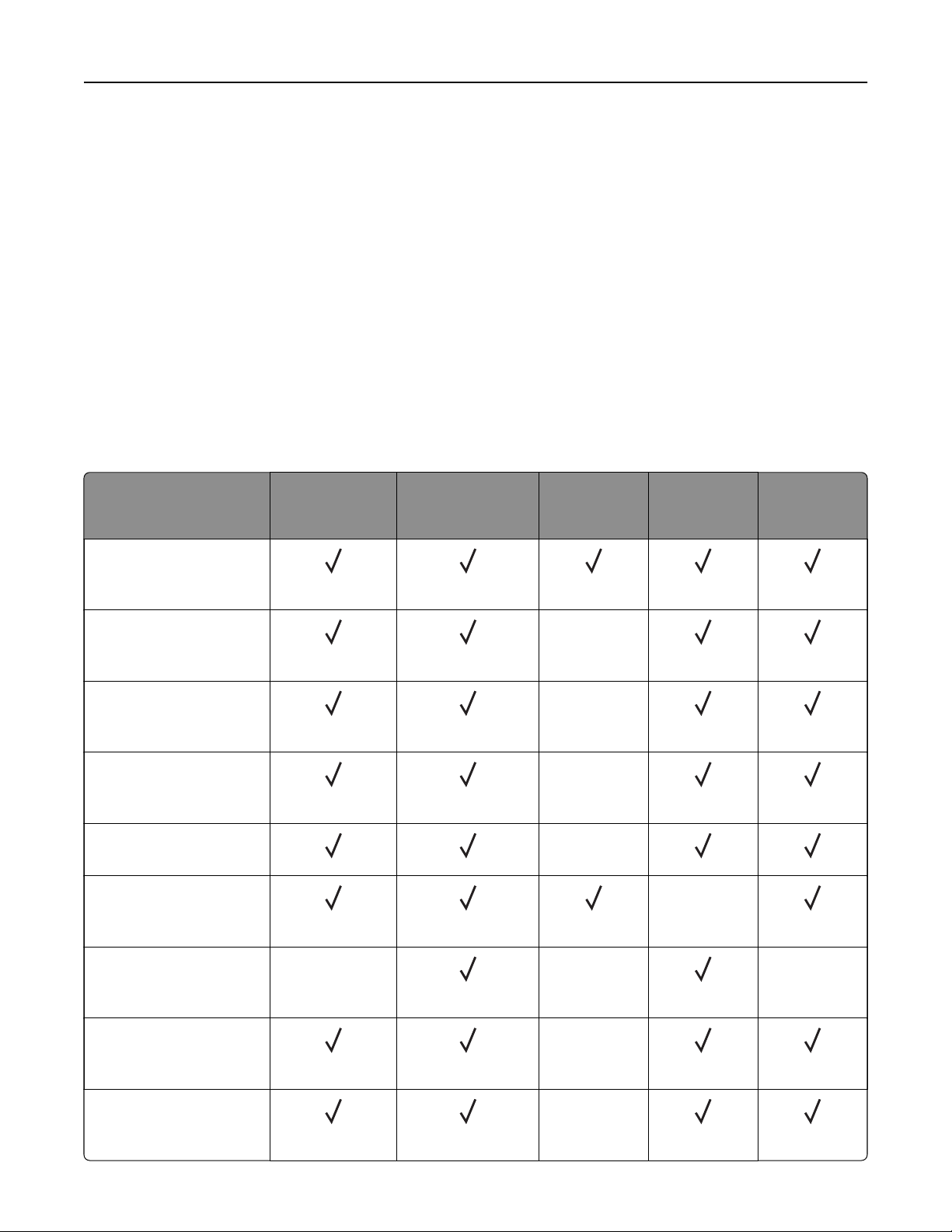
Learn about the printer 16
• Store individual packages on a flat surface.
• Do not store anything on top of individual paper packages.
• Take paper out of the carton or wrapper only when you are ready to load it in the printer. The carton and
wrapper help keep the paper clean, dry, and flat.
Supported paper sizes
Notes:
• Paper less than 210 mm (8.3 in.) wide always prints at reduced speed.
• Use the manual feeder when printing on paper less than 105 mm (4.1 in.) wide.
• The minimum paper dimension supported for two‑sided printing is 210 x 279.4 mm (8.3 x 11 in.).
• The maximum paper length supported by the scanner glass is 297 mm (11.7 in.).
• For two-sided printing on letter‑, legal‑, Oficio‑, or folio‑size paper, make sure that the paper size setting
in the duplex unit is set to Letter.
Paper size 250‑sheet tray Manual feeder Two‑sided
printing
A4
210 x 297 mm
(8.27 x 11.7 in.)
A5 (short edge feed)
148 x 210 mm
(5.83 x 8.27 in.)
A5 (long edge feed)
210 x 148 mm
(8.27 x 5.83 in.)
A6
105 x 148 mm
(4.13 x 5.83 in.)
JIS B5
182 x 257 mm (7.17 x 10.1 in.)
Oficio (Mexico)
215.9 x 340.4 mm
(8.5 x 13.4 in.)
X
X
X
X
Scanner glass Automatic
document
feeder
X
Hagaki
100 x 148 mm
(3.94 x 5.83 in.)
Statement
139.7 x 215.9 mm
(5.5 x 8.5 in.)
Executive
184.2 x 266.7 mm
(7.25 x 10.5 in.)
X X X
X
X
Page 17
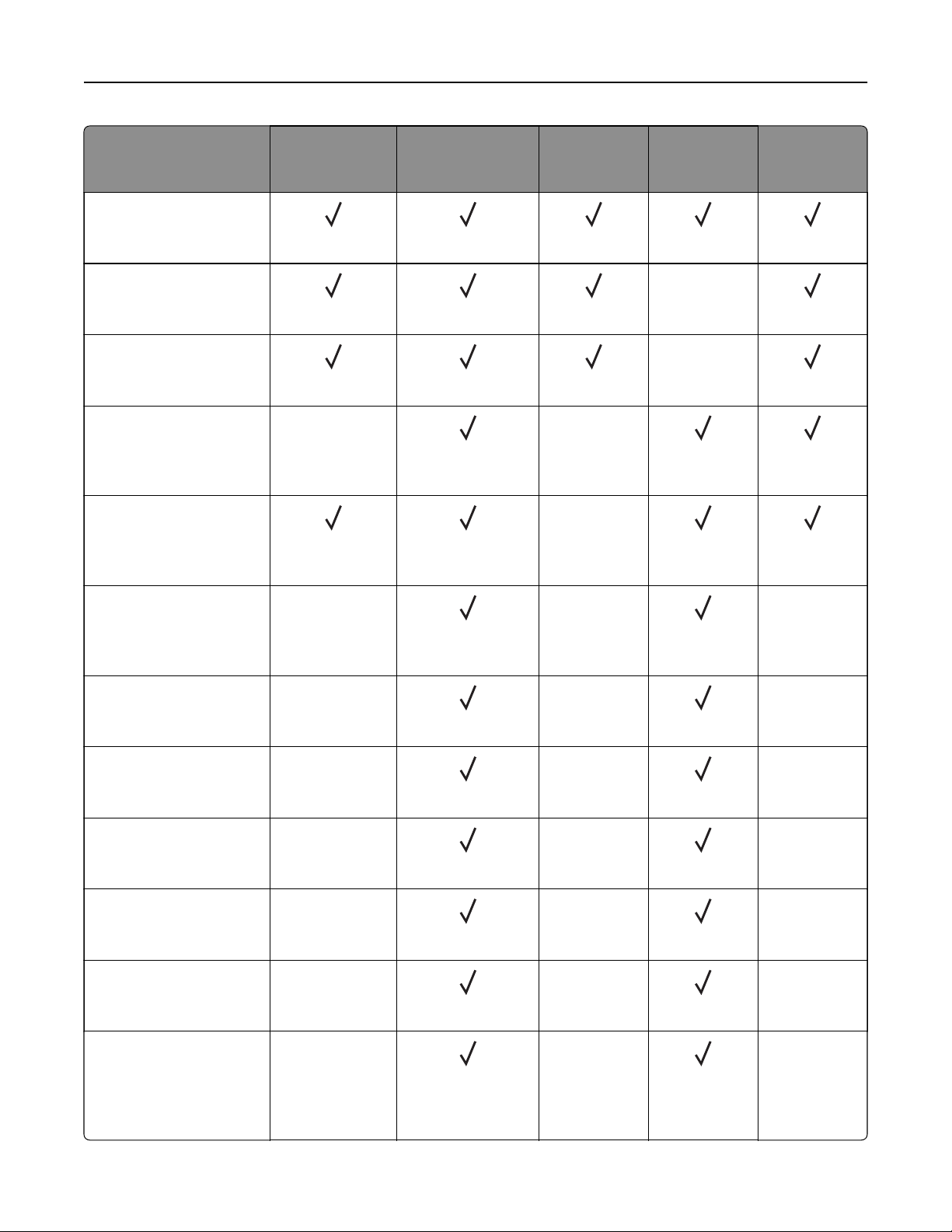
Learn about the printer 17
Paper size 250‑sheet tray Manual feeder Two‑sided
printing
Letter
215.9 x 279.4 mm
(8.5 x 11 in.)
Legal
215.9 x 355.6 mm
(8.5 x 14 in.)
Folio
215.9 x 330.2 mm
(8.5 x 13 in.)
Universal
98 x 148 mm (3.9 x 5.8 in.)
to 216 x 356 mm
(8.5 x 14 in.)
Universal
105 x 148 mm (4.1 x 5.8 in.)
to 216 x 356 mm
(8.5 x 14 in.)
X X
X
Scanner glass Automatic
document
feeder
X
X
7 3/4 Envelope
(Monarch)
98.4 x 190.5 mm
(3.875 x 7.5 in.)
9 Envelope
98.4 x 225.4 mm
(3.875 x 8.9 in.)
10 Envelope
104.8 x 241.3 mm
(4.12 x 9.5 in.)
DL Envelope
110 x 220 mm
(4.33 x 8.66 in.)
C5 Envelope
162 x 229 mm
(6.38 x 9.01 in.)
B5 Envelope
176 x 250 mm
(6.93 x 9.84 in.)
Universal Envelope
98.4 x 162 mm
(3.87 x 6.38 in.) to
176 x 250 mm
(6.93 x 9.84 in.)
X X X
X
X
X
X
X
X
X X
X X
X X
X X
X X
X X
Page 18
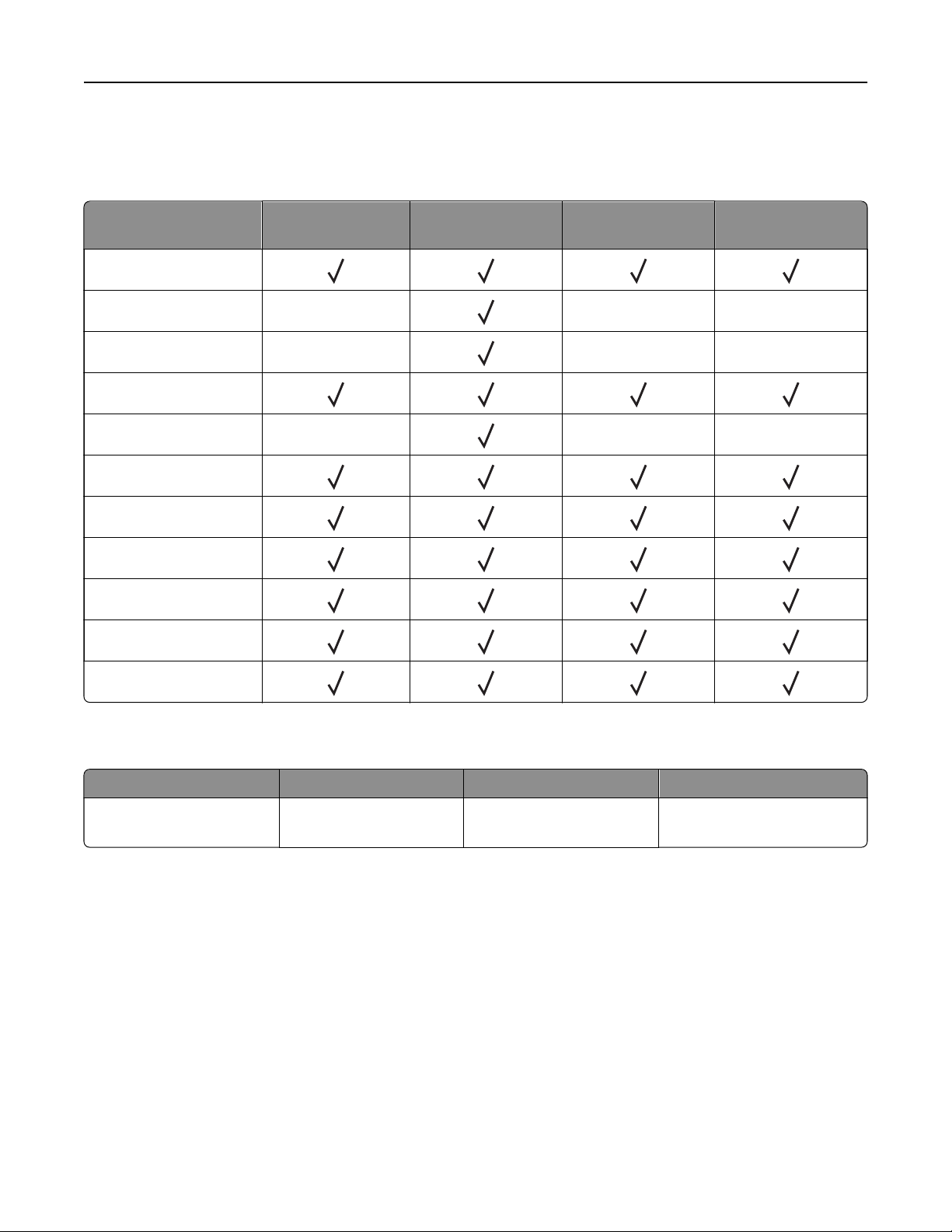
Learn about the printer 18
Supported paper types
Note: Labels, envelopes, and card stock always print at reduced speed.
Paper type 250‑sheet tray Manual feeder Two‑sided printing Automatic
document feeder
Plain paper
Card stock X XX
Labels X
Bond
Envelope X XX
Letterhead
Preprinted
Colored paper
Light
Heavy
Recycled
XX
Supported paper weights
250‑sheet tray Manual feeder Two‑sided printing Automatic document feeder
²
60–105 g/m
bond)
(16–28‑lb
60–200 g/m² (16–54‑lb
bond)
60–105 g/m² (16–28‑lb
bond)
60–105 g/m² (16–28‑lb bond)
Page 19
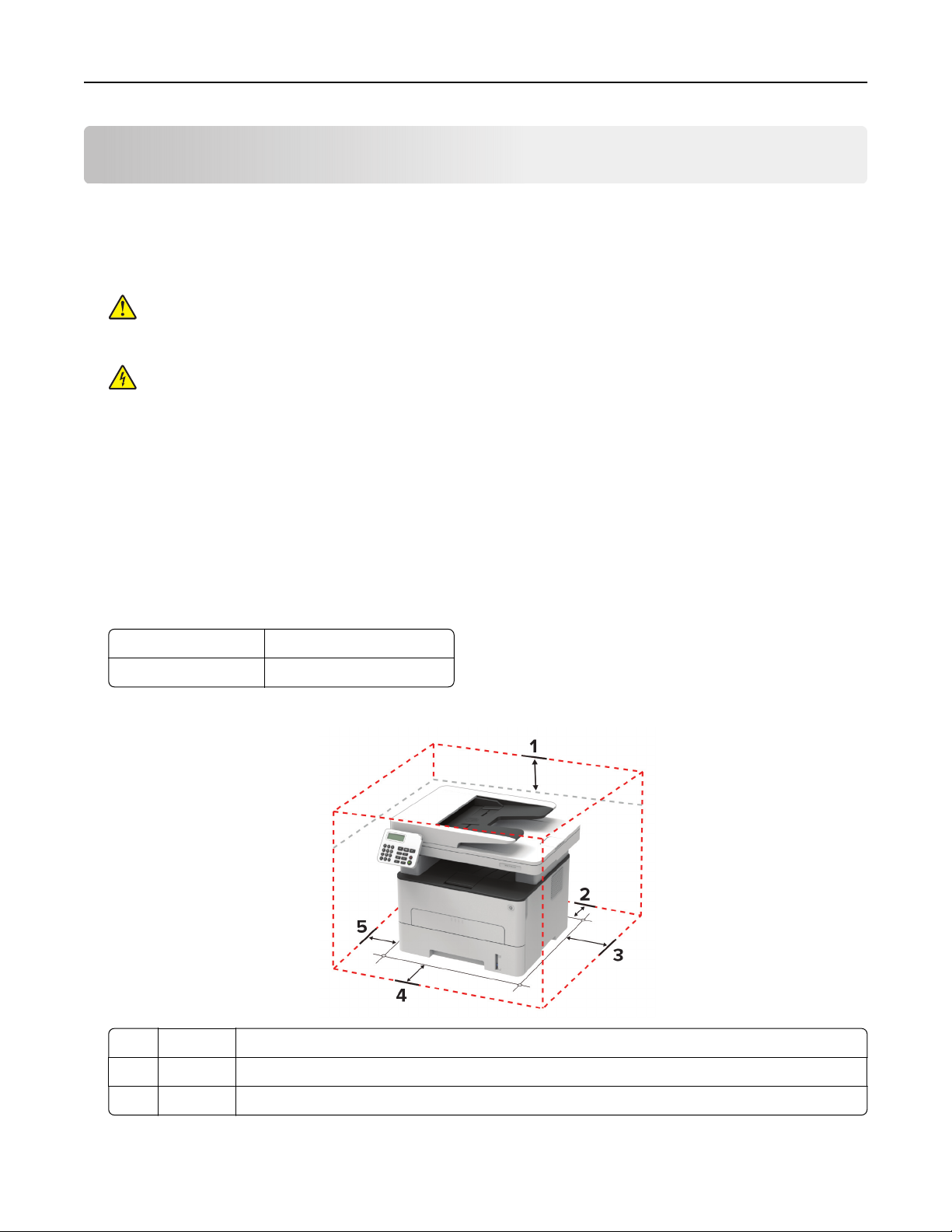
Set up, install, and configure 19
Set up, install, and
configure
Selecting a location for the printer
• Leave enough room to open trays, covers, and doors and to install hardware options.
• Set up the printer near an electrical outlet.
CAUTION—POTENTIAL INJURY: To avoid the risk of
to an appropriately rated and properly grounded electrical outlet that is near the product and easily
accessible.
CAUTION—SHOCK HAZARD: To avoid the risk of electrical shock, do not place or use this product
near water or wet locations.
• Make sure that airflow in the room meets the latest revision of the ASHRAE 62 standard or the CEN Technical
Committee 156 standard.
• Provide a
• Keep the printer:
– Clean, dry, and free of dust
– Away from stray staples and paper clips
– Away from the direct airflow of air conditioners, heaters, or ventilators
– Free from direct sunlight and humidity extremes
• Observe the recommended temperatures and avoid fluctuations.
sturdy, and stable surface.
flat,
or electrical shock, connect the power cord
fire
Ambient temperature 10 to 32.2°C (50 to 90°F)
Storage temperature -40 to 43.3°C (-40 to 110°F)
• Allow the following recommended amount of space around the printer for proper ventilation:
1 Top 360 mm (14 in.)
2 Rear 260 mm (10 in.)
3 Right side 200 mm (8 in.)
Page 20
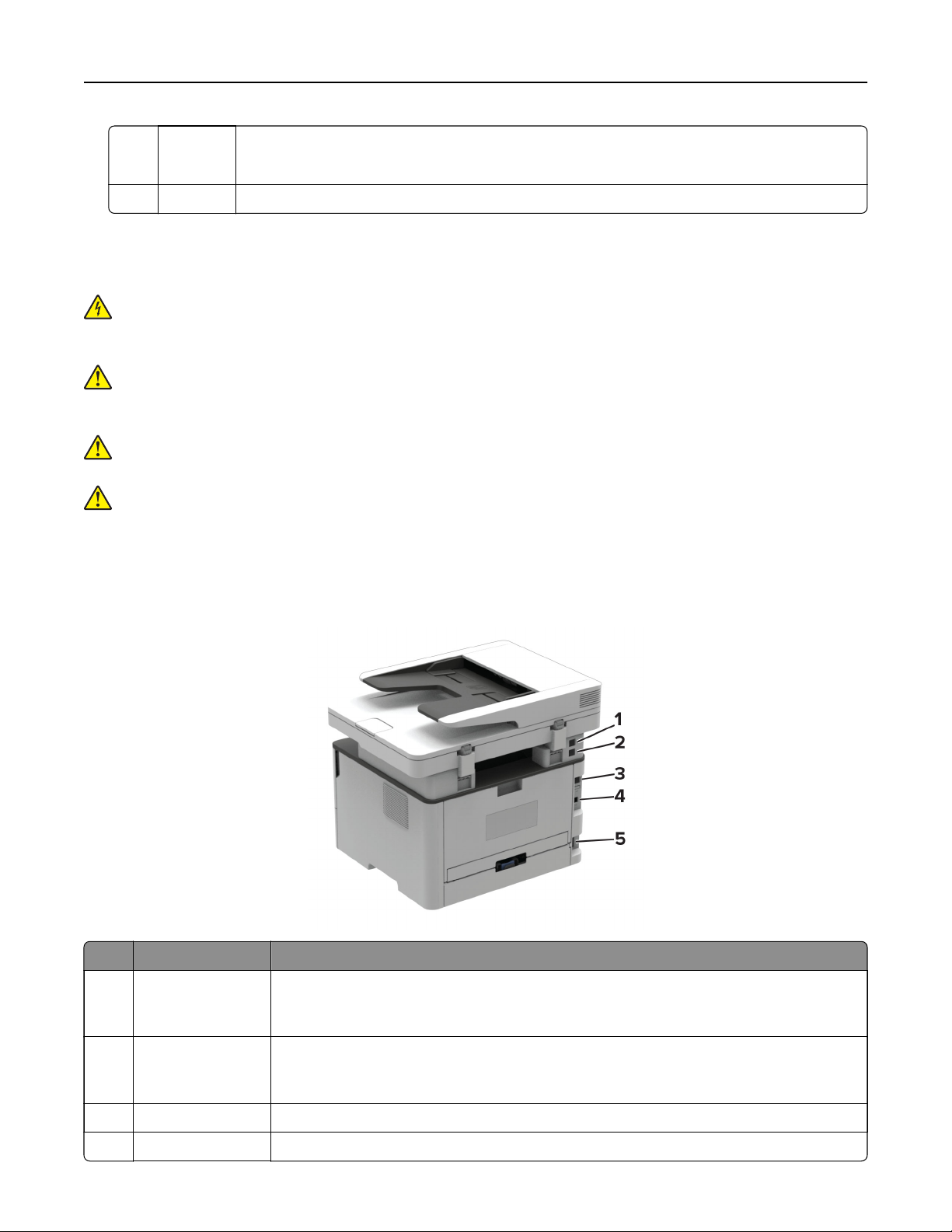
Set up, install, and configure 20
4 Front 550 mm (22 in.)
Note: The minimum space needed in front of the printer is 76 mm (3 in.).
5 Left side 200 mm (8 in.)
Attaching cables
CAUTION—SHOCK HAZARD: To avoid the risk of electrical shock, do not set up this product or make
any electrical or cabling connections, such as the power cord, fax feature, or telephone, during a
lightning storm.
CAUTION—POTENTIAL INJURY: To avoid the risk of fire or electrical shock, connect the power cord to
an appropriately rated and properly grounded electrical outlet that is near the product and easily
accessible.
CAUTION—POTENTIAL INJURY: To avoid the risk of
provided with this product or the manufacturer's authorized replacement.
CAUTION—POTENTIAL INJURY: To reduce the risk of fire, use only a 26 AWG or larger
telecommunications (RJ-11) cord when connecting this product to the public switched telephone
network. For users in Australia, the cord must be approved by the Australian Communications and Media
Authority.
Warning—Potential Damage: To avoid loss of data or printer malfunction, do not touch the USB cable, any
wireless network adapter, or the printer in the areas shown while actively printing.
or electrical shock, use only the power cord
fire
Printer port Function
1 EXT port Connect more devices (telephone or answering machine) to the printer and the
telephone line. Use this port if you do not have a dedicated fax line for the printer and
if this connection method is supported in your country or region.
2 LINE port Connect the printer to an active telephone line through a standard wall jack (RJ‑11), DSL
filter, or VoIP adapter, or any other adapter that allows you to access the telephone line
to send and receive faxes.
3 Ethernet port Connect the printer to a network.
4 USB printer port Connect the printer to a computer.
Page 21
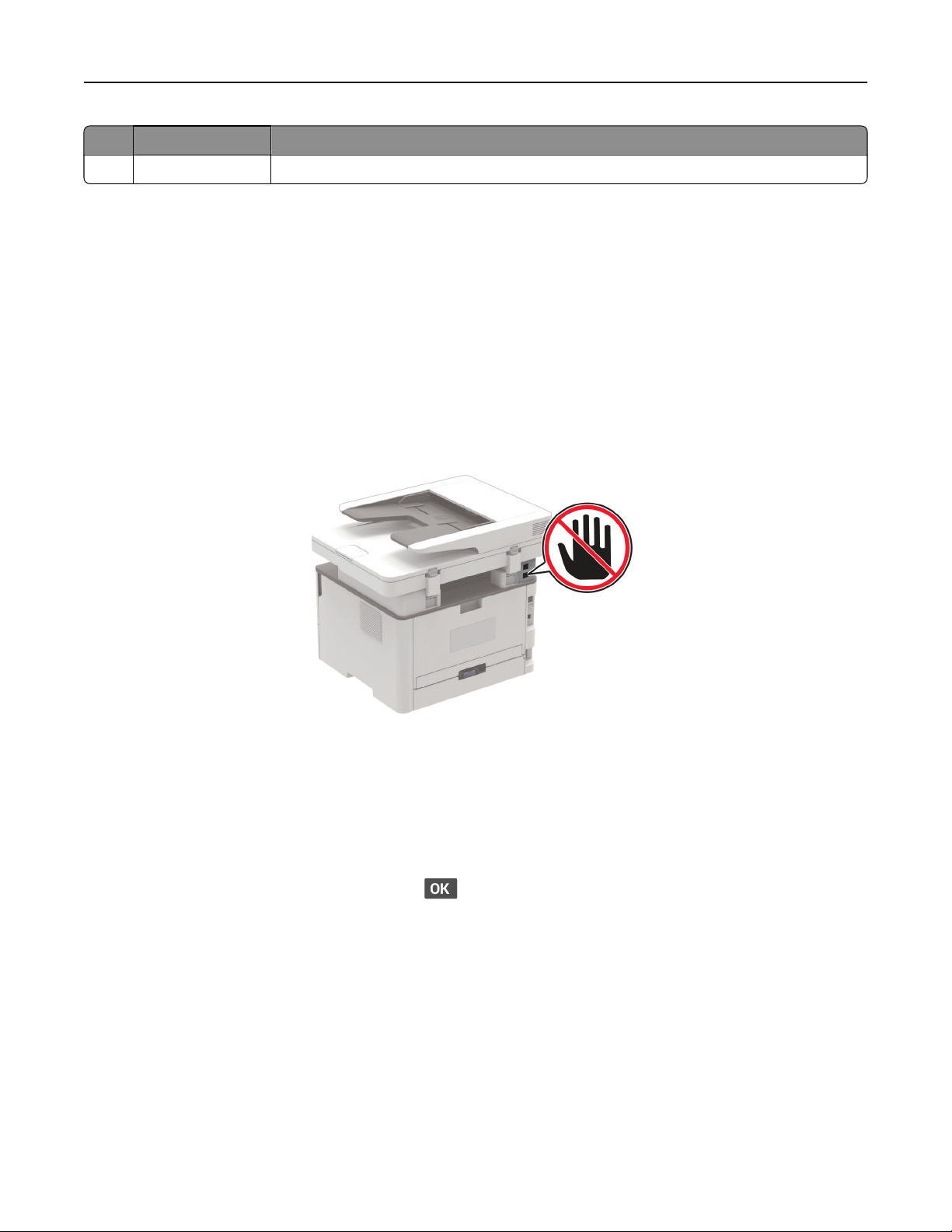
Set up, install, and configure 21
Printer port Function
5 Power cord socket Connect the printer to a properly grounded electrical outlet.
Setting up the printer to fax
Setting up the fax function
Notes:
• Some connection methods are applicable only in some countries or regions.
• If the fax function is enabled and not fully set up, then the indicator light may blink red.
Warning—Potential Damage: To avoid loss of data or printer malfunction, do not touch cables or the printer
in the area shown while actively sending or receiving a fax.
Note: If you do not have a TCP/IP environment, then you must use the printer control panel to enter your fax
setup information.
Using the printer control panel
1
From the control panel, navigate to:
Settings > Device > Preferences > Run Initial Setup
For non-touch-screen printer models, press
to navigate through the settings.
2 Turn o the printer, wait for about 10 seconds, and then turn on the printer.
3 When Set up Fax? appears, type the name to be printed on all outgoing faxes, and then enter the fax
number.
4 Finish the setup.
Using the Embedded Web Server
1
Open a web browser, and then type the printer IP address in the address field.
Page 22
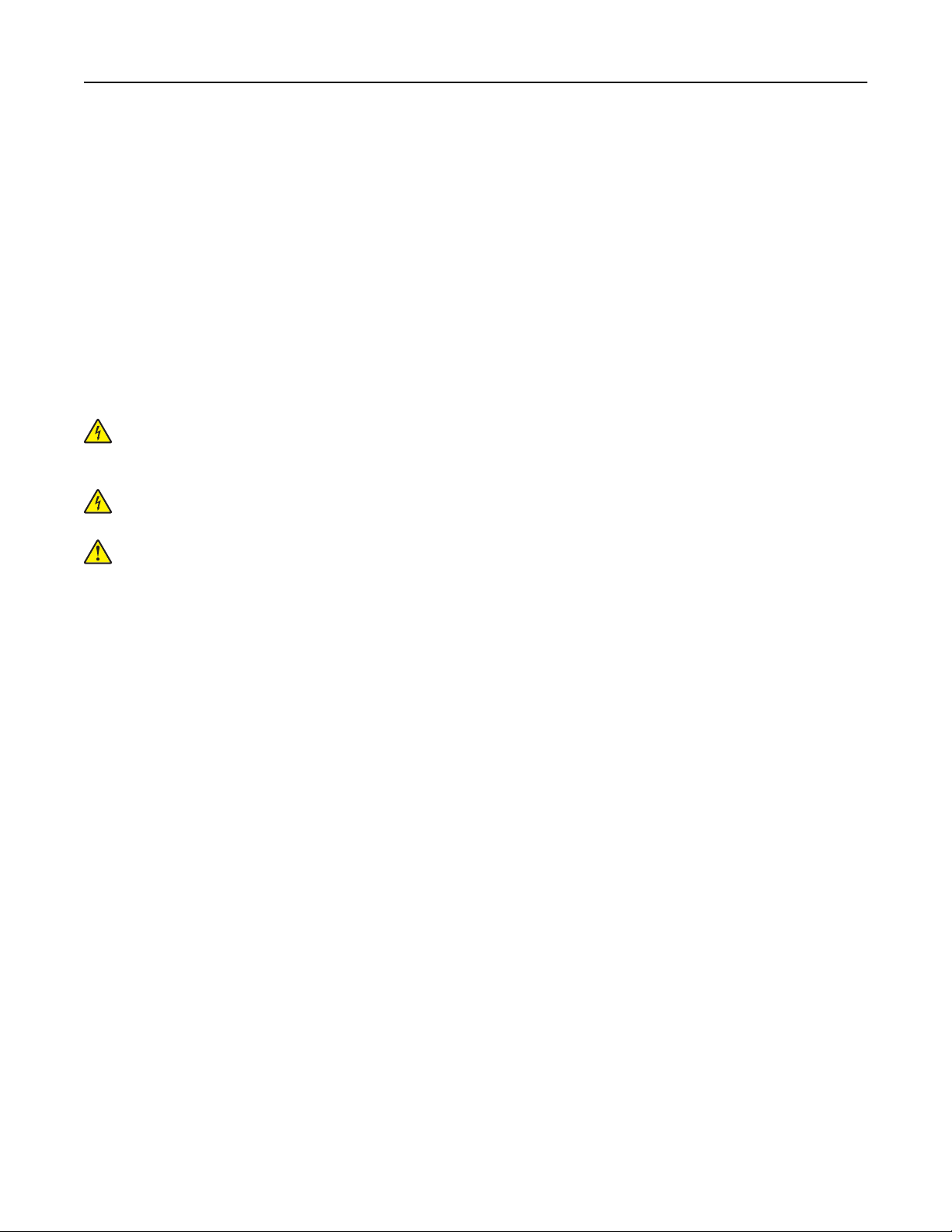
Set up, install, and configure 22
Notes:
• View the printer IP address on the home screen. The IP address appears as four sets of numbers
separated by periods, such as 123.123.123.123.
• If you are using a proxy server, then temporarily disable it to load the web page correctly.
2 Click Settings > Fax > Analog Fax Setup > General Fax Settings.
3 In the Fax Name
type the name to be printed on all outgoing faxes.
field,
4 In the Fax Number field, enter the printer fax number.
5 Apply the changes.
Setting up fax using a standard telephone line
CAUTION—SHOCK HAZARD: To avoid the risk of electrical shock, do not set up this product or make
any electrical or cabling connections, such as the power cord, fax feature, or telephone, during a
lightning storm.
CAUTION—SHOCK HAZARD: To avoid the risk of electrical shock, do not use the fax feature during a
lightning storm.
CAUTION—POTENTIAL INJURY: To reduce the risk of fire, use only a 26 AWG or larger
telecommunications (RJ-11) cord when connecting this product to the public switched telephone
network. For users in Australia, the cord must be approved by the Australian Communications and Media
Authority.
Page 23
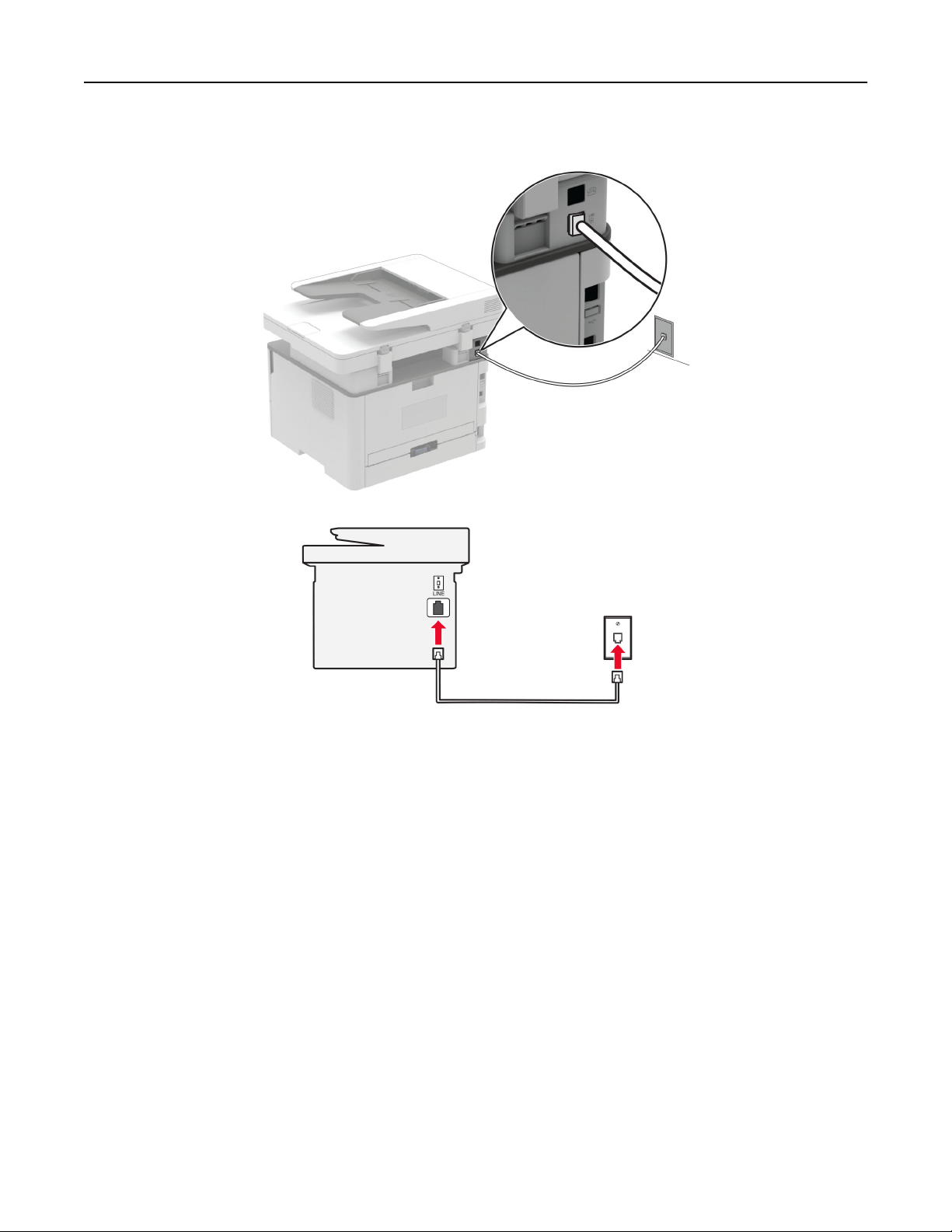
Set up, install, and configure 23
Setup 1: Printer is connected to a dedicated fax line
1 Connect one end of the telephone cable to the line port of the printer.
2 Connect the other end of the cable to an active analog wall jack.
Notes:
• You can set the printer to receive faxes automatically (set Auto Answer to On) or manually (set Auto
Answer to O).
• If you want to receive faxes automatically, then set the printer to pick up on a specified number of rings.
Setup 2: Printer is sharing the line with an answering machine
Note: If you subscribe to a distinctive ring service, then make sure that you set the correct ring pattern for
the printer. Otherwise, the printer does not receive faxes even if you have set it to receive faxes
automatically.
Page 24
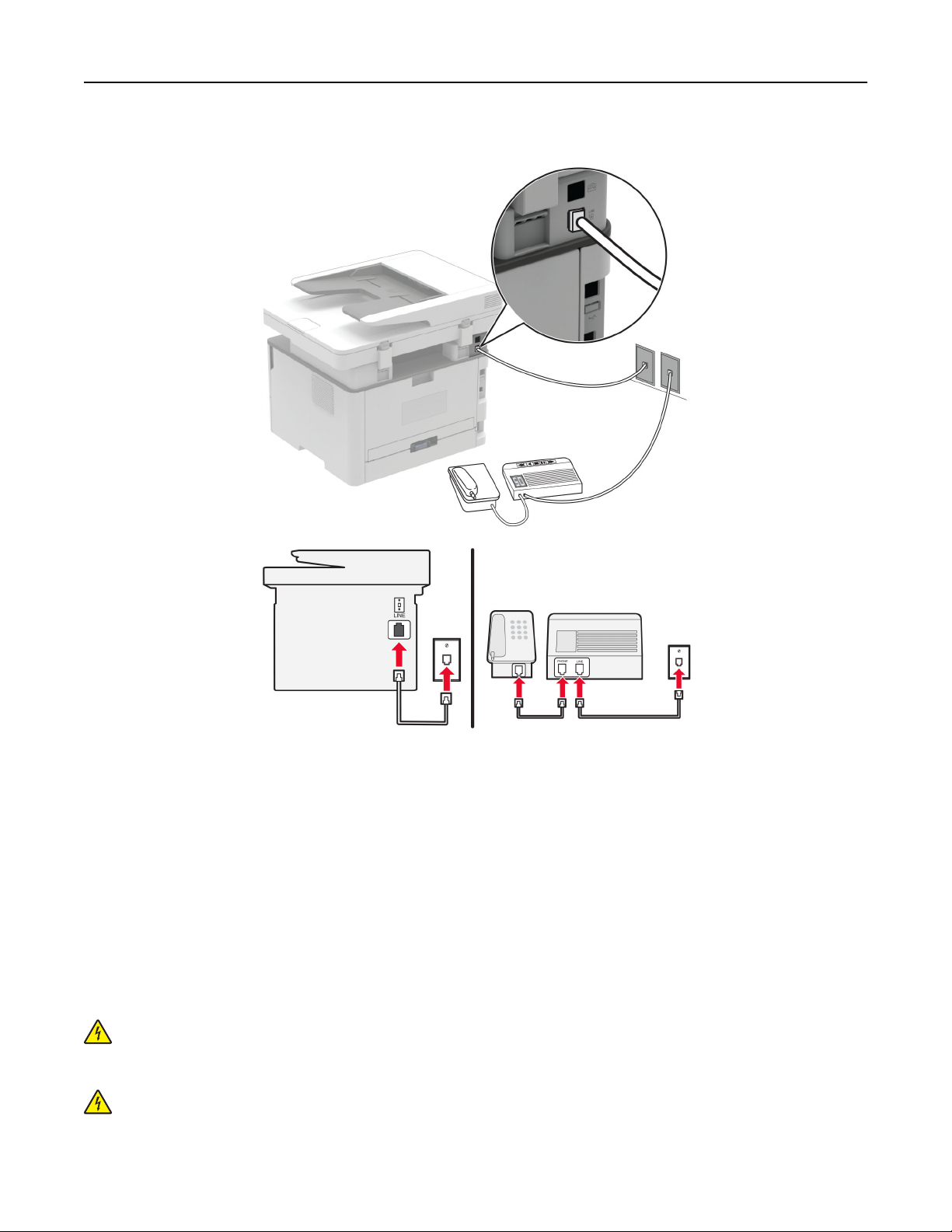
Set up, install, and configure 24
Connected to dierent wall jacks
1 Connect one end of the telephone cable to the line port of the printer.
2 Connect the other end of the cable to an active analog wall jack.
Notes:
• If you have only one telephone number on your line, then set the printer to receive faxes automatically.
• Set the printer to pick up calls two rings after the answering machine. For example, if the answering
machine picks up calls after four rings, then set the printer Rings to Answer setting to 6.
Setting up fax in countries or regions with
dierent
telephone wall jacks
and plugs
CAUTION—SHOCK HAZARD: To avoid the risk of electrical shock, do not set up this product or make
any electrical or cabling connections, such as the power cord, fax feature, or telephone, during a
lightning storm.
CAUTION—SHOCK HAZARD: To avoid the risk of electrical shock, do not use the fax feature during a
lightning storm.
Page 25
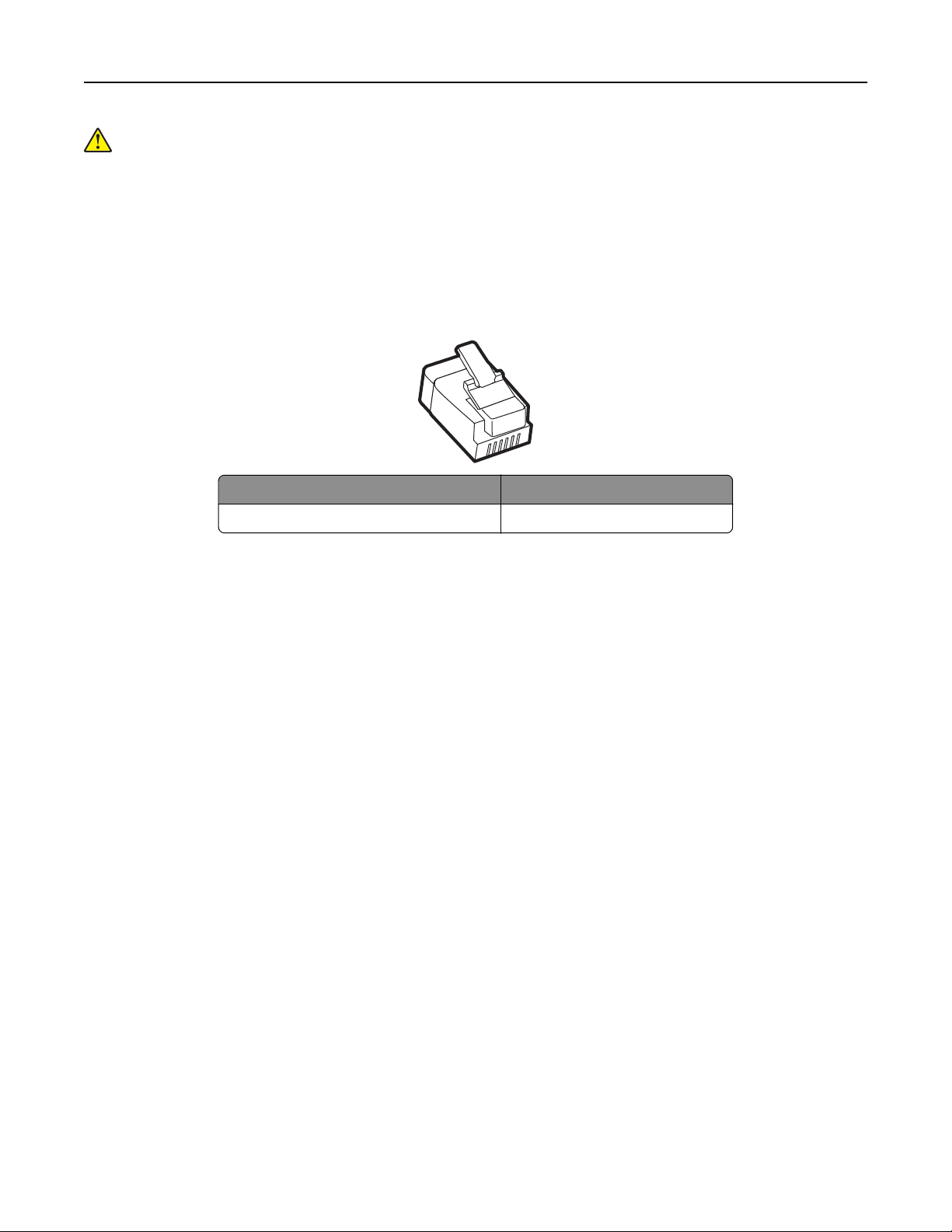
Set up, install, and configure 25
CAUTION—POTENTIAL INJURY: To reduce the risk of fire, use only a 26 AWG or larger
telecommunications (RJ-11) cord when connecting this product to the public switched telephone
network. For users in Australia, the cord must be approved by the Australian Communications and Media
Authority.
The standard wall jack adopted by most countries or regions is RJ11. If the wall jack or equipment in your facility
is not compatible with this type of connection, then use a telephone adapter. An adapter for your country or
region may not come with your printer, and you may need to purchase it separately.
There may be an adapter plug installed in the telephone port of the printer. Do not remove the adapter plug
from the telephone port of the printer if you are connecting to a serial or cascaded telephone system.
Part name Part number
Lexmark adapter plug 40X8519
Page 26
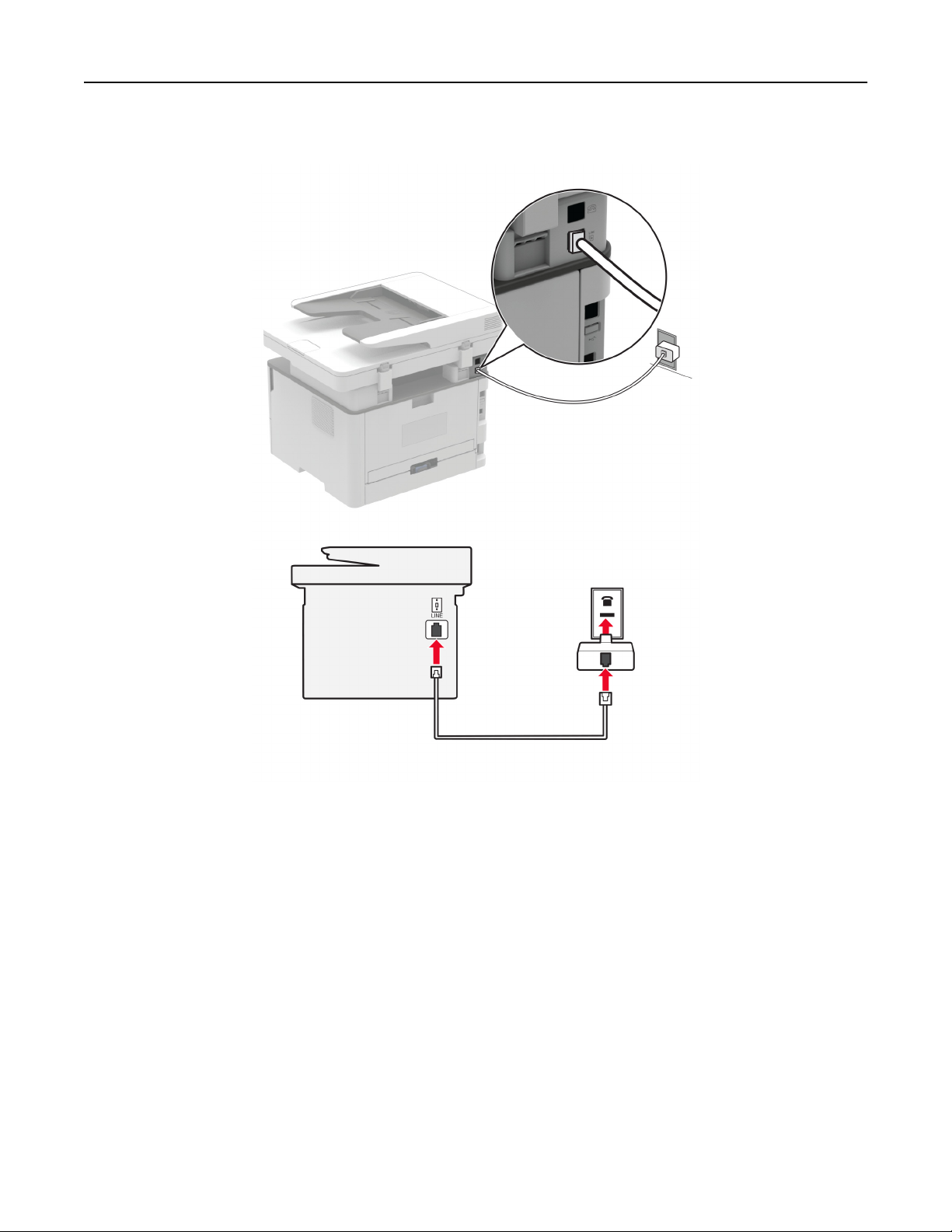
Set up, install, and configure 26
Connecting the printer to a non‑RJ11 wall jack
1 Connect one end of the telephone cable to the line port of the printer.
2 Connect the other end of the cable to the RJ11 adapter, and then connect the adapter to the wall jack.
3 If you want to connect another device with a non‑RJ11 connector to the same wall jack, then connect it
directly to the telephone adapter.
Page 27
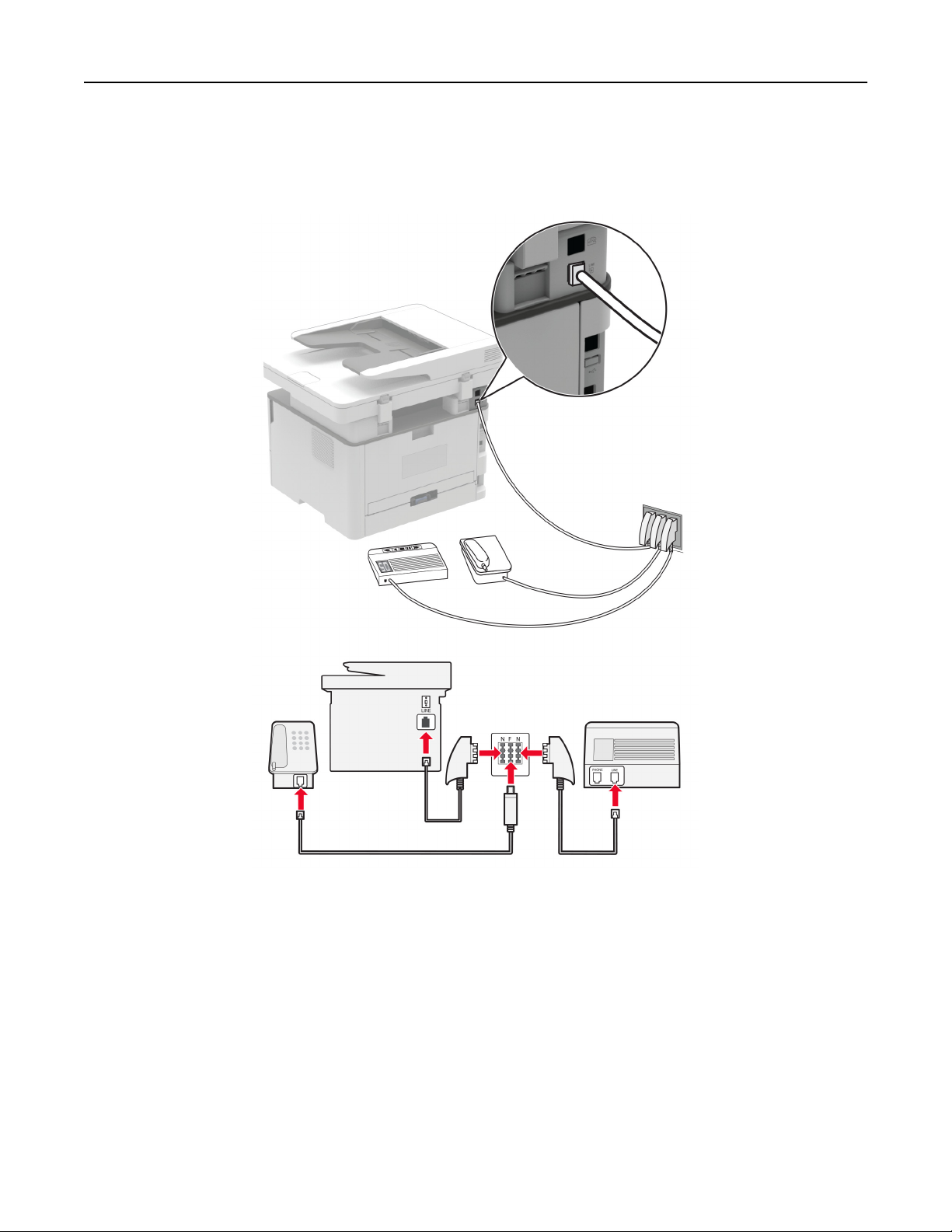
Set up, install, and configure 27
Connecting the printer to a wall jack in Germany
The German wall jack has two kinds of ports. The N ports are for fax machines, modems, and answering
machines. The F port is for telephones. Connect the printer to any of the N ports.
1 Connect one end of the telephone cable to the line port of the printer.
2 Connect the other end of the cable to the RJ11 adapter, and then connect the adapter to an N port.
3 If you want to connect a telephone and answering machine to the same wall jack, then connect the devices
as shown.
Page 28
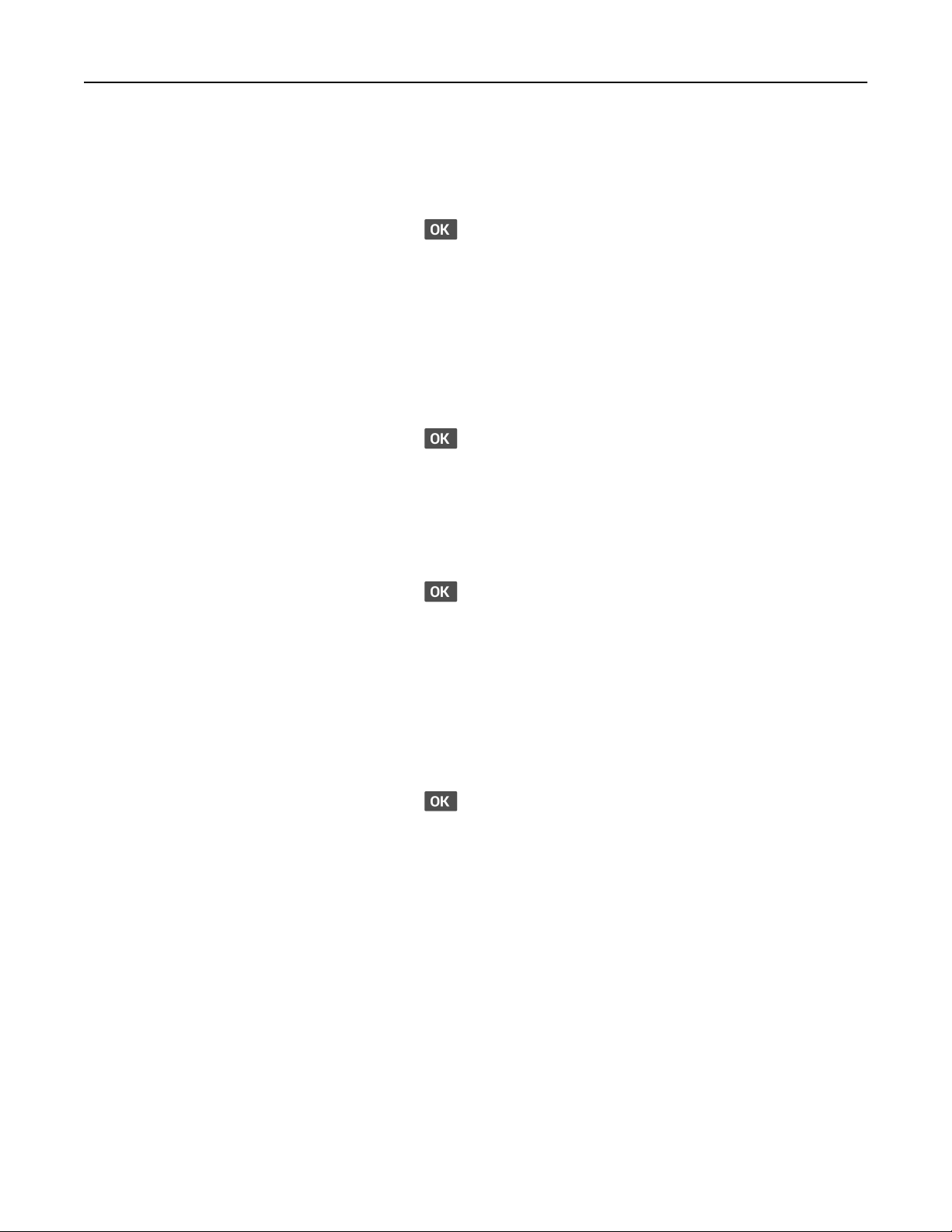
Set up, install, and configure 28
Connecting to a distinctive ring service
1 From the control panel, navigate to:
Settings > Fax > Fax Defaults > Analog Fax Setup > Fax Receive Settings > Admin Controls > Answer On
For non-touch-screen printer models, press
2 Select the ring pattern.
3 Apply the changes.
to navigate through the settings.
Setting the fax date and time
1 From the control panel, navigate to:
Settings > Device > Preferences > Date and Time > Configure
For non-touch-screen printer models, press
2 Configure the settings.
Configuring
1 From the home screen, navigate to Settings > Device > Preferences > Date and Time > Configure.
For non-touch-screen printer models, press
2 In the Time Zone menu, select (UTC+user) Custom.
3 In the UTC Oset menu, set the daylight saving time oset.
daylight saving time
to navigate through the settings.
to navigate through the settings.
Configuring the fax speaker settings
1 From the control panel, navigate to:
Settings > Fax > Fax Defaults > Analog Fax Setup > Speaker Settings
For non-touch-screen printer models, press
2 Do the following:
• Set Speaker Mode to Always On.
• Set Speaker Volume to High.
• Enable Ringer Volume.
to navigate through the settings.
Page 29
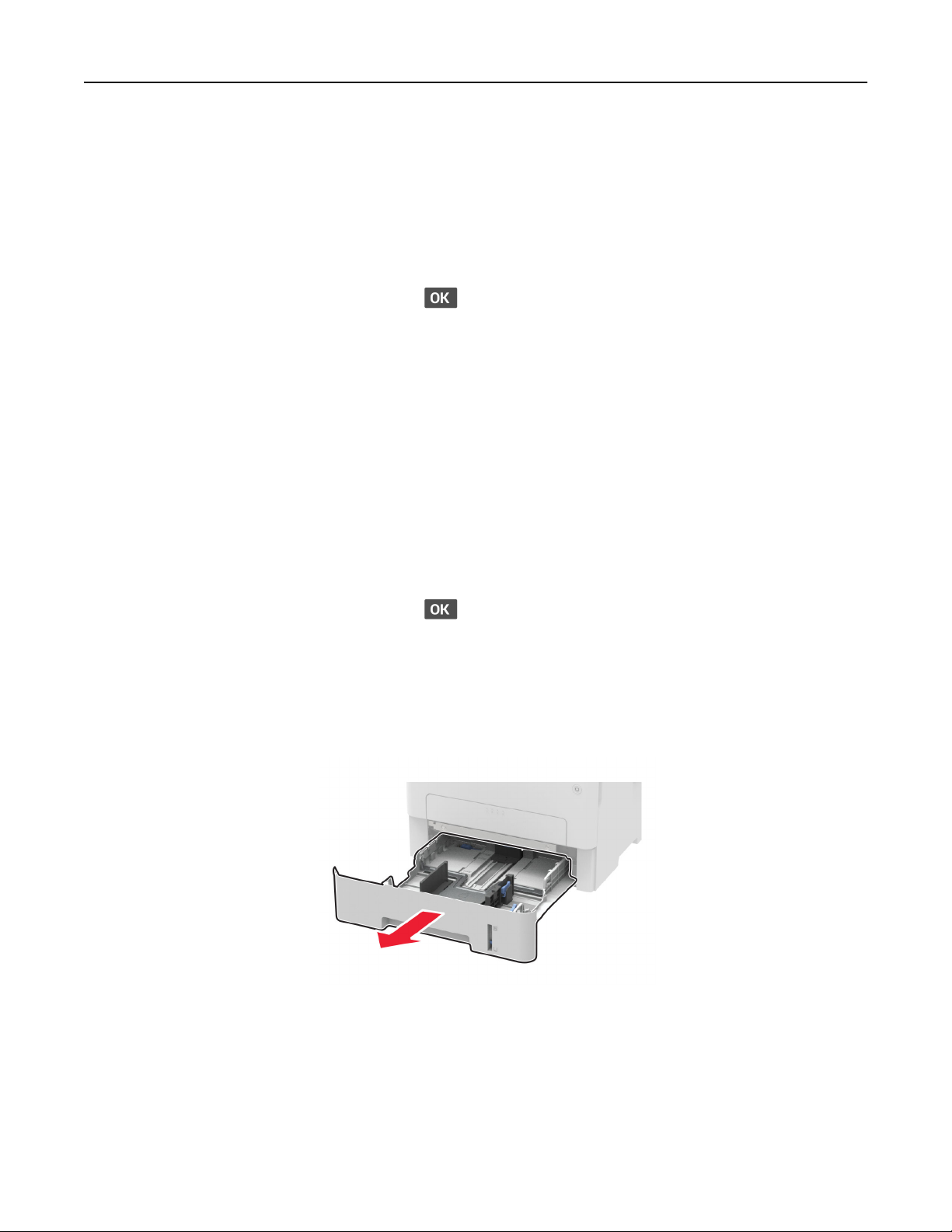
Set up, install, and configure 29
Loading paper and specialty media
Setting the paper size and type
1 From the control panel, navigate to:
Settings > Paper > Tray Configurati on > Paper Size/Type > select a paper source
For non-touch-screen printer models, press
2 Set the paper size and type.
Notes:
• For two-sided printing on A4‑size paper, make sure that the paper size setting in the duplex unit is set to
A4.
• For two-sided printing on letter‑, legal‑,
in the duplex unit is set to Letter.
Oficio
to navigate through the settings.
‑, or folio‑size paper, make sure that the paper size setting
Configuring Universal paper settings
1 From the control panel, navigate to:
Settings > Paper > Media Configuration > Universal Setup
For non-touch-screen printer models, press
2 Configure the settings.
to navigate through the settings.
Loading the tray
1 Remove the tray.
Page 30
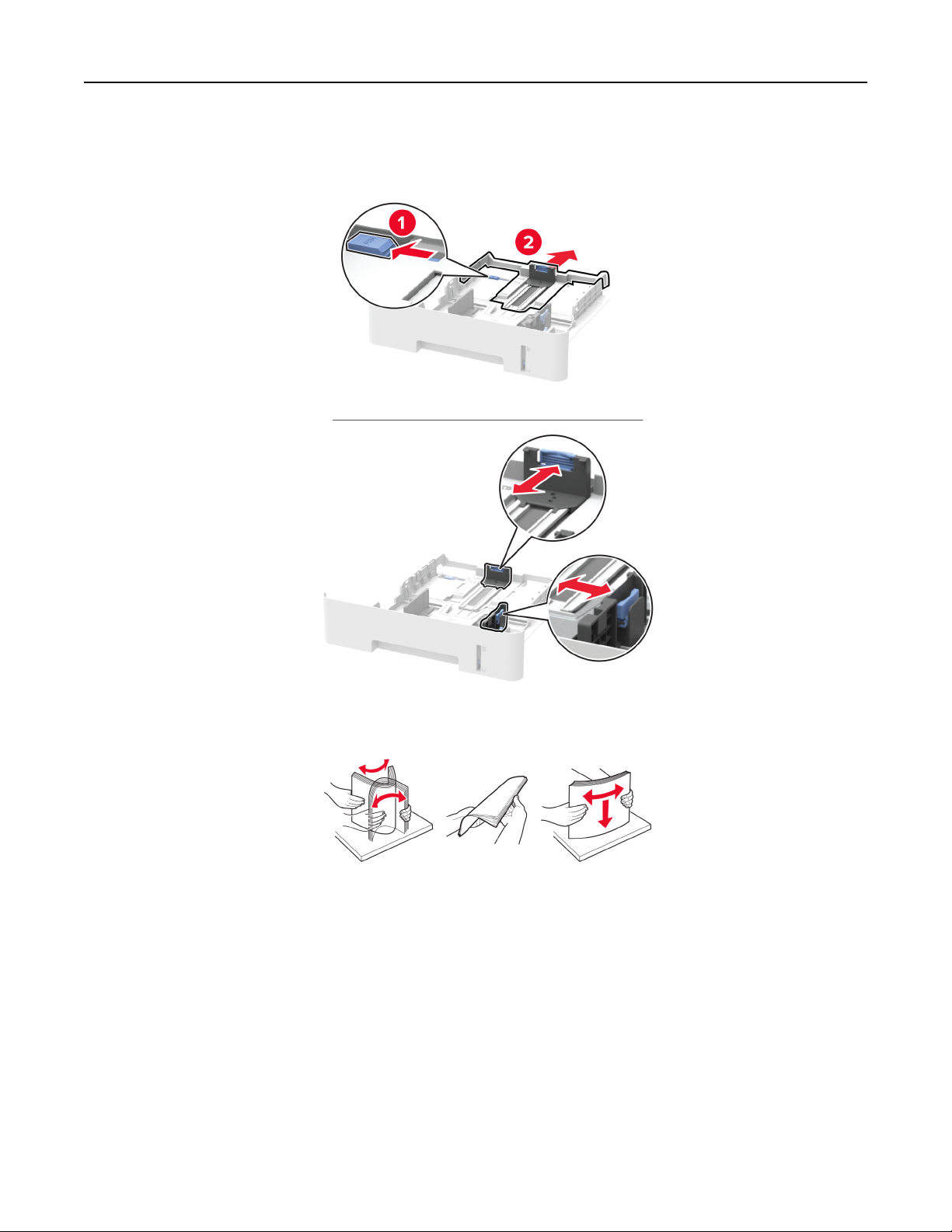
Set up, install, and configure 30
2 Adjust the paper guides to match the size of the paper that you are loading.
3 Flex, fan, and align the paper edges before loading.
Page 31

Set up, install, and configure 31
4 Load the paper stack with the printable side facedown, and then make sure that the side guides fit snugly
against the paper.
Notes:
• Load letterhead facedown with the top edge of the sheet toward the front of the tray for one‑sided
printing.
• Load letterhead faceup with the bottom edge of the sheet toward the front of the tray for two‑sided
printing.
• Do not slide paper into the tray.
• To avoid paper jams, make sure that the stack height is below the maximum paper
indicator.
fill
5 Insert the tray.
If necessary, set the paper size and paper type from the control panel to match the paper loaded.
Loading the manual feeder
1 Open the manual feeder.
Page 32

Set up, install, and configure 32
2 Adjust the guide to match the size of the paper that you are loading.
3 Load a sheet of paper with the printable side faceup.
• Load letterhead with the printable side faceup and the top edge entering the printer first for one‑sided
printing.
• Load letterhead with the printable side facedown and the top edge entering the printer last for two‑sided
printing.
• Load envelope with the flap side down and against the left side of the paper guide.
Warning—Potential Damage: To avoid paper jams, do not force paper into the manual feeder.
Installing and updating software, drivers, and firmware
Installing the printer software
1 Obtain a copy of the software installer package.
• From the software CD that came with your printer.
• Go to http://support.lexmark.com, and then select your printer and operating system.
2 Run the installer, and then follow the instructions on the computer screen.
3 For Macintosh users, add the printer.
Note: Obtain the printer IP address from the home screen.
Updating
Some applications require a minimum device firmware level to operate correctly.
For more information on updating the device
1 From the Embedded Web Server, click Settings > Device > Update Firmware.
2 Browse to locate the required flash file.
3 Apply the changes.
Exporting or importing a
firmware
firmware,
contact your Lexmark representative.
configuration file
You can export the configuration settings of your printer into a text file, and then import the file to apply the
settings to other printers.
1 Open a web browser, and then type the printer IP address in the address
field.
Page 33

Set up, install, and configure 33
Notes:
• View the printer IP address on the printer home screen. The IP address appears as four sets of
numbers separated by periods, such as 123.123.123.123.
• If you are using a proxy server, then temporarily disable it to load the web page correctly.
2 From the Embedded Web Server, click Export
Configuration
or Import
Configuration
.
3 Follow the instructions on the screen.
4 If the printer supports applications, then do the following:
a Click Apps > select the application > Configure.
b Click Export or Import.
Networking
Connecting the printer to a Wi‑Fi network
Using the control panel
1
From the home screen, navigate to:
Settings > Network/Ports > Wireless
For non-touch-screen printer models, press
2 Select Setup On Printer Panel, and then follow the instructions on the display.
Note: For Wi‑Fi‑network‑ready printer models, a prompt for Wi‑Fi network setup appears during initial
setup.
to navigate through the settings.
Using Lexmark Mobile Assistant
1
Depending on your mobile device, download the Lexmark Mobile Assistant application from either the
TM
Google Play
store or App Store online store.
2 From the control panel, navigate to:
Settings > Network/Ports > Wireless > Setup Using Mobile App > Continue for Printer ID
For non-touch-screen printer models, press
to navigate through the settings.
3 From your mobile device, launch the application, and then accept the Terms of Use.
4 Grant permissions.
5 Tap Start Wi-Fi Setup, and then select the printer.
6 Select a Wi-Fi network, and then enter your credentials.
7 Tap Finish Wi-Fi Setup.
Page 34

Set up, install, and configure 34
Connecting the printer to a wireless network using Wi‑Fi Protected Setup
(WPS)
Before you begin, make sure that:
• The access point (wireless router) is WPS‑
documentation that came with your access point.
certified
• A wireless network adapter is installed in your printer. For more information, see the instructions that came
with the adapter.
Using the Push Button method
From the control panel, navigate to:
1
Settings > Network/Ports > Wireless > Wi‑Fi Protected Setup > Start Push Button Method
or WPS‑compatible. For more information, see the
For non-touch-screen printer models, press
to navigate through the settings.
2 Follow the instructions on the display.
Using the personal identification number (PIN) method
1
From the control panel, navigate to:
Settings > Network/Ports > Wireless > Wi‑Fi Protected Setup > Start PIN Method
For non-touch-screen printer models, press
to navigate through the settings.
2 Copy the eight‑digit WPS PIN.
3 Open a Web browser, and then type the IP address of your access point in the address field.
Notes:
• View the printer IP address on the printer home screen. The IP address appears as four sets of
numbers separated by periods, such as 123.123.123.123.
• If you are using a proxy server, then temporarily disable it to load the web page correctly.
4 Access the WPS settings. For more information, see the documentation that came with your access
point.
5 Enter the eight‑digit PIN, and then save the changes.
Connecting a mobile device to the printer wireless network
1 Enable Wi‑Fi Direct
Settings > Network/Ports > Wireless > Enable Wi‑Fi Direct
For non-touch-screen printer models, press
Notes:
• The Wi‑Fi Direct SSID and password are generated automatically. To view the Wi‑Fi Direct SSID and
password, go to the Wi‑Fi Direct menu.
• You can also change the SSID and password, if necessary.
2 Connect your mobile device to the printer wireless network.
®
in the printer. From the home screen, navigate to:
to navigate through the settings.
Page 35

Set up, install, and configure 35
Deactivating the Wi‑Fi network
1 From the printer control panel, navigate to:
Settings > Network/Ports > Network Overview > Active Adapter > Standard Networking
For non-touch-screen printer models, press
to navigate through the settings.
2 Follow the instructions on the display.
Checking the printer connectivity
1 Print the Network Setup Page.
From the control panel, navigate to:
Settings > Reports > Network > Network Setup Page
For non-touch-screen printer models, press
to navigate through the settings.
2 Check the first section of the page and confirm that the status is connected.
If the status is not connected, then the LAN drop may be inactive or the network cable may be unplugged
or malfunctioning. Contact your administrator for assistance.
Printing the Menu Settings Page
From the control panel, navigate to:
Settings > Reports > Menu Settings Page
For non‑touch‑screen printer models, press
to navigate through the settings.
Page 36

Secure the printer 36
Secure the printer
Erasing printer memory
To erase volatile memory or buered data, turn o the printer.
To e ra se no n‑volatile memory or individual settings, device and network settings, security settings, and
embedded solutions, do the following:
1 From the control panel, navigate to:
Settings > Device > Maintenance > Out of Service Erase > Sanitize all information on nonvolatile memory
For non‑touch‑screen printer models, press
2 Select either Start initial setup or Leave printer
to navigate through the settings.
oine
.
Restoring factory default settings
1 From the control panel, navigate to:
Settings > Device > Restore Factory Defaults
For non-touch-screen printer models, press
2 Select Restore all settings.
to navigate through the settings.
Statement of Volatility
Your printer contains various types of memory that can store device and network settings, and user data.
Type of memory Description
Volatile memory Your printer uses standard random access memory
(RAM) to temporarily buer user data during simple print
jobs.
Non-volatile memory Your printer may use two forms of non-volatile memory:
EEPROM and NAND (flash memory). Both types are used
to store operating system, device settings, and network
information.
Erase the content of any installed printer memory in the following circumstances:
• The printer is being decommissioned.
• The printer is being moved to a dierent department or location.
• The printer is being serviced by someone from outside your organization.
• The printer is being removed from your premises for service.
• The printer is being sold to another organization.
Page 37
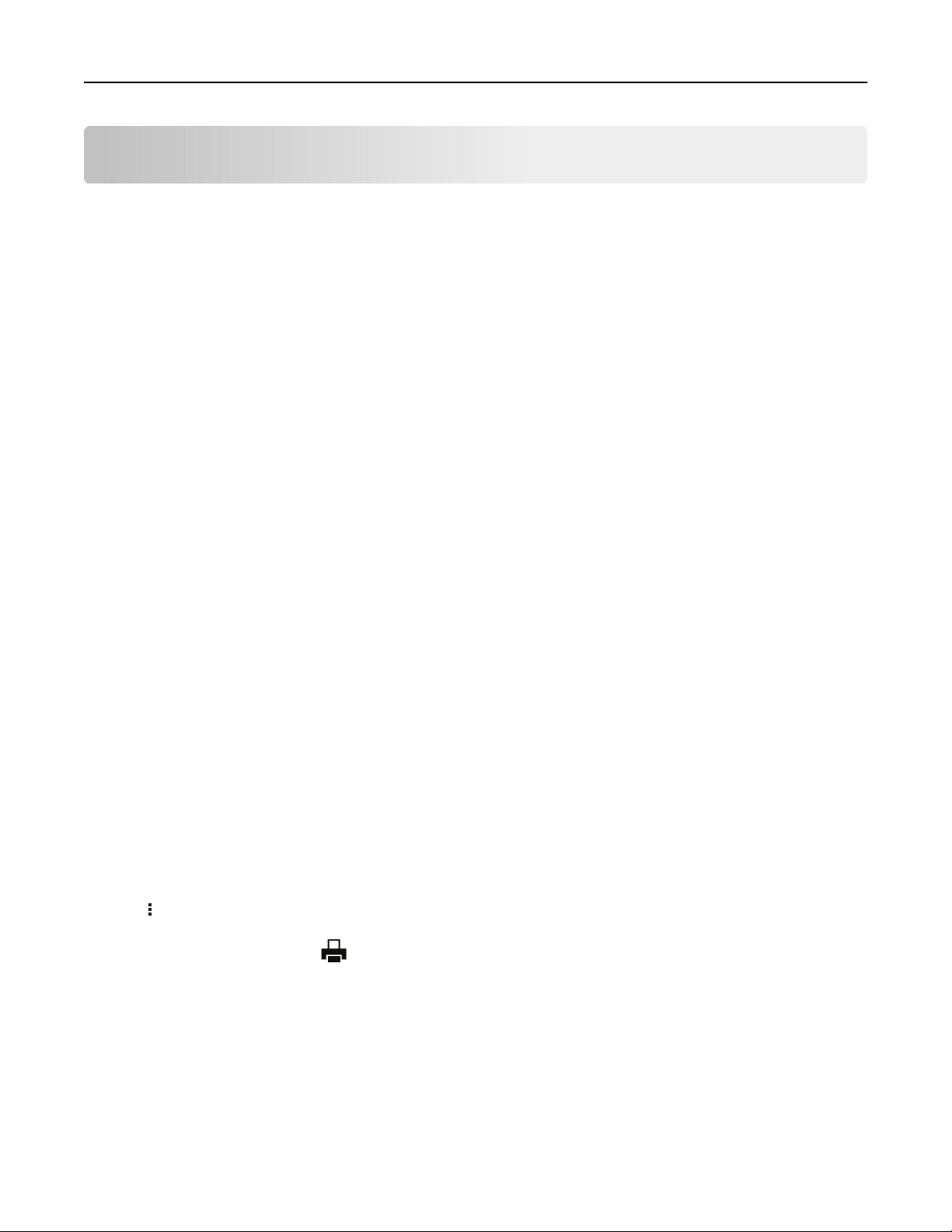
Print 37
Printing from a computer
Note: For labels, card stock, and envelopes, set the paper size and type in the printer before printing the
document.
1 From the document that you are trying to print, open the Print dialog.
2 If necessary, adjust the settings.
3 Print the document.
Printing from a mobile device
Printing from a mobile device using Lexmark Mobile Print
LexmarkTM Mobile Print allows you to send documents and images directly to a supported Lexmark printer.
1 Open the document, and then send or share the document to Lexmark Mobile Print.
Note: Some third‑party applications may not support the send or share feature. For more information, see
the documentation that came with the application.
2 Select a printer.
3 Print the document.
Printing from a mobile device using Google Cloud Print
Google Cloud PrintTM is a printing service that allows you to print to any Google Cloud Print‑ready printer.
Before you begin, make sure that:
• The printer is registered to the Google Cloud Print server.
• The Cloud Print plugin is downloaded from the Google Play store and is enabled in the mobile device.
1 From your Android
2 Tap > Print.
3 Select a printer, and then tap .
TM
mobile device, open a document or select a document from your file manager.
Printing from a mobile device using Mopria Print Service
Mopria® Print Service is a mobile printing solution for mobile devices running on Android version 4.4 or later. It
allows you to print directly to any Mopria‑certified printer.
Page 38

Print 38
Note: Make sure that you download the Mopria Print Service application from the Google Play store and
enable it in the mobile device.
1 From your Android mobile device, launch a compatible application or select a document from your
manager.
file
2 Tap > Print.
3 Select a printer, and then adjust the settings, if necessary.
4 Tap .
Printing from a mobile device using AirPrint
AirPrint is a mobile printing solution that allows you to print directly from Apple devices to an AirPrint‑certified
printer.
Notes:
• This application is supported only in some Apple devices.
• This application is supported only in some printer models.
1 From the home screen of your mobile device, launch a compatible application.
2 Select an item to print, and then tap the share icon.
3 Tap Print, and then select a printer.
4 Print the document.
Printing from a mobile device using Wi‑Fi Direct®
Wi‑Fi Direct is a printing service that lets you print to any Wi‑Fi Direct‑ready printer.
Note: Make sure that the mobile device is connected to the printer wireless network. For more information,
see
“Connecting a mobile device to the printer wireless network” on page 34.
1 From your mobile device, launch a compatible application or select a document from your
2 Depending on your mobile device, do one of the following:
• Tap > Print.
• Tap > Print.
• Tap > Print.
3 Select a printer, and then adjust the settings, if necessary.
4 Print the document.
manager.
file
Page 39

Print 39
Printing from a flash drive
This feature is available only in some printer models.
1 Insert the
Notes:
• If you insert the flash drive when an error message appears, then the printer ignores the flash drive.
• If you insert the flash drive while the printer is processing other print jobs, then Busy appears on the
display.
2 Select the document that you want to print.
If necessary, configure other print settings.
3 Print the document.
To print another document, select USB Drive.
flash
drive.
Warning—Potential Damage: To avoid loss of data or printer malfunction, do not touch the
the printer in the area shown while actively printing, reading, or writing from the memory device.
Supported flash drives and file types
Flash drives
• Lexar JumpDrive S70 (16GB and 32GB)
• SanDisk Cruzer (16GB and 32GB)
• PNY Attache (16GB and 32GB)
flash
drive or
Page 40

Print 40
Notes:
– The printer supports high‑speed flash drives with full‑speed standard.
– Flash drives must support the File Allocation Table (FAT) system.
File types
Documents
PDF (version 1.7 or earlier)
Images
• .dcx
• .gif
• .JPEG or .jpg
• .bmp
• .pcx
• .TIF F or .ti f
• .png
Configuring confidential jobs
1 From the control panel, navigate to:
Settings > Security > Confidential Print Setup
For non‑touch‑screen printer models, press
2
Configure
Use To
Max Invalid PIN Set the number of times an invalid PIN can be entered.
Confidential Job
Expiration
Repeat Job Expiration Set the expiration time for a repeat print job.
Verify Job Expiration Set the expiration time that the printer prints a copy before printing the remaining
the settings.
Note: When the limit is reached, the print jobs for that user name are deleted.
Set the expiration time for confidential print jobs.
Note: Confidential held jobs are stored in the printer until they are released or
deleted manually.
Note: Repeat held jobs are stored in the printer memory for reprinting.
copies.
Note: Verify jobs print one copy to check if it is satisfactory before printing the
remaining copies.
to navigate through the settings.
Reserve Job Expiration Set the expiration time that the printer stores print jobs.
Note: Reserve held jobs are automatically deleted after printing.
Require All Jobs to be
Held
Set the printer to hold all print jobs.
Page 41

Print 41
Printing confidential and other held jobs
For Windows users
1 With a document open, click File > Print.
2 Click Properties, Preferences, Options, or Setup.
3 Click Print and Hold.
4 Select Use Print and Hold, and then assign a user name.
5 Select the print job type
If the print job is confidential, then enter a four‑digit PIN.
(Confidential,
Repeat, Reserve, or Verify).
6 Click OK or Print.
7 From the printer home screen, release the print job.
• For confidential print jobs, navigate to:
Held jobs > select your user name >
settings > Print
Confidential
> enter the PIN > select the print job >
• For other print jobs, navigate to:
Held jobs > select your user name > select the print job >
configure
For Macintosh users
1 With a document open, choose File > Print.
If necessary, click the disclosure triangle to see more options.
2 From the print options or Copies & Pages menu, choose Job Routing.
3 Select the print job type (Confidential, Repeat, Reserve, or Verify).
If the print job is confidential, then assign a user name and a four‑digit PIN.
4 Click OK or Print.
the settings > Print
configure
the
5 From the printer home screen, release the print job.
• For confidential print jobs, navigate to:
Held jobs > select your user name > Confidential > enter the PIN > select the print job > configure the
settings > Print
• For other print jobs, navigate to:
Held jobs > select your user name > select the print job > configure the settings > Print
Printing a font sample list
1 From the control panel, navigate to:
Settings > Reports > Print > Print Fonts
For non-touch-screen printer models, press
2 Select a font sample.
to navigate through the settings.
Page 42

Print 42
Placing separator sheets between copies
1 From the home screen, navigate to:
Settings > Print > Layout > Separator Sheets > Between Copies
For non-touch-screen printer models, press
2 Print the document.
to navigate through the settings.
Canceling a print job
1 From the computer, depending on the operating system, do either of the following:
• Open the printers folder, and then select your printer.
• From the System Preferences in the Apple menu, navigate to your printer.
2 Select the job to cancel.
Adjusting toner darkness
1 From the control panel, navigate to:
Settings > Print > Quality > Tone r Dar k nes s
For non-touch-screen printer models, press
2 Adjust the setting.
3 Apply the changes.
to navigate through the settings.
Page 43

Copy 43
Copy
Using the automatic document feeder and scanner glass
Automatic document feeder (ADF) Scanner glass
• Use the ADF for multiple‑page or two-sided
documents.
• Load an original document faceup. For multiple‑page
documents, make sure to align the leading edge
before loading.
• Make sure to adjust the ADF guides to match the width
of the paper that you are loading.
• Use the scanner glass for single‑page documents,
book pages, small items (such as postcards or
photos), transparencies, photo paper, or thin media
(such as magazine clippings).
• Place the document facedown in the corner with the
arrow.
Making copies
1 Load an original document into the ADF tray or on the scanner glass.
Note: To avoid a cropped image, make sure that the original document and the output have the same
paper size.
2 From the control panel, specify the number of copies.
3 If necessary, adjust the copy settings.
4 Copy the document.
Note: To make a quick copy, from the control panel, press
.
Copying photos
1 Place a photo on the scanner glass.
2 From the control panel, navigate to:
> Copy > Content Type > Photo
For non-touch-screen printer models, press
3 In the Content Source menu, select the setting that best matches the original photo.
to navigate through the settings.
4 Copy the document.
Page 44

Copy 44
Copying on letterhead
1 Load an original document into the ADF tray or on the scanner glass.
2 From the control panel, navigate to:
> Copy > Copy from > select the size of the original document
For non-touch-screen printer models, press
3 In the Copy to menu, select Manual Feeder, and then select a paper source.
4 Copy the document.
to navigate through the settings.
Copying on both sides of the paper
1 Load an original document into the ADF tray or on the scanner glass.
2 From the control panel, navigate to:
> Copy > Sides
For non-touch-screen printer models, press
3 Adjust the setting.
4 Copy the document.
to navigate through the settings.
Reducing or enlarging copies
1 Load an original document into the ADF tray or on the scanner glass.
2 From the control panel, navigate to:
> Copy > Scale > specify a scale value
For non-touch-screen printer models, press
Note: Changing the size of the original document or output after setting Scale restores the scale value to
Auto.
3 Copy the document.
to navigate through the settings.
Collating copies
1 Load an original document into the ADF tray or on the scanner glass.
2 From the control panel, navigate to:
> Copy
For non-touch-screen printer models, press
3 Set Collate to On.
4 Copy the document.
to navigate through the settings.
Page 45

Copy 45
Copying multiple pages onto a single sheet
1 Load an original document into the ADF tray or on the scanner glass.
2 From the control panel, navigate to:
> Copy > Pages per Side
For non-touch-screen printer models, press
3 Adjust the settings.
4 Copy the document.
to navigate through the settings.
Copying cards
1 Load a card on the scanner glass.
2 From the control panel, navigate to ID Card Copy.
3 If necessary, adjust the settings.
4 Copy the document.
Creating a copy shortcut
Note: You may need administrative rights to create a shortcut.
1 Open a web browser, and then type the printer IP address in the address field.
Notes:
• View the printer IP address on the home screen. The IP address appears as four sets of numbers
separated by periods, such as 123.123.123.123.
• If you are using a proxy server, then temporarily disable it to load the web page correctly.
2 Click Shortcuts > Add Shortcut.
3 From the Shortcut Type menu, select Copy, and then
4 Apply the changes.
configure
the settings.
Page 46

E-mail 46
Using the automatic document feeder and scanner glass
Automatic document feeder (ADF) Scanner glass
• Use the ADF for multiple‑page or two-sided
documents.
• Load an original document faceup. For multiple‑page
documents, make sure to align the leading edge
before loading.
• Make sure to adjust the ADF guides to match the width
of the paper that you are loading.
• Use the scanner glass for single‑page documents,
book pages, small items (such as postcards or
photos), transparencies, photo paper, or thin media
(such as magazine clippings).
• Place the document facedown in the corner with the
arrow.
Setting up the e‑mail function
1 Open a web browser, and then type the printer IP address in the address field.
Notes:
• View the printer IP address on the home screen. The IP address appears as four sets of numbers
separated by periods, such as 123.123.123.123.
• If you are using a proxy server, then temporarily disable it to load the web page correctly.
2 Click Settings > E‑mail > E‑mail Setup.
3
Configure
4 Apply the changes.
the settings.
Configuring e‑mail settings
1 Open a Web browser, and then type the printer IP address in the address field.
Notes:
• View the printer IP address on the printer home screen. The IP address appears as four sets of
numbers separated by periods, such as 123.123.123.123.
• If you are using a proxy server, then temporarily disable it to load the Web page correctly.
2 Click Settings > E-mail.
Page 47

E-mail 47
3 Enter the needed information.
4 Apply the changes.
Creating an e-mail shortcut
Note: You may need administrative rights to create a shortcut.
1 Open a web browser, and then type the printer IP address in the address field.
Notes:
• View the printer IP address on the home screen. The IP address appears as four sets of numbers
separated by periods, such as 123.123.123.123.
• If you are using a proxy server, then temporarily disable it to load the web page correctly.
2 Click Shortcuts > Add Shortcut.
3 From the Shortcut Type menu, select E‑mail, and then configure the settings.
4 Apply the changes.
Sending an e-mail
1 Load an original document into the ADF tray or on the scanner glass.
2 From the control panel, select E-mail, and then enter the needed information.
Note: You can also enter the recipient using the address book or shortcut number.
3 If necessary, configure the output file type settings.
4 Send the e-mail.
Sending an e-mail using a shortcut number
1 Load the original document into the ADF tray or on the scanner glass.
2 From the control panel, navigate to:
> Shortcuts > E‑mail
For non-touch-screen printer models, press
3 Select the shortcut number.
4 Send the e‑mail.
to navigate through the settings.
Page 48

Fax 48
Fax
Using the automatic document feeder and scanner glass
Automatic document feeder (ADF) Scanner glass
• Use the ADF for multiple‑page or two-sided
documents.
• Load an original document faceup. For multiple‑page
documents, make sure to align the leading edge
before loading.
• Make sure to adjust the ADF guides to match the width
of the paper that you are loading.
• Use the scanner glass for single‑page documents,
book pages, small items (such as postcards or
photos), transparencies, photo paper, or thin media
(such as magazine clippings).
• Place the document facedown in the corner with the
arrow.
Sending a fax
Using the control panel
1 Load the original document into the ADF tray or on the scanner glass.
2 From the control panel, select Fax, and then enter the needed information.
3 If necessary,
4 Fax the document.
configure
Using the computer
For Windows users
From the document that you are trying to fax, open the Print dialog.
1
2 Select the printer, and then click Properties, Preferences, Options, or Setup.
3 Click Fax > Enable fax, and then enter the recipient number.
4 If necessary, configure other fax settings.
5 Fax the document.
other fax settings.
Page 49

Fax 49
For Macintosh users
1
With a document open, choose File > Print.
2 Select the printer, and then enter the recipient number.
3 If necessary, configure other fax settings.
4 Fax the document.
Creating a fax destination shortcut
Note: You may need administrative rights to create a shortcut.
1 Open a web browser, and then type the printer IP address in the address field.
Notes:
• View the printer IP address on the home screen. The IP address appears as four sets of numbers
separated by periods, such as 123.123.123.123.
• If you are using a proxy server, then temporarily disable it to load the web page correctly.
2 Click Shortcuts > Add Shortcut.
3 From the Shortcut Type menu, select Fax, and then
4 Apply the changes.
configure
the settings.
Changing the fax resolution
1 Load an original document into the ADF tray or on the scanner glass.
2 From the control panel, navigate to:
> Fax > Resolution
For non-touch-screen printer models, press
3 Select a setting.
4 Fax the document.
to navigate through the settings.
Adjusting the fax darkness
1 Load an original document into the ADF tray or on the scanner glass.
2 From the control panel, navigate to:
> Fax > Darkness
For non-touch-screen printer models, press
3 Select a setting.
4 Fax the document.
to navigate through the settings.
Page 50

Fax 50
Viewing a fax log
Note: You may need administrative rights to view the fax logs.
1 Open a web browser, and then type the printer IP address in the address field.
Notes:
• View the printer IP address on the printer home screen. The IP address appears as four sets of
numbers separated by periods, such as 123.123.123.123.
• If you are using a proxy server, then temporarily disable it to load the web page correctly.
2 Click Settings > Reports > Fax.
3 Click Fax Job Log or Fax Call Log.
Blocking junk faxes
1 Open a web browser, and then type the printer IP address in the address field.
Notes:
• View the printer IP address on the printer home screen. The IP address appears as four sets of
numbers separated by periods, such as 123.123.123.123.
• If you are using a proxy server, then temporarily disable it to load the web page correctly.
2 Click Settings > Fax > Fax Defaults > Analog Fax Setup > Fax Receive Settings > Admin Controls.
3 Select Block No Name Fax.
4 Apply the changes.
Holding a fax
1 Open a web browser, and then type the printer IP address in the address field.
Notes:
• View the printer IP address on the printer home screen. The IP address appears as four sets of
numbers separated by periods, such as 123.123.123.123.
• If you are using a proxy server, then temporarily disable it to load the web page correctly.
2 Click Settings > Fax > Analog Fax Setup > Fax Receive Settings > Holding Faxes.
3 Select a mode.
4 Apply the changes.
Forwarding a fax
1 Open a web browser, and then type the printer IP address in the address field.
Page 51

Fax 51
Notes:
• View the printer IP address on the printer home screen. The IP address appears as four sets of
numbers separated by periods, such as 123.123.123.123.
• If you are using a proxy server, then temporarily disable it to load the web page correctly.
2 Click Settings > Fax > Fax Defaults > Analog Fax Setup > Fax Receive Settings > Admin Controls.
3 In the Fax Forwarding menu, select Forward.
4 Apply the changes.
Page 52

Scan 52
Scan
Using the automatic document feeder and scanner glass
Automatic document feeder (ADF) Scanner glass
• Use the ADF for multiple‑page or two-sided
documents.
• Load an original document faceup. For multiple‑page
documents, make sure to align the leading edge
before loading.
• Make sure to adjust the ADF guides to match the width
of the paper that you are loading.
• Use the scanner glass for single‑page documents,
book pages, small items (such as postcards or
photos), transparencies, photo paper, or thin media
(such as magazine clippings).
• Place the document facedown in the corner with the
arrow.
Creating an FTP shortcut
Note: You may need administrative rights to create a shortcut.
1 Open a web browser, and then type the printer IP address in the address field.
Notes:
• View the printer IP address on the printer home screen. The IP address appears as four sets of
numbers separated by periods, such as 123.123.123.123.
• If you are using a proxy server, then temporarily disable it to load the web page correctly.
2 Click Shortcuts > Add Shortcut.
3 From the Shortcut Type menu, select FTP, and then
4 Apply the changes.
configure
the settings.
Scanning to an FTP server using a shortcut number
1 Load the original document into the ADF tray or on the scanner glass.
2 From the control panel, navigate to:
> Shortcuts > FTP
For non-touch-screen printer models, press
to navigate through the settings.
Page 53

Scan 53
3 Select the shortcut number.
4 Scan the document.
Scanning to a flash drive
1 Load an original document into the ADF tray or on the scanner glass.
2 Insert the flash drive.
3 Select Scan to USB and adjust the settings if necessary.
Note: If the USB Drive screen does not appear, then select USB Drive on the control panel.
4 Scan the document.
Warning—Potential Damage: To avoid loss of data or printer malfunction, do not touch the flash drive or
the printer in the area shown while actively printing, reading, or writing from the memory device.
Page 54

Use printer menus 54
Use printer menus
Menu map
Device
Print
Paper
Copy
Fax
E‑mail*
FTP*
USB Drive*
Network/Ports
• Preferences
• Remote Operator Panel*
• Notifications
• Power Management
• Information Sent to Lexmark
• Layout
• Setup
• Quality
• Tray Configuration • Media Configuration
Copy Defaults
• Fax Mode • Analog Fax Setup
• E‑mail Setup • E‑mail Defaults
• FTP Defaults
• Flash Drive Scan • Flash Drive Print
• Network Overview
• Wireless
• Ethernet
• TCP/IP
• SNMP
• 802.1x
• IPSec
• Restore Factory Defaults
• Maintenance
• Visible Home Screen Icons*
• About this Printer
• PDF
• PCL
• Image
• LPD Configuration
• HTTP/FTP Settings
• USB
• Restrict external network access
• Google Cloud Print
• Wi‑Fi Direct
Security*
Reports
Troubleshooting
* Available only in some printer models.
• Login Restrictions
•
Confidential
• Menu Settings Page
• Device
• Print
• Print Quality Test Pages • Cleaning the Scanner
Print Setup
• Erase Temporary Data Files
• Miscellaneous
• Shortcuts
• Fax
• Network
Page 55

Use printer menus 55
Device
Preferences
Menu item Description
Display Language
[List of languages]
Country/Region
[List of countries or regions]
Run initial setup
No*
Ye s
Keyboard
Keyboard Type
[List of Languages]
Displayed information
Display Text 1 [IP Address*]
Display Text 2 [Date/Time*]
Custom Text 1
Custom Text 2
Date and Time
Configure
Current Date and Time
Manually Set Date and Time
Date Format [MM‑DD‑YYYY*]
Time Format [12 hour A.M./P.M.*]
Time Zone [GMT*]
Set the language of the text that appears on the display.
Identify the country or region where the printer is configured
to operate.
Run the setup wizard.
Select a language as a keyboard type.
Note: This menu item appears only in some printer models.
Specify the information to appear on the home screen.
Note: Custom Text 1 and Custom Text 2 appear only in some
printer models.
Configure the printer date and time.
Date and Time
Network Time Protocol
Enable NTP [On*]
NTP Server
Enable Authentication
Configure the settings for Network Time Protocol (NTP).
Notes:
• Enable Authentication appears only in some printer
models.
• When Enable Authentication is set to MD5 key, Key ID
and Password appear.
Paper Sizes
U.S.*
Metric
Screen Brightness
20–100% (100*)
One Page Flatbed Scanning
On
O*
Note: An asterisk (*) next to a value indicates the factory default setting.
Specify the unit of measurement for paper sizes.
Note: The country or region selected in the initial setup
wizard determines the initial paper size setting.
Adjust the brightness of the display.
Note: This menu item appears only in some printer models.
Set copies from the scanner glass to only one page at a time.
Page 56

Use printer menus 56
Menu item Description
Screen Timeout
5–300 (60*)
Note: An asterisk (*) next to a value indicates the factory default setting.
Set the idle time in seconds before the display shows the home
screen, or before the printer logs out a user account
automatically.
Remote Operator Panel
Menu item Description
External VNC Connection
Don’t Allow*
Allow
Authentication Type
None*
Standard Authentication
VNC Password Specify the password to connect to the VNC client server.
Note: An asterisk (*) next to a value indicates the factory default setting.
Connect an external Virtual Network Computing (VNC) client
to the remote control panel.
Set the authentication type when accessing the VNC client
server.
Note: This menu item appears only if Authentication Type is
set to Standard Authentication.
Notifications
Menu item Description
Error Lighting
O
On*
ADF Loaded Beep
O
On*
Alarm Control
O
Single*
Continuous
Supplies
Show Supply Estimates
Show estimates*
Do not show estimates
Note: An asterisk (*) next to a value indicates the factory default setting.
Set the indicator light to come on when a printer error occurs.
Note: This menu item appears only in some printer models.
Enable a sound when loading paper into the ADF.
Note: This menu item appears only in some printer models.
Set the number of times that the alarm sounds when the printer
requires user intervention.
Note: This menu item appears only in some printer models.
Show the estimated supply status information.
Page 57

Use printer menus 57
Menu item Description
Supplies
Cartridge Alarm
O
Single*
Continuous
E‑mail Alerts Setup Configure the printer to send e‑mail alerts to a list of contacts
Error Prevention
Jam Assist
O
On*
Error Prevention
Auto Continue
Disabled
5–255 (5*)
Error Prevention
Auto Reboot
Auto Reboot
Reboot always*
Reboot never
Reboot when idle
Set the number of times that the alarm sounds when the toner
cartridge is low.
Note: This menu item appears only in some printer models.
when the printer requires user intervention.
Note: This menu item appears only in some printer models.
Set the printer to check for jammed paper automatically.
Let the printer continue processing or printing a job
automatically after clearing certain attendance conditions.
Set the printer to restart when an error occurs.
Error Prevention
Auto Reboot
Max Auto Reboots
1–20 (2*)
Error Prevention
Auto Reboot
Auto Reboot Window
1–525600 (720*)
Error Prevention
Auto Reboot
Auto Reboot Counter
Error Prevention
Display Short Paper Error
Auto‑clear*
On
Error Prevention
Page Protect
O*
On
Set the number of automatic reboots that the printer can
perform.
Set the number of seconds before the printer performs an
automatic reboot.
Show a read‑only information of the reboot counter.
Set the printer to show a message when a short paper error
occurs.
Note: Short paper refers to the size of the paper loaded.
Set the printer to process the entire page into the memory
before printing it.
Note: An asterisk (*) next to a value indicates the factory default setting.
Page 58

Use printer menus 58
Menu item Description
Jam Content Recovery
Jam Recovery
O
On
Auto*
Jam Content Recovery
Scanner Jam Recovery
Job level
Page level*
Note: An asterisk (*) next to a value indicates the factory default setting.
Set the printer to reprint jammed pages.
Specify how to restart a scan job after resolving a paper jam.
Power Management
Menu item Description
Sleep Mode Profile
Print from Sleep Mode
Stay awake after printing
Enter Sleep Mode after printing*
Timeouts
Sleep Mode
1–120 minutes (15*)
Set the printer to stay in Ready mode or return to Sleep mode
after printing.
Set the idle time before the printer begins operating in Sleep
mode.
Timeouts
Hibernate Timeout
Disabled
1 hour
2 hours
3 hours
6 hours
1 day
2 days
3 days*
1 week
2 weeks
1 month
Timeouts
Hibernate Timeout on Connection
Hibernate
Do Not Hibernate*
Note: An asterisk (*) next to a value indicates the factory default setting.
Set the time before the printer turns o.
Set Hibernate Timeout to turn o the printer while an active
Ethernet connection exists.
Page 59

Use printer menus 59
Menu item Description
Eco-Mode
O*
Energy
Energy/Paper
Paper
Note: An asterisk (*) next to a value indicates the factory default setting.
Minimize the use of energy, paper, or specialty media.
Note: Setting Eco‑Mode to Energy or Paper may
printer performance, but not print quality.
Information Sent to Lexmark
Menu item Description
Information Sent to Lexmark
None
Supplies and Page Usage
Device Performance
Send information about supplies and page usage or printer performance to Lexmark.
Restore Factory Defaults
Menu item Description
Restore Settings
Restore all settings
Restore printer settings
Restore network settings
Restore fax settings
Restore the printer factory default settings.
aect
Maintenance
Config Menu
Menu item Description
USB Configuration
USB PnP
1*
2
USB Configuration
USB Scan to Local
On*
O
USB Configuration
USB Speed
Full
Auto*
Note: An asterisk (*) next to a value indicates the factory default setting.
Change the USB driver mode of the printer to improve its
compatibility with a personal computer.
Set whether the USB device driver enumerates as a USB
Simple device (single interface) or as a USB Composite device
(multiple interfaces).
Set the USB port to run at full speed and disable its high‑speed
capabilities.
Page 60

Use printer menus 60
Menu item Description
Tra y Config urati on
Show Tray Insert Message
O
Only for unknown sizes*
Always
Tra y Config urati on
A5 Loading
Short Edge
Long Edge*
Tra y Config urati on
Paper Prompts
Auto*
Manual Paper
Tra y Config urati on
Envelope Prompts
Auto*
Manual Envelope
Tra y Config urati on
Action for Prompts
Prompt user*
Continue
Use current
Show message about the tray status.
Specify the page orientation when loading A5 paper size.
Set the paper source that the user fills when a prompt to load
paper appears.
Set the paper source that the user fills when a prompt to load
envelope appears.
Set the printer to resolve paper- or envelope-related change
prompts.
Reports
Menu Settings Page
Event Log
Event Log Summary
Supply Usage And Counters
Clear Supply Usage History
Reset Black Cartridge Counter
Reset Black Imaging Unit Counter
Printer Emulations
PPDS Emulation
O*
On
Fax Configuration
Fax Low Power Support
Disable Sleep
Permit Sleep
Auto*
Note: An asterisk (*) next to a value indicates the factory default setting.
Print reports about printer menu settings, status, and event
logs.
Reset the supply page counter or view the total printed pages.
Set the printer to recognize and use the PPDS data stream.
Note: This menu item appears only in some printer models.
Specify the printer power setting when it is in fax mode.
Page 61

Use printer menus 61
Menu item Description
Print Configuration
Font Sharpening
0–150 (24*)
Print Configuration
Print Density
Disabled
1–5 (3*)
Copy Density
Disabled
1–5 (3*)
Device Operations
Quiet Mode
On
O*
Device Operations
Panel Menus
Enable*
Disable
Device Operations
Clear Custom Status
Set a text point-size value below which the high‑frequency
screens are used when printing font data.
Adjust the toner density when printing or copying documents.
Set the printer to reduce the amount of noise that it makes
when printing.
Note: This setting slows down the overall performance of the
printer.
Set the printer to show the control panel menus.
Erase all custom messages.
Device Operations
Automatically Display Error Screens
On*
O
Scanner Configuration
Scanner Manual Registration
Print Quick Test
Scanner Configuration
Scanner Manual Registration
Front ADF Registration
Flatbed Registration
Scanner Configuration
Edge Erase
ADF Edge Erase
0–6 (3*)
Flatbed Edge Erase
0–6 (3*)
Note: An asterisk (*) next to a value indicates the factory default setting.
Show existing error messages on the display after the printer
remains inactive on the home screen for a length of time equal
to the Screen Timeout setting.
Note: This menu item appears only in some printer models.
Print a Quick Test target page.
Note: Make sure that the margin spacing on the target page
is uniform all the way around the target. If it is not, then the
printer margins may need to be reset.
Manually register the flatbed and ADF after replacing the ADF,
scanner glass, or controller board.
Set the size, in millimeters, of the no‑print area around an ADF
or flatbed scan job.
Page 62

Use printer menus 62
Menu item Description
Scanner Configuration
Disable Scanner
Enabled*
Disabled
ADF Disabled
Scanner Configuration
Byte Order
Ti
CPU Endianness*
Little Endian
Big Endian
Scanner Configuration
Exact Ti Rows Per Strip
On*
O
Note: An asterisk (*) next to a value indicates the factory default setting.
Disable the scanner if it is not working properly.
Set the byte order of a TIFF‑formatted scan output.
Set the RowsPerStrip tag value of a TIFF‑formatted scan output.
Out of Service Erase
Menu item Description
Sanitize all information on nonvolatile memory
Erase all printer and network settings
Erase all shortcuts and shortcut settings
Clear all settings and applications that are stored in the printer.
Page 63

Use printer menus 63
Visible Home Screen Icons
Menu Description
Copy
Do not display
Display*
E‑mail
Do not display
Display*
Fax
Do not display
Display*
Status/Supplies
Do not display
Display*
Job Queue
Do not display
Display*
Change Language
Do not display*
Display
Held Jobs
Do not display
Display*
Specify which icons to show on the home screen.
USB
Do not display
Display*
Note: An asterisk (*) next to a value indicates the factory default settings.
About this Printer
Menu item Description
Asset Tag Show the serial number of the printer.
Printer’s Location Identify the printer location. The maximum length is 63 characters.
Contact Personalize the printer name. The maximum length is 63 characters.
Send Logs
Cancel
Send
Send diagnostic information to Lexmark.
Page 64

Use printer menus 64
Layout
Menu item Description
Sides
1‑sided*
2‑sided
Flip Style
Long Edge*
Short Edge
Blank Pages
Print
Do Not Print*
Collate
O [1,1 ,1,2,2,2]
On [1,2,1,2,1,2]*
Separator Sheets
None*
Between Copies
Between Jobs
Between Pages
Separator Sheet Source
Tray [x] ( 1 * )
Specify whether to print on one side or two sides of the paper.
Determine which side of the paper (long edge or short edge) is bound when
performing two‑sided printing.
Note: Depending on the option selected, the printer automatically osets
each printed information of the page to bind the job correctly.
Print blank pages that are included in a print job.
Keep the pages of a print job stacked in sequence, particularly when printing
multiple copies of the job.
Insert blank separator sheets when printing.
Specify the paper source for the separator sheet.
Pages per Side
O*
2 pages per side
3 pages per side
4 pages per side
6 pages per side
9 pages per side
12 pages per side
16 pages per side
Pages per Side Ordering
Horizontal*
Reverse Horizontal
Vertical
Reverse Vertical
Note: An asterisk (*) next to a value indicates the factory default setting.
Print multiple page images on one side of a sheet of paper.
Specify the positioning of multiple page images when using Pages per Side.
Note: The positioning depends on the number of page images and their
page orientation.
Page 65

Use printer menus 65
Menu item Description
Pages per Side Orientation
Auto*
Landscape
Portrait
Pages per Side Border
None*
Solid
Copies
1–9999 (1*)
Print Area
Normal*
Whole Page
Note: An asterisk (*) next to a value indicates the factory default setting.
Specify the orientation of a multiple‑page document when using Pages per
Side.
Print a border around each page image when using Pages per Side.
Specify the number of copies for each print job.
Set the printable area on a sheet of paper.
Setup
Menu item Description
Printer Language
PCL Emulation
Set the printer language.
Print All Order
Alphabetical*
Newest First
Oldest First
Note: An asterisk (*) next to a value indicates the factory default setting.
Specify the order you choose to print all held and confidential jobs.
Quality
Menu item Description
Print Resolution
300 dpi
600 dpi*
1200 Image Q
2400 Image Q
Toner Darkness
Light
Normal*
Dark
Halftone
Normal*
Detail
Set the resolution for the text and images on the printed output.
Note: Resolution is determined in dots per inch or image quality.
Determine the lightness or darkness of text images.
Enhance the printed output to have smoother lines with sharper edges.
Note: An asterisk (*) next to a value indicates the factory default setting.
Page 66

Use printer menus 66
PDF
Menu item Description
Scale To Fit
No*
Ye s
Annotations
Print
Do Not Print*
Note: An asterisk (*) next to a value indicates the factory default setting.
Scale the page content to fit the selected paper size.
Specify whether to print annotations in the PDF.
PCL
Menu item Description
Font Name
[List of available fonts] (Courier*)
Symbol Set
[List of available symbol set] (10U
PC‑8*)
Pitch
0.08–100 (10*)
Select a font from the specified font source.
Specify the symbol set for each font name.
Note: A symbol set is a set of alphabetic and numeric characters,
punctuation, and special symbols. Symbol sets support the
languages or specific programs such as math symbols for scientific text.
Specify the pitch for fixed or monospaced fonts.
Note: Pitch refers to the number of
inch of type.
dierent
‑space characters in a horizontal
fixed
Orientation
Portrait*
Landscape
Lines per Page
1–255
Specify the orientation of text and graphics on the page.
Specify the number of lines of text for each page printed through the PCL
data stream.
Notes:
• This menu item activates vertical escapement that causes the
selected number of requested lines to print between the default
margins of the page.
• 60 is the U.S. factory default setting. 64 is the international factory
default setting.
PCL5 Minimum Line Width
1–30 (2*)
PCLXL Minimum Line Width
1–30 (2*)
A4 Width
198 mm*
203 mm
Note: An asterisk (*) next to a value indicates the factory default setting.
Set the initial minimum stroke width.
Notes:
• Jobs printed in 1200 dpi use the value directly.
• Jobs printed in 4800 CQ use half the value.
Set the width of the logical page on A4‑size paper.
Note: Logical page is the space on the physical page where data is
printed.
®
Page 67

Use printer menus 67
Menu item Description
Auto CR after LF
O*
On
Auto LF after CR
O*
On
Print Timeout
Disabled
Enabled*
Wait Timeout Time
1–255 (90*)
Note: An asterisk (*) next to a value indicates the factory default setting.
Set the printer to perform a carriage return after a line feed control
command.
Note: Carriage return is a mechanism that commands the printer to move
the position of the cursor to the first position on the same line.
Set the printer to perform a line feed after a carriage return control
command.
Enable the printer to end a print job after it has been idle for the specified
amount of time in seconds.
Set the time in seconds for the printer to end a print job after it has been
idle.
Note: This menu item appears only when Wait Timeout is enabled.
Image
Menu item Description
Auto Fit
On
O*
Select the best available paper size and orientation setting for an image.
Note: When set to On, this menu item overrides the scaling and orientation
settings for the image.
Invert
O*
On
Scaling
Anchor Top Left
Best Fit*
Anchor Center
Fit Height/Width
Fit Height
Fit Width
Orientation
Portrait*
Landscape
Reverse Portrait
Reverse Landscape
Note: An asterisk (*) next to a value indicates the factory default setting.
Invert bitonal monochrome images.
Note: This menu item does not apply to GIF or JPEG image formats.
Adjust the image to fit the printable area.
Note: When Auto Fit is set to On, Scaling is automatically set to Best Fit.
Specify the orientation of text and graphics on the page.
Page 68
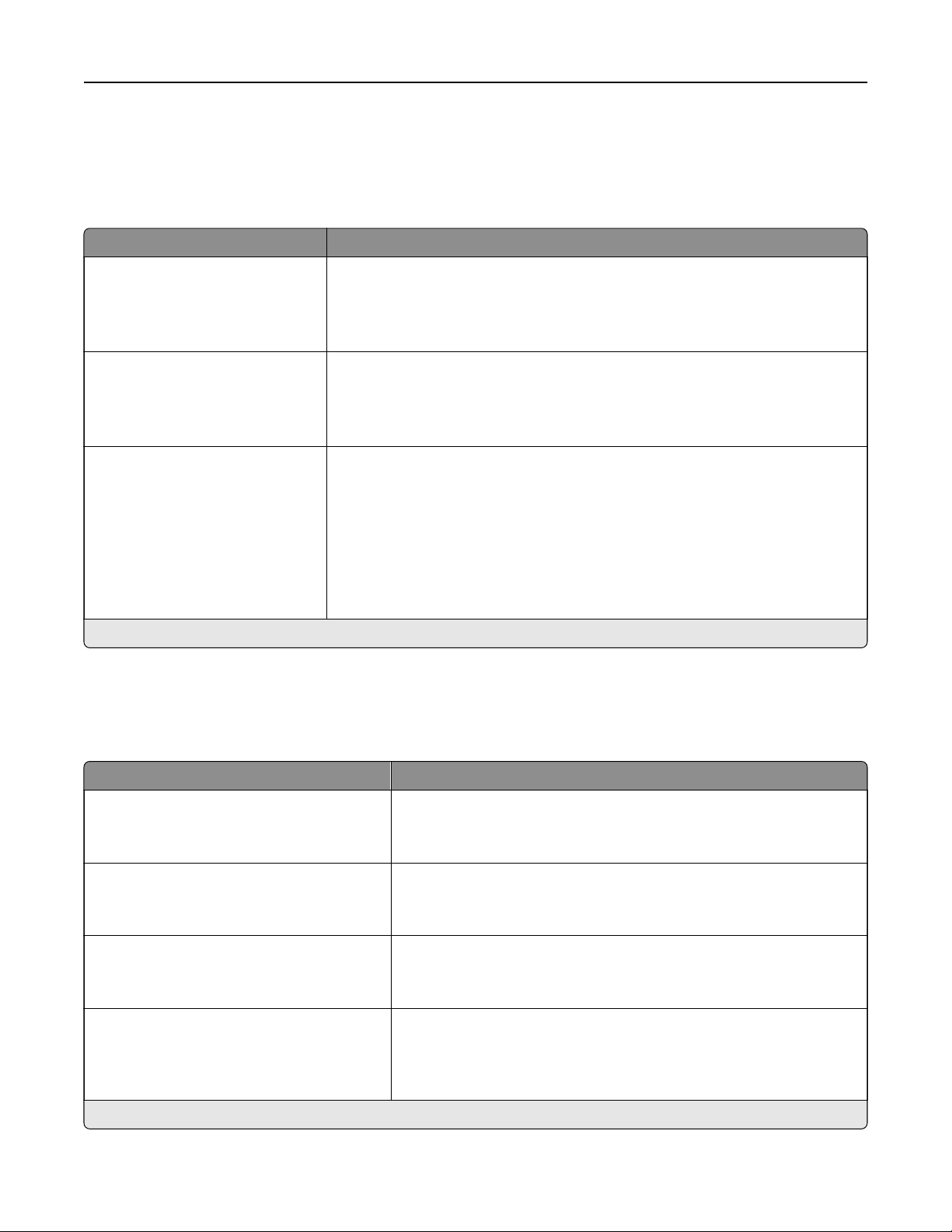
Use printer menus 68
Paper
Tray Configuration
Menu item Description
Default Source
Tray [x] ( 1 * )
Manual Paper
Manual Envelope
Paper Size/Type
Tray [x] ( 1 * )
Manual Paper
Manual Envelope
Substitute Size
O
Letter/A4
All Listed*
Set the paper source for all print jobs.
Specify the paper size or paper type loaded in each paper source.
Set the printer to substitute a specified paper size if the requested size is not
loaded in any paper source.
Notes:
prompts the user to load the required paper size.
•
O
• Letter/A4 prints an A4‑size document on letter when loading letter, and
letter‑size jobs on A4 paper size when loading A4.
• All Listed substitutes Letter/A4.
Note: An asterisk (*) next to a value indicates the factory default setting.
Media Configuration
Universal Setup
Menu item Description
Units of Measure
Inches
Millimeters
Portrait Width
3.00–14.17 inches (8.50*)
76–360 mm (216*)
Portrait Height
3.00–14.17 inches (14*)
76–360 mm (356*)
Feed Direction
Short Edge*
Long Edge
Note: An asterisk (*) next to a value indicates the factory default setting.
Specify the unit of measurement for the universal paper.
Note: Inches is the U.S. factory default setting. Millimeters is the
international factory default setting.
Set the portrait width of the universal paper.
Set the portrait height of the universal paper.
Set the printer to pick paper from the short edge or long edge
direction.
Note: Long Edge appears only when the longest edge is shorter
than the maximum width supported.
Page 69

Use printer menus 69
Custom Scan Sizes
Menu item Description
Custom Scan Size [x]
Scan Size Name
Width
1–8.50 inches (8.50*)
25–216 mm (216*)
Height
1–14 inches (11*)
25–356 mm (279*)
Orientation
Portrait*
Landscape
2 scans per side
O*
On
Note: An asterisk (*) next to a value indicates the factory default setting.
Assign a scan size name and configure the scan settings.
Media Types
Menu item Description
Plain Paper
Card Stock
Recycled
Labels
Bond
Envelope
Letterhead
Preprinted
Colored Paper
Light
Heavy
Specify the texture, weight, and orientation of the paper loaded.
Page 70

Use printer menus 70
Copy
Copy Defaults
Menu item Description
Content Type
Te x t
Te x t/ P ho t o *
Photo
Graphics
Sides
1 sided to 1 sided*
1 sided to 2 sided
Pages per Side
O*
2 Portrait pages
4 Portrait pages
2 Landscape pages
4 Landscape pages
Print Page Borders
O*
On
Collate
O [1,1 ,1,2,2,2]
On [1,2,1,2,1,2]*
Improve the output result based on the content of the original document.
Specify the scanning behavior based on the original document.
Specify the number of page images to print on one side of a sheet of paper.
Place a border around each image when printing multiple pages on a single
page.
Print multiple copies in sequence.
“Copy from” Size
[List of paper sizes]
“Copy to” Source
Tray [x] ( 1 * )
Manual Feeder
Darkness
1 to 9 (5*)
Number of Copies
1–9999 (1*)
Note: An asterisk (*) next to a value indicates the factory default setting.
Set the paper size of the original document.
Note: Letter is the U.S. factory default setting. A4 is the international factory
default setting.
Specify the paper source for the copy job.
Adjust the darkness of the scanned image.
Specify the number of copies.
Page 71

Use printer menus 71
Advanced Imaging
Menu item Description
Contrast
Best for Content*
0
1
2
3
4
5
Background Removal
Level
‑4 to 4 (0*)
Scan Edge to Edge
O*
On
Note: An asterisk (*) next to a value indicates the factory default setting.
Specify the contrast of the output.
Adjust the amount of background visible on a scanned image.
Allow edge‑to‑edge scanning of the original document.
Fax
Fax Mode
Menu item Description
Fax Mode
Analog*
Disabled
Note: An asterisk (*) next to a value indicates the factory default setting.
Select a fax mode.
Analog Fax Setup
General Fax Settings
Menu item Description
Fax Name Identify your fax machine.
Fax Number Identify your fax number.
Fax ID
Fax Name
Fax Number*
Note: An asterisk (*) next to a value indicates the factory default setting.
Notify fax recipients of your fax name or fax number.
Page 72

Use printer menus 72
Menu item Description
Enable Manual Fax
O*
On
Memory Use
All receive
Mostly receive
Equal*
Mostly send
All send
Cancel Faxes
Allow*
Don't Allow
Caller ID
O
On*
Alternate
Set the printer to fax manually.
Notes:
• This menu item requires a line splitter and a telephone handset.
• Use a regular telephone line to answer an incoming fax job and to dial a
fax number.
• To go directly to the Manual Fax function, select # and 0 on the keypad.
Set the amount of internal printer memory allocated for faxing.
Note: This menu item prevents memory buer conditions and failed faxes.
Cancel outgoing faxes before they are transmitted, or cancel incoming faxes
before they finish printing.
Show the telephone number of the person sending the fax.
Note: This menu item appears only if multiple caller ID patterns are supported,
and Fax Mode is set to Analog.
Fax Number Masking
O*
From Left
From Right
Digits to Mask
0–58 (0*)
Enable Line Connected
Detection
O
On*
Enable Line In Wrong Jack
Detection
O*
On
Enable Extension in Use
Support
O
On*
Optimize Fax Compatibility Configure the printer fax functionality for optimal compatibility with other fax
Specify the format for masking an outgoing fax number.
Specify the number of digits to mask in an outgoing fax number.
Determine whether a telephone line is connected to the printer.
Note: Detection takes place when turning on the printer and before each call.
Determine whether a telephone line is connected to the correct port on the
printer.
Note: Detection takes place when turning on the printer and before each call.
Determine whether a telephone line is used by another device such as another
phone on the same line.
Note: This menu item is monitored continuously after turning on the printer.
machines.
Note: An asterisk (*) next to a value indicates the factory default setting.
Page 73

Use printer menus 73
Fax Send Settings
Menu item Description
Resolution
Standard*
Fine
Super Fine
Ultra Fine
Original Size
[List of paper sizes]
Content Type
Te x t*
Te x t/ P ho t o
Photo
Graphics
Darkness
1–9 (5*)
Behind a PABX
On
O*
Dial Mode
To n e*
Pulse
Set the resolution of the scanned image.
Note: A higher resolution increases fax transmission time and requires higher
memory.
Specify the size of the original document.
Note: Letter is the U.S. factory default setting. A4 is the international factory
default setting.
Improve the output result based on the content of the original document.
Adjust the darkness of the scanned image.
Set the printer to dial a fax number without waiting to recognize the dial tone.
Note: Private Automated Branch Exchange (PABX) is a telephone network that
allows a single access number to
Specify the dial mode for incoming or outgoing faxes.
multiple lines to outside callers.
oer
Note: An asterisk (*) next to a value indicates the factory default setting.
Advanced Imaging
Menu item Description
Contrast
Best for Content*
0
1
2
3
4
5
Background Removal
Level
‑4 to 4 (0*)
Scan Edge to Edge
On
O*
Note: An asterisk (*) next to a value indicates the factory default setting.
Set the contrast of the output.
Adjust the amount of background visible on a scanned image.
Allow edge‑to‑edge scanning of the original document.
Page 74

Use printer menus 74
Admin Controls
Menu item Description
Automatic Redial
0–9 (5*)
Redial Frequency
1–200 minutes (3*)
Enable ECM
On*
O
Enable Fax Scans
On*
O
Driver to Fax
On*
O
Allow Save as Shortcut
On*
O
Max Speed
33600*
14400
9600
4800
2400
Adjust the number of redial attempts based on the activity levels of recipient fax
machines.
Increase the time between redial attempts to increase the chance of sending
fax successfully.
Activate Error Correction Mode (ECM) for fax jobs.
Note: ECM detects and corrects errors in the fax transmission process that are
caused by telephone line noise and poor signal strength.
Fax documents that are scanned at the printer.
Allow the print driver to send fax.
Save fax numbers as shortcuts on the printer.
Note: This menu item appears only in some printer models.
Set the maximum speed for sending fax.
Enable Color Fax Scans
by default*
O
On by default
Never use
Always use
Auto Convert Color Faxes to
Mono Faxes
On*
O
Confirm Fax Number
O
On*
Dial Prefix Set a dialing prefix.
Note: An asterisk (*) next to a value indicates the factory default setting.
Enable color scans for fax.
Convert all outgoing color faxes to black and white.
Ask the user to confirm the fax number.
Page 75

Use printer menus 75
Fax Receive Settings
Menu item Description
Rings to Answer
1–25 (3*)
Auto Reduction
O
On*
Paper Source
Auto*
Tray [x] ( 1 * )
Manual Paper
Manual Envelope
Sides
O*
On
Separator Sheets
None*
Before Job
After Job
Separator Sheet Source
Tray [x] ( 1 * )
Set the number of rings for incoming fax.
Scale incoming fax to fit on the page.
Set the paper source for printing incoming fax.
Print on both sides of the paper.
Specify whether to insert blank separator sheets when printing.
Specify the paper source for the separator sheet.
Fax Footer
On
O*
Fax Footer Time Stamp
Receive*
Print
Holding Faxes
Held Fax Mode
O*
Always On
Manual
Scheduled
Note: An asterisk (*) next to a value indicates the factory default setting.
Print the transmission information at the bottom of each page from a received
fax.
Print the time stamp at the bottom of each page from a received fax.
Hold received faxes from printing until they are released.
Admin Controls
Menu item Description
Enable Fax Receive
O
On*
Set the printer to receive fax.
Note: An asterisk (*) next to a value indicates the factory default setting.
Page 76

Use printer menus 76
Menu item Description
Enable Caller ID
O
On*
Block No Name Fax
O*
On
Answer On
All Rings*
Single Ring Only
Double Ring Only
Triple Ring Only
Single or Double Rings Only
Single or Triple Rings Only
Double or Triple Rings Only
Auto Answer
O
On*
Manual Answer Code
0–9 (9*)
Show the number that is sending the incoming fax.
Block incoming faxes sent from devices with no station ID or fax ID specified.
Set a distinctive ring pattern for incoming fax.
Set the printer to receive fax automatically.
Manually enter a code on the telephone number pad to begin receiving fax.
Notes:
• This menu item appears only when the printer shares a line with a
telephone.
• This menu item appears only when you set the printer to receive fax
manually.
Fax Forwarding
Print*
Print and Forward
Forward
Max Speed
33600*
14400
9600
4800
2400
Note: An asterisk (*) next to a value indicates the factory default setting.
Specify how to forward received fax.
Set the maximum speed for transmitting fax.
Page 77

Use printer menus 77
Fax Log Settings
Menu item Description
Transmission Log Frequency
Always*
Never
Only for Error
Transmission Log Action
Print
O
On*
E‑mail
O*
On
Receive Error Log
Print Never*
Print on Error
Auto Print Logs
On*
O
Log Paper Source
Tray [x] ( 1 * )
Specify how often the printer creates a transmission log.
Print or e‑mail a log for successful fax transmission or transmission error.
Print a log for fax‑receive failures.
Print all fax activity.
Specify the paper source for printing logs.
Logs Display
Remote Fax Name*
Dialed Number
Enable Job Log
On*
O
Enable Call Log
On*
O
Note: An asterisk (*) next to a value indicates the factory default setting.
Identify the sender by remote fax name or fax number.
View a summary of all fax jobs.
View a summary of fax dialing history.
Speaker Settings
Menu item Description
Speaker Mode
Always O
Always On
On until Connected*
Note: An asterisk (*) next to a value indicates the factory default setting.
Set the fax speaker mode.
Page 78

Use printer menus 78
Menu item Description
Speaker Volume
Low*
Medium
High
Ringer Volume
O
On*
Note: An asterisk (*) next to a value indicates the factory default setting.
Adjust the fax speaker volume.
Enable the ringer volume.
E‑mail Setup
Menu item Description
Primary SMTP Gateway Type the IP address or host name of the primary SMTP server for sending e-
mail.
Primary SMTP Gateway Port
1–65535 (25*)
Enter the port number of the primary SMTP server.
Secondary SMTP Gateway Type the server IP address or host name of your secondary or backup SMTP
server.
Secondary SMTP Gateway Port
1–65535 (25*)
SMTP Timeout
5–30 seconds (30*)
Reply Address Specify a reply address in the e‑mail.
Always use SMTP default Reply
Address
On
O*
Use SSL/TLS
Disabled*
Negotiate
Required
Require Trusted Certificate
O
On*
Note: An asterisk (*) next to a value indicates the factory default setting.
Enter the server port number of your secondary or backup SMTP server.
Set the time before the printer times out if the SMTP server does not respond.
Always use the default reply address in the SMTP server.
Specify whether to send e‑mail using an encrypted link.
Require a trusted certificate when accessing the SMTP server.
Page 79

Use printer menus 79
Menu item Description
SMTP Server Authentication
No authentication required*
Login / Plain
NTLM
CRAM‑MD5
Digest‑MD5
Device‑Initiated E‑mail
None*
Use Device SMTP Credentials
Device Userid Specify the user ID and password to connect to the SMTP server.
Device Password
NTLM Domain Specify the domain name for the NTLM security protocol.
Disable "SMTP server not set
up" error
O*
On
Note: An asterisk (*) next to a value indicates the factory default setting.
Set the authentication type for the SMTP server.
Specify whether credentials are required for device‑initiated e‑mail.
Hide the SMTP server not set up error message.
E‑mail Defaults
Menu item Description
Subject Specify the e‑mail subject and message.
Message
File Name Specify the filename for the scanned image.
Format
PDF (.pdf)*
TIFF (.tif)
JPEG (.jpg)
Note: An asterisk (*) next to a value indicates the factory default setting.
Specify the file format for the scanned image.
Page 80

Use printer menus 80
Menu item Description
PDF Settings
PDF Version
1.3
1.4
1.5*
1.6
1.7
Archival Version
A‑1a*
A‑1b
Secure
O*
On
Archival (PDF/A)
O*
On
Content Type
Te x t
Te x t/ P ho t o *
Photo
Graphics
Set the PDF format of the scanned image.
Note: Archival Version and Archival (PDF/A) appear only if PDF Version is set
to 1.4.
Improve the output result based on the content of the original document.
Color
Black and White
Gray
Color*
Resolution
75 dpi
150 dpi*
200 dpi
300 dpi
400 dpi
600 dpi
Darkness
1–9 (5*)
Original Size
[List of paper sizes]
Note: An asterisk (*) next to a value indicates the factory default setting.
Specify the color when scanning an image.
Set the resolution of the scanned image.
Adjust the darkness of the scanned image.
Set the paper size of the original document.
Note: Letter is the U.S. factory default setting. A4 is the international factory
default setting.
Page 81

Use printer menus 81
Advanced Imaging
Menu item Description
Contrast
Best for content*
0
1
2
3
4
5
Background Removal
Level
‑4 to 4 (0*)
Scan Edge to Edge
On
O*
Note: An asterisk (*) next to a value indicates the factory default setting.
Specify the contrast of the output.
Adjust the amount of background visible on a scanned image.
Allow edge‑to‑edge scanning of the original document.
Admin Controls
Menu item Description
Max E‑mail Size
0–65535 (0*)
Set the allowable file size for each e‑mail.
Size Error Message Specify an error message that the printer sends when an e‑mail exceeds its
allowable file size.
Note: You can type up to 1024 characters.
Limit Destinations Limit sending of e‑mail only to the specified list of domain name.
Note: Use a comma to separate each domain.
Send Me a Copy
Never appears*
On by Default
O by Default
Always On
Tex t D efa u lt
5–95 (75*)
Tex t / Ph o t o De f aul t
5–95 (75*)
Photo Default
5–95 (50*)
Note: An asterisk (*) next to a value indicates the factory default setting.
Send a copy of the e‑mail to yourself.
Set the quality of text on a scanned image.
Set the quality of text or photo on a scanned image.
Set the quality of a photo on a scanned image.
Page 82

Use printer menus 82
Menu item Description
Transmission Log
Print log*
Do Not Print Log
Print Only For Error
Log Paper Source
Tray 1
Allow Save as Shortcut
O
On*
Reset E-mail Information After
Sending
O
On*
Note: An asterisk (*) next to a value indicates the factory default setting.
Print a log for successful e‑mail transmission.
Specify the paper source for printing logs.
Save e-mail addresses as shortcuts.
Note: When set to O, the Save As Shortcut button does not appear on the
e-mail Destination screen.
Restore the default e-mail information after sending an e-mail.
FTP
FTP Defaults
Menu item Description
Format
PDF (.pdf)*
TIFF (.tif)
JPEG (.jpg)
PDF Settings
PDF Version
1.3
1.4
1.5*
1.6
1.7
Archival Version
A‑1a*
A‑1b
Secure
O*
On
Archival (PDF/A)
O*
On
Specify the file format for the scanned image.
Set the PDF format for the scanned image.
Note: Archival Version and Archival (PDF/A) appear only if PDF Version is set
to 1.4.
Note: An asterisk (*) next to a value indicates the factory default setting.
Page 83

Use printer menus 83
Menu item Description
Content Type
Te x t
Te x t/ P ho t o *
Graphics
Photo
Color
Black and White
Gray
Color*
Resolution
75 dpi
150 dpi*
200 dpi
300 dpi
400 dpi
600 dpi
Darkness
1–9 (5*)
Original Size
[List of paper sizes]
Improve the output result based on the content of the original document.
Specify the color when scanning an image.
Set the resolution of the scanned image.
Adjust the darkness of the scanned image.
Set the paper size of the original document.
Note: Letter is the U.S. factory default setting. A4 is the international factory
default setting.
File Name Specify the file name of the scanned image.
Note: An asterisk (*) next to a value indicates the factory default setting.
Advanced Imaging
Menu item Description
Contrast
Best for content*
0
1
2
3
4
5
Background Removal
Level
‑4 to 4 (0*)
Scan Edge to Edge
O*
On
Specify the contrast of the output.
Adjust the amount of background visible on a scanned image.
Allow edge‑to‑edge scanning of the original document.
Note: An asterisk (*) next to a value indicates the factory default setting.
Page 84

Use printer menus 84
Admin Controls
Menu item Description
Tex t D efa u lt
5–95 (75*)
Tex t / Ph o t o De f aul t
5–95 (75*)
Photo Default
5–95 (50*)
Transmission Log
Print Log*
Do Not Print Log
Print Only For Error
Log Paper Source
Tray 1
Allow Save as Shortcut
On*
O
Note: An asterisk (*) next to a value indicates the factory default setting.
Set the quality of text on a scanned image.
Set the quality of text or photo image on a scanned image.
Set the quality of a photo image on a scanned image.
Print a log for successful FTP scan transmission.
Specify the paper source for printing FTP logs.
Save custom FTP settings as shortcuts.
USB Drive
Flash Drive Scan
Menu item Description
Format
PDF (.pdf)*
TIFF (.tif)
JPEG (.jpg)
Note: An asterisk (*) next to a value indicates the factory default setting.
Specify the file format for the scanned image.
Page 85

Use printer menus 85
Menu item Description
PDF Settings
PDF Version
1.3
1.4
1.5*
1.6
1.7
Archival Version
A‑1a*
A‑1b
Secure
O*
On
Archival (PDF/A)
O*
On
Content Type
Te x t
Te x t/ P ho t o *
Graphics
Photo
Set the PDF format for the scanned image.
Note: Archival Version and Archival (PDF/A) appear only if PDF Version is set
to 1.4.
Improve the output result based on the content of the original document.
Color
Black and White
Gray
Color*
Resolution
75 dpi
150 dpi*
200 dpi
300 dpi
400 dpi
600 dpi
Darkness
1–9 (5*)
Orientation
Portrait*
Landscape
Original Size
[List of paper sizes]
Specify the color when scanning an image.
Set the resolution of the scanned image.
Adjust the darkness of the scanned image.
Specify the orientation of text and graphics on the page.
Set the paper size of the original document.
Note: Letter is the U.S. factory default setting. A4 is the international factory
default setting.
File Name Specify the file name of the scanned image.
Note: An asterisk (*) next to a value indicates the factory default setting.
Page 86

Use printer menus 86
Advanced Imaging
Menu item Description
Color Balance
Cyan to Red
-4 to 4 (0*)
Magenta to Green
-4 to 4 (0*)
Ye l l ow t o B lu e
-4 to 4 (0*)
JPEG Quality
Best for content*
5–95
Contrast
Best for content*
0
1
2
3
4
5
Adjust the color intensity during scanning.
Set the quality of a JPEG‑format image.
Notes:
• 5 reduces the file size, but decreases the image quality.
• 95 provides the best image quality, but produces a large file size.
Specify the contrast of the output.
Background Removal
Level
‑4 to 4 (0*)
Scan Edge to Edge
O*
On
Note: An asterisk (*) next to a value indicates the factory default setting.
Adjust the amount of background visible on a scanned image.
Allow edge‑to‑edge scanning of the original document.
Admin Controls
Menu item Description
Tex t D efa u lt
5–95 (75*)
Tex t / Ph o t o De f aul t
5–95 (75*)
Photo Default
5–95 (50*)
Use Multi‑Page TIFF
On*
O
Set the quality of text on a scanned image.
Set the quality of text or photo on a scanned image.
Set the quality of a photo on a scanned image.
Choose between single- and multiple‑page TIFF files.
Note: An asterisk (*) next to a value indicates the factory default setting.
Page 87

Use printer menus 87
Menu item Description
TIFF Compression
LZW*
JPEG
Note: An asterisk (*) next to a value indicates the factory default setting.
Set the compression for TIFF files.
Flash Drive Print
Menu item Description
Number of Copies
1–9999 (1*)
Paper Source
Tray [x] ( 1 * )
Manual Paper
Manual Envelope
Collate
(1,1,1) (2,2,2)
(1,2,3) (1,2,3)*
Sides
1‑Sided*
2‑Sided
Set the number of copies.
Set the paper source for the print job.
Print multiple copies in sequence.
Specify whether to print on one side or two sides of the paper.
Flip Style
Long Edge*
Short Edge
Pages per Side
O*
2 pages per side
3 pages per side
4 pages per side
6 pages per side
9 pages per side
12 pages per side
16 pages per side
Pages per Side Ordering
Horizontal*
Reverse Horizontal
Reverse Vertical
Vertical
Note: An asterisk (*) next to a value indicates the factory default setting.
Determine which side of the paper (long edge or short edge) is bound when
performing two‑sided printing.
Note: Depending on the option selected, the printer automatically
printed information of the page to bind the job correctly.
Print multiple page images on one side of a sheet of paper.
Specify the positioning of multiple page images when using Pages per Side.
Note: The positioning depends on the number of page images and their page
orientation.
osets
each
Page 88

Use printer menus 88
Menu item Description
Pages per Side Orientation
Auto*
Landscape
Portrait
Pages per Side Border
None*
Solid
Separator Sheets
O*
Between Copies
Between Jobs
Between Pages
Separator Sheet Source
Tray 1
Blank Pages
Do Not Print*
Print
Note: An asterisk (*) next to a value indicates the factory default setting.
Specify the orientation of a multiple‑page document when using Pages per Side.
Print a border around each page image when using Pages per Side.
Specify whether to insert blank separator sheets when printing.
Specify the paper source for the separator sheet.
Specify whether to print blank pages in a print job.
Network/Ports
Network Overview
Menu item Description
Active Adapter
Auto*
[List of network cards]
Network Status Show the printer network status and connectivity settings.
Display Network Status on
Printer
O
On*
Speed, Duplex Show the speed of the currently active network card.
IPv4 Show the IPv4 address.
All IPv6 Addresses Show all IPv6 addresses.
Reset Print Server
Start
Specify how a network is connected.
Show the network status on the display.
Reset all active network connections to the printer.
Note: This setting removes all network configuration settings.
Note: An asterisk (*) next to a value indicates the factory default setting.
Page 89

Use printer menus 89
Menu item Description
Network Job Timeout
O
On* (90 seconds)
Banner Page
O*
On
Scan to PC Port Range
9751:12000*
Enable Network Connections
Enable*
Disable
Note: An asterisk (*) next to a value indicates the factory default setting.
Set the time before the printer cancels a network print job.
Print a banner page.
Specify a valid port range for printers that are behind a port blocking firewall.
Enable or disable all network connections.
Wireless
Menu item Description
Setup Using Mobile App Configure the wireless connection using the Lexmark Mobile
Assistant app.
Setup On Printer Panel
Choose Network
Add Wi‑Fi Network
• Network Name
• Network Mode
Infrastructure
• Wireless Security Mode
Disabled*
WEP
WPA2/WPA - Personal
WPA2 - Personal
Determine the wireless network that the printer connects to.
Note: This menu item appears as Wireless Connection Setup in the
Embedded Web Server.
Wi‑Fi Protected Setup
Start Push Button Method
Start PIN Method
Enable Wi‑Fi Direct
On
O*
Compatibility
802.11b/g/n (2.4GHz)*
Establish a wireless network and enable network security.
Notes:
• Start Push Button Method connects the printer to a wireless
network when buttons on both the printer and the access point
(wireless router) are pressed within a given time.
• Start PIN Method connects the printer to a wireless network
when a PIN on the printer is entered into the wireless settings
of the access point.
Set the printer to connect directly to Wi-Fi devices.
Specify the wireless standard for the wireless network.
Page 90

Use printer menus 90
Menu item Description
Wireless Security Mode
Disabled*
WEP
WPA2/WPA-Personal
WPA2-Personal
802.1x - RADIUS
WEP Authentication Mode
Auto*
Open
Shared
Set WEP Key Specify a WEP password for secure wireless connection.
WPA2-Personal
AES*
Set PSK Set the password for secure wireless connection.
Set the type of security for connecting the printer to wireless devices.
Set the type of Wireless Encryption Protocol (WEP) used by the
printer.
Note: This menu item appears only if Wireless Security Mode is set
to WEP.
Note: This menu item appears only if Wireless Security Mode is set
to WEP.
Enable wireless security through WPA2.
Note: This menu item appears only if Wireless Security Mode is set
to WPA2-Personal.
Note: This menu item appears only if Wireless Security Mode is set
to WPA2/WPA-Personal or WPA2‑Personal.
WPA2/WPA‑Personal
AES*
802.1x Encryption Mode
WPA+
WPA2*
IPv4
Enable DHCP
On*
O
IPv4
Set Static IP Address
IP Address
Netmask
Gateway
IPv6
Enable IPv6
On*
O
Enable wireless security through WPA2/WPA.
Note: This menu item appears only if Wireless Security Mode is set
to WPA2/WPA-Personal.
Enable wireless security through 802.1x standard.
Note: This menu item appears only if Wireless Security Mode is set
to 802.1x - Radius.
Enable Dynamic Host Configuration Protocol (DHCP).
Note: DHCP is a standard protocol that allows a server to distribute
IP addressing and
Set the static IP address of your printer.
Enable IPv6 in the printer.
configuration
information dynamically to clients.
IPv6
Enable DHCPv6
O*
On
Enable DHCPv6 in the printer.
Page 91

Use printer menus 91
Menu item Description
IPv6
Stateless Address Autoconfiguration
O
On*
IPv6
DNS Address
IPv6
Manually Assigned IPV6
IPv6
Manually Assigned IPV6 Router
IPv6
Address Prefix
0–128 (64*)
IPv6
All IPv6 Addresses
IPv6
All IPv6 Router Addresses
Network Address
UAA
LAA
Set the network adapter to accept the automatic IPv6 address
configuration entries provided by a router.
Specify the DNS server address.
Assign the IPv6 address.
Note: This menu item appears only in some printer models.
Assign the IPv6 router address.
Note: This menu item appears only in some printer models.
Specify the address prefix.
Show all IPv6 addresses.
Show all IPv6 router addresses.
View the network addresses.
PCL SmartSwitch
On*
O
PS SmartSwitch
On*
O*
Mac Binary PS
Auto*
On
O
Set the printer to switch automatically to PCL emulation when a print
job requires it, regardless of the default printer language.
Note: If PCL SmartSwitch is
incoming data and uses the default printer language specified in
the Setup menu.
Set the printer to switch automatically to PS emulation when a print
job requires it, regardless of the default printer language.
Notes:
then the printer does not examine
o,
• This menu item appears only in some printer models.
• If PS SmartSwitch is o, then the printer does not examine
incoming data and uses the default printer language specified
in the Setup menu.
Set the printer to process Macintosh binary PostScript print jobs.
Notes:
• This menu item appears only in some printer models.
• On processes raw binary PostScript print jobs.
• O filters print jobs using the standard protocol.
Page 92

Use printer menus 92
Ethernet
Menu item Description
Network Speed Show the speed of an active network adapter.
IPv4
Enable DHCP
On*
O
IPv4
Set Static IP Address
IP Address
Netmask
Gateway
IPv6
Enable IPv6
O
On*
IPv6
Enable DHCPv6
O*
On
IPv6
Stateless Address
Autoconfiguration
O
On*
Enable Dynamic Host Configuration Protocol (DHCP).
Note: DHCP is a standard protocol that allows a server to distribute IP
addressing and configuration information to clients in a dynamic manner.
Set the static IP address of your printer.
Enable IPv6 in the printer.
Enable DHCPv6 in the printer.
Set the network adapter to accept the automatic IPv6 address configuration
entries provided by a router.
IPv6
DNS Address
IPv6
Address
IPv6
All IPv6 Addresses
IPv6
All IPv6 Router Addresses
Network Address
UAA
LAA
PCL SmartSwitch
O
On*
Note: An asterisk (*) next to a value indicates the factory default setting.
Prefix
0–128 (64*)
Specify the DNS server address.
Specify the address prefix.
Show all IPv6 addresses.
Show all IPv6 router addresses.
Show the printer Media Access Control (MAC) addresses: Locally Administered
Address (LAA) and Universally Administered Address (UAA).
Note: You can change the printer LAA manually.
Set the printer to switch automatically to PCL emulation when a print job
requires it, regardless of the default printer language.
Note: If PCL SmartSwitch is o, then the printer does not examine incoming
data and uses the default printer language specified in the Setup menu.
Page 93

Use printer menus 93
Menu item Description
Energy Ecient Ethernet
O
On
Auto*
Note: An asterisk (*) next to a value indicates the factory default setting.
Reduce power consumption when the printer does not receive data from the
Ethernet network.
TCP/IP
Note: This menu appears only in network printers or printers attached to print servers.
Menu item Description
Set Hostname Set the current TCP/IP host name.
Domain Name Set the domain name.
Note: This menu item appears only in some printer models.
Allow DHCP/BOOTP to update
NTP server
On*
O
Zero Configuration Name Specify a service name for the zero configuration network.
Allow the DHCP and BOOTP clients to update the NTP settings of the printer.
Note: This menu item appears only in some printer models.
Enable Auto IP
On*
O
DNS Address Specify the current Domain Name System (DNS) server address.
Backup DNS Address Specify the backup DNS server addresses.
Backup DNS Address 2
Backup DNS Address 3
Domain Search Order Specify a list of domain names to locate the printer and its resources that reside
Enable DDNS
On
O*
DDNS TTL Specify the current DDNS settings.
Default TTL
DDNS Refresh Time
Note: An asterisk (*) next to a value indicates the factory default setting.
Assign an IP address automatically.
in dierent domains on the network.
Note: This menu item appears only in some printer models.
Update the Dynamic DNS settings.
Page 94

Use printer menus 94
Menu item Description
Enable mDNS
O
On*
WINS Address Specify a server address for Windows Internet Name Service (WINS).
Enable BOOTP
O*
On
Restricted Server List Specify an IP address for the TCP connections.
Update multicast DNS settings.
Allow the BOOTP to assign a printer IP address.
Notes:
• This menu item appears only in some printer models.
• Use a comma to separate each IP address.
• You can add up to 50 IP addresses.
Restricted Server List Options
Block All Ports*
Block Printing Only
Block Printing and HTTP Only
MTU Specify a maximum transmission unit (MTU) parameter for the TCP connections.
Raw Print Port
1–65535 (9100*)
Specify how the IP addresses in the list can access the printer functionality.
Note: This menu item appears only in some printer models.
Specify a raw port number for printers connected on a network.
Outbound Trac Maximum
Speed
Disabled*
Enabled
Enable TLSv1.0
O
On*
Enable TLSv1.1
O
On*
SSL Cipher List Specify the cipher algorithms to use for the SSL or the TLS connections.
Note: An asterisk (*) next to a value indicates the factory default setting.
Enable the printer maximum transfer rate.
Enable the TLSv1.0 protocol.
Enable the TLSv1.1 protocol.
SNMP
Note: This menu appears only in network printers or printers that are attached to print servers.
Page 95

Use printer menus 95
Menu item Description
SNMP Versions 1 and 2c
Enabled
O
On*
Allow SNMP Set
O
On*
Enable PPM MIB
O
On*
SNMP Community
SNMP Version 3
Enabled
O
On*
Set Read/Write Credentials
User Name
Password
Set Read‑only Credentials
User Name
Password
Authentication Hash
MD5
SHA1*
Minimum Authentication Level
No Authentication, No Privacy
Authentication, No Privacy
Authentication, Privacy*
Privacy Algorithm
DES
AES‑128*
Configure Simple Network Management Protocol (SNMP) versions 1
and 2c to install print drivers and applications.
Configure SNMP version 3 to install and update the printer security.
Note: An asterisk (*) next to a value indicates the factory default setting.
IPSec
Note: This menu appears only in network printers or printers that are attached to print servers.
Menu item Description
Enable IPSec
O*
On
Note: An asterisk (*) next to a value indicates the factory default setting.
Enable Internet Protocol Security (IPSec).
Page 96

Use printer menus 96
Menu item Description
Base Configuration
Default*
Compatibility
Secure
DH (Die‑Hellman) Group Proposal
modp2048 (14)*
modp3072 (15)
modp4096 (16)
modp6144 (17)
Proposed Encryption Method Specify an encryption method.
Proposed Authentication Method Specify an authentication method.
IKE SA Lifetime (Hours) Specify the IKE SA expiry period.
IPSec SA Lifetime (Hours) Specify the IPSec SA expiry period.
Set the IPSec base configuration.
Note: This menu item appears only when Enable IPSec is set to
On.
Set the IPSec encryption.
Note: This menu item appears only when Base Configuration is set
to Compatibility.
Note: This menu item appears only when Base
to Compatibility.
Note: This menu item appears only when Base
to Compatibility.
Note: This menu item appears only when Base Configuration is set
to Secure.
Note: This menu item appears only when Base
to Secure.
Configuration
Configuration
Configuration
is set
is set
is set
IPSec Device Certificate Specify an IPSec certificate.
Note: This menu item appears only when Base
to Compatibility or Secure.
Pre‑Shared Key Authenticated
Connections
Host [x]
Address
Key
Certificate Authenticated Connections
Host [x] Address[/subnet]
Address[/subnet]
Note: An asterisk (*) next to a value indicates the factory default setting.
Configure the authenticated connections of the printer.
Note: These menu items appear only when Enable IPSec is set to
On.
Configuration
802.1x
Note: This menu appears only in network printers or printers that are attached to print servers.
is set
Page 97

Use printer menus 97
Menu item Description
Active
O*
On
Note: An asterisk (*) next to a value indicates the factory default setting.
Let the printer join networks that require authentication before
allowing access.
LPD Configuration
Note: This menu appears only in network printers or printers that are attached to print servers.
Menu item Description
LPD Timeout
0–65535 seconds (90*)
LPD Banner Page
O*
On
LPD Trailer Page
O*
On
Set the time‑out value to stop the Line Printer Daemon (LPD) server
from waiting indefinitely for hung or invalid print jobs.
Print a banner page for all LPD print jobs.
Note: A banner page is the first page of a print job used as a
separator of print jobs and to identify the originator of the print job
request.
Print a trailer page for all LPD print jobs.
Note: A trailer page is the last page of a print job.
LPD Carriage Return Conversion
O*
On
Note: An asterisk (*) next to a value indicates the factory default setting.
Enable carriage return conversion.
Note: Carriage return is a mechanism that commands the printer to
move the position of the cursor to the first position on the same
line.
HTTP/FTP Settings
Note: This menu appears only in network printers or printers attached to print servers.
Menu item Description
Enable HTTP Server
O
On*
Enable HTTPS
O
On*
Force HTTPS Connections
O*
On
Access the Embedded Web Server to monitor and manage the printer.
Configure the Hypertext Transfer Protocol Secure (HTTPS) settings.
Force the printer to use the HTTPS connections.
Note: An asterisk (*) next to a value indicates the factory default setting.
Page 98

Use printer menus 98
Menu item Description
Enable FTP/TFTP
O
On*
HTTP Proxy IP Address Configure the HTTP and FTP server settings.
FTP Proxy IP Address
HTTP Default IP Port
1–65535 (80*)
HTTPS Device Certificate
FTP Default IP Port
1–65535 (21*)
Timeout for HTTP/FTP
Requests
1–299 (30*)
Retries for HTTP/FTP Requests
1–299 (3*)
Note: An asterisk (*) next to a value indicates the factory default setting.
Send files using FTP.
Specify the amount of time before the server connection stops.
Set the number of retries to connect to the HTTP/FTP server.
USB
Menu item Description
PCL SmartSwitch
O
On*
Enable USB Port
Enable*
Disable
Note: An asterisk (*) next to a value indicates the factory default setting.
Set the printer to switch to PCL emulation when a print job received through a
USB port requires it, regardless of the default printer language.
Note: If PCL SmartSwitch is o, then the printer does not examine incoming
data and uses the default printer language specified in the Setup menu.
Enable the standard USB port.
Restrict external network access
Menu item Description
Restrict external network
access
O*
On
External network address Specify the network addresses with restricted access.
E‑mail address for notification Specify an e‑mail address to send a notification of logged events.
Restrict access to network sites.
Note: An asterisk (*) next to a value indicates the factory default setting.
Page 99

Use printer menus 99
Menu item Description
Ping frequency
1–300 (10*)
Subject Specify the subject and message of the notification e‑mail.
Message
Note: An asterisk (*) next to a value indicates the factory default setting.
Specify the network query interval in seconds.
Google Cloud Print
Menu item Description
Registration
Register
Options
Enable Google Cloud Print
O
On*
Options
Enable Local Discovery
O
On*
Register the printer to the Google Cloud Print server.
Print directly from your Google account.
Allow the registered user and other users on the same subnet to
send jobs to the printer locally.
Options
Enable SSL Peer
O
On*
Options
Always Print As Image
O*
On
Note: An asterisk (*) next to a value indicates the factory default setting.
Verification
Verify authenticity of the peer certificate to connect to your Google
account.
Set the printer to process PDF files as an image for faster printing.
Wi‑Fi Direct
Note: This menu appears only when a direct Wi‑Fi network is the active network.
Menu item Description
SSID Specify the service set identifier (SSID) of the Wi‑Fi network.
Set Preshared Key Set the preshared key (PSK) to authenticate and validate users on a Wi‑Fi
connection.
Note: An asterisk (*) next to a value indicates the factory default setting.
Page 100

Use printer menus 100
Menu item Description
Show PSK on Setup Page
O
On*
Group Owner IP Address Specify the IP address of the group owner.
Auto‑Accept Push Button
Requests
O*
On
Note: An asterisk (*) next to a value indicates the factory default setting.
Show the PSK on the Network Setup Page.
Accept requests to connect to the network automatically.
Note: Accepting clients automatically is not secured.
Security
Login Restrictions
Menu item Description
Login failures
1–10 (3*)
Failure time frame
1–60 minutes (5*)
Specify the number of failed login attempts before the user gets locked out.
Specify the time frame between failed login attempts before the user gets locked out.
Lockout time
1–60 minutes (5*)
Web Login Timeout
1–120 minutes (10*)
Note: An asterisk (*) next to a value indicates the factory default setting.
Confidential
Menu item Description
Max Invalid PIN
2–10
Specify the lockout duration.
Specify the delay for a remote login before the user is logged o automatically.
Print Setup
Set the number of times an invalid PIN can be entered.
Notes:
• A value of zero turns o this setting.
• When the limit is reached, the print jobs for that user name and PIN are
deleted.
Note: An asterisk (*) next to a value indicates the factory default setting.
