Lexmark 2490, Dot Matrix, 10B2400, 2481 - Forms Printer B/W Dot-matrix, 2491 - Forms Printer B/W Dot-matrix User Manual
...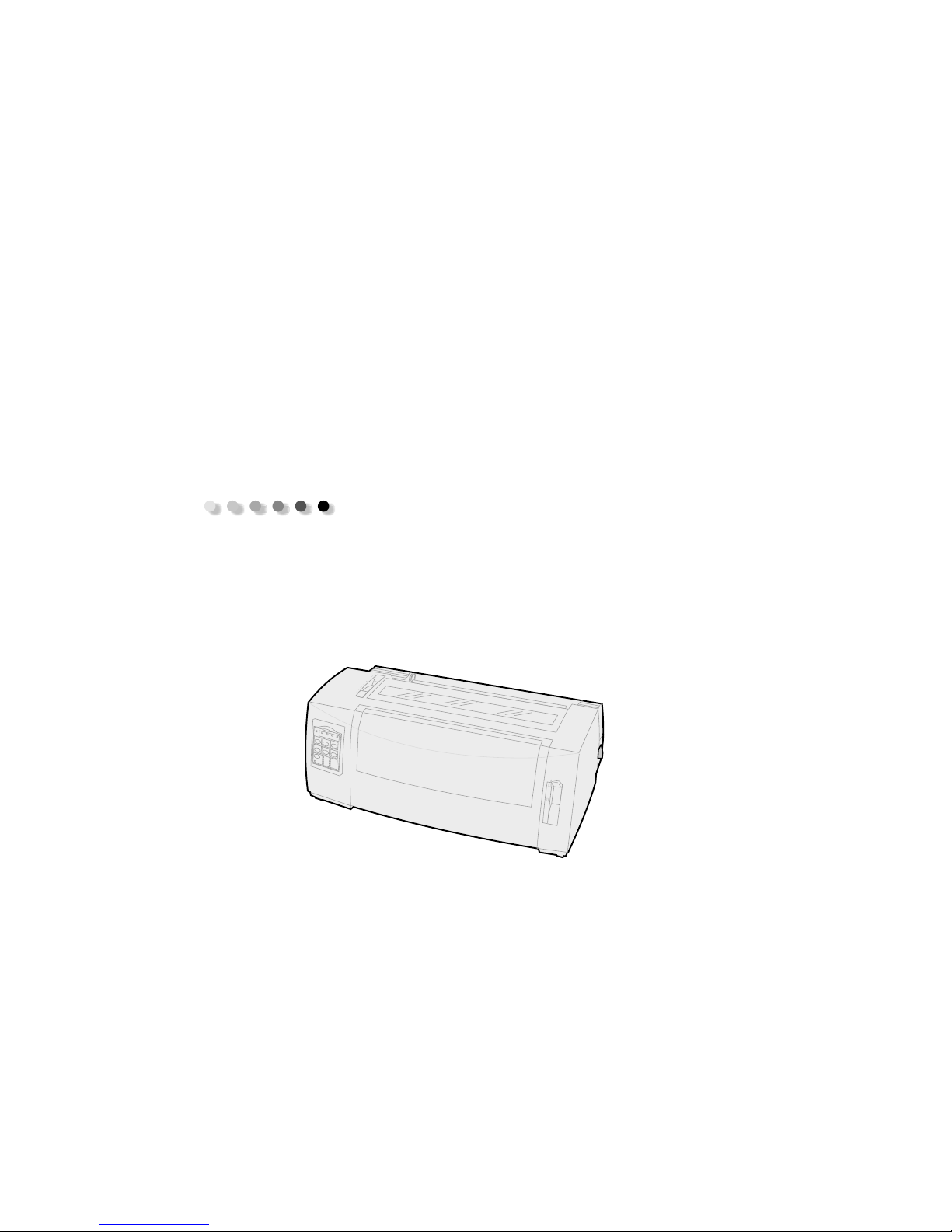
User’s Guide
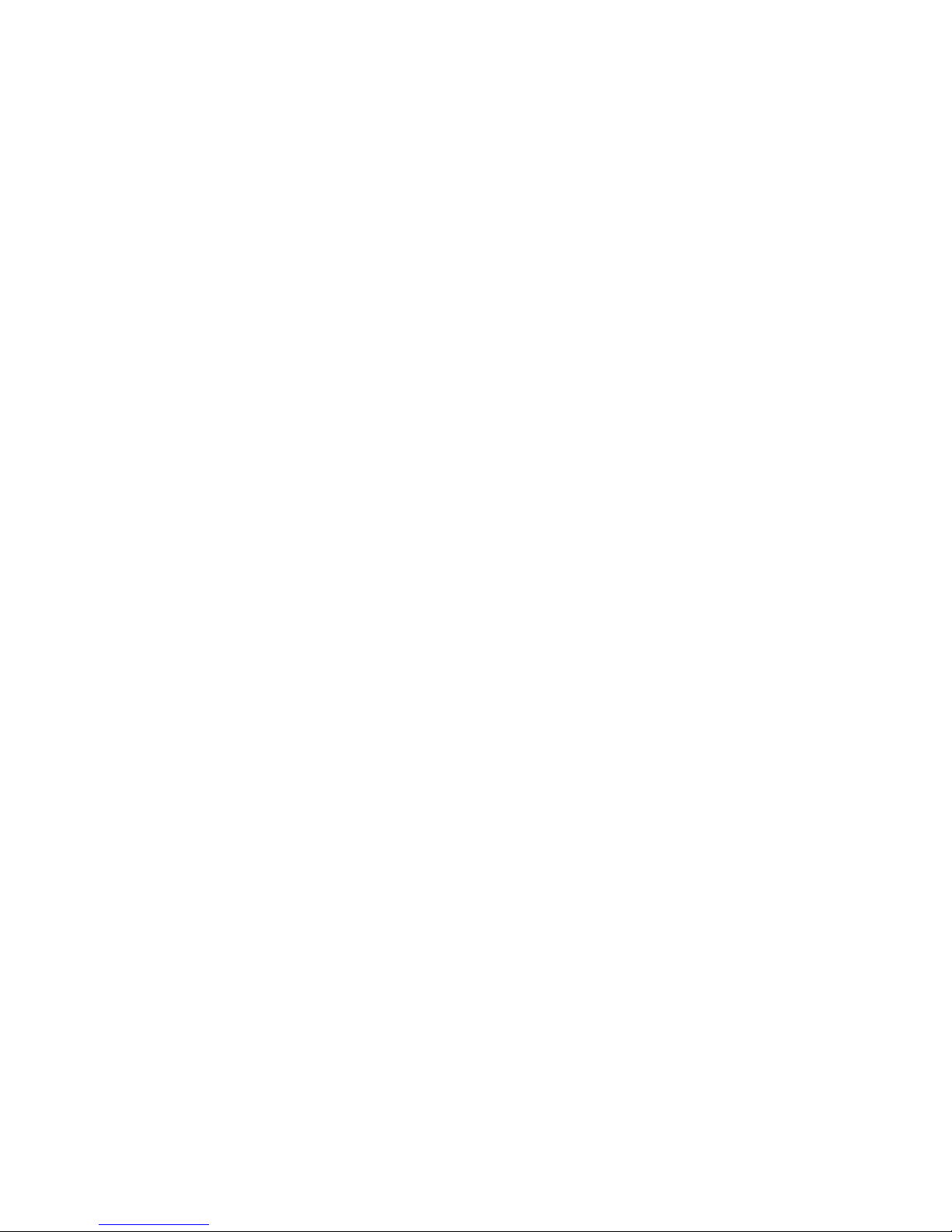
Edition: June 2000
The following paragraph does not apply to any country where such provisions are
inconsistent with local law: LEXMARK INTERNATIONAL, INC., PROVIDES THIS PUBLICATION
“AS IS” WITHOUT WARRANTY OF ANY KIND, EITHER EXPRESS OR IMPLIED, INCLUDING, BUT NOT
LIMITED TO, THE IMPLIED WARRANTIES OF MERCHANTABILITY OR FITNESS FOR A PARTICULAR
PURPOSE. Some states do not allow disclaimer of express or implied warranties in certain
transactions; therefore, this statement may not apply to you.
This publication could include technical inaccuracies or typographical errors. Changes are
periodically made to the information herein; these changes will be incorporated in later editions.
Improvements or changes in the products or the programs described may be made at any time.
Comments about this publication may be addressed to Lexmark International, Inc., Department
F95/032-2, 740 West New Circle Road, Lexington, Kentucky 40550, U.S.A. In the United Kingdom
and Eire, send to Lexmark International Ltd., Marketing and Services Department, Westhorpe
House, Westhorpe, Marlow Bucks SL7 3RQ. Lexmark may use or distribute any of the information
you supply in any way it believes appropriate without incurring any obligation to you. You can
purchase additional copies of publications related to this product by calling 1-800-553-9727. In
the United Kingdom and Eire, call 0628-481500. In other countries, contact your point of
purchase.
References in this publication to products, programs, or services do not imply that the
manufacturer intends to make these available in all countries in which it operates. Any reference
to a product, program, or service is not intended to state or imply that only that product,
program, or service may be used. Any functionally equivalent product, program, or service that
does not infringe any existing intellectual property right may be used instead. Evaluation and
verification of operation in conjunction with other products, programs, or services, except those
expressly designated by the manufacturer, are the user’s responsibility.
Lexmark, Lexmark with diamond design, ExecJet, and Proprinter are trademarks of Lexmark
International, Inc., registered in the United States and other countries.
Personal Printer Series is a trademark of Lexmark International, Inc.
Other trademarks are the property of their respective owners.
© Copyright 1993, 2000 Lexmark International, Inc.
All rights reserved.
UNITED STATES GOVERNMENT RESTRICTED RIGHTS
This software and documentation are provided with RESTRICTED RIGHTS. Use, duplication or
disclosure by the Government is subject to restrictions as set forth in subparagraph (c)(1)(ii) of
the Rights in Technical Data and Computer Software clause at DFARS 252.227-7013 and in
applicable FAR provisions: Lexmark International, Inc., Lexington, KY 40550.
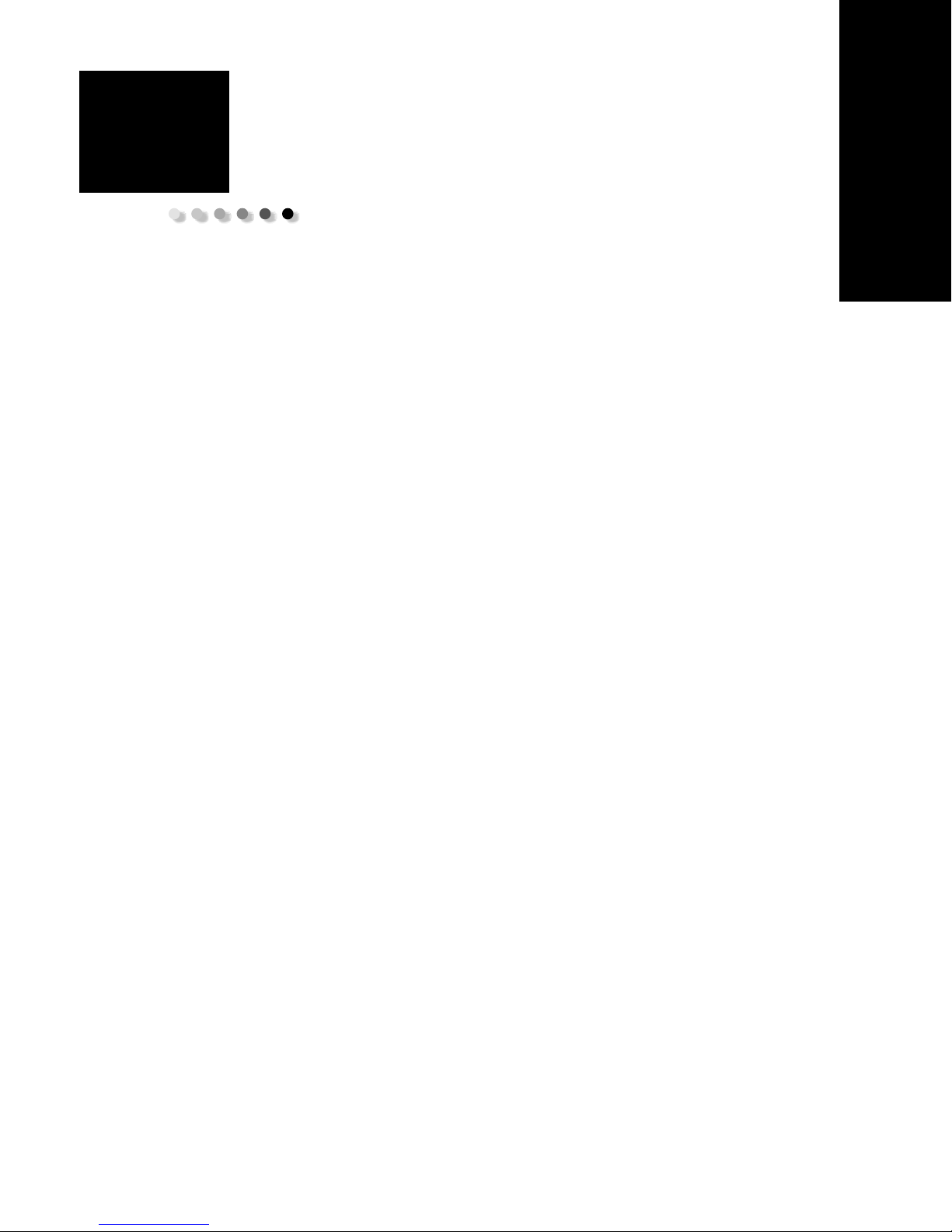
Contents
Chapter 1: About your printer ....................................................... 1
Features and functions ................................................................................... 2
Printer description .......................................................................................... 7
Printing the demonstration sample ............................................................ 10
Connecting the printer to your computer .................................................. 14
Setting up your Windows and DOS application software ........................ 17
Chapter 2: Using the operator panel ........................................... 21
Contents
Operator panel layers .................................................................................. 22
Setting the printer online or offline ........................................................... 28
Advancing the paper .................................................................................... 29
Using Tear Off .............................................................................................. 29
Using the Load/Unload feature ................................................................... 30
Locking/unlocking the operator panel ....................................................... 30
Selecting Tractor mode ................................................................................ 30
Selecting or locking a font .......................................................................... 31
Selecting or locking a pitch ......................................................................... 32
Chapter 3: Changing tractor positions ........................................ 33
Push tractor position .................................................................................... 34
Pull tractor position ...................................................................................... 35
Converting the push tractor to pull tractor position ................................. 36
Converting the pull tractor to the push tractor position ........................... 40
Chapter 4: Loading paper ............................................................ 43
Setting the forms thickness lever ................................................................ 44
Loading continuous forms ........................................................................... 46
iii
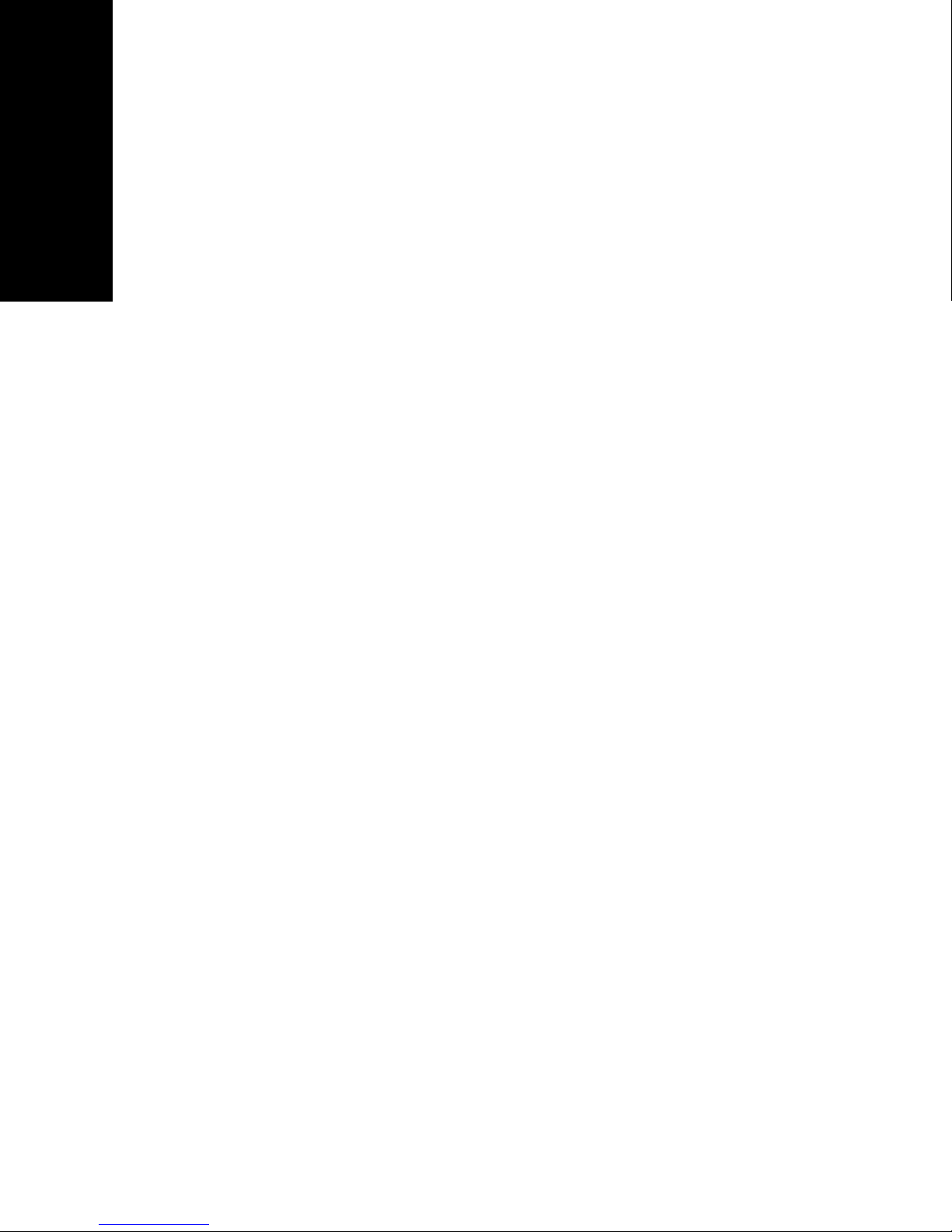
Loading a cut form or envelope ................................................................. 72
Aligning the left margin ............................................................................. 77
Setting Top-Of-Form ................................................................................... 81
Contents
Using the Tear Off bar ................................................................................ 87
Chapter 5: Using Setup mode ...................................................... 89
Using Setup mode to change printer settings ........................................... 89
Setup menu options .................................................................................... 95
Forms Macro menu options ........................................................................ 96
Data menu options .................................................................................... 100
Control menu options ............................................................................... 102
Emulation menu options .......................................................................... 103
Interface menu options ............................................................................. 105
Chapter 6: Supplies .................................................................... 107
Ordering supplies ...................................................................................... 107
Parallel cable .............................................................................................. 108
USB cable .................................................................................................... 108
Serial adapter and cable ........................................................................... 108
Printer ribbon ............................................................................................ 108
Paper specifications ................................................................................... 109
Chapter 7: Troubleshooting and maintenance ........................ 111
Checklist for typical problems ................................................................... 112
Testing the printer ..................................................................................... 116
Checking the printer status ....................................................................... 118
Setting printer to default settings ............................................................ 121
Adjusting bidirectional alignment ........................................................... 123
Clearing paper jams ................................................................................... 126
Problem conditions .................................................................................... 128
Maintenance .............................................................................................. 142
Appendix: Notices ................................................................................. 145
Index ...................................................................................................... 161
iv
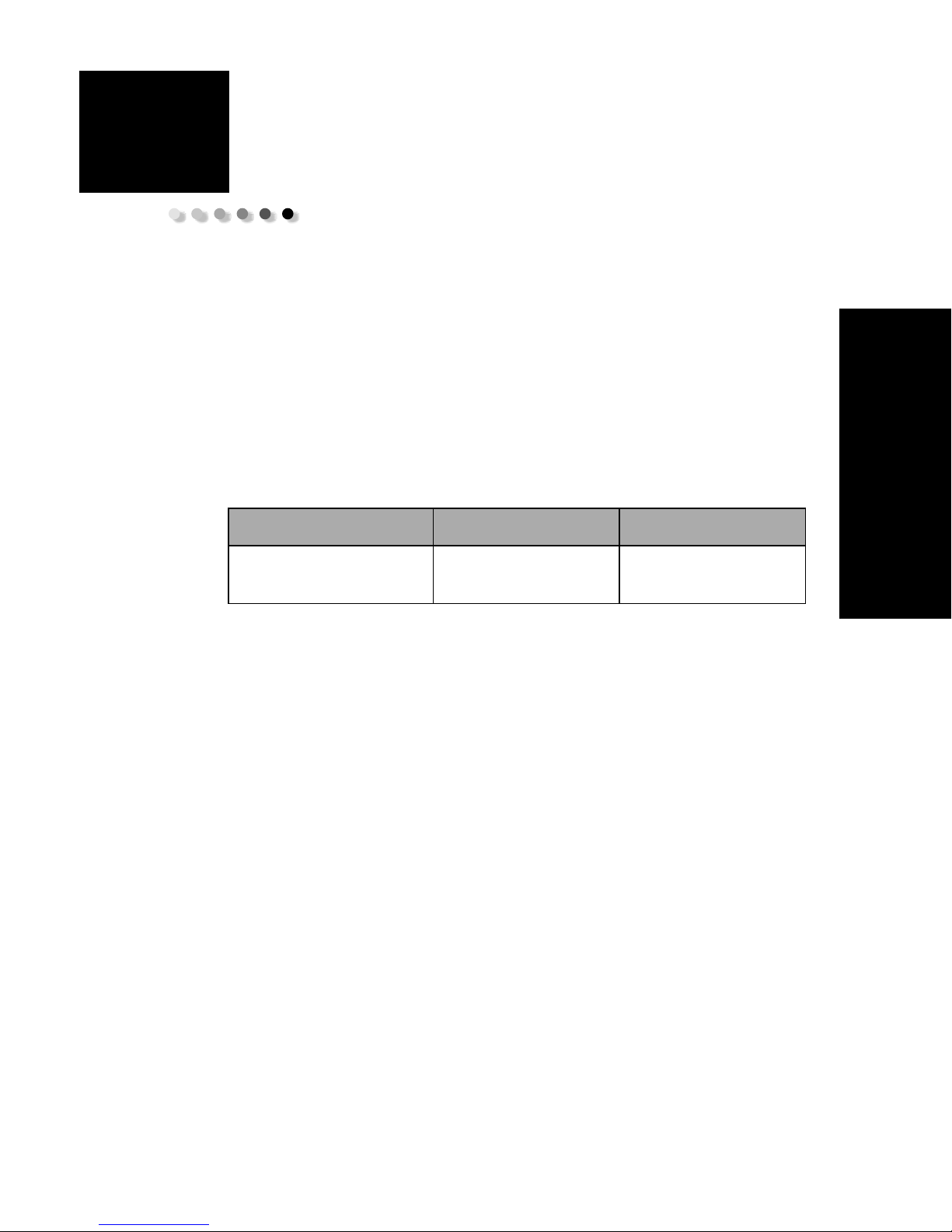
1
About your printer
The Lexmark™ Forms Printer 2400 Series are available
in 9- and 24-wire narrow-carriage (2480 and 2490) and
9- and 24-wire wide-carriage (2481 and 2491) models.
Depending on the printer model you have chosen, your
printer may look different than those illustrated in this
manual.
Printer models
Carriage width Narrow Wide
Cut forms
Continuous forms
297 mm (11.7 in.)
254 mm (10.0 in.)
419 mm (16.5 in.)
406 mm (16.0 in.)
About your printer
1

Features and functions
Printer features by model
Feature/function 2480/2481 2490/2491
Multi-speed printing
FastDft (Fast Draft)
• 10 characters per
inch (cpi)
• 12 cpi
Draft 309 cps 274 cps
Courier and Gothic 77 cps
Prestige,
Presentor, Orator, and
Script
Character spacing
About your printer
Note:
supports only 10, 12,
and 15 pitch.
Resident fonts
Fast Draft
Fast Draft, Draft,
• 438 characters per
second (cps)
510 cps
(Near-Letter-Quality
mode)
Not available on these
models.
Prints in 10, 12, 15, 17,
and 20 characters per
inch (cpi), as well as
proportional spacing.
Gothic, and Courier
• 409 cps
• 465 cps
91 cps
(Letter-Quality mode)
91 cps
(letter-quality mode)
Prints in 10, 12, 15, 17,
20, and 24 (cpi), as
well as proportional
spacing.
Courier, Prestige,
Gothic, Presentor,
Orator, Script, Draft,
and Fast Draft
2
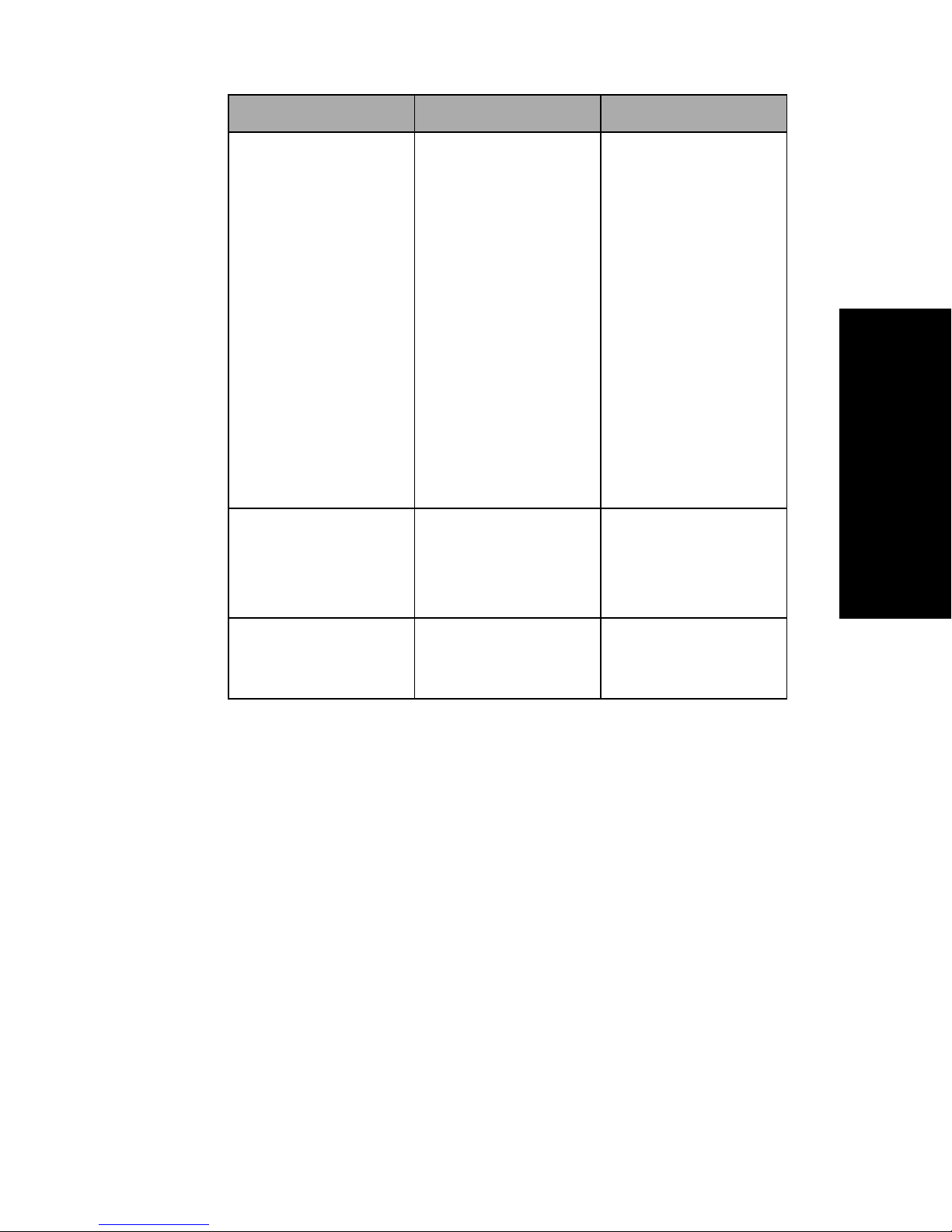
Printer features by model (continued)
Feature/function 2480/2481 2490/2491
Print styles
Available through
printer commands.
Graphics printing
Supports existing
graphics software
applications.
Highlighting
capability:
• Double-high
• Double-strike
• Double-wide
• Emphasized
•Italics
• Overscore
• Subscript
• Superscript
• Underline
Resolution of up to
144 x 240 dots per
square inch (dpi).
Highlighting
capability:
• Double-high
• Double-strike
• Double-wide
•Emphasized
•Italics
• Overscore
• Subscript
• Superscript
•Underline
• Shading
• Outline
Resolution of up to
360 x 360 (dpi).
About your printer
Multiple-part forms
Prints original plus
five copies (six-part
forms).
Prints original plus
three copies (fourpart forms).
3
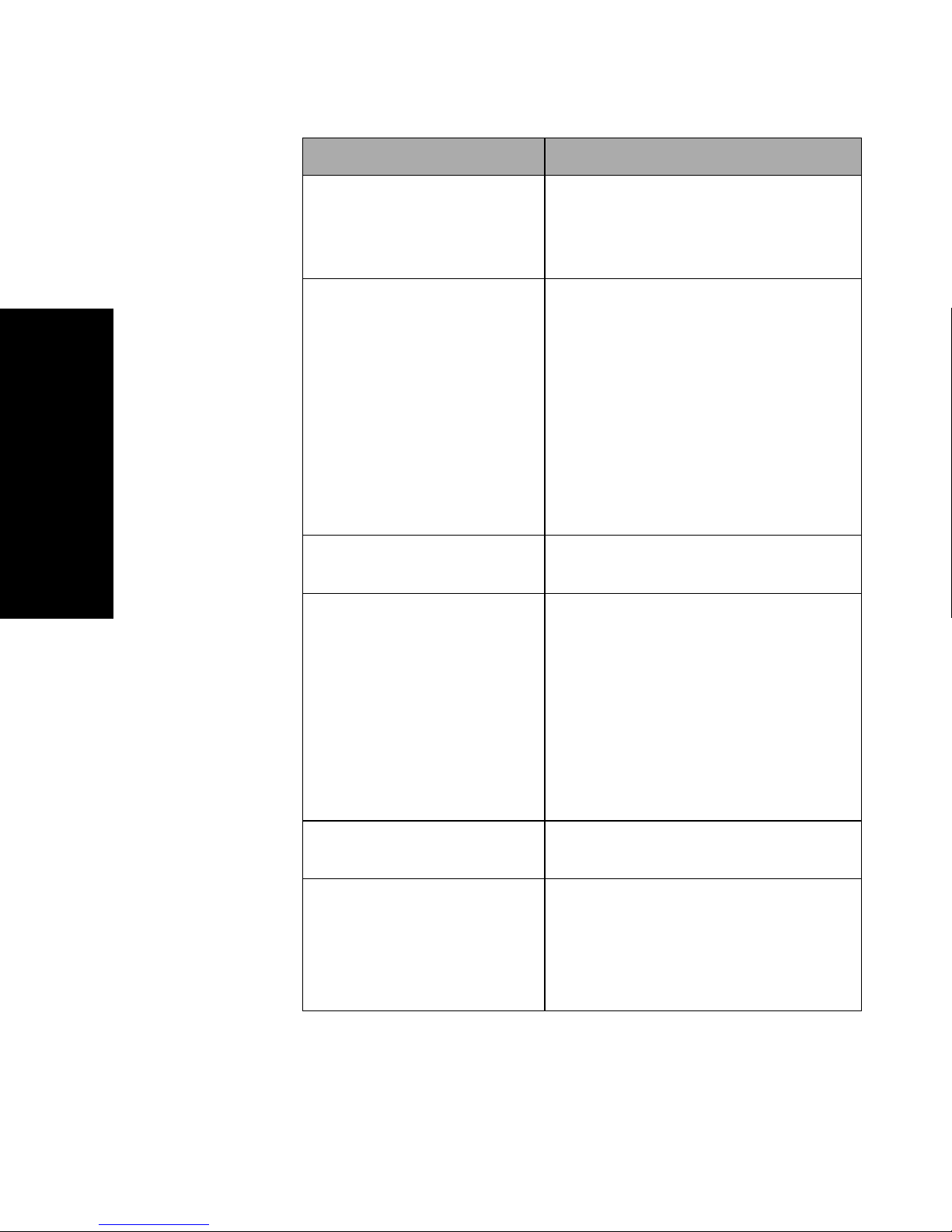
Features and functions
Features/functions All models
Operator panel
Font lock and Pitch lock
Load/Unload
About your printer
Macro function
Button control for
Font, Setup
Off
,
Pitch
panel lights indicate current status.
• Locks font and pitch selections you
make from the operator panel so
they are not changed by your
application software.
• Font or Pitch lock is deactivated
when you turn the printer
unless you set them as the menu
default.
For more information, see “Selecting
or locking a font” on page 31.
Loads and unloads continuous form
paper.
This printer has the capability of
storing 4 unique document formats
which include character option
settings (font, pitch, and so on) and
paper handling options (page length,
margins and so on).
, and
Macro
Load/Unload, Tea r
, paper movement,
functions. Operator
Off
Front loading for cut
sheets
Tear Off
4
For information on setting up macros
see “Forms Macro menu options” on
page 96.
Enables printing on cut sheets or
envelopes.
• Assists you in removing printed
continuous forms at the
perforation.
• Reduces the amount of paper used,
reducing costs.
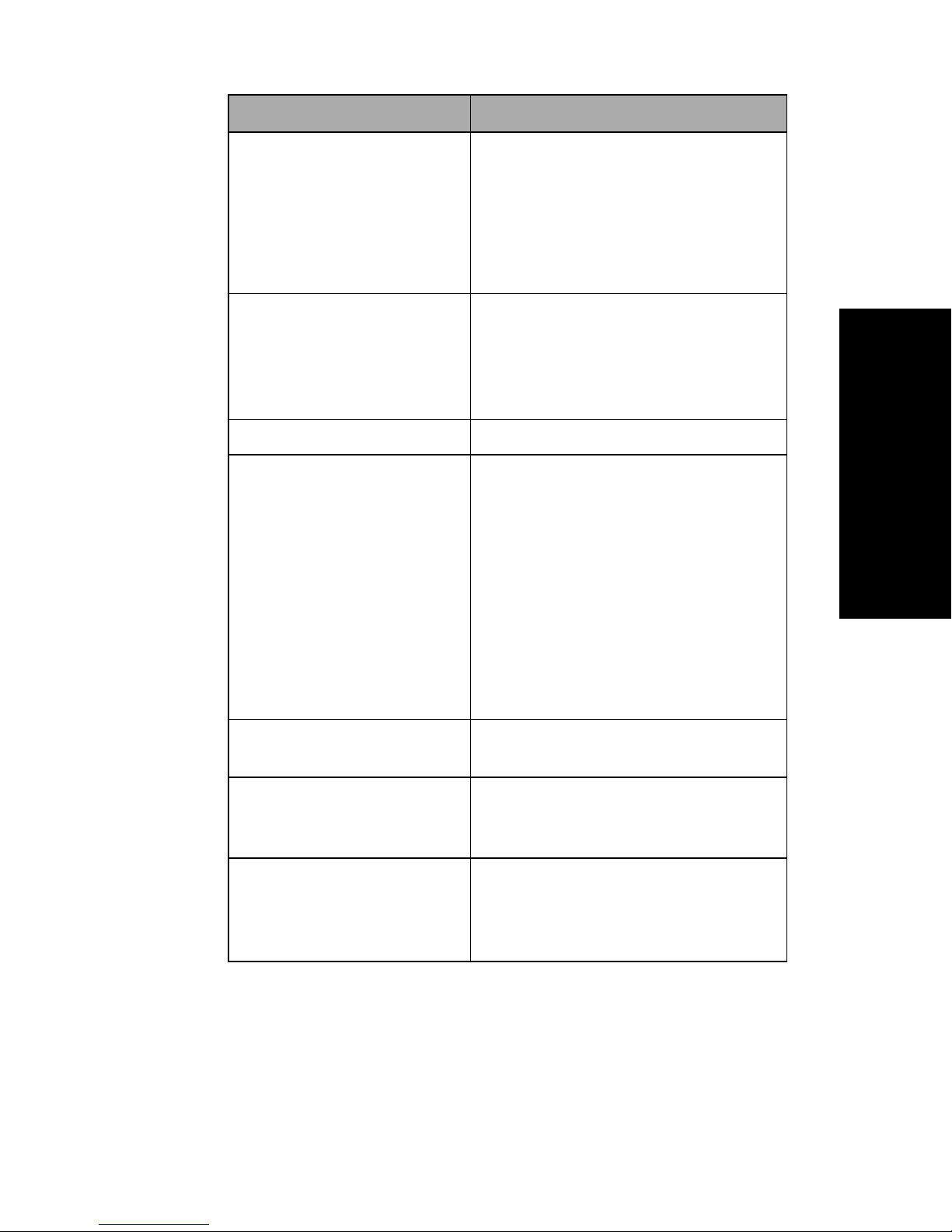
Features and functions (continued)
Features/functions All models
Adjustable tractor
Operator panel disable
Ribbon cartridge
Printer tests
Built-in adjustable tractor lets you
handle continuous form paper without
purchasing any options. It can be
repositioned to function as:
• Push tractor
• Pull tractor
Limits the operator panel functions to
Start/Stop, FormFeed, Tear Off,
the
Load/Unload
and
restricting the use of all printer
functions to designated persons only.
Contains the printer ribbon.
• Power-On Self Test
• Test Print
Test Print determines whether your
machine has print problems. To
perform a Test Print, see “Testing
the printer” on page 116.
buttons only,
About your printer
Box and line drawings
Greek and math symbols
Code Pages 437, 437G,
813, 850, 851, 853T, 857,
858, 860, 861, 863, 865,
869, 920, 1004, and 1053.
• Demonstration Print
For more information, see “Printing
the demonstration sample” on
page 10.
Prints tables, charts and other graphics
as shown on your monitor.
Prints a variety of symbols used in
mathematical equations, including
subscript and superscript.
These code pages contain the
characters and symbols corresponding
to various country languages.
5

Features and functions (continued)
Features/functions All models
Bar code function
Software compatibility
About your printer
These bar codes are resident in the
printer:
• 3 of 9
• Code 128
• Interleaved 2 of 5
•UPC-A
• EAN 8
• EAN 13
• PostNet
For more information on the Bar code
function, refer to the Technical
Reference (www.lexmark.com).
• Compatible with all computer
software programs that support
IBM emulation or Epson emulation.
• Compatible with Okidata
MICROLINE emulation (option must
be installed).
Interface connection
Available for 2480/2481 printers
only.
Lets the printer work with all
computers with a compatible
interface.
Both parallel and USB interfaces are
standard. The internal serial interface
(RS-232) is optional.
For more information, see
“Connecting the printer to your
computer” on page 14.
6
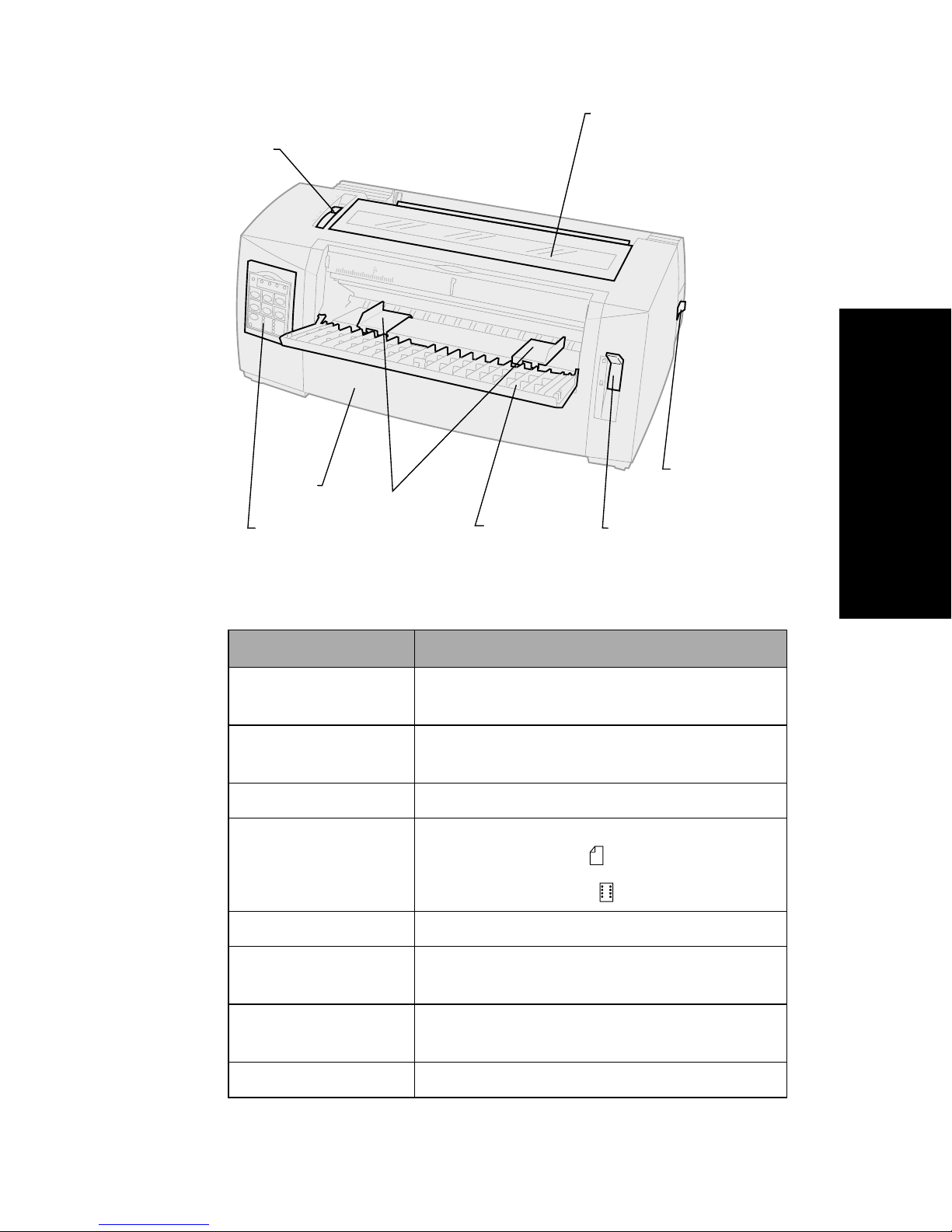
Printer description
Forms
thickness
lever
Ribbon
access cover
About your printer
Front
cover
Operator
panel
Paper
guides
Manual
feed door
Paper
select lever
Power
switch
Printer parts and function
Part name Function
Forms thickness lever Adjusts the printhead for the thickness of
forms being printed.
Ribbon access cover Covers the ribbon cartridge and internal
printer components.
Power switch Turns the printer
Paper select lever Selects the paper type:
• Cut (form) sheet
• Continuous forms
On
and
Off
.
Front cover Covers the continuous forms push tractors.
Manual feed door Pull down to load individual cut forms and
Operator panel Indicates printer status and makes control of
Paper guides Align the margins of a cut sheet.
envelopes.
printer functions simple and convenient.
7
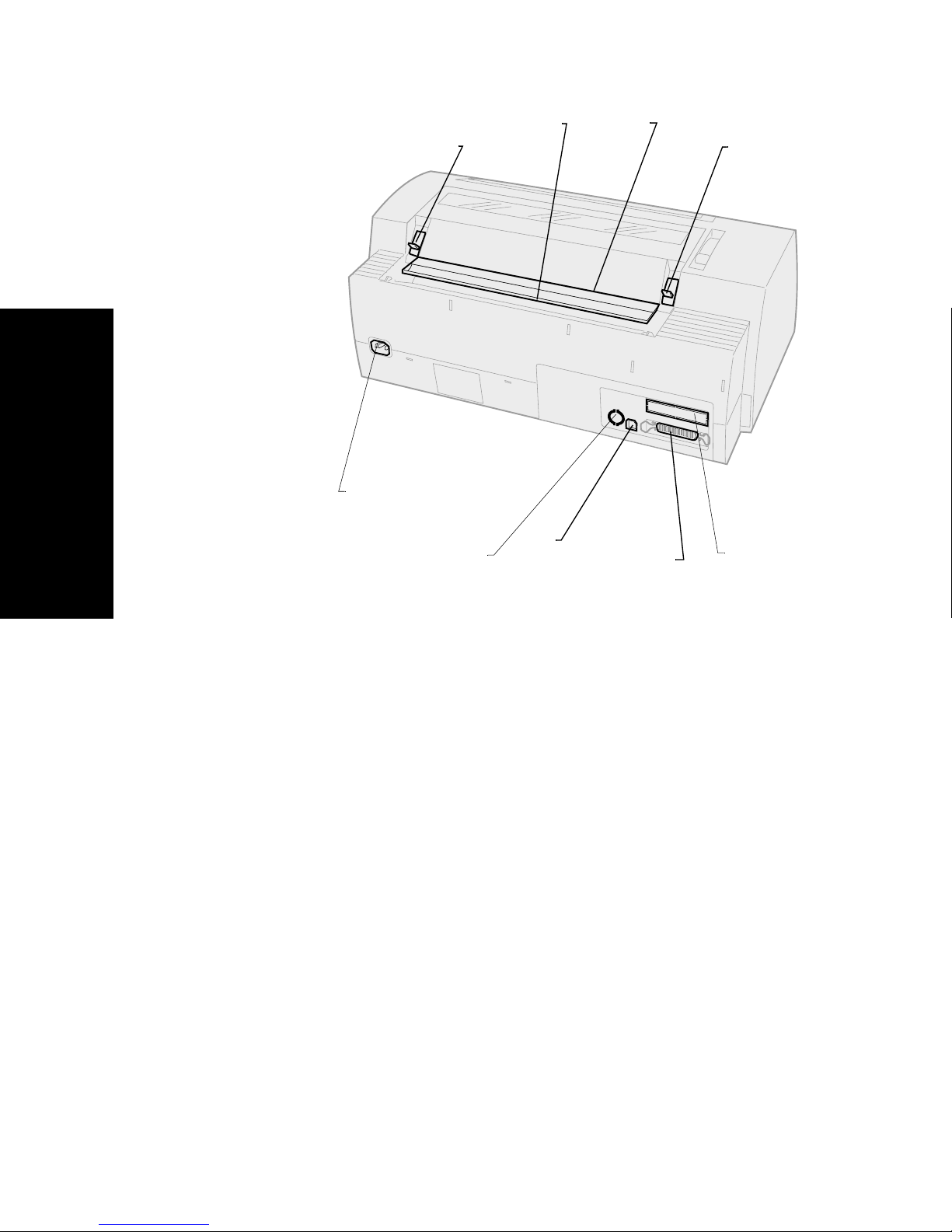
Latch
Power cord
connector
Acoustic
flap
Tear Off
bar
Latch
About your printer
Tractor 2
connector
USB
connector
Parallel
connector
Optional serial
interface
knockout
8
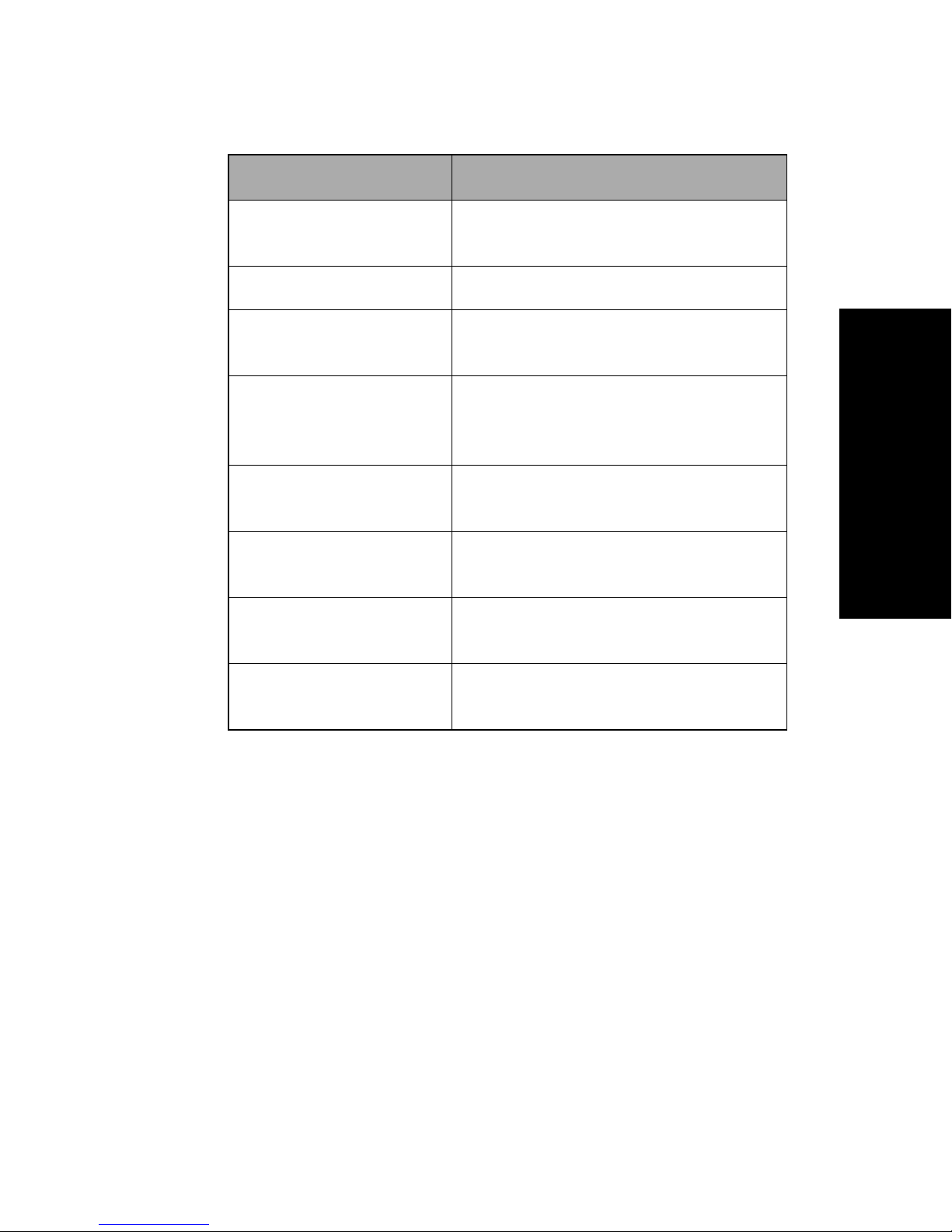
Printer parts and function
Part name Function
Latches Fastens the ribbon access cover to the
printer.
Acoustic flap Helps reduce noise during printing.
Tear Off bar Provides an edge for a continuous
form when
Serial interface
knockout
Parallel connector Where the parallel cable connects to
USB connector Where the USB cable connects to the
Tractor 2 connector Supplies power to the optional
Power cord connector Connects power from the power cord
Removing the serial interface
knockout allows you to connect the
optional serial interface cable.
the printer.
printer.
Tractor 2 Feeder.
to the printer.
Tear Off
is used.
About your printer
9
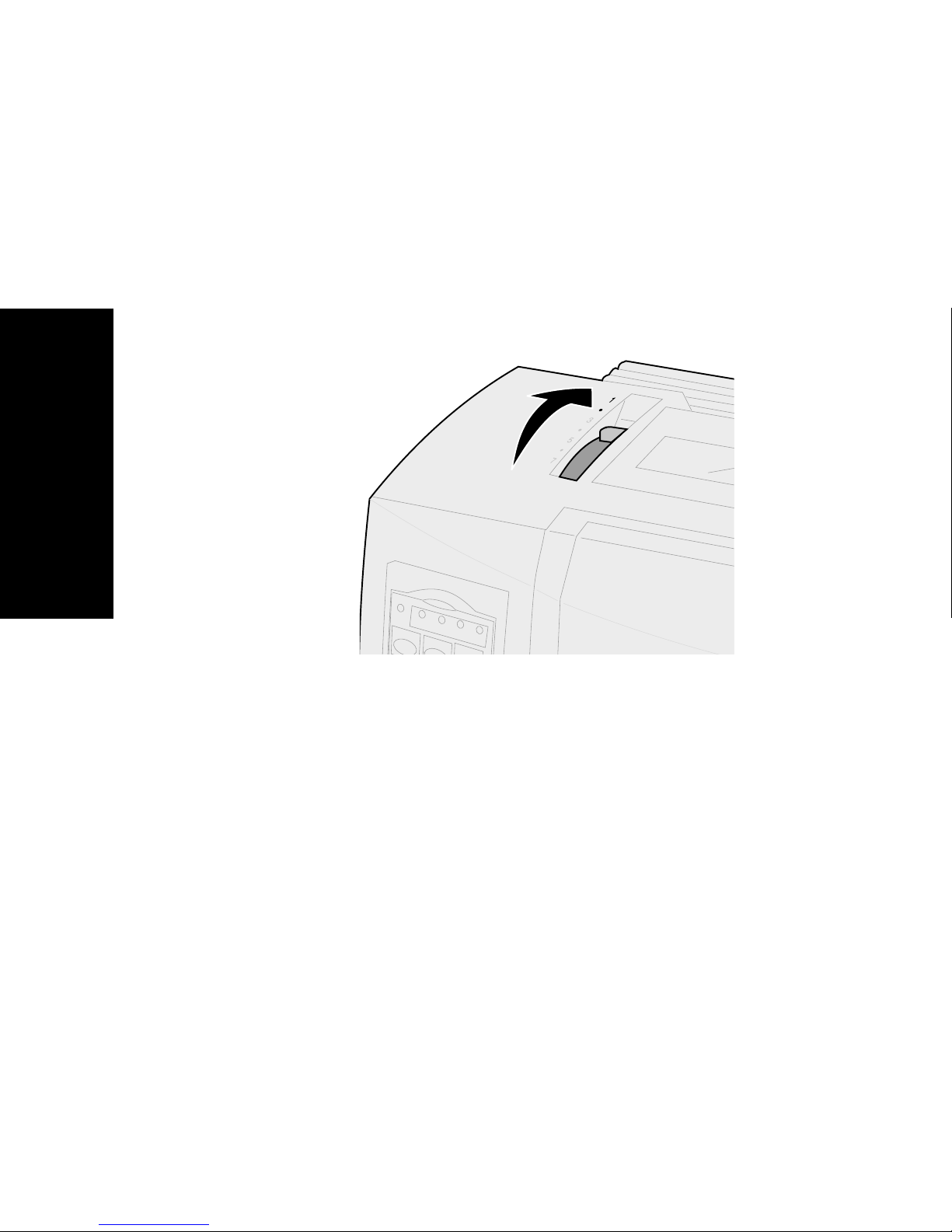
Printing the demonstration sample
The following steps explain how to load a single sheet
of paper so you can print the demonstration sample. If
you want to load continuous forms, see “Loading
continuous forms” on pag e46.
1
Set the forms thickness lever to position 1.
About your printer
2
Turn the printer
The Power light comes
light is blinking, and the current default font
light is
For more information on printer status, see
“Checking the printer status” on pag e118.
On
solid.
On
.
On
solid, the Paper Out
10
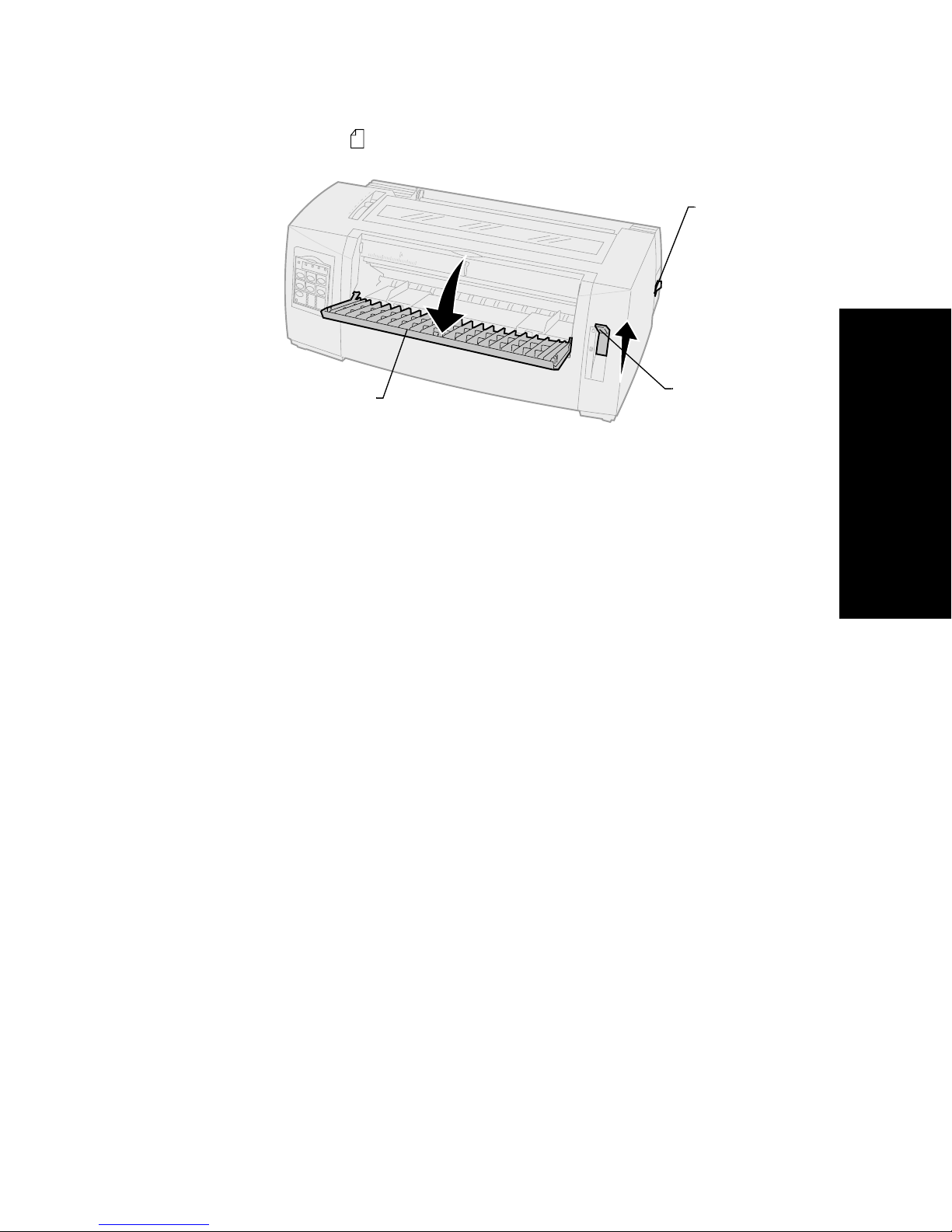
3
Open the manual feed door.
4
Move the paper select lever up to the cut
forms position.
Power
switch
About your printer
Manual
feed door
5
Move the left paper guide to the right until it
Paper select
lever
stops.
6
Insert a single sheet of paper into the front of
the printer and adjust the right paper guide so
the paper is aligned against both the left and
right paper guides.
11
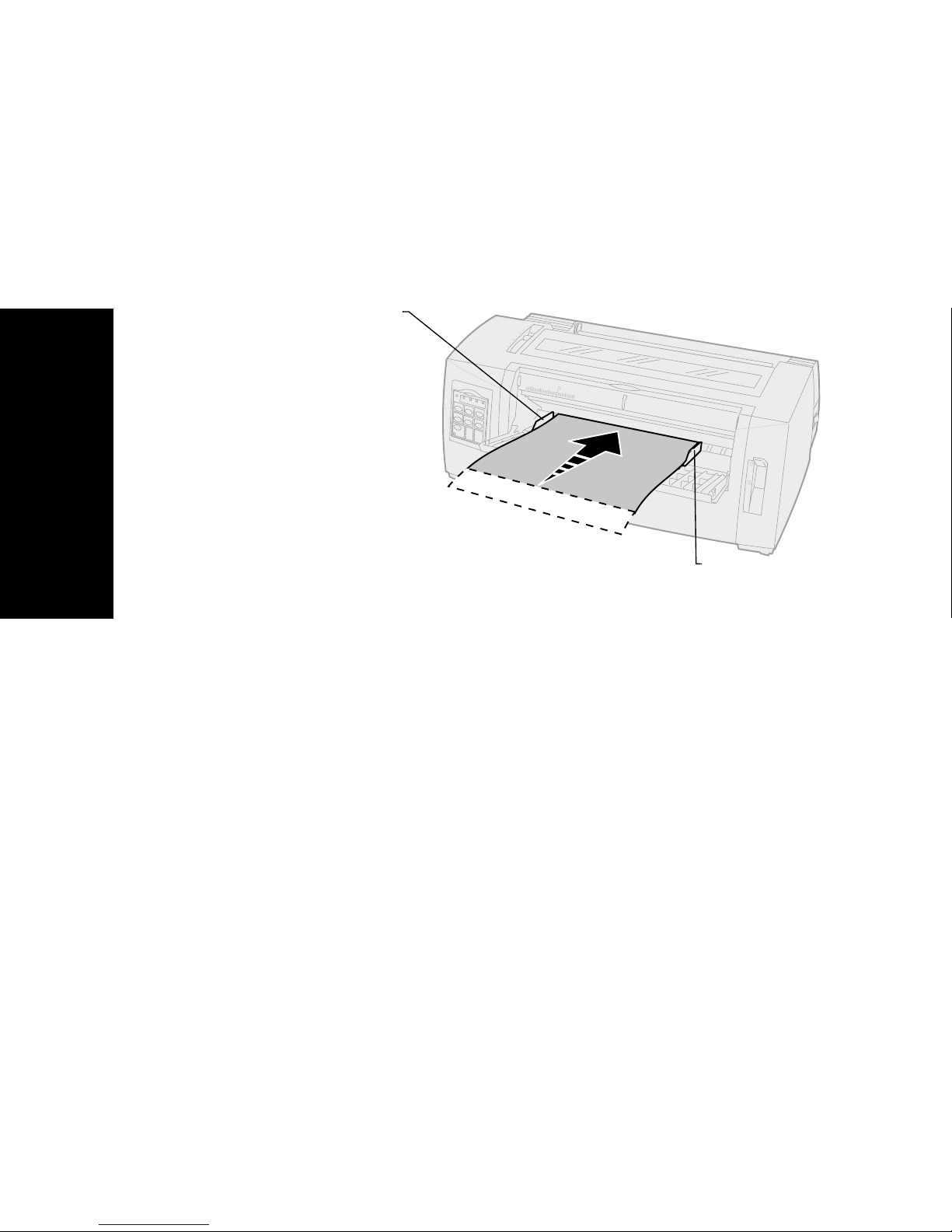
7
Insert paper into the printer until the Paper Out
light stops blinking.
•
•
Left paper
guide
About your printer
If Auto Cut Sheet Load is set to
On
, the
paper feeds automatically to the Top-OfForm.
If Auto Cut Sheet Load is set to
FormFeed
.
Off
, press
Right paper
guide
12
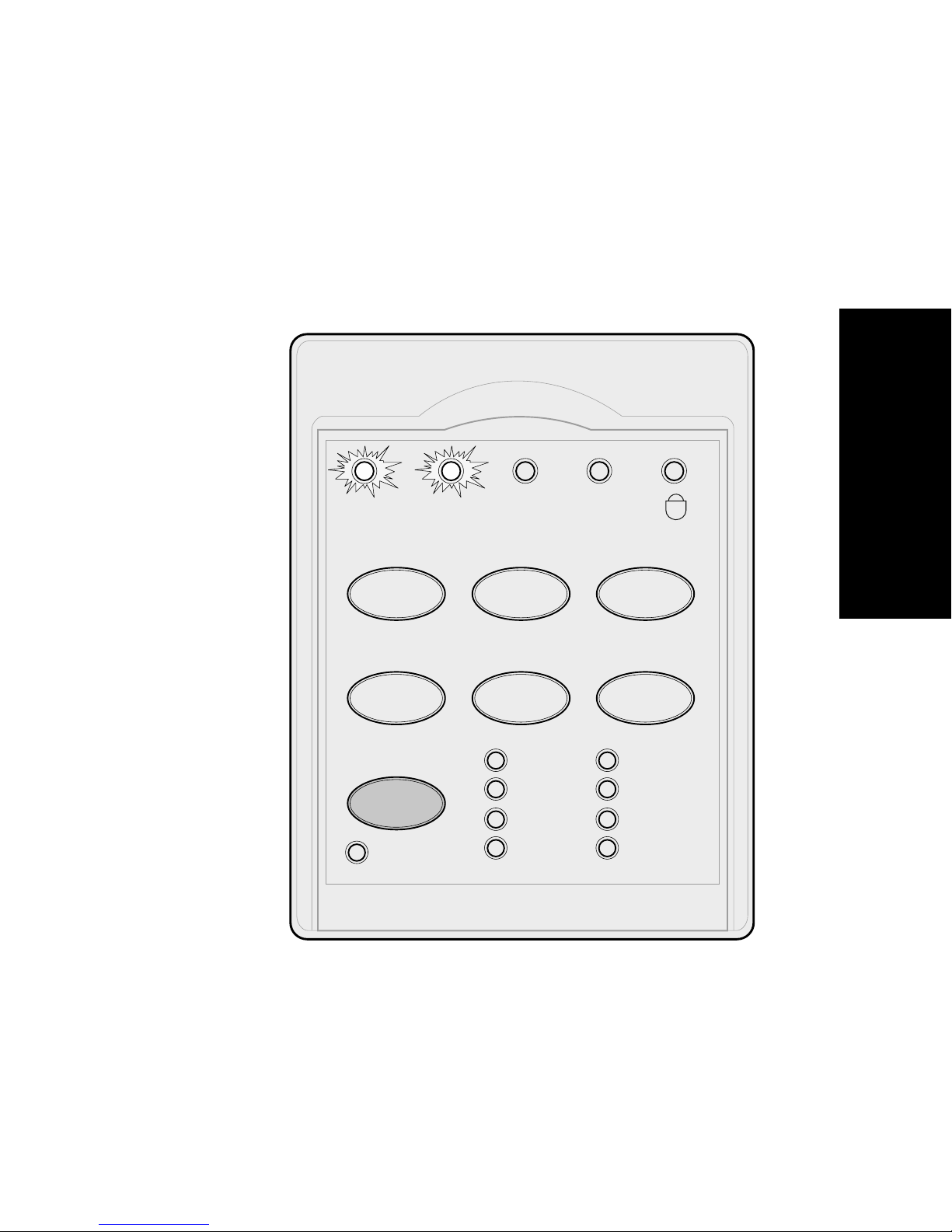
8
Turn the printer
Off
.
9
10
On
Font
.
on the operator panel turn
Font
until all the operator
While pressing
the printer
Continue pressing
panel lights blink.
Release the
Font
button.
The Power and Ready lights stay
demonstration page prints.
Power Ready Tractor2 Paper
out
Start/Stop LineFeed FormFeed
On
and the
About your printer
Tear Off Load/Unlo ad Tractor
Font
Lock
Courier
Prestige
Presentor
Orator
Script
DraftGothic
FastDft
13
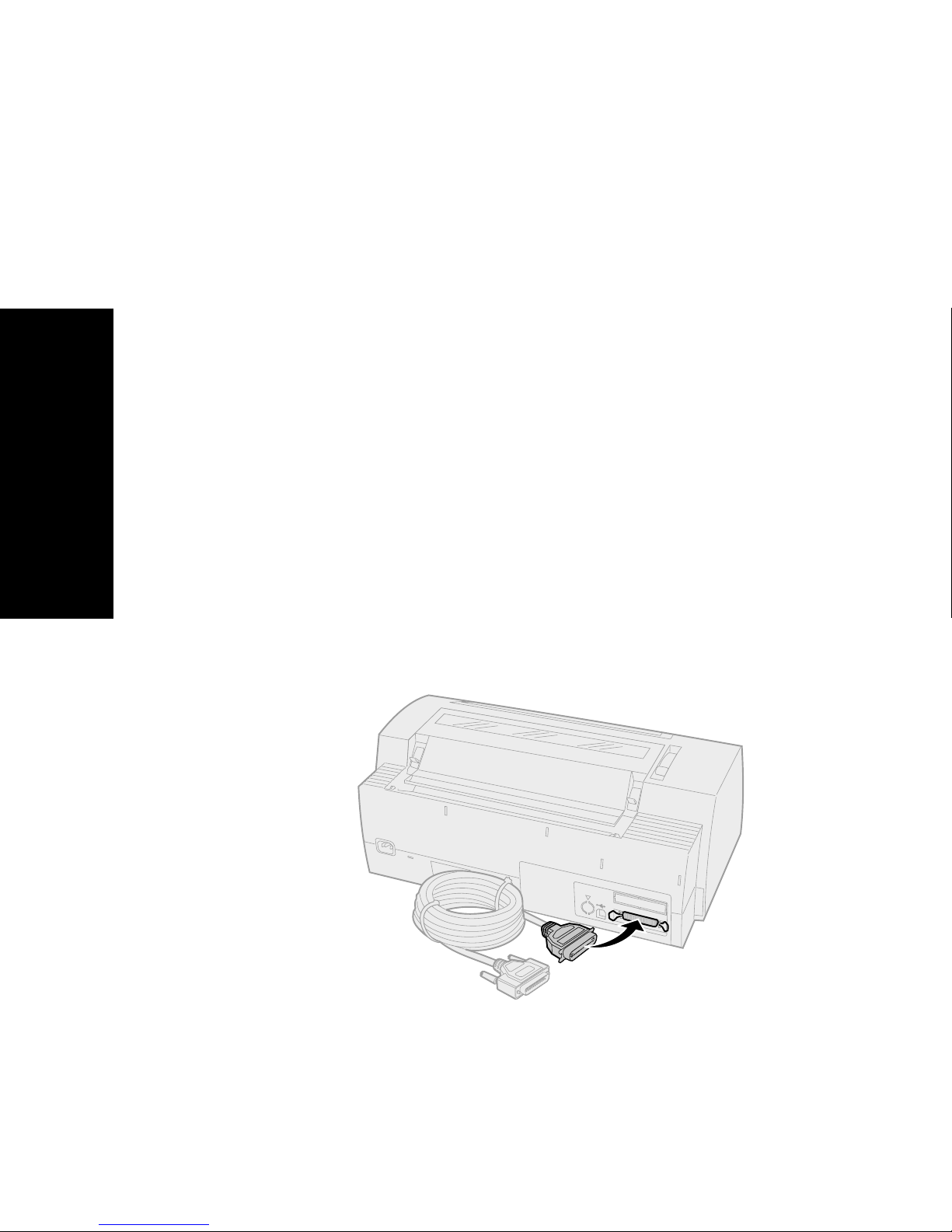
Connecting the printer to your computer
These cables are not supplied with your printer. For
ordering information, see “Supplies” on pag e107.
•
If you are using a parallel cable, see
“Connecting the parallel cable” on pag e14.
•
If you are using a USB cable, see
“Connecting the USB cable” on pag e16.
•
If you are using the optional serial interface,
see “Connecting the serial cable” on
page 17.
Connecting the parallel cable
1
Turn the printer and computer
2
Connect the parallel cable at the back of the
printer.
This cable is not supplied with your printer. Use
About your printer
an IEEE-1284 compatible parallel cable such as
Lexmark part number 1329605 (10 ft cable) or
1427498 (20 ft cable).
Off
.
Note:
You do not need to attach a grounding
wire to the computer.
14
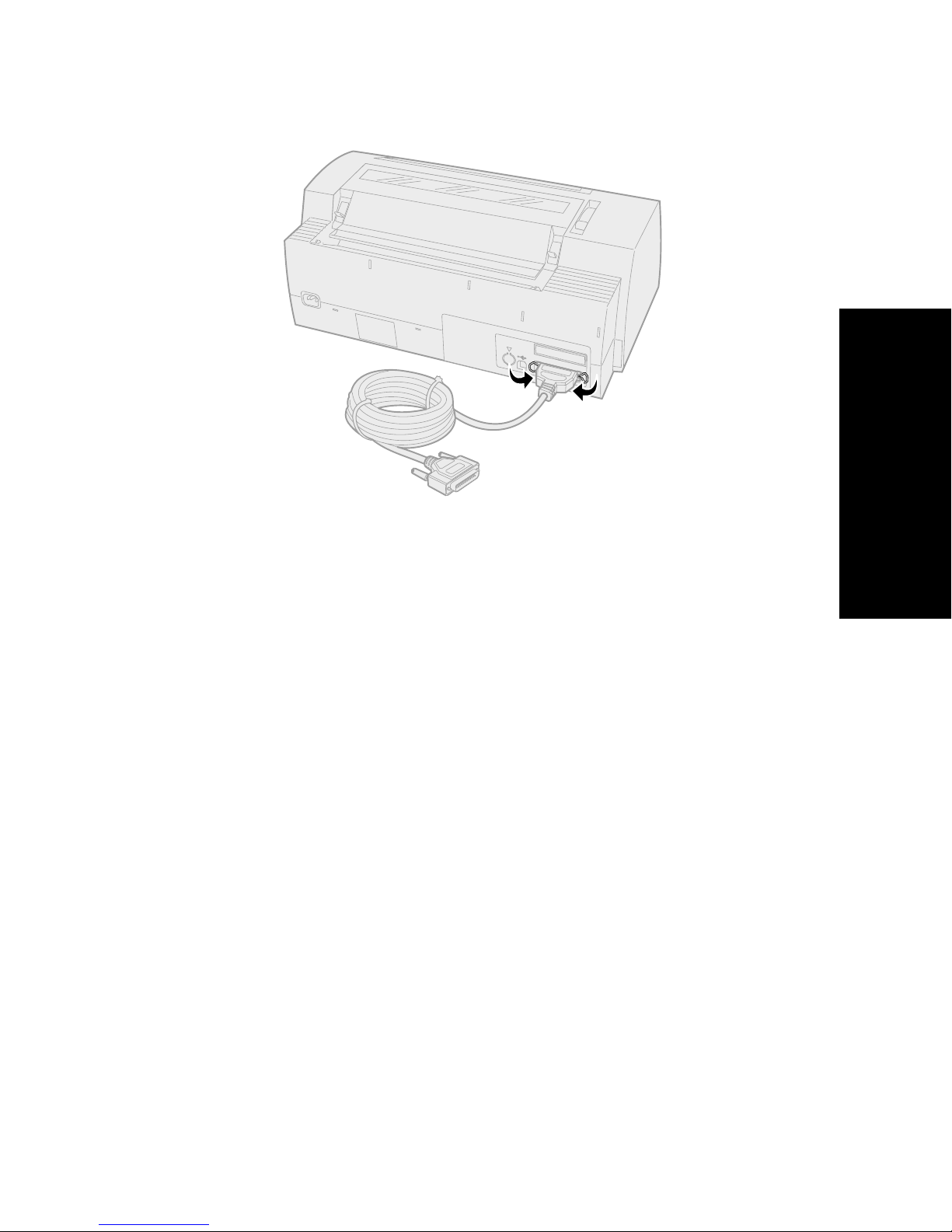
3
Fasten the clip wires to the parallel cable, as
shown.
About your printer
4
Connect the other end of the parallel cable to
your computer.
5
Turn the printer and computer
6
Continue with “Setting up your Windows and
On
.
DOS application software” on pag e17.
15
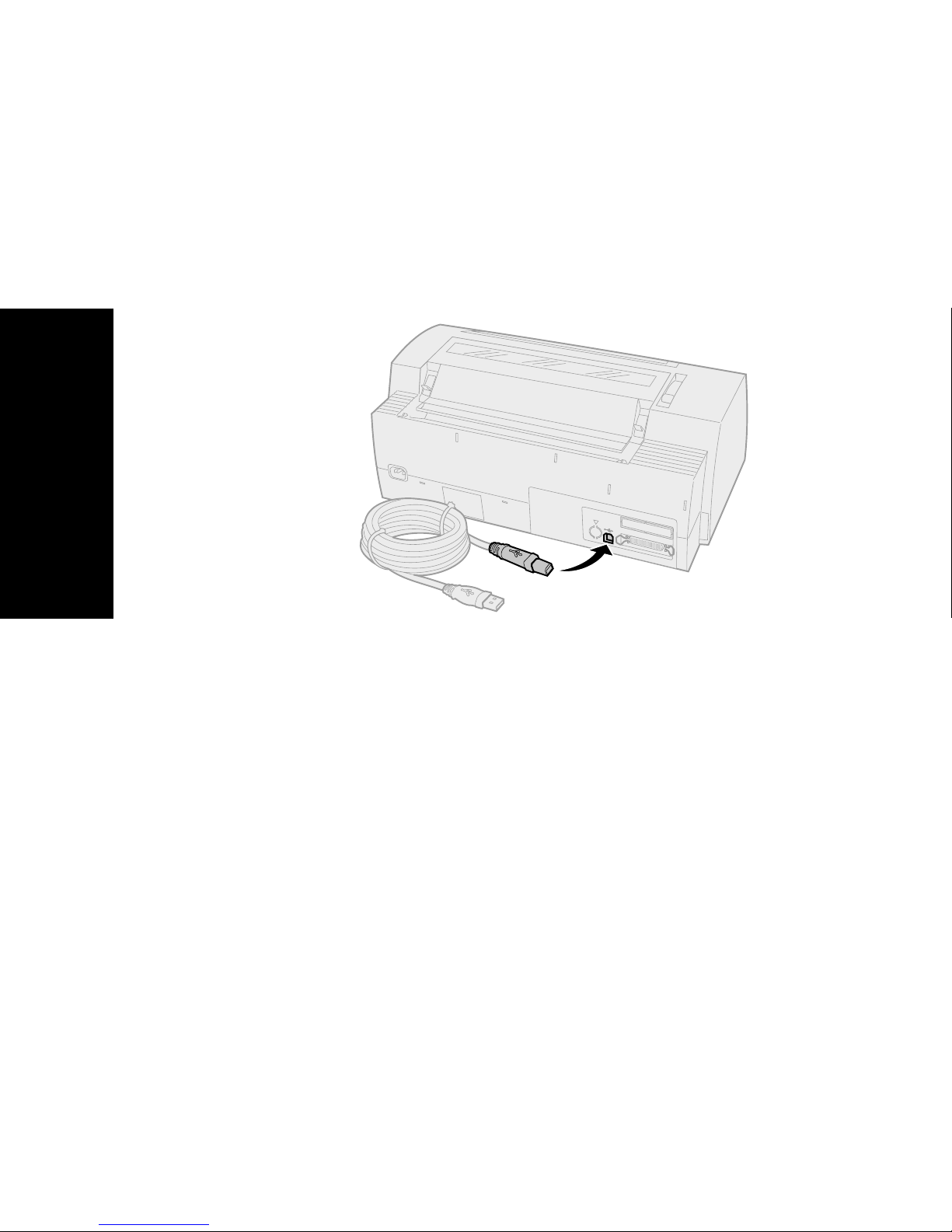
Connecting the USB cable
1
Turn the printer and computer
2
Connect the USB cable at the back of the
printer.
This cable is not supplied with your printer.
Order the Lexmark USB cable using part
number 12A2405.
Off
.
About your printer
3
Connect the other end of the USB cable to your
computer.
4
Turn the printer and computer
5
Continue with “Setting up your Windows and
DOS application software” on pag e17.
On
.
16

Connecting the serial cable
For installation and connection instructions, see the
optional serial interface manual.
About your printer
Setting up your Windows and DOS application
software
Windows-based applications
If you are using a Windows program, use the Windows
Forms Printer 2400 Series driver available from the
Lexmark Web site at www.lexmark.com.
Note:
Instructions for installing drivers are in the
readme.1st file included in the download
package.
17
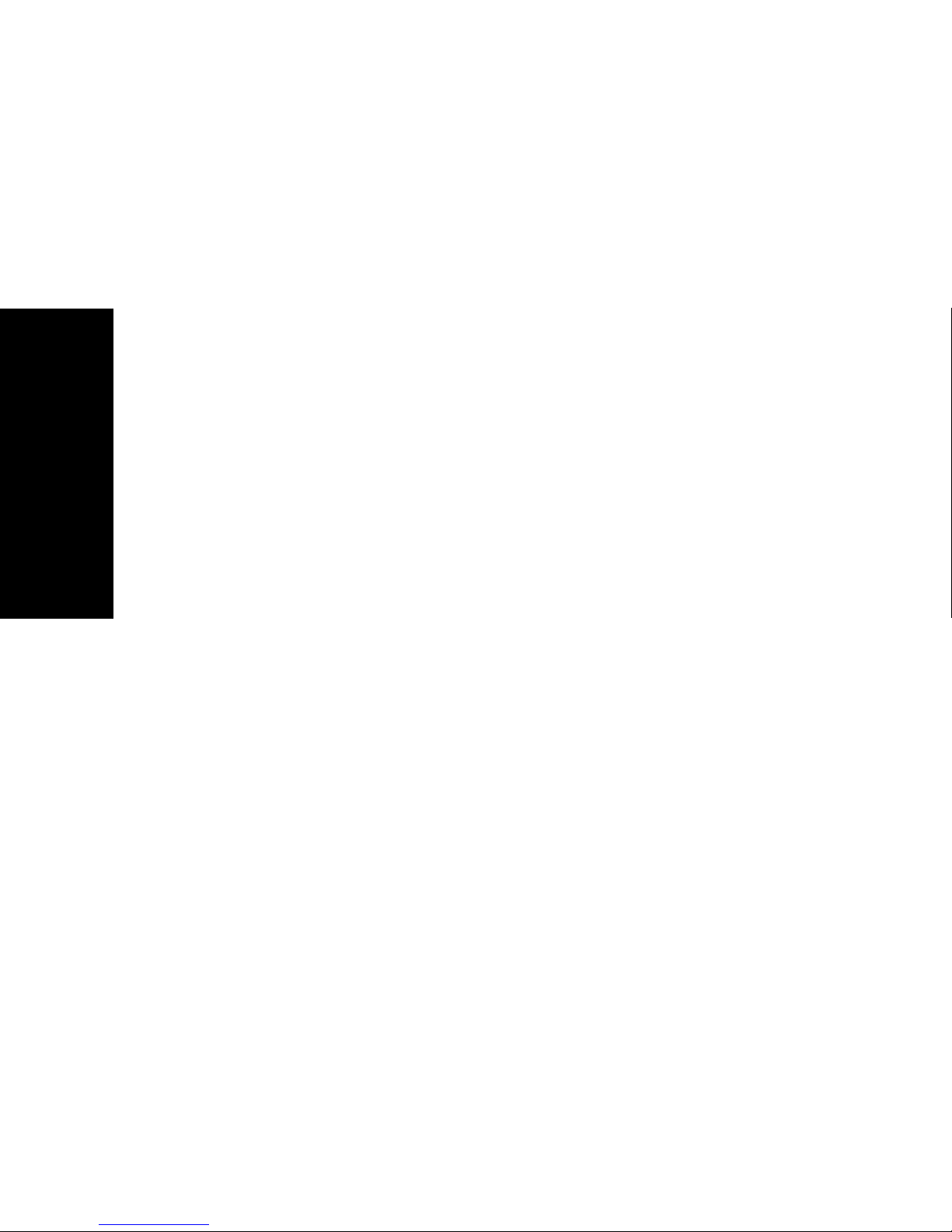
DOS applications
Follow the instructions that came with your DOS
application software to see what printer drivers are
available with that specific program. Most programs let
you specify the type of printer you are using so the
program can take full advantage of the printer’s
features.
Using IBM emulation mode
If your printer is using IBM mode (the factory default),
select a printer from your application software, in the
following preferred order.
For Lexmark Forms Printer 2480/2481 users:
1
Forms Printer 2480/2481
2
Forms Printer 2380/2381 plus
3
2380 plus/2381 plus
About your printer
4
2380/2381 IBM Personal Printer Series™ II
5
4201/4202 IBM Proprinter™ III
6
4201/4202 IBM Proprinter II
7
IBM ExecJet™ Printer Model 4072
For Lexmark Forms Printer 2490/2491 users:
1
Forms Printer 2490/2491
2
Forms Printer 2390 plus/2391 plus
3
2390 plus/2391 plus
4
2390/2391 IBM Personal Printer Series II
5
4212 IBM Proprinter 24P
6
2390 IBM PS/1 Printer
7
4207/4208 Proprinter X24/XL24
8
IBM ExecJet Printer Model 4072
9
2205 IBM PS/1 Printer
If your software does not let you select one of the
printers in this list, you may need to customize your
printer for Epson emulation mode.
18
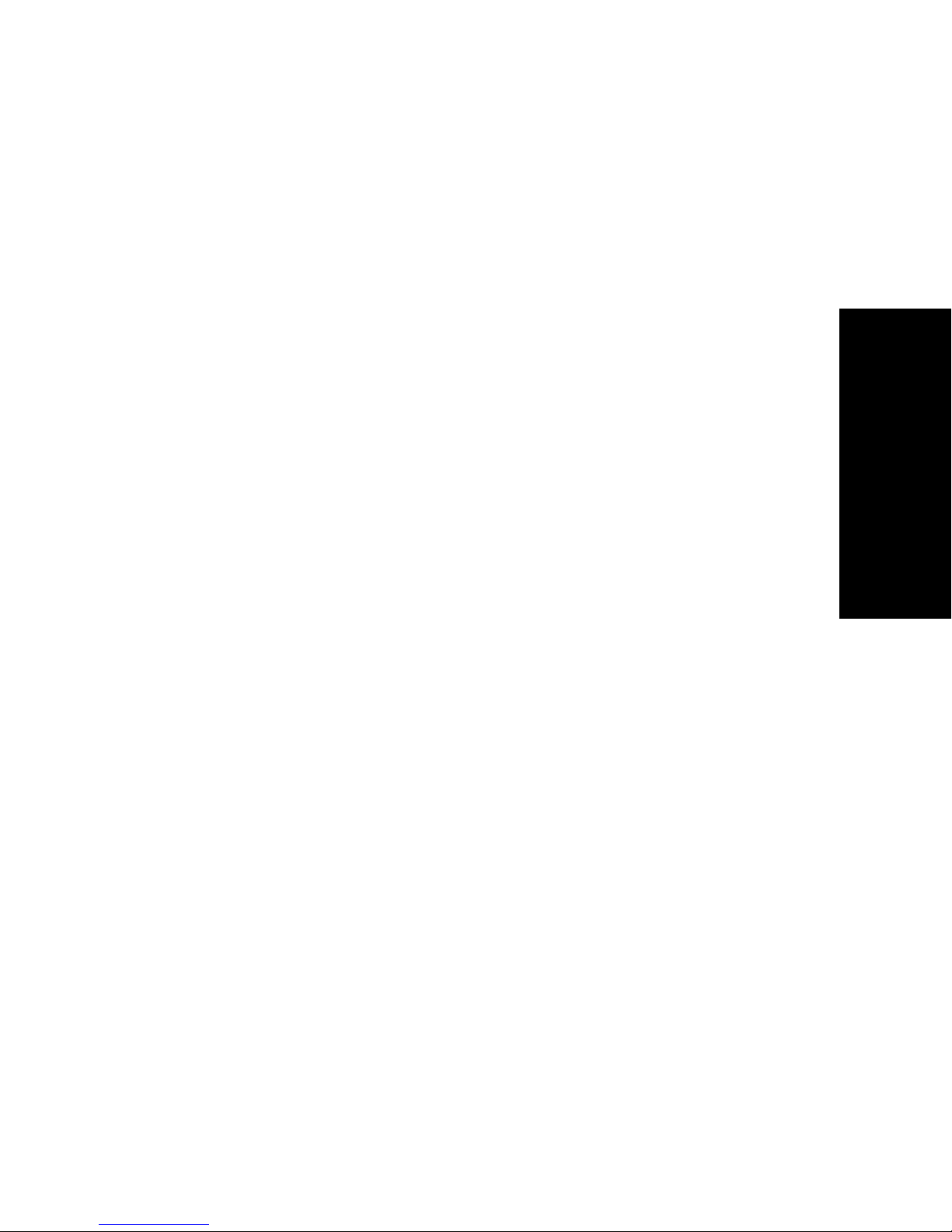
The printer driver you select in your software
application must match the emulation mode you select
for your printer. Printer drivers other than the 2400
series support most, but not all, of the printer’s
capabilities. See “Emulation menu options” on
page 103 for more information.
Using Epson emulation mode
If your Forms printer is set to Epson emulation, select a
printer from your application software in the following
preferred order:
For Forms Printer 2480/2481 users:
1
Epson FX850
2
Epson FX1050
For Forms Printer 2490/2491 users:
1
Epson LQ850
2
LQ1050
About your printer
See “Emulation menu options” on page 103 for more
information.
Using Okidata MICROLINE emulation mode
If your Forms Printer 2480/2481 has the Okidata
MICROLINE emulation option installed, select a printer
from your application software in the following
preferred order:
1
Oki 320/321 Turbo
2
Oki 320/321
19
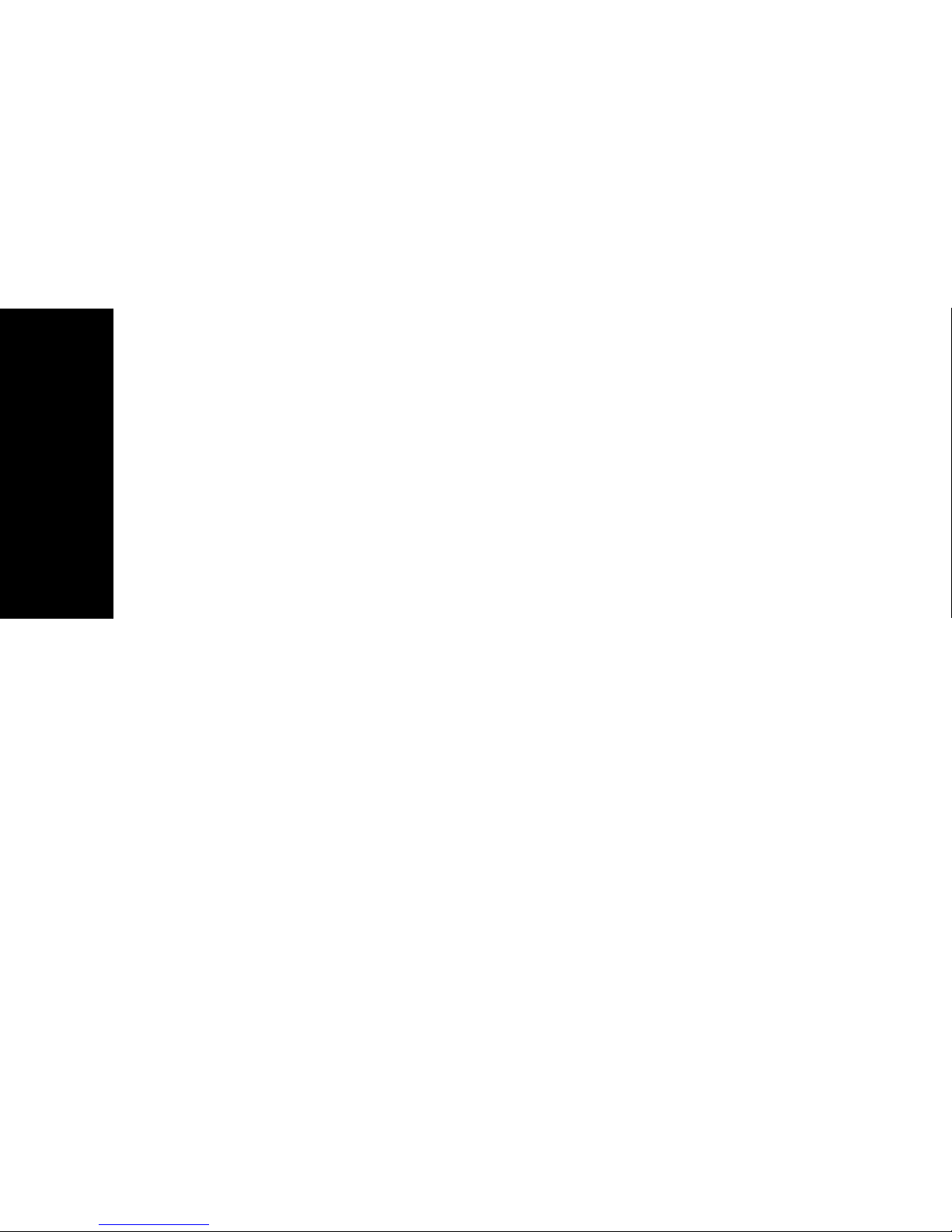
About your printer
20
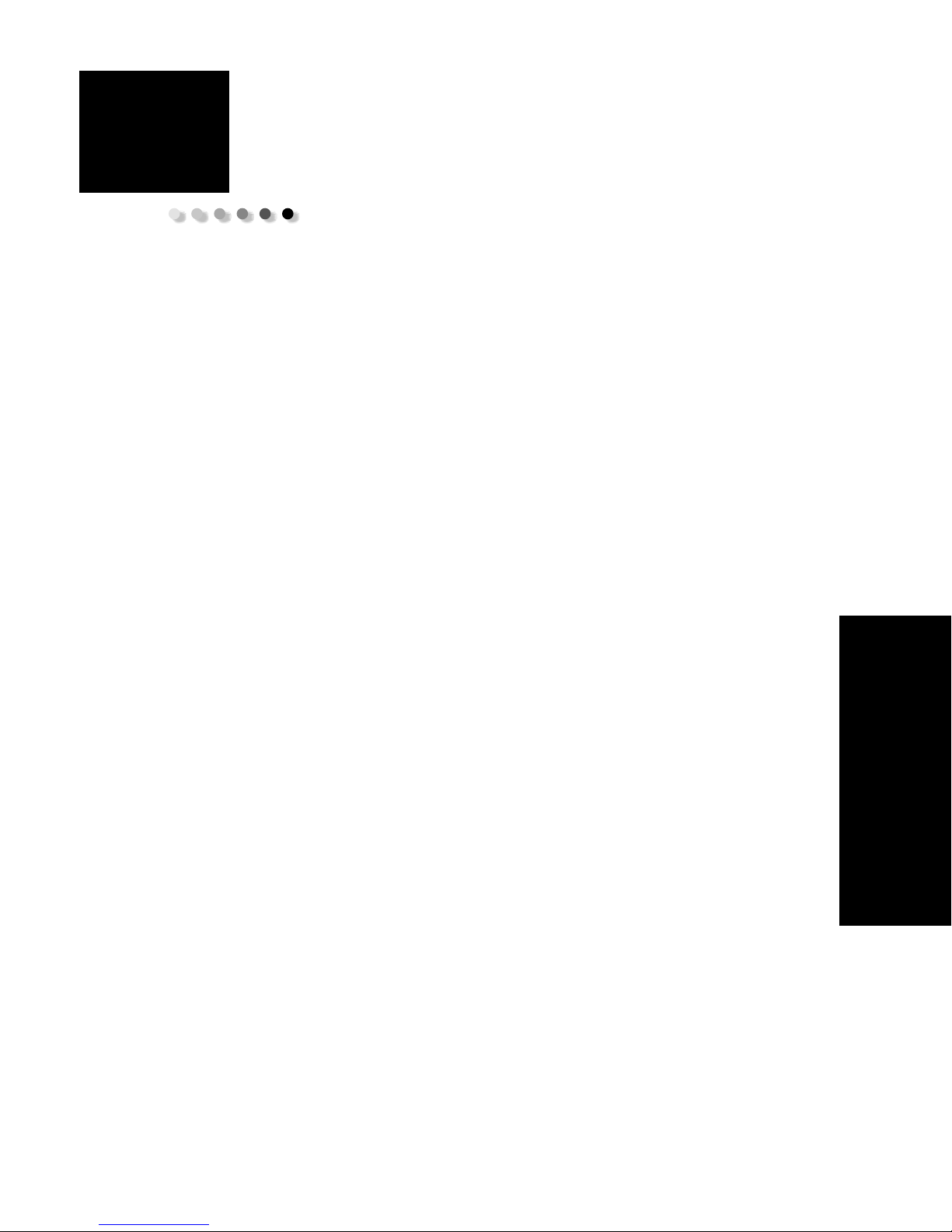
2
Using the operator panel
Use the operator panel to perform basic tasks like
feeding forms, taking the printer offline, and setting
defaults in Setup mode.
Operator panel
21
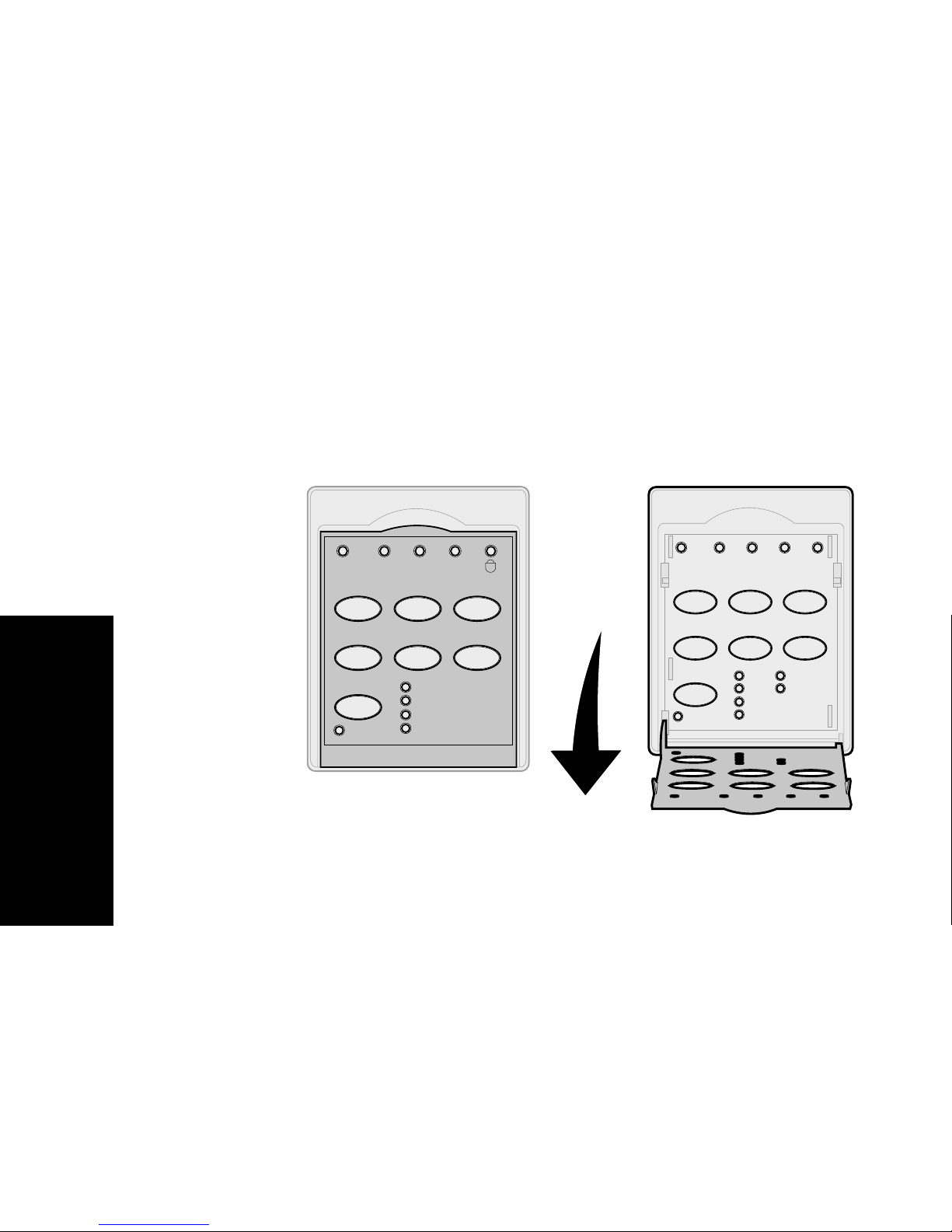
Operator panel layers
2
The operator panel has two layers of functionality.
•
Layer 1, with the operator panel cover
closed, contains basic functions like
LineFeed, FormFeed, Tear Off, and taking
the printer online/offline.
•
Layer 2, with the operator panel cover
down, as shown, contains more advanced
functionality. Use layer 2 to select a macro
and change printer menu settings such as
Top-Of-Form.
480/2481 operator panel
Operator panel
Power Ready Tractor2 Paper
Start/Stop LineFeed FormFeed
Tear Off Load/Unload Tractor
Font
Lock
out
FastDraft
Draft
Gothic
Courier
layer 1
Power
Set TOF LineFeed Macro
Set TOF
↑
Micro
Pitch
Lock
Macro
Micro ↓Setup
10
20
12
PS
15
17
23
1
layer 2
4
22
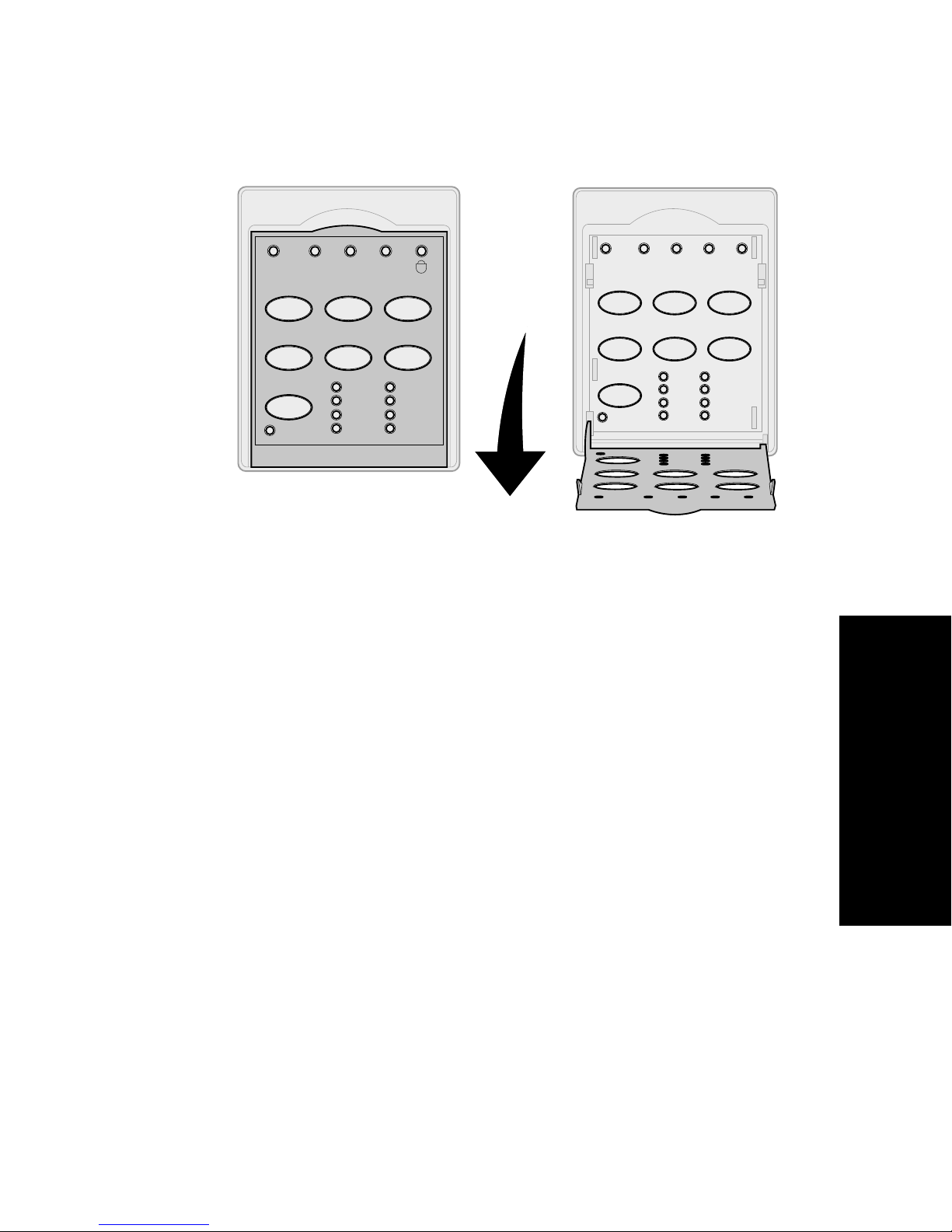
2490/2491 operator panel
Power Ready Tractor2 Paper
Start/Stop LineFeed FormFeed
Tear Off Load/Unload Tractor
Font
Lock
Courier
Prestige
Gothic
Presentor
out
Orator
Script
Draft
FastDft
layer 1
12
Power
Set TOF LineFeed Macro
Set TOF
↑
Micro
Pitch
Lock
Micro
10
12
15
17
34
Macro
↓
20
24
PS
Setup
layer 2
Operator panel
23
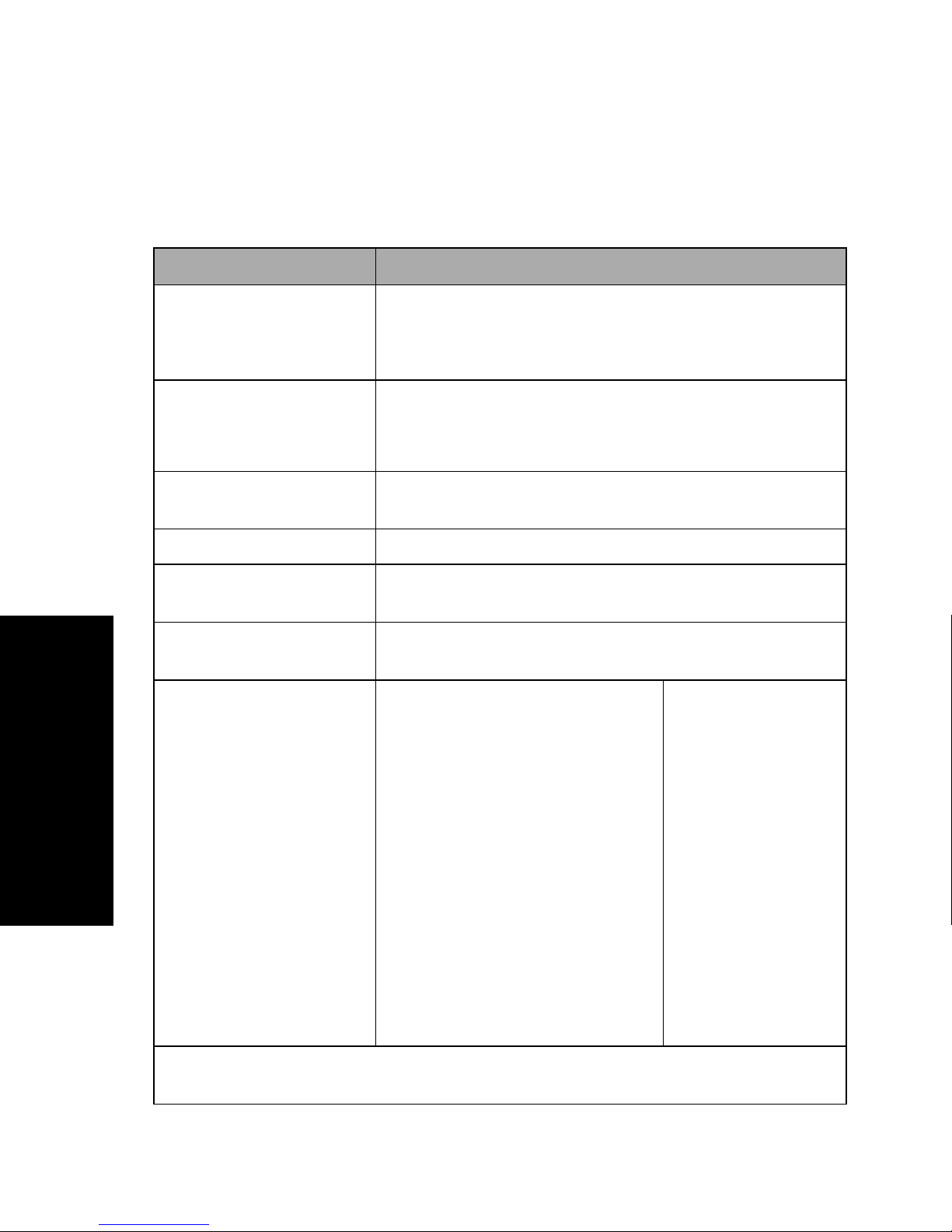
Understanding the operator panel
buttons
Use the operator panel buttons to perform printer tasks
and change printer settings.
Layer 1 operator panel buttons
Press this button: When you want to …
Start/Stop
LineFeed
FormFeed
Tear Off
Load/Unload
Tractor
Font
Notes:
• Repeatedly pressing the
Font
button rotates
through the printer
font selections. If you
Operator panel
continue pressing
through a second pass,
the font selections are
locked.
Font
Alternate the printer between online (Ready light is On)
Off
and offline (Ready light is
Note:
Advance the paper one line.
If you press and hold
micro movements and then goes into continuous mode.
Advance the paper to the next
Top-Of-Form.
Alternate paper between Tear Off and Top-Of-Form.
Load paper to the current Top-Of-Form or unload paper to
parked position.
Alternate between Tractor 1 and Tractor 2, if the optional
Tractor 2 is installed.
Select one of the resident font
styles:
2480/2481
• FastDft
• Draft
•Gothic
•Courier
2490/2491
•Courier
Printer must be online to receive data.
LineFeed
).
, the paper advances 5
• Orator
• This setting will be lost
when the printer is
Off
powered
On
.
Note:
online (Ready light is
Some functions may not work when data is being processed and the printer is
and back
On
• Prestige
•Gothic
• Presentor
).
•Script
• Draft
• FastDft
24
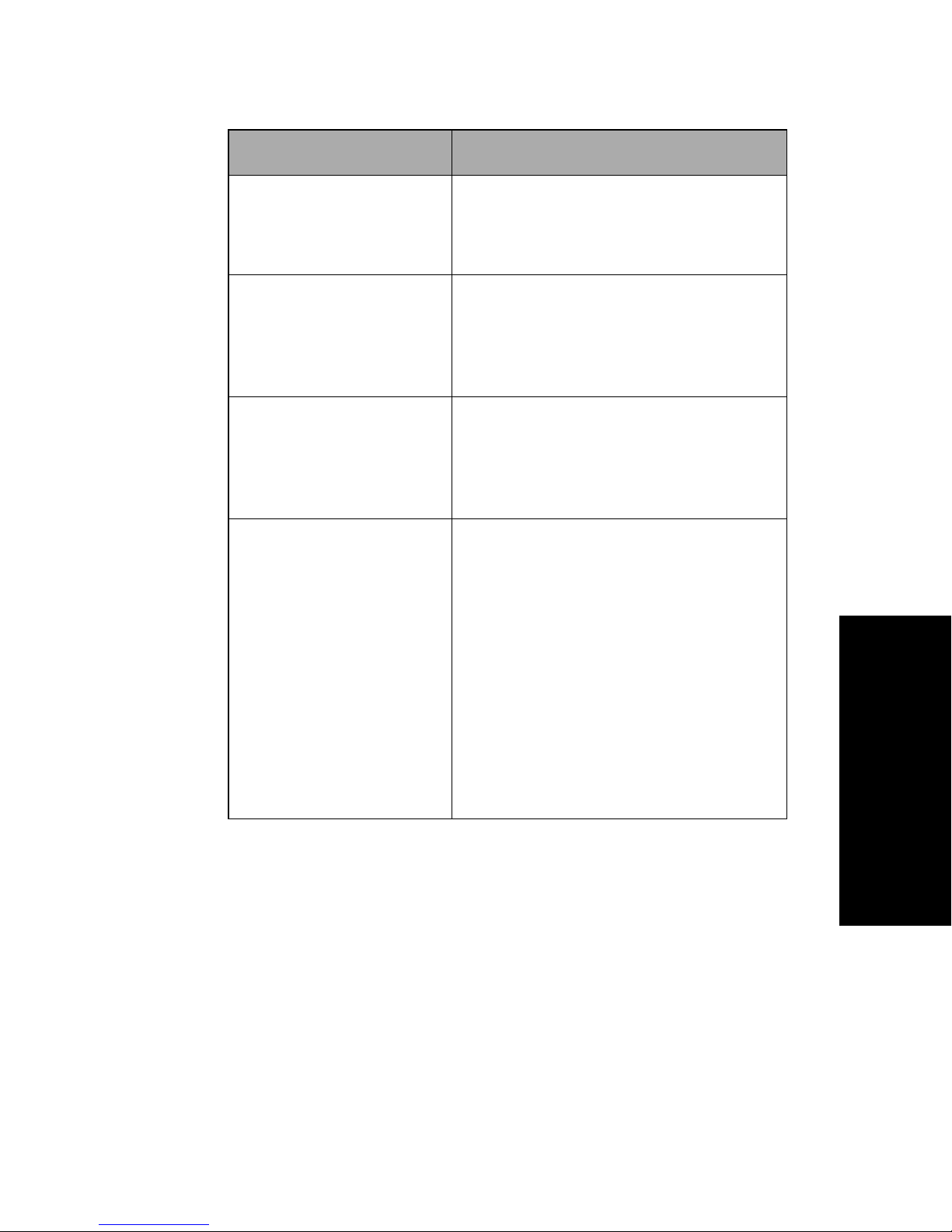
Layer 2 operator panel buttons
Press this button: When you want to…
Set TOF
LineFeed
Macro
Micro
↑
Set Top-Of-Form.
Top-Of-Form is the position of the first
print line on the page.
Advance the paper one line.
If you press and hold
paper advances 5 micro movements
and then goes into continuous feed.
Select between four document
formats.
For more information, see “Forms
Macro menu options” on page 96.
Feed the paper upward in:
• 1/72-inch increments (2480/2481
models)
• 1/90-inch increments (2490/2491
models)
If you press and hold the
button, the paper advances in micro
movements and then goes into
continuous feed.
LineFeed
Micro
, the
↑
Operator panel
Micro
Use
Top-Of-Form.
↑ to adjust the
25
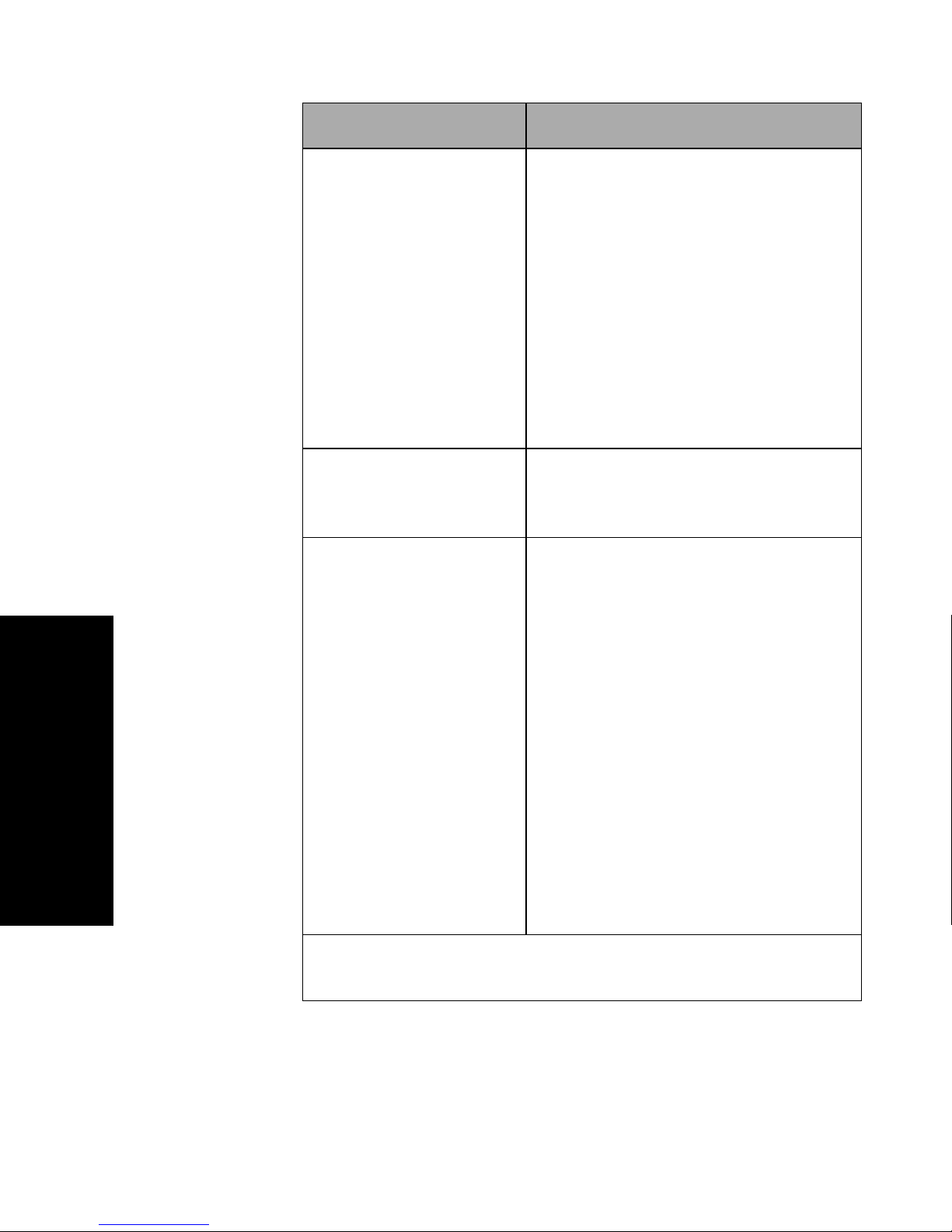
Layer 2 operator panel buttons (continued)
Press this button: When you want to…
Micro
Setup
Pitch
Notes:
• Repeatedly pressing
↓
Pitch
the
rotates through the
printer pitch
selections. If you
continue pressing
Pitch
second pass the pitch
selections are locked.
button
through a
Feed the paper downward in:
• 1/72-inch increments (2480/2481
models)
• 1/90-inch increments (2490/2491
models)
If you press and hold the
button, the paper advances in micro
movements and then goes into
continuous feed.
Micro
Use
Top-Of-Form.
Enter Setup mode to change the
default values and modes for printer
operation.
Set the character pitch to: 10, 12, 15,
17, 20 cpi, or Proportional Spacing.
Notes:
• On 2490/2491 models you can also
select 24 cpi.
• Fast Draft supports only 10, 12, and
15 pitch.
↓
to adjust the
Micro
↓
• This setting will be
Operator panel
Note:
cessed and the printer is online (Ready light is
lost when the printer
Off
is powered
On
back
.
Some functions may not work when data is being pro-
and
26
On
).
