Page 1

Rev. 9-2011
L E X I U M
D B S 7 0 0 0
DIGITAL FREE TO AIR SATELLITE
RECEIVER
INSTALLATION MANUAL
This manual will provide you with step by step instructions on how
to setup your satellite receiver, program the receiver, and start
watching TV.
IMPORTANT NOTICE: When installing your new satellite receiver,
make sure that the receiver is NOT plugged into the power outlet
before you start attaching and/or detaching the cables & wires
coming into your receiver from the satellite dish, and going to
your TV from the receiver. Once you have all the wires and cables
connected to your receiver, you can then plug the receiver in.
Failure to follow this step may damage your LNBF on your satellite
dish, and/or damage your new receiver. Such damage is due to
negligence, and therefore it's not covered under your warranty.
To start out, first connect the cable coming in from your satellite
dish to the “LNB IN” port on the back of the receiver. Connect the
receiver to your TV using the RF OUT port of the receiver with RG6
or RG59 cable (Not supplied) or the supplied HDMI cable using the
HDMI ouput port, or RCA cables using the Audio/Video port.
IMPORTANT: The only cable approved to connect your satellite dish
to your receiver is RG6 coaxial cable. When putting the connectors
on the cable going from the satellite dish to your receiver, be
sure that the wires around the center conductor (center wire) is
not touching or making any kind of connections to the center
conductor. If the small strands of wires, even if one is touching
the center conductor, it will short out the wire and will cause
your receiver and/or your LNBF to burn and your satellite system
will not work properly. Any damage caused to your equipment due to
this will not be covered under warranty.
Page 2
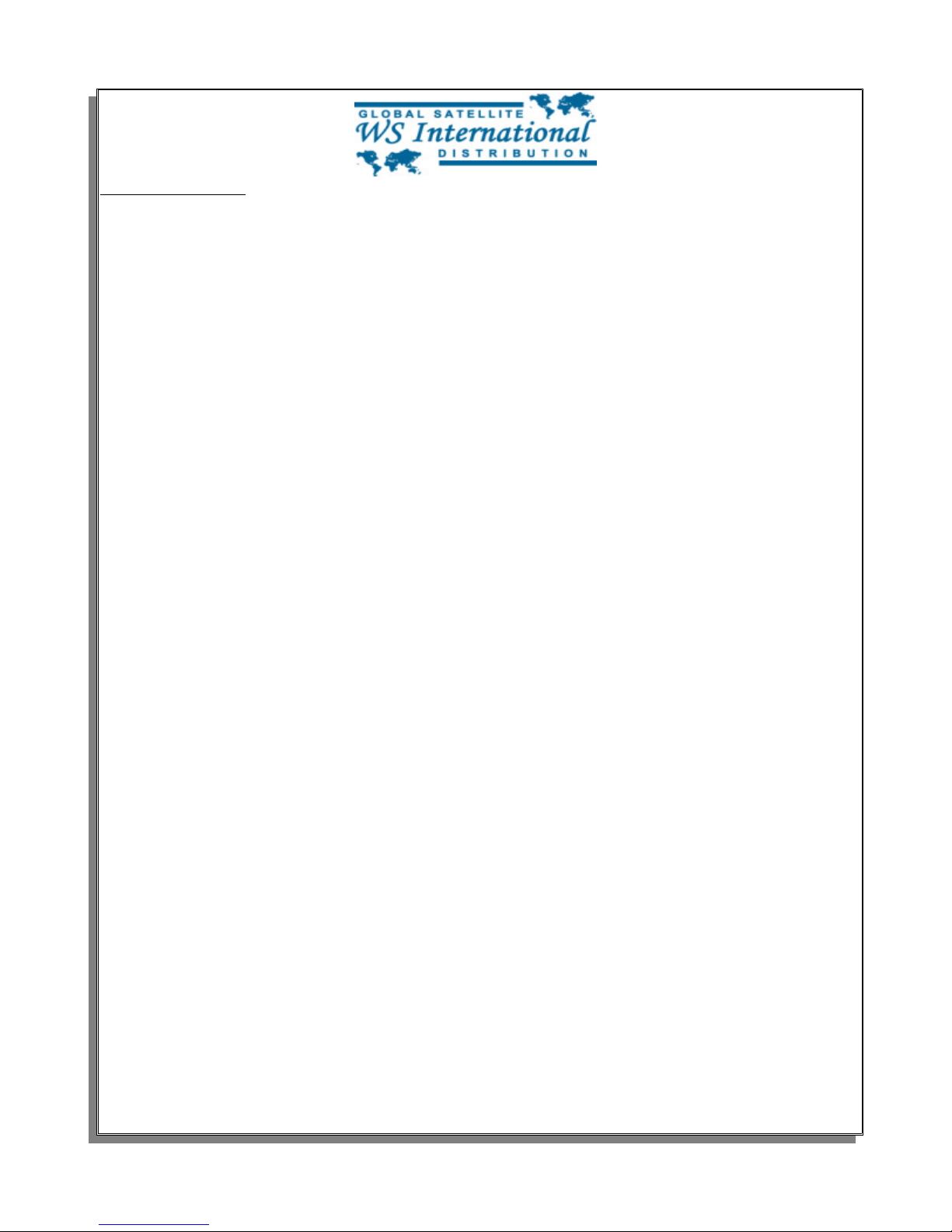
Rev. 9-2011
INSTRUCTIONS:
1. Attach all the cables and wires to your satellite receiver.
2. Plug your satellite receiver to a power outlet.
3. Turn on power to the receiver by flipping the power switch on
the back of the satellite receiver.
4. Wait several seconds for the receiver to fully boot.
The receiver comes pre-programmed with all channels from
Galaxy 19, so you should be able to see a channel liston the
receiver.
5. Install the batteries in your remote control properly. Be
sure that the cellophane wrap of the batteries are fully
removed from the top and the bottom of each individual battery
to ensure it makes the proper connection to the probes inside
the remote control.
6. Press MENU on the remote control.
7. Press the CH▼ button two times to go to “Installation”
8. Press OK to enter the Installation screen
9. “Antenna Setup” should be already highlighted. Press OK to
enter the Antenna Setup screen.
10. In the Antenna Setup screen, make sure that the
satellite name is “Galaxy 19 Ku 97W”
11. Press the CH▼ button to highlight “LNB Type” on the
screen.
12. Press OK. This will open a small window with
frequencies.
Depending on the type of LNBF you are using on your satellite dish,
you will need to make sure that the LNB Type is setup properly to
match and reflect the frequency for the LNBF you are using on your
dish.
There are mainly 2 different types of LNBFs. One is a standard
LNBF. A standard LNBF has only 1 LO frequency. The LO frequency
for a standard LNBF is 10750MHz. The second is a universal LNBF.
A universal LNBF has 2 LO frequencies. One Low LO frequency and
one High LO frequency. The Low LO frequency is 9750MHz, and the
high LO frequency is 10600MHz.
To determine which type of LNBF you have, simply look at either on
the label on the LNBF or the specifications on the box that the
LNBF came in. LO frequencies should be listed there. If the LO
frequency listed is 10750MHz or 10.75GHz, then you have a standard
LNBF. If the LO frequencies listed is 9750/10600MHz or
9.75/10.6GHz, then you are using a universal LNBF.
Page 3

Rev. 9-2011
13. Once you determine what type of LNBF you have, press
the V+ button to choose either Standard or Universal.
14. Please make sure that the LO frequency displayed
matches the LO frequencies above respectively.
15. Once you have determined that the information is
correct, press the OK button on the remote to save and close
the small window.
16. On the same screen, make sure the following information
matches:
1. 22K = Off
2. DiSEqC = DiSEqC1.0
3. DiSEqC Switch = None
4. Positioner = None
5. Polarity = H/V
Please make sure that the Polarity is set to H/V. Any other
setting will allow you to only receiver half of the channels
broadcasting from the satellite.
17. Press EXIT.
18. At this point, a small window will appear that will
display “Are you sure to save?”. Press the V+ or the Vbutton on the remote to hightlight “Yes” and press OK to save
the settings.
19. Now you should be back at the Instalaltion screen.
20. Press the CH▼ button to highlight “TP Scan”.
21. Press OK on TP Scan.
22. On this screen, the satellite name should appear as
“Galaxy 19 Ku 97W”. If not, please press OK on satellite and
choose “Galaxy 19 Ku 97W” from the list of the satlelites by
pressing the CH▼ button until you highlight “Galaxy 19 Ku
97W”, and then press the OK button to select the satellite.
23. Press the CH▼ button to hightlight “TP Freq”.
24. Use the keypad on the remote to type the frequency
12177.
25. Press the CH▼ button and highlight “Symbol Rate”.
26. Use the keypad on the remote to type the following
symbol rate: 23000.
27. Press the CH▼ button to highlight “Polarity”.
28. Press the V+ or V- button to change Polarity to V or
Vertical.
At this point, you are ready to start turning your satellite dish
to get a signal locked in on the dish. It's recommended that you
use a basic satellite finder model SF99 KIT, or SF110+C to aid and
help you in locating the satelltie signal. The angles and
Page 4

Rev. 9-2011
direction at where you point your dish is different for every
state, city, and zip code. To find the Azimuth, Elevation, &
Polarization for Galaxy 19 satellite in your area, simply visit
http://www.wsidigital.com/azel_finder.htm. Make sure that “97W
Galaxy 19 (G-19)” is chosen from the list. Type in your zip code,
and press press enter. The Elevation, Azimuth, and LNB Skew
(Polarization) will be displayed under the map.
Note: Due to the frequent change in satellite names, if 97W Galaxy
19 (G-19) does not appear on the drop down list, choose the
satellite that begins with “97W”
AZIMUTH:
For animated picture explanation, please visit
http://www.wsidigital.com/azel_finder.htm
Azimuth is the turning of your satellite dish East and West or Left
& Right. This is the same as your compass reading. Make sure when
you look on your compass for the proper degree, that your compass
is away from your satellite dish. Remember, metal can throw off
the reading on your compass so be very care full.
ELEVATION:
For animated picture explanation, please visit
http://www.wsidigital.com/azel_finder.htm
Elevation is how high up the signal is coming from. You can
usually measure your elevation based on the degree markings on the
back bracket of your satellite dish antenna. Make sure you don't
tighten the bolts too much to leave room for play in case you need
to fine tune your antenna with your signal meter. Once you fine
tune to the highest possible signal, you can tighten the elevation
bolts.
LNB Skew (Polarization):
For animated picture explanation, please visit
http://www.wsidigital.com/azel_finder.htm
Skew or Polarity is how much you turn your LNBF. Standing in front
of the satellite dish, looking at the dish, if you have a positive
Skew angle you want to turn your LNBF counter-clockwise. If you
have a negative skew angle, you want to turn your LNBF clockwise.
Usually, in the East coast USA you have a positive skew and in West
coast USA you have a negative skew.
29. Using the informatin you have obtained above, point
your satellite to the proper satellite. When you lock in on
the satellite signal, the signal level and signal quality bars
Page 5

Rev. 9-2011
on the bottom of the screen will turn blue & green.
30. After verifiying signal reception, press the EXIT
button once.
31. Press the CH▼ button until you highlight “Auto Scan”.
32. Press OK on Auto Scan to enter the Auto Scan screen.
33. Make sure you have the following settings on this
screen:
1. Satellite = Galaxy 19 Ku 97W
2. Scan Mode = ALL
3. Channel = TV+Radio
34. Press the CH▼ button until you highlight “Search”.
35. Press the OK button to start the search function.
At this point, the receiver is performing a blind scan. It will
search the satellite for all the up to date frequencies and channel
list. Your existing channel list will not change unless there are
new channels found on the satellite.
36. Once the receiver is finishes searching and a report is
displayed, press OK to save the newly scanned frequencies and
channel list. Please note, the receiver may not always give
you report. If the receiver does not give you a report and
automatically returns to the Auto Scan screen, please do not
worry. The receiver has automatically saved the new channel
and frequency list.
37. Coninuously press EXIT until you have fully exited from
all menus.
At this point, your satellite system is fully installed. Sit back,
relax, and enjoy the incredible world of Free To Air (FTA)
satellite television.
If you feel that you are not able to properly and according to
local codes install a satellite system, please hire a local
installer by visiting www.MyLocalInstaller.com.
If you need to purchase a self installation kit, satellite finders,
or any other accessories, use the Discount Coupon code “manual” to
save 10% on any of your purchase made through www.galaxy-
marketing.com. This discount is only valid on orders placed online
through www.Galaxy-Marketing.com.
This manual is intended as a general guideline and is to be used by a licensed professional technician. All
satellite systems must be installed by a licensed professional technician or installer. If you decide not
to use this advise and harm any property or persons by using this manual, WS International is in no way
responsible for any damages caused by the use or misuse of this guideline.
