Page 1
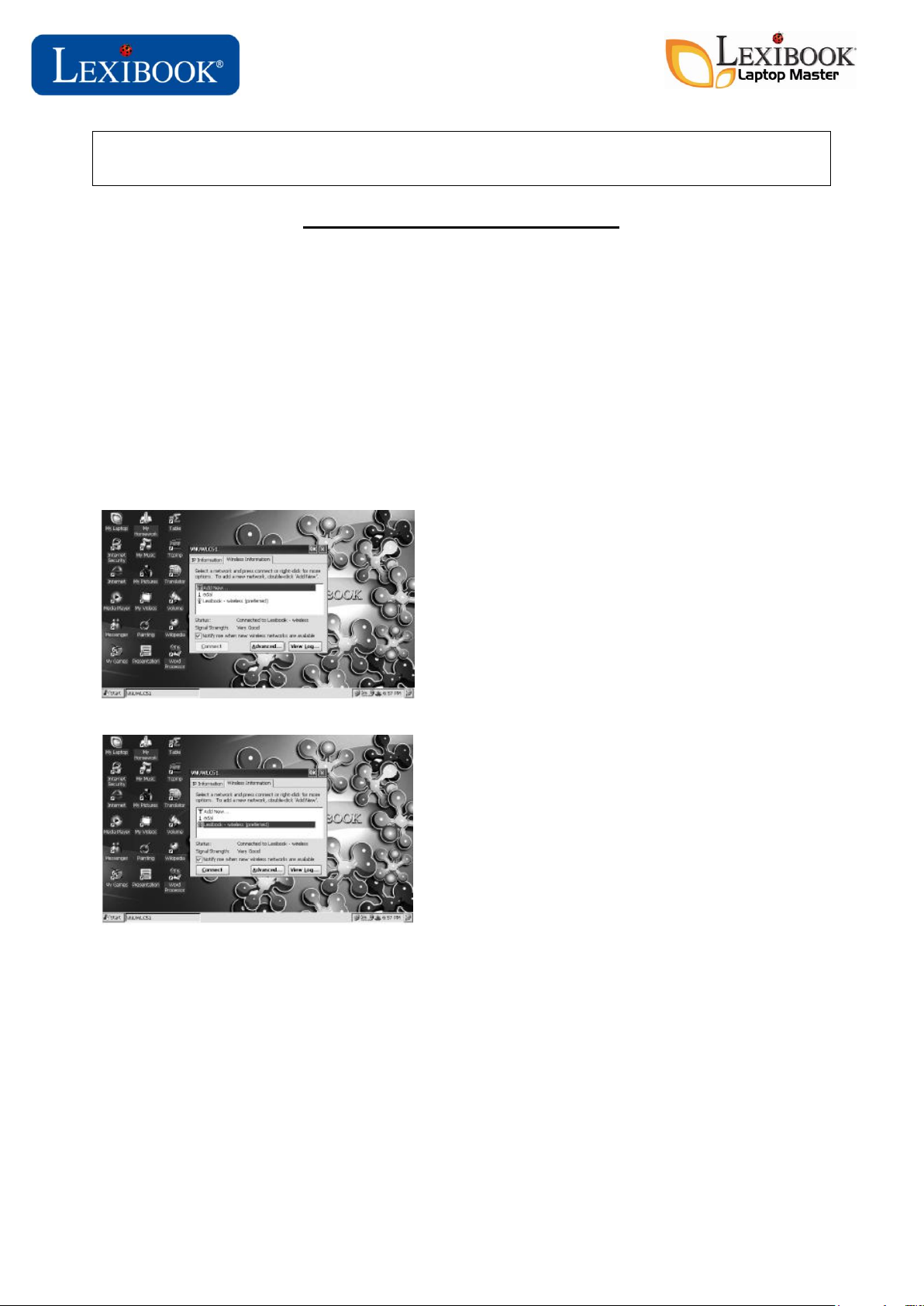
LEXIBOOK LAPTOP MASTER
(ref. MFC105 / MFC110)
Wi-Fi INSTALLATION PROCEDURE
1°) Before configuring the Lexibook Laptop Master’s WiFi connexion, please note the following information
regarding the network key (WEP).
- Authentication : WPA : WPA, WPA 2, WPA-PSK, WPA 2-PSK
- Encryption : TKIP, AES
- Network key (usually indicated on the back of your modem if it hasn’t been changed by the
customer)
- The procedure of synchronization of your own modem
You will find this information in the instruction manual of your Internet box or ask for information to your
Internet Service Provider (ISP)
2°) Plug the Lexibook WiFi dongle in one of the USB slot located behind the laptop. Once the Wi-Fi dongle is
plugged, turn on the Lexibook Laptop Master. After a while, the wireless information menu WNUWLC51will
be displayed automatically.
Click the Wireless Information tab.
All available Wi-Fi networks will appear on the screen.
Double-click the desired network.
3°) The Wireless Network Properties window will display the following options:
- Network name (SSID) : display the name of your wireless network (do not change this information
manually)
- Encryption : select the key type : TKIP, AES (information provided by your Internet Service Provider)
- Authentication : select the key type : WPA (information provided by your Internet Service Provider)
- Network key : enter your network key (information available at the back of the Internet box or
provided by your Internet Service Provider)
Lexibook UK Ltd,
Wimbledon Village Business Centre,
Thornton House, Thornton Road,
Wimbledon, London SW19 4NG
United Kingdom
For any further information, please call 0808 100 3015
Page 2
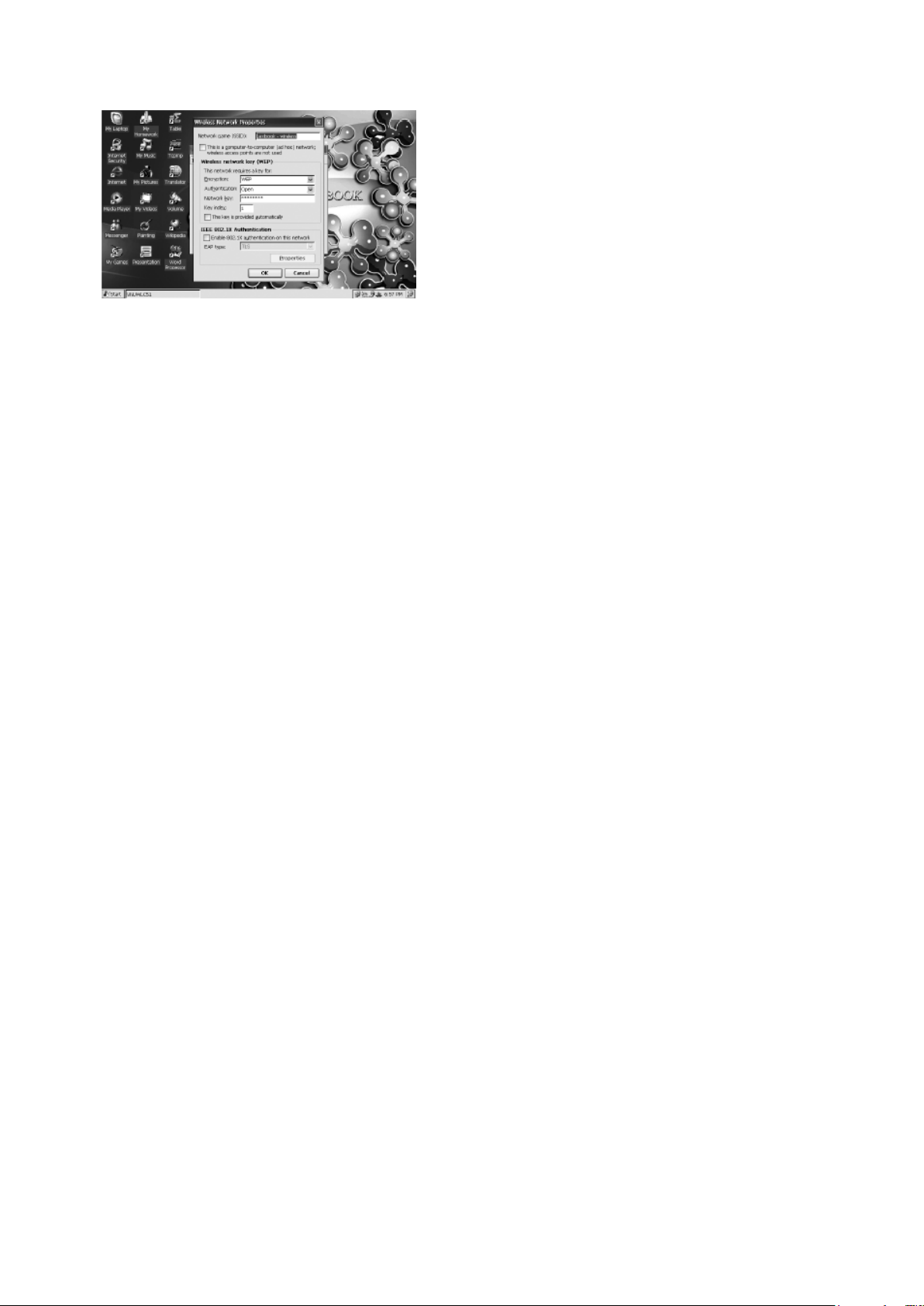
Note 1 : Keep the box This is a computer-to-computer (ad hoc) unchecked
Note 2 : Keep the box The key is provided automatically unchecked
Note 3 : Do not change the Enable 802.1X authentication part
Once you have configured the wireless network settings, click OK.
The computer will authenticate the connexion then, after a while, the status of the connexion will be
displayed as follow: status: connected
You can check that the connexion is correctly set up by clicking the IP Information tab. The internet
connexion properties will be displayed: address type, IP address, Subnet Mask, Default Gateway.
When you have finished, restart the Lexibook Laptop before using Internet.
For any further information, please call helpline 0808 100 3015
Lexibook UK Ltd,
Wimbledon Village Business Centre,
Thornton House, Thornton Road,
Wimbledon, London SW19 4NG
United Kingdom
For any further information, please call 0808 100 3015
