Page 1

Power Spider-Man
Introduction
Take part in Spider-Man’s adventures with this extra flat computer featuring 90 educational
and fun activities. Spider-Man will guide you through all the essential school subjects such
as English, math, foreign languages and logic. Plus, your Power Spider-Man contains a
Marvel encyclopaedia to learn all about Spider-Man and other famous characters! You will
also discover the activity Marvel Trump, a virtual card game where the superheroes
challenge the villains and vice-versa. It is the ideal game to play with your friends. Please
take time to read the instructions below to learn how to use your computer and play the activities.
Battery Installation
Your Power Spider-Man works with 3 AAA batteries (not included).
1. Make sure that the toy is switched off before installing the batteries.
2. Open the battery compartment door located at the back of the computer using a screwdriver.
3. Install the 3 AAA batteries observing carefully the polarity indicated at the bottom of the
battery compartment, and as per the diagram shown below.
4. Close back the battery compartment and tighten the screw.
5. Turn the game on.
Only batteries of the same or equivalent type as recommended are to be used.
Do not use rechargeable batteries. Do not recharge the batteries. Remove the storage batteries before recharging.
Recharge storage batteries under adult supervision. Do not mix different types of battery and storage battery, or new
and old batteries or storage batteries. Insert batteries and storage batteries according to the polarity. Remove used
storage batteries from game. Do not short-circuit the battery or storage battery terminals. Keep batteries away from fire.
If game remains unused for an extended period, remove batteries. Only batteries of the same or equivalent type as
recommended are to be used.
INSTRUCTION MANUAL
JC700SPGB
WARNING: If your unit receives an intense electronic shock or shows some malfunction, use a pointed object (e.g. a
paper clip) in order to press the RESET button located at the back of the unit or take the batteries out of the compartment
and place them again, This will RESET your product. When the sound is weak or when the game does not react, please
think about changing the batteries.
Note: pressing RESET will delete all your settings and your points.
Switching the unit ON /OFF
Press the « ON/OFF » button located at the top and in the centre of your keyboard to switch game On / Off.
Note: You can skip the opening/closing animations by pressing the ENTER key. The Power Spider-Man will automati
cally turn off if it is not used after 3 minutes.
2
-
Page 2

Keyboard
Name of the key
Directional arrows (left, right, up and
down)
To move the cursor
Function
1 & 2 Players Modes
Most of the activities can be played in 2 Player Mode. The default mode for all activities is Player 1. To change the
number of players, press MODE. The icon 1 or 2 players will be displayed. Use the left and right arrows to select the
correct icon and press ENTER.
In 2 player mode, the players must answer one after another. When one of the players gives a wrong answer, the other
player can answer the same question. When you answer your opponent’s question, you obtain 50 points. Each game
has 10 questions (5 questions per player).
1 player 2 players
Difficulty level
Most of the activities have two levels of difficulty. To change the level, press the LEVEL button, then use the left and right
arrows to select the correct icon and press ENTER.
Enter key
ESC key
Space key
Demo key
On/Off key (oval shaped red key on
the upper middle part of the keboard)
Delete key
Mode key
Answer key
Favourites key
Shift key
Level key
Marvel Trump key
To confirm your choices or answers
To exit an activity, a sub-menu or a window
To insert a space between two characters.
To start a short demonstration of the current activity
To switch the computer on/off
To delete the letter or the number that you have just typed.
To switch from 1 Player Mode to 2 Players mode.
To display the answer to a question.
To add a favourite activity or to enter the favourites menu.
To type a capital letter or to access the character located on
top of a key. You must simultaneously press this key and the
key of the letter that you wish to type.
To change from Level 1 to Level 2 or vice versa.
To enter the Marvel Trump game.
Level 1 Level 2
The Scoring System
A. Point system
The player has 2 attempts to answer a question correctly.
A correct answer on the first attempt scores 100 points. If the first answer is wrong, then the question is displayed again.
If the question is then answered correctly on the second attempt, 50 points are added to the score. If the second answer
is also wrong the unit displays the correct answer and no points are added to the score.
B. Reward system
Your Power Spider-Man features 36 Marvel characters in total. You can browse through the encyclopaedia to learn
more about them, and you will use them in the Marvel Trump game. However, when you first use your computer, you
can only use 12 characters out of the 36 as 12 characters are unlocked and the rest are locked. The status of the charac
ters will be displayed in the encyclopaedia or Marvel Trump game. To unlock the rest of the characters, you must play
the activities and answer correctly.
By answering correctly, you will fill up a power bar which will be shown in the scoring animation. When the power bar is
full a new Marvel character will be unlocked.
The power bar contains 30 units. In level 1, 100 points will fill up the power bar by 1
unit, so per game round the bar can be filled with 10 units maximum.
In level 2, 50 points will fill up the power bar 1 unit, so per game round the bar can
be filled with 20 units maximum.
In level 1, if a question is answered on the 2nd try, only 50 points are scored.
You then need to get another 50 points within this game round to have the full 100
-
3
4
Page 3
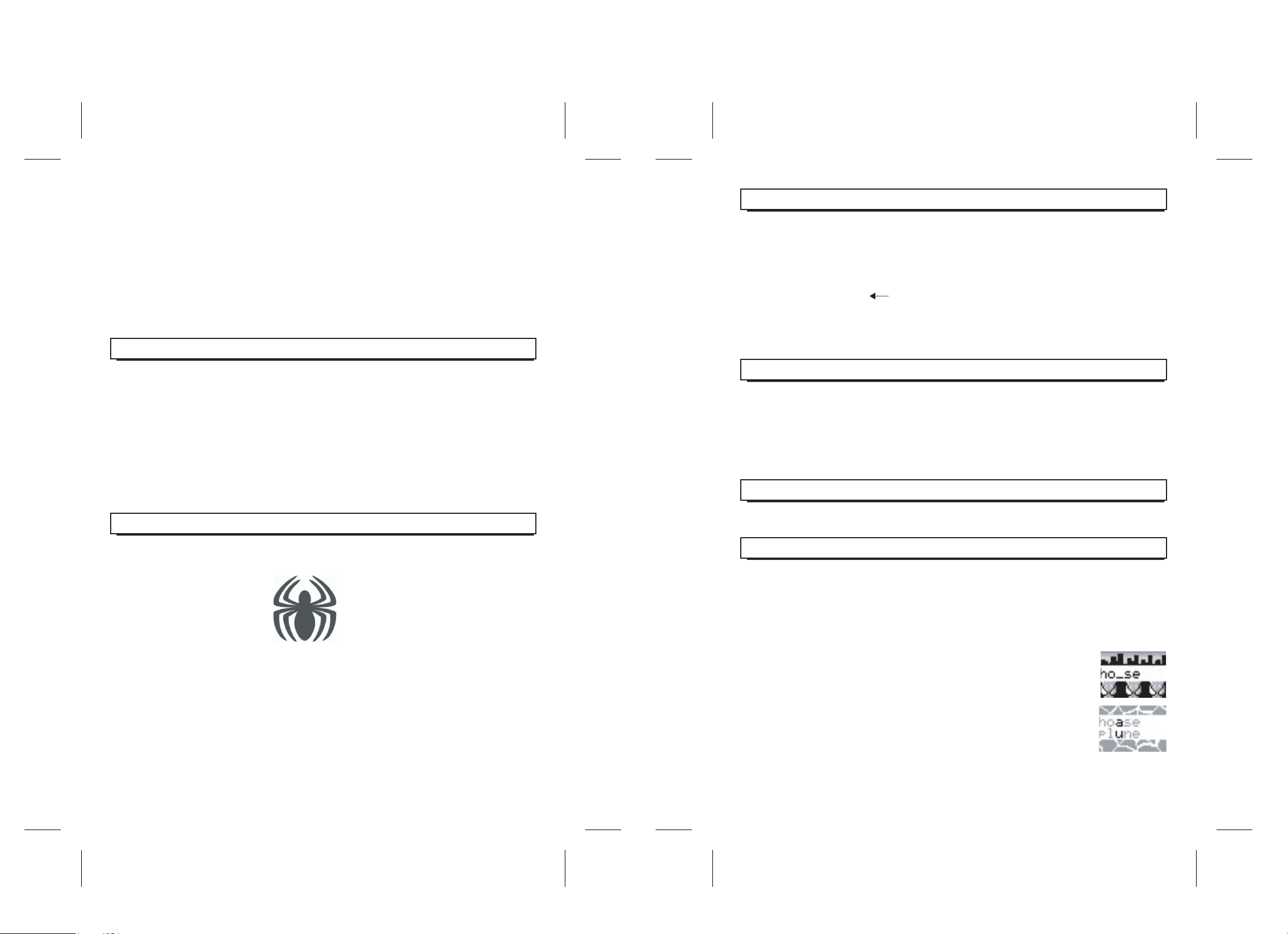
points and fill the power bar by 1 unit at the end of the game round.
If at the end of the game round the player has a score which cannot be divided by 100 (i.e. 850, 7 question on the 1st
try and 3 questions on the 2nd try) then the power bar will be filled by 8 units. The 50 points that are left over are lost
and cannot be brought forward to the next game round. The number of units inside the power bar is stored in the unit. If
you exceed 30 units, the extra units will be carried forward to the next power bar (i.e. the power bar already contains 26
units and 9 units are added, then the bar is filled up until 30, reset and the empty bar is filled up until 5).
When you filled up the power bar, a new Marvel character will be released. With this scoring system, you have the
greatest incentive to learn and perform well if you want to use all the Marvel characters.
Note: if you have unlocked all 36 Marvel characters and wish to start all over again, use a pointy object such as a paper
clip to press the RESET button located under the computer and opposite the battery compartment. This will empty your
power bar, and you will only have 12 characters unlocked.
Mouse
Favourites
This sub-menu gives you the possibility to group your favourite activities.
To do so, you have 2 possibilities: select an activity from the activity list by highlighting the title of the activity you wish
to play, or when you are playing. Then press simultaneously SHIFT and FAVOURITES. The activity title is saved into
the menu FAVOURITES.
To access this sub-menu, just press at anytime FAVOURITES. It can also be accessed from the main menu (sub-menu
number one). You can save up to 10 activities in your sub-menu FAVOURITES. To delete an activity, display its
highlighted title and press the key . A message is displayed and asks you to confirm your decision of deleting, and
then press ENTER.
Warning: If you save an eleventh activity title, the game will automatically delete the first activity that you have
previously saved.
The 4 keys of the mouse and the 4 directional arrows on the keyboard share the same functions. In general, the
Up/Down/Left/Right keys allow you to move the cursor. To help you, the same keys can also be used as ENTER and
ESC keys:
o
When only the Left/Right keys are used to move the cursor: the Down key will become the ENTER key and Up
will become ESC.
o
On the contrary, when only the Up/Down keys are active, the Left key will become ENTER and the Right key will
become ESC.
o
In the sub-menus, the Up, Down and Right are used to move the cursor: Left becomes ENTER.
o
If the keys are not used to move the cursor: Up/Right become ESC and Down/Left become ENTER (cf: act. 02).
o
And finally if all the direction keys are used to move the cursor, the ENTER and ESC functions are only available
on the keyboard.
Activity selection
Main Menu
The main menu gives access to 8 sub-menus:
1. FAVOURITES
2. HOME LANGUAGE
3. MATHEMATICS
4. FOREIGN LANGUAGES
To access one of the 8 sub-menus you have 4 possibilities:
o
Press ENTER when the sub-menu icon that you wish to play is selected.
o
Use the left and right keys of your keyboard or the mouse to select the icon of a sub-menu and press ENTER to
confirm your choice.
o
Press a Menu number: from 1 to 8 to directly access the list of all its activities.
In any case, when the activity titles appear, you must select an activity by using the Up and Down keys of the keyboard,
then press ENTER to start playing. Or get direct access to one of the activities by typing its number (from 1 to 89),
followed by ENTER.
5. LOGIC
6. GAMES
7. MULTIMEDIA
8. PC
Demo
Every activity has a demonstration showing how to play this activity. Generally the demo shows a question and the
answer to this question. If this is not possible (i. e. in a game) then around 5 seconds of game play should be shown.
To access the activity demo press DEMO in a submenu (a demo of the highlighted activity will be shown) or inside an
activity. Inside an activity, the demo will start automatically if you do not press any keys for more than one minute. The
same instructions apply for the overall game demo. Press DEMO while you are in the main menu or it will begin
automatically after one minute of inactivity.
Pause
To put the game on pause, press and hold SHIFT then press MODE. To return to the game, press any key.
Description of the activities
HOME LANGUAGE
All the activities within this category have 2 levels and can be played with another player except for activity 7 which is
for a single player only. Keep in mind that you have two attempts to answer a question correctly.
Activity 1: Memory
Type the word which has appeared on screen and press ENTER.
Activity 2: Missing Letter
A word is displayed with one letter missing. Type the letter of your choice and press ENTER.
Activity 3: Flip Flop
Two words are displayed on the screen. One letter has been exchanged. The first letter of both
words is highlighted. Use the direction arrows to highlight the letters which have been
exchanged. Press ENTER to confirm these two letters and see the exchanged letters take their
original correct place. In this example, the right words are: HOUSE and PLANE. So the 2 letters
exchanged are: A and U.
65
Page 4

Activity 4: Extra letter
You must correct the word in which one letter has been added.
Use the hammer located above the word to delete this letter. You can move the hammer from left to right. When it is
correctly located above the letter that you wish to delete, press ENTER and the hammer will crash this letter. If you
destroy the correct letter, the two parts of the word will join to form the correct word.
Activity 9: Math -
Calculate the result of the subtraction, type it from right to left and press ENTER.
Activity 10: Math x
Calculate the result of the multiplication, type it from right to left and press ENTER.
Activity 11: Math ÷
Calculate the result of the division, type it from right to left and press ENTER.
Activity 5: Hangman
The game selects a word and displays some dashes corresponding to the number of letters of
that word.
Propose some letters to guess the word selected by the game. Type the letter (you do not need
to press ENTER). If your letter belongs to the word, this letter will appear inside the word. The
game continues until you guess the correct word or until you have proposed 10 wrong letters.
Spider-Man and a villain appear in the centre of the screen. When you get a letter right, Spider-Man will strike Doctor
Octopus, and when you type a letter that does not belong to the word, Doctor Octopus will hit Spider-Man.
Score: you can obtain a maximum of 100 points per word if you do not do any mistake. Otherwise, 10 points are
deducted for each wrong letter.
Activity 6: ABC
According to the selected level (1 or 2), 3 or 5 letters will respectively be displayed in the wrong order. The purpose of
the game is to place all letters in alphabetical order. Select the first letter and press ENTER. The letter will move on the
below line. Proceed the same way for the other letters. Once you have selected all letters, this will count as one attempt.
Activity 7: Blaster
Type the letter flying down the screen before it reaches the bottom. If the letter reaches the
bottom of your screen, you lose 1 life. At the beginning of the game, you have 4 lives, shown
on the left side of your screen.
Every correctly typed letter adds 20 points to the score while if the player types a wrong letter
20 points are deducted (a negative total score is not possible). The player reaches a score of
1000 then the game round is over.
MATHEMATICS
All the math activities have 2 difficulty levels and can be played with another player. Keep in mind that you have two
attempts to answer a question correctly.
Activity 8: Math +
Calculate the result of the addition, type it from right to left and press ENTER.
Activity 12: Operator
Find the mathematical sign that allows you to verify the displayed operation. Scroll the
different signs by using the Up and Down keys, press ENTER to confirm your choice.
Activity 13: Missing Number
Find the value of the unknown number in the equation displayed and press ENTER.
Activity 14: Chain
Solve mentally the chain operation which is displayed, type the result and press ENTER.
In the example on the right, first count 1 + 4 which equals 5. Then calculate 5 – 0 which
equals 5. Finally calculate 5 + 9 which equals 14. This is the final answer.
Activity 15: Comparator
Find the comparison sign to be placed between two operations « < » (inferior), « > »
(superior) or « = » (equal) , and press ENTER to confirm your choice.
Activity 16: Combinator
The game displays three operations not completed and in the wrong order. You must
build a correct operation by choosing a first number, a second number and a result among
the 3 proposals.
The cursor shows the first number of the first line. Use the direction keys or the mouse to
choose the first number of the operation, then press ENTER. The selected number is
displayed at the bottom of the screen. Proceed the same way for the second number and the result.
In Level 1, the game will propose you to rebuild an addition or a subtraction. In Level 2, you need to rebuild a subtraction
or a multiplication.
FOREIGN LANGUAGES
There are 5 foreign languages to learn: French, Spanish, German, Italian and Portuguese.
Activity 17: Which Language?
Guess in which language the computer is speaking and select a language among the list. This activity has only one level
and a single player.
87
Page 5

Activity 18: Which Meaning?
The computer pronounces a sentence in a foreign language. You must choose whether it is a « greeting », a « reward
» or a « farewell» sentence. This activity has only one level and a single player.
To continue exploring this menu, you must choose among the 5 foreign languages: French, Spanish, German,
Italian, and Portuguese.9 activities are proposed for each language, and they all have 2 levels and 2 players.
The activities <Vocabulary 1 & 2 and Translator 1 & 2> are new activities. They are explained below the table.
The rest of the activities are played the same way as described in the home language section except that they
are using the foreign language you selected. For example, for the activity 35, Extra letter in Spanish, refer to
activity 4, Extra letter, to learn how to play. In other words, activity 35 is exactly the same as activity 4 except
that the words are in Spanish.
FRENCH
Activity 19 : Vocabulary 1
Activity 20 : Translator 1
Activity 21 : Vocabulary 2
Activity 22 : Translator 2
Activity 23 : Memory
Activity 24 : Missing Letter
Activity 25 : Flip Flop
Activity 26 : Extra Letter
Activity 27 : Hangman
GERMAN
Activity 37 : Vocabulary 1
Activity 38 : Translator 1
Activity 39 : Vocabulary 2
Activity 40 : Translator 2
Activity 41 : Memory
Activity 42 : Missing Letter
Activity 43 : Flip Flop
Activity 44 : Extra Letter
Activity 45 : Hangman
PORTUGUESE
Activity 55 : Vocabulary 1
Activity 56 : Translator 1
Activity 57 : Vocabulary 2
Activity 58 : Translator 2
Activity 59 : Memory
Vocabulary 1
A word is displayed in the foreign language you selected. Find the correct translation in English
among the 4 proposals. You can scroll the proposals by using the direction keys LEFT and
RIGHT, and press ENTER to confirm your choice.
SPANISH
Activity 28 : Vocabulary 1
Activity 29 : Translator 1
Activity 30 : Vocabulary 2
Activity 31 : Translator 2
Activity 32 : Memory
Activity 33 : Missing Letter
Activity 34 : Flip Flop
Activity 35 : Extra Letter
Activity 36 : Hangman
ITALIAN
Activity 46 : Vocabulary 1
Activity 47 : Translator 1
Activity 48 : Vocabulary 2
Activity 49 : Translator 2
Activity 50 : Memory
Activity 51 : Missing Letter
Activity 52 : Flip Flop
Activity 53 : Extra Letter
Activity 54 : Hangman
Activity 60 : Missing Letter
Activity 61 : Flip Flop
Activity 62 : Extra Letter
Activity 63 : Hangman
Translator 1
A word is displayed in the foreign language you selected. Translate and write it in English,
press ENTER to confirm.
Vocabulary 2
A word is displayed in English. Find the correct translation in the foreign language you selected among
the 4 proposals. You can scroll the proposals by using the direction keys LEFT and RIGHT, and press
ENTER to confirm your choice.
Translator 2
A word is displayed in English. Translate and write it in the foreign language you selected, press ENTER
to confirm.
LOGIC
Activity 64: Logic
A logical series of numbers is displayed. The cursor indicates the location of a missing
number. Type the missing number to complete the series chain, then press ENTER. This game
has 2 levels and can be played with another player.
Ex: in the example herewith, the right answer is 43. (add 2 between each numbers).
Activity 65 : Solitaire
Your mission is to destroy all pawns (black cases) until there is only one left, at the centre of the
grid. You can choose among 7 different starting grids ( Solitaire, Plus, Fireplace, Pyramid,
Arrow, Diamond, Cross). Select the grid of your choice by using the Left / Right keys and press
ENTER to start the game.
Like in the famous game, your pawn must jump over the other pawn to eliminate it, and reach a free case. Remember
that you can only move horizontally or vertically.
To move your pawn, locate the cursor on the pawn that you wish to move. Press ENTER. The game has understood
which pawn you want to move. Then move the cursor on the free case where you want to move your pawn. Press
ENTER. The pawn which is located between your starting point and arrival point has disappeared.
The game is finished when your last pawn is located at the centre of the grid.
Note: this game has one level and one player only.
Activity 66: Get 15
A horizontal grid of 9 cases each one represented by a number from 1 to 9 is displayed on the screen. The purpose of
the game is to select 3 cases in order to reach a sum equal to 15. In this activity, you play against the computer in 1
Player mode. All attempts appear in the grid with a cross (x). The attempts played by the computer appear with a circle
(o). Move the cursor onto the number of your choice and press ENTER to start playing. Proceed the same way to select
the other numbers. Your score and the score of your opponent are displayed at the bottom of the screen. While you can
play with another player, there is only one level.
109
Page 6

Activity 67: Towers
Some disks are piled up onto an axis and create a pyramid. To win a game, you must move all
disks from the first axis on the left to the last axis on the right. You can only move one disk at a
time and it must always have a smaller size than the one on top of which this disk will be placed.
Only 3 disks are piled up at the beginning of the game. The number of disks can reach up to 6.
Use the Left / Right keys to select the disk that you wish to move. Press ENTER to confirm your choice. Then use the
Left / Right keys to select the axis on which you wish to move your disk. Press ENTER: the disk that you had selected
has been moved to the axis of your choice. Proceed the same way for all disks until you have rebuilt a pyramid on the
last right hand side axis.
Note: You have the possibility to place all disks back on the first axis by pressing the key. This is a one level, one
player game.
Activity 68: Secret code
The game has chosen a secret code. This code is represented by 4 dashes. Discover the 4 numbers of the secret code.
Type your proposal and press ENTER. The computer indicates you on the right side of the screen if the numbers belong
to the code, by using the following symbols:
- The empty circle means that number belongs to the code but is wrong located.
- The full black circle means that the number belongs to the code and is correctly located.
- The cross (x) means that the number does not belong to the
secret code.
You have 10 attempts. If after the tenth attempt you have not yet found the secret code, the computer will display the
correct answer. This is a one level, one player game.
Activity 69: Power 4
Place 4 pawns in line horizontally, vertically or diagonally. In this activity, you play against the
computer in 1 Player mode. All your attempts appear in the grid and are displayed with a circle.
The attempts played by the computer are displayed with a rectangle.
Move the cursor to the column of your choice and press ENTER to start playing. Proceed the same way to play all other
attempts. Your score and your opponent’s score are displayed after each game.
The first player achieving this goal wins the game. The loser of the current game starts the next one. If it is a draw then
the player who started the current game starts the next one.
In 2 Players mode : Player 1 uses the Left / Right keys of the keyboard and Player 2 uses Up / Down keys to move his
pawns. Each player must press ENTER to confirm his move. While you can play with another player, there is only one
level.
Activity 70: Coins
A horizontal grid appears with a certain number of pawns. In this activity you play against the computer in Level 1. The
purpose of the game is to move all the pawns to the left hand side. When all pawns are aligned on the left, you cannot
move any more pawn. The last one to move a pawn wins. The loser is the player who cannot move any more pawn. The
size of the grid and the number of pawns increase after each game.
Rules to follow :
o
o
Two pawns cannot be on the same case.
o
No pawn can jump over another pawn.
The pawns can only be moved to the left and of as many cases as you want.
Move the cursor below the pawn that you wish to play. Press ENTER to confirm your choice. Then, move the cursor
below the case where you want to place the pawn and press ENTER.
In 2 Players mode, Player 1 uses Left / Right keys of the keyboard and Player 2 uses Up / Down keys to move his pawns.
Each player must press ENTER to confirm his move. While you can play with another player, there is only one level.
Activity 71: Eliminator
The purpose of the game is to eliminate all objects displayed on the screen.
You can choose among 30 possible grids, numbered from 0 to 29 in the upper right hand side
of the screen. Use the Left/Right keys to select a grid, and press ENTER to start a game. To
delete the objects, you must move them in the grid so that at least two identical objects are
aligned on a same horizontal or vertical line. When 2 identical objects are aligned, they
destroy each other.
Use the Left, Right, Up and Down arrows to move the objects. All objects of the grid move at the same time, in the
selected direction, until they bump into an obstacle. In some grids, mobile obstacles also move with the objects.
Beware that you can only use a limited number of attempts, as indicated in the lower right hand side of the screen. The
game is finished when all objects have been eliminated (you win the game), or when you cannot eliminate any object
anymore (game is lost then), or when there is only one object left. In this case, it is impossible to eliminate it and the
game is lost. This is a one level, one player game.
Activity 72: DNA
This game allows you to test your agility and speed. You must select the 3 missing parts that allow you to re-create the
DNA molecule that is moving fast towards the left hand side, before it reaches the edge of your screen.
To change the 3 parts of the DNA molecule, respectively use the following keys:
o
UP : To select the upper part.
o
LEFT/RIGHT: To select the centre part.
o
DOWN: To select the lower part.
Each set has 10 different games. Your score is displayed after the tenth game. This game has 2 levels and can be
played with another player.
Activity 73: Mancala
The purpose of the game is to move all the grains located in the cases on the lower part of the screen towards your
bonus case located on the right hand side, in the centre of the screen. In this activity, you play against the computer.
The computer moves the grains located on the upper part of the screen towards its bonus case located on the left hand
side, in the centre of the screen.
At the beginning of a game, all the cases have 4 grains each, except the two bonus cases
which have no grain. The game is played counter clockwise. To start a game, select a case
with grains in your raw on the lower part of the screen. Use the Left/Right keys (in 2 Players
mode, the second player must use the Up/Down keys to choose his case). Press ENTER to
confirm your choice.
1211
Page 7

The grains contained in this selected case will be added to the following cases, dispatching 1 grain per case until all
grains contained in this selected case are dispatched.
So, if player 1 lost a ball, the new ball will be displayed in the centre of the screen. Player 2 presses the SPACE key to
serve the ball.
o
You cannot deposit any grain into the bonus case of your opponent.
o
If one of your grains falls into your bonus case, you win 1 point.
o
If the last grain of the selected case falls into your own bonus case, you can play again.
o
If the last grain of your selected case falls into one of your empty cases, the point will be added to your bonus
case. Moreover, all grains contained in the opposite opponent’s case on the upper side of the screen are added
to you.
o
The game is finished when one of the players does not have any grain anymore in his cases. The remaining
grains in the opponent’s cases are then added to his own bonus case.
o
The winner is the player with the most grains in his bonus case.
Each set has 10 games. The score is displayed after each game. While you can play with another player, there is only
one level.
GAMES
Activity 74: 21 Max
In this activity you play against the computer. The purpose is to obtain a card hand with a higher
value than the one from the computer but inferior or equal to 21. The value of the cards: Heads
and Aces respectively count 10 and 11 points, and the value of the cards with numbers
corresponds to their own number.
You start the game with one card; you have the choice to draw or not one or several cards. To draw a new card, press
the SPACE bar. A new card will be added on top of the previous one and the total is displayed above. If you are satisfied
with this draw, press ENTER. It is then the computer’s turn to play.
At the beginning of the game, you start with a credit of 1000€: you win 100€ for each game won, your credit decreases
of 100€ every time you lose a game. The game will continue until your credit reaches 0. While you can play with another
player, there is only one level.
Activity 75: Speed Memo
Memorize all the attempts played by the computer. The purpose of this game is to repeat
exactly all attempts done by the computer by using the Left, Right, Up and Down keys. Each
time you win, the computer will add a new attempt. The game stops when you type a wrong
answer. This is a one level, one player game.
Activity 76: Invader
Aliens are invading planet Earth, use your cannon to prevent them from landing. Move the
cannon by using the Left / Right arrows. To shoot, press SPACE key. You begin the battle with
4 cannons. You loose a cannon every time you let an alien ship land or an alien ship fires at you.
Every time you loose a cannon, your remaining number of cannons will be displayed.
In 2 Players mode, Player 1 starts a game. When the game is over, the second player starts. After the second game has
ended, the computer displays the score of the 2 players. While you can play with another player, there is only one level.
In this activity, you play against the computer in the 1 player mode. In the 2 player mode, the
second player moves his racket using the Left and Right keys. While you can play with another
player, there is only one level.
Activity 78: Arkanoïd
Break the bricks located at the top of your screen by sending back the ball and using your
mobile racket in the lower part of the screen. Move the racket from left to right by using the
arrows of the keyboard. You lose one life every time you miss one ball. The game stops when
you have destroyed all the bricks or when you have lost your 3 lives.
In Level 2, the game remains the same but the speed is much faster. This game has two levels,
but is only for one player.
Activity 79: Snake
Increase the size of your snake by directing him towards the food. The snake grows every
time it eats. Use the arrows of your keyboard. The snake cannot be stopped or go backwards.
You must avoid the walls or the snake’s tail. The game stops when the snake touches a wall
or its tail (game is lost) or when it reaches its maximum length (you win the game). This game
has two levels, but is only for one player.
MULTI-MEDIA
Activity 80: Marvel Encyclopaedia
This computerized encyclopaedia is a bible of information on Spider-Man and other Marvel characters. You will find
information on 36 characters regarding their name, picture, brief biography and their statistical values (intelligence,
strength, speed, durability, energy projection, and fighting skills).
For example, here is some information about the character ‘Cyclops’.
His name is displayed first, then his picture.
Here you can see the value of one of his criteria: intelligence. Cyclops has an intelligence
level valued at 5.
Finally you have some biographical information on Cyclops which scrolls leftwards
automatically.
Use the RIGHT and LEFT keys to browse through the character list. Press ENTER to access the information on that
character. Remember that if a character is locked, you will not be able to see its name and access its information (see
the section on the Scoring System on p.4).
Activity 77: Pong
Move your racket to catch the ball and send it back to your opponent. To move your racket, use the Up and Down keys.
Press ENTER to start the game. The ball will go towards you first.
You lose if you can not succeed to send the ball back to your opponent, then your opponent wins 1 point. The game is
finished when 1 player reaches a score of 10 points. The player that made the last point will have the next serve.
The player that mad
Use the UP/DOWN keys to scroll through the information available on a character. You can also use the following
shortcuts:
1413
Page 8

Press SHIFT + LEFT/RIGHT to jump to the first/last unlocked hero.
Press SHIFT + DOWN to jump to the character’s biography.
Press SHIFT + UP to jump to the character’s name and picture.
Activity 88: Transitions
You can choose among 6 different transition modes; in other word, the way the sub-menus, the main menu, the activities
will appear. Use the UP/DOWN keys and then ENTER to select a transition mode.
Activity 81: Follow Me
You can choose among 9 melodies numbered from 1 to 9 in the lower right hand side of the
screen. Select a number by using the left and right keys, and press ENTER to confirm. The
computer starts to play the first musical note. Play again this note by pressing the correct
key. Then the computer will play again the same note and add another one.
You must now play again those two notes and continue the same way until the end of the melody. This is a one level,
one player game.
Activity 82: Composer
Play and compose your own melody. Musical notes are located on the keys numbered 0 to 9. Your Power Spider-Man
can memorize up to 50 musical notes. To save your melody, press ENTER before you begin to play.
To play-back your melody, press the RIGHT key.
To stop the play-back, press the SPACE key.
To save another melody, proceed the same way: your new melody will replace the previous one in the memory of the
game.
Activity 83: Sound Box
Listen to 21 different sound effects by selecting them within the list displayed on the screen. Use the UP and DOWN
keys to scroll the list and press ENTER to select one sound effect.
Activity 84: Drawing
Draw on the screen by moving the paintbrush using the direction keys. To start drawing, press ENTER. When you want
to stop drawing press again the ENTER key (the paint brush will blink indicating that you can move it without colouring).
You can then relocate your paintbrush somewhere else on your screen. You can also choose between 4 colours to mix:
black (press 1), dark grey (press 2), light grey (press 3) and white (press 4). To erase a line on your drawing: locate the
paintbrush on the line you want to erase and press . To invert the background colour of your drawing press
the key.
Activity 85: Graphics
Select a screen background among the available pictures. Select a picture using the LEFT & RIGHT keys and press
ENTER to confirm your choice. Then, a paintbrush, similar to the one in the previous activity (activity 84, Drawing)
appears. You can modify the picture using the same instructions as for the activity « Drawing ».
You can press the SPACE bar at anytime to delete your modifications.
Activity 89: Screensaver
Your screensaver will appear after 60 seconds of no activity. You can increase this time to 120 seconds or even delete
it. There are 3 screensavers to choose from: the demo, type A and type B. Use the UP/DOWN keys and then ENTER
to select a screensaver.
Marvel Trump
Press the MARVEL TRUMP key to enter Marvel Trump game. The computer “deals” 6
random characters to each player 1 and computer or player 2. Remember that only
characters that are already unlocked in the Marvel encyclopaedia can be used in
Marvel Trump.
The cards are dealt in a random order. That means the player and the computer have a
“virtual” stack of cards and after the cards are dealt the order of the cards inside the stack
is fixed. Only the card on top is available for playing.
If Marvel Trump has just been entered then player 1 has the first call, otherwise the winner of the last game has the first
call.
Then the screen shows the character’s name, picture and statistics similarly to the display in the Marvel Database. Use
the UP/DOWN keys to scroll through the information. The statistical information displays 6 criteria for each character:
intelligence, strength, speed, durability, energy projection, and fighting skills. Each criterion is evaluated from 1 to 7, 7
being the highest.
The purpose of the game is to guess which of your character’s criteria can beat the same criteria of your
opponent’s character. Select the criteria using the UP/DOWN keys and confirm with ENTER.
After pressing ENTER, your opponent’s character will be shown and a one-on-on battle will begin.
The computer compares the values of the 2 characters’ criteria and the character with the highest value wins. The card
of the losing character goes to the winner’s stack of cards. It is put to the bottom of the stack of cards together with the
card that the winner played.
Then, a screen indicates the number of cards each player has.
COMPUTER
Activity 86: Skins
To personalize your Power Spider-Man, you can change the outlook of your main menu in 3 different ways. Use the
UP/DOWN keys and then ENTER to select a background image.
Activity 87: Settings
Modify the contrast and volume of your Power Spider-Man. Use the UP/DOWN keys to toggle between contrast and
volume, and then the LEFT (increase)/ RIGHT (decrease) keys to adjust the settings.
If the value of the two characters’ criterion is equal; there is a draw. None of the two players gets the 2 cards. They can
be won in the next round and are “put aside” for the moment. The player who called the values during the draw calls the
next value. The player who wins this fight gets 4 cards. If there is another draw in this round, the players fight for 6 cards
and so on.
In case both players end up with 0 cards (only possible if both player have 6 cards on hand and then play a draw 6 times
in a row) then a new game starts.
Win the game by getting all of your opponent’s cards.
1615
Page 9

Care Instructions
1. Only use a soft, slightly damp cloth to clean the unit. Do not use detergent.
2. Do not expose the unit to direct sunlight or any other heat source.
3. Do not immerse the unit in water.
4. Do not dismantle or drop the unit.
5. Do not try to twist or bend the unit.
Warranty
NOTE: Please keep this instruction manual, it contains important information. This product is covered by our 2-year
warranty.
For any claim under the warranty or after sale service, please contact your distributor and present a valid proof of
purchase. Our warranty covers any manufacturing material and workmanship defect, with the exception of any deterio
ration arising from the non-observance of the instruction manual or from any careless action implemented on this item
(such as dismantling, exposition to heat and humidity, etc.).
It is recommended that all packaging be kept for future reference. Keep the instruction manual in a safe place as it
contains important information. In our constant concern for improvement, the colours and details of the product shown
on the packaging may differ slightly. Not suitable for children under 36 months old, as it contains small detachable
elements which could be swallowed.
Reference: JC700SPGB
2-year warranty
© 2005 LEXIBOOK®
Designed and developed in Europe – Made in China
Lexibook UK Limited
Ground Floor - Wolfe Lodge
Farnham Road – Bordon
HAMPSHIRE GU35 ONH
UNITED KINGDOM
-
http://www.lexibookjunior.com
Freephone Helpline: 0808 100 3015
Instruction manual reference: JC700SPGBIM0085
17
