Page 1
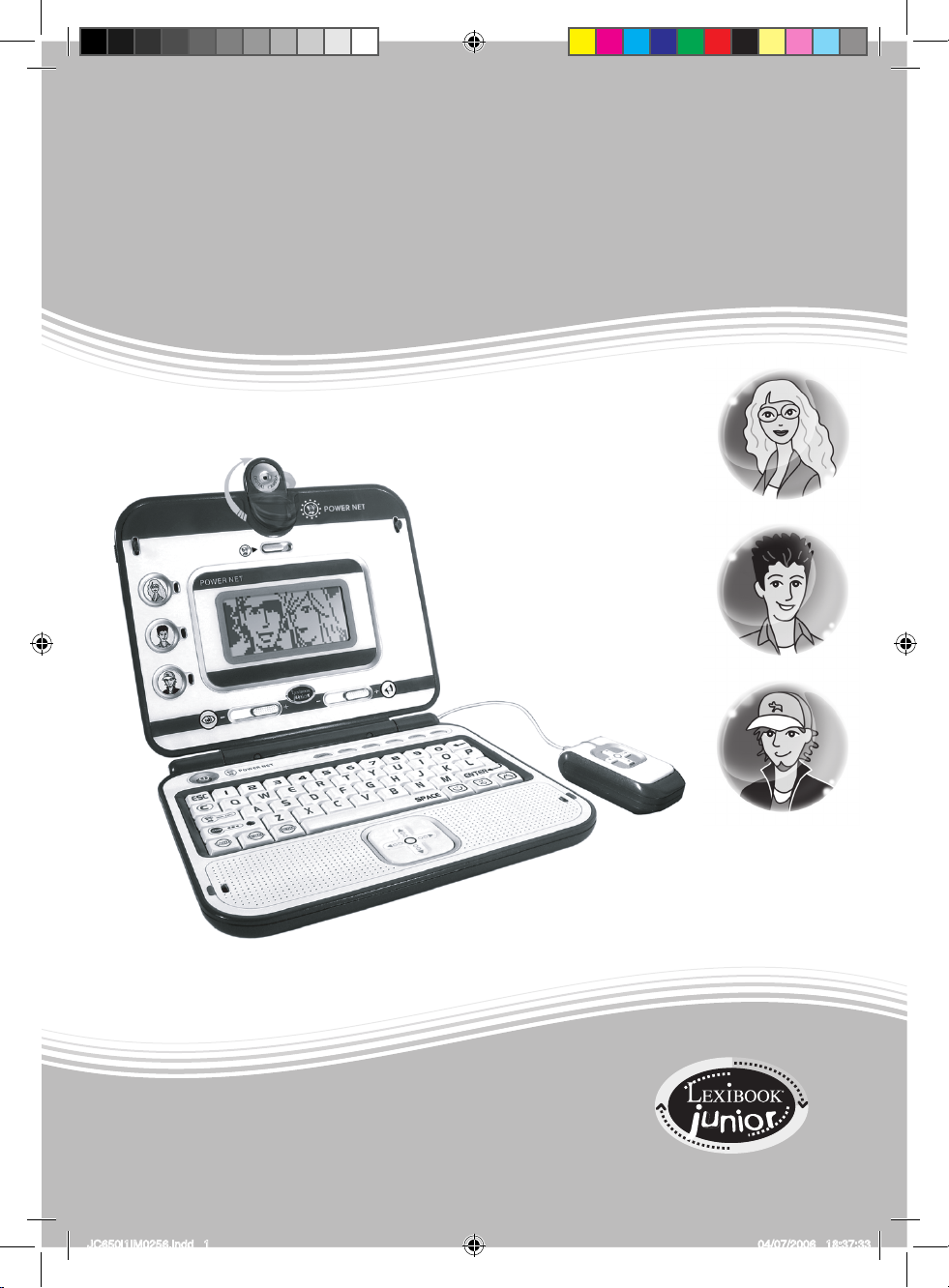
1
*#I
)
N
S
T
R
U
C
T
I
O
N
-
A
N
U
A
L
W
W
W
L
E
X
I
B
O
O
K
J
U
N
I
O
R
C
O
M
-
A
N
U
A
L
D
E
I
N
S
T
R
U
C
C
I
O
N
E
S
0/7%2.%4
JC650i1IM0256.indd 1 04/07/2006 18:37:33
Page 2
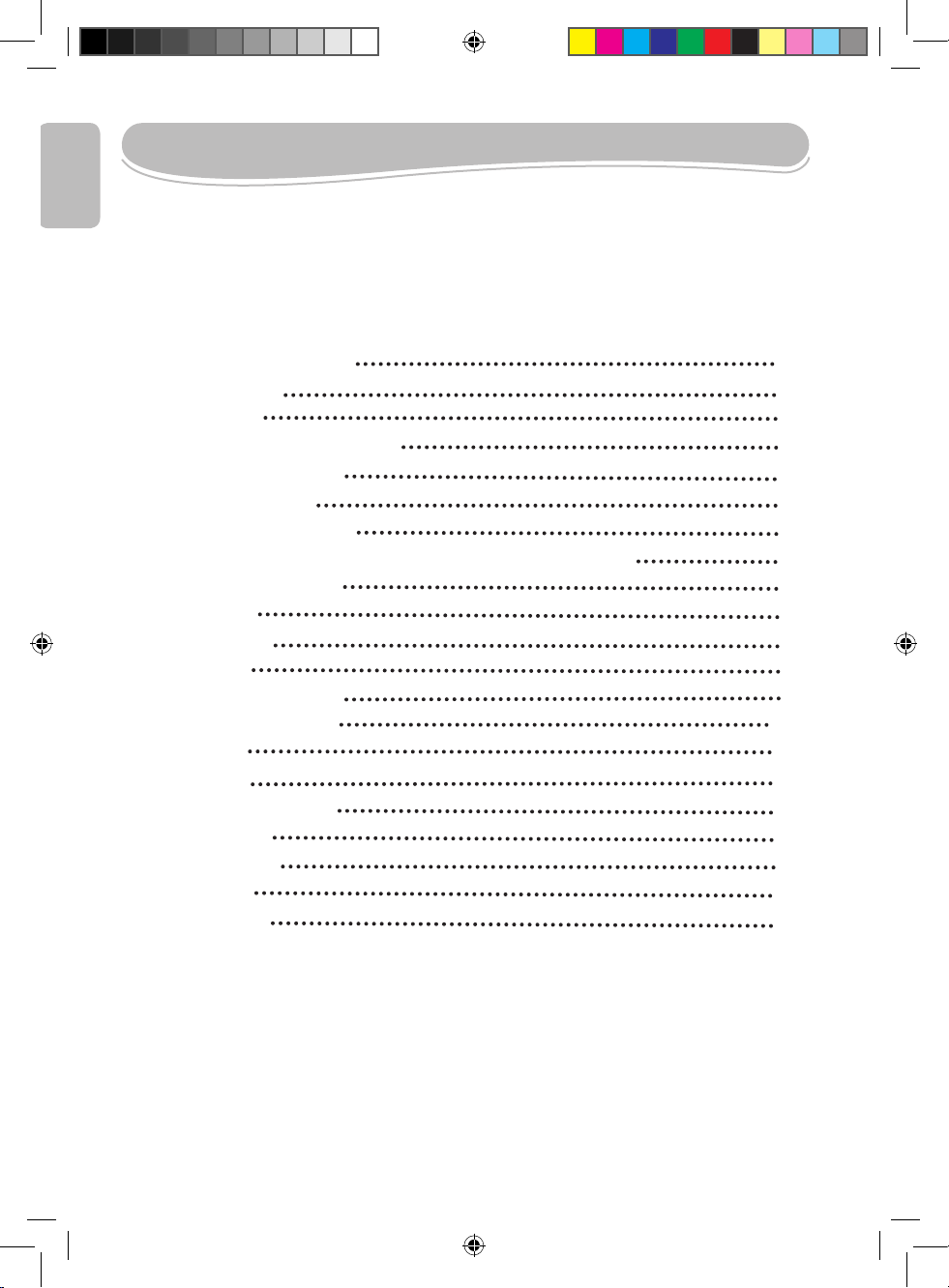
2
3
SUMMARY
4
5
5
5
6
7
7
8
8
8
8
8
10
12
14
16
17
19
22
22
Letter to the parents
Start-up guide
Introduction
Contents of the package
Battery information
Product Features
Playing the activities
The three characters involved in the game
Internet Mode
Score
Reward
Activity list
Internet Mode
1st Language
Math
Logic
2nd language
Games
Explorer
FCC Notice
Maintenance
ENGLISH
JC650i1IM0256.indd 2 04/07/2006 18:37:33
Page 3
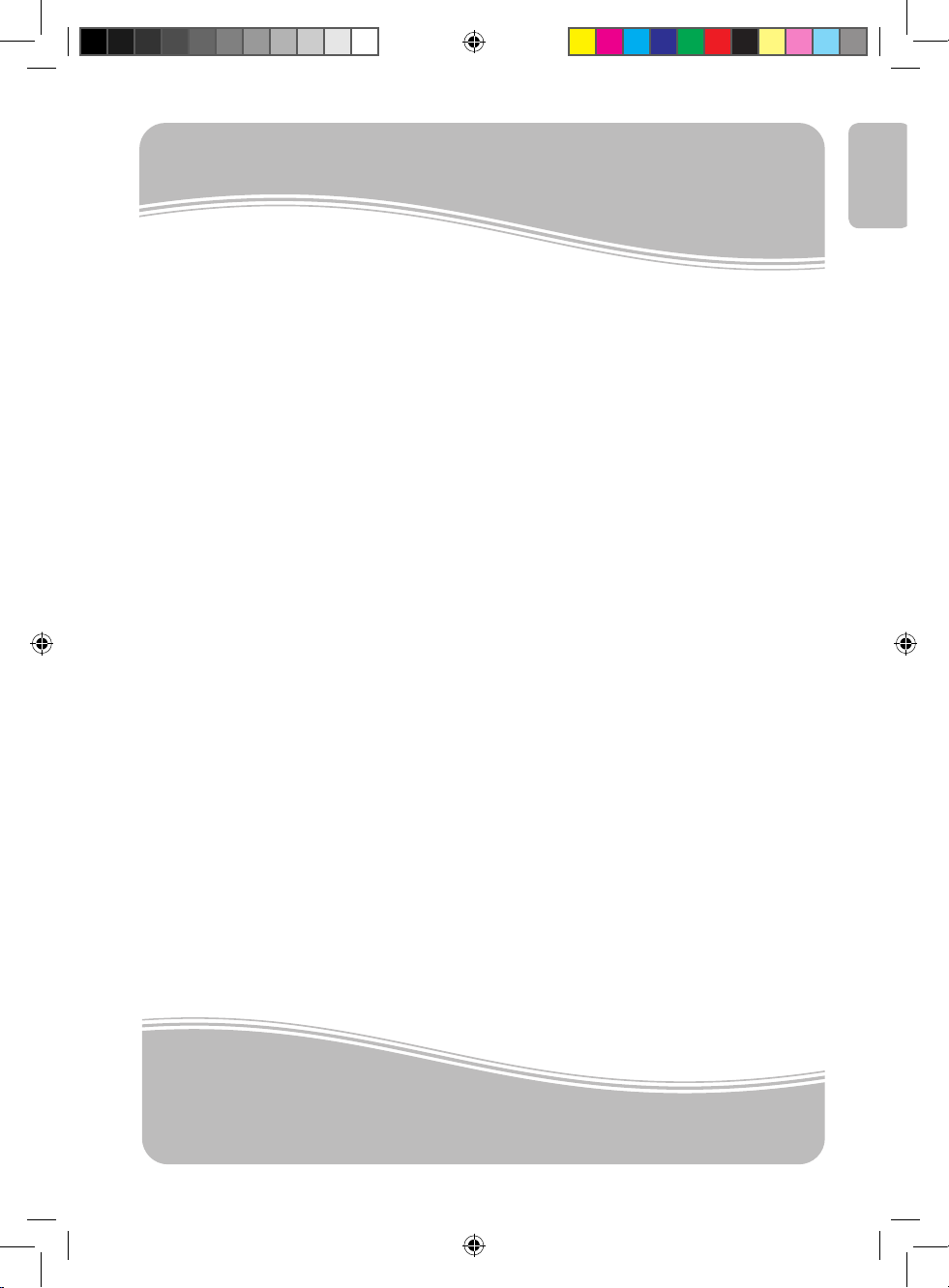
3
Lexibook Junior
Games to learn as they grow,
Thank you for purchasing a Lexibook Junior product.
Lexibook has designed, manufactured and distributed toys
world wide for nearly 10 years. Our products are
renowned for their educational and entertainment value,
as well as for the high-quality standard in the fabrication
process.
Infant and preschool toys, educational laptops, interactive
games that can connect to the TV, chess games, musical
games… Our toys create a fun and engaging environment
for children of all ages to stimulate their ability to learn
fundamental skills.
Let’s play!
Lexibook team
ENGLISH
JC650i1IM0256.indd 3 04/07/2006 18:37:34
Page 4
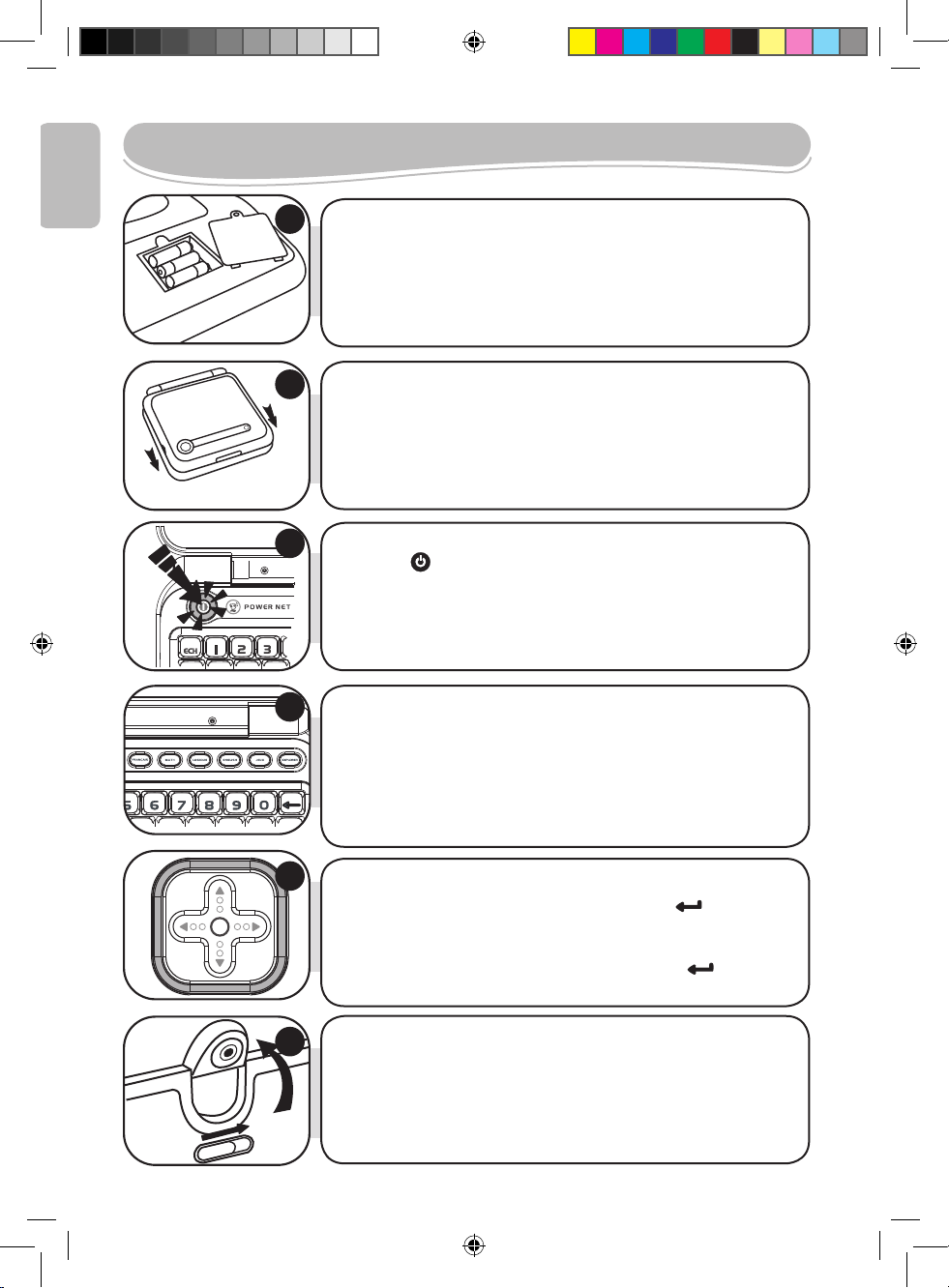
4
START-UP GUIDE
1
2
3
4
5
6
Use a screwdriver to open the battery compartment
cover located at the back of your learning laptop, and
insert 3 x LR03/AAA size batteries (not included).
Close back the battery compartment cover.
To open the laptop, push forward the 2 latches and
raise the screen.
Press the key to switch the laptop on.
Power Net is a bilingual laptop. All the activities can be
played in either American English or Spanish. Press the
LANG key to select the language in which you want to play.
POWER NET has 6 activity categories waiting to be
discovered: English, Mathematics, Logic, Español (Spanish),
Games and Explorer... To select a category, press one of the
activity keys located at the top of your keyboard.
To play an activity, select it by either using the arrow keys on
the mouse or the keyboard and press ENTER to start
playing. Alternatively, you can select an activity by typing
its “code” directly. For example, to select the activity No. 14
“Invasion”, you can type “14” and press ENTER .
In addition, you have the option to start your Webcam as
soon as you switch on your laptop. To do so, just push the
switch located on top to your LCD screen. For more details
regarding the operation of the Internet activities, please refer
to paragraph “Internet Mode” on page 8.
ENGLISH
JC650i1IM0256.indd 4 04/07/2006 18:37:35
Page 5
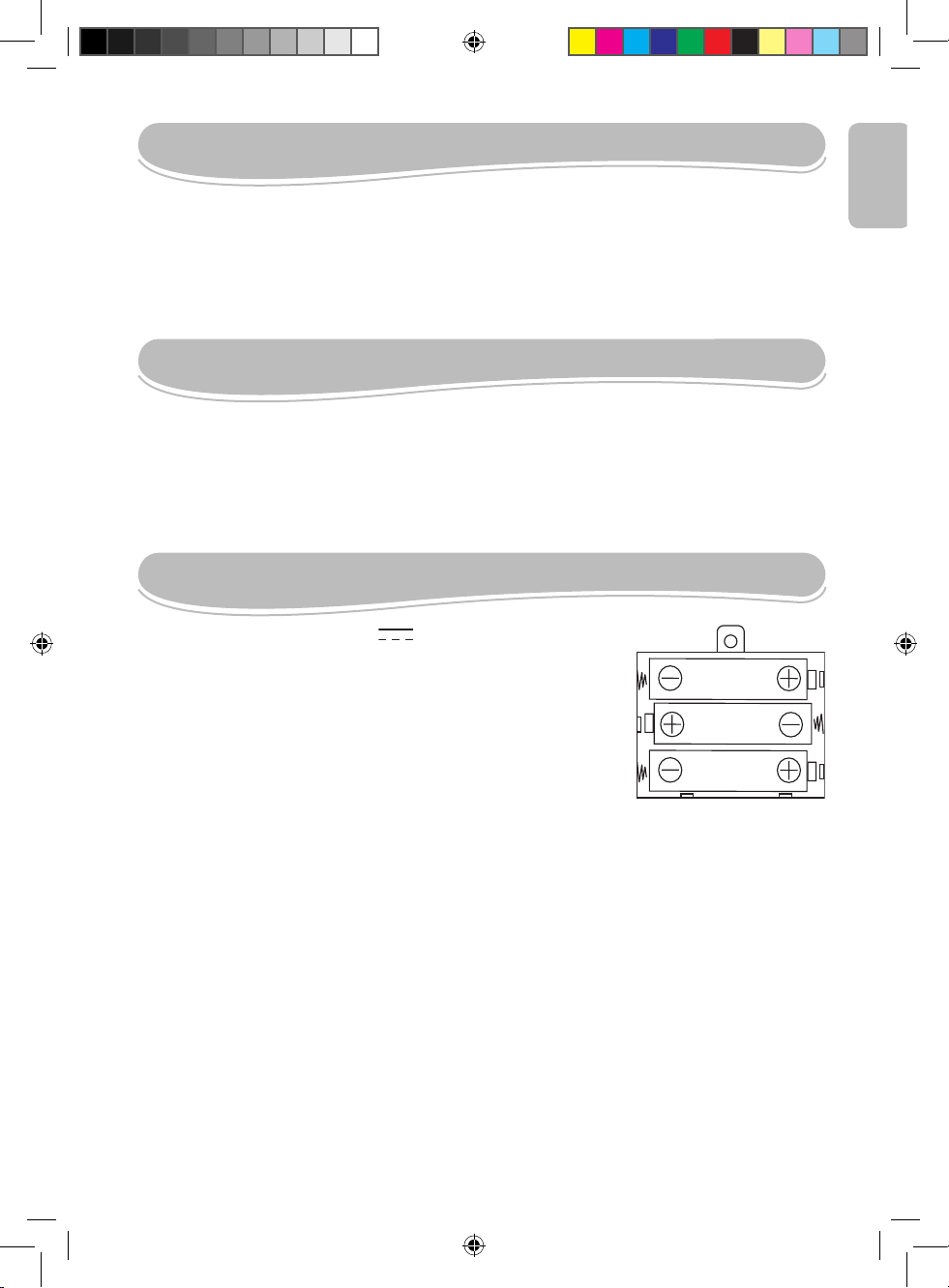
5
INTRODUCTION
Welcome to Power Net... Let’s get started!
Get connected to Power Net and speak to your friends. By switching your webcam on, you can
see what goes on at other end of the Web. Power Net will also allow you to practice the subjects
you are learning at school, thanks to its 100 activities in both American English and Spanish.
Please take the time to read the instructions provided below in order to learn how to use your
new learning laptop.
CONTENTS OF THE PACKAGE
Power Net learning laptop
Mouse
Instruction Manual
WARNING: All packaging materials, such as tape, plastic sheets, wire ties and tags are
not part of this toy and should be discarded for your child’s safety.
BATTERY INFORMATION
Power Net works with 3 x 1,5V alkaline batteries type AAA.
1. Using a screwdriver, open the battery compartment cover
located underneath the laptop.
2. Install the 3 x AAA alkaline type batteries observing the
polarity indicated at the bottom of the battery compartment,
and as per the diagram shown opposite.
3. Close the battery compartment and tighten the screw.
Do not use rechargeable batteries. Non-rechargeable batteries are not to be recharged.
Rechargeable batteries are to be removed from the toy before being charged.
Rechargeable batteries are only to be charged under adult supervision. Different types
of batteries or new and used batteries are not to be mixed. Only batteries of the same
or equivalent type as recommended are to be used. Batteries are to be inserted with the
correct polarity. Exhausted batteries are to be removed from the toy. The supply
terminals are not to be short circuited. Do not throw batteries into a re. Remove the
batteries if you are not going to use the game for a long period of time.
WARNING: If the unit malfunctions or receives an electrostatic shock, turn the unit off
and on again. If this proves to be ineffective, remove the batteries, and insert them again.
Use a blunt object (the tip of a paper clib for example) to press the RESET key located
on the underside of the laptop.
63):%h!!!v
63):%h!!!v
63):%h!!!v
ENGLISH
JC650i1IM0256.indd 5 04/07/2006 18:37:35
Page 6
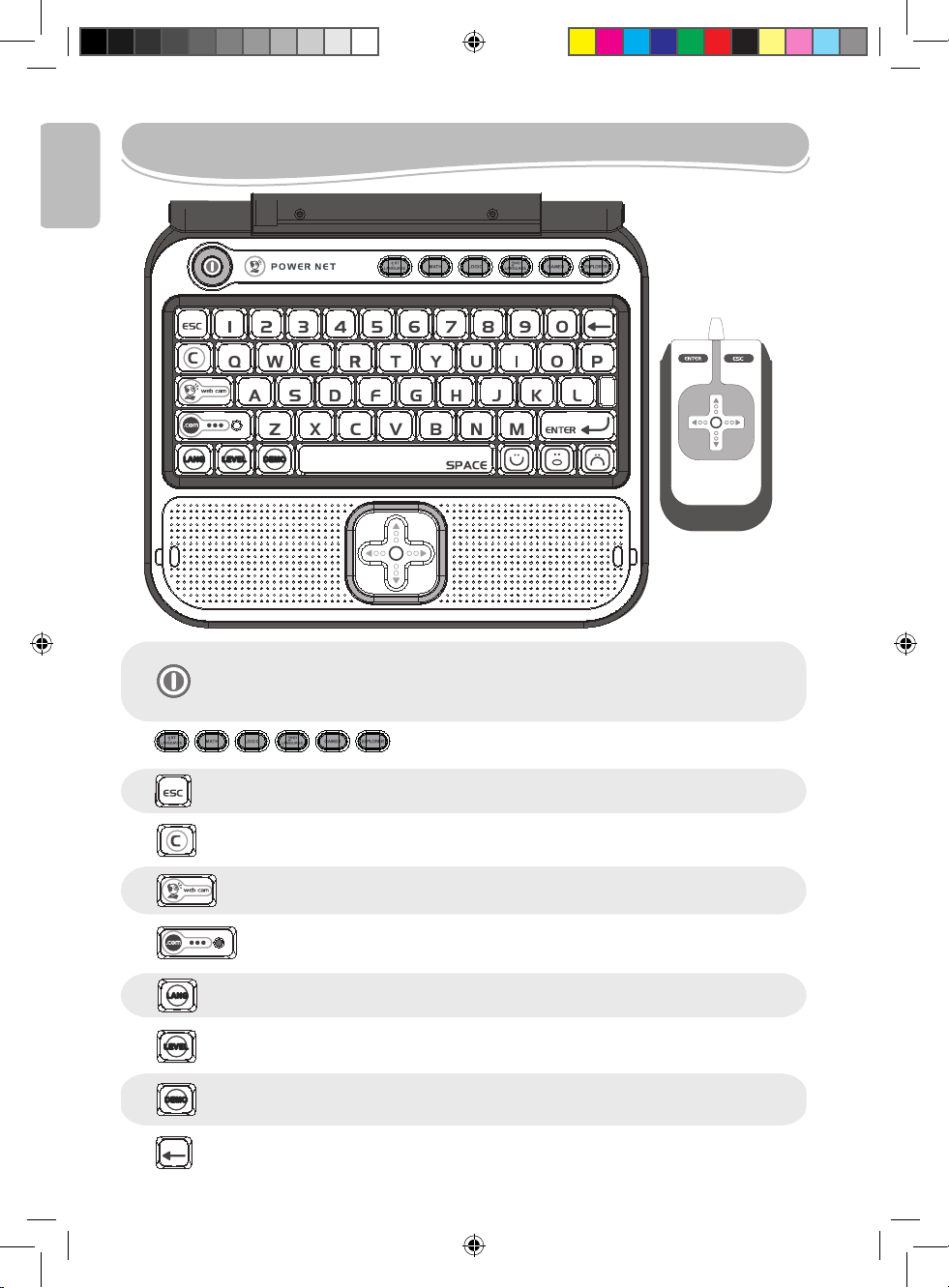
6
PRODUCT FEATURES
ENGLISH
To switch the Power Net laptop on and off. When you press this key twice consecutively, the
laptop switches off immediately without displaying the shutdown screen.
Note: If no keys have been pressed for a few minutes, the laptop will turn off automatically.
Press the "ESC" key to exit an activity.
Press the “web cam” key to view a virtual image of the characters connected online.
Press the “LANG” key to alternate between game play in Spanish or American English.
All activities start at level 1. Press this key to jump from level 1 to level 2 and vice versa.
Press “C” (CONNECT) to see which characters are online.
Press the “.COM” to access the Internet activities. You can start a conversation with
any character connected online, view their personal albums, and listen to “Internet radio”.
The “DEMO” key shows a demonstration of the activity that you have chosen to play.
If you have not pressed the “ENTER” key yet, you will be able to change your answer
by pressing this key.
Press one of these keys to enter the activity category of your
choice.
LANGLANG LEVELLEVEL DEMODEMO
LANGLANG
LEVELLEVEL
DEMODEMO
JC650i1IM0256.indd 6 04/07/2006 18:37:37
Page 7
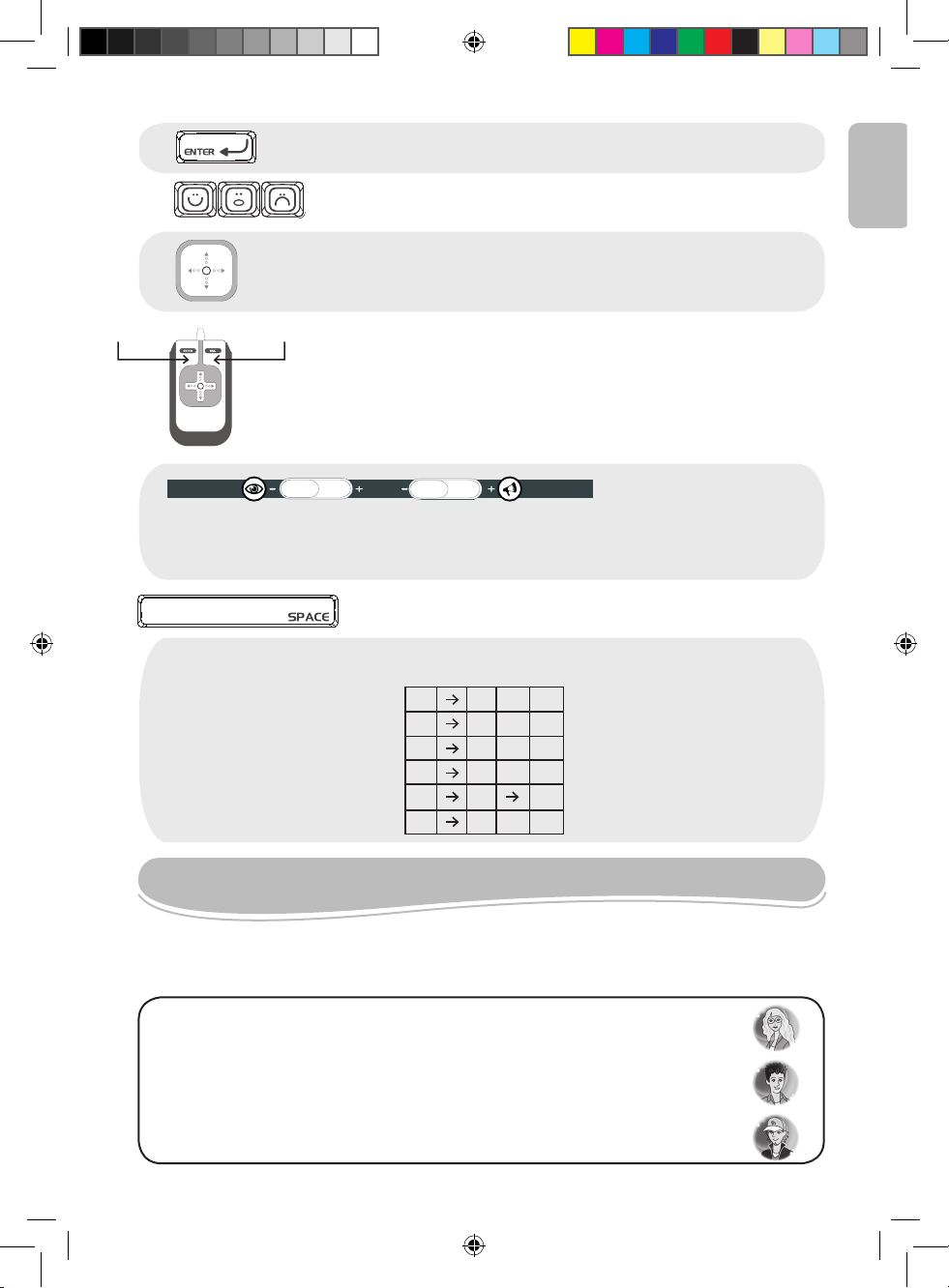
7
PLAYING THE ACTIVITIES
NOTE: In order to add accents to the letters that may require so, press repeatedly the key of the selected
letter until the right accent appears. This applies to the following letters:
The activities are presented as questions and answers, with 10 questions being asked
per round. For each question, you will have 2 attempts to nd the right answer. Some
activities offer 2 levels of difculty.
The three characters involved in the game
Discover the 3 online characters!
Anna, the pretty and bright girl who works as a scientist.
Leo, the deliveryman, very cool and charismatic.
Paul, the famous racing driver.
SPACE: Press to type a space between characters. In order to type a dash,
just press repeatedly the spacebar until the dash appears.
ENGLISH
a á
e
i í
o
u
n ñ
ú ü
ó
é
Press the icon of "emotion" to express the feelings accompanying your answers
while "chatting". They show a POSITIVE, NEUTRAL or NEGATIVE type of answer.
“ENTER” is used to confirm a selection or an answer.
Press the arrow keys to navigate the screen and to scroll through the different game options.
The two keys located under the LCD screen allow you to modify the volume (mute,
normal and high), and contrast levels (dark, normal and bright).
The mouse allows you to navigate through programs and games. It includes the
arrow keys, as well as the “ENTER” and “ESC” keys.
CONTRAST VOLUME
ESC
ENTER
JC650i1IM0256.indd 7 04/07/2006 18:37:38
Page 8
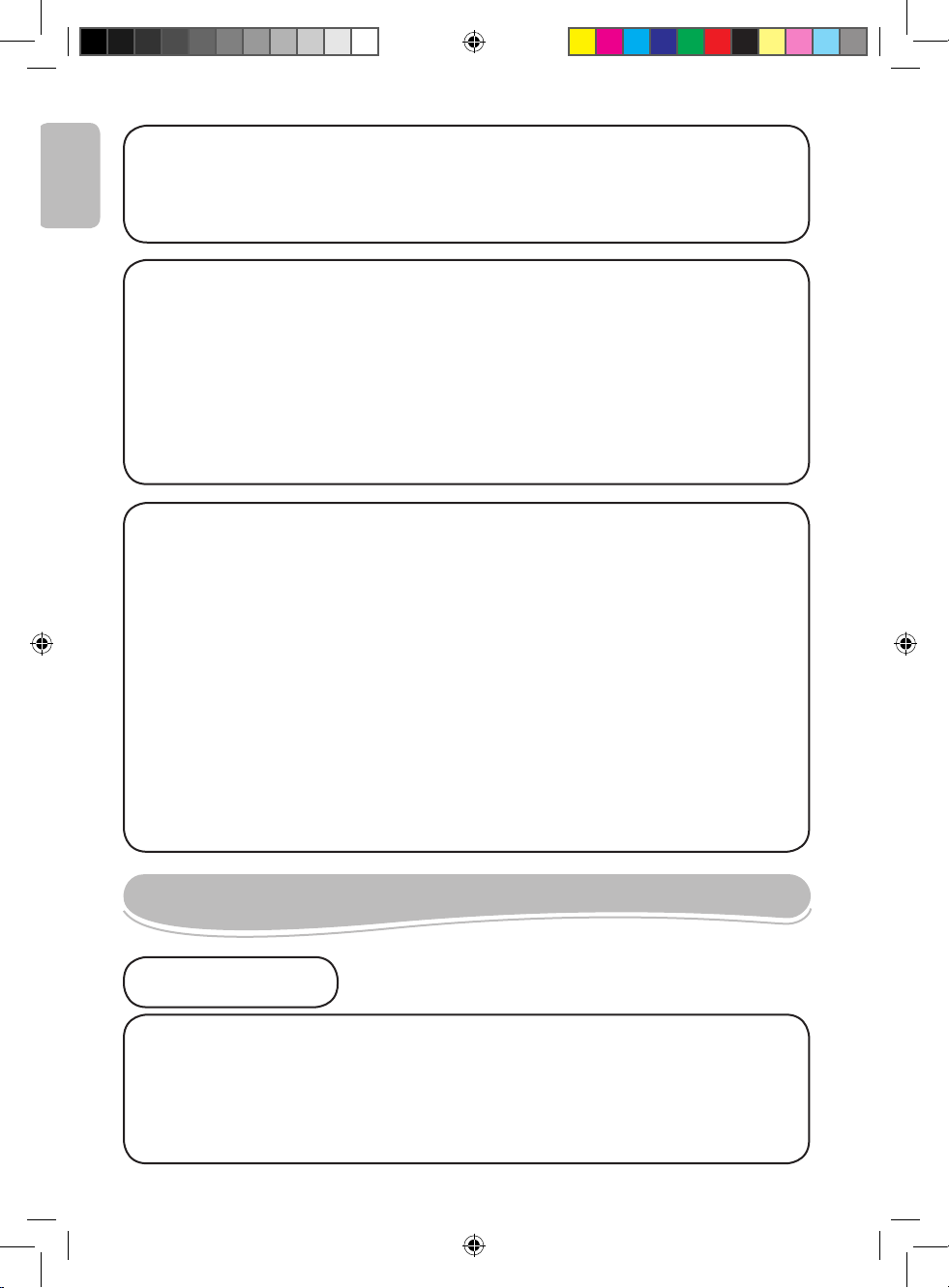
8
Internet Mode
The Internet mode allows you to interact with the other characters of the game,
view their photo albums and listen to ‘Internet Radio’. By simply turning your
Webcam on, you will automatically be connected to whoever person is online.
Score
You are allowed two attempts to answer a question.
If you provide the right answer on your rst attempt, you will be rewarded with
100 points. If your rst answer is not the right one, you will be presented again
with the same question. If you provide the right answer on your last attempt,
you will be rewarded with 50 points. If your second answer is also wrong, the
right answer will appear on the screen and you will not score any point.
Remember, the more points you score, the greater the number of photographs
and videos you will be allowed to view!
Reward
By providing the right answers to the questions, you will be topping up your
reserves of energy that will show every time your score is displayed. The
reserve of energy has capacity for 30 units. At level 1, it gets topped up by one
unit for each 100 points. Therefore, during a given game round, the reserve
of energy may receive up to 10 units. In level 2, every 50 points will add one
unit to the reserve of energy (therefore, if you provide the right answer to the
question on your rst attempt, you will obtain 100 points, i.e. 2 units) and it may
accumulate up to 20 units.
At the end of a game round, if the sum of your points is not a multiple of 100, the
remaining 50 points will be lost and will not be transferred to the following round.
The number of units contained in the reserve of energy is kept in memory. If you
exceed 30 units, the additional units will be transferred to the reserve of energy
of the following round. Once the reserve of energy is full, a new video or
photograph of the character online becomes available.
Internet Mode
Activity 1: @Chat
If you press the “COM” key and select the “Chat” menu, you will have the
possibility by pressing ENTER to start a conversation with the person online
or to make some modications to the settings such as changing your status or
identity.
ACTIVITY LIST
ENGLISH
JC650i1IM0256.indd 8 04/07/2006 18:37:38
Page 9
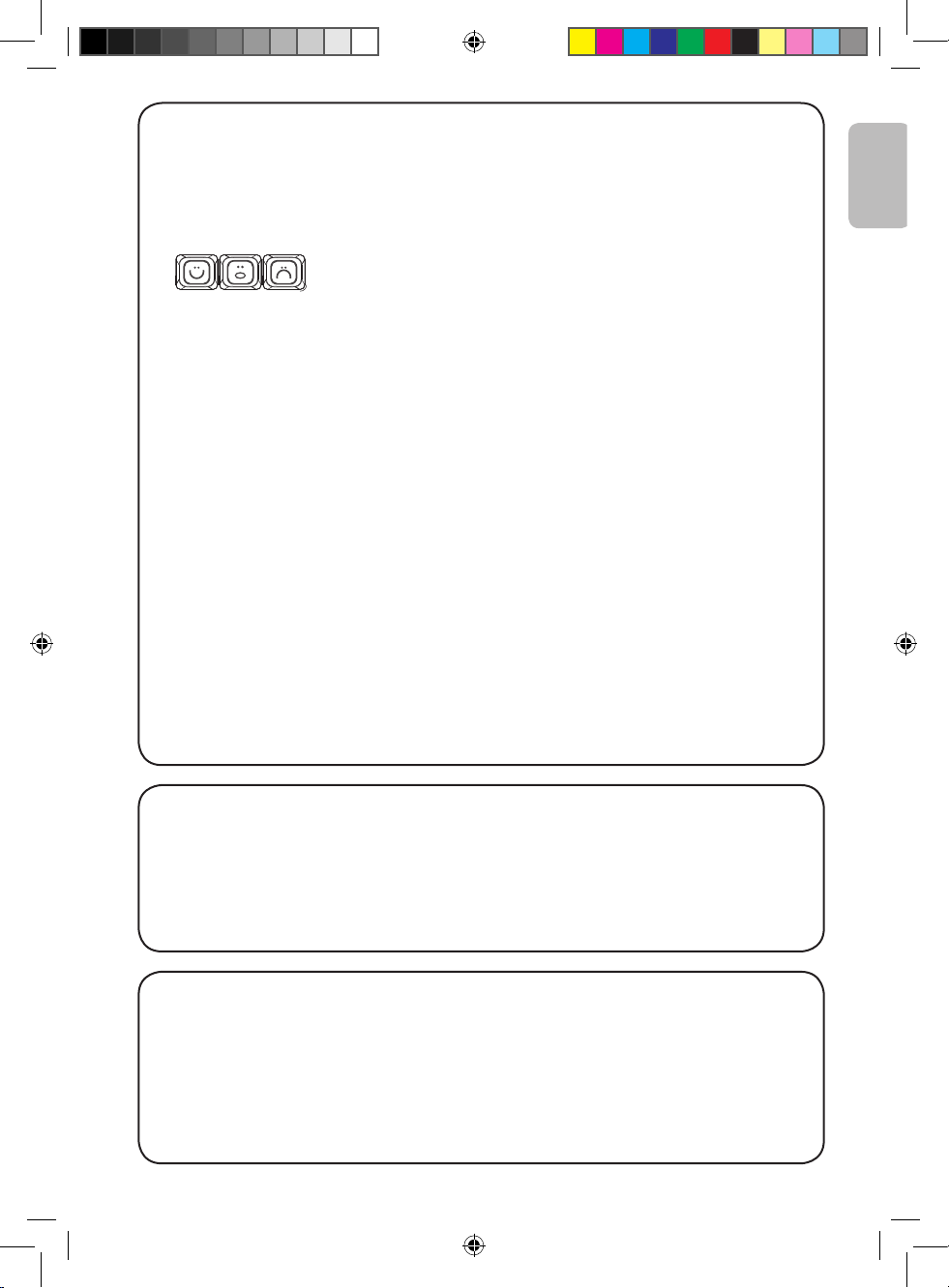
9
Starting a conversation:
To start a conversation, access the menu “Instant @Chat”, and select the
person with whom you wish to communicate by pressing rst the up and down
arrow keys, and then ENTER.
Provide answers on the comments and questions you are presented with by
pressing the relevant icon of “emotion” key.
The “chat” function ends automatically after 3 interactions.
Shortcut: In order to directly access this activity, press the “C” key and then the
up and down arrows keys to make your choice.
The characters online may also try to contact you while you are busy completing
the exercises or the games. Your activity will stop while you are ‘chatting’. Once
you have nished “chatting”, the screen will return to your ongoing activity.
If you prefer not to be disturbed, simple disconnect your Webcam. If you are
asked to connect your Webcam, press the “ESC” key and the request will no
longer be displayed.
Settings:
To change your status, access the “Chat” menu, use the Up and Down arrow
keys to select the “Settings” submenu, and then press ENTER.
At this point, you will have the possibility by pressing once again the ENTER
key to select your status: “Online” or “Do not disturb”. With the latter option, the
characters will not disturb you while you play the activities.
To change your identity, use the up and down arrow keys to select “Identity” from
the “Settings” submenu, and change it by typing your rst name for example.
Activity 2: Anna’s personal album
To access the album containing Anna’s personal photographs, you will need
to press the “COM” key and select from the “Anna” menu the option “Personal
Album”. You will now be able to view Anna’s photographs and videos.
Remember, the more points you score while playing the activities, the larger
number of new photographs and videos will be accumulated for you to discover!
Activity 3: Leo’s personal album
To access the album containing Leo’s personal photographs, you will need to
press the “COM” key and select from the “Leo” menu the option “Personal
Album”. You will now be able to view Leo’s photographs and videos.
Remember, the more points you score while playing the activities, the larger
number of new photographs and videos will be accumulated for you to discover!
ENGLISH
JC650i1IM0256.indd 9 04/07/2006 18:37:39
Page 10
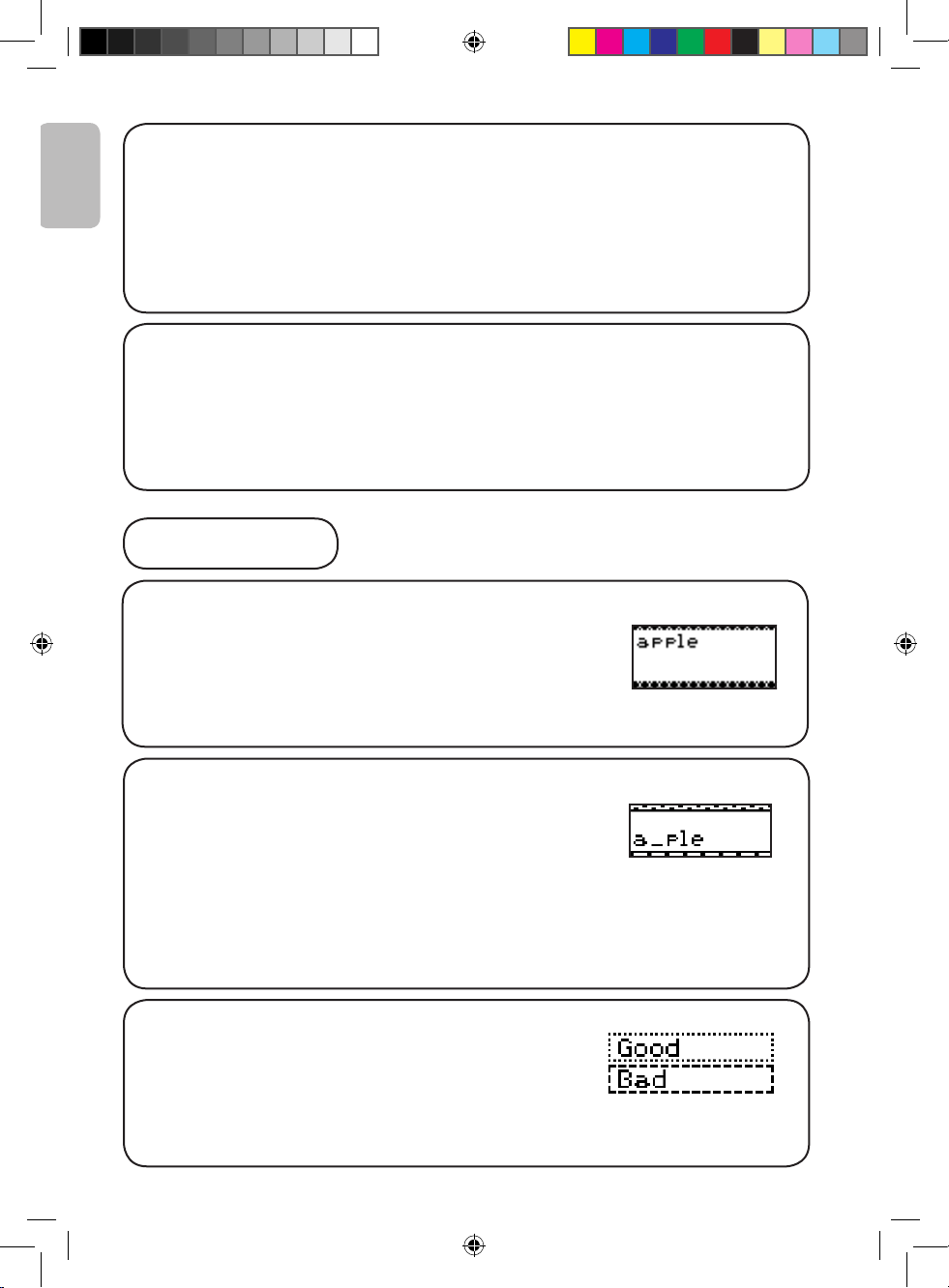
10
Activity 4: Paul’s personal album
To access the album containing Paul’s personal photographs, you will need to
press the “COM” key and select from the “Paul” menu the option “Personal
Album”. You will now be able to view Paul’s photographs and videos.
Remember, the more points you score while playing the activities, the larger
number of new photographs and videos will be accumulated for you to discover!
Activity 5: Internet Radio
Press the “COM” key, and you will nd at the bottom of the menu the “Internet
Radio” option. Selected your favorite station using the up and down arrow
keys, and press ENTER. The Radio will continue playing until you exit the
‘Internet Radio’ menu. To turn the radio off manually without exiting the menu,
select “OFF” from the radio menu and press ENTER.
1st Language
Activity 6: Flash word
A word will be displayed for 2 seconds onscreen. Once it
has disappeared, retype it on the keyboard. Press ENTER
to conrm your answer.
Level 1: Simple words.
Level 2: More complicated words.
Activity 7: Missing letter
Level 1: An image will be shown for 2 seconds onscreen.
Then, the word identifying the picture will be displayed but
one of its letters will be missing. Complete the word by
nding the missing letter. Press ENTER to conrm your
answer.
Level 2: The game is identical to that of level 1, only that
no image is provided as clue for the word being sought.
Try to nd the right answer by looking at the word only.
Activity 8: Antonyms
Type in the word which has the opposite meaning of
the word displayed onscreen.
ENGLISH
JC650i1IM0256.indd 10 04/07/2006 18:37:39
Page 11
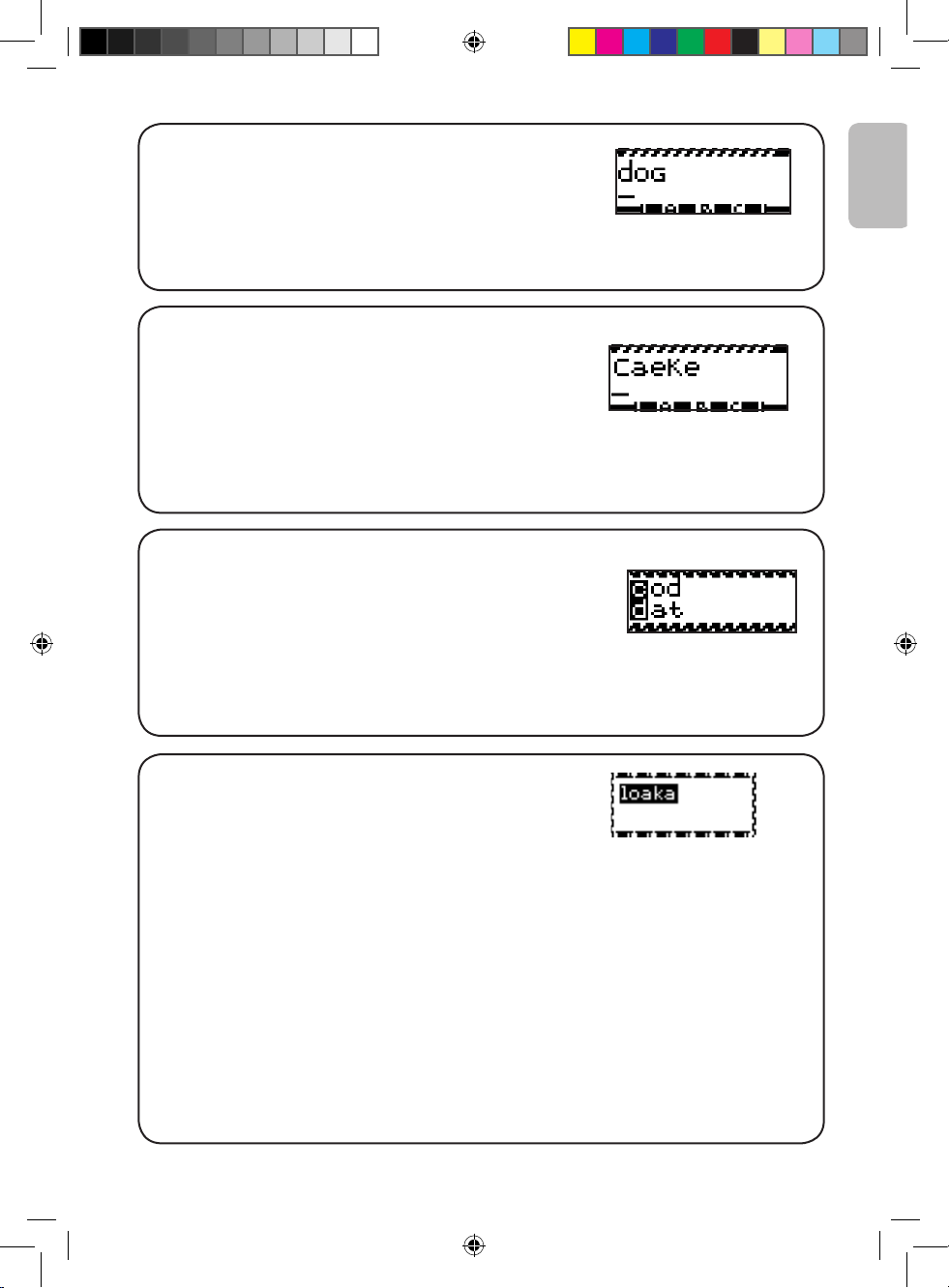
11
Activity 9: Anagram
Make a new word from the word that appears
onscreen. Reshufe the letters in order to nd an
existing word. Press the “ENTER” key if you think that
you have found the correct answer.
There is only one level of difculty.
Activity 10: Spelling mistakes
Level 1: An image will be shown onscreen for two
seconds. Then a misspelt word will be displayed.
Type the correct word and press ENTER to conrm.
Level 2: The game is identical to that of level 1, only
that no image is provided as clue for the word being
sought. Try to nd the right answer by looking at the
word only.
Activity 11: Flip Flop
Two words will be displayed onscreen. One letter of each
word has been misplaced. Use the arrow keys in order
to nd the right letters, and press the “ENTER” key if you
think that you have found the correct answer.
Level 1: Simple words.
Level 2: More complicated words.
Activity 12: Scrambled word
Level 1: An image will appear for 2 seconds on the
LCD screen. Then the word identifying the picture will
be displayed onscreen, but the letters will not be in
the correct order. Use the arrow keys to scroll to the
rst letter of the word and press ENTER. Now the
letter selected will be at the beginning of the word.
The remaining letters will still not be in the correct
order. Therefore, continue to use the same method for
the next letter and so on until the word is completed.
Once you reach the end of the word, you will be told if
your answer is the right one.
Level 2: The game is identical to that of level 1, only
that no image is provided as clue for the word being
sought. Try to nd the right answer by looking only at
the word.
ENGLISH
JC650i1IM0256.indd 11 04/07/2006 18:37:39
Page 12
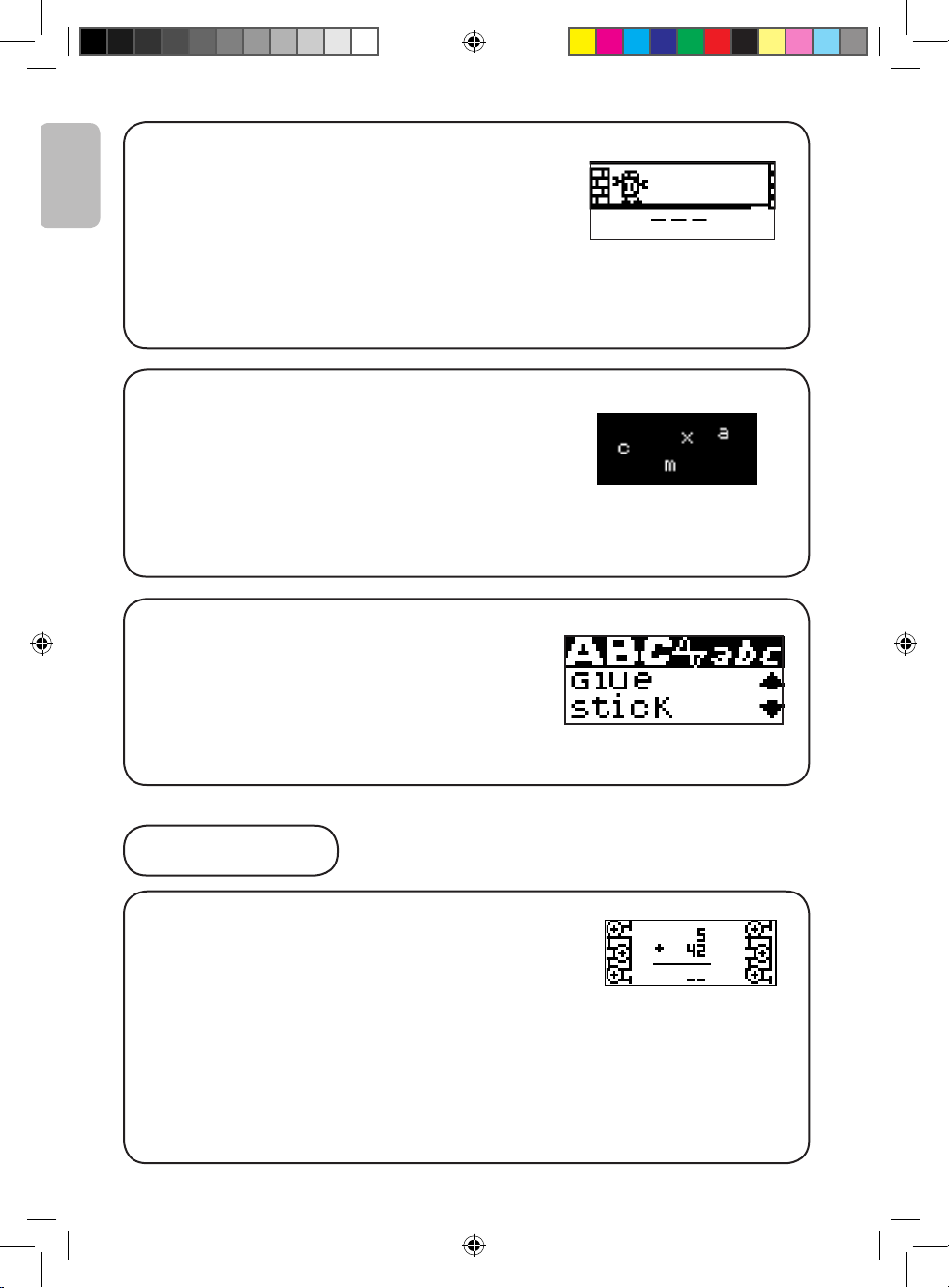
12
Activity 13: Hangman
Find the right word by choosing its correct letters. If
you enter a letter that is not in the word, the robot will
be pushed off screen step-by-step. You have 10 at-
tempts to nd the word, if you do not succeed after 10
times, the robot will fall off screen.
Sometimes an image will appear to give you a clue,
but at all other times you will have to nd it without
clues.
Activity 14: Letter invasion
Try to delete the falling letters by pressing the key
matching that letter. If you do not manage to delete
the letter before it reaches the ground, you will lose
the game. In order to jump to level 2, you must succeed!
Level 1: The letters fall slowly.
Level 2: The letters fall faster and in larger numbers.
Activity 15: Synonyms
Find the synonym corresponding to the word
shown at the top of your screen. You can choose
between two words, which you can select via the
arrow keys, and pressing “ENTER”.
Level 1: Simple words.
Level 2: More complicated words.
Activity 16: Addition
Solve the additions that appear onscreen. Enter the
result by pressing the numerical keys located above the
letters on your keyboard. In order to enter a two-digit
number you must type them from right to left, as you
have learnt in school. For example, to enter number
15, type 5 then 1. Once you have entered your answer,
press ENTER to conrm.
Level 1: Easy exercises (numbers 0-50).
Level 2: More difcult exercises (numbers 0-250).
Math
ENGLISH
JC650i1IM0256.indd 12 04/07/2006 18:37:39
Page 13
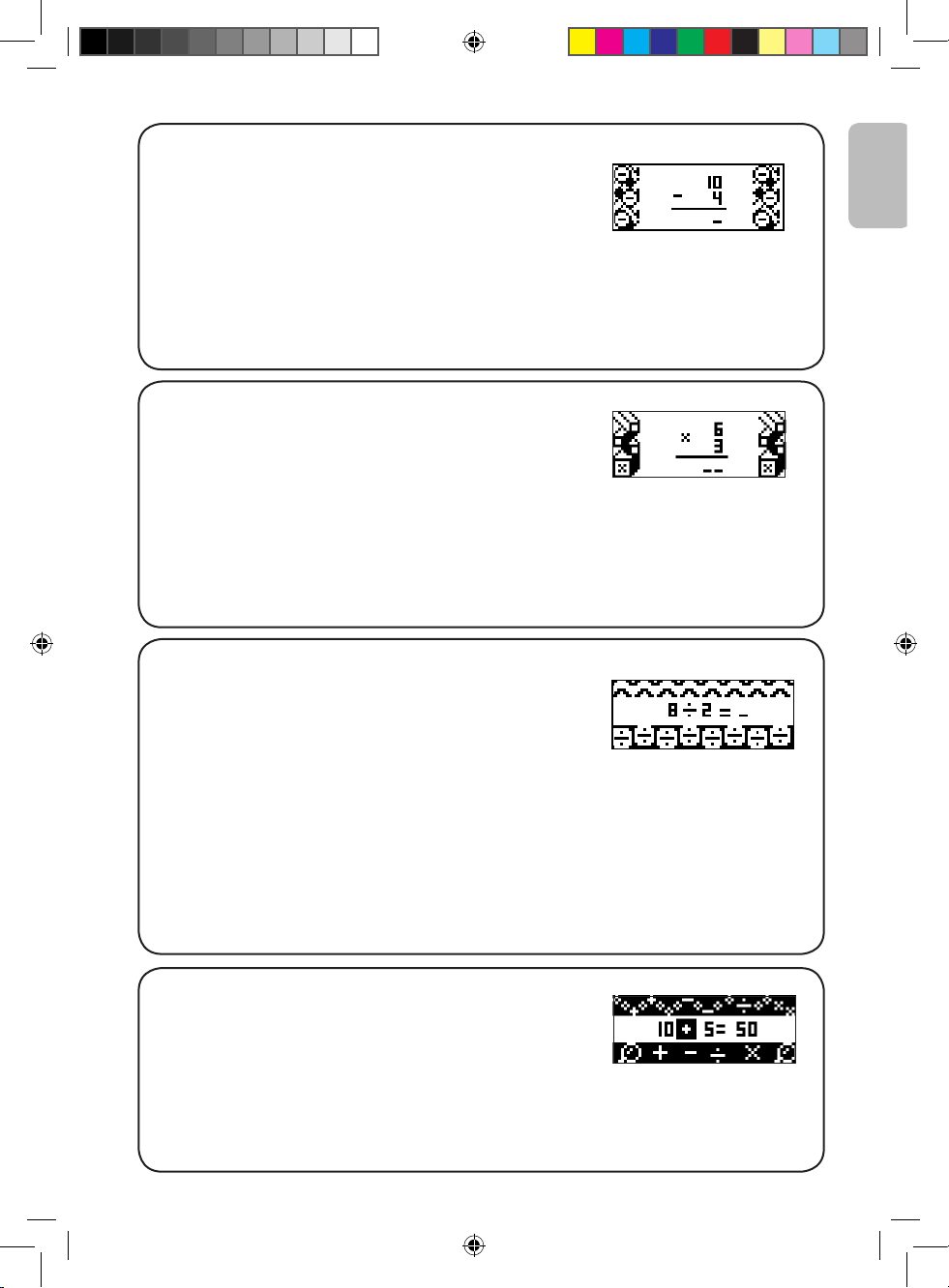
13
Activity 17: Subtraction
Solve subtractions that appear onscreen. Enter the
result by pressing the numerical keys located above
the letters on your keyboard. In order to enter a
two-digit number you must type them from right to left,
as you have learnt in school. For example, to enter
number 15, type 5 then 1. Once you have entered
your answer, press ENTER to conrm.
Level 1: Easy exercises (numbers 0-50).
Level 2: More difcult exercises (numbers 0-250).
Activity 18: Multiplication
Solve the multiplications that appear onscreen. Enter
the result by pressing the numerical keys located
above the letters on your keyboard. In order to enter a
two-digit number you must type them from right to left,
as you have learnt in school. For example, to enter
number 15, type 5 then 1. Once you have entered
your answer, press the “ENTER” key to conrm.
Level 1: Easy exercises (numbers 0-50).
Level 2: More difcult exercises (numbers 0-250).
Activity 19: Division introduction
Solve the divisions that appear onscreen. Enter the
result by pressing the numerical keys located above
the letters on your keyboard. In order to enter a
two-digit number you must type them from right to left,
as you have learnt in school. For example, to enter
number 15, type 5 then 1. Once you have entered your
answer, press the “ENTER” key to conrm.
Level 1: Easy exercises (rst number no greater than
20)
Level 2: More difcult exercises (rst number up to
100)
Activity 20: Missing operator
Find the correct mathematical operator in the equation
shown onscreen. The operators +, -, x and ÷ will scroll
between the numbers. When the correct operator
appears, press ENTER to conrm your selection.
Level 1: Easy exercises (1 to 50).
Level 2: More difcult exercises (20 to 1001).
ENGLISH
JC650i1IM0256.indd 13 04/07/2006 18:37:40
Page 14

14
Activité 21: Equation
Insert the missing number to complete the equation.
Conrm your selection by pressing the “ENTER” key.
For example, to enter number 5, type 5 then. Once you
have entered your answer, press ENTER to conrm.
Level 1: Addition and subtraction only, between 0 and 50.
Level 2: Addition, subtraction, multiplication and
division between 0 and 99.
Activity 22: Operation comparison
Insert the missing mathematical sign to complete the
equation. The mathematical signs ‘< , >, =’ will scroll
across the screen. Conrm your selection by pressing
ENTER key.
Level 1: Addition and subtraction only, between 0 and
51.
Level 2: Multiplication and division only, between 0
and 100.
Activity 23: Number spelling
Write in letters the number that appears onscreen.
Press ENTER to conrm your selection.
Level 1: Easy exercises.
Level 2: More difcult exercises
Activity 24: Labyrinth
Use the arrow keys to nd your way through the
labyrinth. Complete the entire path in order to
collect as many points as possible.
Logic
ENGLISH
JC650i1IM0256.indd 14 04/07/2006 18:37:40
Page 15

15
Activity 25: Puzzle
An image will be briey displayed onscreen, and then
it will be split into 8 pieces of a puzzle with one of them
blank. In order to complete the puzzle, follow the
instructions given below:
- Any of the pieces of the puzzle may only swap places with the blank piece. To
do so, the relevant piece of the puzzle must be located above, below, or besides
the blank piece.
- Press the up arrow key to swap the piece of the puzzle located above the blank
piece with the latter.
- Press the down arrow key to swap the piece of the puzzle located below the
blank piece with the latter.
- Press on the left arrow key to swap the piece of the puzzle located to the left of
the blank piece with the latter.
- Press on the right arrow key to swap the piece of the puzzle located to the right
of the blank piece with the latter.
Press the spacebar in order to undo your last action.
The last piece of the puzzle falls automatically in its place and the game is
nished.
Activity 26: Logical Sequence
Which number is next in this logical sequence?
Type the correct number, and press ENTER.
Level 1: Easy sequence.
Level 2: More difcult sequence.
Activity 27: Secret Code
Find the four-digit code hidden in the game. Once you have entered the
selected code, press ENTER.
If the number entered is in the right place, the symbol will appear in the
answers to the right of the screen.
If a number is included in the code but not at the right place, the symbol
will appear in the answers to the right of the screen.
If the number entered is not included in the code, the symbol will appear in
the answers to the right of the screen.
NOTE: It is possible that several numbers appear more than once in the code.
Example:
ENGLISH
JC650i1IM0256.indd 15 04/07/2006 18:37:40
Page 16

16
Activity 28: Coins
A row with 9 to 15 boxes will appear on the screen.
Some of these boxes feature a dot in the middle. This
represents a coin.
Coins can only be moved one by one, and only
towards the left. A coin cannot overtake another one.
If possible, coins can jump over more than one box.
Wait your turn and move a coin.
The one who manages to make the last possible
move wins the game.
Activity 29: Picture word
Scroll over the images and associated words in spanish,words in spanish,,
and try to remember them. The words are listed in
alphabetical order. Use the arrow keys to scroll down
the menu or press the rst letter of the word that you are
seeking.
Activity 30: Picture Quiz
Recreate what you have learned in your Spanish
lesson. An image and dashes according to the
number of letters in the word are displayed. Type
the missing word on the keyboard. Press ENTER
to conrm your selection.
Activity 31: Missing letter
Level 1: An image will be shown for 2 seconds
onscreen, and then, the word identifying the
picture in Spanish will be displayed onscreen but
one of its letters is missing. Complete the word
by typing the missing letter. There is no need to
press ENTER to conrm your answer.
Level 2: The game is identical to that of level 1,
only that no image is provided as clue for the
word being sought. Find the right answer by
looking only at the word.
2nd language
ENGLISH
JC650i1IM0256.indd 16 04/07/2006 18:37:41
Page 17

17
Activity 32: Hangman
Find a word in Spanish by guessing its letters. If
you enter a letter that is not in the word, the robot
will be pushed off screen. You have 10 attempts to
nd the word, if you do not succeed after 10 times,
the robot will fall off. Sometimes an image will
appear to give you a clue, but at all other times you
will have to nd it without clues.
Activity 33: Scrambled word
Level 1: An image will appear for 2 seconds on the
LCD screen. Then the word in Spanish identifying
the picture will be displayed onscreen, but the
letters will not be in the correct order. Use the arrow
keys to scroll to the rst letter of the word and press
ENTER. Now the letter selected will be at the beginning of the word. The
remaining letters will still not be in the correct order. Therefore, continue to
use the same method for the next letter and so on until the word is completed.
Once you reach the end of the word, you will be told if your answer is right.
Level 2: The game is identical to that of level 1, only that no image is provided
as clue for the word being sought. Try to nd the right answer by looking only
at the word.
Activity 34: Flip Flop
Two words in Spanish will be displayed onscreen.
One letter of each word has been misplaced. Use
the arrow keys in order to nd the right letters, and
press ENTER if you think that you have found the
correct answer.
Level 1: Simple words.
Level 2: More complicated words.
Activity 35: Snake
The hungry snake is always looking for food. Help
it to move towards the mice that appear onscreen.
The more it eats, the more it grows in length.
However, be careful, the snake is not allowed to
touch the walls or its own body. Otherwise, the
game will be over.
Level 1: Slow speed.
Level 2: Faster speed.
Games
ENGLISH
JC650i1IM0256.indd 17 04/07/2006 18:37:41
Page 18

18
Activity 36: Rock paper scissors
Try to beat the laptop at the game “Rock-paper-scissors”. To play, use the
following keys:
Numeric key 1 >
Numeric key 2 >
Numeric key 3 >
The laptop provides you its choice at the same time and the winner is
immediately known.
Rock beats scissors, scissors beat paper, and paper beats rock:
If by any chance the laptop selects the same key, nobody wins, and the game
continues.
Rock
Paper
Scissors
Activity 37: 21
In this game, you play again against the laptop.
Your cards are on the left and those of the laptop are
shown to the right of the screen. The aim of the
game is to obtain a total of 21 points with the cards
being drawn, or to have a number higher than that of the laptop without
exceeding 21. However, be careful not to exceed 21, because in that case
you will immediately lose. If both the laptop and you have the same number,
no one wins and the game continues. You may stop before reaching 21 if
you think that you are likely to exceed 21 with the next card. For example, if
your score is equal to or higher than 18, it is better not to draw a new card.
Press the space bar to draw another card. Press ENTER to keep your
current cards.
The number at the top left indicates your score and that at the bottom left
indicates the value of your game. The number at the top right indicates the
score of the laptop and that at the bottom right the value of the cards of the
laptop’s game.
Cards 2 to 10 are worth their numbers in points.
The jack, the queen and the king are worth 10 points.
The ace is worth 11 points, but it can also be worth 1 point if the total
exceeds 21.
Activity 38: Speed memo
Look carefully at the example, and copy it
without making any mistake. Use the arrow
keys.
Level 1: Slow speed.
Level 2: Faster speed.
ENGLISH
JC650i1IM0256.indd 18 04/07/2006 18:37:42
Page 19

19
Activity 39: Racing game
Overtake your competitors without colliding
with them. Use the up and down arrow keys
to change lanes.
Level 1: 30 cars.
Level 2: 60 cars.
Activity 40: Memory
Find the hidden pairs. Use the arrow keys to
select a card and press the “ENTER” key to
conrm your choice. If your choice is right,
the pair will remain facing up. Otherwise, the
cards will be turned over again. At the end of
the round, the last pair of cards remaining will
be automatically revealed.
Level 1: 6 cards.
Level 2: 10 cards.
Activity 41: Internet glossary
Learn everything about the Internet. Scroll
down the word list and read the denitions.
Using the arrow keys, you will be able to
highlight the word that you want to read. Select
it and read the text by scrolling again with the
arrow keys. Use the “ESC” key to go back to
the word list.
Activity 42: Computer glossary
Become an IT professional. Scroll down the
word list and read the denitions.
Using the arrow keys, you will be able to
highlight the word that you want to read. Select
it and read the text by scrolling again with the
arrow keys. Use the “ESC” key to go back to
the word list.
Explorer
ENGLISH
JC650i1IM0256.indd 19 04/07/2006 18:37:42
Page 20

20
Activity 43: Geography
Learn all that you wish to know about the
countries around you: The United States,
Canada, Mexico, Argentina, Chile, Colombia,
Brazil, Guatemala, Cuba, France, Great Britain,
Spain, Italy, Portugal, Germany, the Netherlands, Greece, Russia, Norway,
Finland and Sweden.
By selecting a country, you retrieve information about the colors of the ag,
the climate, customs and topics, etc. Use the “ESC” key to go back to the list
of countries.
Activity 44: Inventions
Find about the most popular inventions, e.g. the
airplane, air-conditioning, the answer machine,
etc. Scroll down the word list and read the
denitions.
Using the arrow keys, you will be able to highlight the word that you want to
read. Select it and read the text by scrolling again with the arrow keys. Use
the “ESC” key to go back to the list of inventions.
Activity 45: US National Anthem
Learn some interesting facts about the American
national anthem. Use the up and down arrow keys
in order to scroll through the information. Press
ENTER to nd more details about the subject.
Press “ESC” to go back to the information list.
Activity 46: Internet glossary Quiz
Did you read all the information carefully? Test
your knowledge by completing this Internet quiz.
A denition will scroll across the screen followed
by three possible answers. Find the word
matching the denition displayed on the screen. Select the correct answer
and press the “ENTER” key to conrm. To read the denition again, press
the left or right arrow keys.
ENGLISH
JC650i1IM0256.indd 20 04/07/2006 18:37:43
Page 21

21
Activity 47: Computer glossary Quiz
Did you read all the information carefully? Test
your knowledge by completing this IT quiz. A
denition will scroll across the screen followed by
three possible answers. Find the word matching
the denition displayed on the screen. Select the
correct answer and press the “ENTER” key to
conrm. To read the denition again, press the
left or right arrow keys.
Activité 48 : Geography Quiz
What do you know about other countries? Test your
knowledge by completing this geography quiz. A
question will scroll across the screen followed by
three possible answers. Find the country matching the description displayed
on the screen.
Select the correct answer and press the “ENTER” key to conrm. To read
the question again, press the left or right arrow keys.
Activity 49: Inventions Quiz
Is there a young inventor hidden in you? Test your
knowledge by completing this invention quiz. A
question will scroll across the screen followed by
three possible answers.
Select the correct answer and press the “ENTER”
key to conrm. To read the question again, press
the left or right arrow keys.
Activity 50: US National Anthem Quiz
How much do you really know about the American
national anthem? Test your knowledge by completing
this quiz. A question will scroll across the screen
followed by three possible answers. Select the correct answer and press the
“ENTER” key to conrm. To read the question again, press the left or right
arrow keys.
ENGLISH
JC650i1IM0256.indd 21 04/07/2006 18:37:43
Page 22

22
FCC NOTICE
This equipment has been tested and found to comply with the limits for a Class B digital
device, pursuant to Part 15 of the FCC Rules. These limits are designed to provide
reasonable protection against harmful interference in a residential installation. This
equipment generates uses and can radiate radio frequency energy and, if not installed
and used in accordance to with the instructions, may cause harmful interference to radio
communications. However, there is no guarantee that interference will not occur in a
particular installation. If this equipment does cause harmful interference to radio or
television reception, which can be determined by turning the equipment off and on, the
user is encouraged to try to correct the interference by one or more of the followings
measures:
• reorient or relocate the receiving antenna
• increase the separation between the equipment and receiver
• connect the equipment into an outlet on a circuit different from that to
which the receiver is connected
• consult the dealer or an experienced radio TV technician for help.
The manufacturer is not responsible for any radio or TV interference caused by
unauthorized modications to this equipment. Such modications could void the user’s
authority to operate the equipment.
MAINTENANCE
Only use a soft, slightly damp cloth to clean the unit. Do not use detergent. Do not to
expose the unit to direct sunlight or any other heat source. Do not immerse the unit
in water. Do not dismantle or drop the unit. Do not try to twist or bend the unit. If the
unit malfunctions, try to change the batteries rst. If this proves to be ineffective, read
the instruction manual again. It is recommended to keep the packaging for any further
reference. Not suitable for children under 36 months old, as it contains small detachable
elements which could be swallowed.
In a bid to keep improving our services, we could implement modication on the colours
and the details of the product shown on the packaging.
Reference: JC650i1
Designed and developed in Europe – Made in China
Contact us:
Lexibook America
20533 Biscayne Blvd., Suite 222,
Aventura, FL 33180,
USA
www.lexibookjunior.com
ENGLISH
JC650i1IM0256.indd 22 04/07/2006 18:37:43
Page 23

23
ESPAÑOL
24
ÍNDICE
25
26
26
26
27
28
28
29
29
29
29
29
30
33
35
37
38
40
Información para los padres
Guía de uso
Introducción
Contenido de la caja
Alimentación
Descubrir el teclado
Jugar a las actividades
Los tres personajes del juego
Modo Internet
Los puntos
Recompensa
Lista de actividades
Modo Internet
Primer idioma
Matemáticas
Lógica
Segundo idioma
Juegos
Explorador
Normas FCC
Mantenimiento
43
43
JC650i1IM0256.indd 23 04/07/2006 18:37:44
Page 24

24
Lexibook Junior
Juegos con los que aprenden mientras crecen,
Le agradecemos su conanza al adquirir un producto
Lexibook Junior.
Lexibook ha diseñado, fabricado y distribuido juguetes en
todo el mundo durante cerca de 10 años. Nuestros
productos son célebres por su valor lúdico y educacional,
así como por el estándar de alto grado de calidad en el
proceso de fabricación.
Juguetes de infancia y preescolar, ordenadores didácticos,
juegos interactivos que pueden conectarse al televisor,
juegos de ajedrez, juegos musicales... Nuestros juguetes
crean un ambiente divertido y participativo para niños
de todas las edades, que estimula el desarrollo de sus
destrezas básicas.
¡Vamos a jugar!
El equipo de Lexibook
ESPAÑOL
JC650i1IM0256.indd 24 04/07/2006 18:37:44
Page 25

25
GUÍA DE USO
1
2
3
4
5
6
Abre el compartimiento de las pilas situado en la
parte trasera de tu ordenador educativo con un
destornillador e inserta 3 pilas de tipo LR03/AAA (no
incluidas). Vuelve a cerrar el compartimiento.
Para abrir el ordenador, empuja las dos 2 cerraduras
hacia delante y levanta la pantalla.
Pulsa la tecla para poner en marcha el ordenador.
El Power Net es un ordenador bilingüe. Puedes jugar a
todas las actividades en inglés americano o en español.
Para elegir el idioma en el que deseas jugar, pulsa la tecla
“LANG”.
El Power Net tiene 6 categorías de actividades: inglés,
matemáticas, lógica, español, juegos y exploración. Para elegir
una categoría, pulsa una de las teclas de actividades que se
encuentran en la parte superior del teclado.
Para jugar a una actividad, selecciónala con las echas del
ratón o del teclado y pulsa ENTER para jugar. También
puedes seleccionar una actividad escribiendo su “código”
directamente. Por ejemplo, para seleccionar la actividad 14
“Invasión”, puedes escribir “14” y pulsar ENTER .
Tienes la posibilidad de conectar tu Webcam en cuanto
enciendas el ordenador. Sólo tienes que utilizar el interruptor
situado en la parte superior de la pantalla LCD. Si deseas
más detalles sobre el funcionamiento de las actividades de
Internet, consulta el apartado “Modo Internet” en la página 8.
ESPAÑOL
JC650i1IM0256.indd 25 04/07/2006 18:37:45
Page 26

26
Bienvenido al Power Net…. Preparado, listo…¡ya!
Conéctate al Power Net y habla con tus amigos. Si enciendes tu Webcam puedes ver lo que
está pasando al otro lado de la web. El POWER NET también te permitirá practicar las
asignaturas que aprendes en el colegio gracias a sus 100 actividades en inglés y español.
Tómate el tiempo de leer las instrucciones siguientes para aprender a utilizar tu nuevo
ordenador educativo.
CONTENIDO DE LA CAJA
Un ordenador POWER NET (pilas no incluidas)
Un ratón
Unas instrucciones
¡ADVERTENCIA! Los elementos utilizados para el embalaje, tales como recubrimientos de
plástico, cintas adhesivas, etiquetas y ataduras metálicas, no forman parte de este juguete y
deberán retirarse del mismo por razones de seguridad antes de que se permita al niño utilizar
el juguete
ALIMENTACIÓN
Tu Power Net funciona con 3 pilas alcalinas de 1,5 V de
tipo AAA.
1. Abre la tapa del compartimento de las pilas, situado debajo del
portátil, utilizando un destornillador.
2. Coloca las 3 pilas alcalinas de tipo AAA respetando la polaridad
que se indica en el fondo del compartimento, como se muestra en
la gura de la derecha.
3. Cierra el compartimento de las pilas.
No utilice pilas recargables en este equipo. No intente nunca recargar pilas no
recargables; para cargar las pilas recargables, antes retírelas del juguete; las pilas
recargables deben recargarse siempre bajo la supervisión de un adulto; no mezcle pilas
de distinto tipo, o pilas nuevas con pilas usadas; utilice únicamente pilas del tipo
recomendado o equivalentes; colocar siempre las pilas en la posición correcta, de
acuerdo con la polaridad indicada en el compartimento; retire del juguete las pilas
gastadas; no permita que entren en contacto eléctrico los terminales de la alimentación.
Si prevé que el juguete no va a utilizarse durante un periodo largo de tiempo, retire las
pilas. Cuando el sonido se hace débil o el juego no responde adecuadamente es señal
de que debe sustituir las pilas.
ADVERTENCIA: Si se observase un mal funcionamiento de la unidad, o ésta recibiese
una descarga electrostática, apaga la unidad y vuelve a encenderla utilizando el
interruptor ON/OFF. Si esto no diese resultado, retira las pilas o reinicia la unidad.
63):%h!!!v
63):%h!!!v
63):%h!!!v
ESPAÑOL
INTRODUCCION
JC650i1IM0256.indd 26 04/07/2006 18:37:45
Page 27

27
DESCUBRIR EL TECLADO
ESPAÑOL
Para encender y apagar el Power Net. Cuando pulsas esta tecla dos veces seguidas, el
ordenador se apaga inmediatamente sin reproducir la animación final. Nota: El Power Net
se apaga automáticamente después de 3 minutos sin utilizarlo.
Pulsa la tecla "ESC" para salir de una actividad.
Pulsa la tecla "Webcam" para ver la imagen virtual de los personales conectados.
Pulsa la tecla "LANG" para desplazarte por los juegos en inglés o en español.
Todas las actividades comienzan en el nivel 1. Pulsa esta tecla para ir del nivel 1 al
nivel 2 y viceversa.
Pulsa "C" (CONNECT) para ver qué personaje está en línea.
Pulsa la tecla ".COM" para conectarte a las actividades de Internet. Puedes comenzar
una conversación con los personajes conectados, observar sus álbumes personales y
escuchar la "radio Internet".
La tecla "DEMO" te hace una demostración de la actividad a la que quieres jugar.
Si todavía no has pulsado la tecla "ENTER", puedes modificar tu respuesta pulsando
esta tecla.
Pulsa una de estas teclas para acceder a la categoría de
actividad que prefieras.
LANGLANG LEVELLEVEL DEMODEMO
LANGLANG
LEVELLEVEL
DEMODEMO
JC650i1IM0256.indd 27 04/07/2006 18:37:47
Page 28

28
JUGAR A LAS ACTIVIDADES
NOTA: Para los acentos, pulsa la tecla de la letra que quieres escribir sin interrupción hasta que aparezca
el acento adecuado. Esto es posible para las siguientes letras:
Las actividades se juegan en forma de preguntas y respuestas; se plantean 10
preguntas por partida. Por cada pregunta, tienes 2 oportunidades para responder
correctamente. Varias actividades presentan 2 niveles de dicultad.
Los tres personajes del juego
¡Descubre a los 3 personajes en línea!
Anna, la preciosa niña inteligente que trabaja en el sector cientíco.
Léo, el repartidor muy simpático y directo.
Paul, el famoso conductor de coches.
SPACE – Para introducir un espacio. Para los guiones, basta con pulsar la
barra de espacio sin interrupción hasta que aparezca el guión.
ESPAÑOL
a á
e
i í
o
u
n ñ
ú ü
ó
é
Pulsa las teclas de los iconos de "sentimientos" para expresar tu respuesta durante
la conversación. Hay una respuesta POSITIVA, NEUTRA o NEGATIVA.
“ENTER” is used to confirm a seTecla "ENTER" para confirmar una elección o una
respuesta.lection or an answer.
Pulsa las flechas para desplazarte por la pantalla en las diferentes opciones de juego.
Las dos teclas en la parte inferior de la pantalla LCD te permiten modificar el nivel de
volumen (silencio, normal y alto) y de contraste (oscuro, normal y claro).
El ratón te permite navegar por los programas y los juegos. Combina todas las
flechas, la tecla "ENTER" y la tecla "ESC".
CONTRASTE VOLUMEN
ESC
ENTER
JC650i1IM0256.indd 28 04/07/2006 18:37:48
Page 29

29
Modo Internet
El modo Internet te permite interactuar con los demás personajes del juego, ver
sus álbumes de fotos y escuchar la “Radio Internet”.
Al encender tu Webcam, te conectas automáticamente con la persona que está en
línea.
Los puntos
Tienes dos oportunidades para responder a una pregunta.
Si respondes correctamente la primera vez, obtienes 100 puntos. Si te equivocas en tu primera respuesta, la pregunta aparece de nuevo. Si respondes correctamente la segunda vez, obtienes 50 puntos. Si también te equivocas en tu
segunda respuesta, aparece la respuesta correcta y no ganas ningún punto.
Atención: cuantos más puntos ganes, ¡más fotos y vídeos podrás ver!
Recompensa
Si respondes correctamente, llenas la reserva de energía que aparece cuando
se anuncia el resultado. La reserva de energía contiene 30 unidades. En el nivel 1, se añade una unidad con cada 100 puntos. Por tanto, durante una ronda
de juego, la reserva puede recibir como máximo 10 unidades. En el nivel 2,
50 puntos añaden una unidad a la reserva de energía (por tanto, si respondes
correctamente la primera vez a la pregunta, ganas 100 puntos y, por tanto, 2
unidades) y puede incluir hasta 20 unidades.
Al nal de una ronda de juego, si la suma de tus puntos no es múltiplo de 100,
los 50 puntos restantes se pierden y no pueden transferirse a la ronda siguiente. La reserva de energía guarda en memoria las unidades que contiene. Si superas las 30 unidades, las unidades adicionales se transferirán a la reserva de
energía de la siguiente ronda. Cuando la reserva de energía esté llena, habrá
un nuevo vídeo o una nueva foto del personaje en línea.
MODO INTERNET
Actividad 1: @Conversar
Si pulsas la tecla “COM” y seleccionas el menú “Conversar”, tienes la
posibilidad, pulsando “ENTER”, de iniciar una conversación con la persona en
línea o realizar ajustes como el cambio de tu estado o de tu identidad.
LISTA DE ACTIVIDADES
ESPAÑOL
JC650i1IM0256.indd 29 04/07/2006 18:37:49
Page 30

30
Inicia una conversación:
Para iniciar una conversación, entra en el menú “Conversación instantánea” y
luego selecciona la persona con la que deseas conversar pulsando las echas
hacia arriba y hacia abajo y luego “ENTER”.
Da respuestas a los comentarios y a las preguntas que se te plantean
pulsando los iconos de sentimientos.
La conversación se termina automáticamente después de 3 interacciones.
Acceso directo: para acceder directamente a esta actividad, pulsa la tecla “C” y,
a continuación, las echas hacia arriba y hacia abajo para hacer tu selección.
Los personajes en línea también van a intentar contactar contigo mientras estás
ocupado(a) haciendo ejercicios o juegos. Tu actividad se interrumpirá mientras
dure la conversación. Una vez que la conversación haya nalizado, vuelves a tu
actividad.
Si preeres que no te molesten, basta con desconectar la cámara. Si se te pide
que conectes tu Webcam, pulsa la tecla ESC y esta petición ya no volverá a
aparecer.
Ajustes:
Para cambiar tu estado, entra en el menú “Conversar” y selecciona con la echa
hacia abajo el submenú “Conguración” y, a continuación, pulsa “ENTER”.
Entonces, podrás seleccionar uno de ambos estados: “Conectado” o “No
molestar”. En este caso, los personajes no te molestarán mientras que juegas a
las actividades.
Para cambiar tu identidad, en el submenú “Conguración”, selecciona con la
echa hacia abajo “Identidad” y cámbiala escribiendo, por ejemplo, tu nombre.
Actividad 2: El álbum personal de Anna
Para acceder al álbum de fotos personales de Anna, hay que pulsar la tecla
“COM” y seleccionar en el menú “El álbum personal de Anna”. Ahora puedes ver
las fotos y los vídeos de Anna.
Atención: cuantos más puntos ganes jugando a las actividades, ¡más fotos y
vídeos podrás ver!
Actividad 3: El álbum personal de Léo
Para acceder al álbum de fotos personales de Léo, hay que pulsar la tecla
“COM” y seleccionar en el menú “El álbum personal de Léo”. Ahora puedes
ver las fotos y los vídeos de Léo.
Atención: cuantos más puntos ganes jugando a las actividades, ¡más fotos y
vídeos podrás ver!
ESPAÑOL
JC650i1IM0256.indd 30 04/07/2006 18:37:49
Page 31

31
Actividad 4: El álbum personal de Paul
Para acceder al álbum de fotos personales de Paul, hay que pulsar la tecla
“COM” y seleccionar en el menú “El álbum personal de Paul”. Ahora puedes
ver las fotos y los vídeos de Paul.
Atención: cuantos más puntos ganes jugando a las actividades, ¡más fotos y
vídeos podrás ver!
Actividad 5: Radio Internet
Pulsa la tecla “COM” y encontrarás en la parte inferior del menú la “Radio
Internet”. Elije tu cadena favorita con las echas hacia arriba y hacia abajo y
pulsa “ENTER”. La Radio sigue escuchándose hasta que sales del menú
“Radio Internet”. Para apagarla manualmente sin salir del menú, selecciona
“OFF” en el menú de la radio y pulsa “ENTER”.
PRIMER IDIOMA
Actividad 6: Relámpago de palabras
Una palabra aparece durante 2 segundos en la pantalla.
Cópiala cuando haya desaparecido escribiéndola con el
teclado. Pulsa “ENTER” para conrmar tu respuesta.
Nivel 1: palabras sencillas.
Nivel 2: palabras más complicadas.
Actividad 7: Letra perdida
Nivel 1: una imagen aparece en la pantalla durante 2
segundos y luego la palabra se visualiza con una letra
menos. Proporciona la respuesta correcta encontrando la
letra que falta. Pulsa “ENTER” para conrmar tu
respuesta.
Nivel 2: el juego es idéntico al nivel 1, pero la imagen de
la palabra ya no aparece. Intenta encontrar la respuesta
adecuada con sólo observar la palabra.
Actividad 8: Antónimos
Introduce la palabra que tiene el signicado opuesto a
la palabra mostrada en la pantalla.
ESPAÑOL
JC650i1IM0256.indd 31 04/07/2006 18:37:49
Page 32

32
Actividad 9: Anagrama
Forma una nueva palabra con la palabra que aparece
en la pantalla. Recombina las letras para encontrar
una palabra existente. Pulsa la tecla “ENTER” si
piensas que has encontrado la respuesta correcta.
Solamente un nivel de dicultad.
Actividad 10: Errores ortográcos
Nivel 1: una imagen aparece en la pantalla durante
dos segundos. A continuación, aparece una palabra
incorrecta. Escribe la palabra correcta y pulsa la tecla
“ENTER” para conrmar.
Nivel 2: el juego es idéntico al nivel 1, pero la imagen
de la palabra ya no aparece. Intenta encontrar la
respuesta adecuada con sólo observar la palabra.
Actividad 11: Voltereta de palabras
Dos palabras aparecen en la pantalla. Una de las
palabras ha sido desplazada. Encuentra las letras
adecuadas utilizando las echas del teclado y pulsa
“ENTER” si crees que has encontrado la respuesta
correcta.
Nivel 1: palabras sencillas.
Nivel 2: palabras más complicadas.
Actividad 12: Sopa de letras
Nivel 1: una imagen aparece durante 2 segundos en la
pantalla LCD. Luego aparece la palabra correspondiente
con las letras desordenadas. Utiliza las echas para
ir hacia la primera letra de la palabra y pulsa la tecla
“ENTER”. Ahora la letra que has elegido se encuentra al
principio de la palabra. El resto de las letras todavía no
está en el orden correcto, por tanto, sigue haciendo lo
mismo con las letras siguientes. Cuando llegues al nal
de la palabra, sabrás si tu respuesta es correcta.
Nivel 2: el juego es idéntico al nivel 1, pero la imagen de
la palabra ya no aparece. Intenta encontrar la respuesta
adecuada con sólo observar la palabra.
ESPAÑOL
JC650i1IM0256.indd 32 04/07/2006 18:37:49
Page 33

33
Actividad 13: Ahorcado
Encuentra la palabra correcta eligiendo las letras que
la forman. Si introduces una letra que no esté en la
palabra, el robot va avanzando hacia el precipicio.
Tienes 10 oportunidades para encontrar la palabra;
si no lo logras en 10 oportunidades, el robot caerá al
precipicio.
A veces aparecerá una imagen para darte una pista y
a veces tendrás que adivinarla sin pistas.
Actividad 14: Invasión de letras
Trata de borrar las letras que caen pulsando la tecla de
la letra correspondiente. Si no lo consigues antes de
que la letra caiga al suelo, pierdes el juego. Para pasar
al nivel 2, ¡tienes que lograrlo!
Nivel 1: las letras caen lentamente.
Nivel 2: las letras caen más rápido y en mayor cantidad.
Actividad 15: Sinónimos
Encuentra el sinónimo correspondiente a la letra
que aparece en la parte superior de la pantalla.
Puedes elegir entre dos palabras las cuales
puedes seleccionar con las echas y “ENTER”.
Nivel 1: palabras sencillas.
Nivel 2: palabras más complicadas.
Actividad 16: Suma
Encuentra las soluciones a las sumas que aparecen
en la pantalla. Escribe el resultado pulsando las teclas
de números situadas encima de las letras del teclado.
Para escribir un número de dos dígitos, debes escribir
los números de derecha a izquierda, como en el
colegio. Por ejemplo, para escribir el número 15,
escribe 5 y luego 1. Una vez introducida la respuesta,
pulsa la tecla “ENTER” para conrmar.
Nivel 1: ejercicios sencillos (hasta 50).
Nivel 2: ejercicios complicados (hasta 250).
MATEMÁTICAS
ESPAÑOL
JC650i1IM0256.indd 33 04/07/2006 18:37:50
Page 34

34
Actividad 17: Resta
Encuentra las soluciones a las restas que aparecen
en la pantalla. Escribe el resultado pulsando las teclas
de números situadas encima de las letras del teclado.
Para escribir un número de dos dígitos, debes escribir
los números de derecha a izquierda, como en el colegio. Por ejemplo, para escribir el número 15, escribe 5
y luego 1. Una vez introducida la respuesta, pulsa la
tecla “ENTER” para conrmar.
Nivel 1: ejercicios sencillos (hasta 50).
Nivel 2: ejercicios complicados (hasta 250).
Actividad 18: Multiplicación
Encuentra las soluciones a las multiplicaciones que
aparecen en la pantalla. Escribe el resultado pulsando
las teclas de números situadas encima de las letras del
teclado. Para escribir un número de dos dígitos, debes
escribir los números de derecha a izquierda, como en
el colegio. Por ejemplo, para escribir el número 15,
escribe 5 y luego 1. Una vez introducida la respuesta,
pulsa la tecla “ENTER” para conrmar.
Nivel 1: ejercicios sencillos (hasta 50).
Nivel 2: ejercicios complicados (hasta 250).
Actividad 19: División
Encuentra las soluciones a las divisiones que aparecen
en la pantalla. Escribe el resultado pulsando las teclas
de números situadas encima de las letras del teclado.
Para escribir un número de dos dígitos, debes escribir
los números de derecha a izquierda, como en el colegio.
Por ejemplo, para escribir el número 15, escribe 5 y
luego 1. Una vez introducida la respuesta, pulsa la tecla
“ENTER” para conrmar.
Nivel 1: ejercicios sencillos (primer número máximo 20).
Nivel 2: ejercicios complicados (primer número máximo
100).
Actividad 20: Operador perdido
Encuentra el signo correcto en la operación que
aparece en la pantalla. En medio de los números,
van deslando los signos “+ - x :”. Cuando aparezca
el signo de tu elección, pulsa la tecla “ENTER” para
conrmar tu respuesta.
Nivel 1: ejercicios sencillos (1-50).
Nivel 2: ejercicios complicados (20-1001).
ESPAÑOL
JC650i1IM0256.indd 34 04/07/2006 18:37:50
Page 35

35
Actividad 21: Operando perdido
Trata de insertar el número que falta para que la
operación sea correcta. Conrma tu elección pulsando
la tecla “ENTER”.
Por ejemplo, para escribir el número 5, escribe 5 y luego . Una vez introducida
la respuesta, pulsa la tecla “ENTER” para conrmar.
Nivel 1: suma y resta solamente, entre 0 y 50.
Nivel 2: suma, resta, multiplicación y división, entre 0 y 99.
Actividad 22: Comparación de Operaciones
Trata de insertar el signo que falta para que la
operación sea correcta.
Los signos “< > =” van deslando en la pantalla.
Conrma tu elección pulsando la tecla “ENTER”.
Nivel 1: suma y resta solamente, entre 0 y 51.
Nivel 2: multiplicación y división solamente, entre 0 y
100.
Actividad 23: Deletrear números
Escribe en letras el número que aparece en la
pantalla. Pulsa la tecla “ENTER” para conrmar tu
elección
Nivel 1: ejercicios sencillos.
Nivel 2: ejercicios complicados.
Actividad 24: Laberinto
Encuentra tu camino a través del laberinto con
ayuda de las echas del teclado. Termina todo el
camino para reunir el mayor número de puntos
posible.
LÓGICA
ESPAÑOL
JC650i1IM0256.indd 35 04/07/2006 18:37:50
Page 36

36
Actividad 25: Rompecabezas
Una imagen se visualiza brevemente y, a continuación,
se divide en 8 piezas de rompecabezas, de las cuales,
una está vacía. Para construir el rompecabezas, sigue
las siguientes instrucciones:
- Una pieza de rompecabezas sólo puede cambiar de posición con la pieza
vacía. Para ello, la pieza de rompecabezas debe estar situada en la parte
superior, inferior o a los lados de la pieza vacía.
- Pulsa la echa hacia arriba para intercambiar la pieza de rompecabezas
situada encima de la pieza vacía para intercambiarla con la pieza vacía.
- Pulsa la echa hacia abajo para intercambiar la pieza de rompecabezas
situada debajo la pieza vacía para intercambiarla con la pieza vacía.
- Pulsa la echa hacia la izquierda para intercambiar la pieza de rompecabezas
situada a la izquierda de la pieza vacía para intercambiarla con la pieza vacía.
- Pulsa la echa hacia la derecha para intercambiar la pieza de rompecabezas
situada a la derecha de la pieza vacía para intercambiarla con la pieza vacía.
Pulsa la barra de espacio para anular tu último desplazamiento.
La última pieza del rompecabezas se coloca automáticamente y termina el
juego.
Actividad 26: Orden lógico
¿Cuál es el número que sigue en la secuencia
lógica? Escribe el número correcto y pulsa la
tecla “ENTER”.
Nivel 1: secuencia sencilla
Nivel 2: secuencia más complicada
Actividad 27: Código secreto
Descubre el código de cuatro dígitos que se esconde en el juego. Una vez
que hayas introducido el código de tu elección, pulsa la tecla “ENTER”.
Si un dígito se encuentra en el lugar correcto, verás un en las respuestas
a la derecha de la pantalla.
Si un dígito está incluido en el código pero no lo has colocado en el lugar
correcto, verás un
en las respuestas a la derecha de la pantalla.
Si un dígito no está incluido en el código, verás en las respuestas a la
derecha de la pantalla.
NOTA: Es posible que se repitan varios dígitos en el código
Ejemplo
ESPAÑOL
JC650i1IM0256.indd 36 04/07/2006 18:37:50
Page 37

37
Actividad 28: Monedas
Una línea de 9 a 15 casillas aparece en la pantalla.
Algunas de estas casillas tienen un punto en el centro.
Se trata de una moneda.
Las monedas sólo pueden moverse una a una y
únicamente hacia la izquierda. Una moneda no puede
sobrepasar a otra. Las monedas pueden moverse más
de una casilla si es posible.
Espera tu turno y mueve una moneda.
El que mueva la última moneda posible gana.
Actividad 29: Ilustración de palabras
Visualiza las imágenes y las palabras correspondientes
y memorízalas. Las palabras están clasicadas por
orden alfabético. Utiliza las echas para bajar en el
menú o pulsa la primera letra de la palabra que buscas.
Actividad 30: Prueba de ilustración
Ahora trata de reproducir lo que has aprendido en
la lección de español. Una imagen y el número de
letras aparecen en la pantalla. Tienes que escribir
la palabra que se busca en el teclado. Pulsa la
tecla “ENTER” para conrmar tu elección.
Actividad 31: Letra perdida
Nivel 1: una imagen aparece en la pantalla
durante 2 segundos y luego la palabra en
español se visualiza con una letra menos.
Proporciona la respuesta correcta escribiendo la
letra que falta. No es necesario pulsar “ENTER”
para conrmar la respuesta.
Nivel 2: el juego es idéntico al nivel 1, pero la
imagen de la palabra ya no aparece. Encuentra
la respuesta adecuada con sólo observar la
palabra.
SEGUNDO IDIOMA
ESPAÑOL
JC650i1IM0256.indd 37 04/07/2006 18:37:51
Page 38

38
Actividad 32: Ahorcado
Encuentra la palabra correcta en español eligiendo
las letras que la forman. Si introduces una letra que
no esté en la palabra, el robot va avanzando hacia
el precipicio. Tienes 10 oportunidades para encontrar la palabra; si no lo logras en 10 oportunidades,
el robot caerá al precipicio.
A veces aparecerá una imagen para darte una pista
y a veces tendrás que adivinarla sin pistas.
Actividad 33: Sopa de letras
Nivel 1: una imagen aparece durante 2 segundos
en la pantalla LCD. Luego aparece la palabra
correspondiente en español con las letras
desordenadas. Utiliza las echas para ir hacia la
primera letra de la palabra y pulsa la tecla “ENTER”.
Ahora la letra que has elegido se encuentra al principio de la palabra. El resto
de las letras todavía no está en el orden correcto, por tanto, sigue haciendo lo
mismo con las letras siguientes. Cuando llegues al nal de la palabra, sabrás
si tu respuesta es correcta.
Nivel 2: el juego es idéntico al nivel 1, pero la imagen de la palabra ya no
aparece. Intenta encontrar la respuesta adecuada con sólo observar la
palabra.
Actividad 34: Voltereta de palabras
Dos palabras en español aparecen en la pantalla.
Una de las palabras ha sido desplazada. Encuentra
las letras adecuadas utilizando las echas del
teclado y pulsa “ENTER” si crees que has
encontrado la respuesta correcta.
Nivel 1: palabras sencillas.
Nivel 2: palabras más complicadas.
Actividad 35: Serpiente
La serpiente hambrienta siempre está buscando
comida. Ayúdala a dirigirse hacia los ratones que
aparecen en la pantalla. Cuanto más come, más
larga se hace.
Pero ¡ojo!, la serpiente no puede tocar las paredes ni
su cuerpo; de lo contrario, el juego se termina.
Nivel 1: velocidad lenta
Nivel 2: velocidad más rápida
JUEGOS
ESPAÑOL
JC650i1IM0256.indd 38 04/07/2006 18:37:52
Page 39

39
Actividad 36: Piedra papel tijeras
Trata de ganar al ordenador al juego de “piedra-papel-tijera”. Utiliza las
siguientes teclas para jugar:
Tecla número 1 >
Tecla número 2 >
Tecla número 3 >
El ordenador te muestra su elección al mismo tiempo y el ganador se conoce
inmediatamente.
La piedra es más fuerte que las tijeras, las tijeras son más fuertes que el
papel y el papel es más fuerte que la piedra:
Si por casualidad el ordenador elige lo mismo que tú, nadie gana y el juego
continúa.
Piedra
Papel
Tijera
Actividad 37: Veintiuno
Juegas de nuevo contra el ordenador. Tus cartas
están a la izquierda y las del ordenador a la derecha.
El objetivo del juego consiste en obtener un total de
21 con las cartas echadas o tener un número mayor
que el ordenador sin pasarse de 21. Ten cuidado de no pasarte de 21
porque, en ese caso, pierdes inmediatamente. Si el ordenador y tú tenéis el
mismo número, nadie gana y el juego continúa. Puedes plantarte antes de
llegar a 21 si piensas que te vas a pasar de 21 con la siguiente carta. Por
ejemplo, si tu puntuación es igual o superior a 18, es mejor no echar una
nueva carta.
Pulsa “Espacio” para echar otra carta. Pulsa “ENTER” para conservar tus
cartas actuales.
El número que aparece en la parte superior izquierda indica tu puntuación y
el de la parte inferior izquierda el valor de tu juego. El número que aparece
en la parte superior derecha indica la puntuación del ordenador y el de la
parte inferior derecha el valor de las cartas del juego del ordenador.
Las cartas de 2 a 10 valen su número en puntos.
La sota, la reina y el rey valen 10 puntos.
El as vale 11 puntos y también puede valer 1 punto si el total supera los 21.
Actividad 38: Memo veloz
Mira bien el ejemplo e imítalo sin cometer
fallos. Utiliza las echas del teclado.
Nivel 1: velocidad lenta
Nivel 2: velocidad más rápida
ESPAÑOL
JC650i1IM0256.indd 39 04/07/2006 18:37:52
Page 40

40
Actividad 39: Juego de carreras
Adelanta a tus contrincantes sin golpearlos.
Utiliza tus echas hacia arriba y hacia abajo
para cambiar de carril.
Nivel 1: 30 coches
Nivel 2: 60 coches
Actividad 40: Memoria
Encuentra los pares ocultos. Utiliza tus echas
para seleccionar una carta y pulsa la tecla
“ENTER” para conrmar tu elección. Si tu
elección es correcta, el par queda expuesto; de
lo contrario, la cartas se voltean de nuevo. Al nal
de la partida, le último par de cartas que quede se
descubre automáticamente.
Nivel 1: 6 cartas
Nivel 2: 10 cartas
Actividad 41: Glosario de Internet
Aprende todo sobre Internet. Recorre la lista de
palabras y lee las deniciones.
Con ayuda de las echas del teclado, puedes
colocarte sobre la palabra que quieres leer.
Selecciónala y lee el texto utilizando de nuevo
las echas del teclado. Utiliza la tecla “ESC”
para volver a la lista de palabras.
Actividad 42: Glosario de computadora
Conviértete en un profesional de la informática.
Recorre la lista de palabras y lee las deniciones.
Con ayuda de las echas del teclado, puedes
colocarte sobre la palabra que quieres leer.
Selecciónala y lee el texto utilizando de nuevo
las echas del teclado. Utiliza la tecla “ESC” para
volver a la lista de palabras.
EXPLORADOR
ESPAÑOL
JC650i1IM0256.indd 40 04/07/2006 18:37:52
Page 41

41
Actividad 43: Geografía
Aprende todo lo que quieras saber sobre los
países que te rodean: EE.UU., Canadá, México,
Argentina, Chile, Colombia, Brasil, Guatemala,
Cuba, Francia, Gran Bretaña, España, Italia,
Portugal, Alemania, Países Bajos, Grecia, Rusia, Noruega, Finlandia y
Suecia.
Seleccionando un país puedes informarte sobre los colores de la bandera, el
punto culminante, las costumbres, etc. Utiliza la tecla “ESC” para volver a la
lista de países.
Actividad 44: Inventos
Descubre los inventos más famosos, por ejemplo,
la aviación, la climatización, el contestador, etc.
Recorre la lista de palabras y lee las deniciones.
Con ayuda de las echas del teclado, puedes colocarte
sobre la palabra que quieres leer. Selecciónala y lee el texto utilizando de
nuevo las echas del teclado. Utiliza la tecla “ESC” para volver a la lista de
inventos..
Actividad 45: Himnos nacionales
Aprende una serie de hechos interesantes sobre
el himno nacional estadounidense. Utiliza las
echas hacia arriba y hacia abajo para que
deslen las informaciones. Pulsa “ENTER” para
saber más. Pulsa ESC para volver a la lista de información.
Actividad 46: Prueba de glosario de Internet
¿Has leído bien todas las informaciones? Prueba
tus conocimientos haciendo el cuestionario de
Internet. Aparece en la pantalla una denición
seguida de tres posibles respuestas. Encuentra
la palabra correspondiente a la denición que aparece en la pantalla.
Selecciona la respuesta correcta y pulsa la tecla “ENTER” para conrmar.
Para volver a leer la denición, pulsa la echa hacia la derecha o hacia la
izquierda.
ESPAÑOL
JC650i1IM0256.indd 41 04/07/2006 18:37:53
Page 42

42
Actividad 47: Prueba de glosario de computadora
¿Has leído bien todas las informaciones? Prueba tus
conocimientos haciendo el cuestionario informático.
Aparece en la pantalla una denición seguida de
tres posibles respuestas. Encuentra la palabra
correspondiente a la denición que aparece en la
pantalla. Selecciona la respuesta correcta y pulsa la
tecla “ENTER” para conrmar. Para volver a leer la
denición, pulsa la echa hacia la derecha o hacia la
izquierda.
Actividad 48: Prueba de Geografía
¿Qué sabes de los países? Prueba tus
conocimientos haciendo el cuestionario de geografía.
Aparece en la pantalla una pregunta seguida de tres
posibles respuestas. Encuentra el país correspondiente a la descripción que
aparece en la pantalla.
Selecciona la respuesta correcta y pulsa la tecla “ENTER” para conrmar.
Para volver a leer la pregunta, pulsa la echa hacia la derecha o hacia la
izquierda.
Actividad 49: Prueba de Inventos
¿Hay un pequeño inventor dentro de ti? Prueba tus
conocimientos haciendo el cuestionario de inventos.
Aparece en la pantalla una pregunta seguida de tres
posibles respuestas.
Selecciona la respuesta correcta y pulsa la tecla
“ENTER” para conrmar. Para volver a leer la
pregunta, pulsa la echa hacia la derecha o hacia la
izquierda.
.
Actividad 50: Prueba del himno nacional de
Estados Unidos
¿Conoces bien el himno nacional estadounidense?
Prueba tus conocimientos haciendo este cuestionario.
Aparece en la pantalla una pregunta seguida de tres posibles respuestas.
Selecciona la respuesta correcta y pulsa la tecla “ENTER” para conrmar. Para
volver a leer la pregunta, pulsa la echa hacia la derecha o hacia la izquierda.
ESPAÑOL
JC650i1IM0256.indd 42 04/07/2006 18:37:53
Page 43

43
NORMAS FCC
Las modicaciones no autorizadas por el fabricante puede que anulen la autoridad del
usuario para operar éste aparato. Este equipo ha sido probado y encontrado que cumple
con los límites de un dispositivo digital Clase B, de acuerdo a la Parte 15 del
Reglamento FCC. Estos límites están diseñados para proveer protección razonable
contra interferencia dañina en una instalación residencial. Este equipo genera, usa y
puede radiar energía de radio frecuencia y, si no es instalado y usado de acuerdo con
las instrucciones, puede causar interferencia dañina a radio comunicaciones. Sin
embargo, no hay garantía de que no ocurrirá
interferencia a recepción de radio ó televisión, la cual puede ser determinada apagando
y encendiendo el equipo, el usuario es animado a corregir la interferencia por una de las
siguientes medidas:
- Redirigir ó reubicar la antena receptora.
- Aumentar la separación entre el equipo y el receptor.
- Conectar el equipo a una salida en un circuito diferente al cual el receptor
es conectado.
Advertencia: Cambios de modicaciones a ésta unidad no expresamente aprobados
por la parte responsable de cumplimiento pudiera eliminar la autoridad del usuario para
operar el equipo.
MANTENIMIENTO
Para limpiar el juguete, utilice únicamente un paño suave humedecido en agua. No
utilice ningún producto detergente. No exponga el juguete a la acción directa de los
rayos del sol ni a ninguna otra fuente de calor. No mojar el juguete. No desmonte o deje
caer el juguete. Retire las pilas del juguete si no va utilizarlo durante largos periodos de
tiempo.
Se recomienda conservar el embalaje para cualquier referencia futura. En nuestro
constante afán de superación, podemos proceder a la modicación de los colores y
detalles del producto mostrado en el embalaje. Este juguete no está recomendado
para niños menores de 36 meses, ya que contiene piezas que podrían desprenderse y
tragarse.
Referencia: JC650i1
Diseñado y desarrollado en Europa – Fabricado en China
Lexibook America
20533 Biscayne Blvd., Suite 222,
Aventura, FL 33180, USA
www.lexibookjunior.com
ESPAÑOL
IM Code: JC650i1IM0266
JC650i1IM0256.indd 43 04/07/2006 18:37:53
