Page 1
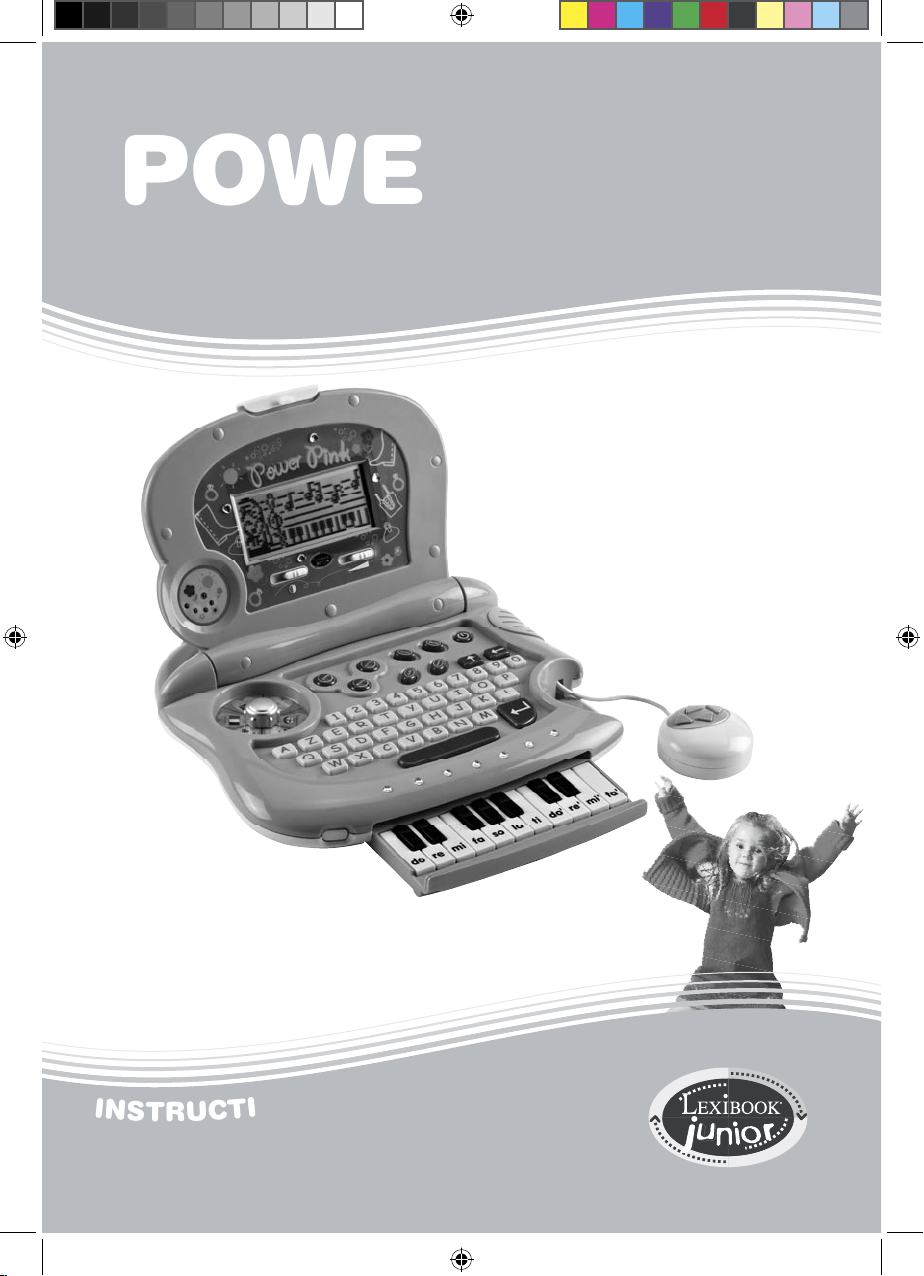
JC261GBIM0026.indd 1 16/02/2006 17:35:19
Page 2
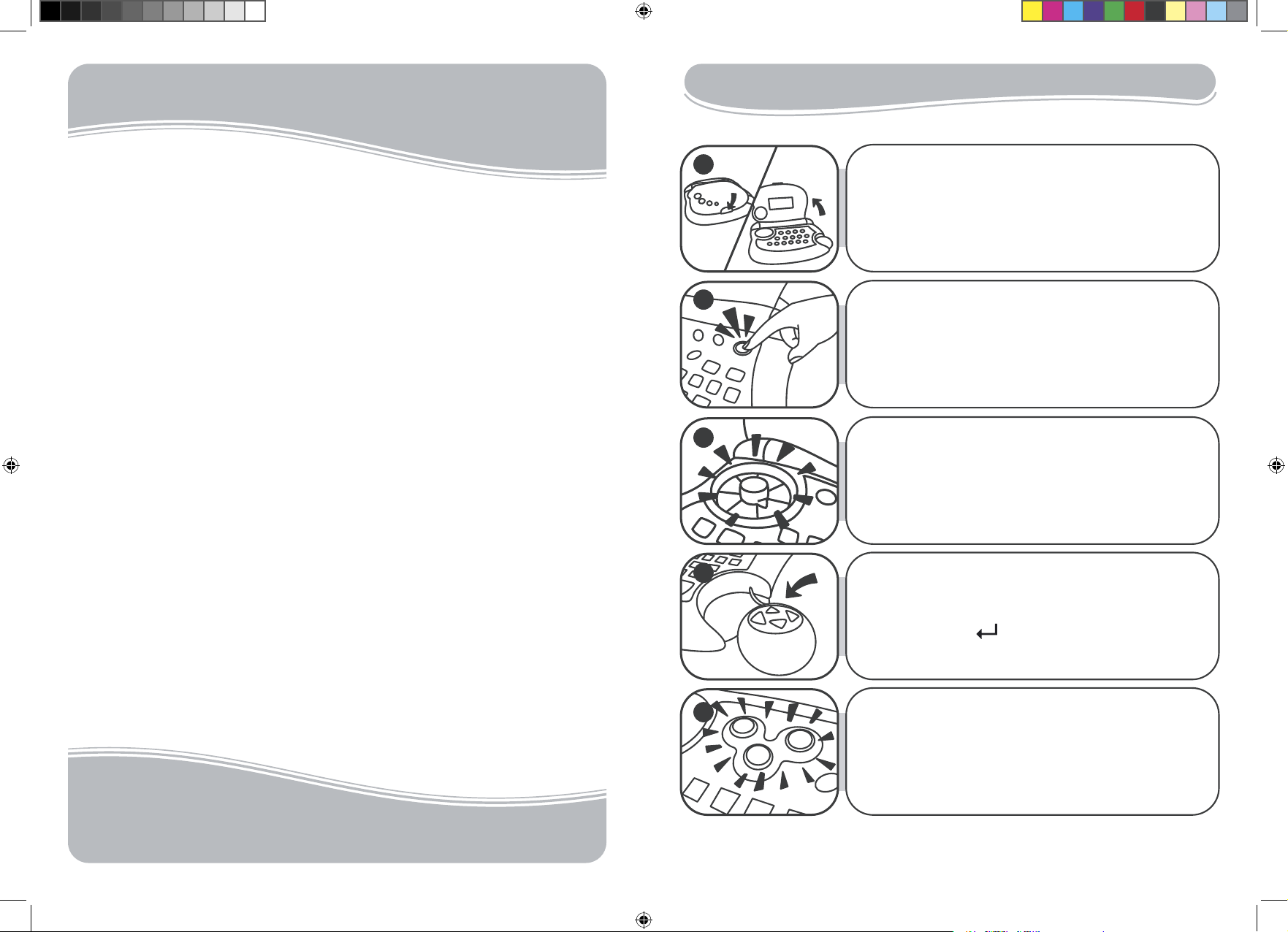
2
3
5. Activities are played on a question and answer
basis. There are 6 questions per round with 2 chances
to find the correct answer. A number of activities can
be played in 2-player mode and offer 2 difficulty levels.
Also watch out for the mission mode. For more details
on how to play the various activities, please refer to the
activity section on page 6.
4. Once the activity group of your choice is displayed,
use 4 arrow keys on your mouse to browse its activity
list. Press Enter to launch an activity.
3. Power Pink includes 6 activity groups: English,
French, Music, Explorer, Games and Maths. On the
wheel shaped activity selector, point the tip of the
knob towards the activity group of your choice.
2. Press the on/off key to turn on the laptop.
Lexibook Junior
Games to learn as they grow,
Thank you for purchasing a Lexibook Junior product.
Lexibook has designed, manufactured and distributed toys
world wide for nearly 10 years. Our products are renowned
for their educational and entertainment value, as well as
for the high-quality standard in the fabrication process.
Infant and preschool toys, educational computers, interactive
games that can connect to the TV, chess games, musical
games… Our toys create a fun and engaging environment
for children of all ages to stimulate their ability to learn
fundamental skills.
Let’s play!
Lexibook team
Start-up guide
1. Press the latch to lift the laptop’s cover open.
1
2
3
4
5
Beautiful, fashionable: it’s Power Pink laptop and it’s for you!
JC261GBIM0026.indd 2-3 16/02/2006 17:35:21
Page 3

4
5
Introduction
Power Pink is a laptop 100% girls! Its 50 activities provide a meaningful learning experience
and many opportunities to discover and play. Its fascinating exploration mode includes
quizzes, ideas of experiments and projects, and even cooking recipes! Original: girls
can create their own melodies thanks to the musical keyboard! Please read this instruction
manual carefully to ensure you understand all the functions this product has to offer.
Inside the package
One Power Pink laptop (batteries included)
One instruction manual
WARNING: All packaging materials, such as tape, plastic sheets, wire ties and tags are not
part of this toy and should be discarded for your child’s safety.
Battery information
Power Pink works with 3 x 1,5V alkaline batteries type AA.
1. Using a screwdriver, Open the battery compartment cover
located underneath the laptop.
2. Install the 3 x AA alkaline type batteries observing the polarity
indicated at the bottom of the battery compartment, and as per
the diagram shown opposite.
3. Close the battery compartment and tighten the screw.
Do not use rechargeable batteries. Non-rechargeable batteries are not to be recharged.
Rechargeable batteries are to be removed from the toy before being charged. Rechargeable batteries are only to be charged under adult supervision. Different types of batteries or
new and used batteries are not to be mixed. Only batteries of the same or equivalent type as
recommended are to be used. Batteries are to be inserted with the correct polarity. Exhausted
batteries are to be removed from the toy. The supply terminals are not to be short circuited. Do
not throw batteries into a fire. Remove the batteries if you are not going to use the game for a
long period of time.
WARNING: If the unit malfunctions or receives an electrostatic shock, turn the unit off and on
again. If this proves to be ineffective, remove the batteries and insert them again.
PRODUCT FEATURES
JC261GBIM0026.indd 4-5 16/02/2006 17:35:22
Page 4

6
7
To type accented letters, press and hold a letter until the right accent is
displayed.
Space key. To insert a space between 2 characters.
Contrast key: located at the left bottom side of the screen. Set the switch
to the right to make the contrast of the LCD screen darker.
Volume key: located at the right bottom side of the screen. Set the switch
to the right to increase the volume of speaker.
Located on the mouse, these 4 arrow keys help you browse menus and
move the cursor. They are also very useful to play the activities.
To play the musical activities, pull out the secret piano, and press the
music keys.
à, â, é, è, ë,
ê, ç, î, ù, ï
Contras t
Volume
Playing the activities
2-player mode
In 2-player mode, players alternatively answer the questions. Each player is given one
try to answer a question. If a player cannot find the correct answer, the same question
is asked to the second player. At the end of a game round, the computer indicates the
winner. In the activity list, activities which offer the 2-player mode are marked with the
icon: .
Animated graphics and light effects
Light effects and animated graphics indicate your performance throughout a game
round. At the end of a game round, the number of lights on indicates your overall performance.
Mission Mode
Test your grasp of the activities! Press the Mission key and answer questions randomly
chosen from the following activity groups: English, French and Maths. However, a mission contains questions from a single activity group only.
5 lights =
4 lights =
3 lights =
2 lights =
1 light =
0 light =
Fantastic! You are a champion!
Excellent. Well done!
Good! Continue the good work!
You can do better.
Poor performance. Concentrate!
Practice more often so that you can improve your performance.
ACTIVITY LIST
English
Guess the letter
A letter is drawn onscreen. Type it on your keyboard. Press to confirm your
answer.
There are 2 difficulty levels, level 2 being the most difficult.
Note: keep in mind that to key in capital letters, you must use the SHIFT key.
Word fun
3 words are displayed onscreen. Sort them in alphabetical order (according to the
position in the alphabet of the word’s first letter). Use the arrow keys to
highlight the first word in black and press . Once a word is selected, it moves
to the upper row. Proceed the same way to select the second word; the third one
is saved automatically. For example, let’s say you are given the following words:
fourteen, donkey, eleven. The first word is donkey since the letter ‘d’ comes first
in the alphabet before the ‘e’ of eleven and the ‘f’ of fourteen. Thus, the right
order is: donkey, eleven and fourteen.
There are 2 difficulty levels, level 2 being the most difficult.
One or Many?
A word is displayed at the bottom of the screen. Select whether its form is
singular ‘one’ or plural ‘many’. Toggle between ‘one’ and ‘many’ using the left and
right arrow keys, and press to confirm.
There are 2 difficulty levels, level 2 being the most difficult.
Opposites Fun
Find the opposite of the word displayed on top of the screen. Use the up and
down arrow keys to select the correct answer, and press . For example, the
opposite of ‘slow’ is ‘fast’.
There are 2 difficulty levels, level 2 being the most difficult.
JC261GBIM0026.indd 6-7 16/02/2006 17:35:29
Page 5

8
9
Synonyms Fun
Find the synonym of the word displayed on top of the screen. A synonym is a
word which carries the same (or very similar) meaning as another word. Use the
up and down arrows to select the correct answer, and press . For example,
‘sad’ is a synonym of ‘unhappy’.
There are 2 difficulty levels, level 2 being the most difficult.
Plurals Fun
A word is displayed onscreen. Type its singular or plural fun according to the
instructions. Press to confirm your answer. For example, the plural form of
‘father’ is ‘fathers’.
There are 2 difficulty levels, level 2 being the most difficult.
Word Puzzle
A word with a missing syllable is displayed at the bottom of the screen. Find the
missing syllable using the keys. Press to confirm.
Beware! The syllables share similar pronunciations but different spellings.
There are 2 difficulty levels, level 2 being the most difficult.
Syllables Fun
The word’s syllables have been jumbled up. Place them in the right order.
Use the keys to select the first syllable and press . Proceed the same
way to select the next syllables.
To select the last syllable, you only need to press .
There are 2 difficulty levels, level 2 being the most difficult.
Enigma Word
A word is displayed onscreen for a few seconds. Memorize it and type it on your
keyboard. Press to confirm your answer.
There are 2 difficulty levels, level 2 being the most difficult.
Hangman
Guess the secret word. Each dash replaces a letter in the word. Type in the
letters which you think might be in the word. If a letter belongs to the hidden word,
it will replace the corresponding dash. You lose when you type 10 letters which do
not belong to the word.
Sentence Jumble
A sentence has been divided into 3 parts, and then jumbled up. Sort the sentence
in the correct order: beginning, middle and end. Select the first part of the
sentence using the arrows and press . Proceed the same way to select
the second part. To select the last part, you only need to press .
There are 2 difficulty levels, level 2 being the most difficult.
Word Jumble
The letters of a word have been jumbled up. Reorder the letters to form the word.
Select the first letter of the word using the arrow keys and press . Proceed
the same way to select the next letters. Simply press to select the final letter.
There are 2 difficulty levels, level 2 being the most difficult.
Sentence Builder
Make a sentence out of 3 parts: subject, verb and complement. First, choose a
subject using the arrow keys and press to confirm. Proceed the same
way to select a verb and a complement. You need to build sentences which make
sense grammatically and logically. For example, the sentence ‘monkeys tells the
time’ is incorrect while ‘monkeys eat bananas’ is correct.
There are 2 difficulty levels, level 2 being the most difficult.
MATHS
Simple Addition
Find the correct answer to the addition displayed onscreen. Type the answer
using the 0-9 number keys. For example, to enter the number ‘15’, key in ‘1’ then
‘5’ like on a calculator. Press to confirm your answer.
There are 2 difficulty levels, level 2 being the most difficult.
Long Addition
An addition is displayed from top to bottom like at school. Type the correct
answer using the 0-9 number keys. For example, to enter the number ‘15’, key in
‘1’ then ‘5’ like on a calculator. Press to confirm your answer.
There are 2 difficulty levels, level 2 being the most difficult.
JC261GBIM0026.indd 8-9 16/02/2006 17:35:30
Page 6

10
11
Simple Subtraction
Find the correct answer to the subtraction displayed onscreen. Type the answer
using the number keys. For example, to enter the number ‘15’, key in ‘1’ then ‘5’
like on a calculator. Press to confirm your answer.
There are 2 difficulty levels, level 2 being the most difficult.
Long Subtraction
A subtraction is displayed from top to bottom like at school. Type the correct
answer using the number keys. For example, to enter the number ‘15’, key in ‘1’
then ‘5’ like on a calculator. Press to confirm your answer.
There are 2 difficulty levels, level 2 being the most difficult.
Simple Multiplication
Find the correct answer to the multiplication displayed onscreen. Type the answer
using the number keys. For example, to enter the number ‘15’, key in ‘1’ then ‘5’
like on a calculator. Press to confirm your answer.
There are 2 difficulty levels, level 2 being the most difficult.
Simple Equation
An equation is displayed at the bottom of the screen. Find an equivalent equation
among the 3 choices displayed on the top part of the screen. Select your answer
using the arrows and press . For example, let’s say the equation at the
bottom one of the screen is [3 + 3]. As this equation equals « 6 », you need to find
another equation on the top part of the screen which also equals « 6 ».
There are 2 difficulty levels, level 2 being the most difficult.
Comparisons
Compare the 2 numbers onscreen. Determine whether the number on the left is
greater « > », smaller « < » or equal « = » to the number on the right.
Use the arrow keys to choose the correct sign (comparator), and press .
There are 2 difficulty levels, level 2 being the most difficult.
Number Series
Find the number which completes the series displayed onscreen. There is a dash
for each digit of the number. Type the correct answer and press .
There are 2 difficulty levels, level 2 being the most difficult.
Number Puzzle
Find the number which verifies the equation onscreen. There is a dash for each
digit of the number. Type the correct answer and press .
There are 2 difficulty levels, level 2 being the most difficult.
Simple Division
Find the correct answer to the division displayed onscreen. Type the answer
using the number keys. For example, to enter the number ‘15’, key in ‘1’ then ‘5’
like on a calculator. Press to confirm your answer.
There are 2 difficulty levels, level 2 being the most difficult.
EXPLORATION
Experiments
This activity is a collection of scientific experiments. Each experiment includes a
materials list, step-by-step instructions and a discussion on the results.
Note: all experiments must be performed under the supervision of an adult.
Once this activity is selected, choose one of the 30 experiments available using the
arrow keys, and press to begin an experiment. Then, the materials list
scrolls down. If you are ready to view the instructions, press Y followed by .
Otherwise, press the arrow key to select N and press to return to the
materials list.
Proceed with the experiment according to the instructions onscreen. You can use
the arrow keys to scroll the steps and the arrow keys to scroll the text
inside a step.
Creatures Quiz
Test your knowledge on animals and dinosaurs. Questions scroll down the
screen. Find the correct answer among the 3 choices available. To read the
question again, press the arrow key. To answer, use the arrow keys to
highlight the correct answer in black. Then, press to confirm your answer.
Note: the possible answers scroll to the left when they are too long.
JC261GBIM0026.indd 10-11 16/02/2006 17:35:31
Page 7

12
13
Environment Quiz
Test your knowledge on the environment. Questions scroll down the screen. Find
the correct answer among the 3 choices available. To read the question again,
press the arrow key. To answer, use the arrow keys to highlight the
correct answer in black. Then, press to confirm your answer.
Note: the possible answers scroll to the left when they are too long.
Body and Food Quiz
Test your knowledge on the human body and food. Questions scroll down the
screen. Find the correct answer among the 3 choices available. To read the
question again, press the arrow key. To answer, use the arrow keys to
highlight the correct answer in black. Then, press to confirm your answer.
Note: the possible answers scroll to the left when they are too long.
Arts
This activity is a collection of artistic ideas. Each project includes a materials list
and step-by-step instructions.
Note: all artistic projects must be performed under the supervision of an
adult.
The proceedings of this activity are the same as for activity « Experiments ».
Recipes
This activity is a collection of cooking recipes. Each project includes a materials
and ingredients list and step-by-step instructions.
Note: all cooking recipes must be performed under the supervision of an
adult as many require the use of an oven.
The proceedings of this activity are the same as for activity « Experiments ».
Time
Level 1: read the time displayed on the clock, and type it on your keyboard. Time
can be entered in 12 or 24 hour format. To enter the time, type in the hours first;
then the minutes followed by .
Level 2: read the time on the digital clock and display it on the analogue clock.
Use the arrow key to move the hand clockwise by 15 minutes or use the to
move it anticlockwise by 15 minutes.
FRENCH
Greetings
This activity lists common greetings in English and their equivalent in French. Use
the to browse the English greetings. Use the to view the equivalent in
French and vice-versa.
Numbers
This activity lists the spelling of English numbers and their equivalent in French.
Use the keys to browse the English numbers. Use the arrow keys to view
the equivalent in French and vice-versa.
Objects
This activity lists common objects in English and their equivalent in French. The
list is divided into 7 groups: school, office, tool box, bedroom, bathroom, ward
robe, and kitchen. Use the keys to browse the list of objects in English. Use
the arrow keys to view the equivalent in French and vice-versa.
Animals
This activity lists animals in English and their equivalent in French. The list is
divided into 6 groups: farm, forest, safari, insects, sea, and pets. Use the
keys to browse the list of animals in English. Use the arrow keys to view the
equivalent in French and vice-versa.
Food
This activity lists food items in English and their equivalent in French. The list is
divided into 6 groups: meat, fruits, dairy, vegetables, breakfast and others. Use
the keys to browse the list of food items in English. Use the arrow keys
to view the equivalent in French and vice-versa.
Enigma II
This activity is the same as activity «Enigma I » except that the words are in
French.
Translation
Level 1: a word is displayed in English. Translate it into French, and type your
answer on the keyboard. Press to confirm.
Level 2: translate the word displayed onscreen from French to English.
JC261GBIM0026.indd 12-13 16/02/2006 17:35:32
Page 8

14
15
Opposites Fun II
This activity is the same as activity «Opposites Fun» except that the words are in
French.
Words Fun II
This activity is the same as activity «Words Fun» except that the words are in
French.
Plurals Fun II
This activity is the same as activity «Plurals Fun» except that the words are in
French.
Synonyms Fun II
This activity is the same as activity «Synonyms Fun » except that the words are in
French.
GAMES
Rock-Paper-Scissors
Use the following 3 images: Rock Paper Scissors
The game rules are:
Rock wins over scissors
Scissors wins over paper
Paper wins over rock
Your hand is on the left side, and your opponent on the right is the computer
(player 2). A draw occurs when you have the same image as the computer. On
your keyboard, press 1 to select paper; 2 to select scissors; and 3 to select rock.
Grand Prix
Your car is located on the left side of the screen. It can only move upwards or
downwards. Overtake the other cars using the arrow keys. You lose one of
your 3 lives every time you crash into another car. When you lose a life, press any
key to continue. Overtake 30 cars to win.
Invasion
Defend your planet! Space invaders move from the right side of the screen
towards your spaceship located on the left side. Use the key to shoot the
invaders, and press to move your spaceship upwards or downwards. You
begin the game with 4 lives. You lose a life if a space invader lands on Earth (left
side of the screen); if you crash into an enemy spaceship; or if an enemy shot hits
you. When you lose a life, press any key to continue.
In level 2, the speed and the number of enemy spaceships are increased.
Snake
Use the 4 directional arrows on the mouse to move the snake in different directions.
You have to “eat” all the dots that appear on the screen. The snake will grow with
every bite it takes. Be careful! You must avoid hitting the walls or the tail of the
snake; otherwise, the game is over.
In level 2, the snake moves faster!
MUSIC
Note: keep in mind that you need to use the retractable piano underneath
the keyboard to play the musical activities.
Discover the note
The computer plays a music note. The note is also displayed onscreen. Recognize
the note and press it your piano.
Composer
Use the piano keys to compose your own melody. You can record your melody by
pressing the key. The recording icon is displayed onscreen. To stop the
recording, press the key again. To listen to your melody, press . To delete a
recording, press the key as you are not recording or listening to a melody.
Music
Listen to your favourite tune. Press the keys to browse the tunes,
and press to listen to it. Press any key to stop a tune and select another one.
Follow me
The computer plays a melody note by note. Play each note after the computer.
Once you have played all the notes, you will be able to hear the complete tune.
Piano gone wild
This activity follows the same procedure as activity «Composer» except that
music notes are now different animal sounds! You can select the sounds of 6
different animals using the arrow keys.
JC261GBIM0026.indd 14-15 16/02/2006 17:35:33
Page 9

16
Maintenance
Only use a soft, slightly damp cloth to clean the unit. Do not use detergent. Do not
expose the unit to direct sunlight or any other heat source. Do not immerse the unit in
water. Do not dismantle or drop the unit. Do not try to twist or bend the unit. If the unit
malfunctions, try to change the batteries first. If this proves to be ineffective, read the
instruction manual again.
NOTE: please keep this instruction manual, it contains important information.
This product is covered by our 2-year warranty.
For any claim under the warranty or after sale service, please contact your distributor
and present a valid proof of purchase. Our warranty covers any manufacturing material
and workmanship defect, with the exception of any deterioration arising from the nonobservance of the instruction manual or from any careless action implemented on this
item (such as dismantling, exposition to heat and humidity, etc.). It is recommended to
keep the packaging for any further reference. Not suitable for children under 36 months
old, as it contains small detachable elements which could be swallowed.
In a bid to keep improving our services, we could implement modification on the colours
and the details of the product shown on the packaging.
LEXIBOOK UK ltd
Unit 10 Petersfield Industrial Estate
Bedford Road, Petersfield
Hampshire, GU32 3QA,
United Kingdom
Freephone helpline: 0808 100 3015
www.lexibookjunior.com
Ref: JC261GB
Warranty
Envir onment al Pro tection:
Unwan ted el ectric al appliances can b e recy cled a nd sho uld no t be d iscarded along with regul ar hou sehold waste !
Pleas e acti vely s upport the conserva tion o f reso urces and he lp pro tect the environmen t by r eturni ng thi s appl iance
to a collec tion c entre (if available ).
Reference : JC261 GBIM00 26Designed and developed in Europe – Made in China
JC261GBIM0026.indd 16 16/02/2006 17:35:33
