Page 1

POWER PREMIER
INTRODUCTION
Your Power Premier is the i deal e ducati onal comput er to disc over scho ol s ubjects.
Along wit h yo ur kangar oo game companion, you will learn the alphabet, new words,
numbers, ba sic m athem atics , some French and musi c. There are also five thrilling
games includ ed! The greatest cha llen ge o f th is c ompu ter is t he m issi on m ode where
your grasp and knowledge of all the activities will be tested. Pleas e rea d the instruct ions
below to learn how to u se your new computer and play the various activities.
®
POWER SUPPLY
Your Power Premier works with 3 alkaline 1.5V batteries type AA (included).
This game must be powered using only the specified batteries.
1. Open the battery compartment cover located under
the computer.
2. Install the 3 AA batteries observing carefully the
polarity indicated at the bottom of the battery
compartment, and as per the diagram shown opposite.
3. Close back the battery compartment.
Do not use rechargeable batteries. Do not recharge the batteries. Remove the storage
batteries before recharging. Recharge storage batteries under adult supervision. Do not
mix different types of battery and storage battery, or new and old batteries or storage
batteries. Insert batteries and storage batteries according to the polarity. Remove used
storage batteries from game. Do not short-circuit the battery or storage battery terminals.
Keep batteries away from fire. If game remains unused for an extended period, remove
batteries. Only batteries of the same or equivalent type as recommended are to be used.
When the sound becomes faint or the game does not respond, think about replacing the
batteries.
WARNING: If the unit malfunctions or receives an electrostatic shock, switch the unit off
and on again using the ON/OFF button. If this proves to be ineffective, remove the
batteries and/or perform the Reset procedure.
®
INSTRUCTION MANUAL
JC18GB
1
105(W)x150(H)mm
Page 2
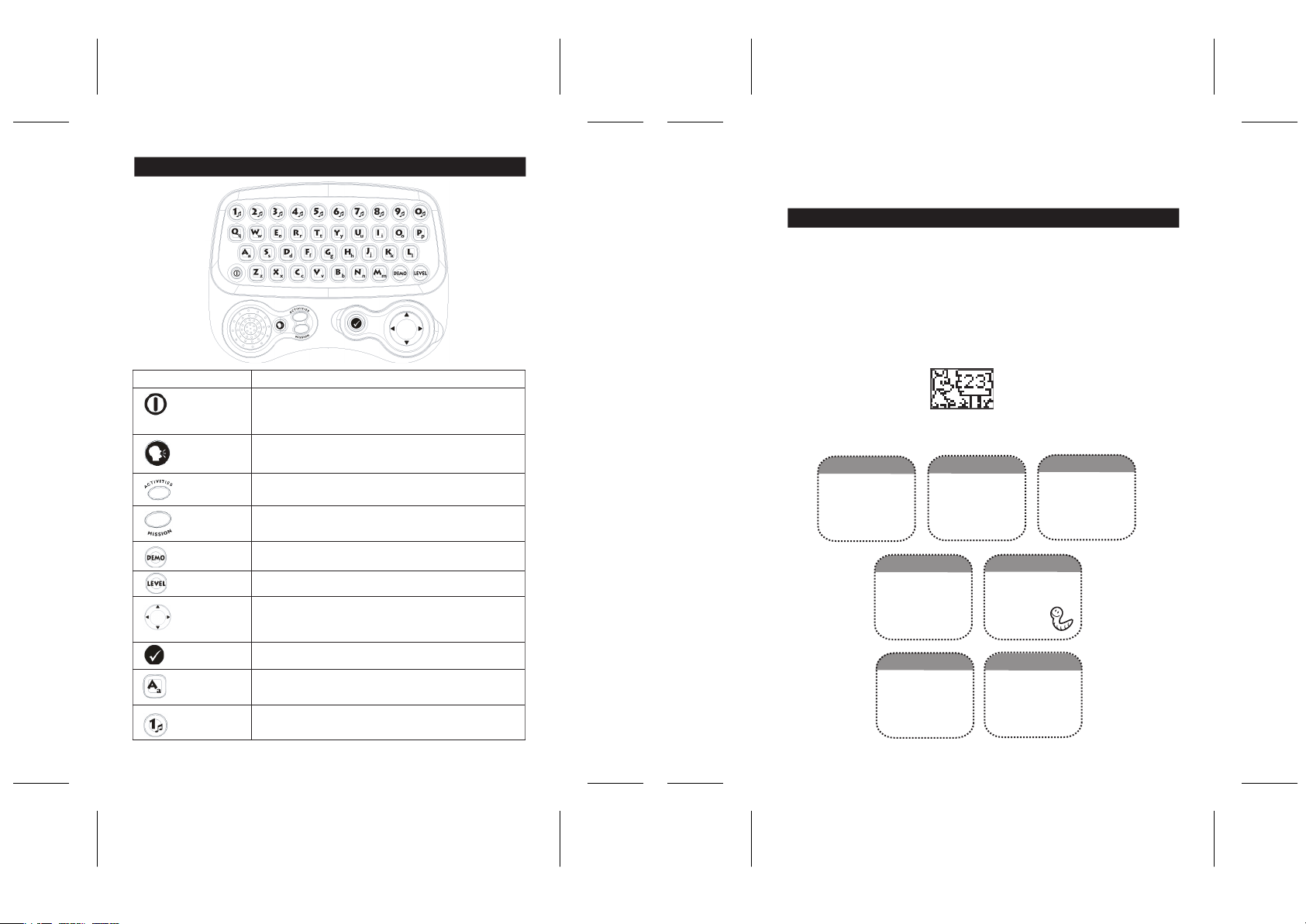
KEYBOARD LAYOUT
KEY FUNCTION
ON/OFF Press to switch the computer ON or OFF.
Note: your Power Premier® will automatically switch
off after 3 minutes of inactivity.
VOLUME Press to switch the volume between OFF, LOW or HIGH.
ACTIVITIES Press to enter the activity selection menu at anytime.
MISSION Press to access the MISSION GAME.
DEMO Press to start a demo of the activity or product.
LEVEL Press to switch between level 1 and 2.
Joystick-4 To move the highlight, the menu and to play. Move the
directional joystick in the desired direction (UP/DOWN/LEFT or
RIGHT arrows).
ENTER Press to confirm an input.
26 Letters To type a letter in word activities.
(A~Z)
10 numbers To type numbers in math games or to play notes
(1~0) in music activities.
Press the ON/OFF key to turn on your computer. Your kangaroo companion will then
greet you. To see this introduction again, press on the DEMO key. You can now select an
activity. Have fun!
ACTIVITY SELECTION
After the opening animation you can choose in which category you want to play. Use the
LEFT and RIGHT arrows on the joystick to scroll through all 7 categories. Once the
category you want to play in is displayed press ENTER. Now you can use the UP and
DOWN arrows to go to the activity you want to play and press ENTER to start the game.
The activity number is displayed on the bottom left corner of the screen.
You can press ACTIVITY at anytime to enter the activity selection mode.
You can also select an activity by typing the activity number while the activity selection
screen is displayed. The activity number you just typed will then be displayed onscreen
as shown on the screenshot below. Press ENTER to access this activity.
Below is a table showing all categories and activities with their corresponding numbers.
LETTERS
1. ABC
2. Letter Hunt
3. Letter Maze
4. Alphabet
5. Word discovery
6. The 1st letter
16. Plus or minus
17, missing number
18. bigger or smaller
19. shape shuffle
20. labyrinth
21. logical row
27. music box
28.little composer
29. hit the note
7. Pick a word
8. MISTERY WORD
9. MISSING LETTER
10. one or many
11. scramble word
Math & logic
music
First words
SECON LANGUAGE
22. first words
23. animals
24. objects
25. food
26. vehicles
30. Olympic hurdles
31. catch the monkey
32. snake
33. invaders
34. x-ario
32
numbers
12. number hunt
13. number Maze
14. count the oBJECTS
15. more or less
games
Page 3

PLAYING THE ACTIVITIES
The computer will display questions in most activities. You have to answer by typing the
correct letter or number or by selecting the correct answer using the joystick and
pressing ENTER to confirm. The activities are played in game rounds. If your first answer
is wrong, the kangaroo will say ‘Oh Dear!’ and will repeat the question so that you have
one more attempt. Be careful, it is your last chance! You have two attempts to find the
right answer; otherwise, the correct answer will be displayed. The points are counted as
follows: 2 points if you answer correctly at the first attempt and one point only if you
answer correctly at the second attempt. A game round usually consists of 6 questions
and is followed by a fun kangaroo animation.
Demo
To see a short demonstration explaining how to play an activity, press DEMO while you
are inside an activity or the activity selection menu.
Level
Most activities have 2 levels of difficulty. When you enter a game the difficulty level is
always set to 1. Press LEVEL to toggle between level 1 and level 2.
Mission
In the mission game you have to answer questions randomly picked from all activities.
Press MISSION at any time to start this game. As usual you have 2 attempts to answer a
question. But be careful! Once you cannot answer a question your mission
is over. After 6 questions you will see your score. Challenge yourself to
answer all 6 questions on the first try to reach a high score.
ACTIVITY LIST
LETTERS
ACTIVITY 1: ABC
In this activity you will learn the letters of the alphabet. Just press any letter
key and the computer will display this letter in capital and small letters. It will
also pronounce this letter. For example, the screenshot shows that the
letter <A>.
ACTIVITY 2: Letter Hunt
Test what you have learnt in activity 1! The unit displays a letter and pronounces it. You
need to find this letter on the keyboard and press the correct key.
ACTIVITY 3: Letter Maze
Use the 4 arrows on the joystick to guide your kangaroo companion through the labyrinth
and find the exit. There are many letters hidden in the maze which the kangaroo must eat.
The computer will pronounce the name of the letters which the kangaroo ate. Be careful
to collect them all before you exit: if there are still letters inside the labyrinth, you must
restart from the beginning!
ACTIVITY 4: Alphabet
This is an exercise to practice the alphabetical order. You need to type the
letter that is missing between the 2 displayed letters. For example, on the
screenshot herewith, you need to find the letter which goes between <A>
and <C>. The correct answer is <B>. In level 1, discover the small letters
and in level 2, the capital letters.
ACTIVITY 5: Word Discovery
Discover your first words! Press a letter key to see and hear a word starting with that
letter followed by an illustration of the word.
ACTIVITY 6: The First Letter
In this game you can practice the words you learnt in the previous activity. You will see for
2 seconds a picture, then the word corresponding to the picture is displayed but the first
letter is missing. You need to find the first letter and type it on the keyboard. For example,
on the screenshot herewith, type the letter <B> to create the word <bus>.
FIRST WORDS
ACTIVITY 7: Pick a Word
The computer will say a letter. Your task is to find the word starting with this letter. You
have two choices. Use the UP and DOWN keys to highlight the correct word
and press ENTER. A word is highlighted when it has a black background.
For example on the screenshot herewith, let’s say that you heard the letter
<b>. Highlight the word <bus> which begins by the letter <b>.
ACTIVITY 8: Mistery Word
An image is displayed. Select which word corresponds to that image among the 2 word
choices. Highlight your answer with UP and DOWN and press ENTER. In the example
herewith, you can see the image of a plane. Highlight the word “plane” by pressing on the
DOWN key on your joystick. Then press ENTER.
ACTIVITY 9: Missing Letter
An illustration and its name are displayed for 3 seconds, then the word is
displayed again but one letter is missing. Find the missing letter and type it
on the keyboard. On the example herewith, to word to guess is <bus>. Type
the letter <U> on your keyboard.
ACTIVITY 10: Plural
In this activity, decide if the word displayed describes one or many of its kind. In other
words, select whether the word is in its singular or plural form. Use the LEFT and RIGHT
keys to toggle between ‘ONE’ and ‘MANY’, then press ENTER to confirm your answer.
For example: the word <dog> is singular. Highlight ‘ONE’ and press ENTER. In the other
hand, the word <dogs> is plural. Highlight ‘MANY’ and press ENTER.
54
Page 4

ACTIVITY 11: Scrambled word
The letters of a word have been mixed up. You need to bring them back into the right
order. With LEFT and RIGHT move the pointer over the first letter of the word. Then
press ENTER. The selected letter will disappear and reappear in the second line.
Continue like this until the last letter has been selected and the complete word is
displayed in the second line. Follow the example below:
1. Here is a jumbled word:
The word to guess is ‘bus’. The pointer is on the letter ‘b’.
2. Select the letter ‘b’ (first letter of the word ‘bus’) by pressing ENTER.
3. Use the LEFT and RIGHT keys followed by ENTER to select the letter
‘u’ then ‘s’ to get ‘bus’.
NUMBERS
MATH & LOGIC
ACTIVITY 16: Plus and Minus
Solve your first calculations by typing the answer on the keyboard.
Level 1 has additions and level 2 subtractions. In the example below, you must solve the
sum of 3 and 2. Type the answer “5” on the keyboard.
ACTIVITY 17: Missing Number
A calculation is displayed but a number is missing (displayed by a question mark). Find
the number that completes the calculation and type it on the keyboard.
Level 1 has additions and level 2 subtractions. In the example below, find which number
can be added to 3 to get 5. The answer is “2”, use your keyboard to type it.
ACTIVITY 12: Number Hunt
An activity to introduce you to numbers! A number is displayed and its
name is spoken. You need to press the correct number key. In the
example herewith, the number 5 is displayed onscreen. Type the number
5 on your keyboard.
ACTIVITY 13: Number Maze
Again you need to lead your little kangaroo companion trough the labyrinth by using the
joystick. This time you need to discover all numbers before you exit the maze.
ACTIVITY 14: Count the objects
A number of objects appear on the screen. Count them and type in your
answer. On the example herewith, 6 objects are displayed. Type the
number 6 on your keyboard.
ACTIVITY 15: More or Less?
In this game you need to compare two quantities. Different amounts appear one both
sides of the screen. You need to count the objects on each side and then decide on
which side there is a greater quantity. Use the LEFT and RIGHT keys to point the “>” sign
into the right direction and then press ENTER. The tip of the “>” sign needs to point to the
side which has the smallest amount.
On the example herewith, there are 7 objects on the left side and 3 on the
right side. The “>” is pointing towards 3 as 7 is greater than 3 (7 > 3).
ACTIVITY 18: Bigger or Smaller?
Two numbers are displayed. You have to compare them and decide which
one is bigger. The numbers can also be equal. Use the LEFT and RIGHT
keys to choose the correct sign and then press ENTER. On the example
herewith, 8 is greater than 7 so that you must use the “>” sign.
ACTIVITY 19: Shape Shuffle
You need to find the part that completes the shape. The lower part of a given shape is
displayed onscreen. Press the LEFT or RIGHT keys until the matching upper part of the
shape appears. Then press ENTER and watch the two parts form the shape.
ACTIVITY 20: Labyrinth
Explore the labyrinth. Follow the computer’s spoken instructions about the directions to
go (right, left, up or down) using the joystick until you reach the exit. If you did not hear
the instructions, stay where you are for 10 seconds and you will hear them again.
ACTIVITY 21: Logical Row
A sequence of numbers is displayed but one number is missing. Can you find the missing
number? Type it on your keyboard.
FOREIGN LANGUAGE
ACTIVITY 22: First Words
Learn your first French words and sentences. An English expression is displayed on the
screen. Read it and then press ENTER to see the French translation. Press ENTER again
to see the next English sentence.
76
Page 5

ACTIVITY 23: Animals
Discover the French names of several animals. In level 1, the picture of an animal is
displayed followed by the French name. Press any key to see the next animal. In level 2
you need to decide which is the name of the animal on the picture. Use UP and DOWN to
highlight the name and then press ENTER. On the example below, you must get the word
‘chat’ which means ‘cat’ in French.
ACTIVITY 24: Objects
This activity works in the same way as activity 23 but the topic is objects.
ACTIVITY 25: Food
This activity works in the same way as activity 23 but the topic is food.
ACTIVITY 26: Vehicles
This activity works in the same way as activity. This time you learn the French names of
10 vehicles.
MUSIC
GAMES
ACTIVITY 30: Olympic Hurdles
This is a race against the computer! Your athlete is located on the top of the screen and
competes against the opponent below. After the start signal, press the letter
keyboard as fast as you can to make your athlete run. The faster you press
you run. To jump over a hurdle, press
timing; otherwise your athlete will fall over the hurdle and loose time. You need to jump
over 10 hurdles. The first one to reach the finish line wins the race.
ACTIVITY 31: Catch the Monkey
This game will test your reflexes. A monkey will appear for a short time on one of the
screen’s 4 sides. You have to quickly catch the monkey before it disappears again by
pressing the corresponding direction on the joystick. The number of monkeys you caught
will be displayed at the end of the game round. There is a maximum of 25 monkeys. In
the example below, the monkey is located on the right side of the screen. Press the
RIGHT key on your joystick.
J on your keyboard. You need to get the right
R on your
R the faster
ACTIVITY 27: Music Box
Listen to your favorite tune. Use the LEFT or RIGHT keys to select one of the ten songs
and press ENTER. Listen to the melody and watch the funny kangaroo dance. To stop
the music, press any key.
ACTIVITY 28: Little Composer
Use the number keys to play piano. Compose you own melody or repeat tunes you
already learnt. You can record your song by pressing the LEFT key. The record icon will
start to blink. A new recording will overwrite your previous song. To stop the recording
press ENTER or RIGHT. To listen to your master piece press RIGHT. To stop press
ENTER or LEFT
ACTIVITY 29: Hit the Note
Learn how to play your first songs. Type on the keyboard the numbers that scroll along
the staff lines. The numbers represent the notes of a song. If you hit the
wrong note, it will be repeated until you get it right. Just play the numbers
you see on the screen until you complete the song. The kangaroo will
then play the whole song again for you!
.
ACTIVITY 32: Snake
You have to guide the snake across the screen by using the joystick. The snake is hungry
and needs to eat the foods appearing onscreen. Each time the snake eats, it will grow
longer. Be careful! After 6 pieces of food have been eaten, the speed of the snake
increases by 10 percent. Let the snake eat as much food as it can, but do not let it bump
into the wall or touch its tail. Else, the game will be ended.
Your score will be displayed at the end of the game.
Note: there are 2 levels for this game, the 2nd level is faster!
ACTIVITY 33: Invaders
Defend the word against the invading alien spaceships! The alien spaceships appear on
top of the screen. Move your laser launcher using the LEFT and RIGHT keys and position
it below an approaching enemy and press ENTER to shoot. The aliens also drop bombs
which you must avoid or shoot down. You loose a laser launcher when you
let a spaceship land or a bomb hits you. You loose when your 3 laser
launchers have been destroyed or you win if you destroy all the invading
spaceships.
ACTIVITY 34: X-ario
Help your little friend trough a hostile world full of obstacles and enemies. You can make
your character go forward using the LEFT key; backwards using the RIGHT key, and
jump using ENTER. Start your quest and travel towards your destination on the right.
Jump to leap over obstacles or gaps in the ground by pressing ENTER, to reach objects
or to destroy enemies. If you press ENTER repeatedly you can jump higher and longer.
98
Page 6

Try to collect all the coins along the way. Each coin will add 1 point to your score. If
you find a heart you will get one more life.
Be careful to not get caught by the Crashing Beetle , the Jumping Spider or the
Cannon Bug . Else, you will loose a life. The Cannon Bug can even shoot you! You
can destroy these enemies by jumping directly on top of them adding more points to your
score. If you encounter a Shooting Flower , you need to carefully jump over it
between two shots. You cannot destroy this enemy. If you loose a life, the character will
reappear at the same position. You have three lives at the start of your journey. The game
is over after 3 lives lost or you win if you reach the end of the game. Your score will then
be displayed.
Your score is calculated as follows:
1 heart = 1 point
1 Crushing Bug or Shooting Beetle = 3 points
1 Jumping Spider or Killer = 5 points
1 remaining live = 10 points.
MAINTENANCE
1. Only use a soft, slightly damp cloth to clean the unit. Do not use detergent.
2. Do not expose the unit to direct sunlight or any other heat source.
3. Do not immerse the unit in water.
4. Do not dismantle or drop the unit.
5. Do not try to twist or bend the unit.
WARRANTY
NOTE: Please keep this instruction manual, it contains important information. This
product is covered by our 2-year warranty.For any claim under the warranty or after sale
service, please contact your distributor and present a valid proof of purchase. Our
warranty covers any manufacturing material and workmanship defect, with the exception
of any deterioration arising from the non-observance of the instruction manual or from
any careless action implemented on this item (such as dismantling, exposition to heat
and humidity, etc.).
It is recommended that all packaging are kept for future reference. Keep the instruction
manual in a safe place as it contains important information. In our constant concern for
improvement, the colours and details of the product shown on the packaging may differ
slightly. Not suitable for children under 36 months old, as it contains small detachable
elements which could be swallowed.
Reference: JC18GB
2-year warranty
© 2005 LEXIBOOK®
Designed and developed in Europe – Made in China
Lexibook UK Limited
Wolfe Lodge
Farnham Road, Bordon
Hants, GU35 0NH United Kingdom
Freephone helpline: 0808 100 3015 http://www.lexibookjunior.com Réf : JC18GBIM0065
10
