Page 1

Instruction Manual
DC 752GB
Collins Pocket English Spellchecker with Thesaurus
DC752GBIM0096.indd 1 13/03/2006 09:28:40
Page 2
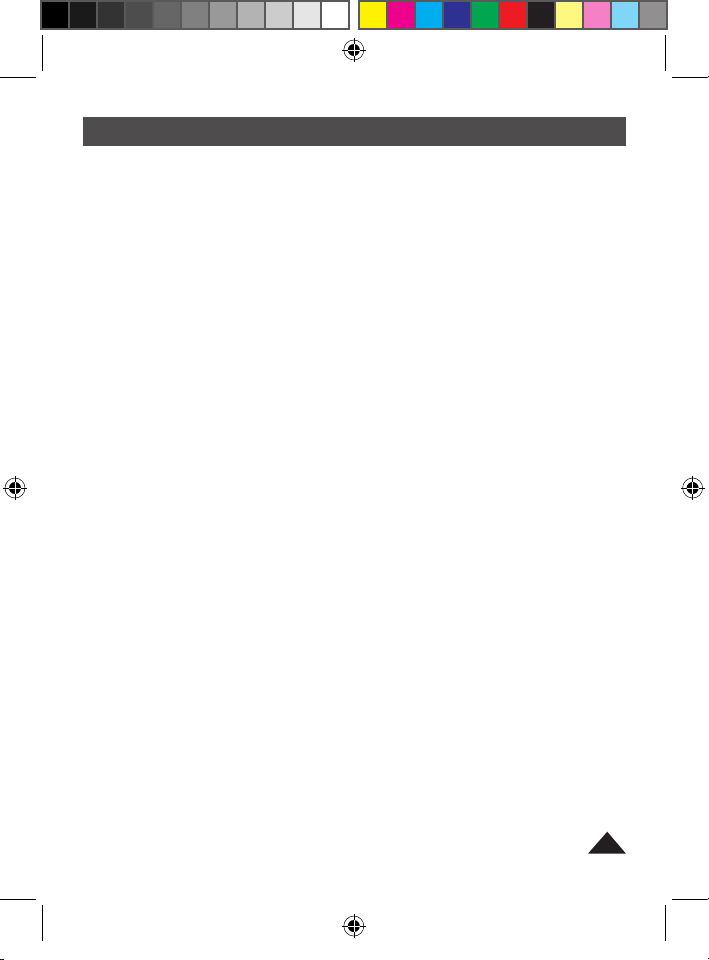
1. Introduction
2. Key Guide & Display Symbols
2.1. Key Guide
2.2. Display Symbols
3. Getting Started
3.1. Display contrast control
3.2. Demonstration
4. User Settings
4.1. Viewing the time and date
4.2. Setting the time and date
4.3. Date format
4.4. Time format
4.5. Setting the user city
4.6. Setting the Daylight saving time
4.7. Setting the home currency
4.8. Auto power off
5. World Clock
6. On-screen help
7. Functions
7.1. Spellchecking and correction
7.2. Synonym function
7.3. Grammar functions
7.3.1 Homophones
7.3.2 Verb conjugation
7.3.3 Inflections
7.4. Crossword solving feature
7.5. Wildcard searching
7.6. Anagram function
8. Games
8.1. Jumble
8.2. Hangman
8.3. Anagrams
8.4. Synonym Guessing
8.5. Missing Letter
8.6. Words Fishing
8.7. Number Guessing
8.8. Pairs
8.9. Train of Letters
8.10. Connection
9. Calculator
10. Unit Converter
11. Euro Converter
12. Reset
13. Power Supply
14. Maintenance
15. Warranty
Table of contents
2
DC752GBIM0096.indd 2 13/03/2006 09:28:41
Page 3
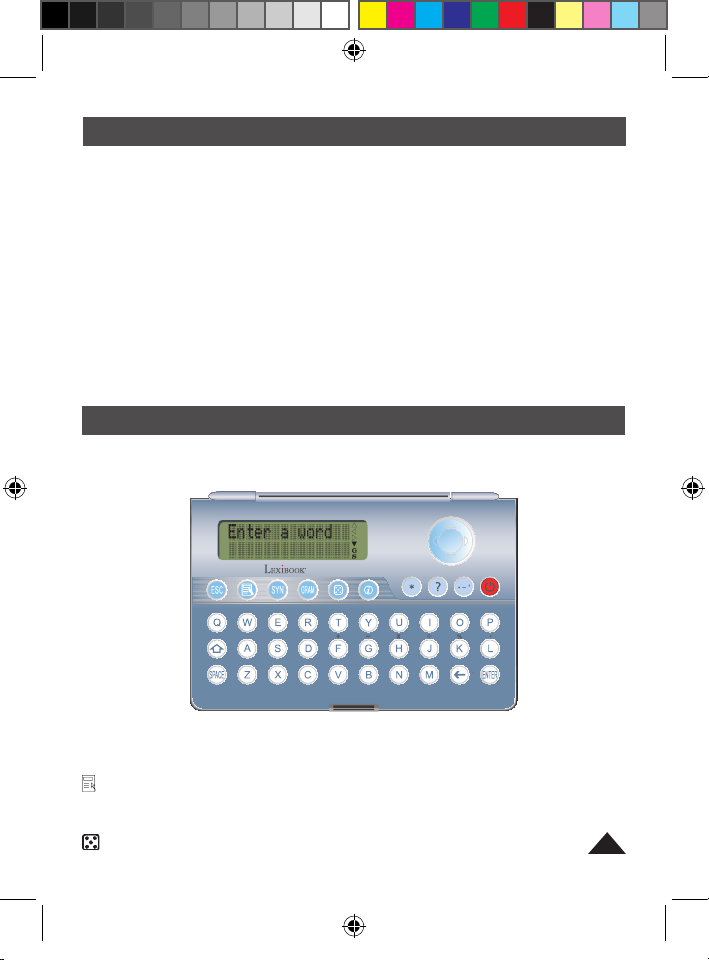
3
1- INTRODUCTION
Thank you for purchasing this Lexibook® DC752GB, based on the Collins
English dictionary 5th Edition for the spellchecker function and on the
Lexibook glossary for the thesaurus.
With over 113 000 dictionary entries and a synonym database of 750 000
words, this product integrates sophisticated English linguistic tools such as a
phonetic and typographical spelling correction, 77 000 words inflections and
verb conjugations, and a homophone identification system. It also includes
extra functions such as 10 games, world clock, calculator, money and metric
converter.
Under normal use the DC752GB is designed to give many years of service.
Please follow these instructions carefully to ensure your product operates
correctly.
2- KEY GUIDE & DISPLAY SYMBOLS
2.1 Key Guide
12/24h
1
M+ M- MRC
2 3 4 5 6 7 8 9 0
ON/OFF
Home CLR
The functions of the keys are listed below:
ESC: Escape key. Go back to previous screen.
: MENU: To display MENU.
SYN: To see a synonym.
GRAM: To view the homophones or conjugations / inflections.
: To select GAME mode.
DC752GBIM0096.indd 3 13/03/2006 09:28:41
Page 4
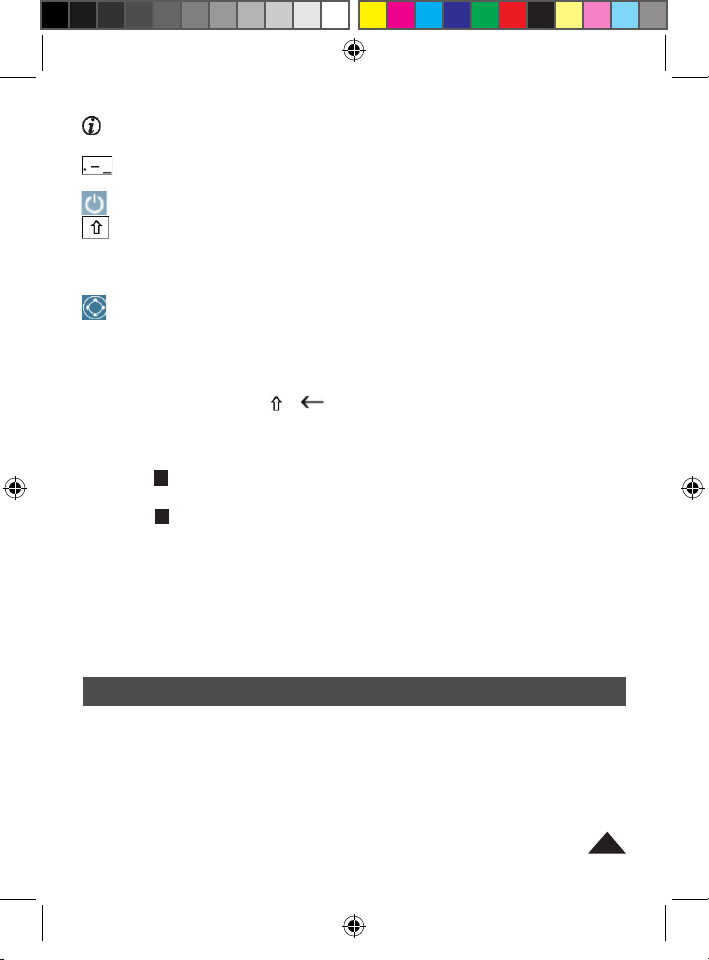
4
: To display HELP topics.
SPACE: Space key.
: Press once to enter a full stop, twice to enter a hyphen, 3 times to
enter an apostrophe.
: To turn the unit on and off.
: Shift key. Shift + letter to type capitals or accented letters.
To access 2nd functions and type capital letters.
? : Crossword / letter match. Enter a series of ??? and letters and
press enter.
: Arrow keys. Press to scroll in direction of the arrow. When “Enter
a Word” prompt is shown, press _to increase contrast or _to
decrease contrast.
ENTER: Enter Key. Press to complete an action.
*: Press once & enter letters to find all matching cases.
_: Backspace key. + Clears the display for a new entry.
2.2 Display Symbols
A flashing
S : synonyms are available for the word displayed. Press the SYN
key to view synonyms of a given word.
A flashing G : homophones and or conjugations/ inflections are available for
the word displayed. Press the GRAM key to view the homophones and or
conjugations/inflections.
- Left and right arrows, up and down Arrows: there are more characters to
the right, left, up or down of the display. Press the right arrow key to scroll to
the right, press the left arrow key to scroll back to the left. Press either the up
or down arrow key to view the previous or next entry in the list.
3- GETTING STARTED
Before using the DC752GB, remove the battery tab located at the rear of the
unit. The unit will switch on automatically when the battery tab is removed. If
the unit does not switch on automatically, reset the unit manually by pressing
the reset button at the back of case. Before switching the unit on, make sure
you remove the clear film label from the LCD screen by pulling the tab.
DC752GBIM0096.indd 4 13/03/2006 09:29:19
Page 5
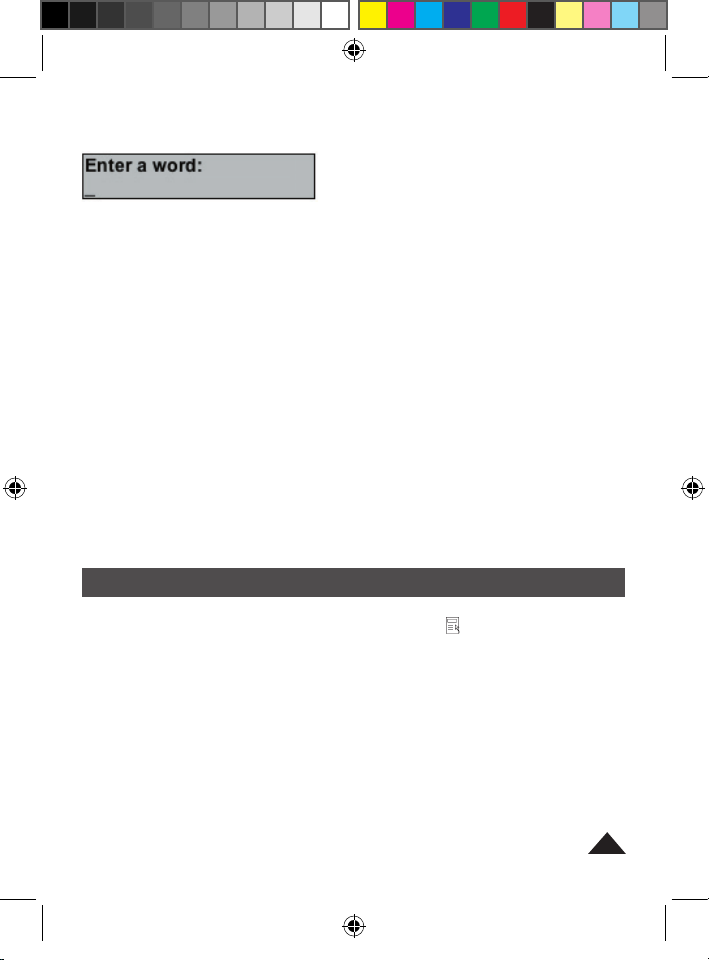
5
3.1 Display contrast control
To adjust the screen contrast, at the prompt ʻEnter a wordʼ, press the up or
down arrow keys to increase/decrease the contrast respectively. Once the
contrast is set, ʻEnter a wordʼ is displayed.
3.2 Demonstration
When the unit is switched on, the display will automatically show a
demonstration of its features. To stop the demonstration, press ESC.
To disable the automatic demonstration: at the
Enter a word prompt, press
the right arrow key and the display will show Demonstration ON.
Press the down arrow key and Demonstration OFF will be displayed. Press
ENTER to confirm this option and disable the demo feature.
To re-enable the demo feature, at the
Enter a word prompt press the right
arrow key.
Demonstration OFF will be displayed again.
Press the down key and Demonstration ON will be displayed. Press
ENTER to confirm this option and re-enable the demo feature.
4- USER SETTINGS
To enter USER SETTINGS, Press the MENU key ( ) and then use the
arrow keys to select: User settings. Press ENTER to confirm. Select the
setting you wish to adjust, and press ENTER.
4.1 Viewing the time and date
Select World Clock. The Home city is displayed LONDON.
The date is displayed SUN 01- 01- 2006. The Home time is displayed 05:58.
GMT is displayed (time zone) (+0)
DC752GBIM0096.indd 5 13/03/2006 09:29:25
Page 6
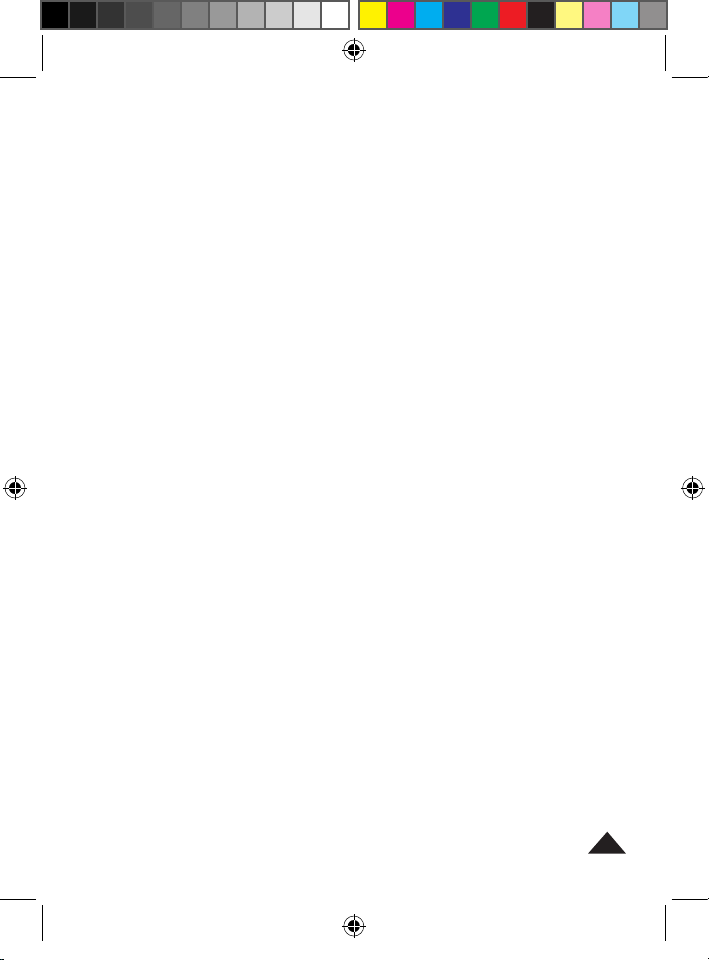
6
4.2 Setting the time and date
1. The first time you use the DC752GB, you will need to set the time and
date.
2. Select Date Time settings, and press ENTER.
3. 01:01:2006 is displayed with the first number flashing; you can enter the
date using the number keys.
4. Then press the down arrow key to enter the time.
00:00 is displayed with
the first number flashing.
5. Press ENTER to confirm.
4.3 Date format
Select Date format.
3 date formats are available: MM-DD-YYYY / DD-MM-YYYY /
YYYY-MM-DD
.
Press ENTER to confirm, the date will be displayed following the format
selected.
4.4 Time format
Select Time format. 2 time formats are available: 24 hours and 12 hours
(AM/PM).
Press ENTER to confirm, the time will be displayed following the format
selected.
4.5 Setting the User city
1. Select User city and press ENTER.
2. You can select your home city in the list using the up and down arrow
keys. Press ENTER to confirm.
3. Or you can press ENTER on the empty field on the top of the list -----------to enter your own city name.
4. Your home city will now appear under ʻhome timeʼ when viewing the time
and date (see section 5).
DC752GBIM0096.indd 6 13/03/2006 09:29:25
Page 7
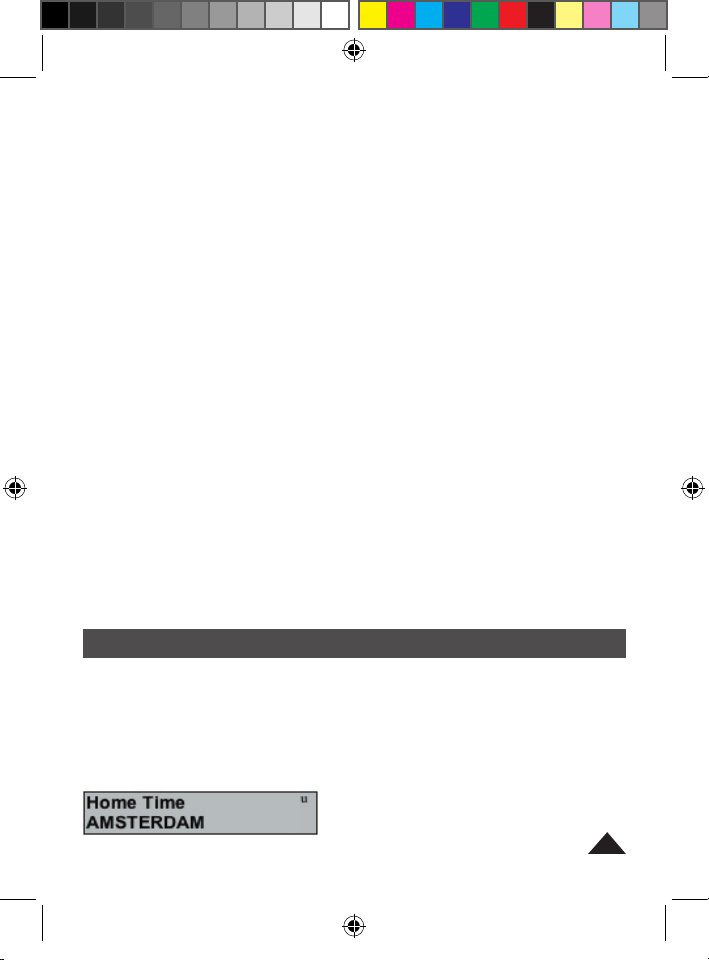
7
4.6 Setting the Daylight saving time
Select Daylight Saving Time and press ENTER.
Select on/off accordingly to the Daylight saving time in your country.
4.7 Setting the home currency
1. Select Home currency and press ENTER.
2. You can select your home currency through the list of Euroland currencies
with values pre-entered, compared to 1 Euro. Ex: 1EURO= 40.3399 BEF.
Press ENTER to save your settings.
3. Or you can select your home currency as a non-Euroland currency (AUD,
CAD, GBP, USD). When you press
ENTER on your chosen currency, the
unit prompts:
“Please enter Euro rate:
1EURO=
GBP 0.”
You then can enter the rate of the currency relatively to the Euro and press
ENTER to confirm.
4.8 Auto Power Off
If you forget to switch off the unit, it will switch off automatically after 3
minutes to save the battery life. Press the ON/OFF key to switch the unit
back on. You can change this setting. To do so, select Auto power off in the
user settings menu. Select 1, 2 or 3 minutes and press ENTER.
5- WORLD CLOCK
Press the MENU key. Select WORLD CLOCK and press ENTER.
Make sure you have set your home time. Your home time is displayed once
you have set the time (section 4.2) and your user city (section 4.5). When
entering this mode, the following screen is displayed (home time is the
shown first).
DC752GBIM0096.indd 7 13/03/2006 09:29:31
Page 8

8
Press the down arrow key repeatedly to display the rest of home time
details:
Then, press the left key repeatedly to scroll through the list world cities
and press the down arrow key on any world city to obtain its time and date
details. World cities can be search alphabetically by pressing the first letter
of the city. For example, press ʻPʼ once to display Paris and twice to display
Prague.
6- ON-SCREEN HELP
If you want help at any time, press the help ( i ) key.
The DC752GB will display a list with the following help topics:
1. Synonyms
2. Spellchecker
3. Inflections
4. Homophones
5. Anagrams
6. Crossword solving
DC752GBIM0096.indd 8 13/03/2006 09:29:50
Page 9
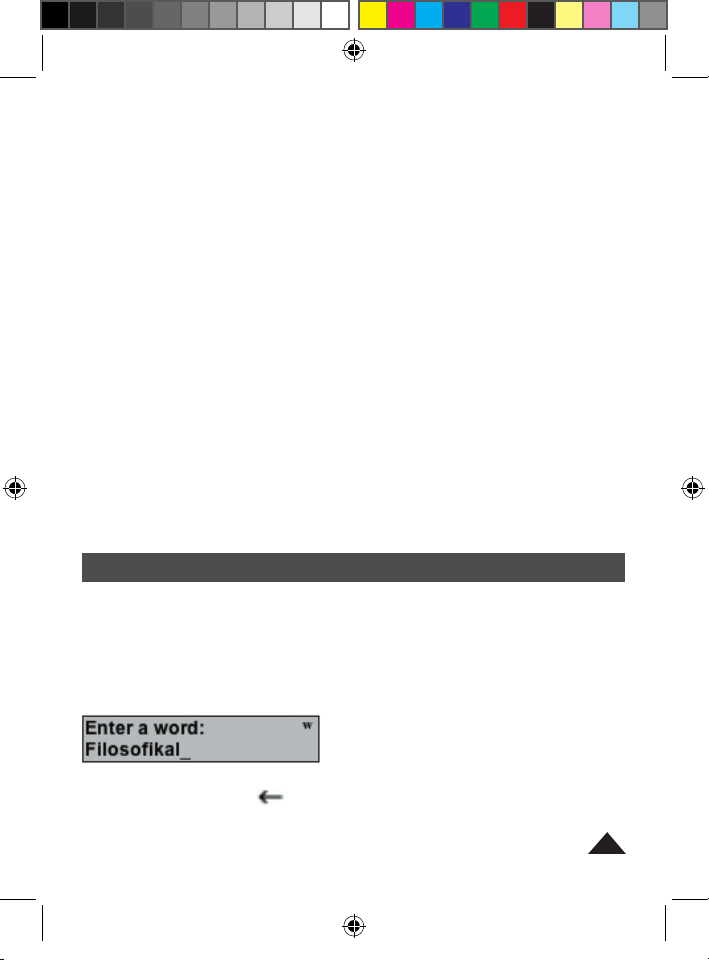
9
7. Wildcard searching
8. Jumble game
9. Hangman game
10. Anagram game
11. Synonym Guessing game
12. Missing Letter game
13. Word Fishing game
14. Number Guessing game
15. Pairs game
16. Train of Letters game
17. Connection game
18. Contrast control
19. Unit converter
20. Euro converter
21. Calculator
22. World Clock
23. Demonstration
- Press the down arrow key to highlight and scroll through the list of topics.
Press ENTER to view the information on a topic.
- Press the up and down arrow keys to scroll through the help text.
- To return to the list of help topics, press the ESC key.
7- FUNCTIONS
7.1 Spelling Correction
The default mode (main screen) is word search. Enter a word is displayed.
Type the word you wish to search, even if you are unsure of its spelling. For
example:
To delete letters use the key. To type a space, use the SPACE key. To
type a full stop, hyphen or apostrophe, press the (. – ʻ ) key once, twice or
three times respectively.
DC752GBIM0096.indd 9 13/03/2006 09:30:02
Page 10

10
Press ENTER to search for the word. If the word entered was spelt
correctly, then the display shows
Correct! before showing the word. If the
word entered was spelt incorrectly, the display shows
Correction list: and
then shows the list of possible corrections. If there is more than one possible
correction, the down arrow key will be displayed. Press it to view the next
word.
If you wish to go back to your original spelling attempt, press the ESC key.
Press SHIFT + Backspace (
) to clear the display for a new entry.
7.2 Synonym Function
Once you have spell-checked a word as per section 5.1 above, if the word
has synonyms, an S will flash.
Press the SYN key. The display will show a numbered list of words as a
single word may have different meanings. In this example, the word ʻbreadʼ
can mean ʻfoodʼ, ʻcashʼ and ʻloafʼ. To obtain the correct synonyms, you must
first choose the meaning of the word.
Press the down arrow key to view other meanings for the given word:
DC752GBIM0096.indd 10 13/03/2006 09:30:32
Page 11

11
Press ENTER to see the synonym(s) for the highlighted word;
Press the down key to browse the list of synonyms.
Press ESC to see the numbered list again.
Synonyms can be found after the word has been spell checked and after
pressing ENTER. If the user types a correctly spelt word and presses the
SYN key directly, the display will show Hit ENTER first.
7.3 Grammar Functions
When you have checked the spelling of a word, you may see a flashing
G.
This indicates that the displayed word is either a homophone or has
conjugations or inflections.
7.3.1 Homophones
Homophones are words that sound alike but are spelt differently and / or
have different meanings (e.g. their and there or to, too and two). For
example, enter the word their and press ENTER.
Press the GRAM key to view the list of homophones. Your original word is
displayed together with a brief description which identifies the homophone.
DC752GBIM0096.indd 11 13/03/2006 09:30:57
Page 12

12
Press the down arrow key to view the next homophone.
Press the up arrow key to return to the previous homophone or press CLR to
clear the screen ready for another word entry. If you wish to go back to your
original spelling attempt, press the ESC key twice.
NOTE: If the original word is a homophone and has conjugations or
inflections, when the GRAM key is pressed the display will show the
View conjugations?
option.
7.3.2 Verb conjugation
Enter the word eat and press ENTER. The word is spellchecked and G & S
flash.
Press the GRAM key to display the first tense:
Note: If the original word is both a homophone and has conjugations or
inflections. When the
GRAM key is pressed, the display will show the View
conjugations? option.
DC752GBIM0096.indd 12 13/03/2006 09:31:21
Page 13

13
To view conjugations of the word, press ENTER. Then, hit the down arrow
key repeatedly to display all the present tense forms.
7.3.3 Inflections
Enter the word battery and press ENTER. The word is spellchecked and
displayed together with a flashing S and G.
Press the GRAM key to display the inflections:
7.4 Crossword searching
You may replace unknown letters in a word by question marks (?). This
feature can help you find crossword solutions or words that match certain
criteria. For example, you search for an 8-letter word which begins with a ʻcʼ,
with ʻtʼ in fourth position and ʻdʼ in last.
Press ENTER to find any possible matches. The unit will present a list of
words matching this pattern, starting with “castled”. Scroll down the list until
you find the word you require:
DC752GBIM0096.indd 13 13/03/2006 09:31:52
Page 14

14
7.5 Wildcard searching
You can type an asterisk ʻ*ʼ in place of a series of unknown letters, at the
start, middle or end of a word. This will enable you to find all words starting,
containing or ending with that letter match. For example, to find all words
ending with ʻtionʼ, type *tion and press ENTER.
To find all words starting with ʻbreʼ , type bre* and press ENTER.
To find all words starting with ʻbʼ and ending with ʻtionʼ, type ʻb*tionʼ and press
ENTER.
The crossword feature can also be used in a similar way. To find all 9-letter
words ending with ʻtionʼ, type ?????tion and press ENTER.
7.6 Anagram Function
After you have spellchecked a word, you can look to see if there are any
anagrams for this word (for example, ʻdogʼ is an anagram of ʻgodʼ). To look
for anagrams, press and hold SHIFT ( ) and press ʻ?ʼ simultaneously. The
display will show Finding anagrams and then show anagrams if available.
Press the down arrow key to scroll the list of anagrams.
8- GAMES
For all the games:
Press the GAME key [ ] to display the games menu. The first game is
displayed: ʻJUMBLEʼ. Select the game you want to play using the arrow
keys. Press ENTER to confirm the game selected. If you want to give-up the
game and reveal the answer, press the SPACE key.
Press ENTER to start a new game or ESC or GAME to view the games
menu or CLR to return to Spell Checking mode and the ʻEnter a wordʼ
prompt.
DC752GBIM0096.indd 14 13/03/2006 09:32:16
Page 15

15
8.1 Jumble
The display prompts you to select a word length.
Press the left or right arrow key repeatedly to decrease/increase the word
length. Press ENTER to confirm. Question marks are then displayed according to the number of letters in the word ʻ????????ʼ and are replaced
one-by-one with the jumbled letters.
Type the word that you think the jumbled letters come from. Press ENTER
to see if you are correct. If you are wrong, you lose a life and are asked to
try again. If you guess the word before losing all your tries, you have won. If
your number of tries reaches zero, you have lost the game.
8.2 Hangman
The display prompts you to select a word length.
Press the left or right arrow key repeatedly to decrease/increase the word
length (min. 3, max 13). Press ENTER to confirm.
DC752GBIM0096.indd 15 13/03/2006 09:32:40
Page 16

16
The question marks represent the letters of the word you must guess. The
number at the right indicates the number of tries left. You have 9 chances to
guess the word.
For assistance, you can press ENTER to reveal a letter; however, this will
use one of your tries.
Press a letter key to make your guess. When you key in a correct letter, it will
replace the question mark in the appropriate position.
If you type a letter that is not in the word, the screen will tell you ʻThere is
no X ʼ and reduce your tries by one. If you guess the same letter twice, the
screen will tell you ʻX already usedʼ (without reducing your number of tries
left). If you guess all the letters before exhausting all your tries, you have
won.
If your number of tries reaches zero, you have lost the game.
8.3 Anagrams
The display prompts you to select a word length.
Press the left or right arrow key repeatedly to decrease/increase the word
length (min. 3, max 13). Press ENTER to confirm.
The display randomly shows a word on the first row and the challenge is to
enter a valid word that uses the same letters in a different order. You have 9
opportunities to do so:
Some words have several possible answers; if you enter one of these
possible answers, your answer is considered correct.
For example: angel, angle, glean all use the same letters to form 3 different
words.
If you enter a wrong word, the unit displays the ʻTry againʼ message and
deducts 1 opportunity. If you guess the word before losing all your
DC752GBIM0096.indd 16 13/03/2006 09:32:53
Page 17

17
opportunities, you have won.
If your number of tries reaches zero, you have lost the game. The correct
word will be revealed.
8.4 Synonym Guessing
The display prompts you to select a word length.
Press the left or right arrow key repeatedly to decrease/increase the word
length (min. 3, max 13). Press ENTER to confirm.
The display then shows randomly a word on the first row. The challenge is to
find a synonym to this word. You have 3 opportunities to do so:
You are asked to input a 7-letter synonym of the word “angry” and press
ENTER to confirm. If you enter a wrong word, the unit displays the ʻTry
againʼ message and deducts 1 opportunity. If you guess the word before
losing all your opportunities, you have won. If your number of opportunities
reaches zero, you have lost the game.
8.5 Missing Letter
The display prompts you to select a word length.
Press the left or right arrow key repeatedly to decrease/increase the word
length (min. 5, max 14). Press ENTER to confirm.
DC752GBIM0096.indd 17 13/03/2006 09:33:11
Page 18

18
The unit picks a word with the specified length and randomly removes one of
its letters.
Input the missing letter, and press ENTER to confirm. If you enter a wrong
letter, the unit displays the ʻTry againʼ message and deducts 1 opportunity.
If you guess the correct missing character before losing all your opportunities, you have won. If your number of opportunities reaches zero, you have
lost the game.
8.6 Words Fishing
The display prompts you to select a word length.
Press the left or right arrow key repeatedly to decrease/increase the word
length (min. 5, max 16). Press ENTER to confirm. You must then “fish”
words out of the initial “pond” of letters displayed. Example: type in the word
“APPLE”:
Press ENTER. The display shows the remaining letters:
DC752GBIM0096.indd 18 13/03/2006 09:33:36
Page 19

19
Now type in the word “ORANGE”:
Press ENTER:
If you enter a word that cannot be made out of the remaining letters, the
display shows the message ʻTry again!ʼ and allows you to try another word.
And if you have only one letter remaining or few that you cannot make a
word with, press ¨ to replace your letters back in the pond. Enter other words
and try to include all the letters this time.
8.7 Number Guessing
The display prompts you to select a game level.
Press the right arrow key repeatedly to increase the game level (maximum
3) and the left arrow key to decrease the game level (minimum 1). Press
ENTER to confirm.
Try to guess a number ʻ
nʼ between 1 and the corresponding upper limit ac-
cording to the game level (e.g. 100 for level 1, 500 for level 2 and 1000 for
level 3). The number of opportunities also depends on the game level you
have chosen (e.g. 9 for level 1, 15 for level 2 and 20 for level 3). The unit will
randomly select a number and ask you to guess it:
DC752GBIM0096.indd 19 13/03/2006 09:34:00
Page 20

20
Key in the solution, and press ENTER to confirm. If you enter a smaller /
larger number than the solution, the unit displays the ʻNumber too lowʼ /
ʻNumber too highʼ and deducts 1 opportunity.
If you guess the correct number before losing all your opportunities, you
have won.
If your number of opportunities reaches zero, you have lost the game.
8.8 Pairs
The display prompts you to select a game level.
Press the right arrow key repeatedly to increase the game level (maximum
3) and the left arrow key to decrease the game level (minimum 1). Press
ENTER to confirm.
Uncover a number of randomly sorted pairs of letters according to the game
level (e.g. 6 pairs for level 1, 8 pairs for level 2 and 10 pairs for level 3),
within the number of guesses possible.
The number of tries left is shown on the first row. Select a card using the 4
arrow keys (the current position is indicated by a flashing card). Hit ENTER
to flip it over:
DC752GBIM0096.indd 20 13/03/2006 09:34:12
Page 21

21
You will now need to choose another ʻcardʼ to be flipped over and try to find
a match. Hit ENTER to flip it. If it is not a pair, the number of tries will be
increased by 1 and the cards flipped back to their hidden position.
If you find a pair, it will remain face up and the number of tries will not be
increased:
Find as many pairs as possible within the number of tries allocated.
8.9 Train of Letters
The display prompts you to select a game level.
DC752GBIM0096.indd 21 13/03/2006 09:34:37
Page 22

22
Press the right arrow key repeatedly to increase the game level (maximum
3) and the left arrow key to decrease the game level (minimum 1). Press
ENTER to confirm.
Memorise random letters according to the game level (e.g. 6 for level 1, 9 for
level 2 and 12 for level 3). You have 3 opportunities to correctly remember
the random letters.
The unit will display for 1 second the first random letter and will replace it
with a ʻ>ʼ. Memorise it and then type it in followed by ENTER.
The unit then repeats the process with the subsequent letters if you have
memorised them in the correct order. If you enter a wrong sequence, the unit
displays the ʻTry againʼ message and deducts 1 opportunity. If you
memorize the correct sequence of characters before losing all your
opportunities, you have won. If your number of opportunities reaches zero,
you have lost the game.
8.10 Connection
Two bars start moving in opposite directions at different speeds on the 2
rows.
The 16th character on the 1st row shows a ʻ0ʼ indicating the score.
The 16th character on the 2nd row shows the number of opportunities left.
You must press
ENTER at the moment the 2 bars align with each other.
If you connect them successfully, the score will be increased by 1 and the
speed at which they advance will be increased. If you fail, an opportunity will
be deducted. If you score 9 before losing all your opportunities, you have
DC752GBIM0096.indd 22 13/03/2006 09:34:49
Page 23

23
won. If your number of opportunities reaches zero, you have lost the game.
9- CALCULATOR
Press the MENU key ( ). Select CALCULATOR and press ENTER. The
numbers are displayed on the second row and the operator at the right-hand
side of the first row:
Use the calculator keys (2nd function keys from A to L) to enter numbers and
operators. Press ENTER to get the result of your calculations.
10- UNIT CONVERTER
Press the MENU key ( ). Select UNIT CONVERTER and press ENTER.
There are conversions for Length, Volume, Mass, Temperature.
Select the unit you want to convert from and the unit you want to convert to.
Press ENTER to confirm the selected conversion. The upper part of the row
is used to enter the number of units to convert from. (the value for “1” unit is
first displayed).
Type the figure you want to convert. The result will be automatically
displayed.
DC752GBIM0096.indd 23 13/03/2006 09:35:07
Page 24

24
You can reverse the direction of the conversion by pressing the up and down
keys.
11- EURO CONVERSION
Euro conversions and non-Euroland currencyʼ conversions can be
performed.
Press the left and right arrow keys on the first line to select the source
currency. Then press the down arrow key to move the cursor to the second
line. Use the left and right arrow keys to select the target currency. If one of
the currencies is the Euro, press the down arrow key repeatedly to select the
destination currency:
DC752GBIM0096.indd 24 13/03/2006 09:35:20
Page 25

25
Then, use the up and down arrow keys to choose which currency is the
source and which one is the target. Type the figure you want to convert and
the unit will automatically display the result. If there is no Euro in the chosen
currenciesʼ pair to convert, the unit still needs use the Euro to calculate the
cross exchange rates.
Press ENTER to confirm. The unit uses the defined exchange rates of each
currency against the Euro.
Note: remember that you can set your home currency (see 4.7). This option
allows you to choose which two currencies will be displayed when you enter
the euro converter.
12- RESET
In the event that the unit ceases to function or stop operating, it can reset it
by a simple procedure.
1. Turn the unit over and locate the small RESET recess on the back of the
product.
2. Insert a small, thin, blunt instrument, such as a paperclip, into the recess,
press gently and then release.
DC752GBIM0096.indd 25 13/03/2006 09:35:32
Page 26

26
3. Your unit should now have reset and the display will show the prompt
Enter a word, as the unit automatically defaults to spellchecker mode.
You are now ready to re-use your unit.
Note: The reset will not delete any settings or information. You might need to
remove the batteries to do so (see 13 - Power Supply).
13 - POWER SUPPLY
The DC752GB uses 1 x CR2032 battery (included). If the display becomes
too dim to read properly, it is an indication that the batteries are nearing the
end of their life, and that they should be replaced as soon as possible.
To replace the batteries:
1- Undo the screw on the back of the unitʼs battery door and then remove it.
2- Take out the battery, noting the polarity, and then replace with a new one
making sure the polarity is correct.
3. Replace the battery door and screw it.
4. Press ON/OFF and adjust the display contrast as necessary.
Replace batteries as per the instructions above; failure to do so may lead to
the loss of information stored in the unitʼs memory. Non-rechargeable batter
ies should not to be recharged. Do not use rechargeable batteries. Batteries
should be inserted with the correct polarity. Exhausted batteries should be
removed from the unit. The supply terminals should not be short-circuited.
Do not mix old and new batteries. Do not mix alkaline, standard (carbonzinc) or rechargeable (nickel-cadmium) batteries. Do not bury or burn used
batteries. Use alkaline batteries for best performance and longer life. Only
use batteries of the same or equivalent types as recommended.
Caution: If the unit receives an electrostatic shock and stops working, reset
the product by removing the battery, wait 30 seconds and then replacing the
battery.
DC752GBIM0096.indd 26 13/03/2006 09:35:32
Page 27

27
14- MAINTENANCE
Only use a soft, dry cloth to clean the unit. Do not use detergent or harmful
abrasives/solvents. Do not expose the unit to direct sunlight or any other
heat source.
Avoid exposure to extreme heat or cold temperatures. Do not immerse the
unit in water.
Do not dismantle or drop the unit. Do not try to bend or twist the unit. Do not
place the unit close to any powerful magnetic source (e.g. loudspeakers), or
source of static electricity.
15- WARRANTY
This product is covered by our 2-year warranty.
To make use of the warranty or after-sales service, please contact your
retailer and supply proof of purchase, or return the unit the address given
below complete with proof of purchase.
Note: Warranty does not cover broken LCD displays.
It is the nature of products utilising electronic memory that on rare occasions
the information stored in the memory of the unit may be lost. Lexibook
cannot accept any responsibility for the loss of data caused by misuse,
attempts to repair the unit, an error, replacement of batteries, and use of
batteries after their use-by-date has expired, or any other circumstance.
Similarly we cannot accept any direct or indirect responsibility for financial
losses or complaints of third parties, which could result from the use of this
product. Our warranty covers material or installation-related defects
attributable to the manufacturer; with the exception of wear caused by failure
to respect the instructions for use or any unauthorised work on the
equipment (such as dismantling, exposure to heat or damp etc).
Note: It is recommended that all packaging be kept for future reference.
Keep this instruction manual in a safe place as it contains important
information.
Disclaimer: In our constant concern for improvement, the colours and details
of the product may differ slightly from those shown on the packaging.
DC752GBIM0096.indd 27 13/03/2006 09:35:33
Page 28

28
Reference: DC752GB
2-year warranty
©2006 LEXIBOOK®
Designed and developed in Europe – Made in China
Customer Service
LEXIBOOK UK ltd
Unit 10 Petersfield Industrial Estate
Bedford Road, Petersfield
Hampshire, GU32 3QA,
United Kingdom
Freephone helpline: 0808 100 3015
http://www.lexibook.com
Reference: DC752GBIM0106
Unwanted electrical appliances can be recycled and should not be
discarded along with regular household waste! Please actively support the conservation of resources and help protect the environment
by returning this appliance to a collection centre (if available)
DC752GBIM0096.indd 28 13/03/2006 09:35:33
