Page 1

USB Mouse Calculator
Instruction Manual
CU50
CU50IM0186.indd 1 11/05/2006 16:49:49
Page 2

8-12
3-7
18-22
23-27
28-32
33-37
13-17
ENGLISH
FRANÇAIS
PORTUGUÊS
ITALIANO
DEUTSCH
NEDERLANDS
ESPAÑOL
CU50IM0186.indd 2 11/05/2006 16:49:49
Page 3

3
Introduction
Félicitations! Vous venez d’acquérir la Souris Calculatrice CU50 USB de Lexibook
®
.
Cette souris optique avec calculatrice intégrée est facile à connecter au port USB de
votre PC. La calculatrice est également compatible avec Microsoft Word
®
et Excel® et
WordPad
®
.
Afin de profiter de toutes les performances de ce produit, lisez attentivement ce manuel
d’instructions et conservez-le en lieu sûr pour toute référence ultérieure.
Préparations
La souris optique USB avec calculatrice de Lexibook
®
a les spécifications suivantes :
- Version USB 1.1 / pilote fourni.
- Compatible avec PC port USB intégré / Windows® 98/98SE/ME/2000/XP.
- Aucune source d’alimentation externe nécessaire.
Connexion USB:
1. Allumez votre ordinateur.
2. Branchez le connecteur USB rectangulaire de la souris calculatrice CU50 USB dans le
port USB de votre ordinateur.
3. Votre PC reconnaîtra automatiquement le nouveau périphérique. Vous êtes
maintenant prêt(e) à utiliser la souris calculatrice CU50 USB.
Etiquette statique
Avant d’utiliser cette calculatrice, retirez la languette de protection statique se trouvant
sur l’écran LCD.
Souris
Fonctions de base:
Bouton de gauche : pour cliquer, cliquer deux fois et sélectionner un texte.
Bouton de droite : pour afficher les menus de raccourcis ou des fonctions spécifiques
d’autres programmes, si disponibles.
Roulette de défilement : pour faire défiler un document, fonction similaire aux flèches de
défilement ou à l’utilisation des touches PAGE UP (PAGE SUIVANTE) et PAGE DOWN
(PAGE PRECEDENTE).
Français
CU50IM0186.indd 3 11/05/2006 16:49:49
Page 4

4
• Faites défiler la roulette vers le bas pour déplacer le document vers le bas et faites
défiler la roulette vers le haut pour déplacer le document vers le haut.
Défilement automatique : appuyez sur le bouton de la roulette pour faire défiler
automatiquement le document, sans faire rouler la roulette et sans utiliser la barre de
défilement.
Pour arrêter le défilement automatique, appuyez de nouveau sur le bouton de la roulette
ou appuyez sur une touche du clavier.
Calculatrice
La Souris Calculatrice USB de Lexibook® offre les fonctions de calculatrice traditionnelle
et de calculatrice PC. En mode PC, ses touches sont équivalentes aux touches correspondantes du clavier de votre PC lorsque vous effectuez des calculs sur un document
Word® ou WordPad® ou sur un tableur Excel®. La touche SEND (ENVOYER) vous
permet également d’envoyer les résultats obtenus en mode de calculatrice sur un fichier
texte ou sur un tableur.
Touches disponibles en mode PC
0
0
1
2 3
65
4
7
RATE
TAX+
TAX-
M+
%
M-
CAL
PC
MRC
SEND
C/CE
ON
BS
8
9
.
.
.
+
+
=
00
ENTER
0
0
1
2 3
65
4
7
M+
%
M-
CAL
PC
MRC
BS
8
9
.
.
.
+
+
=
00
ENTER
Touches disponibles en mode
calculatrice
Français
CU50IM0186.indd 4 11/05/2006 16:49:50
Page 5
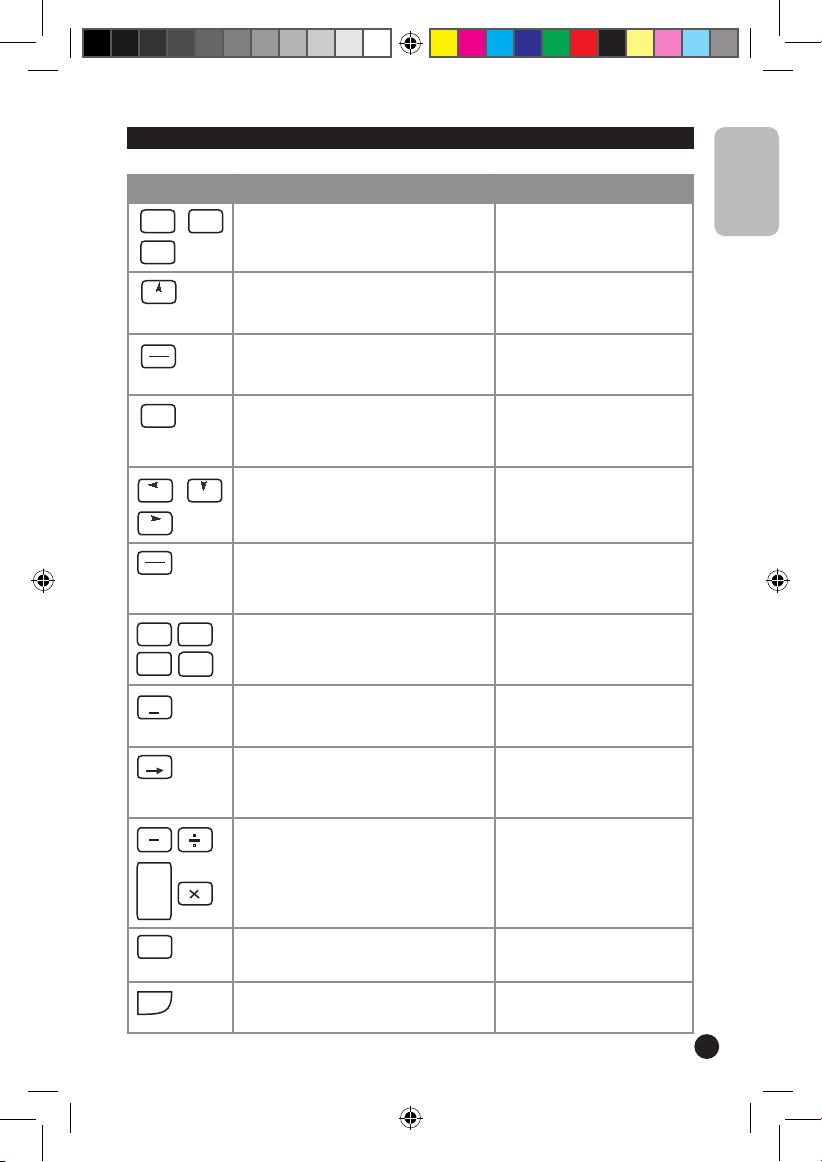
5
Fonctions des touches
Fonctions en mode PC Touches Fonctions en mode calculatrice
RATE
TAX+
TAX-
%
CAL
PC
SEND
M+
M-
MRC
C/CE
ON
1
2
3
4
+
BS
.
.
+
00
=
ENTER
Pour effectuer des calculs en utilisant un
taux de taxe choisi par l’utilisateur.
Pas de fonction.
Pour effectuer des opérations avec des
pourcentages.
Equivalent à la flèche du haut
sur un clavier PC.
Pour permuter du mode calculatrice au
mode PC.
Pour permuter du mode PC au
mode calculatrice.
Pour envoyer les résultats affichés sur la
calculatrice sur un tableur Excel® ou sur un
fichier Word®.
Pas de fonction.
Pour effectuer des opérations en mémoire. Equivalent aux touches des
flèches sur un clavier PC.
Pour effacer toutes les entrées et la
mémoire. Pour mettre l’unité en marche.
Pas de fonction.
Pour entrer les chiffres. Pour entrer les chiffres.
Pour changer un nombre positif en un
nombre négatif ou vice versa.
Pour insérer un signe négatif
avant un nombre.
Pour effacer le dernier chiffre entré. Pour supprimer le dernier chiffre
entré. Equivalent à la touche
Espace du clavier PC.
Touches d’opérations. Pour entrer les signes
d’opérations.
Pour entrer rapidement les centaines. Pour entrer rapidement les
centaines.
Pour obtenir le résultat d’un calcul. Equivalent à la touche ENTER
sur un clavier PC.
Français
CU50IM0186.indd 5 11/05/2006 16:49:51
Page 6
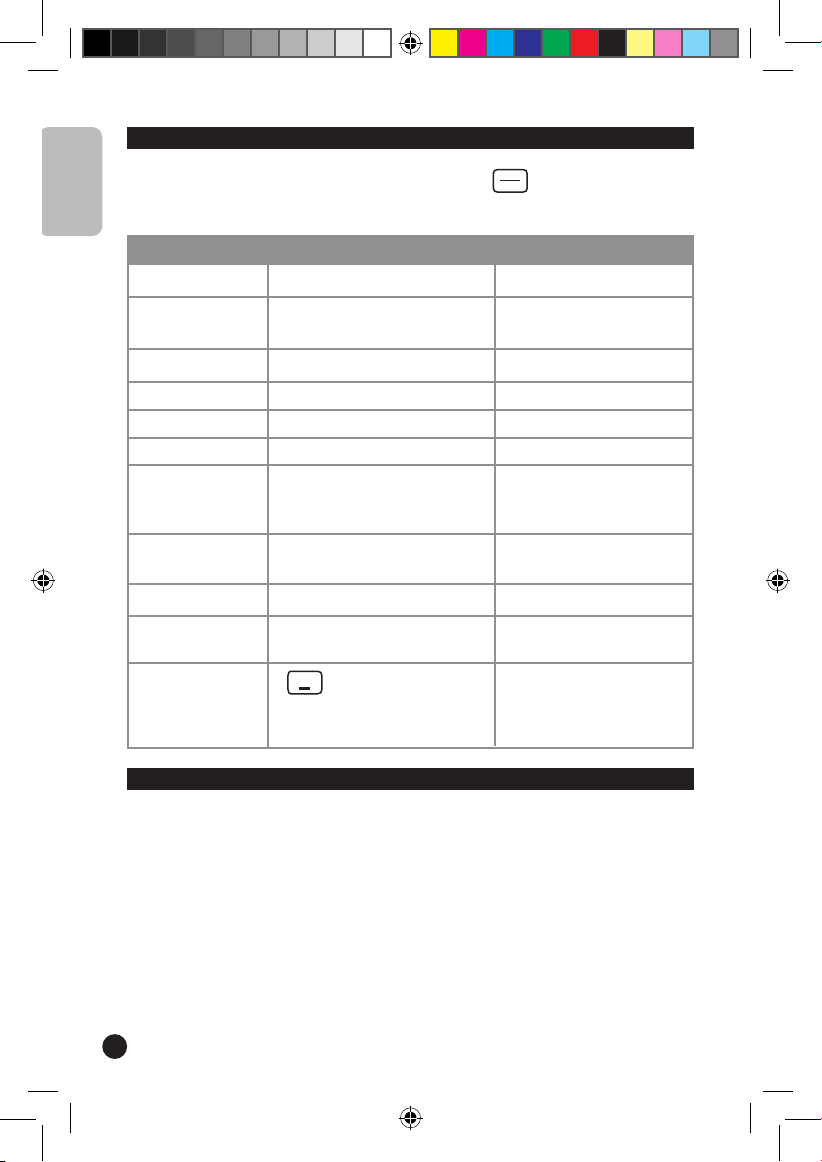
6
Exemples de calculs
Note: Avant chaque nouveau calcul, veuillez appuyer sur
C/CE
ON
pour effacer toutes les
entrées précédentes.
AffichageExemple Opération
2 + 5 – 3 X 8 ÷ 4 – 7 = 1
23 X 7 M+ 12 ÷ 4 M+ 13 x 2 M- 9 ÷
2 M- MRC MRC
133.5
3 X = = X 2 ÷5 = = = = = 0.01728
360 x 85 % 306
360 x 2 % + = 367.2
360 x 15 % - = 306
5 RATE TAX+ 5
RATE TAX- 5
100 TAX+
105
150 TAX- 142.857142857
(-8X85) – 233
Envoyer le résultat
sur un tableur ou sur
un fichier Word®.
-913
8 + X 85 – 233 = SEND
(2+5-3) x 8÷4-7=1
(23x7) + (12÷4) –
(13x2) – (9÷2) = 133.5
33 x 2÷55=0.01728
85% de 360
Ajouter 2% à 360
Moins 15% de 360
Comment régler le
taux de taxe : taux de
taxe 5%
Comment rappeler le
taux de taxe : 5%
Prix: 100 taxe: 5%
Prix 150 incluant
5% de taxe
Source d’alimentation:
1 pile de type AG10.
Pour remplacer la pile, ouvrez le compartiment de la pile situé à l’arrière de l’unité en
utilisant un tournevis.
Arrêt automatique :
Si aucune touche n’est pressée, la calculatrice s’éteindra d’elle même automatiquement
après environ 8 minutes d’inactivité.
Conditions anormales
Dans ce cas, réinitialisez l’unité en enlevant la pile et en l’insérant de nouveau.
Français
CU50IM0186.indd 6 11/05/2006 16:49:52
Page 7

7
Précautions d’emploi
• N’essayez jamais de démonter votre calculatrice, elle contient des pièces de précision.
• Evitez de faire tomber votre calculatrice ou qu’elle subisse tout autre choc.
• Evitez que votre machine soit en contact avec l’humidité, avec des impuretés, des
poussières ou de fortes températures.
• Evitez tout contact de la calculatrice avec de l’eau ou autres substances liquides car
cela pourrait provoquer des courts-circuits et des risques d’incendie. Evitez d’utiliser des
liquides chimiques ou essence pour nettoyer la machine. Essuyez avec un linge doux et
sec, ou avec un linge légèrement humidifié avec de l’eau et un détergent neutre.
• En aucune circonstance le fabricant et ses fournisseurs ne seront responsables pour
vous ou pour une autre personne de tout dommage, dépense, perte de profit, perte
d’argent ou tout autre préjudice provenant d’une perte de données et/ou formules
causée par un mauvais fonctionnement, des réparations ou le remplacement des piles.
L’utilisateur doit prévoir des copies des dossiers et données afin de se protéger contre
toute perte.
• Ne vous débarrassez jamais des piles, de l’écran en cristal liquide ou des autres pièces
en les brûlant.
• Si la calculatrice est exposée à une forte décharge électrostatique, son contenu
mémorisé pourra être endommagé ou les touches pourraient arrêter de fonctionner.
• Avant de présumer un disfonctionnement de la machine, assurez vous encore d’avoir
bien lu ce mode d’emploi et vérifiez que le problème n’est pas dû à une insuffisance des
piles ou à cause d’une erreur opérationnelle.
Garantie
Ce produit est couvert par notre garantie de deux ans. Pour toute mise en œuvre de
la garantie ou de service après vente, vous devez vous adresser à votre revendeur
muni de votre preuve d’achat. Notre garantie couvre les vices de matériel ou de
montage imputables au constructeur à l’exclusion de toute détérioration provenant du
non respect de la notice d’utilisation ou de toute intervention intempestive sur l’article
(telle que démontage, exposition à la chaleur ou à l’humidité…).
Note : la garantie ne couvre pas le bris de l’écran LCD.
Attention : veuillez garder ce mode d’emploi, il contient d’importantes informations.
Dans un souci constant d’amélioration, nous pouvons être amenés à modifier les
couleurs et les détails du produit présenté sur l’emballage.
Micros oft®, Windo ws®, Word®, Excel® et Wo rdPad® sont des marque s
enregi strées de M icrosoft Co rporat ion aux Eta ts-Unis et autres pays.
IBM® e st une marq ue déposée de Int ernational Business Ma chines Corporatio n.
Inform ations sur la protecti on de l’environne ment
Tout appar eil él ectrique us é est une matière recyclable et ne devrait pa s faire par tie
des or dures ménag ères! Nous vous d emandons de bien voulo ir nou s soutenir
en con tribuant ac tivement au ménag ement des r essources e t à la protection de
l’envi ronnement e n déposant cet ap pareil dans des sites de col lectes (si existants).
Français
LEXIBO OK S.A
2, ave nue de Scan dinavie
91953 Courtaboeuf Cedex
France
Assist ante techni que : 0892 23 27
26 (0, 34 € TTC/Min )
Site I nternet : w ww.lex ibook. com
CU50IM0186.indd 7 11/05/2006 16:49:52
Page 8

8
Introduction
Congratulations! You have just acquired the CU50 USB Mouse Calculator from Lexibook®.
This optical mouse with integrated calculator is easy to connect to the USB port of your
PC. The calculator is also compatible with Microsoft Word
®
and Excel® and WordPad®.
In order to get the most out of this item, read this instruction manual carefully and keep it
in a safe place for future reference.
Getting Started
The Lexibook® USB Mouse Calculator has the following specifications:
- USB 1.1 version/free driver.
- PC compatible with built-in USB port / Windows® 98/98SE/ME/2000/XP.
- No external power supply needed.
USB connection:
1. Turn on your computer.
2. Plug the rectangular USB connector of the CU50 USB Mouse Calculator into your
computer’s USB port.
3. Your PC will automatically recognize the new device. You are now ready to use the
CU50 USB Mouse Calculator.
Static label:
Before using this product for the first time, remove the static label from the LCD screen.
Mouse
ENGLISH
Basic functions:
Left click: to click, double-click, and select text.
Right click: to display shortcut menus or other program specific features, if available.
Scroll wheel:
To move around in a scrollable document, similar to clicking the scroll arrows or using
the PAGE UP and PAGE DOWN keys.
CU50IM0186.indd 8 11/05/2006 16:49:52
Page 9

9
Keys available in PC mode
0
0
1
2 3
65
4
7
RATE
TAX+
TAX-
M+
%
M-
CAL
PC
MRC
SEND
C/CE
ON
BS
8
9
.
.
.
+
+
=
00
ENTER
0
0
1
2 3
65
4
7
M+
%
M-
CAL
PC
MRC
BS
8
9
.
.
.
+
+
=
00
ENTER
Keys available in calculator mode
• Roll the wheel down to move down in a scrollable document and roll the wheel up to
move up in a scrollable document.
Auto scroll: press the wheel button to automatically move around in a document, without
rolling the wheel or clicking the scroll bar.
To stop auto scrolling, press the wheel button again or press a key on the keyboard.
Calculator
The Lexibook® USB Mouse Calculator is both a traditional calculator and a PC calculator.
In PC mode, its keys are equivalent to the corresponding keys on the keyboard of your
PC when you perform calculations in a Word® or WordPad® document or Excel®
spreadsheet. The SEND key also allows you to send the results obtained in calculator
mode to a text file or to a field in a spreadsheet.
ENGLISH
CU50IM0186.indd 9 11/05/2006 16:49:53
Page 10

10
Key functions
Function in PC modeKeys Function in calculator mode
RATE
TAX+
TAX-
%
CAL
PC
SEND
M+
M-
MRC
C/CE
ON
1
2
3
4
+
BS
.
.
+
00
=
ENTER
To perform tax calculations using a tax rate
set by the user.
No function.
To perform operations with percentage
values.
Equivalent to the up arrow key
on a PC keyboard.
To go from calculator mode to PC mode. To go from PC mode to calcula-
tor mode.
To send the results displayed on the
calculator to an Excel® spreadsheet or
Word
®
file.
No function.
To perform memory operations. Equivalent to the arrow keys on
a PC keyboard.
To clear all entries and the memory. To turn
the unit on.
No function.
To type in numbers. To type in numbers.
To change a positive number to negative,
or vice versa.
To insert a negative sign before
a number.
To erase the last digit entered. To delete the last character
typed. Equivalent to the
Backspace key on a PC
keyboard.
Operator keys. To enter the operation signs.
To quickly enter hundreds. To quickly enter hundreds.
To get the result to a calculation. Equivalent to the ENTER key
on a PC keyboard.
ENGLISH
CU50IM0186.indd 10 11/05/2006 16:49:54
Page 11

11
DisplayExample Operation
2 + 5 – 3 X 8 ÷ 4 – 7 = 1
23 X 7 M+ 12 ÷ 4 M+ 13 x 2 M- 9 ÷
2 M- MRC MRC
133.5
3 X = = X 2 ÷5 = = = = = 0.01728
360 x 85 % 306
360 x 2 % + = 367.2
360 x 15 % - = 306
5 RATE TAX+ 5
RATE TAX- 5
100 TAX+
105
150 TAX- 142.857142857
(-8X85) – 233
Send the result to
in a spreadsheet or
Word
®
file.
-913
8 + X 85 – 233 = SEND
(2+5-3) x 8÷4-7=1
(23x7) + (12÷4) –
(13x2) – (9÷2) = 133.5
33 x 2÷55=0.01728
85% of 360
Add 2% on 360
Minus 15% on 360
How to set the tax
rate: tax rate 5%
How to recall the tax
rate: 5%
Price: 100 tax: 5%
Price 150 including
5% tax
Calculation examples
Note: before each new calculation, please press
C/CE
ON
to clear all previous entries.
Power source:
1 AG10 battery.
To replace the battery, open the battery compartment at the back of the unit using a
screwdriver.
Insert a new battery (+ side facing up) and close back the battery compartment. Tighten
the screw.
Automatic switch off:
If no key is pressed, the calculator will switch itself off automatically after approximately
8 minutes.
Abnormal Conditions
If this calculator is exposed to a powerful external electric field or shock during use, an
abnormal condition may occur in which all the keys, including ON/C/CE, do not function.
In this case, reset the unit by removing the battery and inserting it again.
ENGLISH
CU50IM0186.indd 11 11/05/2006 16:49:55
Page 12

12
Handling precautions
Your calculator contains precision components, never attempt to take it apart.
• Take care not to drop your calculator or allow it to receive any other impacts.
• Do not leave your equipment in areas exposed to dampness, dirt, dust or high
temperatures.
• Make sure your calculator does not come in contact with water or with any other liquid
substance; this could produce a short circuit or a potential risk of fire.
• Avoid using chemical fluids or petrol to clean the equipment. Wipe it with a dry, soft
cloth, or with a cloth moistened with a solution of water and a neutral detergent.
• Under no circumstances will the manufacturer and its suppliers be liable to you or
any third party for any damages, expenses, lost of profits, lost of earnings, or any other
damages arising from any malfunction, repair, or battery replacement. The user should
anticipate copies of physical records and data in order to be protected against any
possible loss.
• Never dispose of batteries, the liquid crystal panel, or other component in a fire.
• Should the calculator be exposed to a high electrostatic discharge, the content of the
memory could suffer damage or the keys could stop working.
• Before assuming malfunction of the equipment, make sure you have read this
instruction manual and check that the problem is not caused by the batteries running out
or by calculation errors.
Warranty
This product is covered by our 2-year warranty.
To make use of the warranty or after-sales service, please contact your retailer and
supply proof of purchase. Our warranty covers material or installation-related defects
attributable to the manufacturer, with the exception of wear caused by failure to respect
the instructions for use or any unauthorised work on the equipment (such as dismantling,
exposure to heat or damp etc).
Note: It is recommended that all packaging be kept for future reference. Keep this
instruction manual in a safe place as it contains important information.
In our constant concern for improvement, the colours and details of the product may
differ slightly from those shown on the packaging.
Lexibook UK ltd
Unit 10 Petersfield Industrial Estate
Bedford Road, Petersfield
Hampshire, GU32 3QA
United Kingdom
Freephone helpline: 0808 100 3015
www.lexibook.com
ENGLISH
Microsoft®, Windows®, Word®, Excel® and
WordPad® are registered trademarks of Microsoft
Corporation in the United States and other countries.
IBM® is a trademark of International Business
Machines Corporation.
Environmental Protection
Unwanted electrical appliances can be recycled and should not be discarded along with regular household waste! Please actively support
the conservation of resources and help protect the environment by returning this appliance to a collection centre (if available).
CU50IM0186.indd 12 11/05/2006 16:49:55
Page 13

ESPAÑOL
Introducción
Enhorabuena. Acaba de adquirir el ratón calculadora USB CU50 de Lexibook®.
Este ratón óptico con calculadora integrada es fácil de conectar al puerto USB de su PC.
La calculadora también es compatible con Microsoft Word®, Excel® y WordPad®.
Para sacar el mayor partido de este producto, lea detenidamente el manual de
instrucciones y guárdelo en un lugar seguro para consulta futura.
Antes de empezar
El ratón calculadora USB de Lexibook® tiene las siguientes características:
- Versión USB 1.1 /controlador gratuito.
- Compatible PC con puerto USB integrado / Windows® 98/98SE/ME/2000/XP.
- No se necesita alimentación externa.
Conexión USB:
1. Encienda el ordenador.
2. Enchufe el conector USB rectangular del ratón calculadora USB CU50 en el puerto
USB de su ordenador.
3. El PC reconocerá automáticamente el nuevo dispositivo. Ahora ya puede utilizar el
ratón calculadora USB CU50 .
Etiqueta estática
Antes de utilizar esta calculadora por primera vez, retire la etiqueta protectora de la
pantalla LCD.
Ratón
Funciones básicas:
Clic izquierdo: para hacer clic, doble clic y seleccionar texto.
Clic derecho: para visualizar menús de acceso directo u otras funciones específicas del
programa, si estuvieran disponibles.
Rueda de desplazamiento:
Para moverse en un documento al igual que con las flechas de desplazamiento o las
teclas Re Pág y Av Pág del teclado.
CU50IM0186.indd 13 11/05/2006 16:49:55
Page 14

14
Teclas en el modo de PC
0
0
1
2 3
65
4
7
RATE
TAX+
TAX-
M+
%
M-
CAL
PC
MRC
SEND
C/CE
ON
BS
8
9
.
.
.
+
+
=
00
ENTER
0
0
1
2 3
65
4
7
M+
%
M-
CAL
PC
MRC
BS
8
9
.
.
.
+
+
=
00
ENTER
Teclas en el modo de calculadora
• Gire la rueda hacia abajo para desplazarse hacia abajo y gire la rueda hacia arriba
para desplazarse hacia arriba en el documento.
Desplazamiento automático: pulse el botón de la rueda para desplazarse
automáticamente por el documento (sin girar la rueda ni hacer clic en la barra de
desplazamiento).
Para detener el desplazamiento automático, pulse el botón de la rueda de nuevo o pulse
cualquier tecla del teclado.
ESPAÑOL
Calculadora
El ratón calculadora USB Lexibook
®
es una calculadora tradicional y una calculadora de
PC. En el modo de PC, las teclas son equivalentes a las correspondientes en el teclado
del PC cuando realiza cálculos en un documento Word
®
, WordPad® o en una hoja de
cálculo Excel®. La tecla SEND (Enviar) le permite enviar los resultados obtenidos en el
modo de calculadora a un archivo de texto o a un campo en una hoja de cálculo.
ESPAÑOL
CU50IM0186.indd 14 11/05/2006 16:49:56
Page 15

15
Funciones de las teclas
Función en modo de PCTeclas Función en modo de calculadora
RATE
TAX+
TAX-
%
CAL
PC
SEND
M+
M-
MRC
C/CE
ON
1
2
3
4
+
BS
.
.
+
00
=
ENTER
Para realizar cálculos de impuestos
utilizando un tipo impositivo definido por
el usuario.
Sin función.
Para realizar operaciones con valores de
porcentaje.
Equivalente a la flecha hacia
arriba en un teclado de PC.
Para pasar del modo de calculadora al
modo de PC.
Para pasar del modo de PC al
modo de calculadora.
Para enviar los resultados visualizados en
la calculadora a una hoja de cálculo Excel
®
o a un archivo Word
®
.
Sin función.
Para realizar operaciones de memoria. Equivalente a las flechas en un
teclado de PC.
Para borrar todas las entradas y la
memoria. Para volver a encender la unidad.
Sin función.
Para introducir números. Para introducir números.
Para cambiar un número positivo a un
número negativo o viceversa.
Para insertar el signo de
negativo antes de un número.
Para eliminar el último dígito introducido. Para borrar el último carácter
introducido. Equivalente a la
tecla de retroceso en un teclado
de PC.
Teclas de operadores. Para introducir los signos de
operación.
Para introducir cientos rápidamente. Para introducir cientos
rápidamente.
Para obtener el resultado de un cálculo. Equivalente a la tecla de
INTRO en un teclado de PC.
ESPAÑOLESPAÑOL
CU50IM0186.indd 15 11/05/2006 16:49:57
Page 16

16
PantallaEjemplo Opération
2 + 5 – 3 X 8 ÷ 4 – 7 = 1
23 X 7 M+ 12 ÷ 4 M+ 13 x 2 M- 9 ÷
2 M- MRC MRC
133.5
3 X = = X 2 ÷5 = = = = = 0.01728
360 x 85 % 306
360 x 2 % + = 367.2
360 x 15 % - = 306
5 RATE TAX+ 5
RATE TAX- 5
100 TAX+
105
150 TAX- 142.857142857
(-8X85) – 233
Enviar el resultado a
una hoja de cálculo o
un archivo Word®.
-913
8 + X 85 – 233 = SEND
(2+5-3) x 8÷4-7=1
(23x7) + (12÷4) –
(13x2) – (9÷2) = 133.5
33 x 2÷55=0.01728
85% de 360
Añadir 2% à 360
Restar el 15% de
360
Cómo definir el
tipo impositivo: tipo
impositivo del 5%
Cómo recordar el tipo
impositivo: 5%
Precio: 100 impuesto:
5%
Precio 150 incluido
el impuesto del 5%
ESPAÑOL
Ejemplos de cálculo
Nota: antes de cada nuevo cálculo, pulse
C/CE
ON
para borrar todas las entradas
anteriores.
Alimentación:
1 batería AG10.
Para sustituir la batería, abra el compartimiento de las baterías en la parte trasera de la
unidad mediante un destornillador.
Apagado automático:
Si no se pulsa ninguna tecla, la calculadora se apagará automáticamente después de 8
minutos aproximadamente.
Condiciones anómalas
En este caso, reinicie la unidad retirando la batería y volviéndola a insertar.
CU50IM0186.indd 16 11/05/2006 16:49:57
Page 17

17
ESPAÑOL
Precauciones
• Esta calculadora contiene componentes de precisión. No intentar desmontarla.
• No dejar caer la calculadora o someterla a impactos.
• No dejar la calculadora en áreas expuestas a la humedad, suciedad, polvo o altas
temperaturas.
• No permitir que la calculadora entre en contacto con agua o cualquier otro líquido; esto
podría producir un cortocircuito o causar un riesgo potencial de incendio.
• No usar productos químicos o gasolina para limpiar la calculadora. Limpiarla con un
paño seco y suave o con un paño humedecido en una solución de agua y detergente
neutro.
• El fabricante o sus proveedores no serán, bajo ninguna circunstancia, responsables
ante usted o ante terceros, por daños, gastos, pérdida de beneficios, pérdida de
ganancias, o cualquier otro perjuicio derivado de un mal funcionamiento, reparación
del aparato o reemplazo de las pilas. El usuario deberá anticipar copias físicas de los
registros o datos para poder proceder contra cualquier posible pérdida.
• No tirar nunca las pilas, el panel de cristal líquido o cualquier otro componente al
fuego. Si la calculadora fuera expuesta a una carga electrostática, el contenido de la
memoria podría sufrir daños, o las teclas dejarían de funcionar.
Garantía
Este producto tiene una garantía de 2 años.
Para hacer uso de la garantía o del servicio posventa, contacte con el vendedor y
suministre el comprobante de la compra, o devuelva la unidad a la dirección que se
proporciona más abajo, completa y con comprobante de compra.
Nota: La garantía no cubre la rotura de la pantalla LCD.
Nuestra garantía cubre defectos relativos al material o al montaje atribuibles al
fabricante; con excepción del desgaste causado por no seguir las instrucciones de uso
o cualquier manipulación no autorizada del equipo (como desensamblado, exposición al
calor o a la humedad, etc.).
Nota: Se recomienda guardar todo el embalaje para futuras consultas. Guarde este
manual de instrucciones en un lugar seguro, ya que contiene información importante.
Descargo de responsabilidad
Como resultado de nuestro empeño constante para mejorar nuestros productos, puede
suceder que los colores y detalles del producto varíen respecto a las imágenes
mostradas en el embalaje.
Micros oft®, Windo ws®, Word®, Excel® y Wor dPad® son m arcas regis tradas de
Micros oft Corpora tion en los Estad os Unidos y otros país es.
IBM® e s una marga registrada de In ternational Business M achine s Corporati on.
Protec ción medioa mbiental
¡Los a paratos elé ctricos pue den se r reciclado s y no debe n ser desechados
junto con la basu ra doméstic a habi tual! Apoye a ctivam ente el
aprove chamiento r acional de los re cursos y ay ude a prote ger el medio
ambien te enviando este produ cto a un centro d e recolecci ón par a reciclaje
(en ca so de estar disponible ).
Servic io al clien te
Lexibo ok Ibérica S.L
C/ de las Hileras 4, 4° dpch o 14
28013 Madrid
España
Servic io consumid ores: 91 54 8 89 3 2.
http:/ /www.lexibook .com
CU50IM0186.indd 17 11/05/2006 16:49:58
Page 18

18
PORTUGUÊS
Introdução
Parabéns! Acabou de adquirir o rato USB com calculadora CU50 da Lexibook
®
.
Este rato óptico com uma calculadora integrada é fácil de ligar à porta USB do seu
computador. A calculadora também é compatível com o Microsoft Word
®
, Excel® e
WordPad®.
De modo a desfrutar ao máximo deste item, por favor leia com atenção este manual de
instruções e guarde-o num local seguro para futuras referências.
Iniciar
O rato USB com calculadora da Lexibook
®
tem as seguintes características técnicas:
- Controlador USB 1.1
- É compatível PCs com porta USB incorporada / Windows
®
98/98SE/ME/2000/XP.
- Não precisa de qualquer ligação externa à electricidade.
Ligação USB:
1. Ligue o seu computador.
2. Ligue a ficha rectangular USB do rato USB com calculadora CU50 na porta USB do
seu computador.
3. O seu PC reconhece automaticamente o novo periférico. Está agora pronto a utilizar o
seu rato USB com calculadora CU50.
Etiqueta estática
Antes de usar esta calculadora pela primeira vez, retire a cobertura estática do ecrã
LCD.
Rato
Funções básicas:
Clique no botão esquerdo: Serve para clicar, duplo clique e para escolher texto.
Clique no botão direito: Serve para apresentar menus de atalhos ou características
específicas a certos programas, se estas existirem.
Roda: Serve para correr um documento que deslize com esta função, semelhante a
clicar com as setas de deslizamento verticais, ou utilizar as teclas PAGE UP e PAGE
DOWN.
CU50IM0186.indd 18 11/05/2006 16:49:58
Page 19

19
Teclas disponíveis no modo PC
0
0
1
2 3
65
4
7
RATE
TAX+
TAX-
M+
%
M-
CAL
PC
MRC
SEND
C/CE
ON
BS
8
9
.
.
.
+
+
=
00
ENTER
0
0
1
2 3
65
4
7
M+
%
M-
CAL
PC
MRC
BS
8
9
.
.
.
+
+
=
00
ENTER
Teclas disponíveis no modo de
calculadora
PORTUGUÊS
• Rode a roda no sentido dos ponteiros do relógio para descer um documento, ou no
sentido inverso ao dos ponteiros do relógio para subir um documento.
Deslizamento automático: Prima a roda para se mover automaticamente num
documento sem que tenha de a rodar ou clicar na barra de deslizamento.
Para parar o deslizamento automático, prima novamente a roda, ou prima uma tecla
qualquer do teclado.
Calculadora
O rato USB com calculadora da Lexibook
®
é uma calculadora tradicional e, ao mesmo
tempo, uma calculadora de PC. No modo PC, as teclas são equivalentes às teclas
correspondentes no teclado do seu PC quando efectua cálculos num documento Word
®
ou WordPad®, ou numa folha de cálculos de Excel
®
. A tecla SEND também lhe permite
enviar os resultados obtidos no modo de calculadora para um ficheiro de texto, ou para
uma célula numa folha de cálculos.
CU50IM0186.indd 19 11/05/2006 16:49:58
Page 20

20
Funções das teclas
Função no modo PCTeclas Função no modo de calculadora
RATE
TAX+
TAX-
%
CAL
PC
SEND
M+
M-
MRC
C/CE
ON
1
2
3
4
+
BS
.
.
+
00
=
ENTER
Serve para efectuar cálculos de taxas, com
uma taxa fixada pelo utilizador.
Não tem função.
Serve para efectuar operações com valores
percentuais.
Equivalente à seta de subir no
teclado de um PC.
Serve para ir do modo de calculadora para
o modo PC.
Serve para ir do modo PC para
o modo de calculadora.
Serve para enviar os resultados apresentados na calculadora para uma folha
de cálculos de Excel®, ou um ficheiro de
Word®.
Não tem função.
Serve para efectuar operações de
memória.
Equivalente às teclas das setas
no teclado de um PC.
Serve para apagar todas as entradas e a
memória. Serve para ligar a unidade.
Não tem função.
Serve para inserir os números. Serve para inserir os números.
Serve para alterar um número positivo para
um número negativo, ou vice-versa.
Serve para inserir o sinal de
negativo antes de um número.
Serve para apagar o último dígito inserido. Serve para apagar o último
caracter inserido. É equivalente
à tecla de Backspace no teclado
de um PC.
Teclas das operações. Serve para inserir os sinais das
operações.
Serve para inserir rapidamente o número
em centenas.
Serve para inserir rapidamente
o número em centenas.
Serve para obter o resultado de um cálculo. Equivalente à tecla ENTER do
teclado de um PC.
PORTUGUÊS
CU50IM0186.indd 20 11/05/2006 16:50:00
Page 21

21
EcrãExemplo Operação
2 + 5 – 3 X 8 ÷ 4 – 7 = 1
23 X 7 M+ 12 ÷ 4 M+ 13 x 2 M- 9 ÷
2 M- MRC MRC
133.5
3 X = = X 2 ÷5 = = = = = 0.01728
360 x 85 % 306
360 x 2 % + = 367.2
360 x 15 % - = 306
5 RATE TAX+ 5
RATE TAX- 5
100 TAX+
105
150 TAX- 142.857142857
(-8X85) – 233
Enviar o resultado
para uma folha de
cálculos, ou um
ficheiro de Word®.
-913
8 + X 85 – 233 = SEND
(2+5-3) x 8÷4-7=1
(23x7) + (12÷4) –
(13x2) – (9÷2) = 133.5
33 x 2÷55=0.01728
85% of 360
Adicionar 2% a 360
Menos 15% em 360
Como escolher a
taxa: taxa a 5%
Como memorizar a
taxa: 5%
Preço: taxa sobre
100: 5%
Preço 150 incluindo
taxa a 5%
Exemplos de cálculos
Nota: Antes de efectuar um novo cálculo, por favor prima a tecla
C/CE
ON
para limpar
todas as entradas anteriores.
PORTUGUÊS
Energia:
1 pilha AG10.
Para substituir a pilha, abra o compartimento da pilha, que se encontra na parte traseira
da unidade, com uma chave de fendas.
Desligar automático:
Se não premir qualquer tecla, a calculadora desliga-se automaticamente após cerca de
8 minutos.
Condições anormais
Neste caso, reinicie a unidade, retirando a pilha e voltando a colocá-la.
CU50IM0186.indd 21 11/05/2006 16:50:00
Page 22

22
Indicações para a protecção do meio ambiente
Aparelhos eléctricos antigos são materiais que não pertencem ao lixo
doméstico! Por isso pedimos para que nos apoie, contribuindo activamente
na poupança de recursos e na protecção do ambiente ao entregar este
aparelho nos pontos de recolha, caso existam.
PORTUGUÊS
Precauções de manuseamento
• A sua calculadora contém peças de precisão. Nunca tente removê-las.
• Não deixe cair a sua calculadora ou permita quaisquer outros impactos.
• Não deixe a calculadora em locais expostos à humidade, sujidade, pó ou altas
temperaturas.
• Certifique-se que a sua calculadora não entra em contacto com água ou qualquer outro
líquido. Isso poderia criar um curto-circuito ou um potencial risco de incêndio.
• Evite a utilização de químicos ou diluentes para limpeza do equipamento. Limpe
apenas com um pano seco e suave, ou com um pano ligeiramente embebido com água
e detergente suave.
• Nunca, sob quaisquer circunstâncias, o fabricante ou vendedor será responsável
perante si ou perante terceiros por quaisquer danos, despesas, prejuízos, ou quaisquer
outros danos que possam surgir do mau funcionamento, reparação ou substituição da
pilha. O utilizador deverá criar com antecedência cópias dos dados, como segurança em
relação à possível perda de dados.
• Nunca deite as pilhas, o painel de cristais líquidos ou qualquer outro
• componente no fogo.
• Caso a calculadora fique exposta a uma descarga electrostática elevada, o conteúdo
da memória poderá sofrer danos ou as teclas poderão deixar de funcionar.
Garantia
Este produto tem uma garantia de 2 anos.
Para utilizar a sua garantia ou os serviços pós-venda, por favor contacte o seu vendedor
e forneça uma prova de compra, ou envie a unidade para o endereço apresentado
abaixo com uma prova de compra.
Nota: A garantia não cobre ecrãs LCD partidos.
A nossa garantia cobre defeitos de material ou de instalação que possam ser atribuídos
ao fabricante, com a excepção de desgaste causado pelo não respeito das instruções
de utilização, ou qualquer trabalho não autorizado no equipamento (como desmontar,
expor ao calor ou à humidade, etc.).
Nota: Recomendamos que guarde todo o pacote para futuras referências. Guarde este
manual de instruções num local seguro, pois contém informações importantes.
Cláusula de desresponsabilização
Na nossa constante procura pela melhoria, as cores e detalhes do produto podem ser
ligeiramente diferentes das apresentadas na caixa.
Microsoft®, Windows®, Word®, Excel® e WordPad® são marcas registas da Microsoft Corporation nos Estados Unidos e noutros países.
IBM® é uma marca registada da International Business Machines Corporation.
Serviço de Apoio ao Cliente
LEXIBOOK Electronica Lda
Quinta dos Loios
Praceta José Domingos dos Santos, 6B-8A
2835-343 Lavradio-Barreiro
Portugal
Apoio Técnico: 212 039 600
http://www.lexibook.com
CU50IM0186.indd 22 11/05/2006 16:50:01
Page 23

ITALIANO
Introduzione
Congratulazioni! Hai appena acquistato la Calcolatrice Mouse USB CU50 di Lexibook
®
.
Questo mouse ottico con calcolatrice incorporata è semplice da collegare alla porta
USB del tuo PC. La calcolatrice è compatibile anche con Microsoft Word
®
e Excel® e
WordPad®.
Per ottenere il massimo delle prestazioni da parte di questo prodotto, leggere
attentamente il manuale di istruzioni e conservarlo in un luogo sicuro per eventuali
necessità future.
Per Iniziare
La Calcolatrice Mouse USB di Lexibook
®
ha le seguenti specifiche:
- Versione USB 1.1 / driver libero
- Compatibile PC con porta USB incorporata / Windows
®
98/98SE/ME/2000/XP.
- Non occorre alcun alimentatore esterno.
Collegamento USB:
1. Accendere il computer.
2. Inserire il connettore USB rettangolare della Calcolatrice Mouse USB CU50 nella
porta USB del computer.
3. Il PC riconoscerà automaticamente il nuovo dispositivo. Ora è possibile utilizzare la
Calcolatrice Mouse USB CU50.
Targhetta statica
Prima di utilizzare la calcolatrice per la prima volta, rimuovere l’etichetta statica dallo
schermo LCD.
Mouse
Funzioni principali:
Pulsante a sinistra: per fare click, doppio click e selezionare testo.
Pulsante a destra: per visualizzare menu rapidi o altre caratteristiche specifiche del
programma, se disponibili.
CU50IM0186.indd 23 11/05/2006 16:50:01
Page 24

24
Tasti disponibili in modalità PC
0
0
1
2 3
65
4
7
RATE
TAX+
TAX-
M+
%
M-
CAL
PC
MRC
SEND
C/CE
ON
BS
8
9
.
.
.
+
+
=
00
ENTER
0
0
1
2 3
65
4
7
M+
%
M-
CAL
PC
MRC
BS
8
9
.
.
.
+
+
=
00
ENTER
Tasti disponibili in modalità
calcolatrice
ITALIANO
Rotella:
Per spostarsi in un documento in cui è possibile muoversi, simile al fare click sulle frecce
per spostarsi oppure all’utilizzo dei tasti PAGINA SU e PAGINA GIÙ.
Fai scorrere la rotellina verso il basso per muoverti verso il basso nel documento. Fai
scorrere la rotellina verso l’alto per muoverti verso l’alto nel documento. Funzione Auto
scroll: premere il pulsante della rotella per spostarsi automaticamente in un documento,
senza spostare la rotella né fare click sulla barra di scorrimento.
Per interrompere l’auto scroll, premere nuovamente il pulsante della rotella o premere un
tasto sulla tastiera.
Calcolatrice
La Calcolatrice Mouse USB Lexibook® è sia una calcolatrice tradizionale che una calcolatrice da PC. In modalità PC, i tasti sono equivalenti ai tasti corrispondenti sulla tastiera
del PC quando si eseguono calcoli in un documento Word® o WordPad® o in un foglio
di calcolo di Excel®. Il tasto SEND (invia) consente anche di inviare i risultati ottenuti in
modalità calcolatrice ad un file di testo o ad un campo del foglio di calcolo.
CU50IM0186.indd 24 11/05/2006 16:50:01
Page 25

25
Funzioni dei Tasti
Funzione in modalità PC Tasti Funzione in modalità calcolatrice
RATE
TAX+
TAX-
%
CAL
PC
SEND
M+
M-
MRC
C/CE
ON
1
2
3
4
+
BS
.
.
+
00
=
ENTER
Eseguire calcoli per le tasse, con
un’aliquota impostata dall’utente.
Nessuna funzione.
Eseguire operazioni con valori in
percentuale.
Equivalente alla freccia su sulla
tastiera del PC.
Passare da modalità calcolatrice a modalità
PC.
Passare da modalità PC a
modalità calcolatrice.
Mandare i risultati visualizzati sulla
calcolatrice ad un foglio di calcolo di Excel®
o a un file di Word®.
Nessuna funzione.
Eseguire operazioni in memoria. Equivalenti alle frecce sulla
tastiera del PC.
Cancellare tutte le voci e la memoria. Accendere l’unità.
Nessuna funzione.
Digitare numeri. Digitare numeri.
Modificare un numero positivo in negativo
o viceversa.
Inserire un segno negativo
prima di un numero.
Cancellare l’ultima cifra digitata. Cancellare l’ultimo carattere
digitato. Equivalente al tasto
Indietro sulla tastiera del PC.
Tasti operatori. Inserire i segni delle operazioni.
Digitare rapidamente le centinaia. Digitare rapidamente le
centinaia.
Ottenere il risultato di un calcolo. Equivalente al tasto ENTER
sulla tastiera del PC.
ITALIANO
CU50IM0186.indd 25 11/05/2006 16:50:03
Page 26

26
DisplayEsempio Operazioni
2 + 5 – 3 X 8 ÷ 4 – 7 = 1
23 X 7 M+ 12 ÷ 4 M+ 13 x 2 M- 9 ÷
2 M- MRC MRC
133.5
3 X = = X 2 ÷5 = = = = = 0.01728
360 x 85 % 306
360 x 2 % + = 367.2
360 x 15 % - = 306
5 RATE TAX+ 5
RATE TAX- 5
100 TAX+
105
150 TAX- 142.857142857
(-8X85) – 233
Manda il risultato ad
un foglio di calcolo o
a un file di Word®.
-913
8 + X 85 – 233 = SEND
(2+5-3) x 8÷4-7=1
(23x7) + (12÷4) –
(13x2) – (9÷2) = 133.5
33 x 2÷55=0.01728
85% di 360
Aggiungere 2% a 360
Meno 15% di 360
Come impostare
l’aliquota delle tasse:
aliquota 5%
Come richiamare
l’aliquota delle tasse: 5%
Prezzo: 100 tassa:
5%
Prezzo 150 incluso
5% di tassa
Esempi di calcoli
Nota: prima di eseguire nuovi calcoli, premere
C/CE
ON
per cancellare tutte le voci
precedenti.
ITALIANO
Alimentazione:
1 batteria AG10.
Per sostituire la batteria, aprire il vano batterie sul retro dell’unità con un cacciavite.
Spegnimento automatico:
Se non viene premuto alcun tasto, la calcolatrice si spegne automaticamente dopo circa
8 minuti.
Condizioni Anormali
In questo caso, reimpostare l’unità togliendo la batteria e inserendola nuovamente.
CU50IM0186.indd 26 11/05/2006 16:50:03
Page 27

27
Precauzioni d’uso
• La vostra calcolatrice contiene componenti di precisione, mai cercare di smontarla.
• Evitare di far cadere la calcolatrice o altri impatti violenti.
• Non lasciare l’apparecchio in zone esposte a umidità, sporcizia, polvere o temperature
elevate.
• Assicurarsi che la calcolatrice non entri in contatto con l’acqua o qualsiasi altro liquido;
questo potrebbe provocare un corto circuito o un potenziale rischio d’incendio.
• Evitare l’uso di prodotti chimici o di petrolio per la pulizia dell’apparecchio. Servirsi di
un panno morbido e asciutto o di un panno inumidito con una soluzione molto diluita di
detergente neutro.
• In nessun caso il produttore e i suoi fornitori saranno ritenuti responsabili nei confronti
vostri o di qualsiasi altra persona per qualsiasi tipo di danno, spesa, mancato guadagno
mancato risparmio o per qualsiasi altro tipo di danno risultante da malfunzionamenti,
riparazioni o sostituzioni della batteria. L’utente deve conservare copie stampate delle
registrazioni e dei dati per proteggerli da eventuali perdite dei dati stessi.
• Mai eliminare le batterie, il pannello a cristalli liquidi, o altri componenti bruciandoli.
• Nel caso in cui la calcolatrice venisse esposta ad un’elevata scarica elettrostatica,
il contenuto della memoria potrebbe risultare danneggiato o i tasti potrebbero non
funzionare.
Garanzia
Questo prodotto è coperto dalla nostra garanzia di 2 anni.
Per servirsi della garanzia o del servizio di assistenza post-vendita, contattare il
negoziante esibendo la prova d’acquisto, oppure rispedire l’apparecchio all’indirizzo che
segue, allegando la prova d’acquisto.
Nota bene: la garanzia non copre display LCD rotti.
La garanzia copre eventuali difetti di materiale o di fabbricazione attribuibili al
produttore, ad eccezione dell’usura causata dal mancato rispetto delle istruzioni per l’uso
o da qualsiasi tipo di intervento non autorizzato sull’apparecchio (quali smantellamento,
esposizione a fonti di calore o all’umidità, ecc.).
Nota: conservare la confezione per eventuali riferimenti futuri. Conservare il manuale
d’istruzioni in un luogo sicuro in quanto contiene informazioni importanti.
Esclusione della responsabilità
Per via del costante impegno volto al miglioramento dei nostri prodotti, i colori e i dettagli
del prodotto possono differire leggermente da quanto illustrato sulla confezione.
Micros oft®, Windo ws®, Word®, Excel® e Wor dPad® sono marchi
regist rati di Mic rosoft Corp oratio n negli Sta ti Uniti e in alt ri paesi.
IBM® è un marchio registrato di In ternational Business M achine s Corporati on.
ITALIANO
Hinwei se zum Umwe ltschutz
Alt-El ektrogeräte sind Wertst offe, sie ge hören daher nicht
in den Hausmüll! Wir möchten Sie d aher bitten , uns mit
Ihrem aktiven Bei trag bei de r Ress ourcenschon ung und bei m
Umwelt schutz zu u nterstützen und d ieses Gerät bei den (f alls
vorhan den) einger ichteten Rü cknahm estellen ab zugeben.
Serviz io clienti
Lexibo ok Italia S .r.l
Via Eus tachi, 45
20129 Milano
Italia
Serviz io consumat ori : 02204 0 4959
(Prezz o di una ch iamata loca le).
http:/ /www.lexibook .com
CU50IM0186.indd 27 11/05/2006 16:50:04
Page 28

28
DEUTSCH
Einleitung
Herzlichen Glückwunsch! Sie haben einen CU50 USB-Maus-Rechner von Lexibook
®
erworben.
Diese optische Maus mit integriertem Rechner lässt sich einfach an den USB-Anschluss
Ihres Rechners anschließen. Der Rechner ist auch mit Microsoft Word
®
, Excel® und
WordPad® kompatibel.
Bitte lesen Sie diese Bedienungsanleitung sorgfältig und bewahren Sie sie für künftige
Nachschlagezwecke auf, damit Sie das Gerät optimal benutzen können.
Erste Schritte
Der Lexibook® USB-Maus-Rechner hat folgende technische Daten:
- USB Version 1.1/ohne Treiber
- PC kompatibel mit eingebautem USB-Port / Windows
®
98/98SE/ME/2000/XP.
- Keine externe Stromversorgung
USB-Anschluss:
1. Schalten Sie Ihren Computer ein.
2. Verbinden Sie den rechtwinkligen USB-Stecker des CU50 USB-Maus-Rechners mit
dem USB-Anschluss Ihres Computers.
3. Ihr PC erkennt das neue Gerät automatisch. Nun können Sie den CU50-USB-MausRechner verwenden.
Statischer Aufkleber
Bevor Sie diesen Rechner das erste Mal verwenden, ziehen Sie bitte den statischen
Aufkleber von der LCD-Anzeige ab.
Maus
Basisfunktionen:
Links-Klick: Klicken, Doppel-Klick und Textauswahl.
Rechts-Klick: Einblendung der Tastaturkürzel oder ggfs. anderer Programmfunktionen.
Scroll-Rad:
Bewegung in einem zu durchblätternden Dokument, ähnlich dem Anklicken der
Scroll-Pfeile oder der Tasten BILD VOR und BILD ZURÜCK.
CU50IM0186.indd 28 11/05/2006 16:50:04
Page 29

29
Tasten im PC-Modus
0
0
1
2 3
65
4
7
RATE
TAX+
TAX-
M+
%
M-
CAL
PC
MRC
SEND
C/CE
ON
BS
8
9
.
.
.
+
+
=
00
ENTER
0
0
1
2 3
65
4
7
M+
%
M-
CAL
PC
MRC
BS
8
9
.
.
.
+
+
=
00
ENTER
Tasten im Rechner-Modus
DEUTSCH
Drehen Sie das Rad nach unten, um ein Dokument nach unten zu durchblättern;
drehen Sie es nach oben, um das Dokument aufwärts zu durchblättern.
Um das automatische Scrollen zu beenden, drücken Sie entweder die Taste an der
Maus oder der Tastatur.
Rechner
Der Lexibook® USB-Maus-Rechner ist sowohl ein traditioneller als auch ein PCRechner. Im PC-Modus entsprechen die Tasten jenen Ihrer PC-Tastatur, wenn Sie
Berechnungen in einem Word
®
- oder WordPad®-Dokument oder in einer Excel
®
Tabelle ausführen. Mit der Senden-Taste können Sie die Ergebnisse in eine Textdatei
oder in ein Tabellenfeld exportieren.
CU50IM0186.indd 29 11/05/2006 16:50:04
Page 30

30
Tastenfunktionen
Funktionen im PC-ModusTasten Funktionen im Rechner-Modus
RATE
TAX+
TAX-
%
CAL
PC
SEND
M+
M-
MRC
C/CE
ON
1
2
3
4
+
BS
.
.
+
00
=
ENTER
Eine Steuerberechnung mit einem vom
Benutzer eingegebenen Steuersatz
Keine Funktion.
Berechnungen mit Prozentwerten. Entspricht dem Aufwärtspfeil
der PC-Tastatur
Wechsel vom Rechner- in den PC-Modus Wechsel vom PC- in den
Rechner-Modus
Exportieren der am Rechner eingeblendeten Ergebnisse in eine Excel®-Tabelle oder
eine Word®-Datei.
Keine Funktion.
Ausführung von Speicherungen Entspricht den Pfeiltasten der
PC-Tastatur
Löschen aller Einträge und des Speichers.
Gerät einschalten.
Keine Funktion.
Eingabe von Zahlen. Eingabe von Zahlen.
Wechsel einer positiven Zahl zu negativ
und umgekehrt.
Einfügen eines negativen
Zeichens vor eine Zahl.
Löschen der letzen eingegebenen Stelle. Löschen des letzten eingege-
benen Buchstabens. Entspricht
der Rückwärtstaste der PCTastatur
Bedientasten Eingabe der Rechenzeichen.
Schnelleingabe der Hundertstellen. Schnelleingabe der Hundert-
stellen.
Ergebnisaufruf. Entspricht der Eingabetaste der
PC-Tastatur
DEUTSCH
CU50IM0186.indd 30 11/05/2006 16:50:06
Page 31

31
AnzeigeBeispiel Bedienung
2 + 5 – 3 X 8 ÷ 4 – 7 = 1
23 X 7 M+ 12 ÷ 4 M+ 13 x 2 M- 9 ÷
2 M- MRC MRC
133.5
3 X = = X 2 ÷5 = = = = = 0.01728
360 x 85 % 306
360 x 2 % + = 367.2
360 x 15 % - = 306
5 RATE TAX+ 5
RATE TAX- 5
100 TAX+
105
150 TAX- 142.857142857
(-8X85) – 233
Ergebnis an eine
Tabelle oder eine
Word®-Datei senden.
-913
8 + X 85 – 233 = SEND
(2+5-3) x 8÷4-7=1
(23x7) + (12÷4) –
(13x2) – (9÷2) = 133.5
33 x 2÷55=0.01728
85 % von 360
Plus 2 % zu 360
Minus 15 % von 360
So geben Sie den
Steuersatz ein:
Steuersatz 5 %
So rufen Sie den
Steuersatz auf: 5%
Preis: 100 Steuer: 5%
Preis 150 einschl. 5
% Steuer
Rechenbeispiele
Hinweis: Drücken Sie vor jeder neuen Berechnung bitte die Taste
C/CE
ON
, um alle
vorhergehenden Einträge zu löschen.
DEUTSCH
Stromquelle:
1 AG10 Batterie.
Um die Batterie auszuwechseln, öffnen Sie das Batteriefach an der Rückseite des
Geräts mit einem Schraubenzieher.
Automatikabschaltung:
Wenn innerhalb von ca. 8 Minuten keine Taste gedrückt wird, schaltet sich der Rechner
automatisch ab.
Fehler
Wenn Fehler auftreten, nehmen Sie die Batterie aus dem Gerät und setzen Sie wieder
ein.
CU50IM0186.indd 31 11/05/2006 16:50:06
Page 32

32
Hinweise zum Umweltschutz
Alt-Elektrogeräte sind Wertstoffe, sie gehören daher nicht in den Hausmüll! Wir möchten Sie daher
bitten, uns mit Ihrem aktiven Beitrag bei der Ressourcenschonung und beim Umweltschutz zu unterstützen und dieses Gerät bei den (falls vorhanden) eingerichteten Rücknahmestellen abzugeben.
Handhabungsanweisungen
Ihr Taschenrechner enthält Präzisionsbauelemente. Versuchen Sie ihn nie auseinander
zu nehmen. Achten Sie darauf, dass der Taschenrechner nicht fallen gelassen wird oder
sonstige Schockwirkungen erleidet.
Belassen Sie Ihr Gerät nicht in Situationen von Feuchtigkeit, Schmutz, Staub oder
hohen Temperaturen. Sorgen Sie dafür, dass Ihr Taschenrechner nicht mit Wasser oder
anderen flüssigen Substanzen in Berührung kommt. Dies kann einen Kurzschluss
verursachen oder sogar zu Bränden führen. Vermeiden Sie die Verwendung von
Chemikalien oder Benzin, um das Gerät zu reinigen. Wischen Sie es mit einem
trockenen weichen Tuch ab oder mit einem, das leicht angefeuchtet wurde, mit einer
Lösung aus Wasser und einem neutralen Reinigungsmittel. Der Hersteller und seine
Lieferanten können unter keinen Umständen von Ihnen oder Dritten haftbar gemacht
werden für irgendwelche Beschädigungen, Ausgaben, Gewinnverlust, verlorene
Einnahmen oder jegliche andere Schäden die durch Reparatur oder Batteriewechsel
entstanden sind. Der Benutzer sollte solchem mit Kopien von physikalischen
Aufzeichnungen und Daten zuvorkommen, um Sie vor möglichem Verlust zu schützen.
Werfen Sie Batterien, die Flüssigkristallanzeige oder andere Komponenten nie ins Feuer.
Wenn der Taschenrechner starken elektrostatischen Entladungen ausgesetzt wird,
könnte der Speicher Schaden erleiden oder die Tasten könnten nicht mehr funktionieren.
Garantie
Die Garantiezeit für dieses Gerät beläuft sich auf 2 Jahre.
Um die Garantie oder den Kundendienst in Anspruch zu nehmen, setzen Sie sich bitte
mit Ihrem Händler oder Lieferanten in Verbindung oder senden Sie das Gerät an die
unten angegebene Adresse ein. Fügen Sie Ihren Kaufbeleg bei.
Hinweis: Die Garantie gilt nicht für defekte LCD-Bildschirme.
Unsere Garantie bezieht sich auf Material- und Verarbeitungsfehler des Herstellers,
nicht jedoch auf Verschleiß, Nichteinhaltung der Anleitungen, unautorisierte Arbeiten am
Gerät und dessen Bestandteilen (Demontage, Hitze, Dampf usw.).
Hinweis: Wir empfehlen, dass Sie die Originalverpackung für spätere Zwecke
aufbewahren. Bewahren Sie diese Bedienungsanleitung an einem sicheren Ort auf, da
sie wichtige Informationen enthält.
Haftungsausschluss
Wir verbessern unsere Produkte, deren Farben und Produktdetails ständig, daher kann
Ihr Produkt leicht von der Abbildung auf der Verpackung abweichen.
Microsoft®, Windows®, Word®, Excel® und WordPad® sind in den Vereinigten Staaten und in anderen Ländern
eingetragene Handelsmarken von Microsoft Corporation. IBM® ist eine Handelsmarke International Business Machines Corporation.
DEUTSCH
www.lexibook.com
CU50IM0186.indd 32 11/05/2006 16:50:06
Page 33

Inleiding
Gefeliciteerd! Je hebt net de CU50 USB Muis Rekenmachine van Lexibook
®
gekocht.
Deze optische muis met geïntegreerde rekenmachine is gemakkelijk te verbinen met de
USB-poort van jouw PC. De rekenmachine is eveneens compatibel met Microsoft Word
®
,
Excel® en WordPad®.
Om optimaal deze rekenmachine te kunnen gebruiken, moet je deze
gebruikershandleiding grondig lezen en het op een veilige plaats bewaren als
referentiemateriaal voor later.
Startklaar maken
De Lexibook® USB Muis Rekenmachine heeft de volgende specificaties:
- USB 1.1 versie/gratis driver
- PC compatibel met ingebouwde USB poort / Windows
®
98/98SE/ME/2000/XP.
- Er is geen nood aan externe stroomtoevoer.
USB-verbinding:
1. Zet jouw computer aan.
2. Steek de rechthoekige USB-connector van de CU50 USB Muis Rekenmachine in de
USB-poort van jouw computer.
3. Jouw PC zal automatisch het nieuwe apparaat herkennen. Je bent nu klaar om de
CU50 USB Muis Rekenmachine te gebruiken.
Statisch etiket
Verwijder de plastic batterij beschermingsstrip voordat u de Vertaler voor het eerst
gebruikt.
Muis
NEDERLANDS
Basisfuncties:
Linkerklik: om te klikken, dubbelklikken en om tekst te selecteren.
Rechterklik: om de shortcut menu’s of specifieke eigenschappen van andere program
-
ma’s weer te geven op het display, indien deze aanwezig zijn.
CU50IM0186.indd 33 11/05/2006 16:50:07
Page 34

34
Beschikbare toetsen in PC-modus
0
0
1
2 3
65
4
7
RATE
TAX+
TAX-
M+
%
M-
CAL
PC
MRC
SEND
C/CE
ON
BS
8
9
.
.
.
+
+
=
00
ENTER
0
0
1
2 3
65
4
7
M+
%
M-
CAL
PC
MRC
BS
8
9
.
.
.
+
+
=
00
ENTER
Beschikbare toetsen in
rekenmachine modus.
NEDERLANDS
Scroll-wiel:
Om te bladeren in een scrollbaar document, gelijkaardig aan het klikken op de scrollpijltjes of het gebruiken van de PAGE UP (Pagina omhoog) toets en de PAGE DOWN
(Pagina omlaag) toets.
• Rol het wiel in de richting van de wijzers van een klok om in een scrollbaar document
naar beneden te bladeren en rol het wiel tegen de richting van de wijzers van de klok om
in een scrollbaar document naar boven te bladeren.
Auto scroll: druk op de wieltoets om automatisch binnenin een dokument te bladeren,
zonder het wieltje te rollen en zonder op de scrollbalk te drukken.
Om het automatisch scrollen te stoppen, druk nogmaals op de wieltoets en druk op een
willekeurige toets op het toestenbord.
Rekenmachine
De Lexibook® USB Muis Rekenmachine is zowel een traditionele rekenmachine als een
PC-rekenmachine. In PC modus, zijn de toetsen ervan equivalent aan de
corresponderende toetsen van het toetsenbord op jouw PC bij het uitvoeren van
berekeningen in een Word® of WordPad® dokument of een Excel® spreadsheet. De
SEND-toets (Verzenden) laat je toe de resultaten, verkregen in de rekenmachine modus,
te verzenden naar een tekstdossier of naar een veld binnenin een spreadsheet.
CU50IM0186.indd 34 11/05/2006 16:50:07
Page 35

35
Toetsfuncties
Functie in PC modusToetsen Functie in rekenmachine modus
RATE
TAX+
TAX-
%
CAL
PC
SEND
M+
M-
MRC
C/CE
ON
1
2
3
4
+
BS
.
.
+
00
=
ENTER
Om belastingsberekeningen uit te voeren
door middel van een belastingswaarde,
ingesteld door de gebruiker.
Geen functie.
Om berekeningen met een
percentagewaarde uit te voeren.
Equivalent aan de UP (boven)
pijltjestoets op het toetsenbord
van een PC.
Om van rekenmachine modus naar PC
modus over te gaan.
Om van PC modus naar
rekenmachine modus over te
gaan.
Om resultaten op het display van de
rekenmachine te verzenden naar een
Excel® spreadsheet of Word® dossier.
Geen functie.
Om geheugenbewerkingen uit te voeren. Equivalent aan de
pijltjestoetsen op het
toetsenbord van een PC.
Om alle ingevoerde gegevens en het
geheugen uit te wissen. Om het toestel aan
te zetten.
Nessuna funzione.
Om getallen in te typen. Om getallen in te typen.
Om een positief getal in een negatief te
veranderen, of vice versa.
Om een negatief symbool voor
een getal in te voeren.
Om het laatste ingevoerde cijfer uit te
wissen.
Om het laatste ingevoerde
gegeven uit te wissen.
Equivalent aan de
Backspace-toets op het
toetsenbord van een PC.
Bewerkingstoetsen. Om de tekens van bewerkingen
in te voeren.
Om snel hondertallen in te voeren. Om snel hondertallen in te
voeren.
Om het resultaat van een berekening te
verkrijgen.
Equivalent aan de ENTER-toets
op het toetsenbord van een PC.
NEDERLANDS
CU50IM0186.indd 35 11/05/2006 16:50:08
Page 36

36
DisplayVoorbeeld Bewerking
2 + 5 – 3 X 8 ÷ 4 – 7 = 1
23 X 7 M+ 12 ÷ 4 M+ 13 x 2 M- 9 ÷
2 M- MRC MRC
133.5
3 X = = X 2 ÷5 = = = = = 0.01728
360 x 85 % 306
360 x 2 % + = 367.2
360 x 15 % - = 306
5 RATE TAX+ 5
RATE TAX- 5
100 TAX+
105
150 TAX- 142.857142857
(-8X85) – 233
Verzend het resultaat naar
een Excel spreadsheet of
en Word® dossier.
-913
8 + X 85 – 233 = SEND
(2+5-3) x 8÷4-7=1
(23x7) + (12÷4) –
(13x2) – (9÷2) = 133.5
33 x 2÷55=0.01728
85% van 360
Voeg 2% bij 360
Min 15% van 360
Hoe de belastingswaarde
instellen:
belastingswaarde 5%
Hoe de belastingswaarde
terug oproepen: 5%
Prijs: 100 belasting:
5%
Prijs 150 inclusief
5% belasting
Voorbeelden van berekeningen
Opmerking: voor elke nieuwe berekening moet je op
C/CE
ON
drukken om alle vorige
gegevens uit te wissen.
NEDERLANDS
Stroomtoevoer:
1 AG10 batterij.
Om de batterij te vervangen, moet je door middel van een schroevendraaier het batterijvak aan de achterkant van het toestel, openen.
Automatische uitschakelfunctie:
Indien er geen toets wordt ingedrukt, zal de rekenmachine na ongeveer 8 minuten
automatisch uitschakelen.
Abnormale condities
In dit geval, reset het toestel door de batterijen eruit te nemen en nadien terug in te
steken.
CU50IM0186.indd 36 11/05/2006 16:50:09
Page 37

Voorzorgsmaateregelen in acht nemen
Zorg ervoor je rekenmachine niet te laten vallen of het bloot te stellen aan andere
schokken. Laat jouw toestel niet achter in een ruimte blootgesteld aan vocht, vuil, stof
of hoge temperaturen. Let erop dat je rekenmachine niet in contact komt met water of
enig andere vloeibare stof; dit kan een kortsluiting of een potentieel gevaar tot brand,
veroorzaken. Bij het reinigen van het toestel, voorkom het gebruik van chemische
vloeistoffen of petroleum. Reinig het met een droge, zachte doek, of met een doekje
gedrenkt in een oplossing van water en een neutraal wasmiddel. De fabrikant en zijn
leveranciers zullen onder geen enkele omstandigheid, aan jou of een andere derde
partij, verantwoordelijkheid afleggen voor schade, onkosten, winstverlies, verlies van
inkomen, of andere schade veroorzaakt door misbruik, reparatie of het vervangen van
batterijen. De gebruiker moet kopijen van fysische rapporten en gegevens voorkomen,
om zich te beschermen tegen enig mogelijk verlies. Gooi nooit batterijen, het schermp of
andere componenten in een vuur.
Indien de rekenmachine wordt blootgesteld aan een
hoge electrostatische ontlading, kan de inhoud van het geheugen schade oplopen of kan
het zijn dat de toetsen niet meer functioneren.
Garantie
Dit product heeft een garantie van 2 jaar.
Om de garantie of naverkoopdienst te gebruiken, gelieve contact op te nemen met je
verkoper met een aankoopbewijs of zend het toestel terug naar ondervermeld adres met
een aankoopbewijs.
Opmerking: Gebroken LCD-schermen zijn niet gedekt door de garantie. Onze garantie
dekt schade aan materialen of installatie-betreffende schade met betrekking tot de
fabrikant, met uitzondering van slijtage veroorzaakt door het niet navolgen van de
richtlijnen voor het gebruik van dit toestel of door niet-geautoriseerde herstellingen aan
het toestel (zoals demontage, blootstelling aan hitte of vochtigheid, enz.).
Opmerking: Het is aangeraden alle verpakkingsmaterialen te bewaren als
referentiemateriaal voor later. Bewaar deze gebruikshandleiding op een veilige plaats
daar het belangrijke informatie bevat.
Omwille van ons voortdurend streven naar verbetering, is het mogelijk dat kleuren en
details van het product lichtjes verschillen van deze die op de verpakking zijn afgebeeld.
Referentie: CU50
2-jaar garantie
©2006 LEXIBOOK®
Ontworpen en ontwikkeld in Europa – Gefabriceerd in China
37
Milieu bescherming
Niet l anger bruik bare electr ische apparaten k unnen gerec ycleer d worden en mogen
niet w eggegooid w orden met h et gew one huisvui l! Gelieve actief de bescher ming
van br onnen te on dersteunen en dee l te nemen in de besch erming van het mi lieu
door d it toestel terug te ze nden n aar een ver zamelcentru m (ind ien aanwezi g).
NEDERLANDS
Micros oft®, Windo ws®, Word®, Excel® en
WordPad ® zijn gere gistreerde trademarks
van Mi crosoft Cor poration in de Vere nigde
Staten en andere landen.
IBM® i s een trade mark van In ternat ional
Busine ss Machines Corporatio n.
IM reference code: CU50IM0186
www.lexibook.com
CU50IM0186.indd 37 11/05/2006 16:50:09
