Lex Computech CI770C, CI770A User Manual
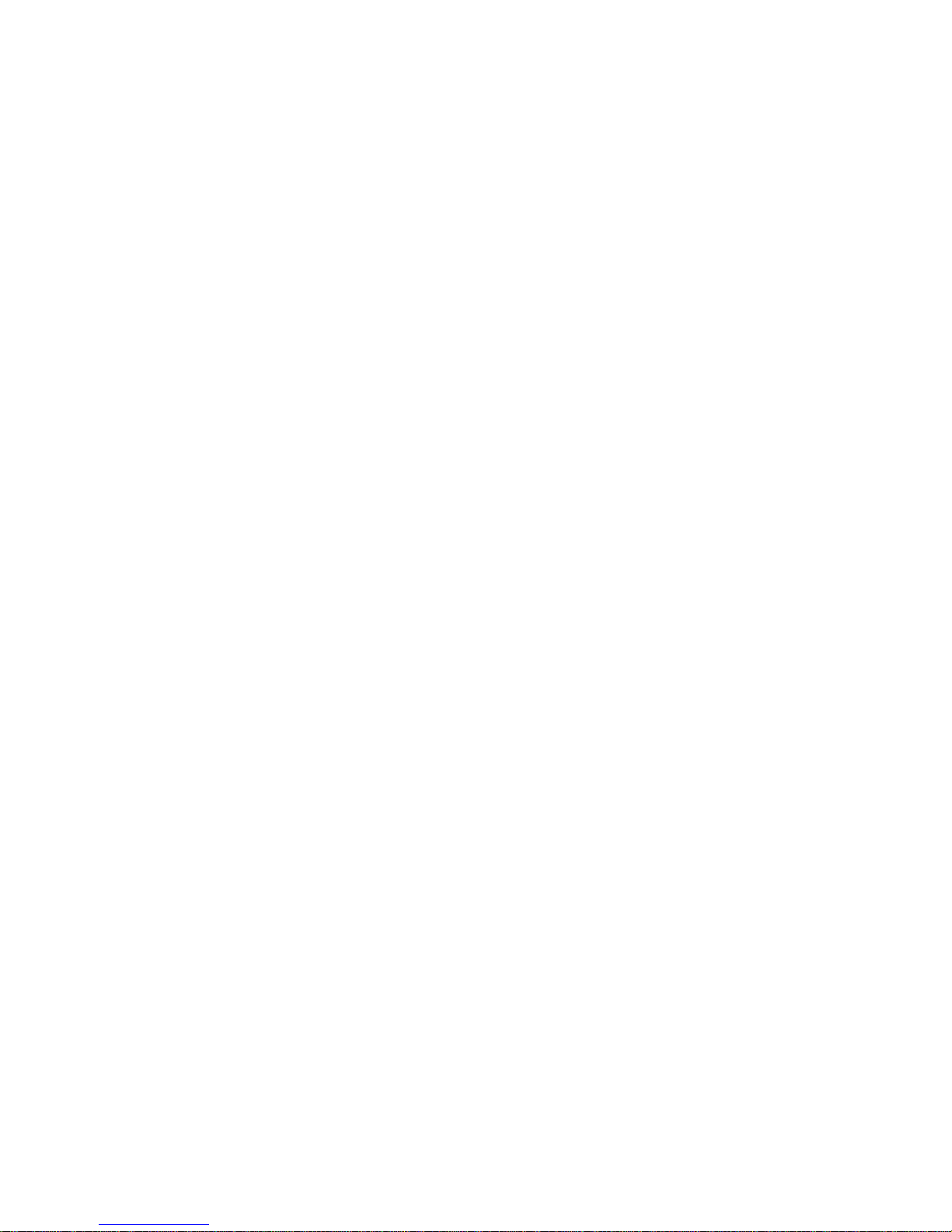
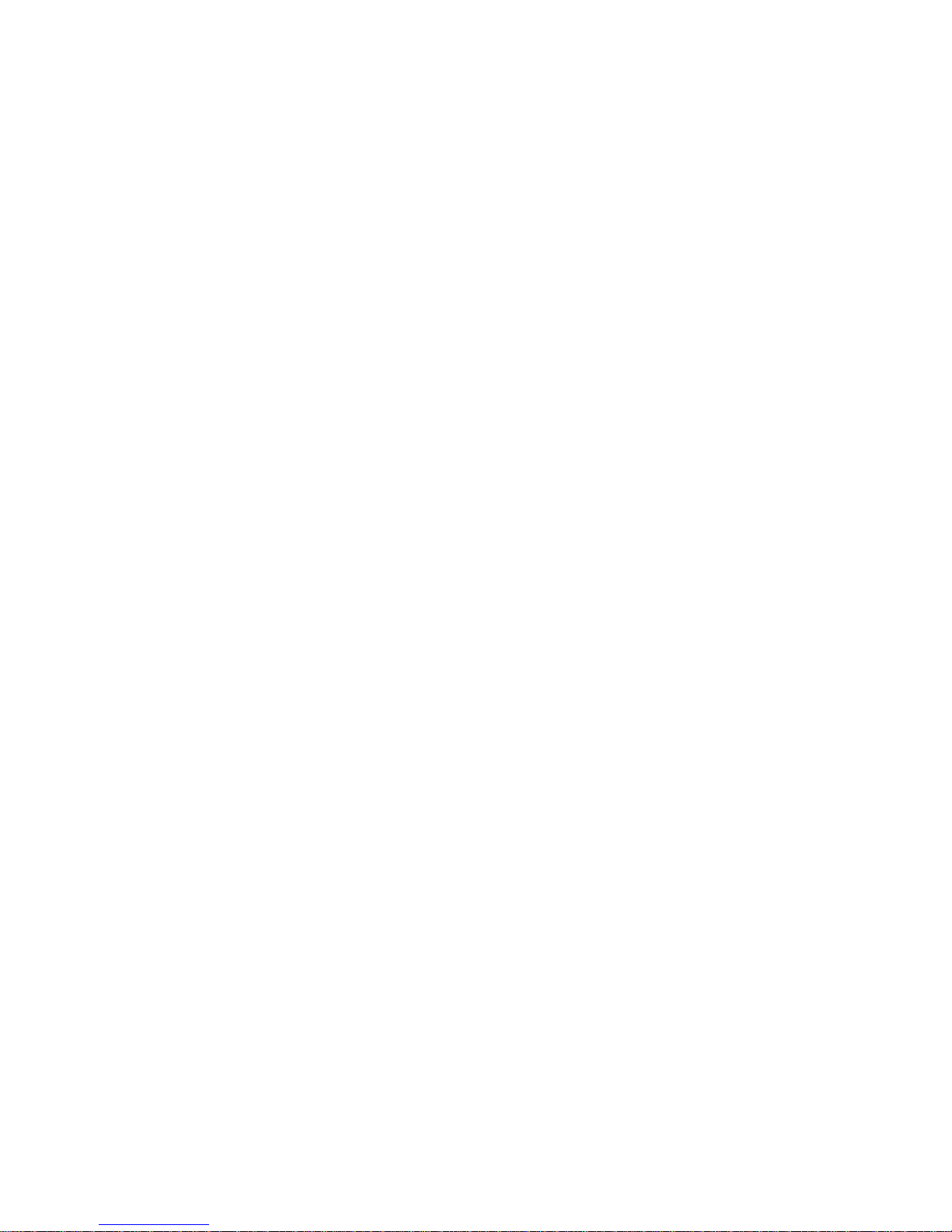
CI770A / CI770C
Intel Mobile Ivy Bridge processor +
(PCH)QM77 / DDR3 1333 / 1600 MT/s /
LAN / DVI/ HDMI /Audio /USB / PCIe mini card
All-In-One
Intel Mobile Ivy Bridge CPU
VGA, DVI, HDMI, LVDS, PCIe mini card
Multi-COM Board, Audio, LAN, SATA, USB
NO. CI770A/C_V0.2
Release date: Sep. 17. 2015
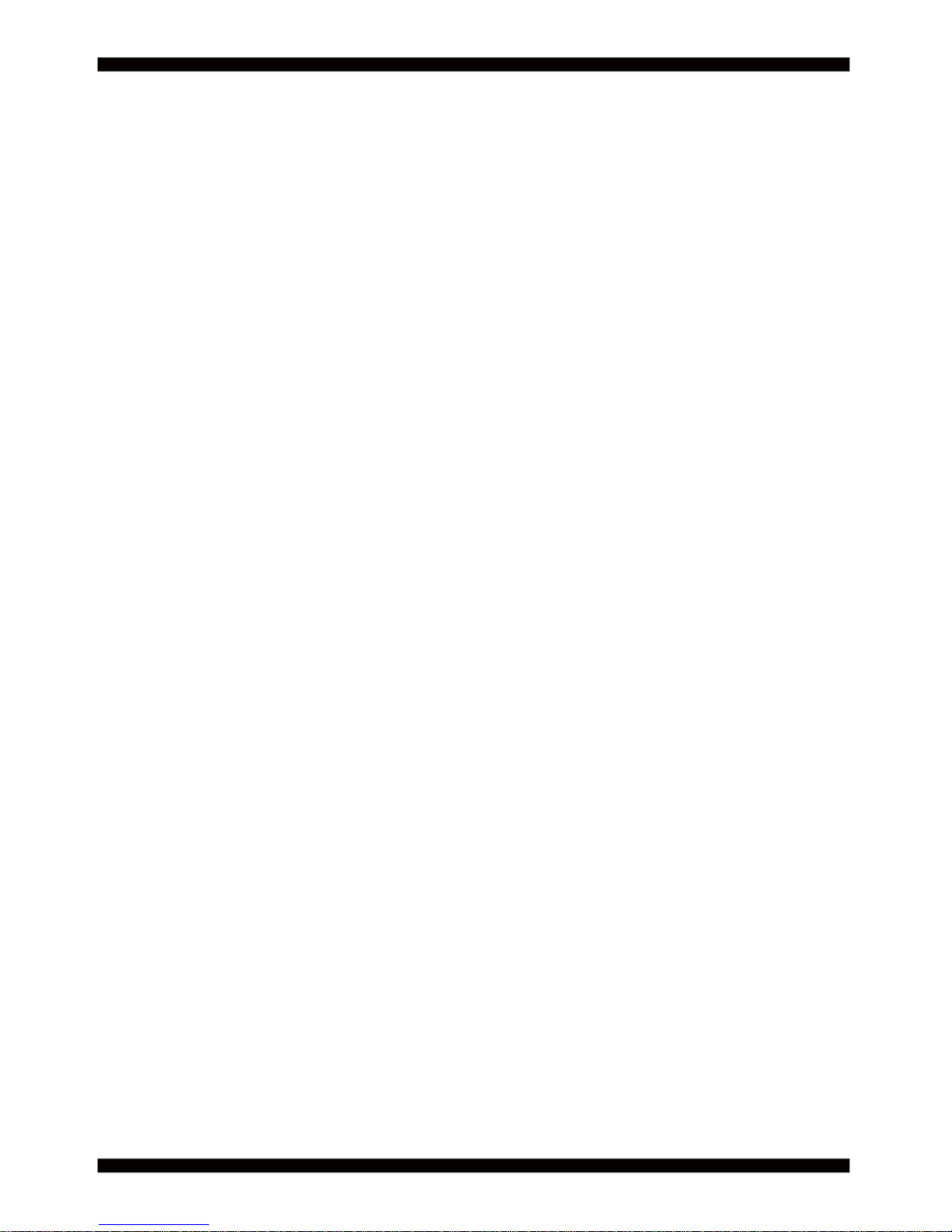
i
CI770A/C
Warning!...................................................................................................................................
Hardware Notice Guide ......................................................................................................
CHAPTER 1 GENERAL INFORMATION .................................................................................
1-1 MAJOR FEATURE................................................................................................................
1-2 SPECIFICATION ..................................................................................................................
1-3 INSTALLING THE CPU/PCH HEATSINK. (SOCKET VERSION) ........................................
1-4 VERTICAL SO-DIMM ASSEMBLY GUIDE ...........................................................................
1-5 INSTALLING THE MINI PCI-E CARD ..................................................................................
1-6 DIRECTIONS FOR INSTALLING THE MINI CARD .............................................................
1-7 PACKING LIST .....................................................................................................................
CHAPTER 2 HARDWARE INSTALLATION ............................................................................
2-1 UNPACKING PRECAUTION ................................................................................................
2-2 UNPACKING CHECKUP ......................................................................................................
2-3 DIMENSION-3I770A/CW .....................................................................................................
2-4 LAYOUT-3I770A/CW ............................................................................................................
2-5 DIAGRAM-3I770A ................................................................................................................
2-5-1 DIAGRAM-3I770CW .........................................................................................................
2-5-2 BOTTOM SIDE DIAGRAM-3I770A/CW ............................................................................
2-6 INSTALL MEMORY ..............................................................................................................
2-7 LIST OF JUMPERS ..............................................................................................................
2-8 JUMPER SETTING DESCRIPTION .....................................................................................
2-9 COMS DATA CLEAR ............................................................................................................
2-10 JSB2: ME RTC DATA CLEAR ............................................................................................
2-11 JSC3: COM3 RS232/RS422/RS485 SELECT ....................................................................
2-12 COM PORT PIN9 SELECT RI SIGNAL OR VOLTAGE SOURCE ......................................
2-13 JVL1: LCD PANEL POWER SELECT ................................................................................
CHAPTER 3 CONNECTION ..................................................................................................
3-1 LIST OF CONNECTORS.......................................................................................................
3-2 DC POWER INPUT ..............................................................................................................
3-3 BATTERY INPUT ..................................................................................................................
3-4 DC POWER OUTPUT ..........................................................................................................
3-5 FRONT PANEL & F AN ..........................................................................................................
3-6 DISPLAY & TOUCH INTERFACE .........................................................................................
3-7 AUDIO INTERFACE .............................................................................................................
3-8 I/O INTERFACE ....................................................................................................................
3-9 DIGITAL INPUT / OUTPUT ...................................................................................................
3-10 I C BUS INTERFACE ..........................................................................................................
3-11 PS2 KB/MS ........................................................................................................................
.
Contents
1
2
4
5
6
7
9
10
11
12
13
13
14
15
16
17
18
19
20
21
21
22
23
24
24
25
26
26
27
28
28
29
30
33
34
36
38
38
2
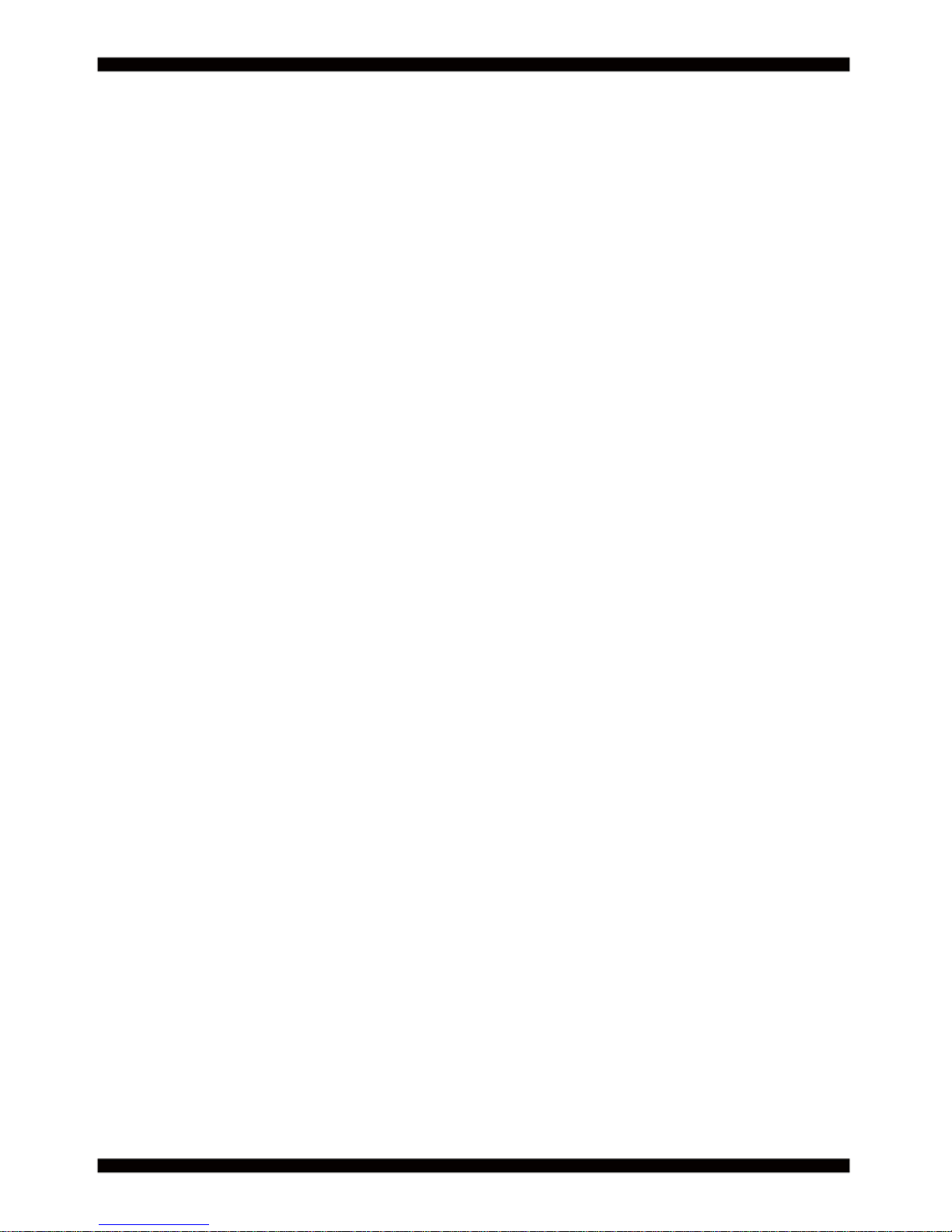
ii
3-12 LAN INTERFACE .........................................................................................................................
3-13 USB INTERFACE ........................................................................................................................
3-14 SATA INTERFACE .......................................................................................................................
3-15 MODULE SOCKET ......................................................................................................................
3-16 SIM SOCKET ...............................................................................................................................
3-17 SODIMM SOCKET ......................................................................................................................
CHAPTER 4 INTRODUCTION OF BIOS ..........................................................................................
4-1 ENTER SETUP ..............................................................................................................................
4-2 BIOS MENU SCREEN ...................................................................................................................
4-3 FUNCTION KEYS ..........................................................................................................................
4-4 GETTING HELP .............................................................................................................................
4-5 MENU BARS .................................................................................................................................
4-6 MAIN ..............................................................................................................................................
4-7 ADV ANCED ...................................................................................................................................
4-7-1 ACPI SETTUNGS .......................................................................................................................
4-7-2 S5 RTC WAKE SETTINGS .........................................................................................................
4-7-3 TRUSTED COMPUTING (FOR TPM OEM FUNCTION) ...........................................................
4-7-4 CPU CONFIGURATION .............................................................................................................
4-7-5 SATA CONFIGURATION ............................................................................................................
4-7-5-1 SATA MODE SELECTION-AHCI MODE .................................................................................
4-7-5-1-1 SOFTWARE FEATURE MASK CONFIGURATION ..............................................................
4-7-5-2 SATA MODE SELECTION-RAID MODE .................................................................................
4-7-6 SMART SETTINGS ....................................................................................................................
4-7-7 F71869 SUPER IO CONFIGURATION ......................................................................................
4-7-7-1 SERIAL PORT 1 CONFIGURATION & SERIAL PORT 2 CONFIGURATION .........................
4-7-8 F71869 H/W MONITOR ..............................................................................................................
4-7-9 F81216 SECOND SUPER IO CONFIGURATION ......................................................................
4-7-9-1 SERIAL PORT 3~6 CONFIGURATION ...................................................................................
4-7-10 SERIAL PORT CONSOLE REDIRECTION ..............................................................................
4-7-11 NETWORK STACK ...................................................................................................................
4-8 CHIPSET .......................................................................................................................................
4-8-1 PCH-IO CONFIGURATION ........................................................................................................
4-8-1-1 PCI EXPRESS CONFIGURATION ..........................................................................................
4-8-1-1-1 MINI PCIE 1/2 ......................................................................................................................
4-8-1-2 USB CONFUGURATION .........................................................................................................
4-8-1-3 PCH AZALIA CONFUGURATION ............................................................................................
4-8-2 SYSTEM AGENT(SA) CONFUGURATION ................................................................................
4-8-2-1 GRAPHICS CONFUGURATION .............................................................................................
4-8-2-1-1 LCD CONTROL ....................................................................................................................
4-9 BOOT .............................................................................................................................................
4-9-1 CSM PARAMETERS ..................................................................................................................
39
40
41
42
43
43
44
44
45
45
46
46
46
47
48
49
49
50
51
51
52
52
53
53
54
54
55
55
56
57
57
58
58
59
59
60
61
61
62
63
64
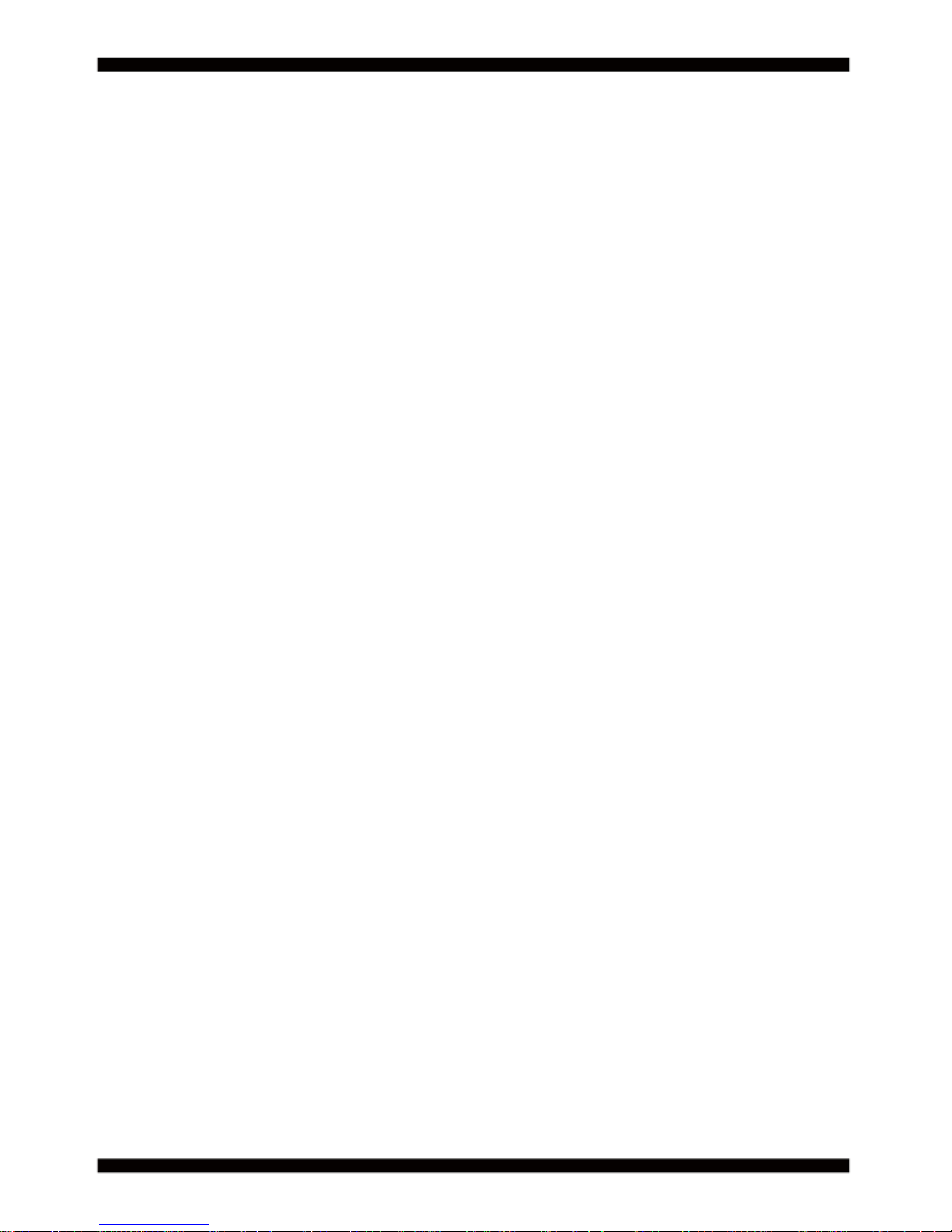
iii
4-10 SECURITY ..................................................................................................................................
4-11 SAVE & EXIT ...............................................................................................................................
CHAPTER 5 DRIVER INSTALLATION ............................................................................................
5-1 INF INSTALL INTEL BAYTRAIL CHIPSET DRIVER ......................................................................
5-2 VGA INSTALL INTEL LVY BRIDGE VGA DRIVER ........................................................................
5-3 SOUND INSTALL REALTEK HIGH DEFINITION AUDIO DRIVER ................................................
5-4 USB 3.0 INSTALL INTEL USB 3.0 EXTENSIBLE HOST CONTROLLER DRIVER .......................
5-5 ME INSTALL INTEL MANAGEMENT ENGINE INTERGACE DRIVER ........................................
5-6 HOW TO UPDATE INSYDE BIOS .................................................................................................
APPENDIX A:POWER CONSUMPTION TEST ...................................................................................
APPENDIX B:RESOLUTION LIST ......................................................................................................
APPENDIX C: F75111N I C DIO DECICE ............................................................................................
1-1 IO DEVICE : F75111 UNDER WINDOWS .....................................................................................
1-2 IO DEVICE : F75111 VB6 UNDER WINDOWS .............................................................................
1-3 IO DEVICE : F75111 UNDER LINUX .............................................................................................
65
66
67
69
71
73
74
76
78
80
81
82
82
85
87
2
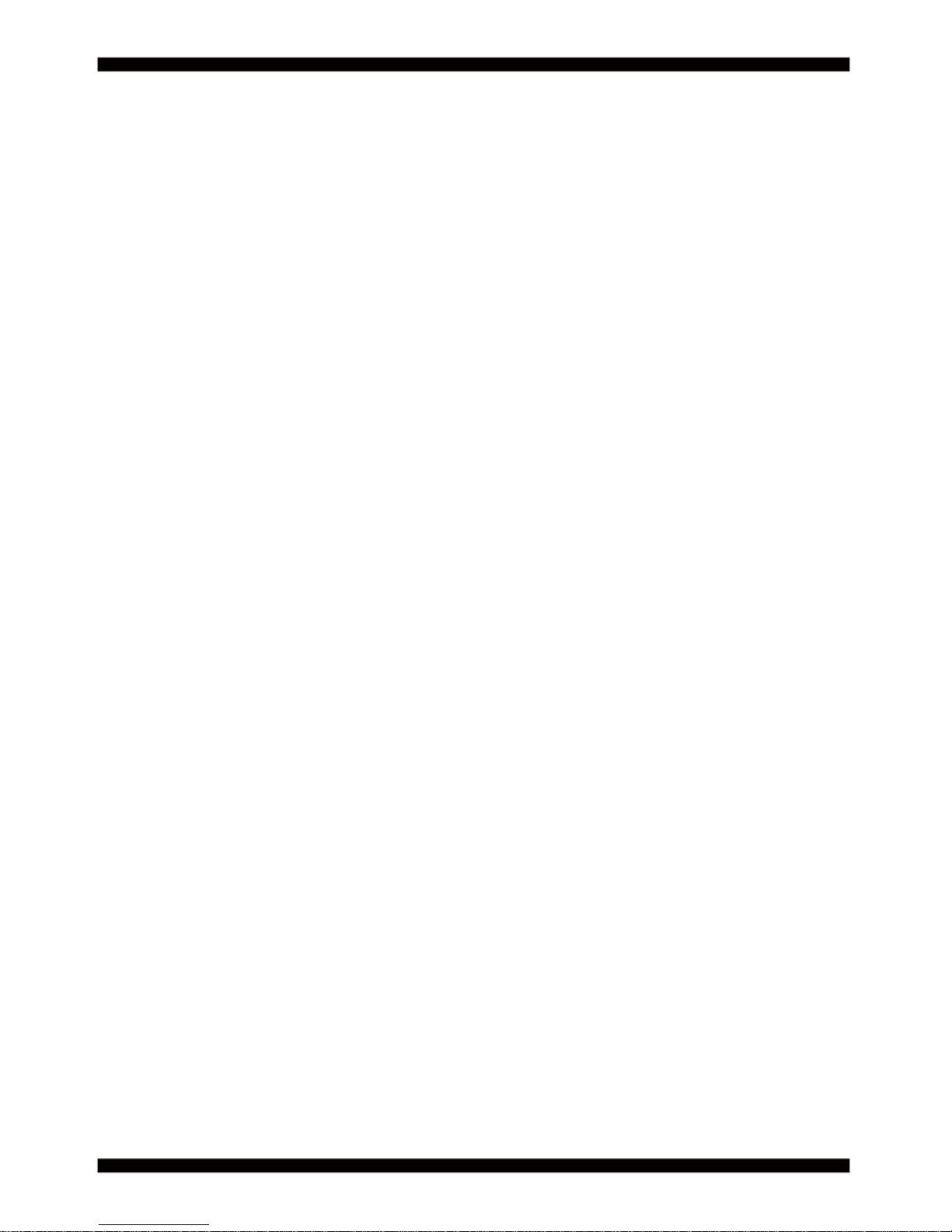
Copyright
This manual is copyrighted and all rights are reserved. It does not allow any non
authorization in copied, photocopied, translated or reproduced to any electronic or
machine readable form in whole or in part without prior written consent from the
manufacturer.
In general, the manufacturer will not be liable for any direct, indirect, special, incidental
or consequential damages arising from the use of inability to use the product or
documentation, even if advised of the possibility of such damages.
The manufacturer keeps the rights in the subject to change the contents of this
manual without prior notices in order to improve the function design, performance,
quality, and reliability. The author assumes no responsibility for any errors or omissions,
which may appear in this manual, nor does it make a commitment to update the
information contained herein.
Trademarks
Intel is a registered trademark of Intel Corporation.
Award is a registered trademark of Award Software, Inc.
All other trademarks, products and or product's name mentioned here are for
identifi cation purposes only, and may be trademarks and/or registered trademarks
of their respective companies or owners.
© Copyright 2015
All Rights Reserved.
User Manual edition 0.1, Sep. 17. 2015
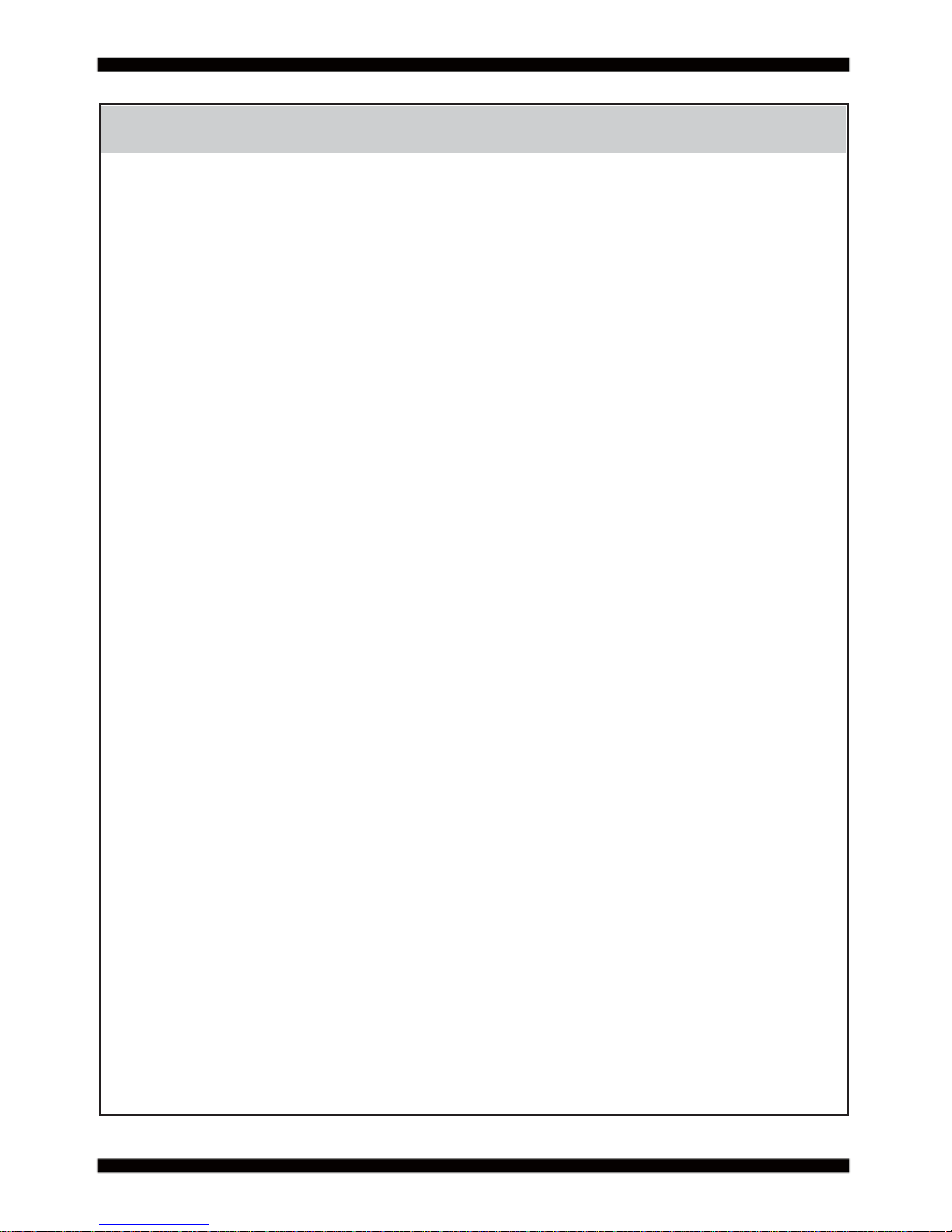
1
Warning !
1. Battery
Batteries on board are consumables.
The life time of them are not guaranteed.
2. Fless solution with HDD
The specifi cation & limitation of HDD should be considered carefully when
the fanless solution is implemented.
3. We will not give further notifi cation in case of changes of
product information and manual.
4. SATA interface does not support Hot SWAP function.
5. There might be a 20% inaccuracy of WDT at room temperature.
6. Please make sure the voltage specifi cation meets the requirement
of equipment before plugging in.
7. Caution! Please notice that the heat dissipation problem could cause the MB
system unstable. Please deal with heat dissipation properly when
buying single MB set.
8. Please avoid approaching the heat sink area to prevent users from
being scalded with fanless products.
11. It is important to install a system fan toward the CPU to decrease
the possibility of overheating / system hanging up issues,
or customer is suggested to have a fi ne cooling system to dissipate heat
from CPU.
10. DO NOT apply any other material which may reduce cooling
performance onto the thermal pad.
9. If users repair, modify or destroy any component of product unauthorizedly,
We will not take responsibility or provide warranty anymore.
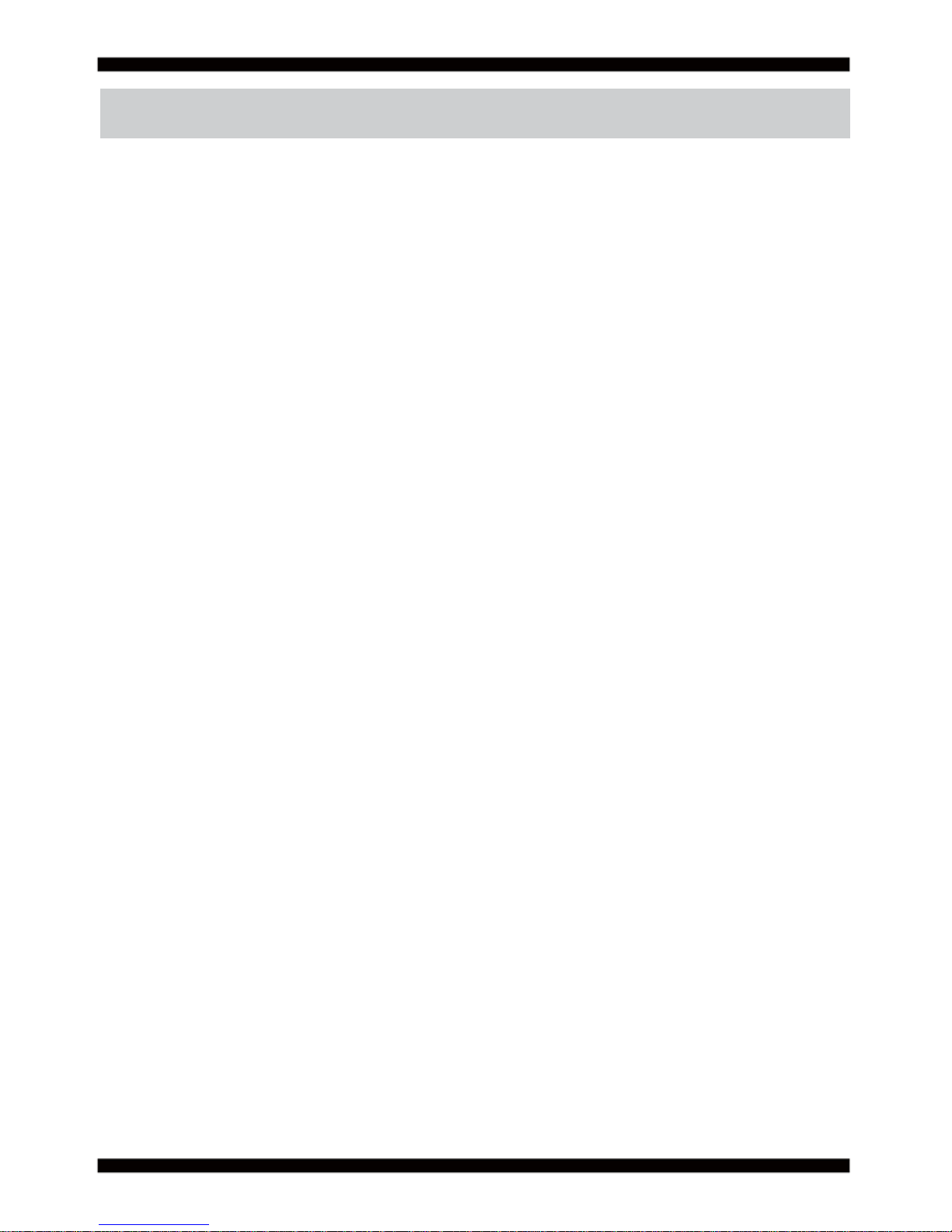
2
Hardware Notice Guide
1. Before linking power supply with the motherboard, please attach DC-in adapter to
the motherboard fi rst. Then plug the adapter power to AC outlet.
Always shut down the computer normally before you move the system unit or
remove the power supply from the motherboard. Please unplug the DC-in adapter fi rst
and then unplug the adapter from the AC outlet.
Please refer photo 1 as standard procedures.
2. In case of using DIRECT DC-in (without adapter), please check the allowed range
for voltage & current of cables. And make sure you have the safety protection for
outer issues such as short/broken circuit, overvoltage, surge, lightning strike.
3. In case of using DC-out to an external device, please make sure its voltage and
current comply with the motherboard specifi cation.
4. The total power consumption is determined by various conditions
(CPU/motherboard type, device, application, etc.). Be cautious to the power cable
you use for the system, one with UL standard will be highly recommended.
5. It’s highly possible to burn out the CPU if you change/ modify any parts of
the CPU cooler.
6. Please wear wrist strap and attach it to a metal part of the system unit
before handling a component. You can also touch an object which is
ground connected or attached with metal surface if you don't have wrist strap.
7. Please be careful to handle & don't touch the sharp-pointed components on
the bottom of PCBA.
8. Remove or change any components form the motherboard will VOID the warranty of
the motherboard.
9. Before you install/remove any components or even make any jumper setting
on the motherboard, please make sure to disconnect the power supply fi rst.
(follow the aforementioned instruction guide)
10. "POWERON after PWR-Fair” function must be used carefully as below:
When the DC power adaptor runs out of power, unplug it from the DC current;
Once power returns, plug it back after 5 seconds.
If there is a power outage, unplug it from the AC current, once power returns,
plug it back after 30 seconds. Otherwise it will cause system locked or made
a severe damage.
Remark 1:
Always insert/unplug the DC-in horizontally & directly to/from the motherboard.
DO NOT twist, it is designed to fi t
snugly.
Moreover, erratic pull / push action might cause an unpredictable damage to the
component & system unit.
*
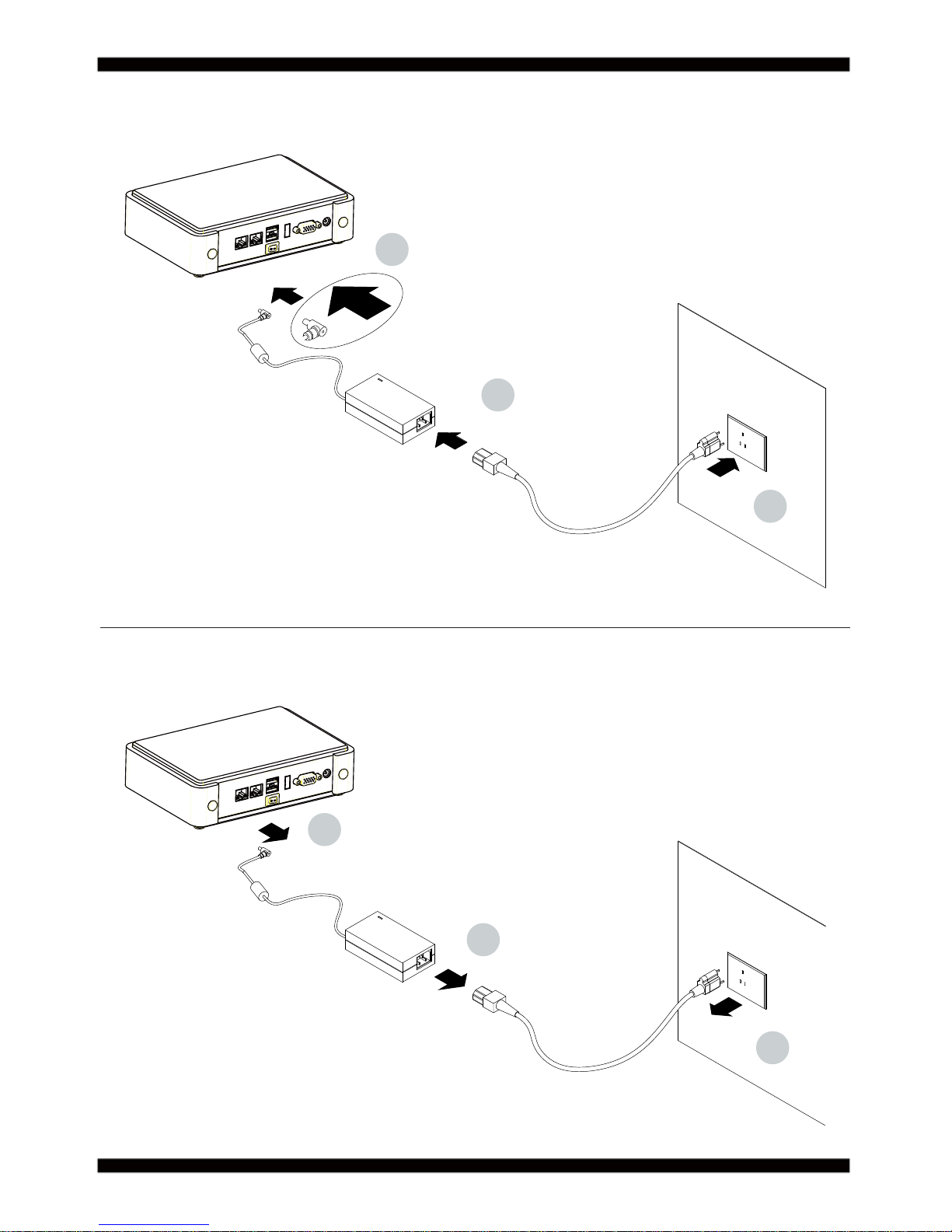
3
2
1
3
1
2
3
Photo 1 Insert
Unplug
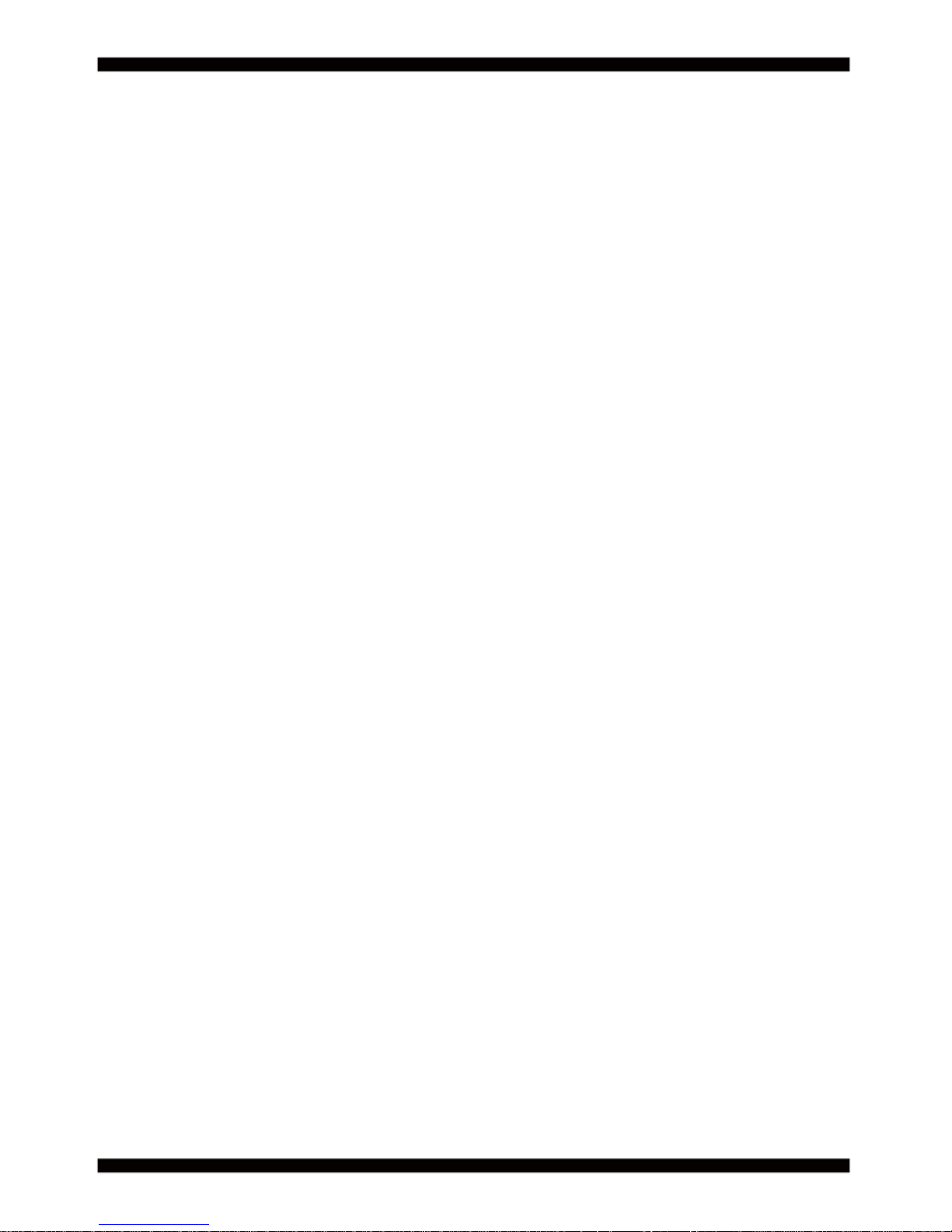
4
Chapter-1
General Information
The CI770A/C is All-In-One board which could apply to the use of Networking,POS
or Automation Control Board. It is designed to combine all necessary input and output
affects interfaces, which makes it to be ideal All-In-One control board for the demand of
Networking, POS and Automation Control applications.
High-performance and power-effi cient communication platform, the embedded
motherboard of CI770A/C is specially designed for advanced POS systems where the
economical use of power is in high demand. Also, the high performing
CI770A/C comes with two DDR3 1333 / 1600 MHz SO-DIMM slots with up to 16GB
memory and four SATA ports. This motherboard will ensure the high performance levels
required for today's most popular POS/Automation control applications including POS,
ATM, and Panel PC applications.
CI770A/C has Intel LAN chipset with 10/100/1000 Mbps Ethernet for seamless broadband
connectivity. With the Wake-On LAN function and the PXE function in BIOS for Intel LAN
chipset, it is perfect control board for networking devices
CI770A/C also supports with multi-COM ports of fi ve RS232 and one RS232/422/485 to
meet the needs of connectivity for multiple COM ports. In addition, there are multi-ports of
Hi-Speed USB 3.0/2.0 to enhance the host controller interface which will ensure the high
performance level and fl exible expansion. The CFast Card socket supports SATA interface
2.0. A single Flash chip holds the system BIOS, and you can change the Flash BIOS by
the Utility Update.
The supported display interfaces include DVI-D, VGA, LVDS and HDMI. With a small
footprint of only 200 x 150 mm and advanced performance in both computing and
graphics, this board meets the requirement of system developers in the gaming, POS,
digital signage, and server market segment.
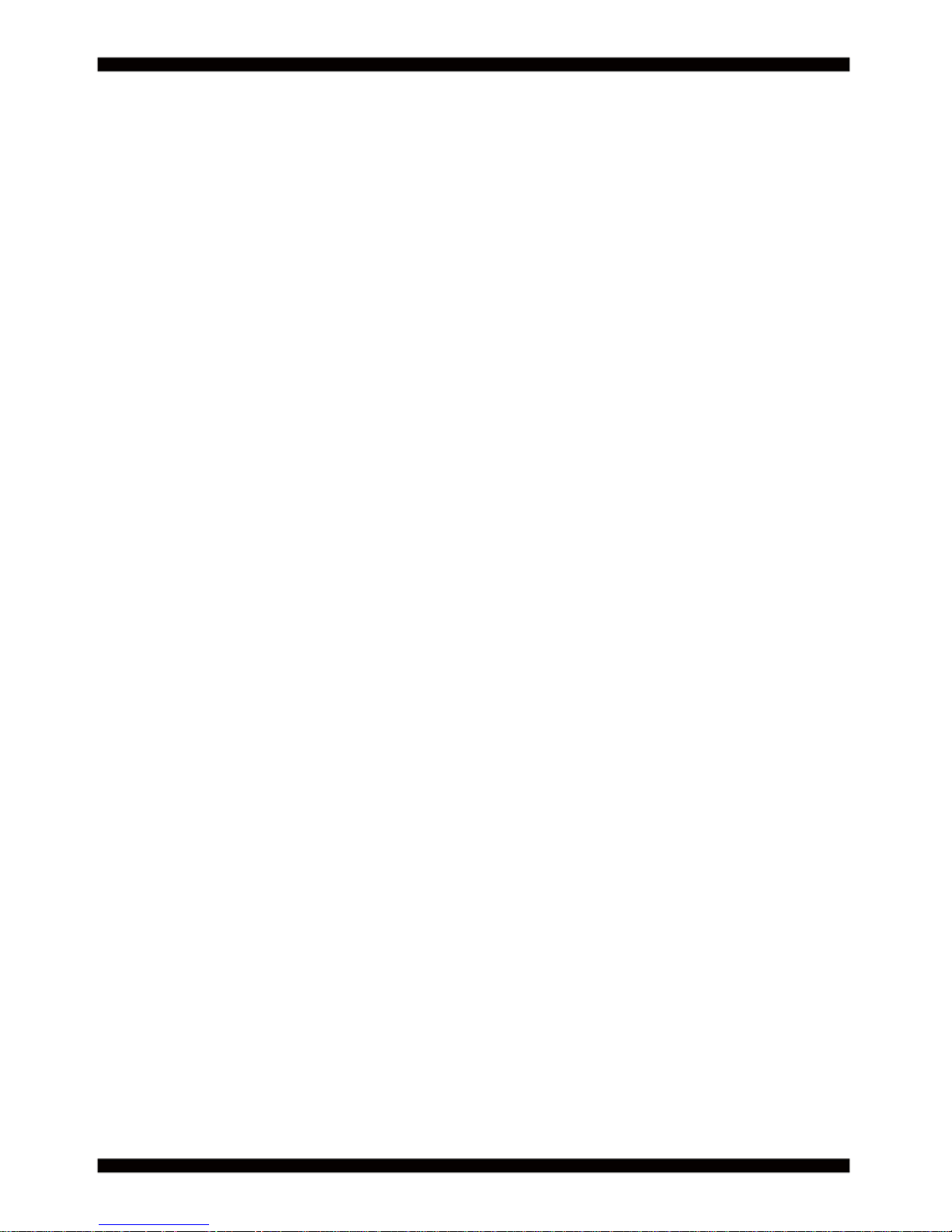
5
1. Intel Mobile Ivy Bridge processor in Socket G2 package (rPGA988B)
2. Intel Panther Point Platform Controller Hub (PCH) QM77 and Integrated Graphic Chip
3. Support 2 x DDR3 SO-DIMM socket (up to 16GB)
4. Support 2 x Intel GbE
5. 18/24 bits dual channel LVDS Interface on Board
6. Support 1 x CFast Card Socket on Board (option)
7. Support 4 x SATA ports (2 x SATA 2.0 and 2 x SATA 3.0)
8. Support 2 x PCIe mini card for USB and PCIe interface
9. On board DC-IN +12V Power Supply
10. Compact PCB Dimension: 200 x 150 mm
11. 2 x SIM Card Socket (for 3G module use)
12. USB interface Touch screen controller, support 4-, 5-, 8- wire Analog Resistive touch
screen, Resolution is up to 2048 x 2048 (option)
13. Support 4 x external USB 3.0/2.0 & 5 x internal USB2.0
1-1 Major Feature
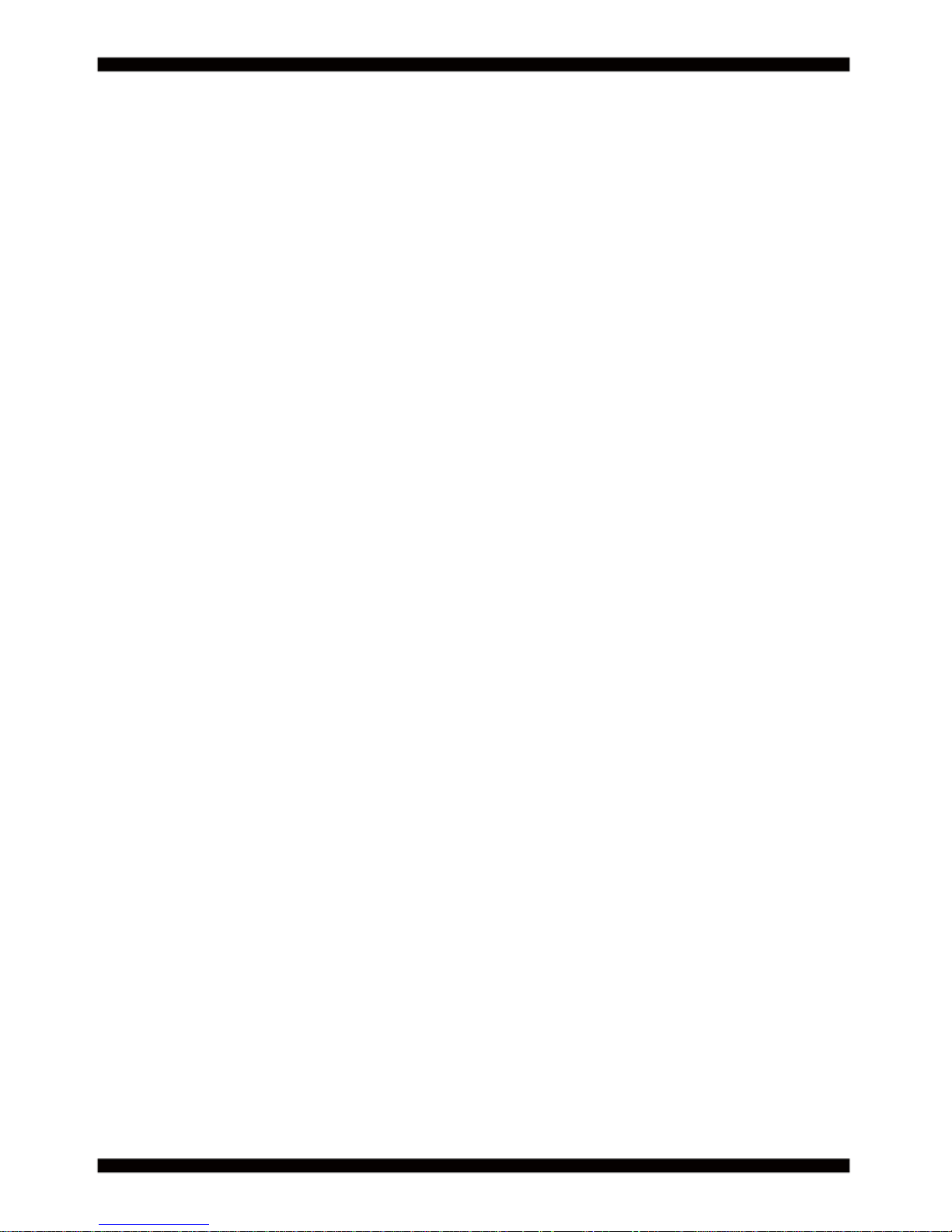
6
1. CPU: Intel Mobile Sandy Bridge processor in Socket G2 package (rPGA988B)
2. Chipset: Intel Panther Point Platform Controller Hub (PCH) QM77
3. Memory: 2 x DDR3 SO-DIMM socket (up to 16GB)
4. Graphics: Integrated with Intel Mobile Sandy Bridge Processor
5. SIO and UARTs: Fintek F71869A and F81216AD I/O chipset
6. NAND fl ash memory:
Support One CFast card socket type II for SATA interface
On board SATA SSD 2/4/8/16/32/64 GB (Option)
7. SATA: 4 x SATA ports (2 x SATA 2.0 and 2 x SATA 3.0)
8. LAN Interface: One Intel 82579LM GbE LAN PHY and one Intel 82574L GbE LAN
9. Storage Device: 1 x 24pin CFast card socket (option)
10. Serial Port: 5 x RS232 and 1 x RS485 / 422 / 232
11. USB: 4 x external USB 3.0/2.0 & 5 x internal USB2.0
12. Sound: Intel HD Audio Specifi cation 1.0 Two channel sound
13. LVDS: support 24bits/2ch LVDS interface
14. WDT / DIO: Hardware watch dog timer support, 0~255 sec programmable
Hardware digital Input & Output, 8 x DI / 8 x DO
15. Touch screen: C8051F321 USB/COM interface touch screen controller,
support 4-, 5-, 8- wire Analog resistive touch screen (option)
16. Audio Amplifi er: ANPEC AP A4863 Class AB 2.2W Audio amplifi er
17. Expansion interface: 1 x PCI Gold fi nger & 1 x PCIe Mini card for PCIe by one and
USB interface & 1 x PCIe Mini card for PCIe by one OR mSATA and USB interface
18. BIOS: AMI UEFI BIOS
19. Dimension: 200 x 150 mm
20. Power: On board DC-IN Convert into system power +12VAD/±5% to +5V/±5%
and +3.3V/±5%
21. Two 3G SIM card socket
1-2 Specifi cation
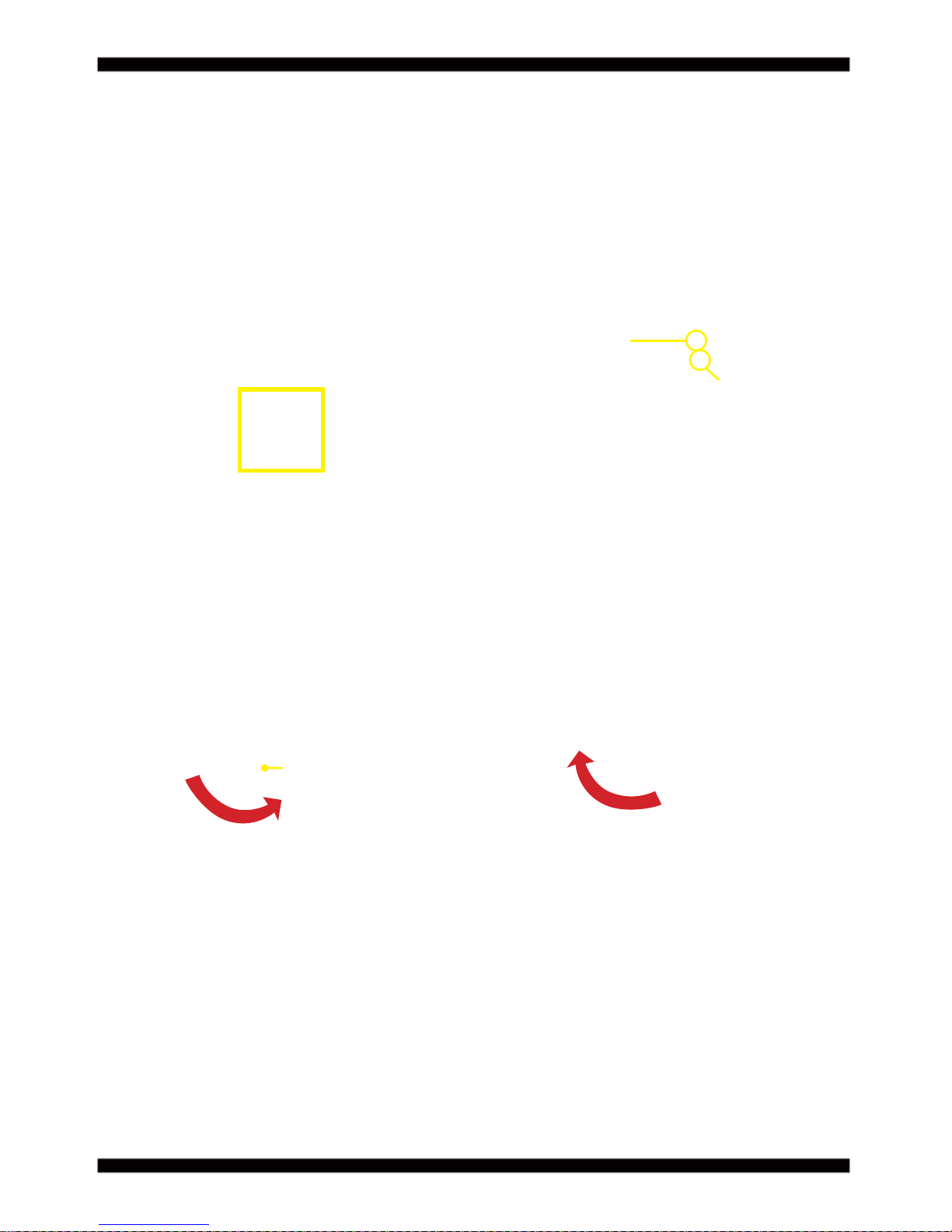
7
1-3 Installing the CPU / PCH Heatsink. (Socket Version)
1. Install CPU bracket under the CPU fi rst.
2. Use screw driver and screw the socket
screw in anti-clockwise direction.
2.1. Locate Pin1 in the socket,look for a
golden narrow.
2.2. Lock the CPU socket by securing the
screw in an anti-clockwise direction .
Socket screw
Golden arrow
Socket Pin1
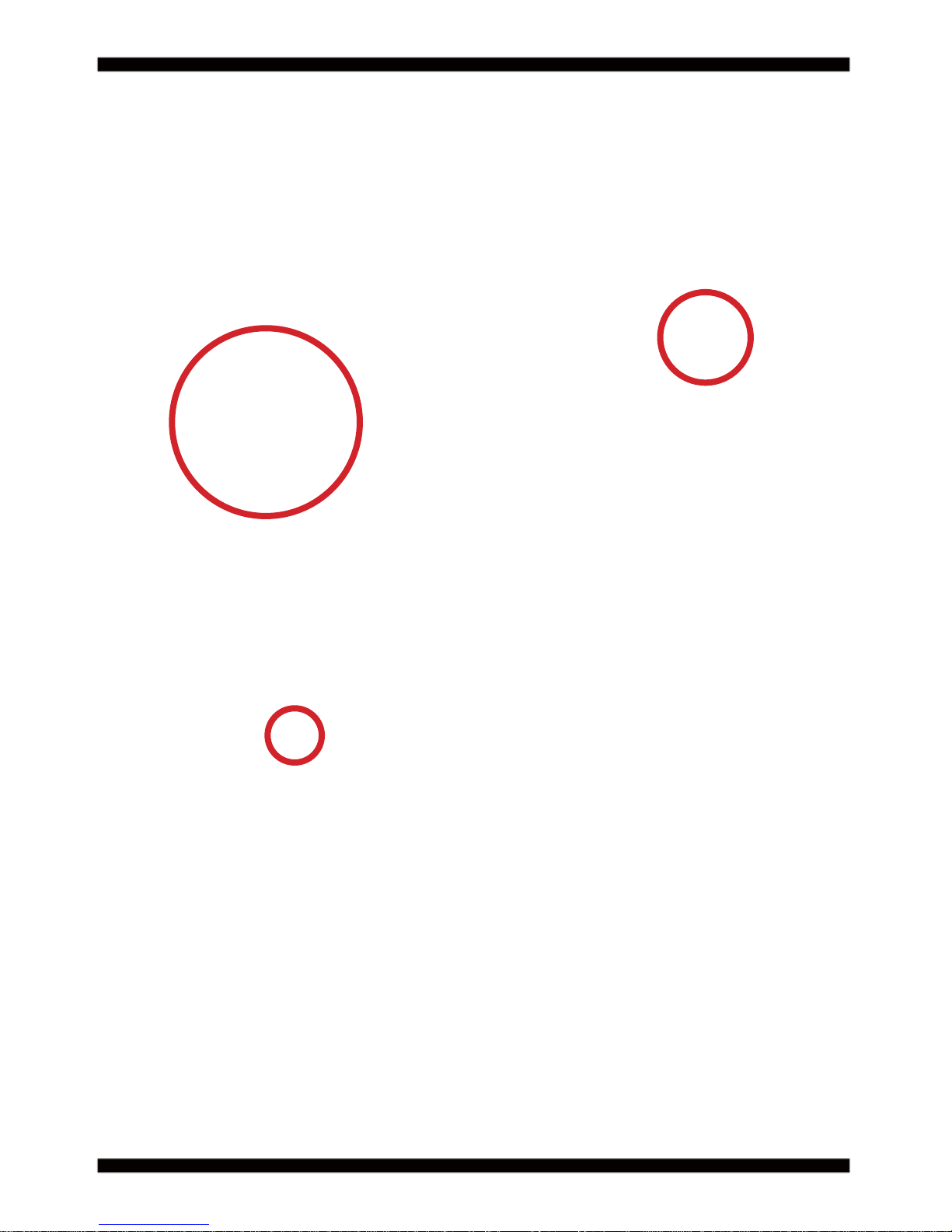
8
3. Peel-off the Elastic Silicone sticker
under the Heat Sink.
3.2 Insert the system fan power cable to
the pin header (FAN1) on board.
3.1 Tighten the HEAT SINK on the motherboard.
Pay attention to tighten the screws diagonally.
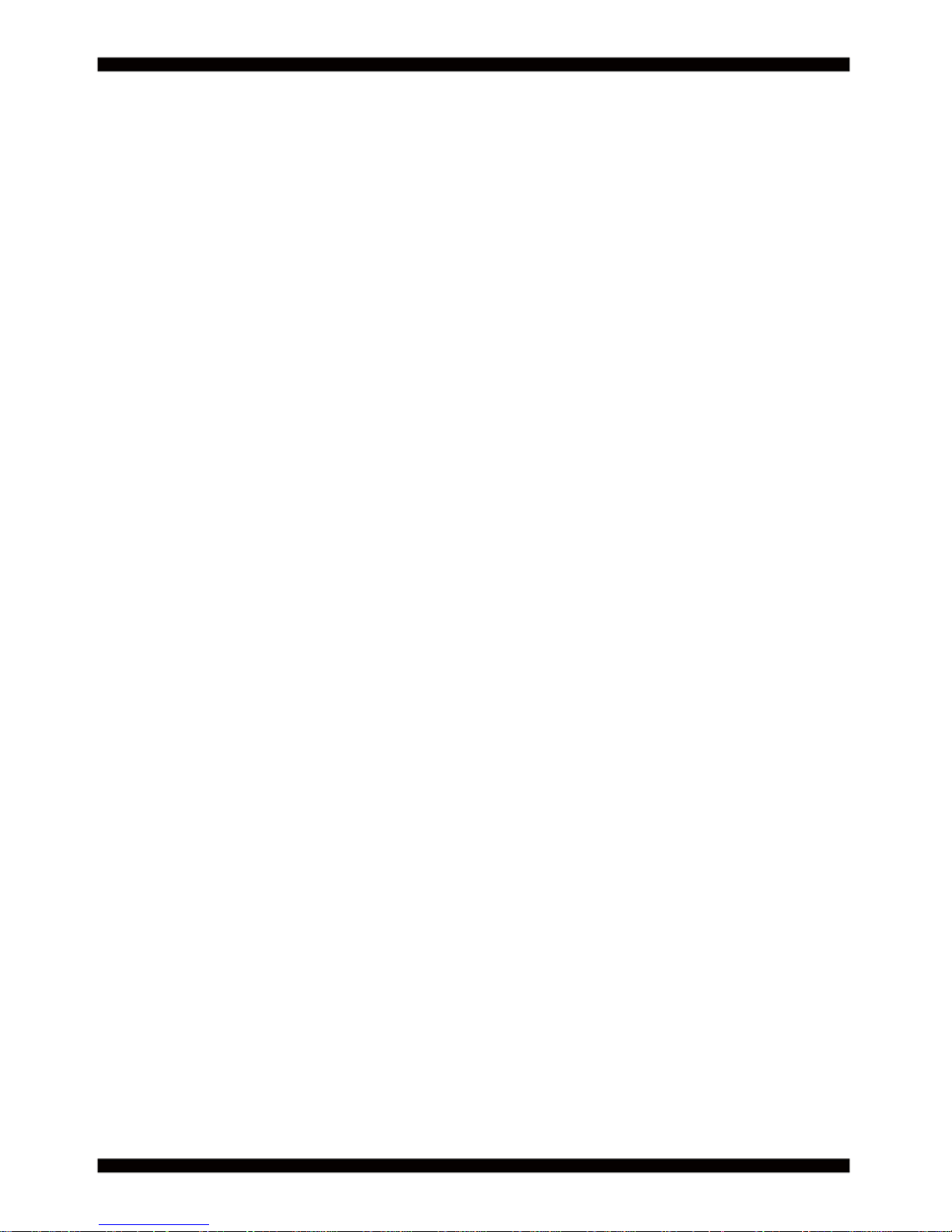
9
1-4 Vertical SO-DIMM assembly guide
1. Install the memory into SODIMM. 2. Press down fi rmly to ensure the memory
is locked.
1. Pull open both sides of the memory slot. 2. Take out the memory.
Uninstall
------------------------------------------------------------------------------------------------------------------------
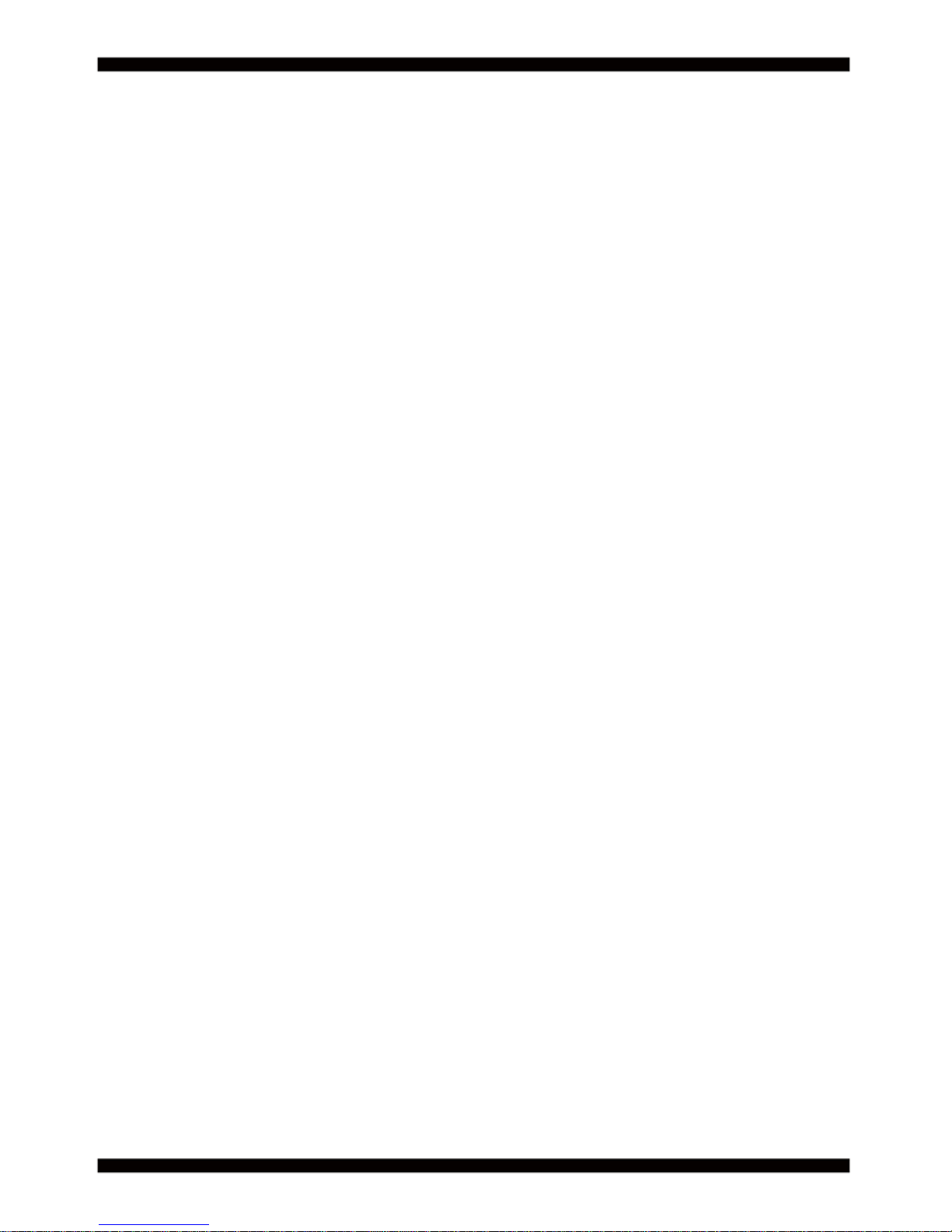
10
1-5 Installing the CFast
1. Install the CFast card into the CFast socket.
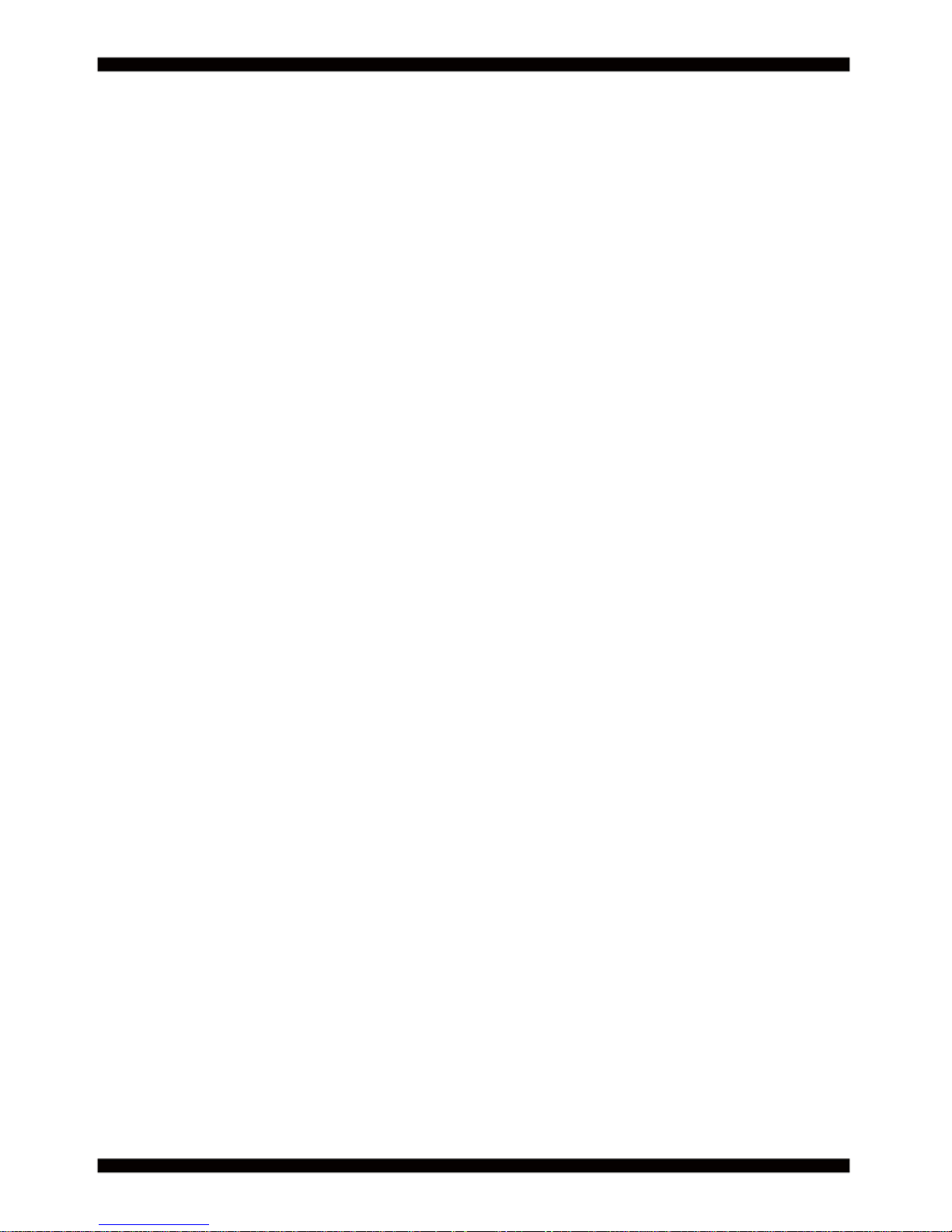
11
1. Unscrew the screw on the board
3. Gently push down the Mini Card and screw the screw back.
2. Plug in the Mini Card in a 45 angle
1-6 Directions for installing the Mini Card
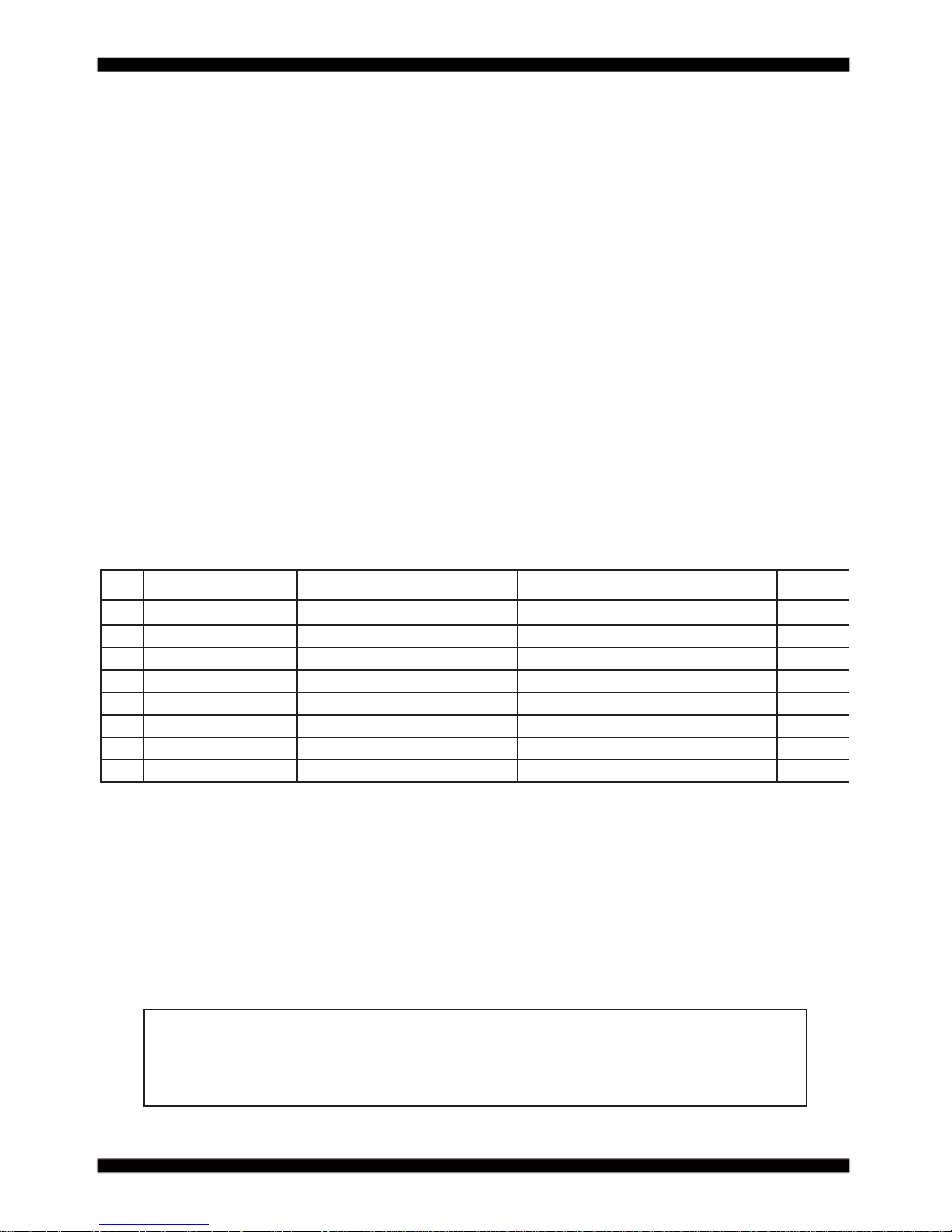
12
1-7 Packing List
Material Code Description Detail Specifi cation Quantit
1
7G1901-1261001-0 MB-CI770A-6CXX-001 LF,CI770A-6CXX,Rev.:001 1
2
6G8006-2341-0100 DVD LF,Intel Cedarview-D+ICH10R/NM10 1
3
6G7300-4526-0100 Cooler LF,H=26.5mm,4.5Krpm,55W,CI770 1
4
6G5212-1203-0200 120W Power Adapter,12V LF,M4p/Lock,FSP120-AHAN1,FSP 1
5
6G8001-2182-0400 Manual LF,M/B,CI770A/C 1
6
6G6001-2005-0100 COM FK LF,2.0 2*5P/DB9P,L=15cm 2
7
6G6001-2203-0100 SATA DATA Cable (Red) LF,L=25cm 1
8
6G6003-1009-0100 SATA Power Cable LF,L=25cm,1*5/2.0 to 180° SATA 15p 1
*The packing list above is for the users who purchase single motherboard. The users
who purchase the board with chassis may refer to the packing list in the Assembly Guide.
Please contact with your dealer if any of these items is missing or damaged
on delivery. And please keep all parts of the delivery package with packing
materials in case if you need to deliver or store the product in the future.
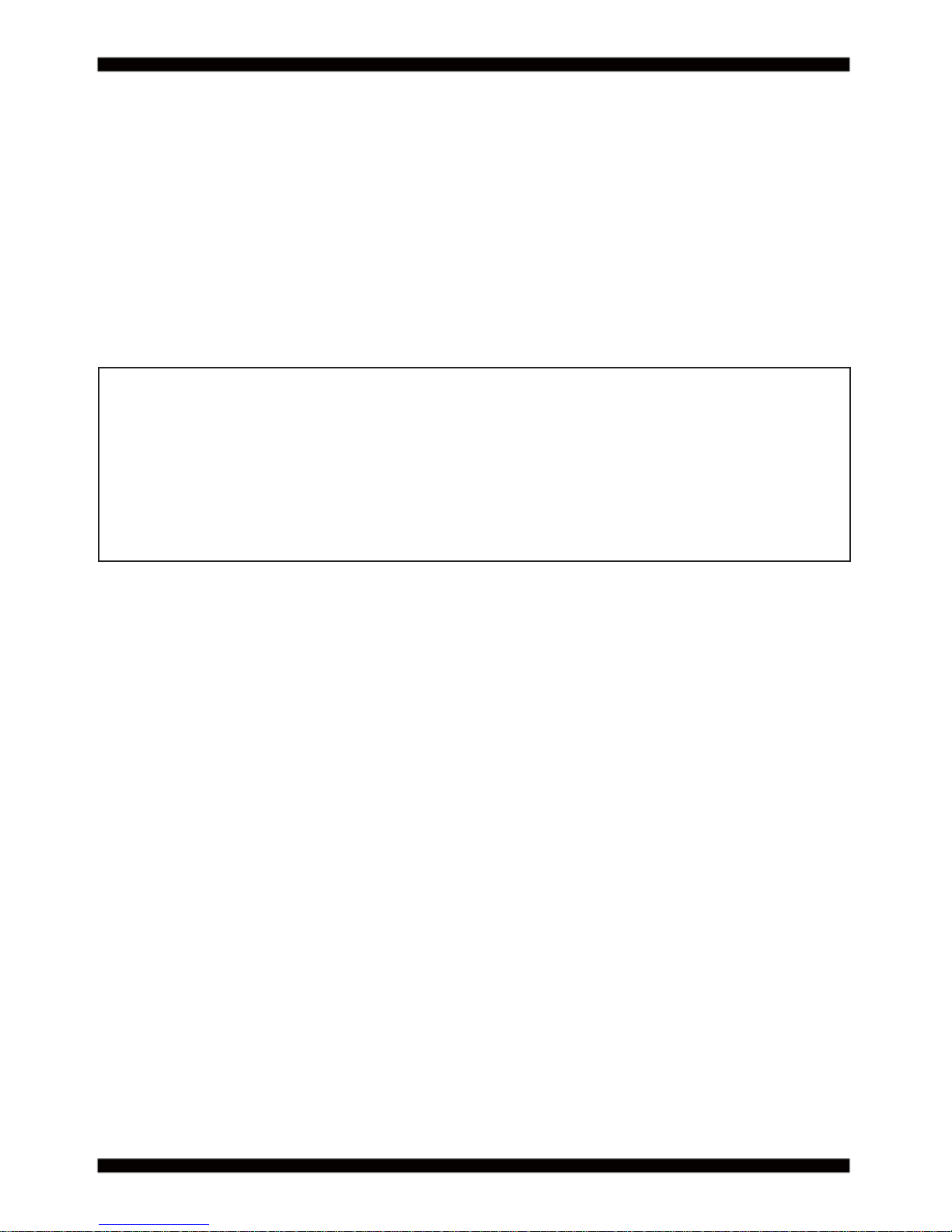
13
Chapter-2
This chapter provides the information how to install the hardware of CI770A/C.
Please follow section 1-7, 2-1 and 2-2 to check the delivery package and unpack
carefully. Please follow the jumper setting procedure.
You should follow these
steps to protect the board from the static electric
discharge whenever you handle the board:
1. Ground yourself by a grounded wrist strap at all times when you
handle the CI770A/C.
Well secure the ALLIGATOR clip of the strap to the end of the shielded wire lead from
a grounded object. Please put on and connect the strap before handling the
CI770A/C for harmlessly discharge any static electricity
through the strap.
2. Please use anti-static pad to put any components, parts, or tools on the pad whenever
you work on them outside the computer. You may also use the anti-static bag instead of
the pad. Please ask your local supplier for necessary parts on anti-static requirement.
3. Do not plug any connector or set any jumper when the power is on.
Hardware Installation
2-1 Unpacking Precaution
NOTE!
1. Do not touch the board or any other sensitive components without all necessary
anti-static protection.
2. Please pay attention to the voltage limitation of DC-IN12 V 5 %.
Overuse of DC-IN voltage limitation or change to another power adapter
( not provided with this system ) will VOID warranty.
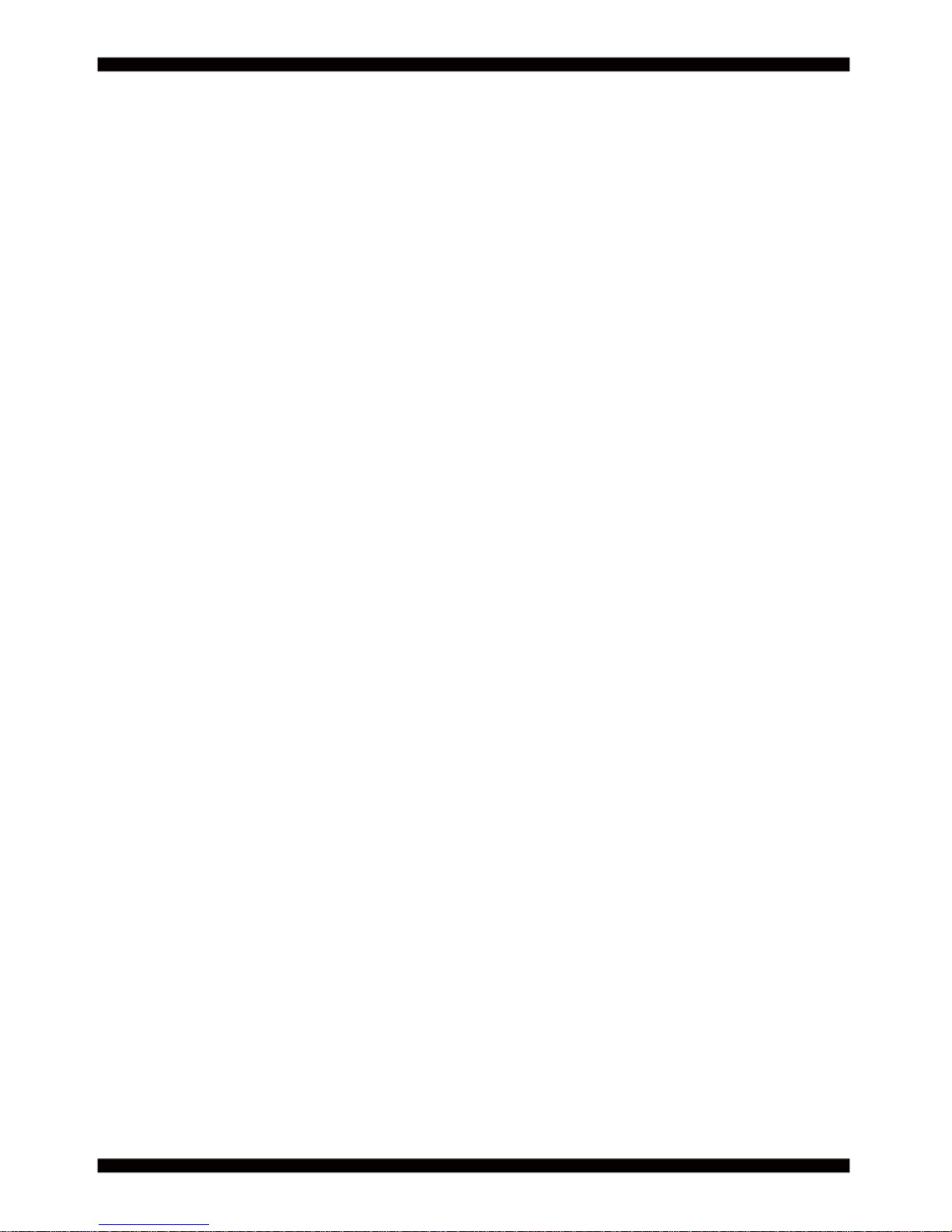
14
First of all, please follow all necessary steps of section 2-1 to protect CI770A/C
from electricity discharge. With reference to section 1-7
please check the delivery package again with following steps:
1. Unpack the CI770A/C board and keep all
packing material, manual and driver disc etc, do not dispose !
2. Is there any components lose or drops from the board?
DO NOT CONTINUE TO INSTALL THIS BOARD!
CONTACT THE DEALER YOU PURCHASED
THIS BOARD FROM, IMMEDIATELY.
3. Is there any visible damage on the board?
DO NOT CONTINUE TO INSTALL THIS BOARD!CONTACT
THE DEALER YOU PURCHASED THIS BOARD FROM, IMMEDIATELY.
4. Check your optional parts (i.e. DDR, CF etc.), all necessary jumpers
setting to jumper pin-set, and CMOS setup correctly.
Please also refer to all information of jumper settings in this manual.
5. Check your external devices (i.e. Add-On-Card, Driver Type etc.)
for complete add-in or connection and CMOS setup correctly.
Please also refer to all information of connector connection in this manual.
6. Please keep all necessary manual and driver disc in a good condition for future
re-installation if you change your Operating System.
2-2 Unpacking checkup
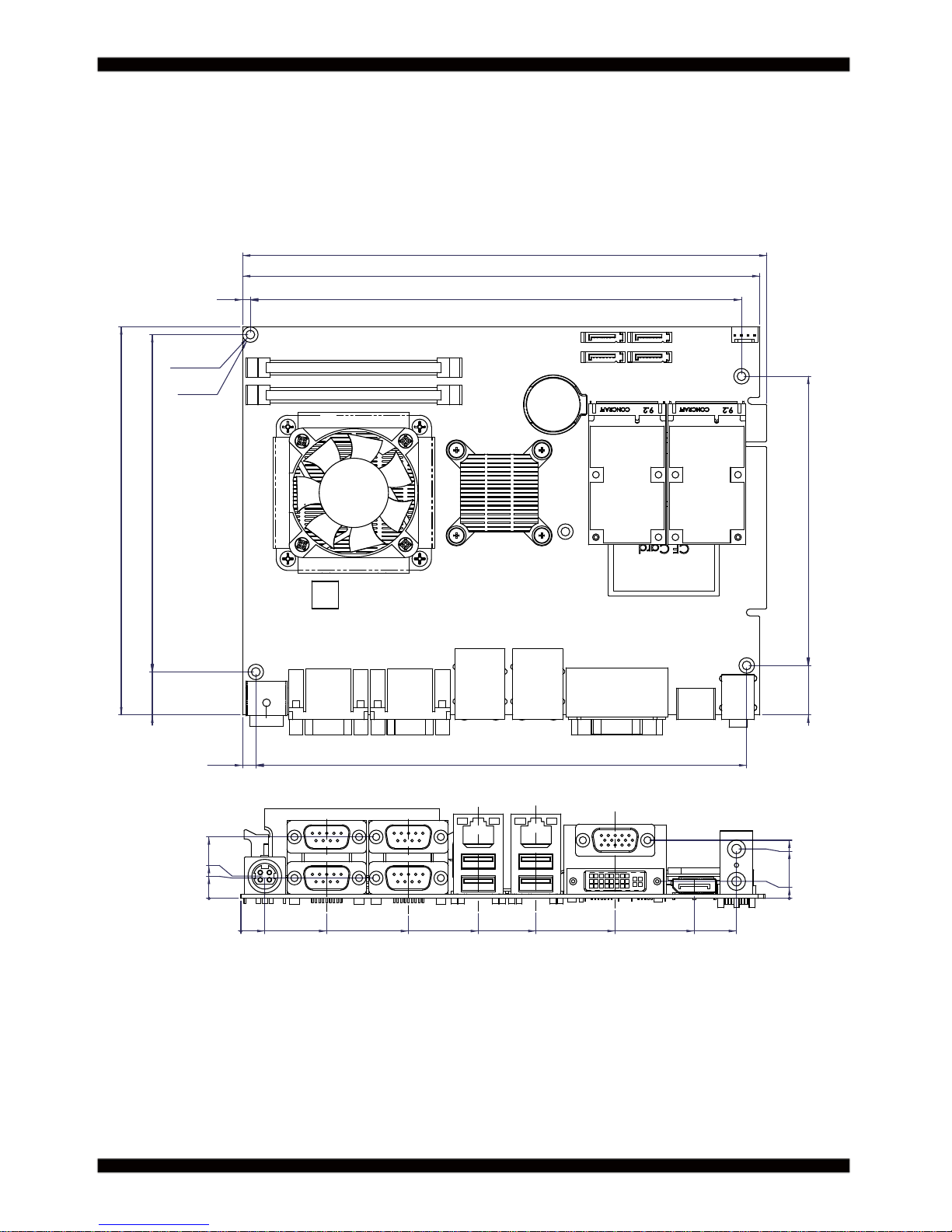
15
2-3 Dimension-CI770A/C
5-
Ø
3.40
5-
Ø
6
200
202.70
150
130.40
3 189.90
5.10
189.80
16.60
19.10
111.80
0
9.25
33.20
64.80
91.80
114.10
144.70
175.25
191.60
0
8.60
23.76
7.88
0
6.60
19.10
22.48
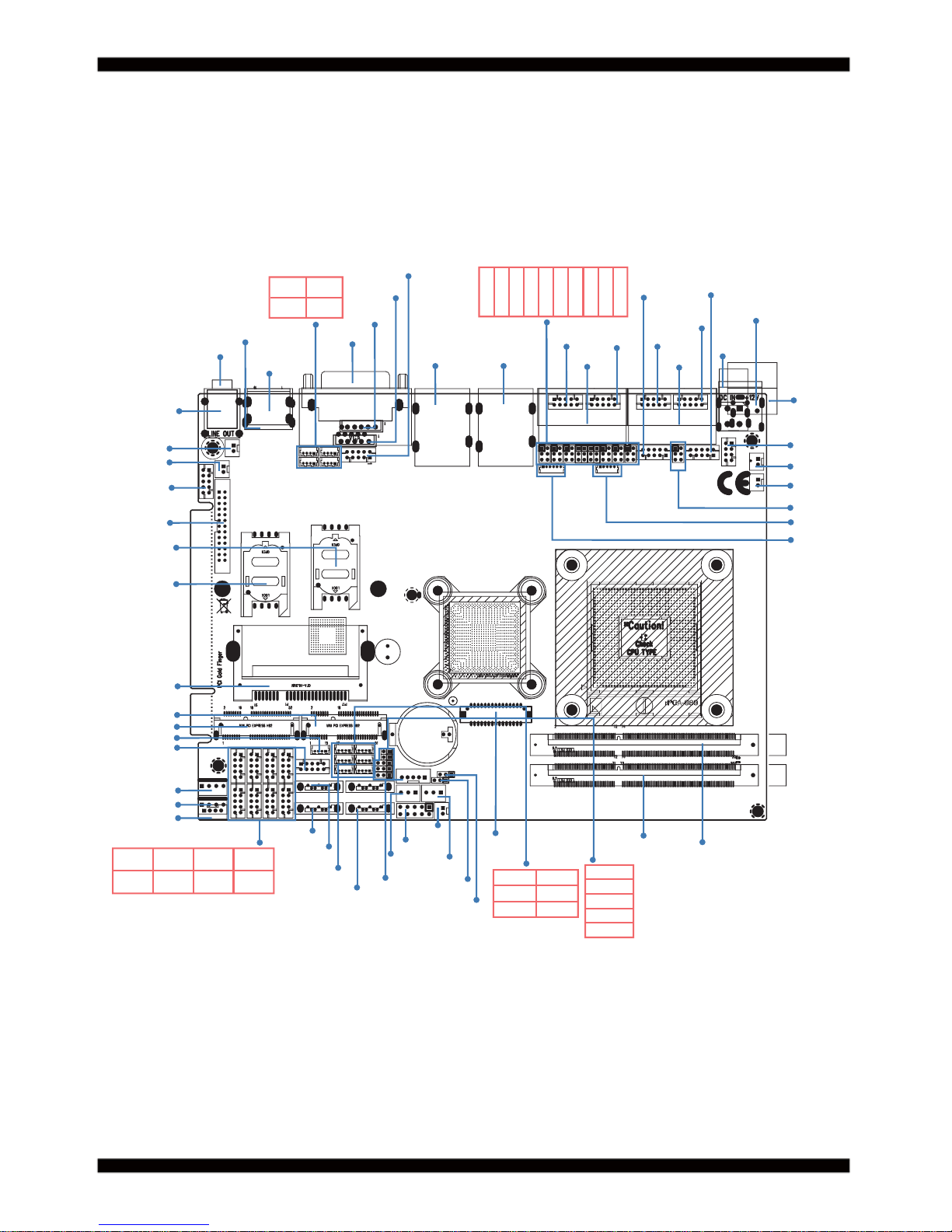
16
2-4 Layout-CI770A/C
CPP1
JVL1
JVP1
SATA4
CA12
SPDIF1
CAR1
CAL1
CA3
LPT1
SIM2
SIM1
CFA1
MPCE1
MPCE2
CPO1
CPO2
CPO3
CIO2
CIO1
CIO4
CIO3
CC7
CC8
CC9
CC10
HDMI
DP1
CU5
CU7
CU6
CU8
CDG1
JVGA2
JVGA1
CG11
CUL1 CUL2
CC21
CC11
CC12
CC41
CC31
CC34
CPI1
CPI11
CPI13
CPI14
COS1
COH1
JVC2
JVC1
JSC22
JSC21
JSC24
JSC23
JVC4
JVC3
JVC5
JSC2
CC13
CKM1
CC5
CC6
JVC6
SODIM1
SODIM2
LVDS1
FAN2
CFP1
FAN1
SWP1
JVU14
JSP1
JSD1
JSB1
JSB2
CU10
CU11
CU13
CU14
CU12CU9
SATA3
SATA1
SATA2
CO1
CT1
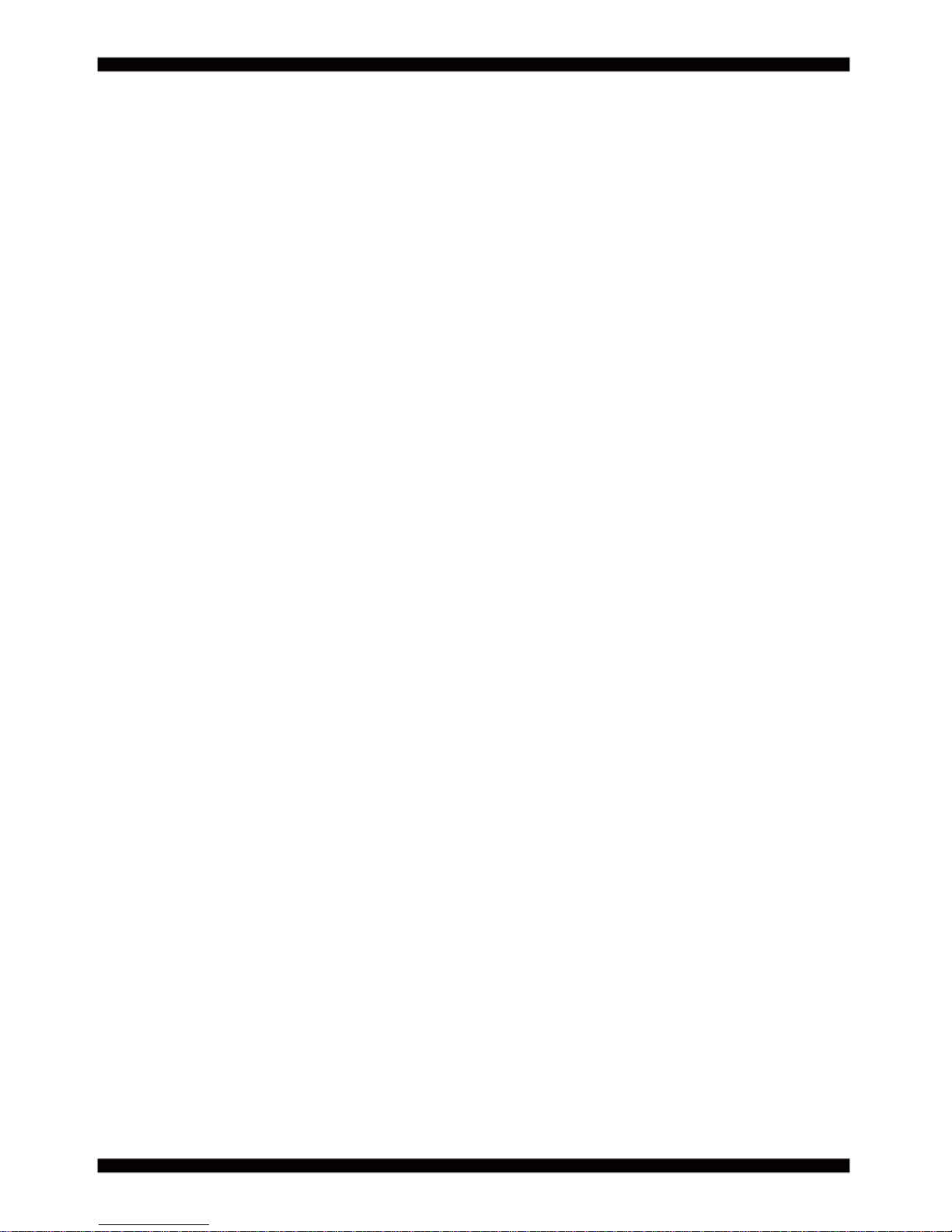
17
2-5 Diagram- CI770A/C
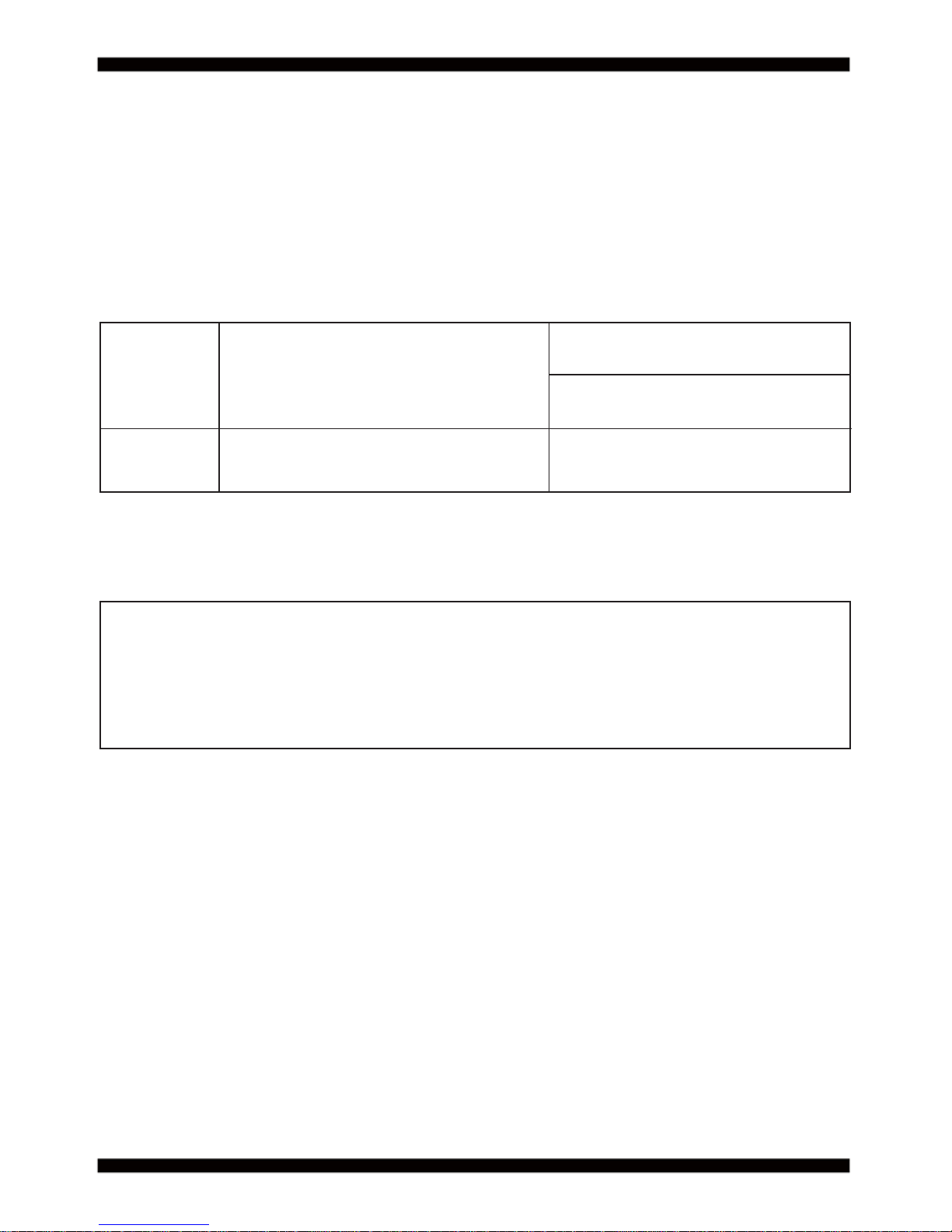
18
2-6 Install Memory
Valid Memory Confi gurations
Please refer to page 9 for installation of memory module.
DIMM1 / 2
NOTE!
System Accept or Not
Total Memory
DS Accept
Max.
16GB
This motherboard provides one 204-pin Small Outline Dual In-line Memory Module (SODIMM)
socket for memory expansion available maximum to of 2GB/4GB/8GB DDR3 SDRAM.
DDR3 clock supports: DDR3 1333/1600MT/S
The detected memory size is less than actual installed memory size since
some memory has been allocated for system use.
That’s how PC works with system memory.
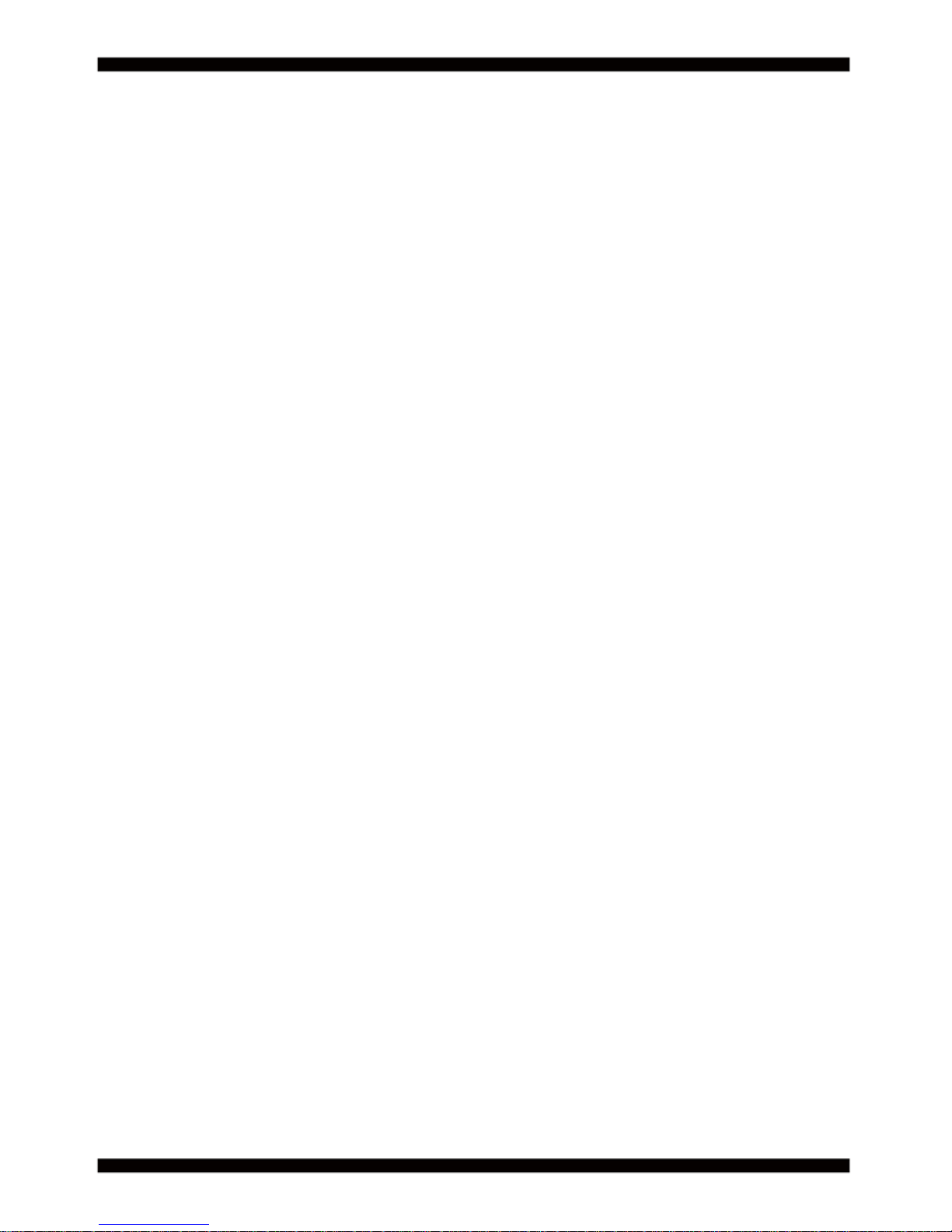
19
JSB1: CMOS clear select
JSB2 : ME RTC clear select
JSC2,JSC21/22/23/24: COM2 RS232/422/485 select
JSP1: ATX / AT Power type select
JSD1: DPC Duty select
JVC1: COM1 voltage select
JVC2: COM2 voltage select
JVC3: COM3 voltage select
JVC4: COM4 voltage select
JVC5: COM5 voltage select
JVC6: COM6 voltage select
JVL1: LVDS Panel power select
JVP1: LVDS Panel Inverter power select
JVU14: USB14 voltage select
2-7 List of Jumpers
2-8 Jumper Setting Description
A jumper is ON as a closed circuit with a plastic cap covering two pins. A jumper is OFF
as an open circuit without the plastic cap. Some jumpers have three pins, labeled 1, 2,
and 3. You could connect either pin 1 and 2 or 2 and 3.The below fi gure 2.2 shows the
examples of different jumper settings in this manual.
All jumpers already have its default setting with the plastic cap inserted as ON,
or without the plastic cap as OFF. The default setting may be referred in this
manual with a " * " symbol .
Figure 2.2
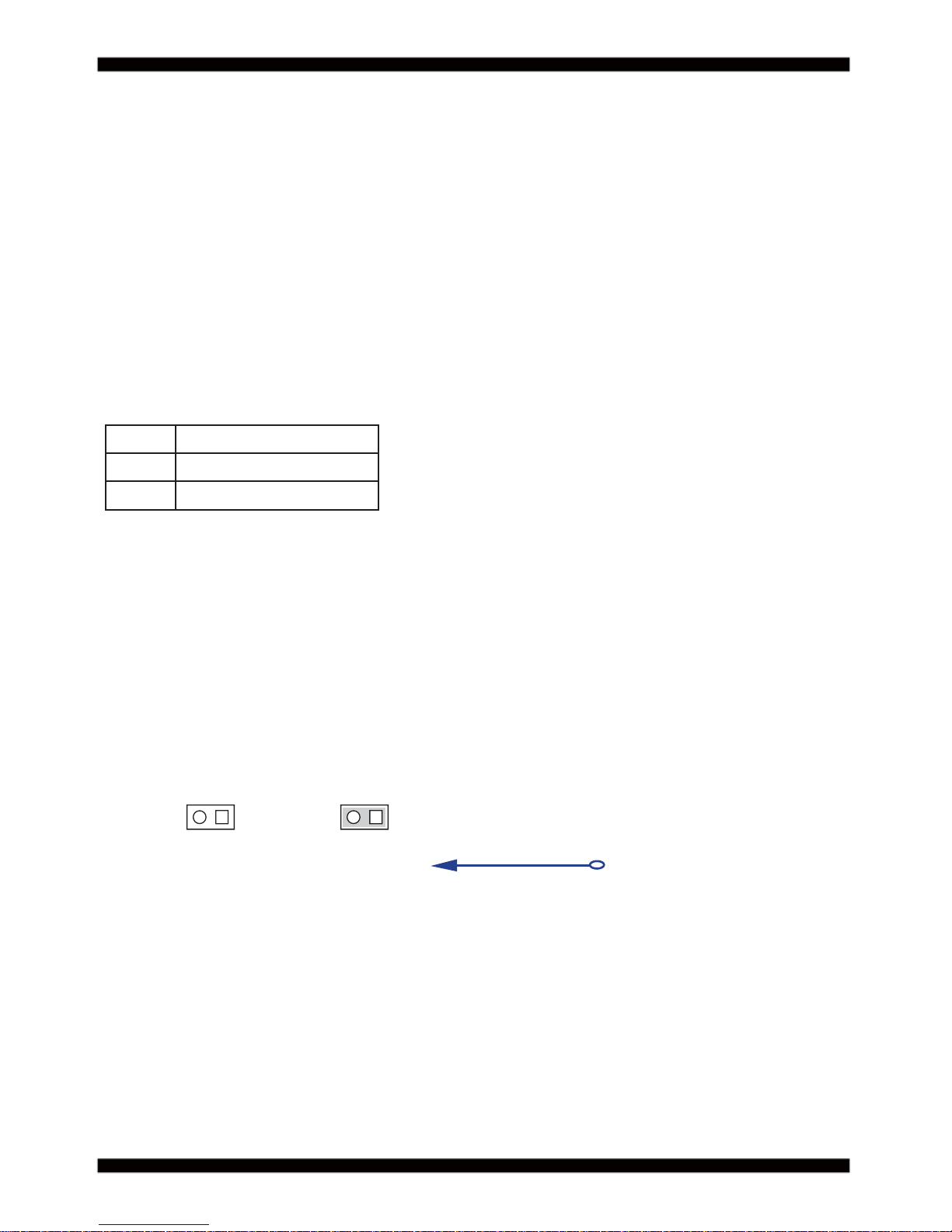
20
2-9 JSB1: CMOS Data Clear
Note: Normal work is open jumper
JSB1
Note: Do not clear CMOS unless
1. Troubleshooting
2. Forget password
3. You fail over-clocking system
JSB1 Description
*open Normal set
short CMOS data clear
1122
*Open short
A battery must be used to retain the motherboard confi guration in CMOS RAM.
Close Pin1 and pin 2 of JSB1 to store the CMOS data.
To clear the CMOS,follow the procedures below:
1. Turn off the system and unplug teh AC power
2. Remove DC IN power cable from DC IN power connector
3. Locate JSB1 and close pin 1-2 for few seconds
4. Return to default setting
5. Connect DC IN power cable back to DC IN Power connector
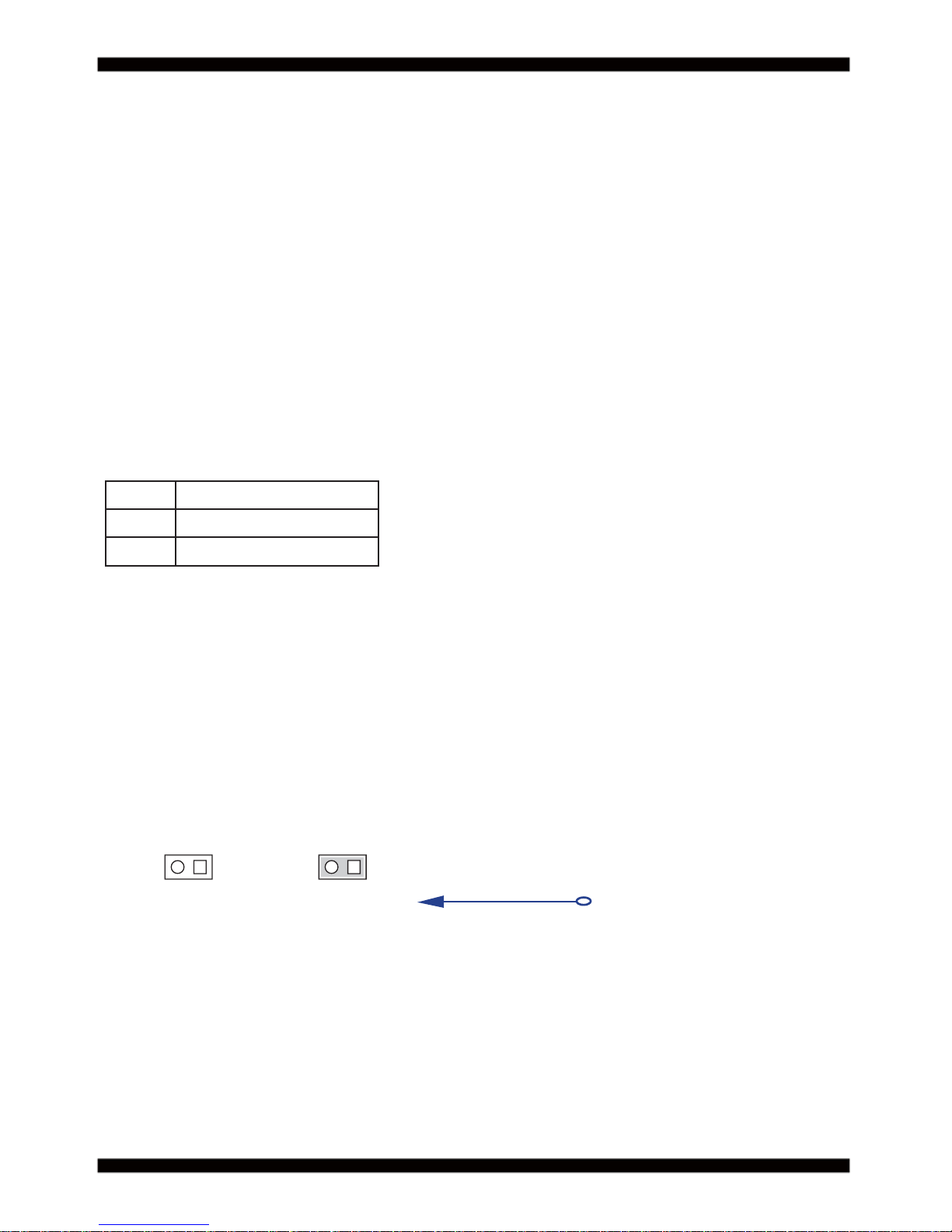
21
2-10 JSB2: ME RTC DATA Clear
Note: Normal work is open jumper
Note: Do not clear CMOS unless
1. Troubleshooting
2. Forget password
3. You fail over-clocking system
JSB2 Description
*open Normal set
short CMOS data clear
A battery must be used to retain the motherboard confi guration in ME RAM.
Close Pin1 and pin 2 of JSB2 to store the ME data.
To clear the ME,follow the procedures below:
1. Turn off the system and unplug teh AC power
2. Remove DC IN power cable from DC IN power connector
3. Locate BAT1 and Remove Li battery
4. Locate JSB2 and close pin 1-2 for few seconds
5. Return to default setting
6. Install Li battery to BAT1 connector
7. Connect DC IN power cable back to DC IN Power connector
JSB2
1122
*Open short
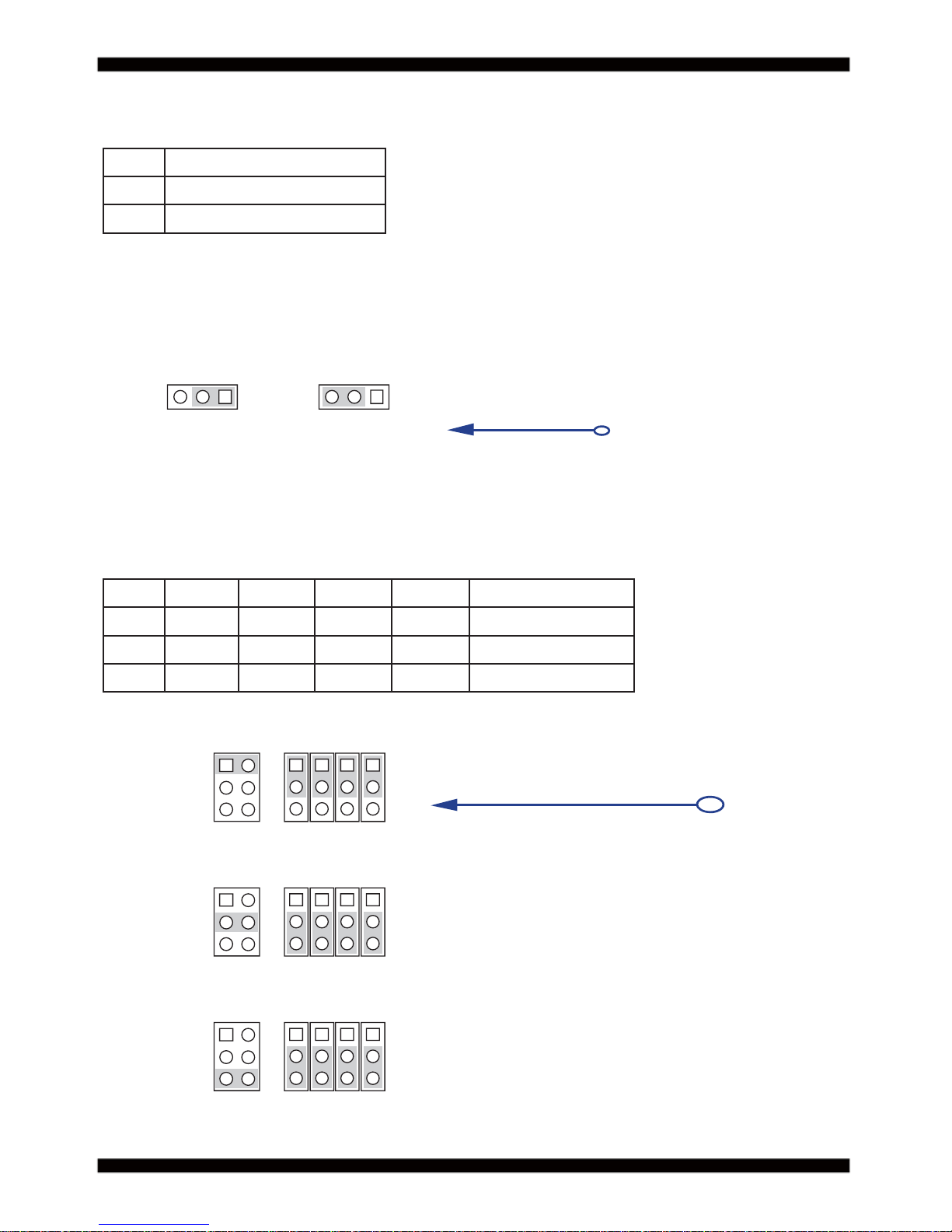
22
2-11 JSP1: AT/ATX Power select
2-12 JSC2,JSC21/22/23/24: COM2 RS232/422/RS485 select
JSP1
JSC2
JSC2
JSC2
JSC21
JSC21
JSC21
JSC22
JSC22
JSC22
JSC23
JSC23
JSC23
JSC24
JSC24
JSC24
AT power
RS422
RS485
ATX power*
*RS232
JSP1 Description
*1-2 ATX power mode
2-3 AT power mode
JSC2 JSC21 JSC22 JSC23 JSC24 Description
*1-2 *1-2 *1-2 *1-2 *1-2 RS232*
3-4 2-3 2-3 2-3 2-3 RS422
5-6 2-3 2-3 2-3 2-3 RS485
1133
22
1
1
1
1
1
1
3
3
3
3
3
3
5
5
5
4
4
4
6
6
6
2
2
2
2
2
2
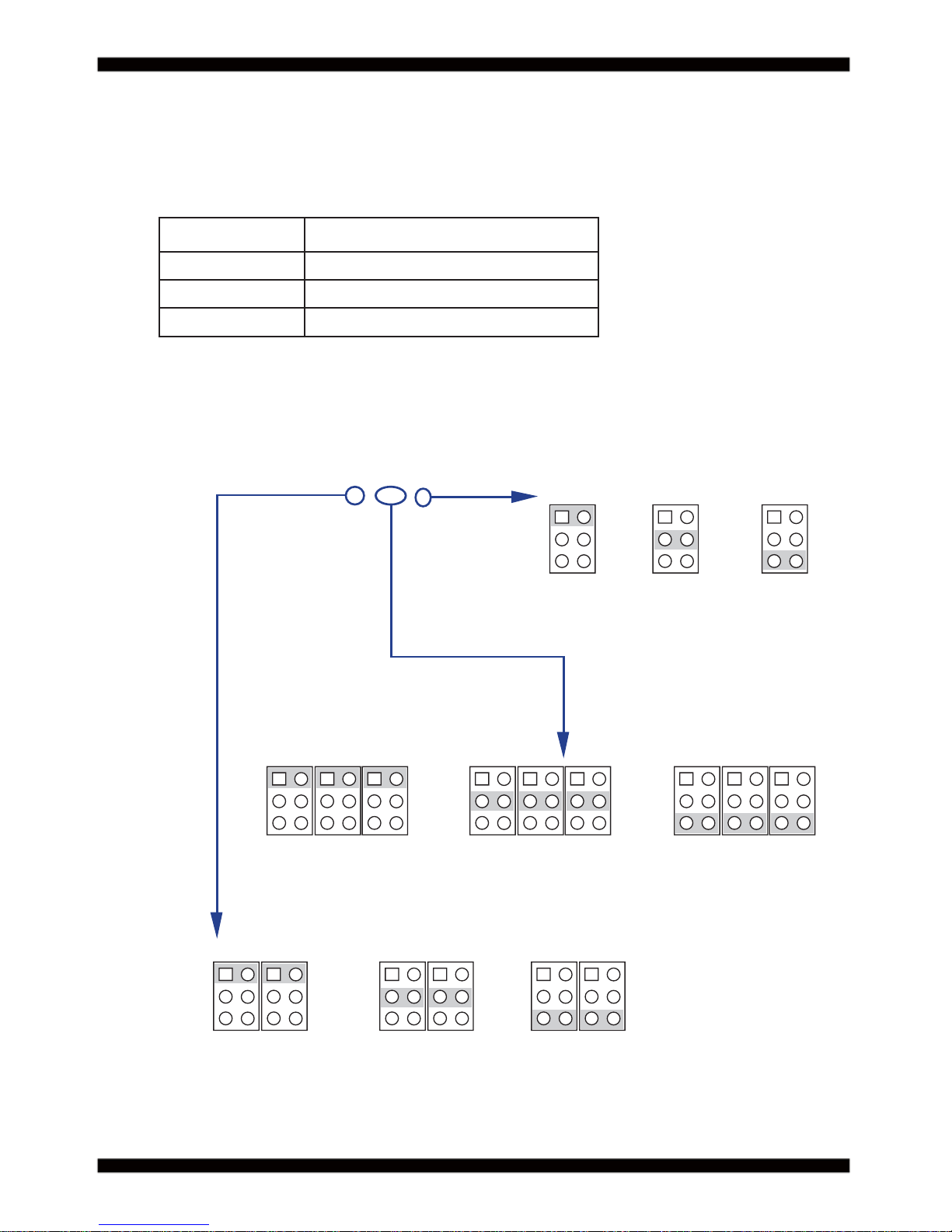
23
2-13 COM port pin9 select RI signal or Voltage source
JVC1: COM1 PIN9 select JVC2: COM2 PIN9 select
JVC3: COM3 PIN9 select JVC4: COM4 PIN9 select
JVC5: COM5 PIN9 select JVC6: COM6 PIN9 select
Note: 1. Note: Attention ! Check Device Power in spec
2. If want to use +5V/+12V need check system power design spec.
*RI Signal
*RI Signal
*RI Signal
+5V
+5V
+5V
+12V
+12V
+12V
JVC1/2/3/4/5/6
Description
*1-2 COM port pin9 use RI signal
3-4 COM port pin9 use +5V voltage
5-6 COM port pin9 use +12V voltage
1
1
111
11
11
3
3
333
33
33
5
5
555
55
55
4
444
44
44
6
666
66
66
2
222
22
22
JVC6
JVC3
JVC1
JVC2
JVC5 JVC4
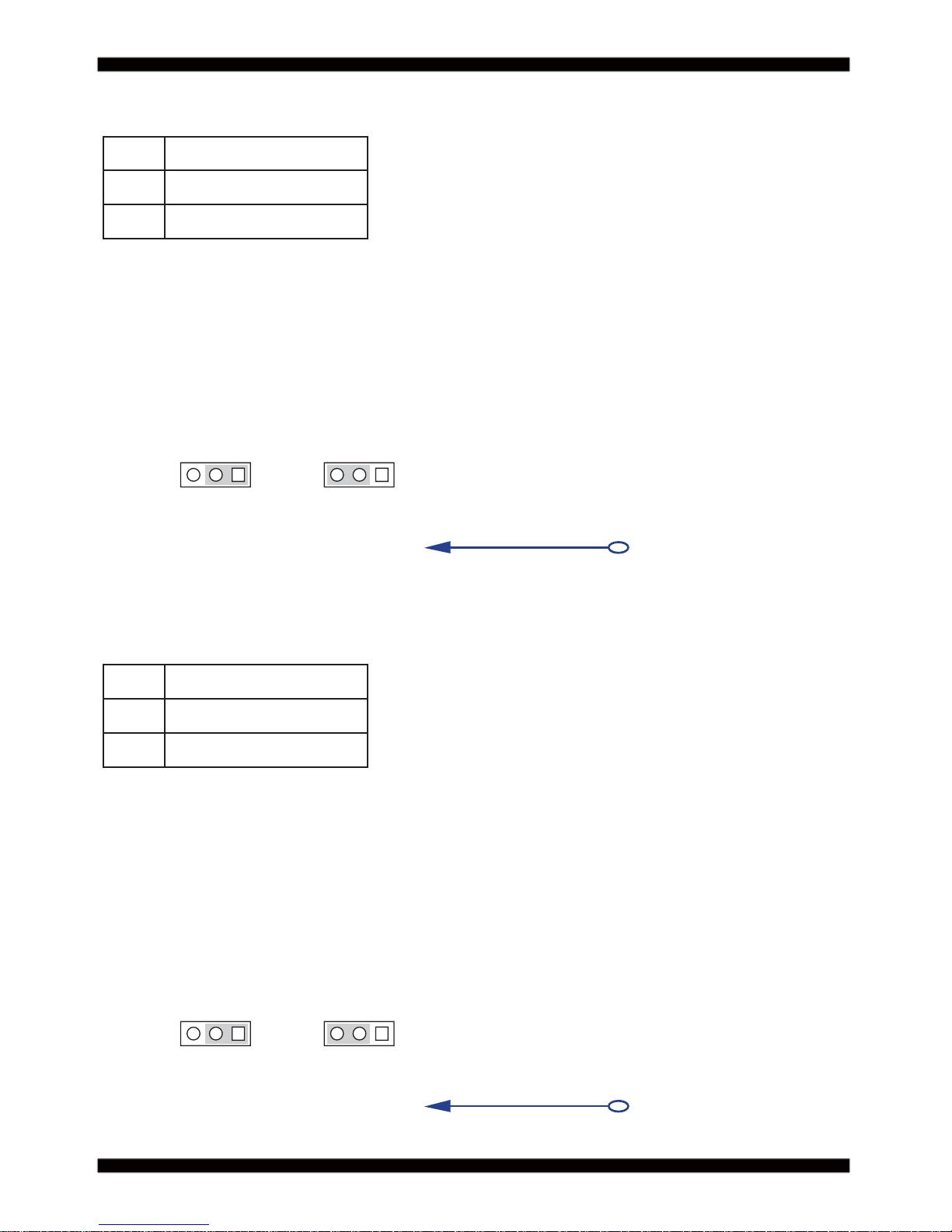
24
2-13 JVL1: LVDS panel power select
2-14 JVP1: LVDS panel Inverter power select
Note : Attention ! Check Device Power in spec.
JVL1 For eDP and LVDS panel power setting
Note : Attention ! Check Device Power in spec.
JVL1 Description
1-2
+5V
*2-3
+3.3V
JVP1 Description
1-2
+12V
*2-3
+5V
JVL1
JVP1
1
1
1
1
3
3
3
3
2
2
2
2
+5V
+5V
*+3.3V
*+3.3V
