Lex Computech 3I380A, 3I380CW User Manual
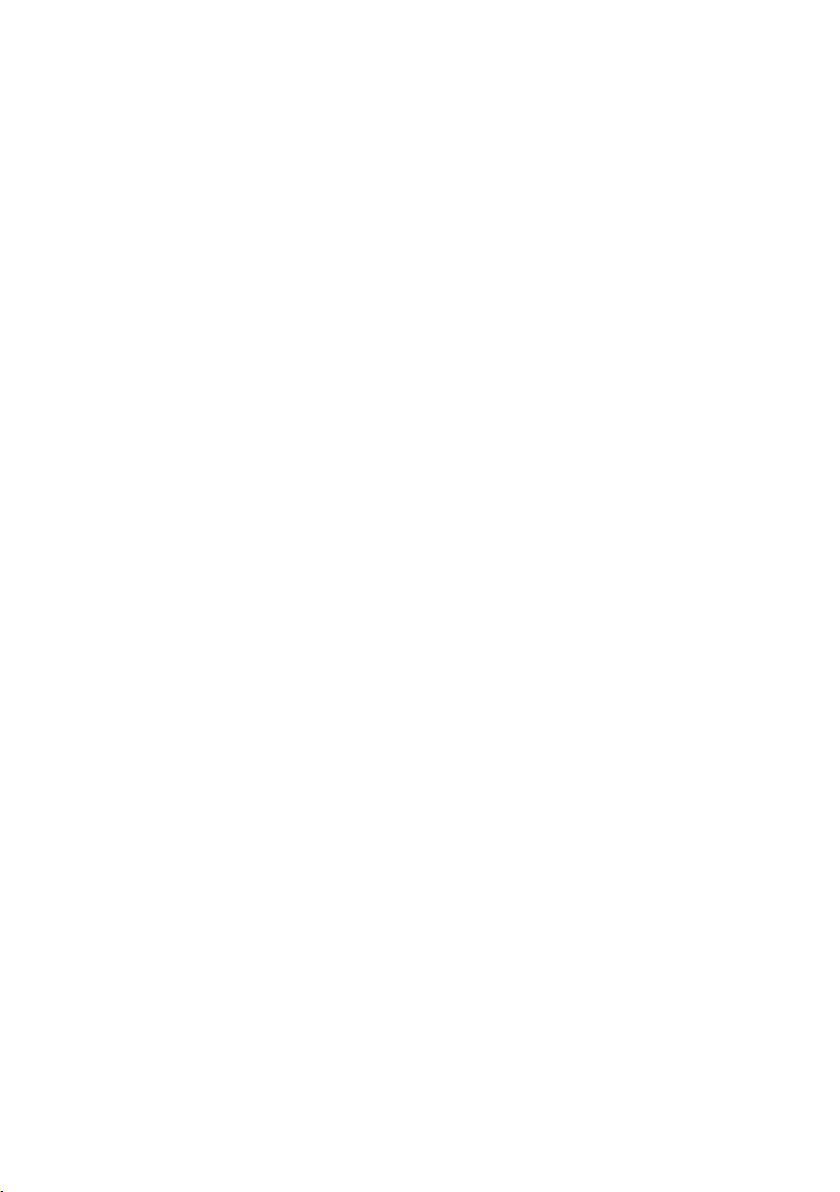
3I380A / 3I380CW
Intel Bay Trail-I E3815/E3845
(Single Core / Quad Core )CPU, DDR3L 1066 / 1333 MT/s,
2 x LAN / HDMI /Audio /USB / COM/PCIe mini card
All-In-One
Intel Bay Trail-I E3815/E3845
(Single Core 1.46 GHz / Quad Core 1.91 GHz )CPU,
2 x Intel GbE LAN , 2 x PCIe mini card slots , VGA, HDMI, Audio, SATA,
USB, 6 x COM ,Wide Range DC-IN, LVDS, Touch Screen,
NO. 3I380A/CW_V0.1
Release date: July. 11. 2014
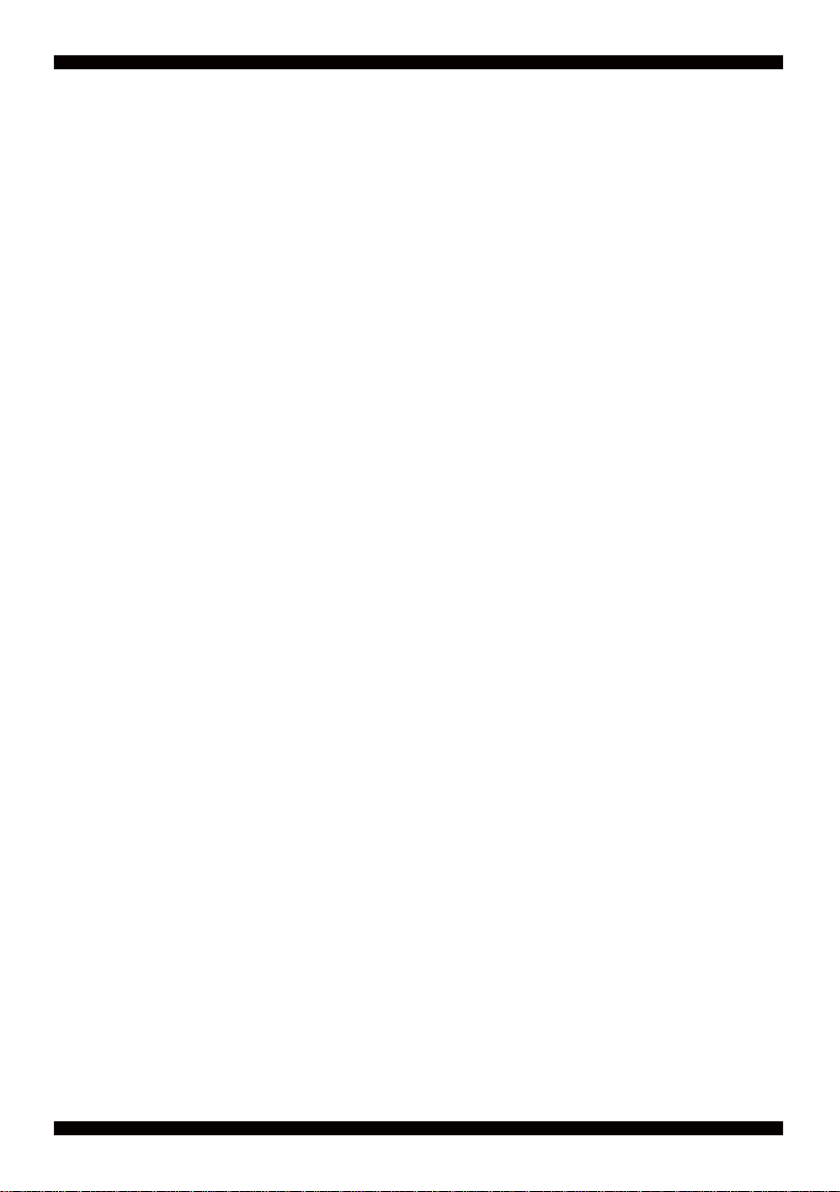
Contents
3I380A/CW
Warning!...................................................................................................................................
Hardware Notice Guide ......................................................................................................
CHAPTER 1 GENERAL INFORMATION .................................................................................
1-1 MAJOR FEATURE................................................................................................................
1-2 SPECIFICATION ..................................................................................................................
1-3 INSTALLING THE SO-DIMM ................................................................................................
1-3-1.1 REMOVING THE SO-DIMM ...........................................................................................
1-4 DIRECTIONS FOR INSTALLING THE MINI CARD .............................................................
1-5 PACKING LIST (3I380A / 3I380CW) .....................................................................................
CHAPTER 2 HARDWARE INSTALLATION ............................................................................
2-1 UNPACKING PRECAUTION ................................................................................................
2-2 UNPACKING CHECKUP ......................................................................................................
2-3 DIMENSION (3I380A/CW) ...................................................................................................
2-4 LAYOUT (3I380A/CW) ..........................................................................................................
2-5 DIAGRAM (3I380A / 3I380CW) .............................................................................................
2-5-1 BOTTOM SIDE DIAGRAM (3I380A / 3I380CW) ................................................................
2-6 INSTALL MEMORY ..............................................................................................................
2-7 LIST OF JUMPERS ..............................................................................................................
2-8 JUMPER SETTING DESCRIPTION .....................................................................................
2-9 COMS DATA CLEAR ............................................................................................................
2-10 JSC2: COM2 RS422/RS485 SELECT ................................................................................
2-11 COM PORT PIN9 SELECT RI SIGNAL OR VOLTAGE SOURCE ......................................
2-12 JVL1: LCD PANEL POWER SELECT ................................................................................
CHAPTER 3 CONNECTION ..................................................................................................
3-1 LIST OF CONNECTORS.......................................................................................................
3-2 DC POWER INPUT ..............................................................................................................
3-3 BATTERY INPUT ..................................................................................................................
3-4 DC POWER OUTPUT ..........................................................................................................
3-5 FRONT PANEL & FAN ..........................................................................................................
3-6 DISPLAY & TOUCH INTERFACE .........................................................................................
3-7 AUDIO INTERFACE .............................................................................................................
3-8 I/O INTERFACE ....................................................................................................................
3-9 DIGITAL INPUT / OUTPUT ...................................................................................................
3-9-1 IO DEVICE : F75111 UNDER WINDOWS .........................................................................
3-9-2 IO DEVICE : F75111 VB6 UNDER WINDOWS .................................................................
3-9-3 IO DEVICE : F75111 UNDER LINUX .................................................................................
2
3-10 I C BUS INTERFACE ..........................................................................................................
3-11 PS2 KB/MS ........................................................................................................................
1
2
4
5
6
7
9
10
11
12
12
13
14
15
16
17
18
19
20
20
21
22
22
23
23
24
25
25
26
27
31
32
33
35
38
41
44
44
.
i
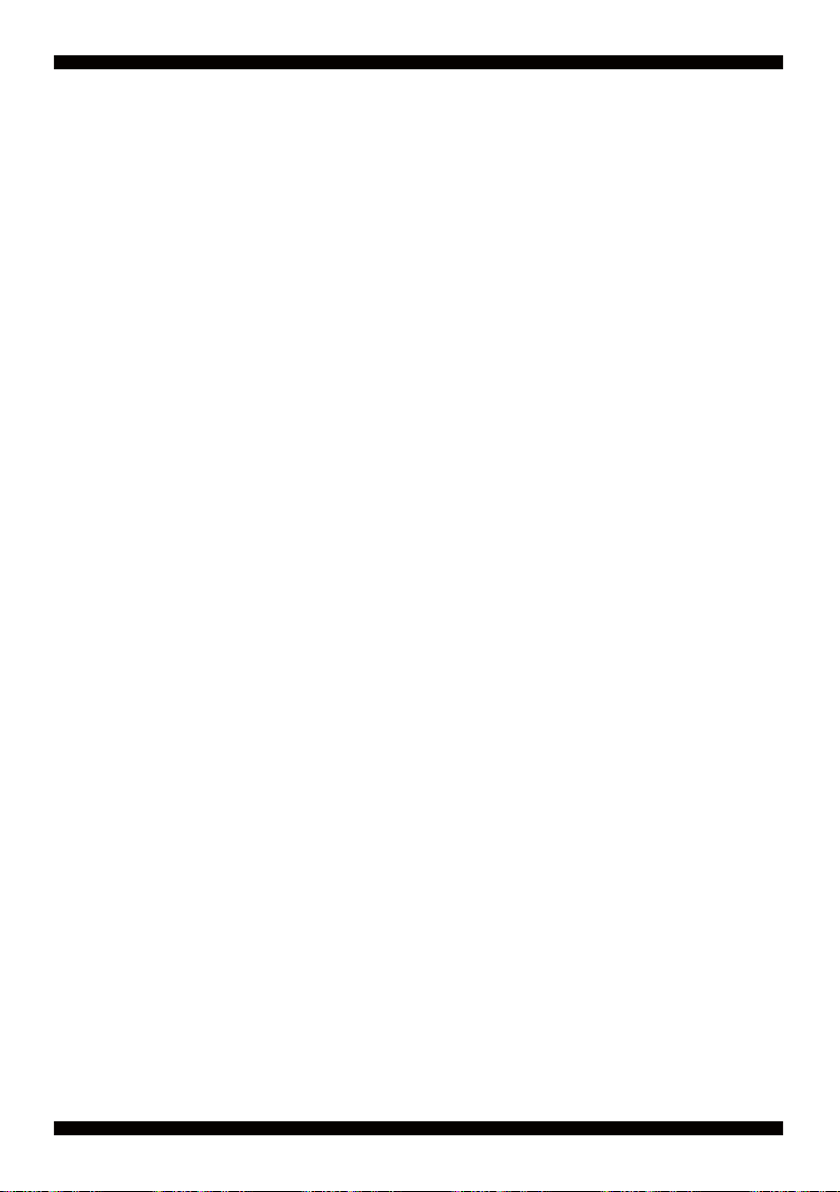
3-12 LAN INTERFACE .........................................................................................................................
3-13 USB INTERFACE ........................................................................................................................
3-14 SATA INTERFACE .......................................................................................................................
3-15 MODULE SOCKET ......................................................................................................................
3-16 SIM SOCKET ...............................................................................................................................
3-17 SODIMM SOCKET (OEM) ...........................................................................................................
3-18 SP1,SP2 PANEL RESOLUTION SWITCH ..................................................................................
CHAPTER 4 INTRODUCTION OF BIOS ..........................................................................................
4-1 ENTER SETUP ..............................................................................................................................
4-2 BIOS MENU SCREEN & FUNCTION KEYS .................................................................................
4-3 GENERAL HELP ...........................................................................................................................
4-4 MENU BARS .................................................................................................................................
4-5 MAIN ..............................................................................................................................................
4-6 ADVANCED ...................................................................................................................................
4-6-1 BOOT CONFIGURATION ...........................................................................................................
4-6-2 PCI EXPRESS CONFIGURATION .............................................................................................
4-6-2-1 PCI EXPRESS ROOT PORT 1/2/3/4 ......................................................................................
4-6-2-2 PCIE PORT 1/2/3/4 SPEED ....................................................................................................
4-6-2-3 PCIE PORT 1/2/3/4 OPTION ROM .........................................................................................
4-6-3 USB CONFIGURATION .............................................................................................................
4-6-4 VIDEO CONFIGURATION ..........................................................................................................
4-6-5 THERMAL CONFIGURATION ....................................................................................................
4-6-6 SATA CONFIGURATION ............................................................................................................
4-6-7 CONSOLE REDIRECTION ........................................................................................................
4-6-8 ACPI TABLE / FETURES CONTROL .........................................................................................
4-7 SECURITY .....................................................................................................................................
4-8 POWER .........................................................................................................................................
4-9 BOOT .............................................................................................................................................
4-9-1 LEGACY .....................................................................................................................................
4-10 EXIT .............................................................................................................................................
4-11 DEVICE MANAGER .....................................................................................................................
4-11-1 SIO FINTEK8180U ...................................................................................................................
4-11-2 SIO FINTEK81216D/DG ...........................................................................................................
CHAPTER 5 DRIVER INSTALLATION ............................................................................................
5-1 INF INSTALL INTEL BAYTRAIL CHIPSET DRIVER (EXAMPLE FOR WIN8 64BIT) ....................
5-2 VGA INSTALL INTEL BAYTRAIL VGA DRIVER (EXAMPLE FOR WIN8 64BIT) ...........................
5-3 SERIAL IO INSTALL DRIVER BAYTRAIL SERIAL IO DRIVER (FOR WINDOWS 7 ONLY) ..........
5-4 XHCI INSTALL INTEL USB 3.0 XHCI DRIVER (FOR WINDOWS 7 ONLY) ..................................
5-5 HD AUDIO INSTALL HIGH DEFINITION AUDIO DRIVER (EXAMPLE FOR WIN 64BIT) .............
5-6 MBI INSTALL INTEL MBI DRIVER (FOR WIN 8/8.1 ONLY) ..........................................................
5-7 TXE LNSTALL INTEL TXE DRIVER ..............................................................................................
44
45
46
47
48
48
49
50
50
51
52
52
53
54
55
56
57
58
59
60
61
63
64
65
66
67
68
69
70
72
73
74
76
78
80
82
84
86
88
89
91
ii
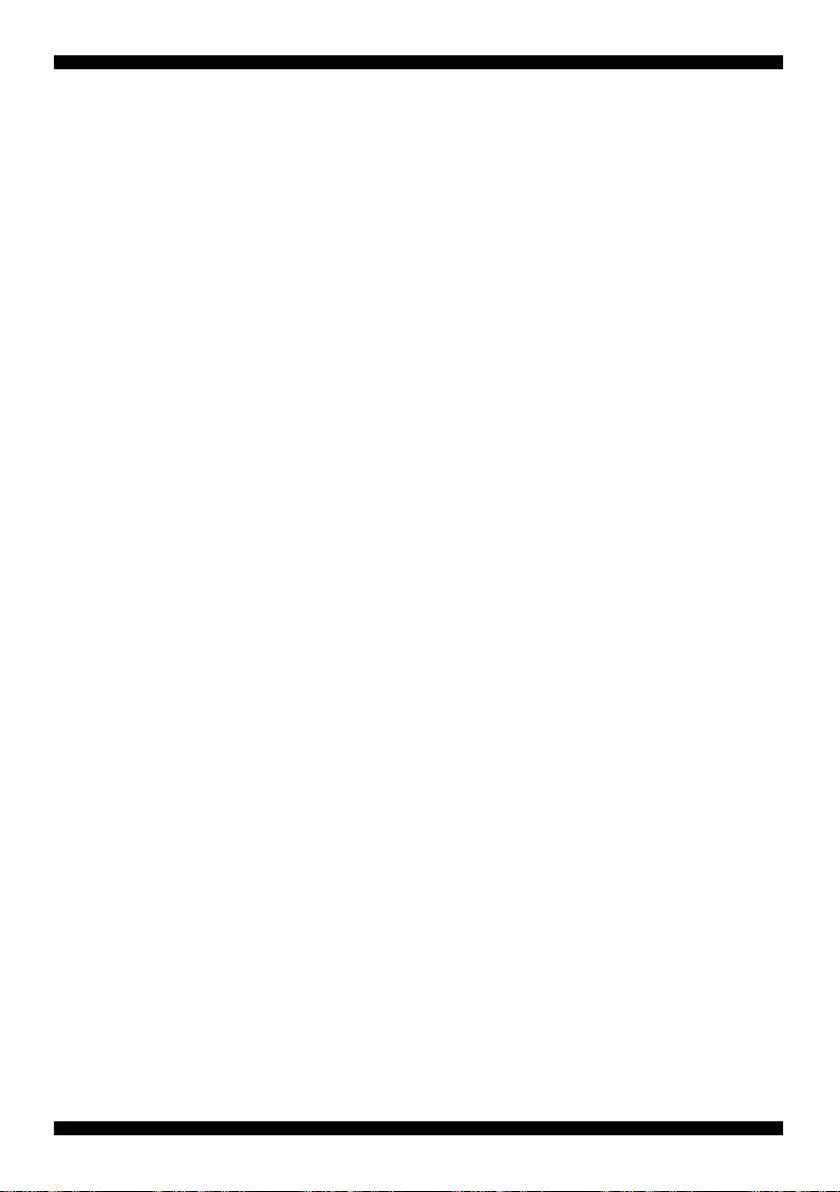
5-7-1 TXE INSTALL FOR WIN8/WIN8.1 ..............................................................................................
5-7-2 TXE INSTALL FOR WIN7 ...........................................................................................................
5-8 HOW TO UPDATE INSYDE BIOS .................................................................................................
APPENDIX A:POWER CONSUMPTION TEST ..................................................................................
APPENDIX B:RESOLUTION LIST .....................................................................................................
APPENDIX C: CPC-CAR POWER CONTROL ...................................................................................
91
93
95
96
98
99
iii

Copyright
This manual is copyrighted and all rights are reserved. It does not allow any non
authorization in copied, photocopied, translated or reproduced to any electronic or
machine readable form in whole or in part without prior written consent from the
manufacturer.
In general, the manufacturer will not be liable for any direct, indirect, special, incidental
or consequential damages arising from the use of inability to use the product or
documentation, even if advised of the possibility of such damages.
The manufacturer keeps the rights in the subject to change the contents of this
manual without prior notices in order to improve the function design, performance,
quality, and reliability. The author assumes no responsibility for any errors or omissions,
which may appear in this manual, nor does it make a commitment to update the
information contained herein.
Trademarks
Intel is a registered trademark of Intel Corporation.
Award is a registered trademark of Award Software, Inc.
All other trademarks, products and or product's name mentioned here are for
identifi cation purposes only, and may be trademarks and/or registered trademarks
of their respective companies or owners.
© Copyright 2014
All Rights Reserved.
User Manual edition 0.1, Apr. 22. 2014
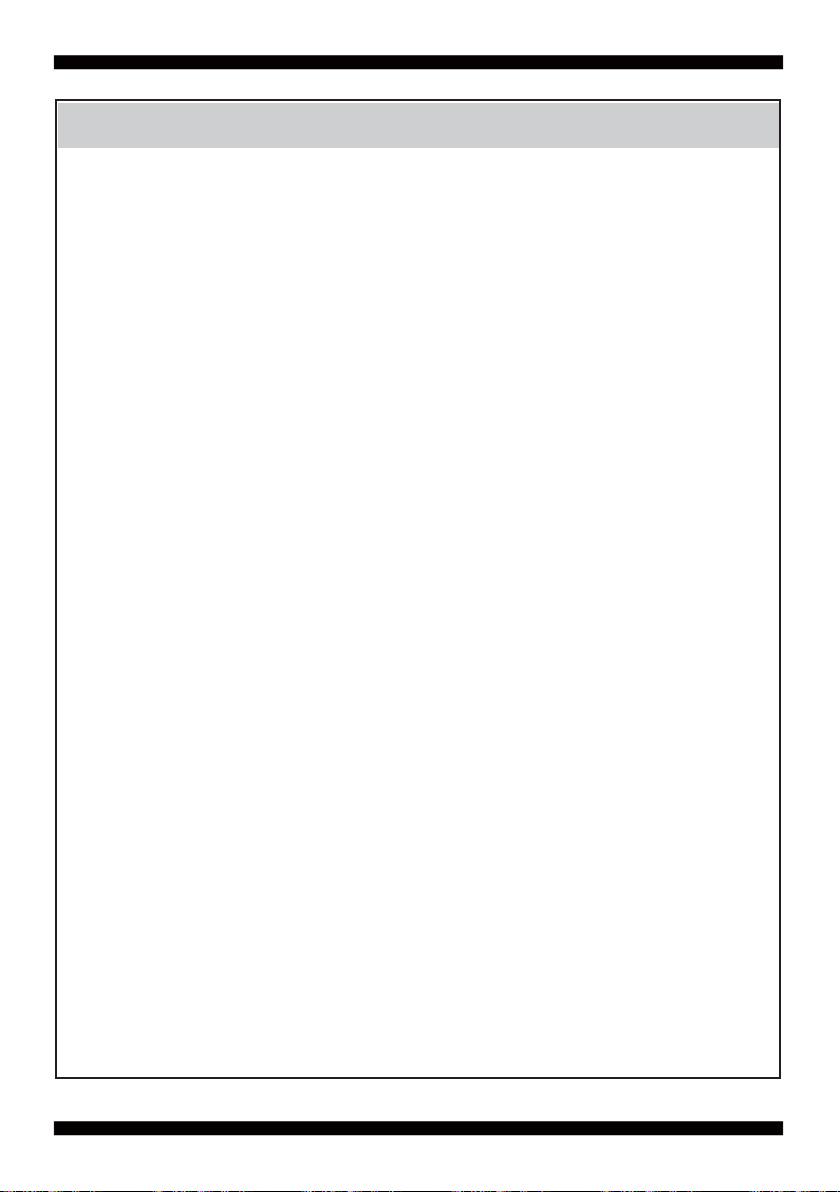
1. Battery
Batteries on board are consumables.
The life time of them are not guaranteed.
2. Fless solution with HDD
The specifi cation & limitation of HDD should be considered carefully when
the fanless solution is implemented.
3. We will not give further notifi cation in case of changes of
product information and manual.
4. SATA interface does not support Hot SWAP function.
5. There might be a 20% inaccuracy of WDT at room temperature.
6. Please make sure the voltage specifi cation meets the requirement
of equipment before plugging in.
7. There are two types of SSD, commercial grade and industrial grade, which
provide different read/write speed performance, operation temperature and
life cycle. Please contact sales for further information before making orders.
8. Caution! Please notice that the heat dissipation problem could cause the MB
system unstable. Please deal with heat dissipation properly when
buying single MB set.
Warning !
9. Please avoid approaching the heat sink area to prevent users from
being scalded with fanless products.
10. If users repair, modify or destroy any component of product unauthorizedly,
We will not take responsibility or provide warranty anymore.
11. DO NOT apply any other material which may reduce cooling
performance onto the thermal pad.
12. It is important to install a system fan toward the CPU to decrease
the possibility of overheating / system hanging up issues,
or customer is suggested to have a fi ne cooling system to dissipate heat
from CPU.
1
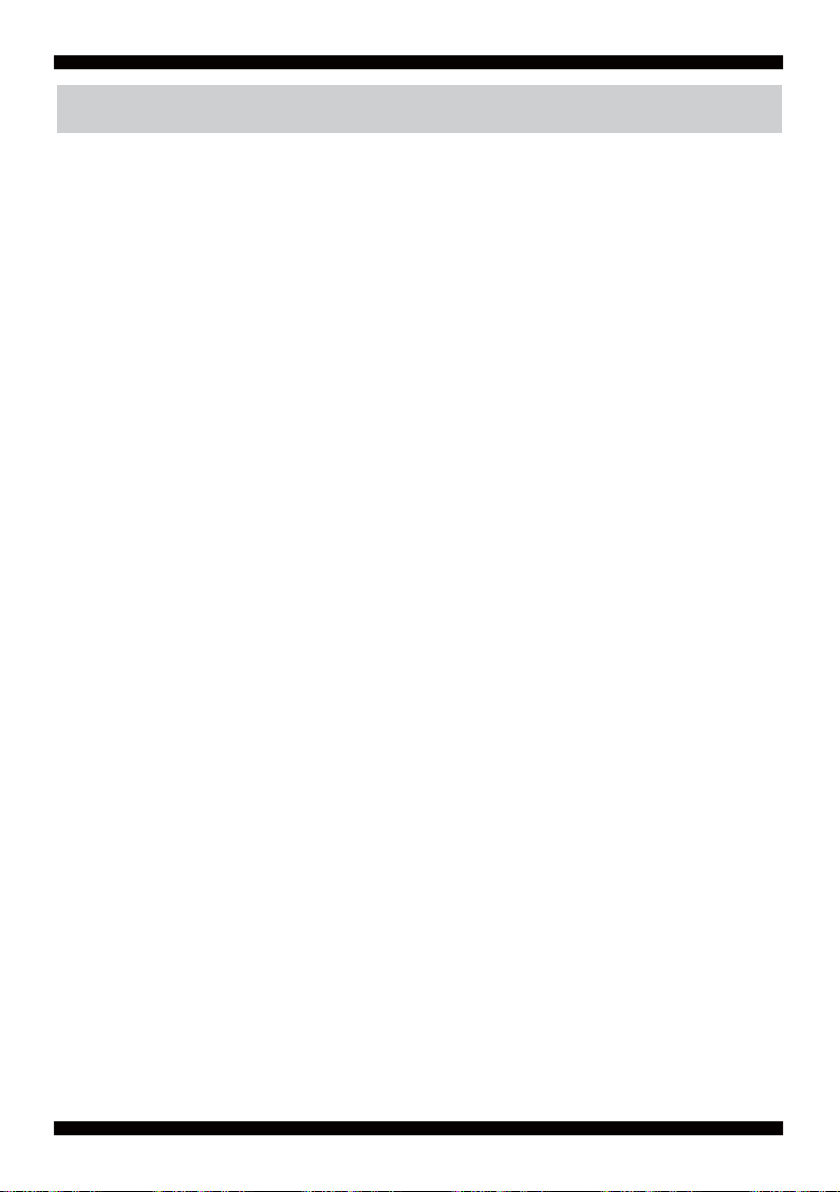
Hardware Notice Guide
*
1. Before linking power supply with the motherboard, please attach DC-in adapter to
the motherboard fi rst. Then plug the adapter power to AC outlet.
Always shut down the computer normally before you move the system unit or
remove the power supply from the motherboard. Please unplug the DC-in adapter fi rst
and then unplug the adapter from the AC outlet.
Please refer photo 1 as standard procedures.
2. In case of using DIRECT DC-in (without adapter), please check the allowed range
for voltage & current of cables. And make sure you have the safety protection for
outer issues such as short/broken circuit, overvoltage, surge, lightning strike.
3. In case of using DC-out to an external device, please make sure its voltage and
current comply with the motherboard specifi cation.
4. The total power consumption is determined by various conditions
(CPU/motherboard type, device, application, etc.). Be cautious to the power cable
you use for the system, one with UL standard will be highly recommended.
5. It’s highly possible to burn out the CPU if you change/ modify any parts of
the CPU cooler.
6. Please wear wrist strap and attach it to a metal part of the system unit
before handling a component. You can also touch an object which is
ground connected or attached with metal surface if you don't have wrist strap.
7. Please be careful to handle & don't touch the sharp-pointed components on
the bottom of PCBA.
8. Remove or change any components form the motherboard will VOID the warranty of
the motherboard.
9. Before you install/remove any components or even make any jumper setting
on the motherboard, please make sure to disconnect the power supply fi rst.
(follow the aforementioned instruction guide)
10. "POWERON after PWR-Fair” function must be used carefully as below:
When the DC power adaptor runs out of power, unplug it from the DC current;
Once power returns, plug it back after 5 seconds.
If there is a power outage, unplug it from the AC current, once power returns,
plug it back after 30 seconds. Otherwise it will cause system locked or made
a severe damage.
Remark 1:
Always insert/unplug the DC-in horizontally & directly to/from the motherboard.
DO NOT twist, it is designed to fi t snugly.
Moreover, erratic pull / push action might cause an unpredictable damage to the
component & system unit.
2
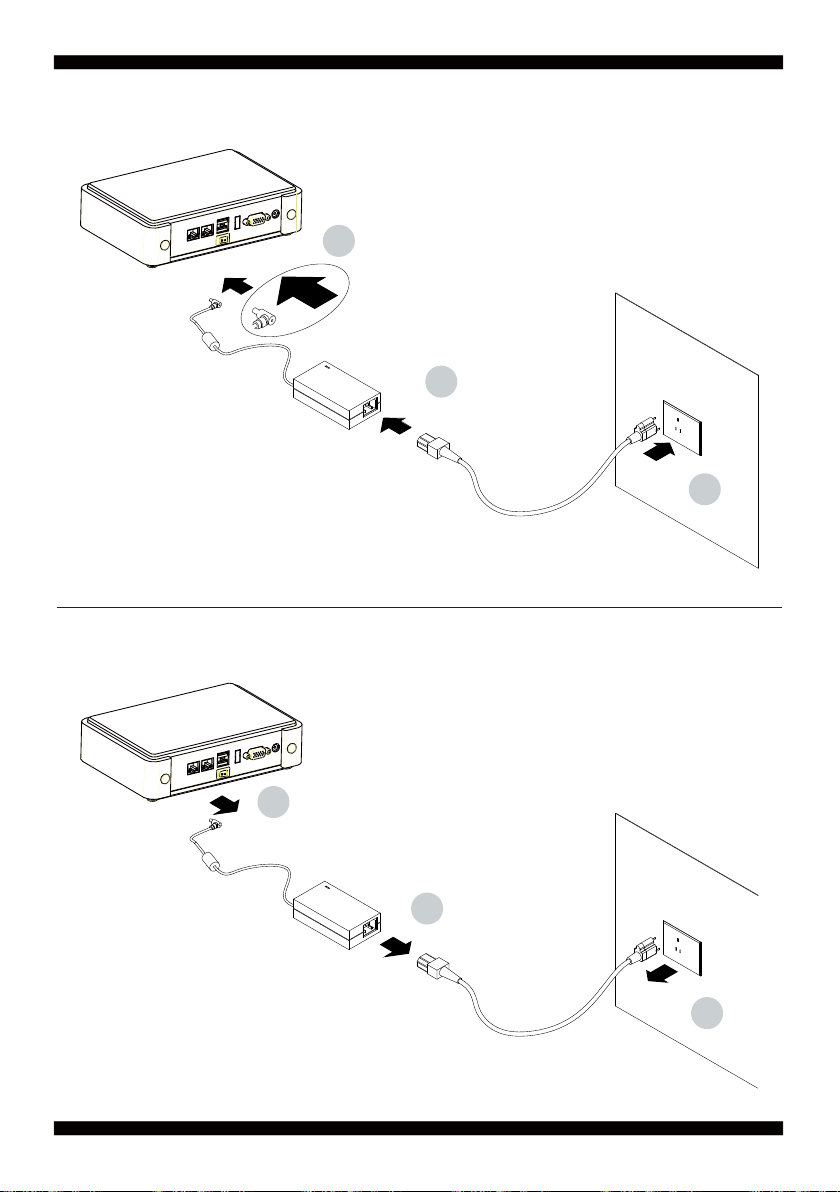
Photo 1 Insert
1
2
3
Unplug
3
2
1
3
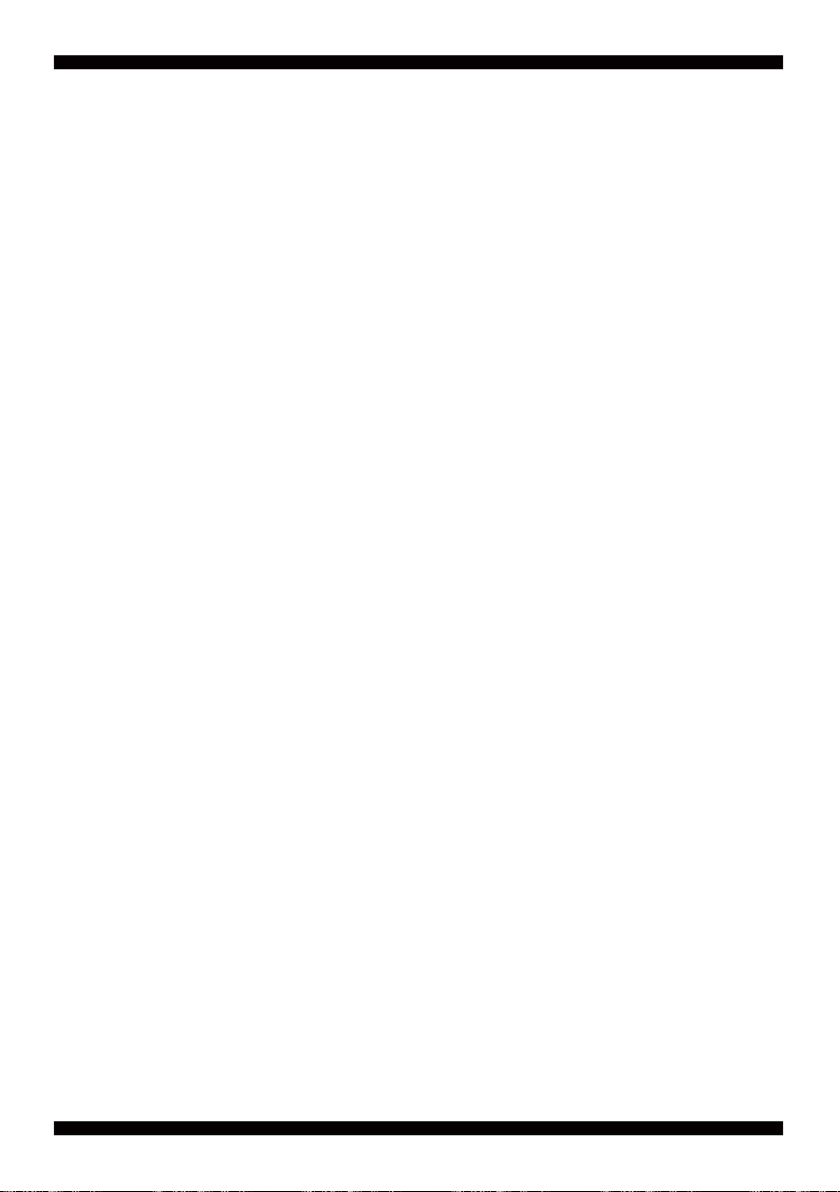
Chapter-1
General Information
The 3I380A/CW is a 3.5-inch compact embedded system board that features
Intel® Bay Trail SoC to support one super speed USB 3.0 port,
and one onboard memory or SODIMM up to 4GB SDRAM 1066/1333MHz.
High-performance and power-effi cient communication platform,
the embedded motherboard of 3I380A/CW is specially designed for advanced
embedded car PC or POS system applications where the economical use of power
is in high demand. Also, there is a sizable on board DDR3L memory from
3I380A/CW motherboards which will provide more stability to the system.
This motherboard will ensure the high performance levels required for
today's most popular POS/Automation control applications including Embedded
Car PC, POS, ATM, Kiosk and Panel PC applications.
The 3I380A/CW integrates with Intel's 7th generation (Gen 7) graphics and media
encode/decode engine, dual displays of CRT resolution up to 2560 x 1600, single/dual
channel 18/24-bit LVDS(3I380CW) and HDMI 1080p. Besides, 3I380A/CW has Intel
LAN chipset with 10/100/1000 Mbps Ethernet for seamless broadband connectivity.
With the Wake-On LAN function and the PXE function in BIOS for Intel LAN chipset,
it is perfect control board for networking devices. 3I380A/CW also supports multiple
COM ports of fi ve RS232 and one RS422/485 to meet the needs of connectivity
for multiple COM ports.
In addition, there are multi-ports of Hi-Speed USB 3.0 and USB 2.0 to enhance the
host controller interface which will ensure the high performance level and fl exible
expansion. A single Flash chip holds the system BIOS, and you can change the
Flash BIOS by the Utility Update. The 3I380A/CW is All-In-One board which could
apply to the use of Networking, POS or Automation Control Board. It is designed
to combine all necessary input and output affects interfaces, which makes it to
be ideal All-In-One control board for the demand of Networking, POS and Automation
Control applications. 3I380A/CW is the perfect platform for a whole range of
small form factor.
4
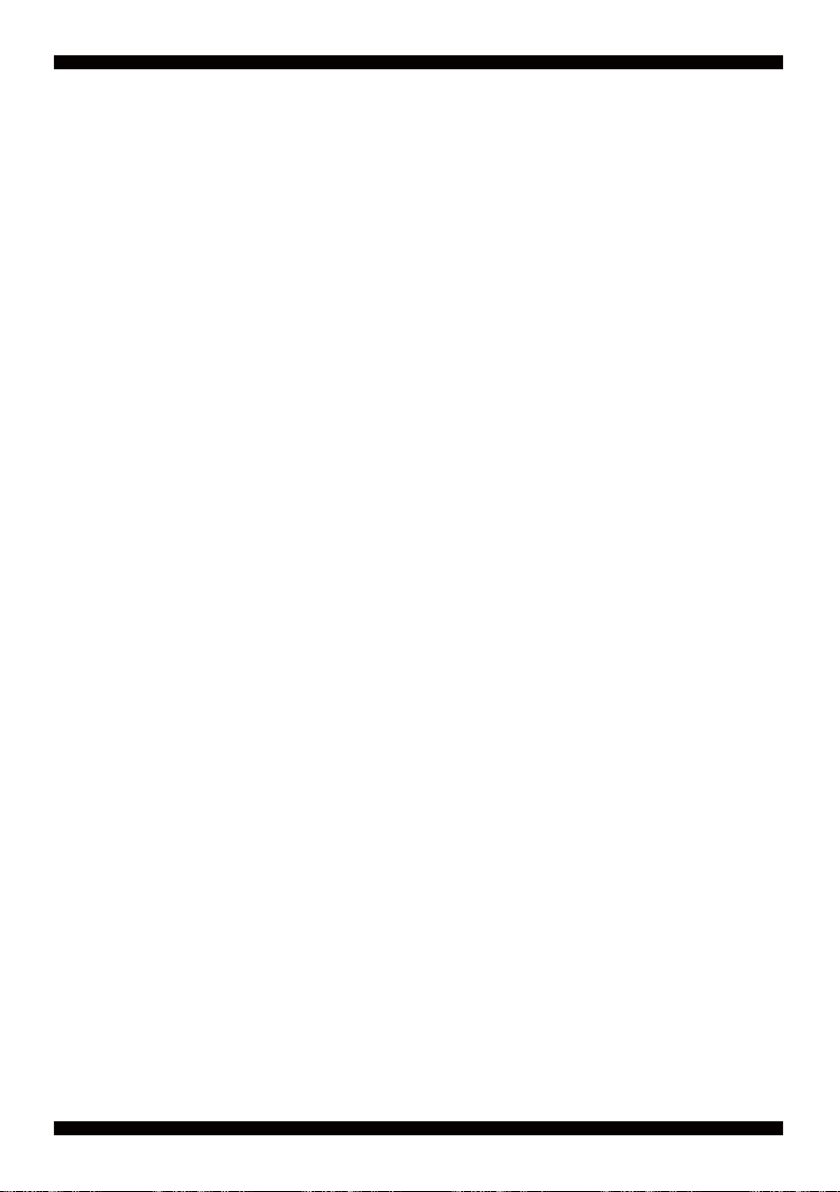
1-1 Major Feature
1. INTEL Atom Processor Baytrail-I E3845 / E3815
2. Onboard DDR3L 2GB/4GB; data transfer rates of 1066MT/s and 1333 MT/s
3. 2 x Intel® Giga LAN
4. On board SSD 2/4/8/16/32/64 GBytes (Option)
5. Support expanded PCIe Mini card for PCIex1 and USB interface,
PCIe Mini card for PCIex1 or mSATA Gen II Auto detect and USB interface
6. Support up to 2 SATA ports (mSATA & SATA Connector)
7. Hardware digital Input & Output, 8 x DI / 8 x DO
Hardware Watch Dog Timer, 0~255 sec programmable
8. DC +12V Input(3I380A) or Wide range DC input from +9V to +36V(±1V)(3I380CW)
9. PCB Dimension: 146 x 102 mm
10. 1 SIM card socket
11. Touch : USB interface Touch screen controller (3I380CW),
support 4- , 5- , 8- wire Analog
Resistive touch screen. Resolution is up to 2048 x 2048
5
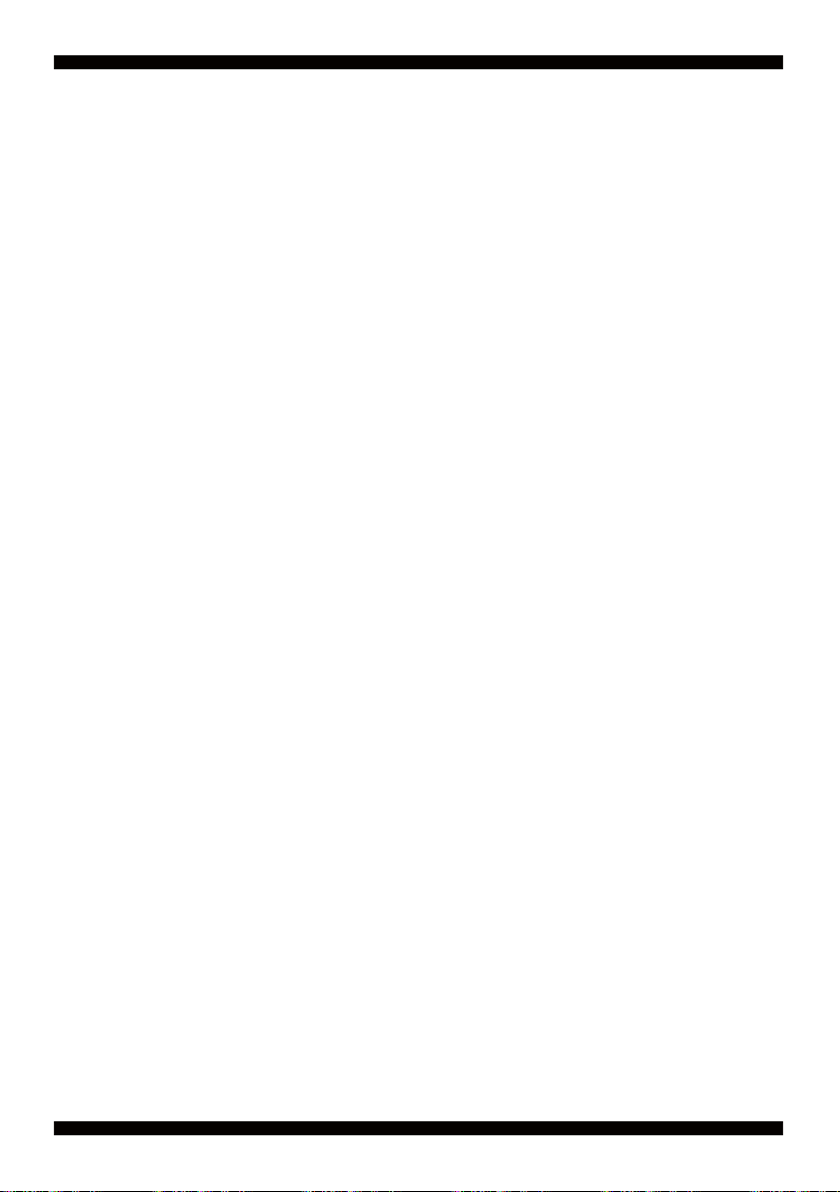
1-2 Specifi cation
1. SoC: INTEL Atom Processor Baytrail-I E3845 / E3815
2. Memory: Onboard DDR3L 2GB/4GB, data transfer rates of 1066/1333 MT/s
3. VGA: Intel Bay Trail-I Integrated Graphics chipset
4. SATA: Integrated Serial ATA Host Controller Up to 2 SATA ports:
All ports support 2.0 Data transfer rates up to 3.0 Gb/s (600 MB/s).
5. LAN: Intel I211AT PCIe LAN NIC
6. Serial Port: 5 x RS232 (Internal); 1 x 422/485 (Internal)
7. USB: 1 x USB 3.0/2.0 (external) + 3 x USB 2.0 (external) onboard;
2 x USB 2.0 (internal) share with Mini card (3I380CW)
3 x USB 2.0 (internal) (2 x share with Mini card (3I380A))
8. Sound: Intel High Defi nition Audio Interface
9. Audio Amplifi er: 2 channel Class D Audio Amplifi er;
2.57W/Ch (Typ.) into a 4ΩLoad,
1.46 W/Ch (Typ.) into a 8ΩLoad
10. WDT/DIO: Hardware digital Input & Output, 8 x DI / 8 x DO
Hardware Watch Dog Timer, 0~255 sec programmable
11. Expansion interface: 1 PCIe Mini card for PCIe x1 and USB interface,
1 PCIe Mini card for PCIe x1 or mSATA auto detect and USB interface
12. BIOS: Insyde BIOS
13. Dimension: 145 x 102 mm
14. Power: DC +12V Input(3I380A) or Wide range
DC input from +9V to +36V(±1V)(3I380CW)
15. Power Consumption: Please refer to Page. 96
16. 3G Wireless: 3G SIM card reader
17. LVDS: 1 LVDS 2x15 pin (1.25mm) connector for 24bits/2ch LVDS interface (3I380CW)
18. Touch function: USB interface Touch screen controller (3I380CW)
support 4- , 5- , 8- wire Analog Resistive touch screen.
Resolution is up to 2048 x 2048
6
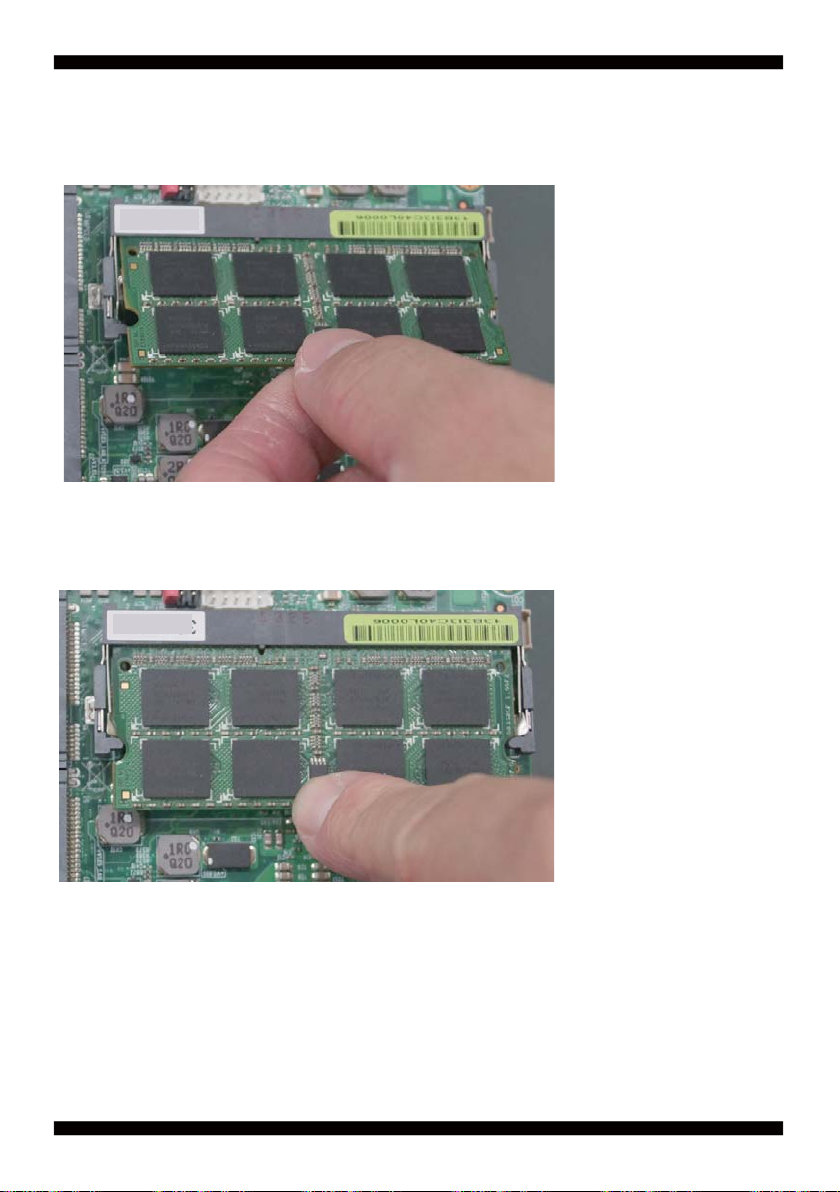
1-3 Installing the SO-DIMM (OEM)
1. Align the SO-DIMM with the connector at a 45 degree angle.
2. Press the SO-DIMM into the connector until you hear a click.
7
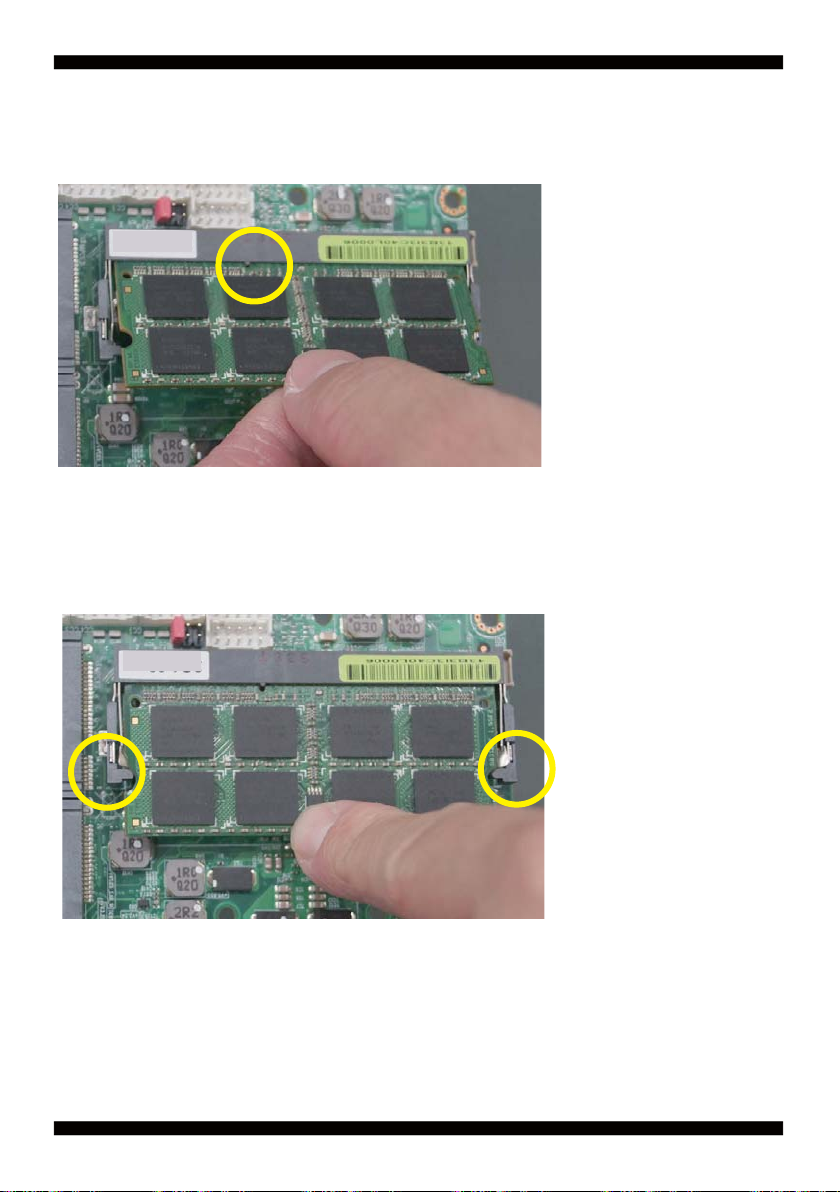
Notices:
1.The connectors are designed to ensure the correct insertion. If you feel resistance,
check t h e connectors & golden fi nger direction, and realign the card.
2. Make sure the retaining clips (on two sides of the slot) lock onto the notches of
the card fi rmly.
8

1-3-1.1 Removing the SO-DIMM (OEM)
1. Release the SO-DIMM by pulling outward the two retaining clips and
the SO-DIMM pops up slightly.
2. Lift the SO-DIMM out of its connector carefully.
9
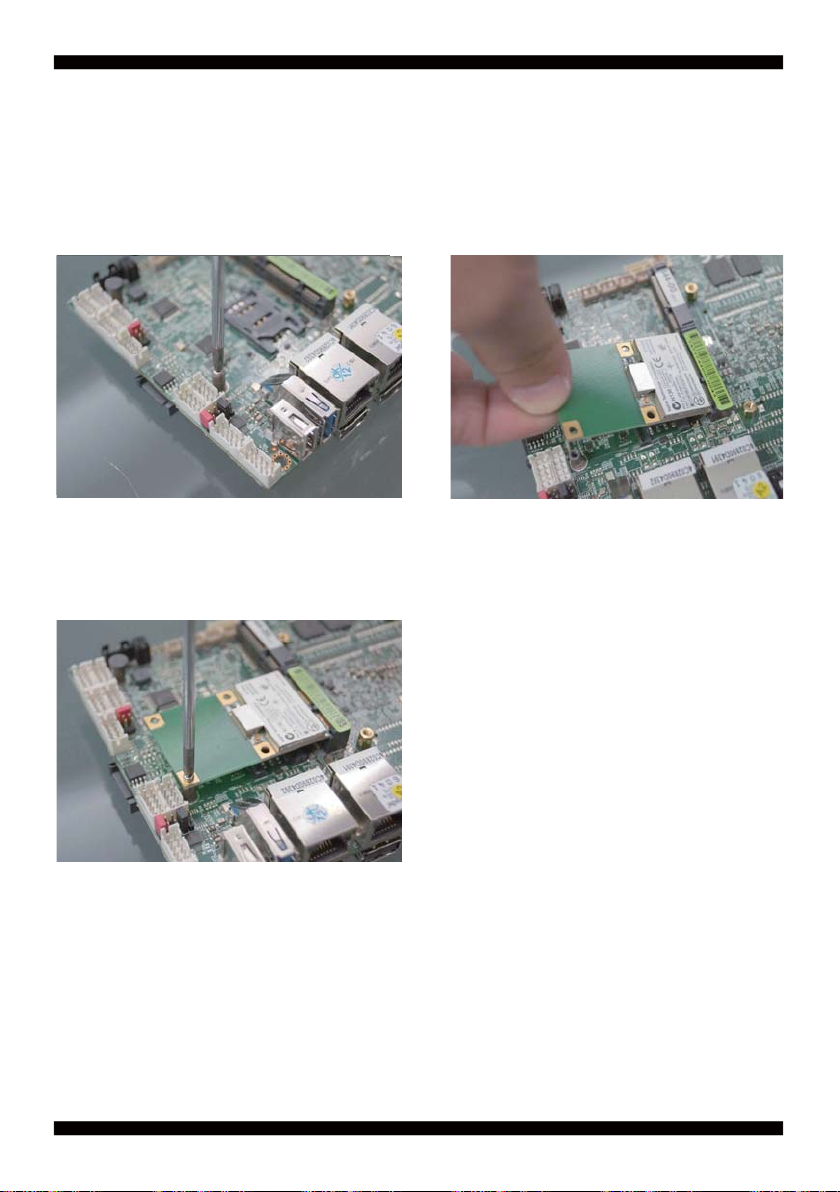
1-4 Directions for installing the Mini Card
1. Unscrew the screw on the board
3. Gently push down the Mini Card and screw the screw back.
2. Plug in the Mini Card in a 45 angle
10
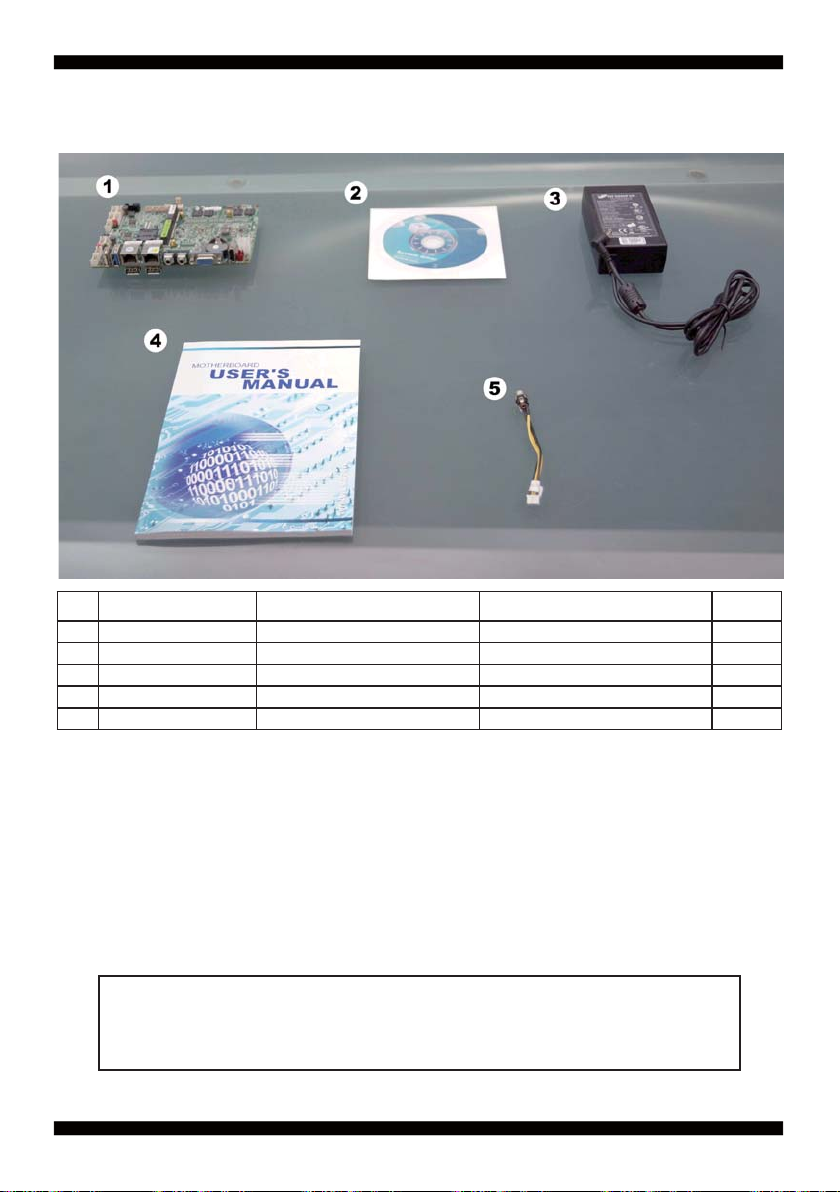
1-5 Packing List
Material Code Description Detail Specifi cation Quantit
7G1901-1441002-0 MB-3I380A-I44-00-002 LF,3I380A-I44-00,Rev.:002 1
1
6G8006-2347-0100 LEX Product Driver DVD LF, Intel Baytrail Driver 1
2
6G5212-0601-0200 60W Power Adapter,12V/5A,2.5 LF,L Type,FSP060-DBAE1,FSP 1
3
6G8001-2187-0400 Manual LF,M/B,3I380A/CW 1
4
6G6003-7330-0100 Power Cable LF,L=9cm,2.0 1*4/DC JK 1
5
*The packing list above is for the users who purchase single motherboard. The users
who purchase the board with chassis may refer to the packing list in the Assembly Guide.
Please contact with your dealer if any of these items is missing or damaged
on delivery. And please keep all parts of the delivery package with packing
materials in case if you need to deliver or store the product in the future.
11

Chapter-2
Hardware Installation
2-1 Unpacking Precaution
This chapter provides the information how to install the hardware of 3I380A/CW.
Please follow section 1-5, 2-1 and 2-2 to check the delivery package and unpack
carefully. Please follow the jumper setting procedure.
NOTE!
1. Do not touch the board or any other sensitive components without all necessary
anti-static protection.
2. Please pay attention to the voltage limitation of DC-IN12 V 5 %.
Overuse of DC-IN voltage limitation or change to another power adapter
( not provided with this system ) will VOID warranty.
You should follow these
steps to protect the board from the static electric
discharge whenever you handle the board:
1. Ground yourself by a grounded wrist strap at all times when you
handle the 3I380A/CW.
Well secure the ALLIGATOR clip of the strap to the end of the shielded wire lead from
a grounded object. Please put on and connect the strap before handling the
3I380A/CW for harmlessly discharge any static electricity
through the strap.
2. Please use anti-static pad to put any components, parts, or tools on the pad whenever
you work on them outside the computer. You may also use the anti-static bag instead of
the pad. Please ask your local supplier for necessary parts on anti-static requirement.
3. Do not plug any connector or set any jumper when the power is on.
12
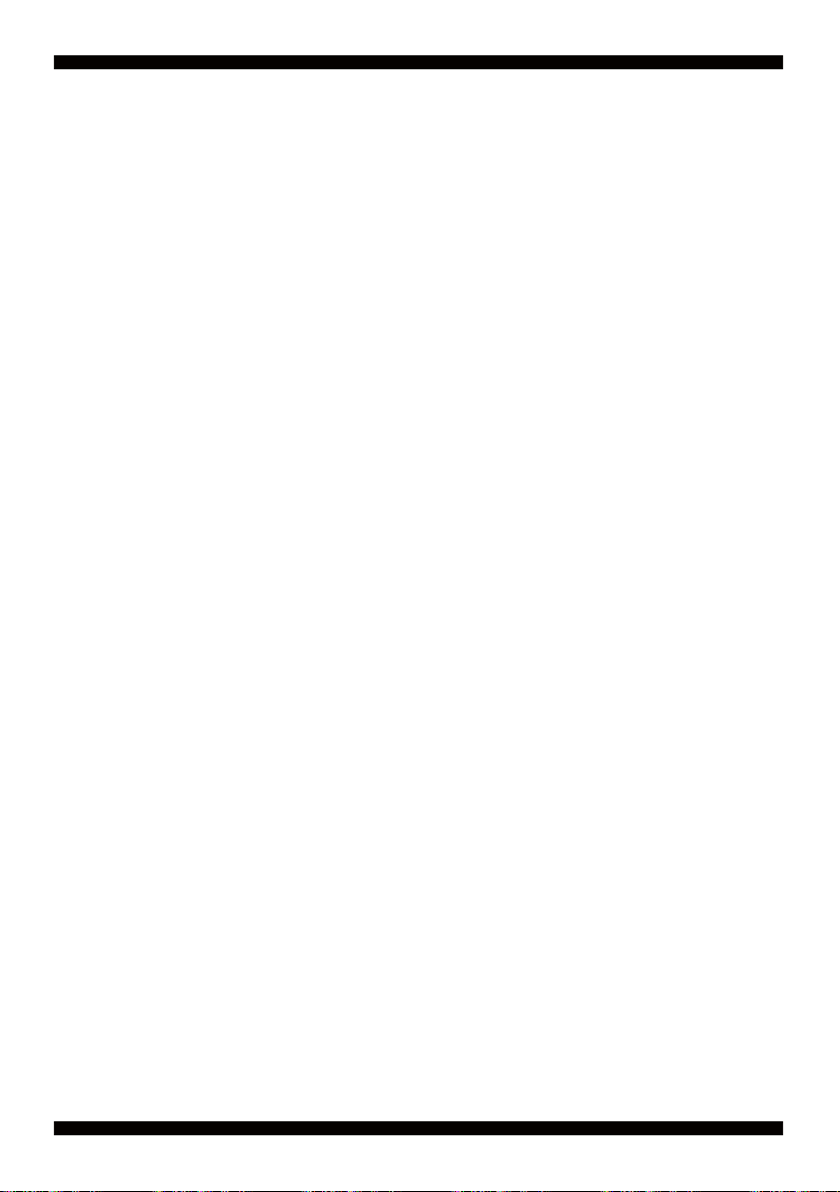
2-2 Unpacking checkup
First of all, please follow all necessary steps of section 2-1 to protect 3I380A/CW
from electricity discharge. With reference to section 1-5
please check the delivery package again with following steps:
1. Unpack the 3I380A/CW board and keep all
packing material, manual and driver disc etc, do not dispose !
2. Is there any components lose or drops from the board?
DO NOT CONTINUE TO INSTALL THIS BOARD!
CONTACT THE DEALER YOU PURCHASED
THIS BOARD FROM, IMMEDIATELY.
3. Is there any visible damage on the board?
DO NOT CONTINUE TO INSTALL THIS BOARD!CONTACT
THE DEALER YOU PURCHASED THIS BOARD FROM, IMMEDIATELY.
4. Check your optional parts (i.e. DDR, CF etc.), all necessary jumpers
setting to jumper pin-set, and CMOS setup correctly.
Please also refer to all information of jumper settings in this manual.
5. Check your external devices (i.e. Add-On-Card, Driver Type etc.)
for complete add-in or connection and CMOS setup correctly.
Please also refer to all information of connector connection in this manual.
6. Please keep all necessary manual and driver disc in a good condition for future
re-installation if you change your Operating System.
13
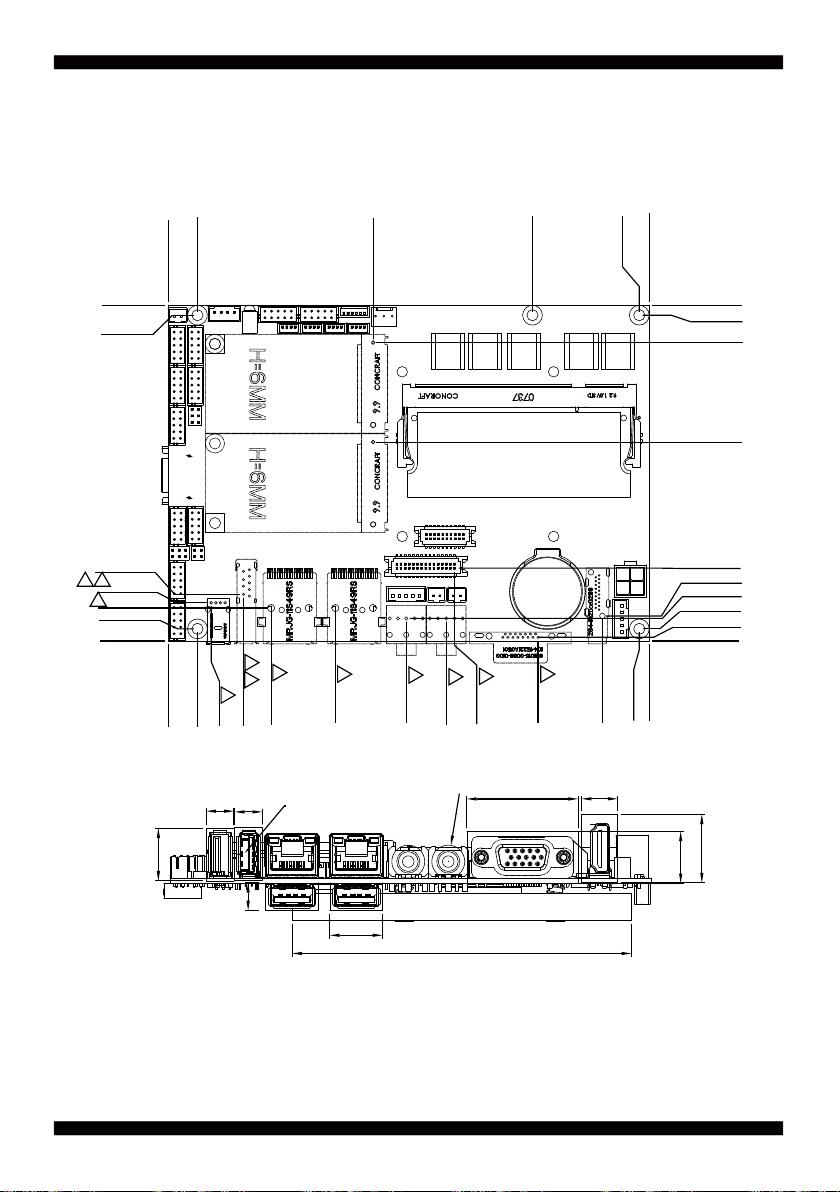
2-3 Dimension-3I380A/CW
137.18
146
83.82
35.43
2.99
0
02
0
3.07
03
87.86
03
90.39
92
98.32
102
16
146
137.18
03
133
8.4
ıij
03
03
114.82
123.2
8.4
UEA3119C-4FB1-4F
03
95.32
03
73.78
03
61.63
Ŗ10
03
59.13
33.8
03
33.76
11
14.2
2.99
0
3.07
11.38
41.6
79.88
94.39
95.14
98.32
100.89
102
0
20.8
15.8
8.4
16
103
14
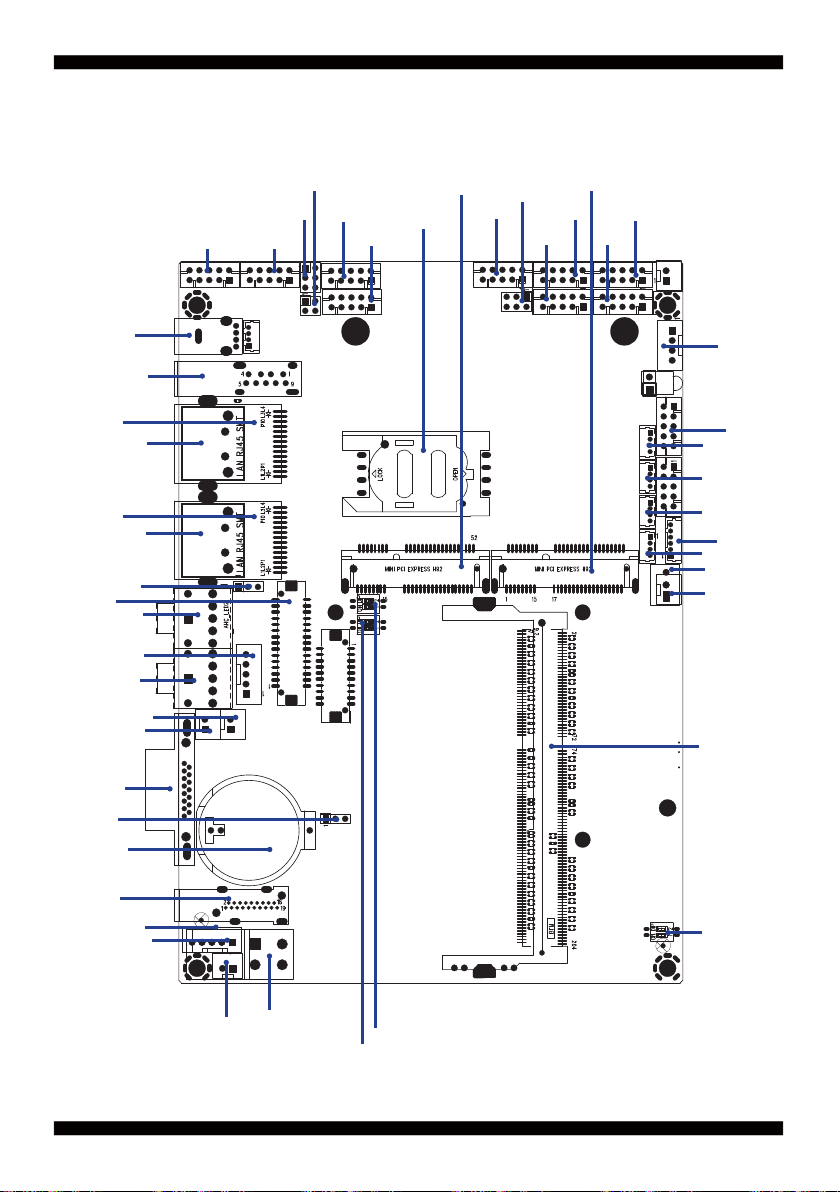
2-4 Layout-3I380A/CW
CU8
CU12
CL2
CU3
(Bottom side)
CL1
CU4
(Bottom side)
JVL1
LVDS1
CA2
CPP1
CA1
CAR1
CAL1
CG1
JSB1
BAT1
CIO2CIO1
JVC1
JSC2
CC2
CC1
SIM1
MPCE1
CC4
JVC3
CC3
MPCE2
CC6
CFP1
CC5
CPO1
CT1
CU7
CU6
CU5
CKM1
CO1
FAN1
CPO2
SODIMM1
(OEM)
HDMI1
CPI12
CPI13
CPI3
CPI11
SC1
(Option)
SP2
SP1
15

2-5 Diagram- 3I380A/CW
CL2
CL1
LVDS1
CPP1
CAR1
CAL1
CG1
JSB1
BAT1
CU8
CU12
JVL1
CA2
CA1
CIO2CIO1
JVC1
JSC2
CC2
CC1
SIM1
MPCE1
CC4
JVC3
CC3
MPCE2
CC6
CFP1
CC5
CPO1
CT1
CU7
CU6
CU5
CKM1
CO1
FAN1
SODIMM1
(OEM)
HDMI1
CPI13
CPI3
CPI11
SC1
(Option)
SP2
SP1
16
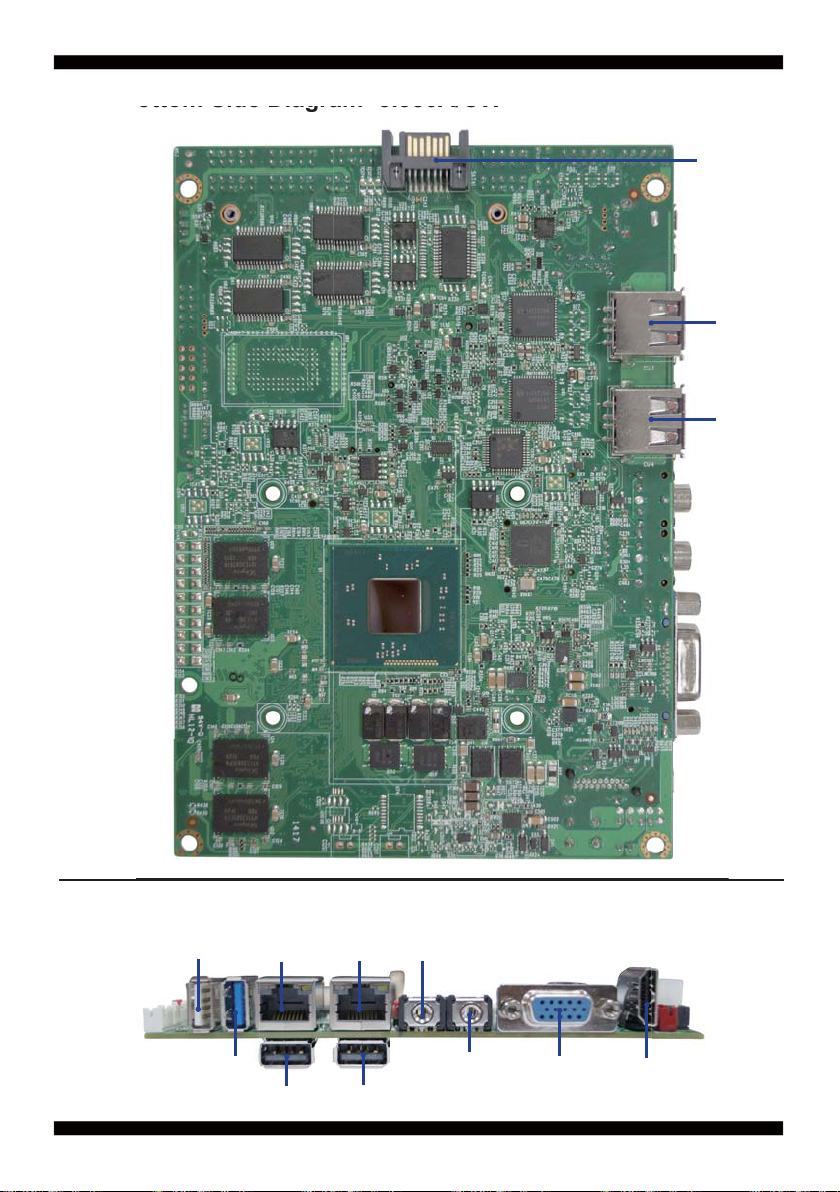
2-5-1 Bottom Side Diagram- 3I380A/CW
ottom Side Diagram 3I380A/CW
SATA 1
CU3
CU4
BACK Panel-3I380A/CW
USB
USB
LAN2
LAN1
USBUSB
Mic-In
17
Line-Out
VGA
HDMI
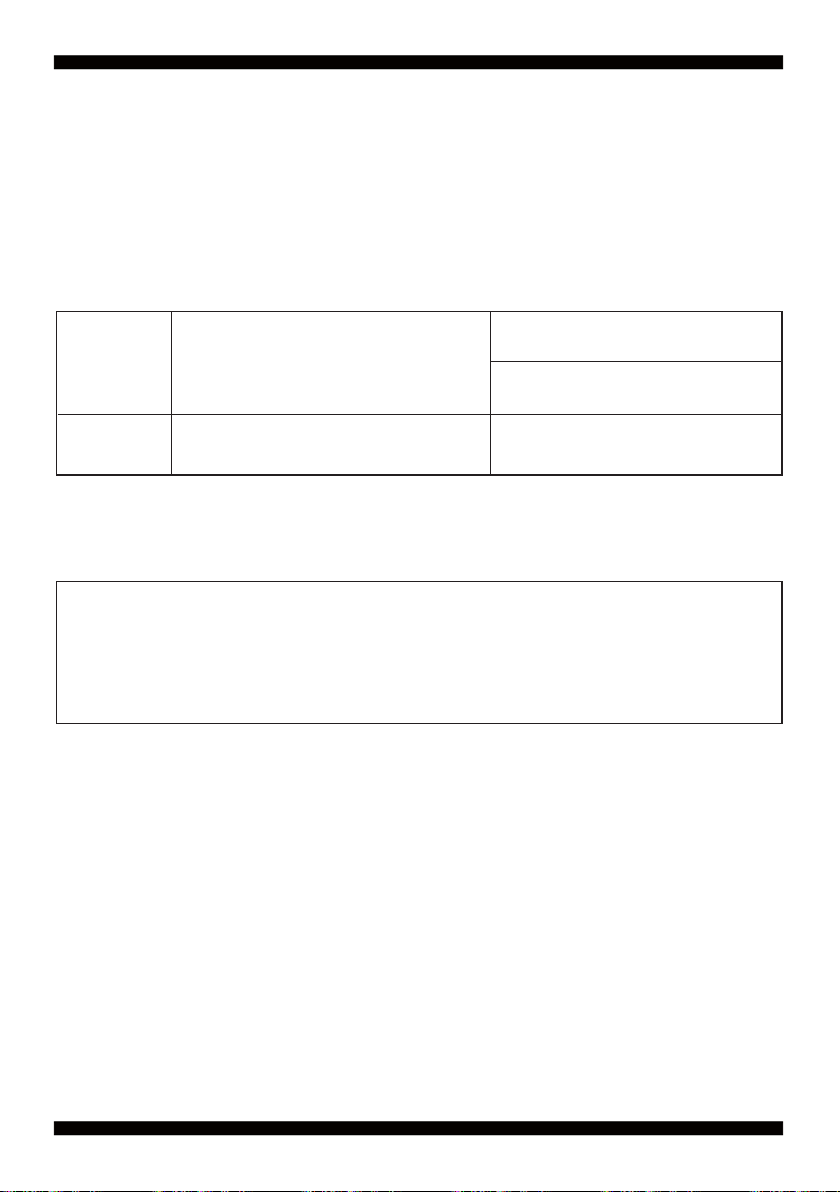
2-6 Install Memory
This motherboard provides one 204-pin Small Outline Dual In-line Memory Module (SODIMM)
socket for memory expansion available maximum to of 2GB/4GB/8GB DDR3L SDRAM.
DDR3L clock supports: DDR3L 1333/1066MT/S
Valid Memory Confi gurations
Total Memory
DIMM1
System Accept or Not
Max.
DS/SS Accept
8GB
SS: Single Sided DIMMDS: Double Sided DIMM
NOTE!
The detected memory size is less than actual installed memory size since
some memory has been allocated for system use.
That’s how PC works with system memory.
Please refer to page 7 for installation of memory module.
18
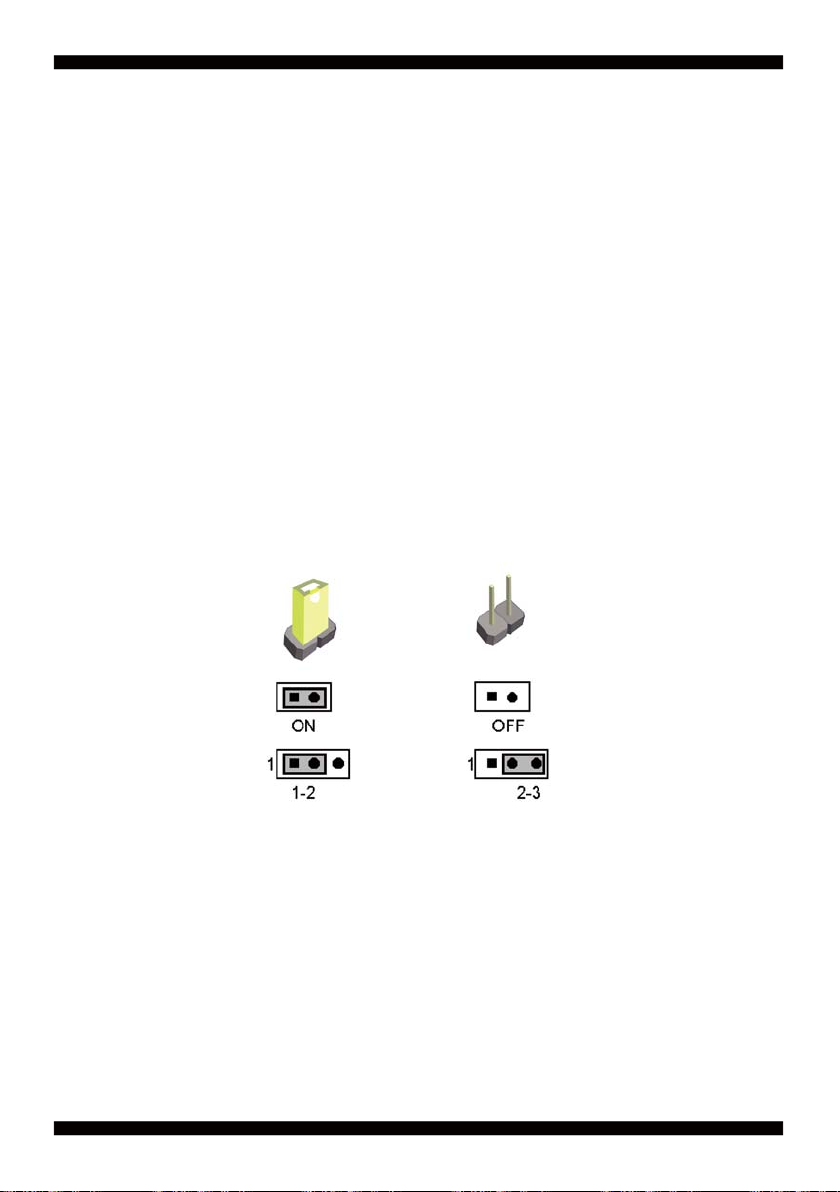
2-7 List of Jumpers
JSB1: CMOS clear select
JSC2: COM2 RS422/RS485 select
JVC1: COM1 voltage select
JVC3: COM3 voltage select
JVL1: LCD Panel power select
2-8 Jumper Setting Description
A jumper is ON as a closed circuit with a plastic cap covering two pins. A jumper is OFF
as an open circuit without the plastic cap. Some jumpers have three pins, labeled 1, 2,
and 3. You could connect either pin 1 and 2 or 2 and 3.The below fi gure 2.2 shows the
examples of different jumper settings in this manual.
Figure 2.2
All jumpers already have its default setting with the plastic cap inserted as ON,
or without the plastic cap as OFF. The default setting may be referred in this
manual with a " * " symbol .
19
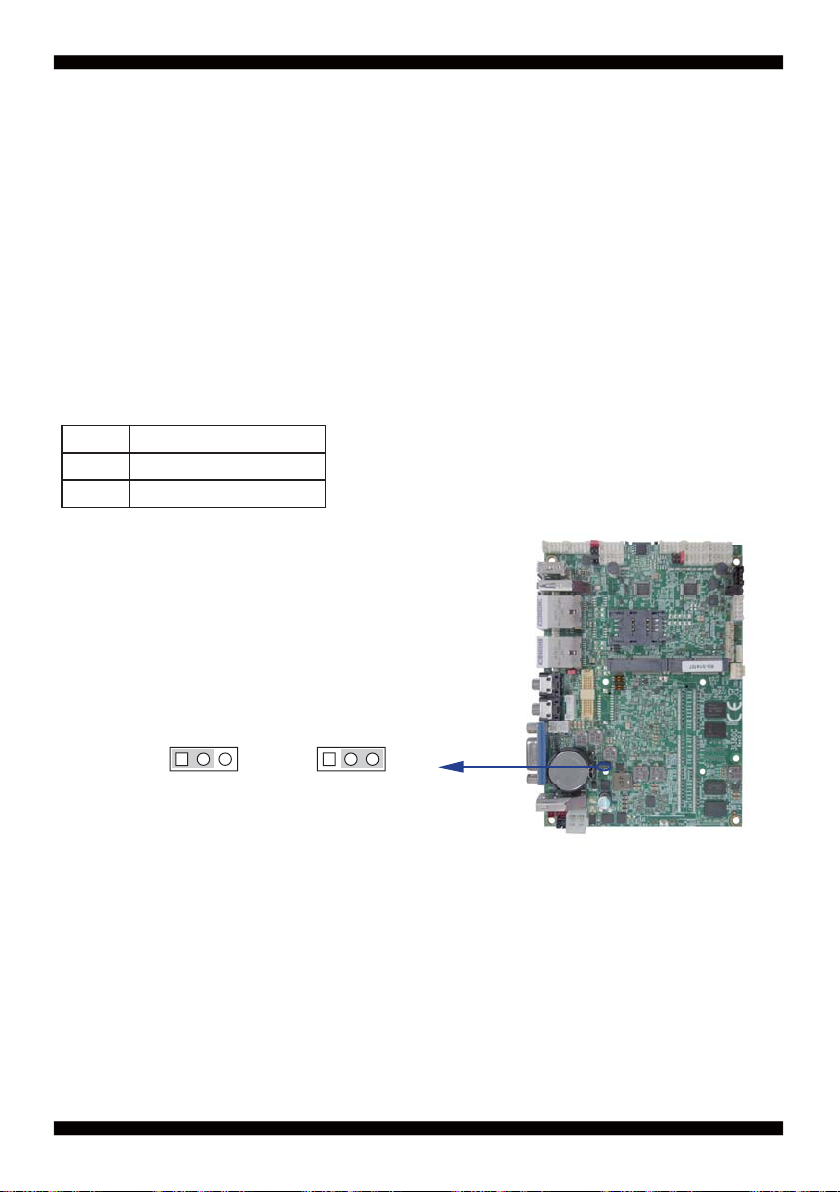
A battery must be used to retain the motherboard confi guration in CMOS RAM.
Close Pin1 and pin 2 of JSB1 to store the CMOS data.
To clear the CMOS,follow the procedures below:
1. Turn off the system and unplug teh AC power
2. Remove power cable from power connector
3. Locate JSB1 and close pin 2-3 for few seconds
4. Return to default setting by close pin 1-2
5. Connect power cable back to power connector
2-9 JSB1: CMOS DATA SET
JSB1 Description
1-2 Normal set
2-3 CMOS data clear
Note: Normal work is open jumper
JSB1
113322
*Normal Clear Setting
Note: Do not clear CMOS unless
1. Troubleshooting
2. Forget password
3. You fail over-clocking system
20
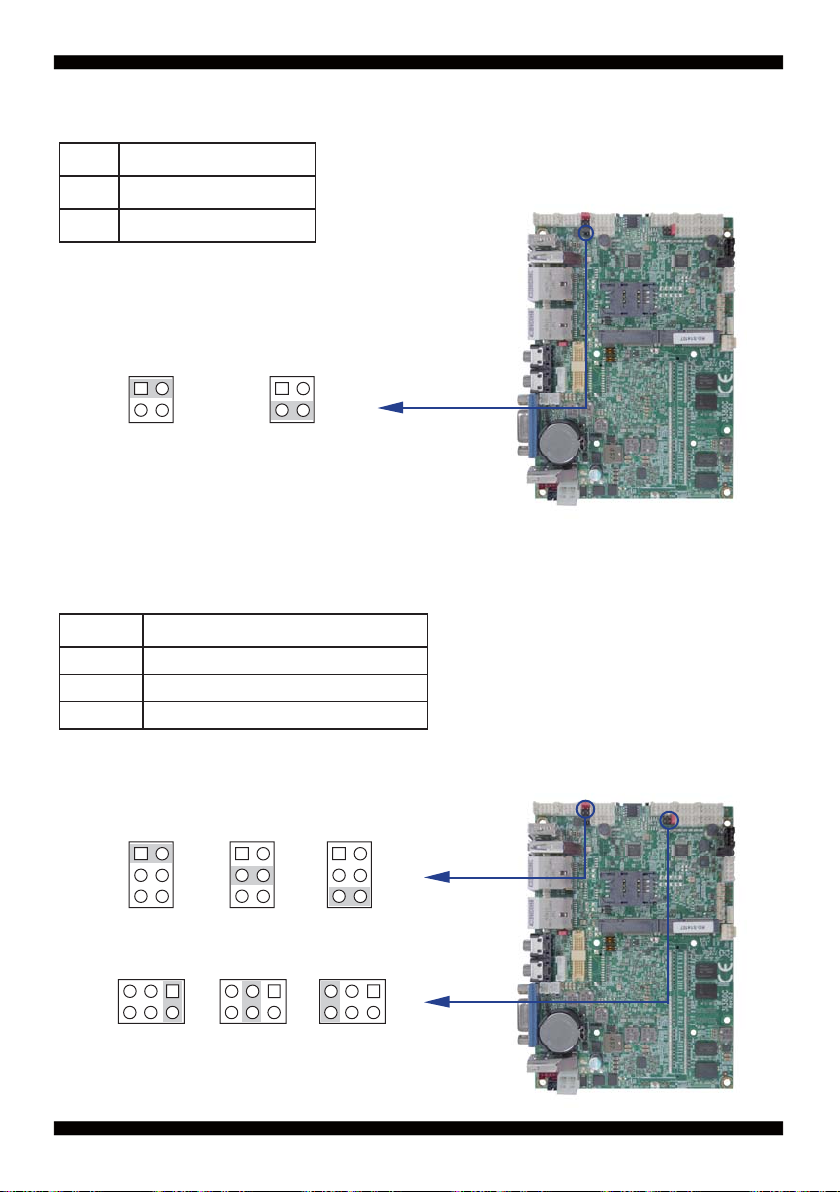
2-10 JSC2: COM2 RS422/RS485 select
JSC2 Description
RS422
*1-2
RS485
3-4
Note: RS422/485 setting by both H/W jumper and
BIOS CMOS setting
JSC2
1
3
*Normal
2
4
1
3
RS485
2
4
2-11 COM port pin9 select RI signal or Voltage source
JVC1: COM1 PIN9 select JVC3: COM3 PIN9 select
JVC1/3
*1-2 COM port pin9 use RI signal
3-4 COM port pin9 use +5V voltage
5-6 COM port pin9 use +12V voltage
Note: 1. Note: Attention ! Check Device Power in spec
2. If want to use +5V/+12V need check system power design spec
Description
JVC1
1
3
5
JVC3
333
555
11
2
33
4
55
6
111
22
44
66
444
666
222
*RI Signal
+5V +12V
21
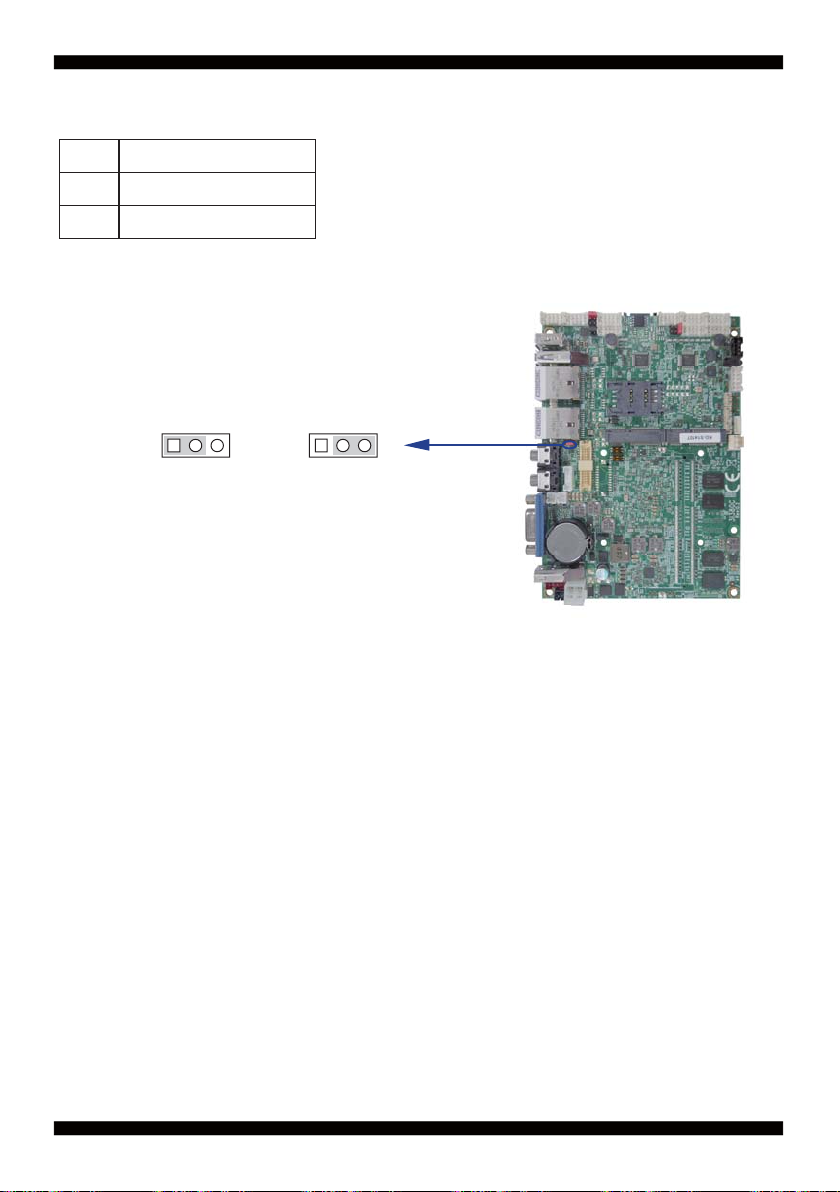
2-12 JVL1: LCD panel power select
JVL1 Description
+5V
*1-2
+3.3V
2-3
Note: Attention ! Check Device Power in spec
JVL1
113322
*+5V +3.3V
22
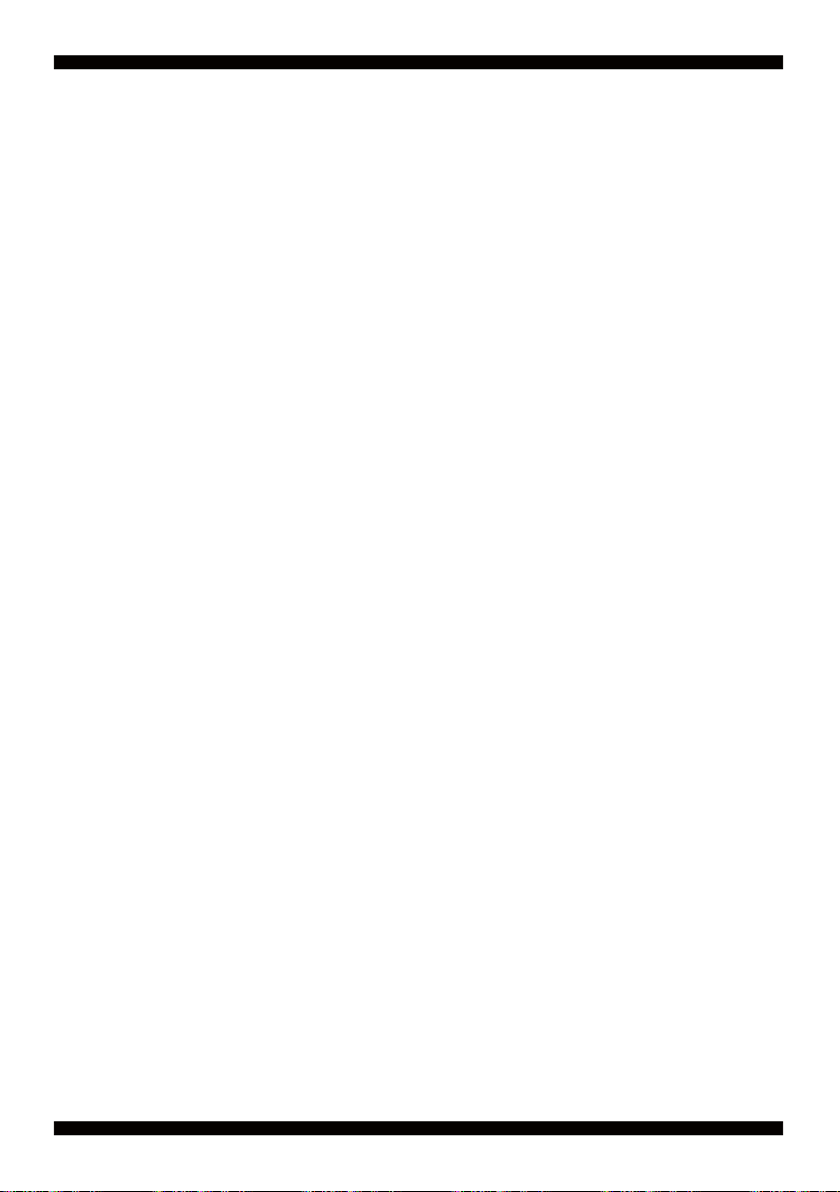
Chapter-3
Connection
This chapter provides all necessary information of the peripheral's connections,
switches and indicators. Always power off the board before you install the peripherals.
3-1 List of Connectors
CPI11: DC-in internal connector (2x2pin 4.2mm ATX connector)
DC-in 1x4 pin (2.0mm) Red wafer connector
CPI12
:
DC-in 1x5 pin (2.0mm) wafer connector (Option)
CPI13
:
DC-in 1x2 pin (2.0mm) Black wafer connector (Option)
CPI3
:
Li 3V battery holder
BAT1
:
DC +5/+12V output 1x4 pin(2.0mm) Black wafer connector
CPO1
:
Front panel port 2x5 pin (2.00mm) wafer
CFP1
:
CPU fan 1x3 pin (2.54mm) wafer
FAN1
:
DSUB VGA connector
CG1
:
HDMI1
LVDS1
EDP1
CPP1
CT1
CA1
CA2
CAL1
CAR1
CC1/CC2/CC3/CC4/CC5/CC6: COM 2x5pin (2.0mm) wafer
CIO1
CIO2
CO1
CKM1
CL1/CL2
CU3/CU4
CU5/CU6/CU7
CU12
CU8
SATA1
MPCE1/MPCE2
SIM1
SODIM1: SO-DIM DDR3L 1.35V DRAM Socket (OEM)
HDMI type A connector
:
LVDS 2x15 pin (1.25mm) connector (3I380CW)
:
Embedded display-port 2x10pin (1.25mm) wafer.(TBD) (option)
:
Panel inverter power connector 1x5 pin (2.0mm) wafer (3I380CW)
:
Touch screen device 2x5 pin (2.0mm) Wafer (3I380CW)
:
Line out phone jack
:
Mic-in phone jack
:
Amplifi er Line-out Left channel 2pin (2.0mm) wafer (3I380CW)
:
Amplifi er Line-out Right channel 2pin (2.0mm) wafer (3I380CW)
:
DI port 0 ~ 3, DO port 0 ~ 3 2x5 pin (2.0mm) wafer
:
DI port 4 ~ 7, DO port 4 ~ 7 2x5 pin (2.0mm) wafer
:
2
I C 4pin (1.25mm) wafer
:
KB/MS port 1x6 pin (1.25mm) wafer connector
:
LAN RJ45 connector
:
USB 2.0 port 4/5 Type A connector
:
USB port 5/6/7 4pin(1.25mm) wafer (CU7 for 3I380A only)
:
USB 3.0/2.0 connector
:
USB 2.0 port Type A connector
:
SATA port 0 (Gen III) connectors 7pin
:
Mini card port 1/2 sockets 52pin
:
SIM port 1 card socket
:
23
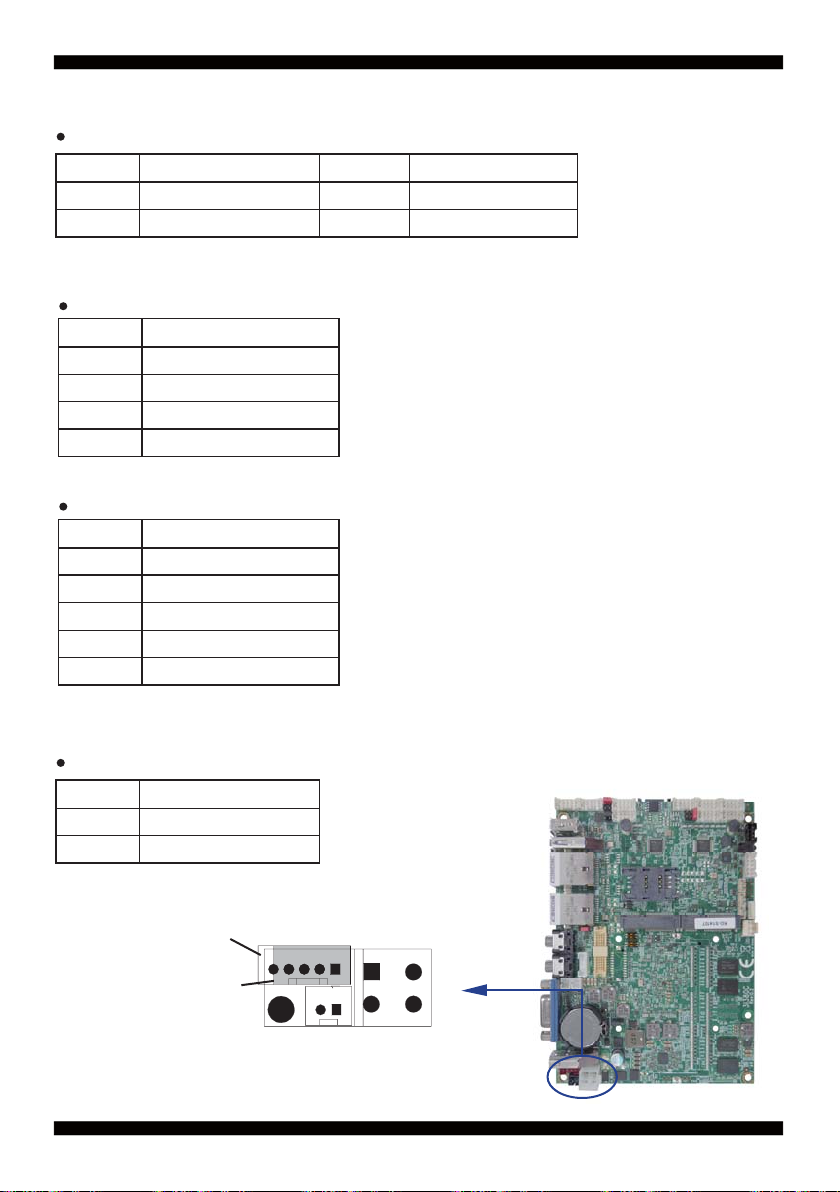
3-2 DC power input
CPI11: DC-IN Internal Connector (2x2pin 4.2mm ATX!ϣconnector)
PIN NO. Description PIN NO. Description
1 GND 2 GND
3 NC / CAR_IN_ACC 4 DC-IN
Note: 1. DC in from adapter plug in
2. CPI11 Pin 3 for CPC function use for OEM option
CPI12: DC-IN Internal Connector (1x4 pin 2.0mm Red Wafer)
PIN NO. Description
1 GND
2 DC-IN
3 DC-IN
4 GND
Note: DC in from adapter plug in
CPI13: DC-IN Internal Connector (1x5 pin 2.0mm Wafer) (Option)
PIN NO. Description
1 GND
2 DC-IN
3 DC-IN
4 GND
5 CAR_IN_ACC
Note: 1. DC in from adapter plug in
2. share CPI12 Connector
CPI3: DC-IN Internal Connector (1x2 pin 2.0mm Red Wafer)(Option)
PIN NO. Description
1 DC-IN
2 GND
CPI12
CPI13
CPI3
pin1
pin1
pin1
CPI11
24
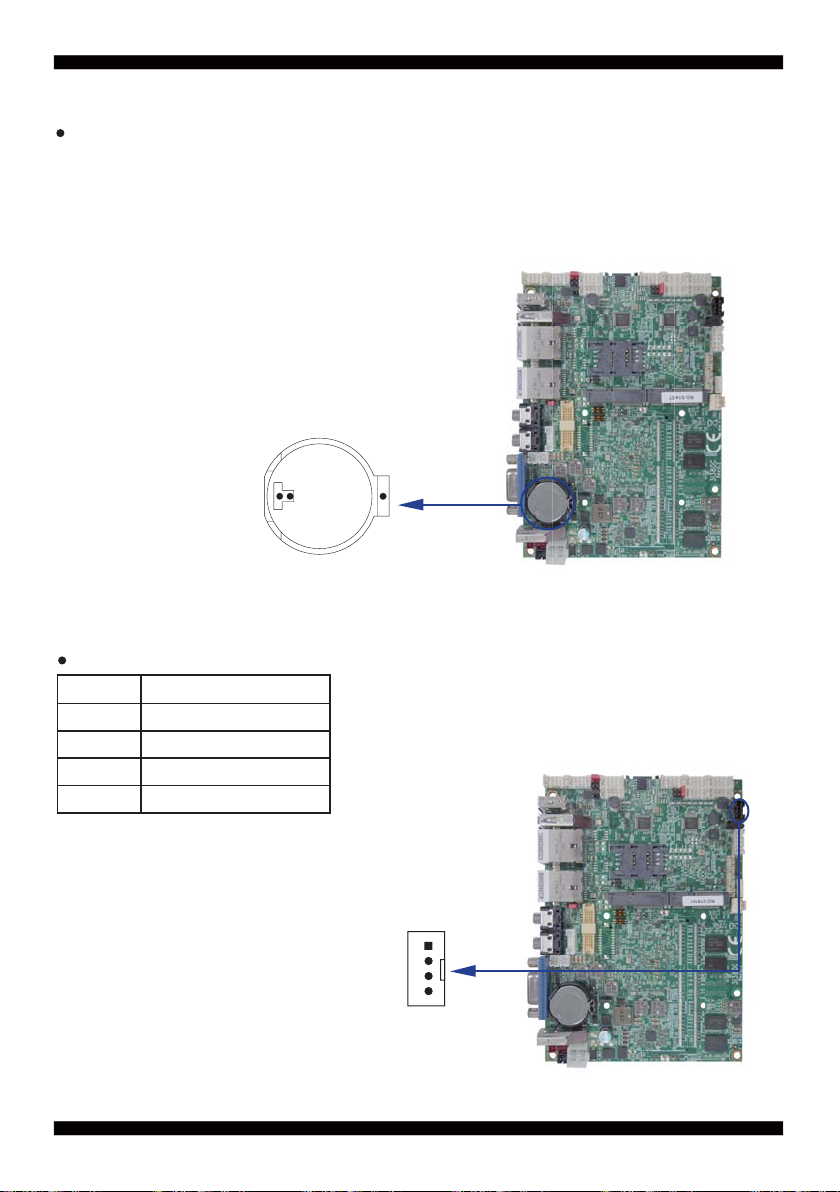
3-3 Battery Input
BAT1: 3V Battery hold 2pin
BAT1: Battery use Li 3V / 220mAh (CR2032)
Note: 1. When board without Adaptor plug in, this
board power RTC consumption about 2.7uA
2. If adaptor always plug in RTC power consumption about 0.1uA
BAT1
3-4 DC Power output
CPO1: +12V/+5V DC voltage output (4pin 2.00mm Black Wafer)
PIN NO. Description
1 +5V
2 GND
3 GND
4 +12V*
*Note: DC in +12V by switch to DC-out voltage +12V,
so DC in need stable +12V input
CPO1
25
pin1
