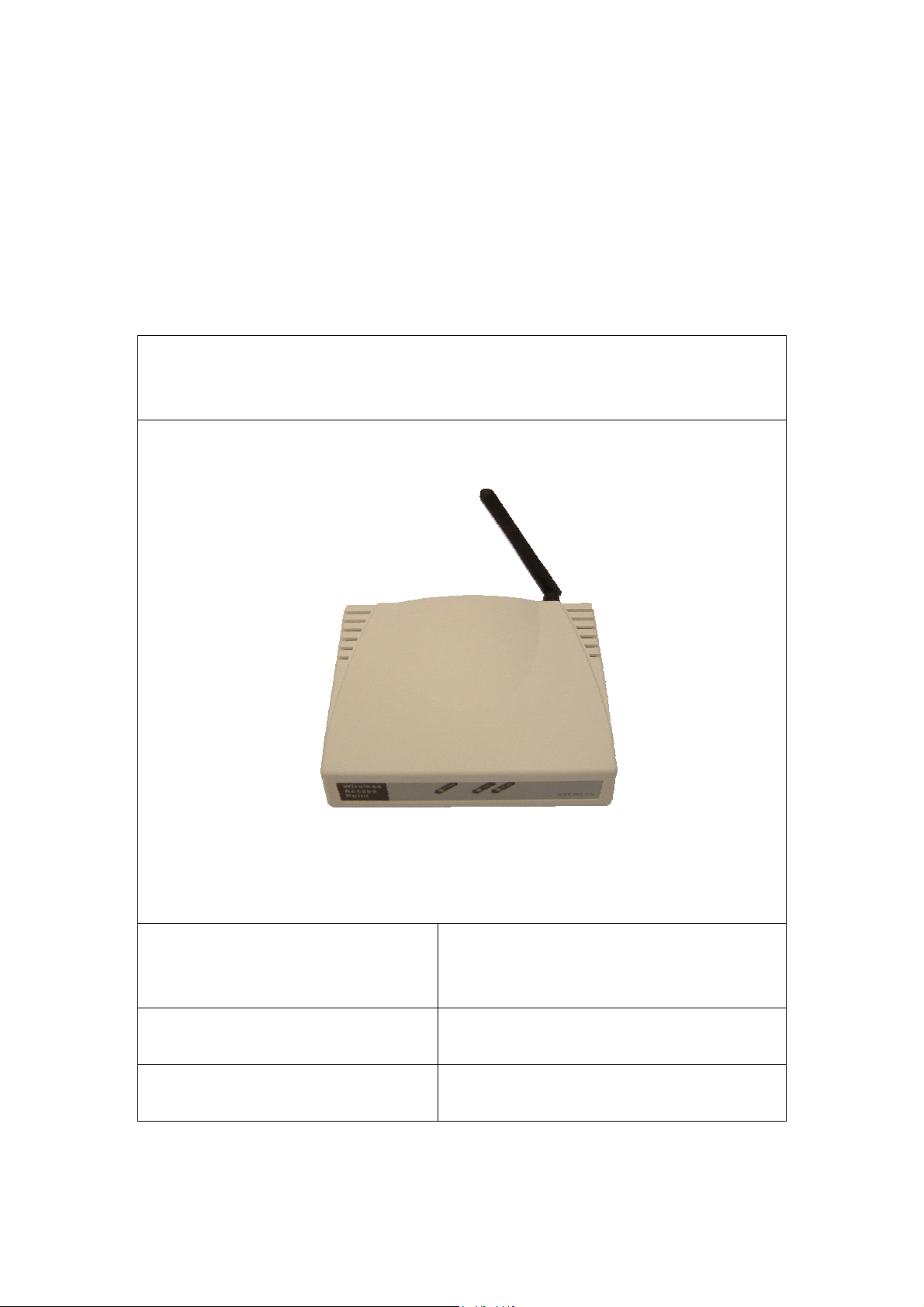
54Mbps Wireless Network
Access Point
USER’S MANUAL
Model Name:
GL2454AP-QA
Version: 1.1
Date: 11/11/03
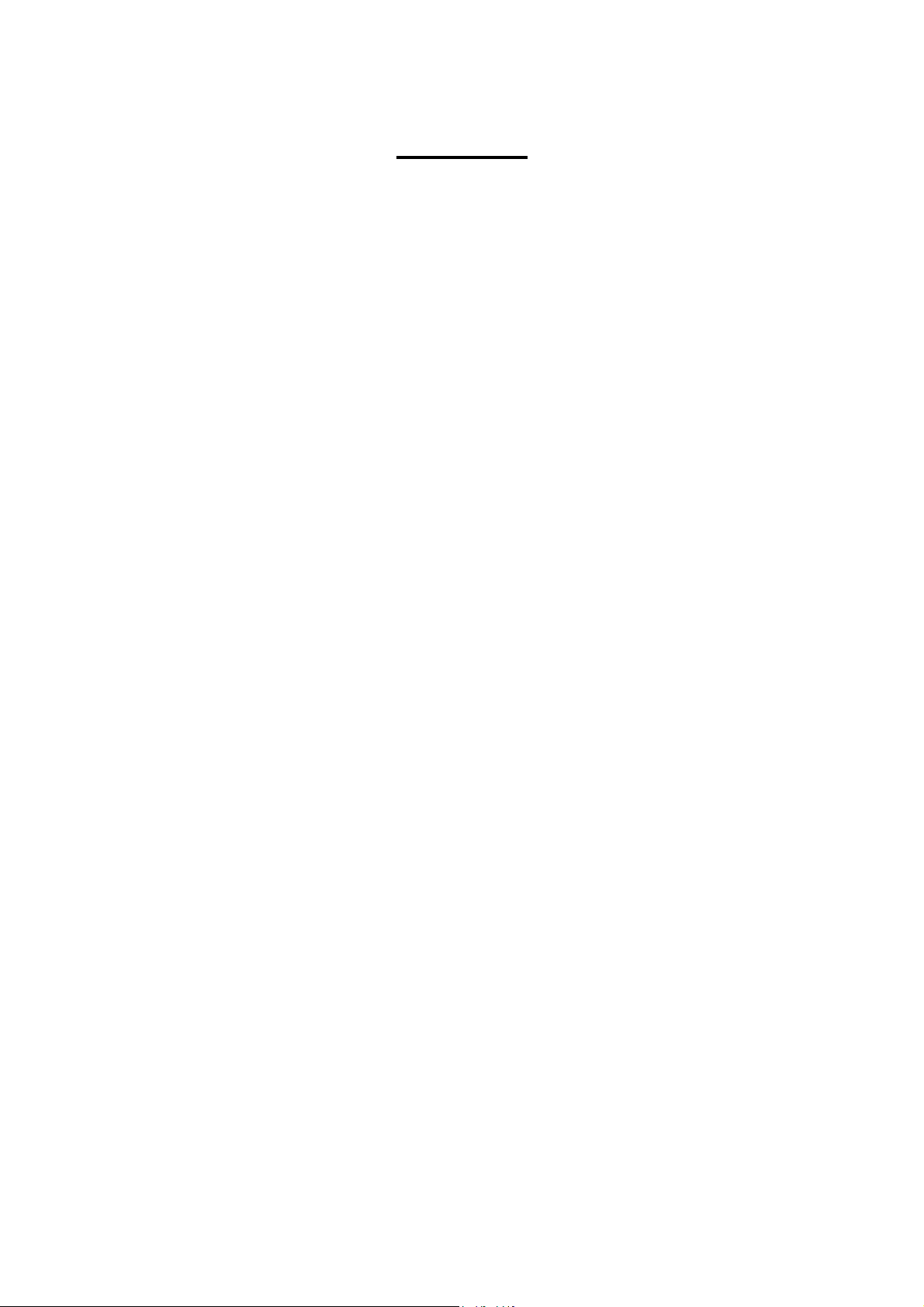
Contents
1. Overview................................................................................................................ 3
1.1 Product Feature ..........................................................................................3
1.2 System Requirements.................................................................................3
2. Getting Start...........................................................................................................3
2.1 Know the 54Mbps Wireless Network Access Point ..................................3
2.2 Connect to the 54Mbps Wireless Network Access Point...........................4
2.3 Quick Setup with Wizard ...........................................................................4
2.3.1 Access the Setting Menu................................................................4
2.3.2 Setup with Wizard..........................................................................7
3. Configuration .......................................................................................................10
3.1 Status........................................................................................................ 10
3.2 Basic Setting ............................................................................................12
3.3 IP Setting..................................................................................................13
3.4 Advanced Setting..................................................................................... 14
3.5 Security ....................................................................................................16
3.6 802.1x.......................................................................................................17
3.7 Tools......................................................................................................... 18
4. Glossary ...............................................................................................................19
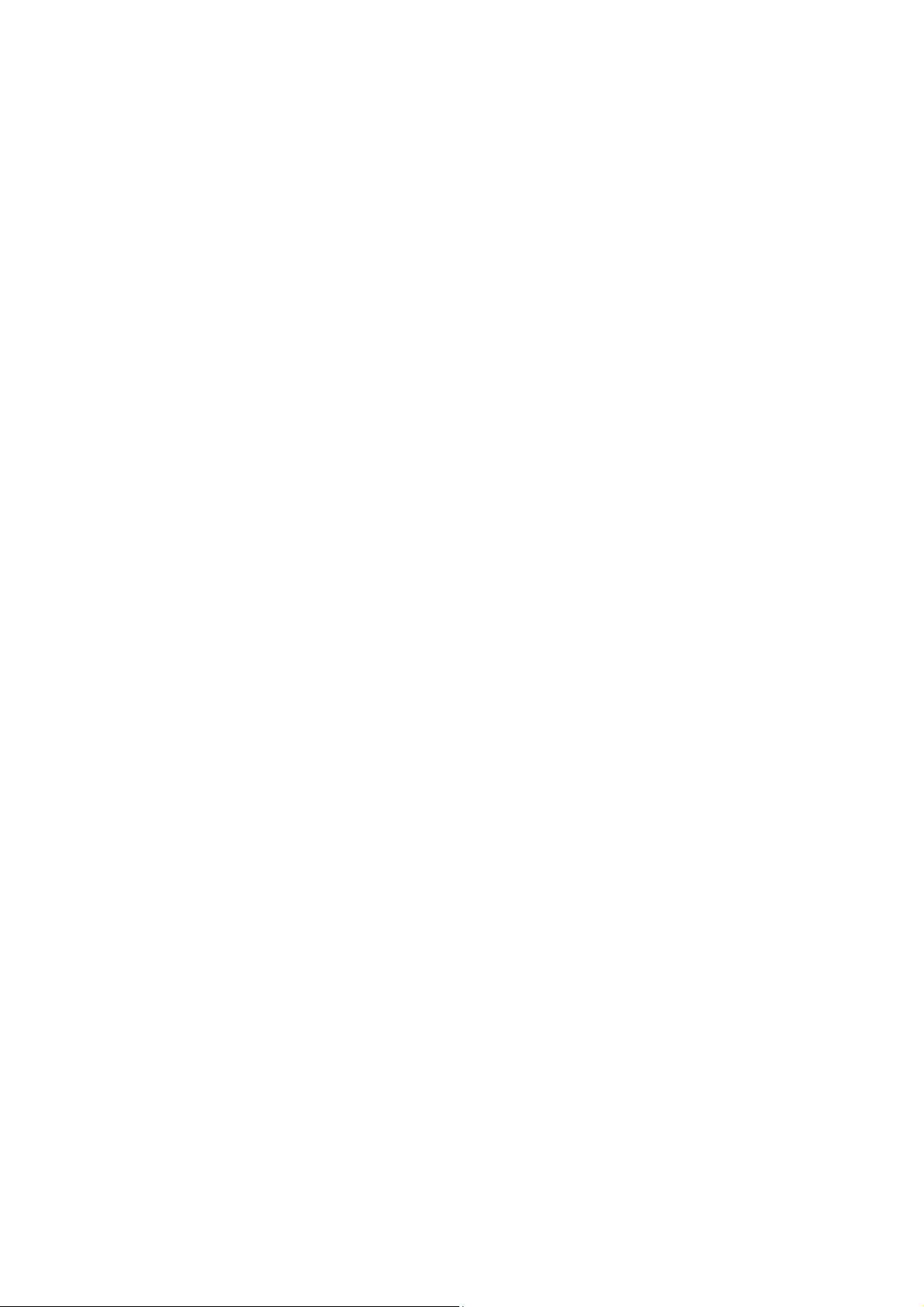
1. Overview
1.1 Product Feature
Compliance with IEEE 802.11g and 802.11b standards
Highly efficient design mechanism to provide unbeatable performance
Achieving data rate up to 54Mbps for 802.11g and 11Mps for 802.11b with wide
range coverage
Strong network security with WEP and 802.1X encryption
Quick and easy setup with Web-based management utility.
1.2 System Requirements
Windows 98, 98SE, Millennium Edition (ME), 2000 and XP operating systems
Microsoft Internet Explorer 5.5 or higher
One CD-ROM drive
At least one RJ-45 Ethernet network adapter installed.
2. Getting Start
2.1 Know the 54Mbps Wireless Network Access Point
Ports:
● Power Receptor
● Reset Button
● RJ-45 Ethernet Port
Straight through cable is required to connect with router or switch
Cross-over cable is required to connect to computer directly
LEDs:
● Power LED: ON when the unit is powered up
● LAN LED: ON indicates LAN connection; BLINK indicates LAN activity
● WLAN LED: ON indicates WLAN is working; BLINK indicates wireless
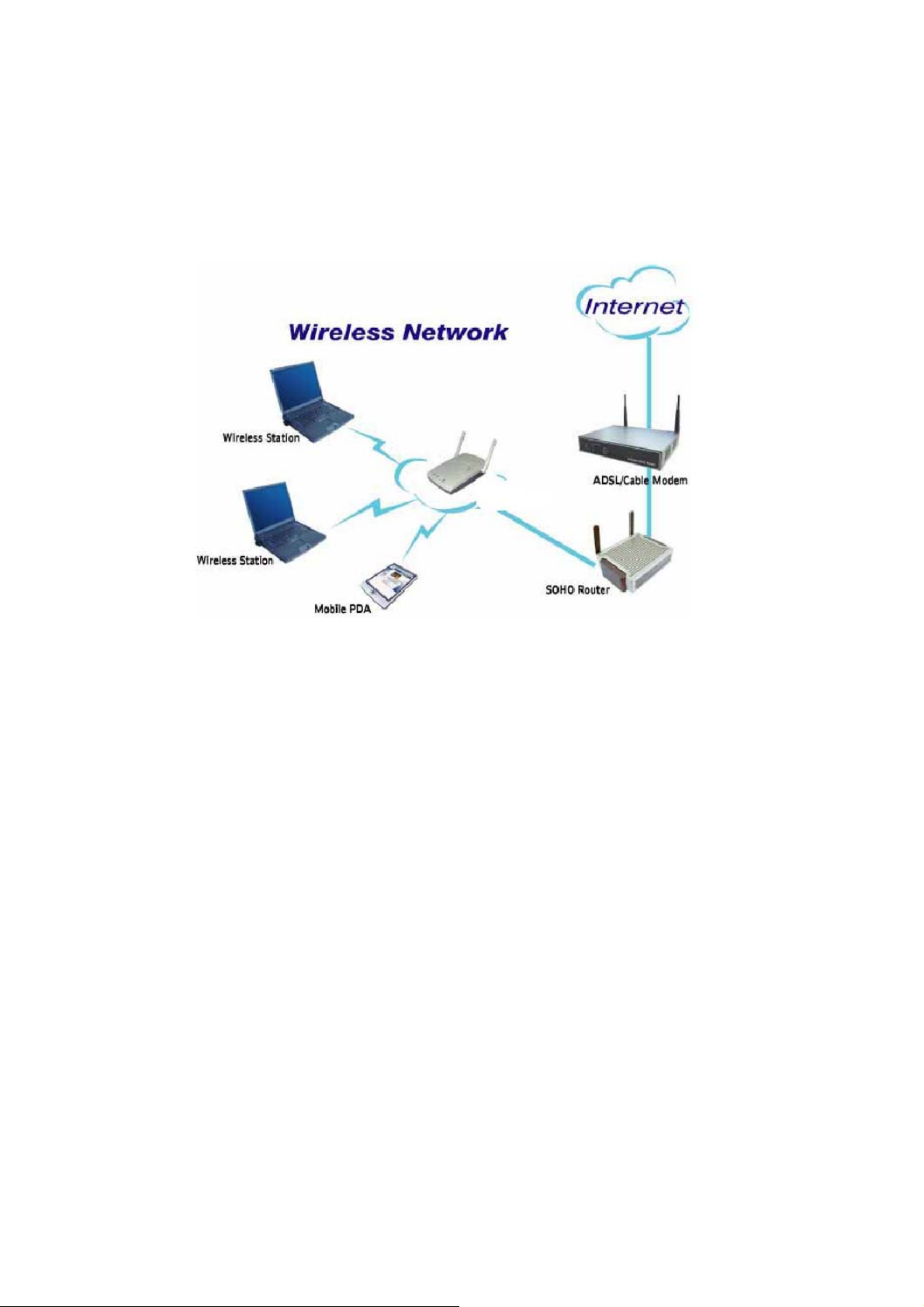
activity.
2.2 Connect to the 54Mbps Wireless Network Access Point
Build the Infrastructure Mode
In order to setup an Infrastructure of a wireless network such as the example shown
above, you will need the following:
1. A broadband Internet connection.
2. ADSL or Cable modem provided by your ISP as part of the broadband connection
installation.
3. A Router that connects to the ADSL/Cable modem for Internet connection
sharing.
4. An Access Point to connect with the Router to form a wireless infrastructure
network.
5. Wireless clients equipped with wireless networking devices such as wireless PC
Card for wireless connection.
2.3 Quick Setup with Wizard
2.3.1 Access the Setting Menu
You could start to access the configuration menu anytime by opening a web browser
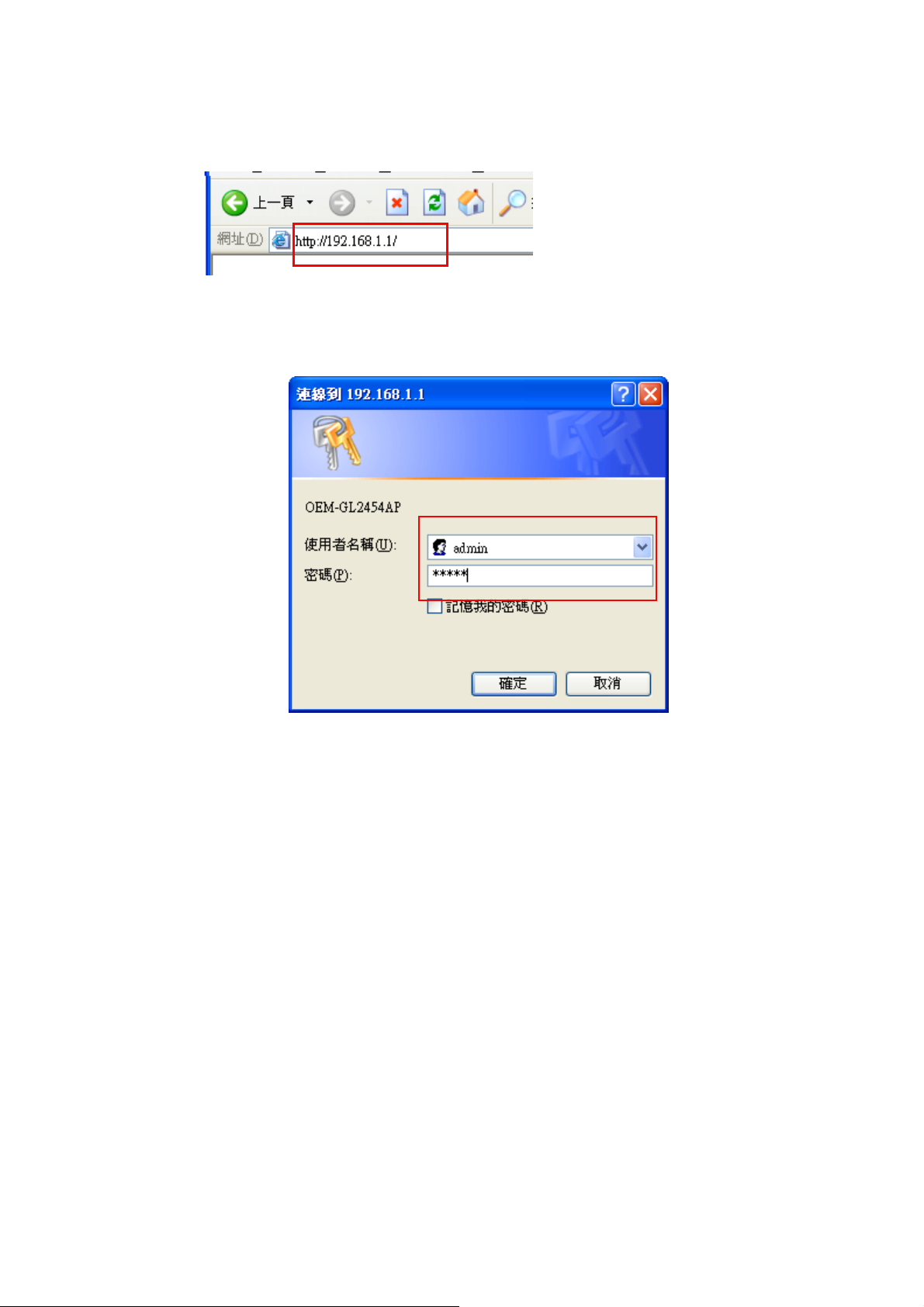
window by typing the IP address of this access point. The default IP is 192.168.1.1.
The below window will popup. Please enter the user name and password. Both of
the default is “admin”.
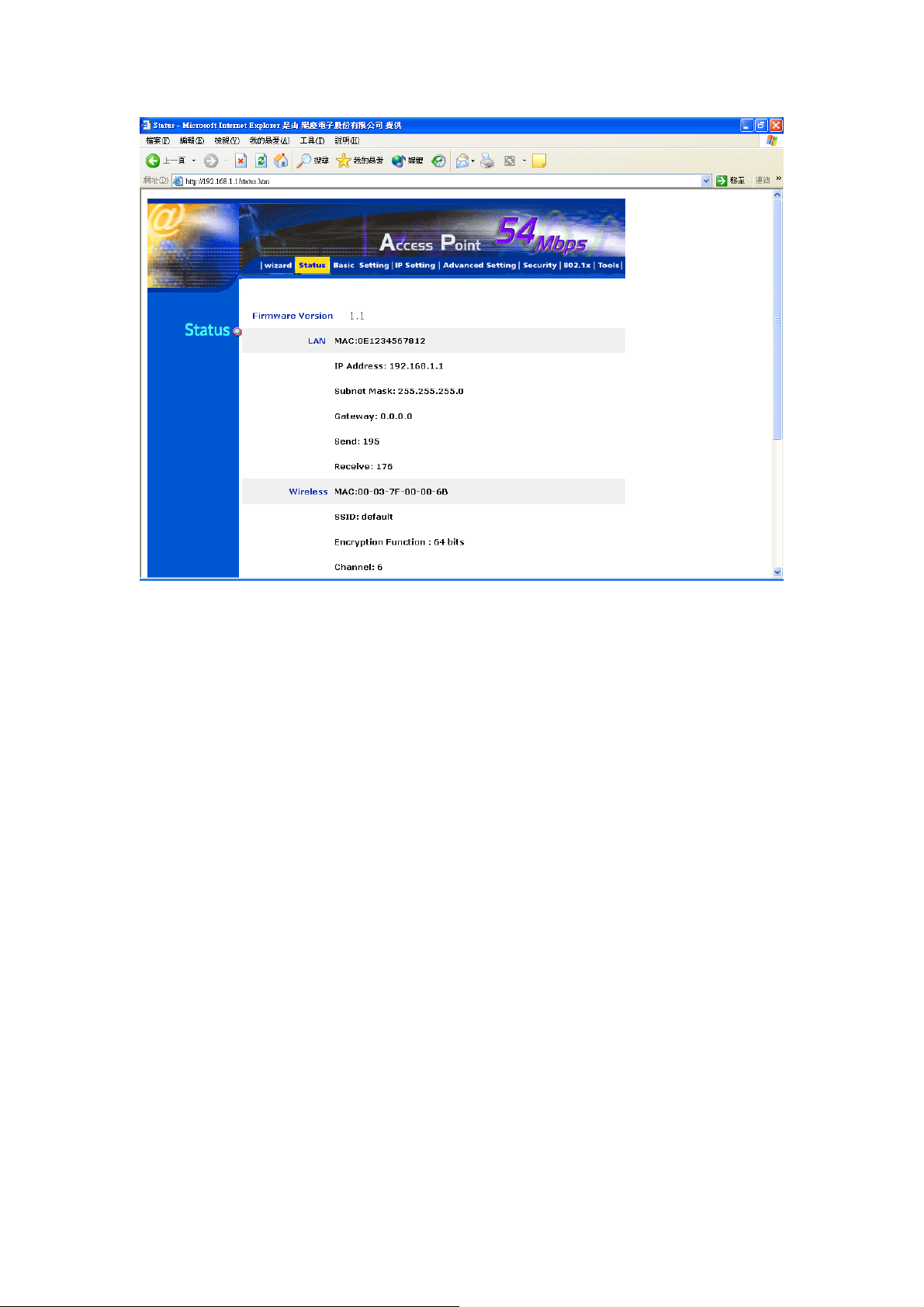
Now, the main menu screen is popup.
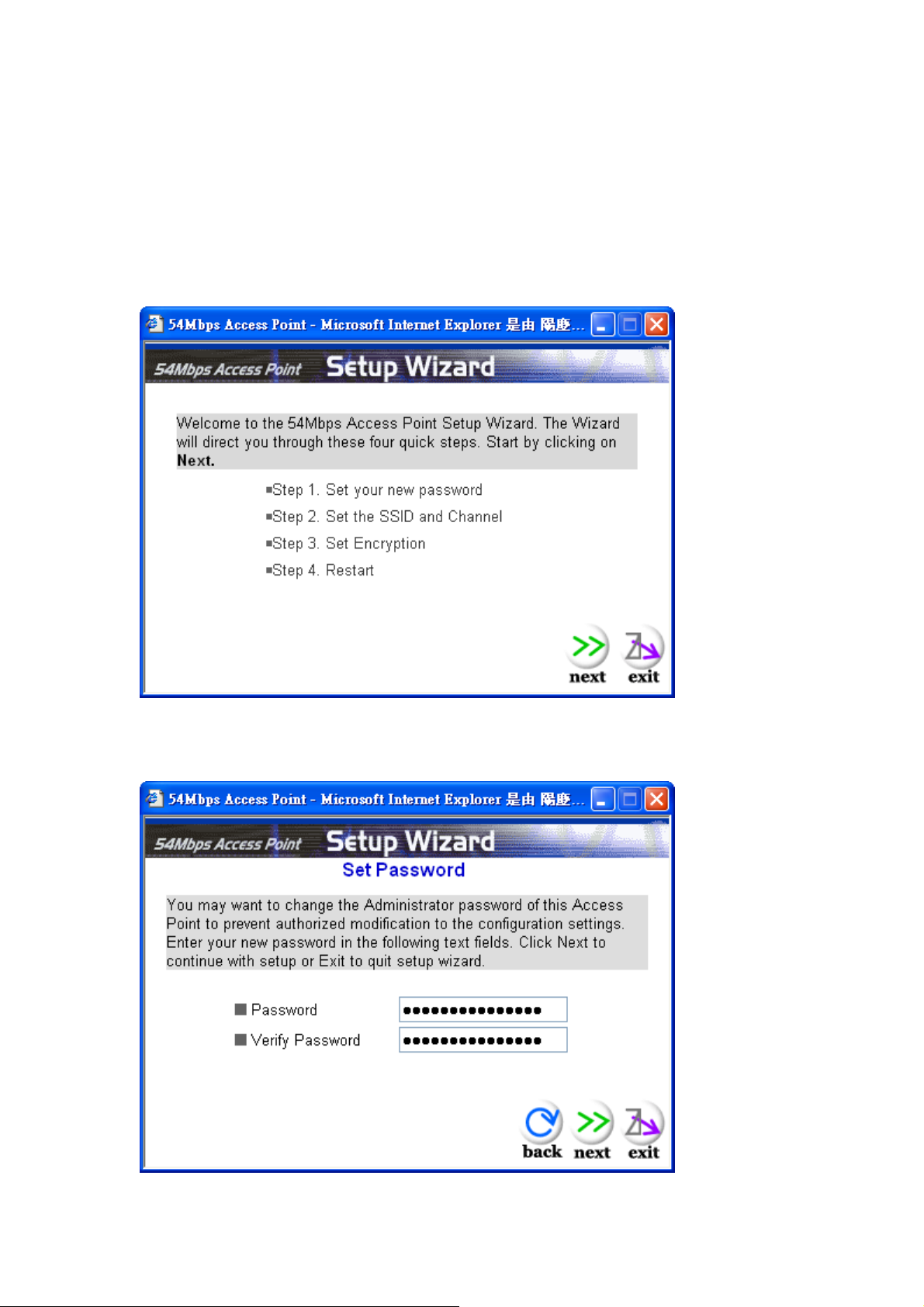
2.3.2 Setup with Wizard
Setup wizard is provided as the part of the web configuration utility. You can simply
follow the step-by-step process to get your Access Point configuration ready to run in
4 easy steps by clicking on the “Wizard” button on the function menu. The following
screen will appear. Please click “Next” to continue.
Step 1: Set Password
You can change the password as you like and then click “Next” to continue.
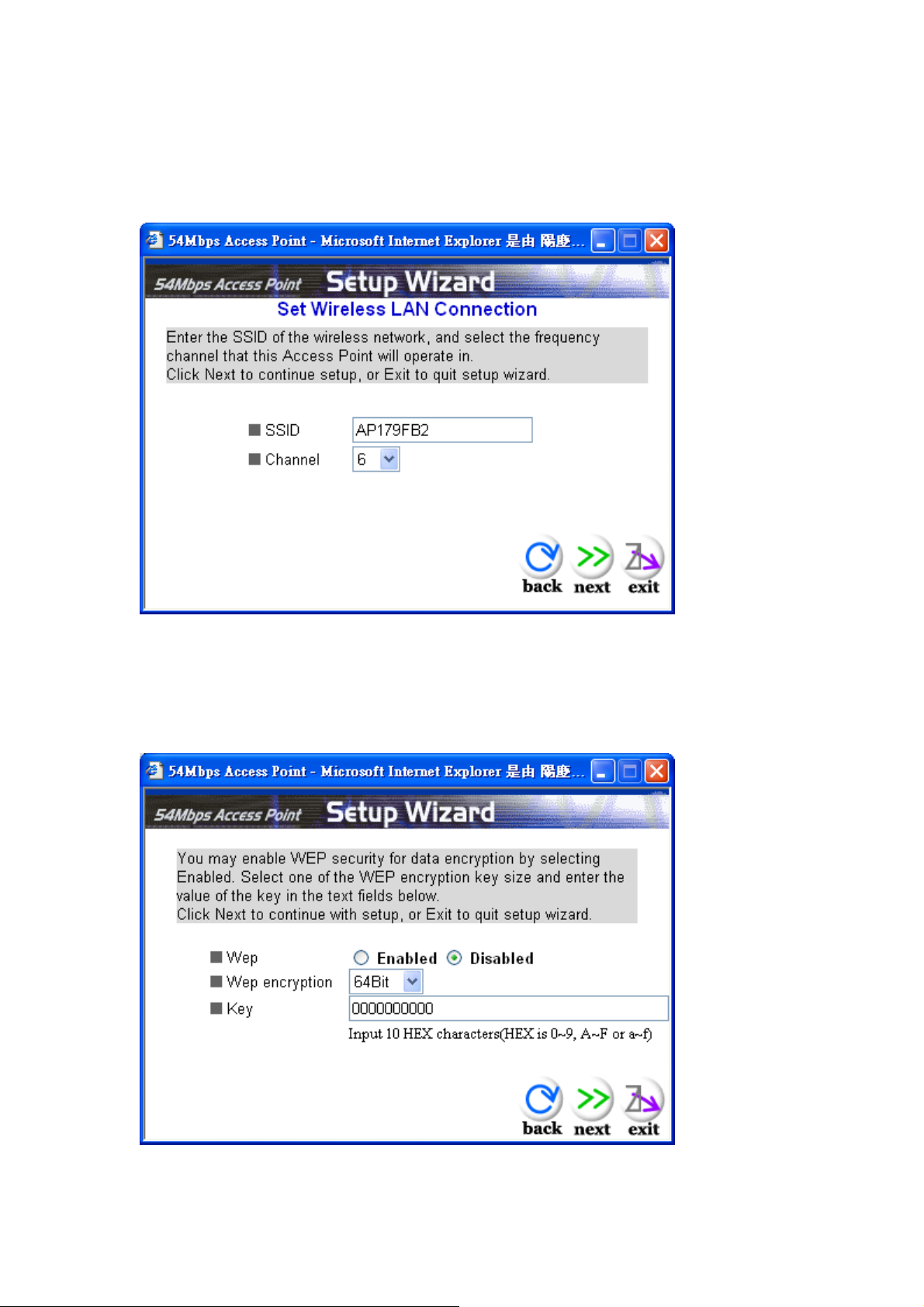
Step2: Set WLAN Connection
Please type the name of SSID you like and select the channel. Then, click “Next” to
continue.
Step 3: Set WEP Encryption
If you like to enable WEP, please click “Enabled”. Then, select the key size of
WEP encryption and enter the key value in the key text box. Please click “Next” to
continue.
