Page 1
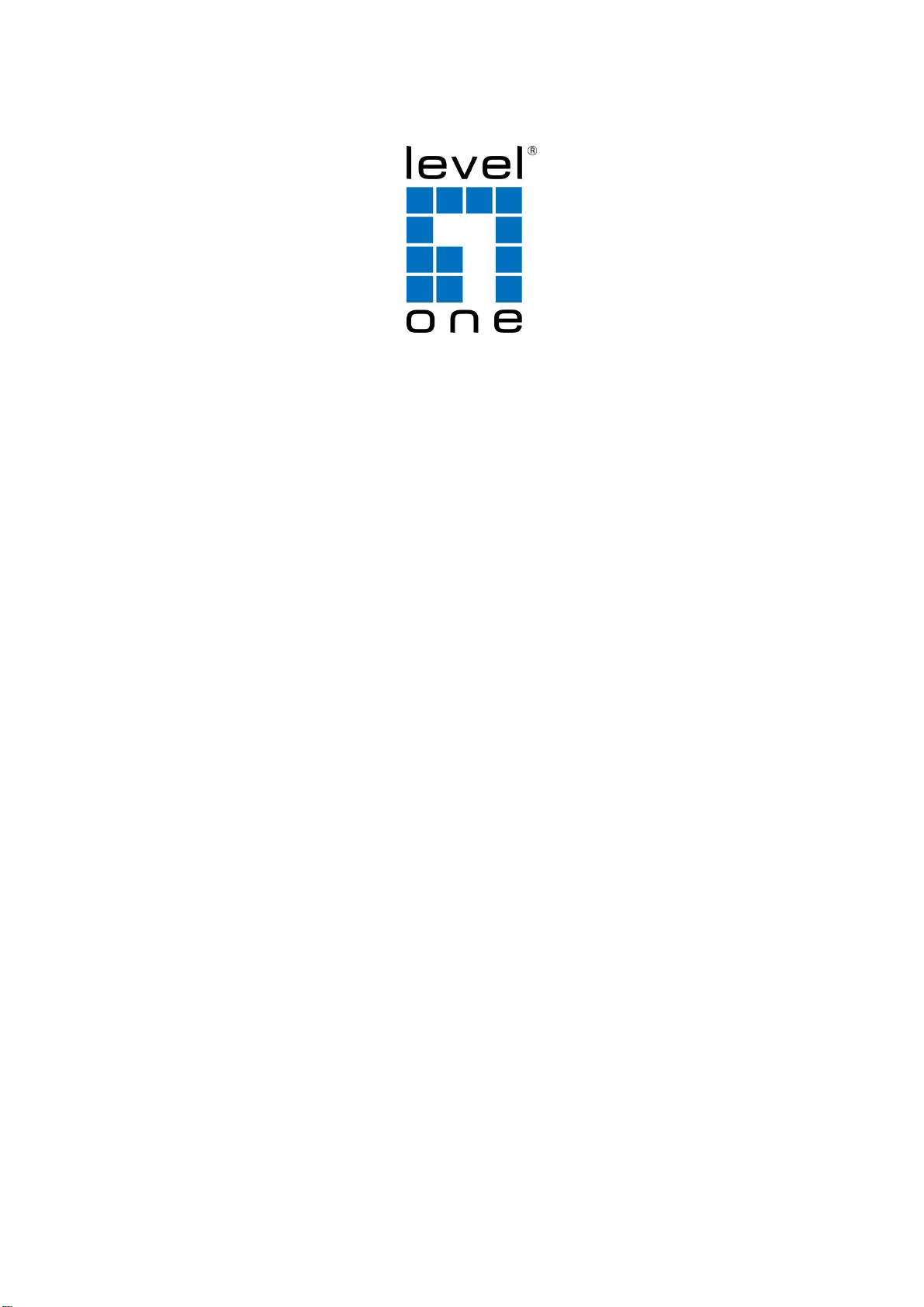
1
Wireless LAN Controller
User’s Manual
V1. 0_20161110
Page 2
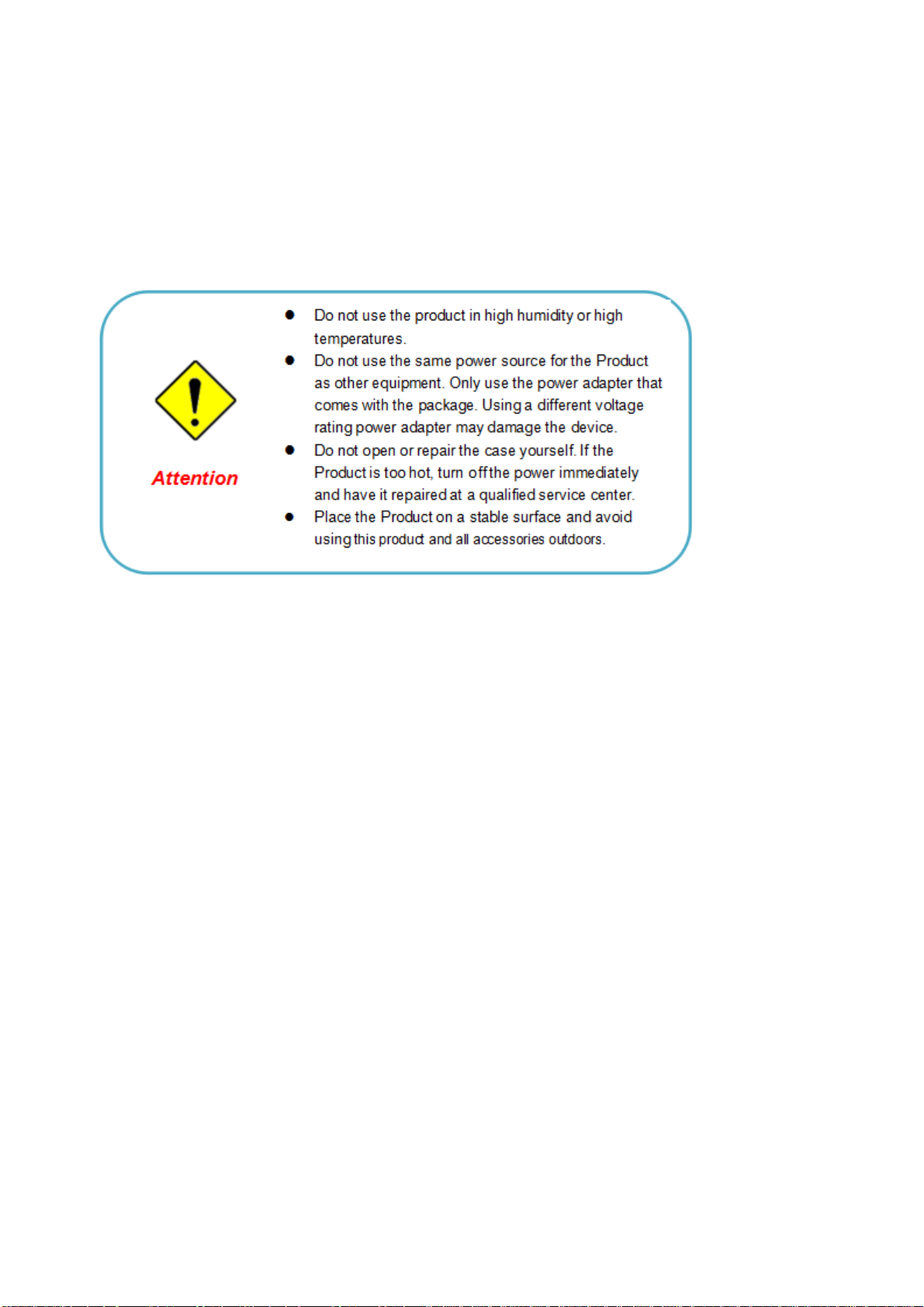
2
1. Check box contents:
Ceiling Wireless AP
Power adapter
LAN cable
QIG
Setting Screws
2. Warning:
Attention:
Page 3
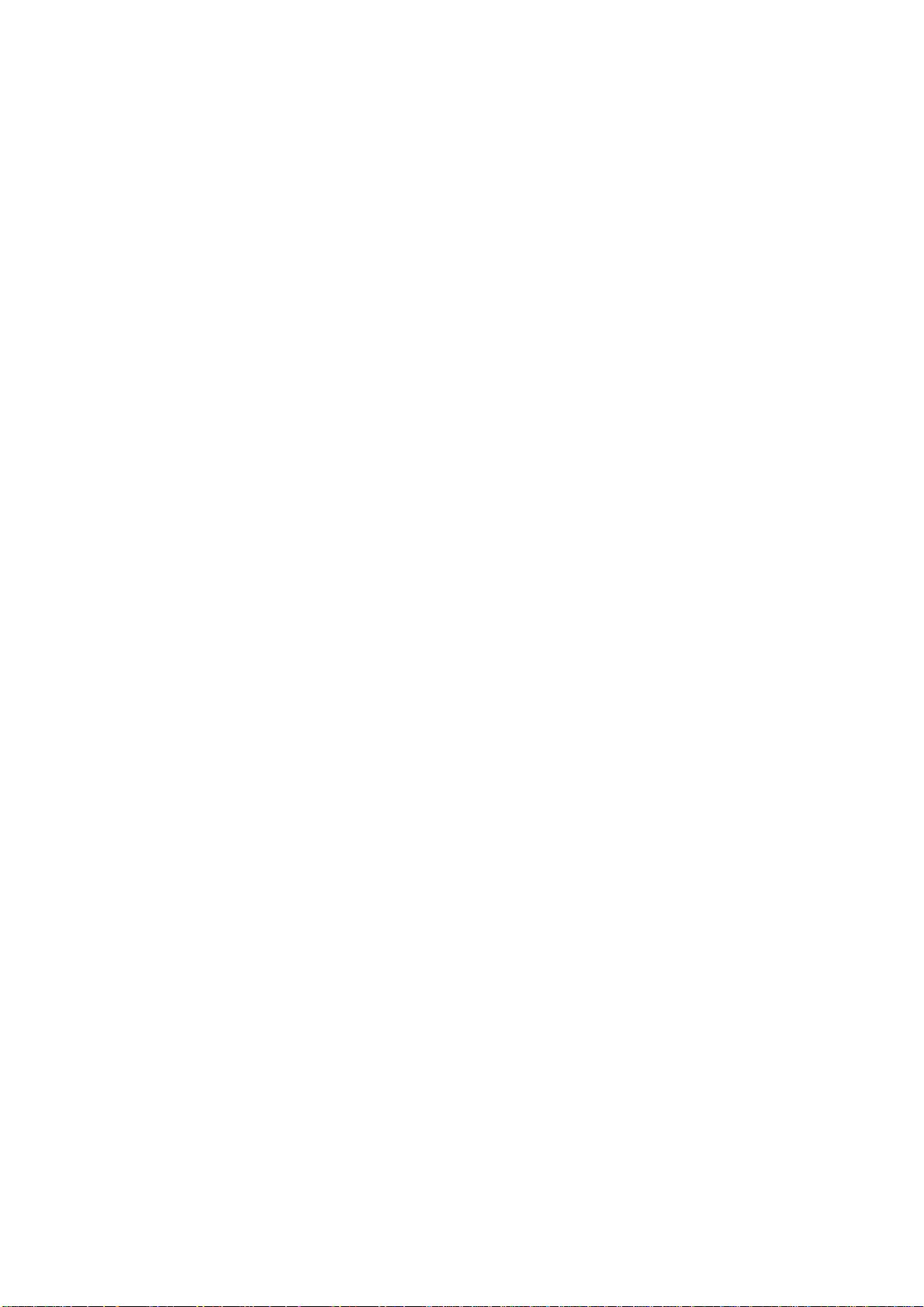
3
Content
Chapter 1 Manual Introduction .................................................................................. 4
1.1 Target reader ............................................................................................................... 4
1.2 Conventions .................................................................................................. 4
1.3 Chapter allocations ......................................................................................... 4
Chapter 2: Products Introduction ..................................................................... 5
2.1 Products description ................................................................................................... 5
2.2 Products Properties ..................................................................................................... 5
2.3 Product Layout ........................................................................................................... 6
Chapter 3 Configuration Guide ......................................................................... 7
3.1 Login Web Interface ....................................................................................... 7
Chapter 4 Function Setting ................................................................................ 8
4.1 Zero Config ................................................................................................................. 8
4.2 Device List .................................................................................................................. 9
4.2.1 Device list setting ..................................................................................................................... 9
4.2.2 Device status ......................................................................................................................... 10
4.2.3 Device Network .................................................................................................................... 10
4.2.4 Wireless Basic Setting........................................................................................................... 10
4.2.5 Wireless Advanced ................................................................................................................. 11
4.3 Device Log ............................................................................................................... 12
4.4 Address Server .......................................................................................................... 12
4.5 Gateway .................................................................................................................... 13
4.5.1 WAN Setting ......................................................................................................................... 13
4.5.2 LAN Setting .......................................................................................................................... 14
4.5.3 Local Authentication Settings ............................................................................................... 14
4.5.4 Local Authentication Management ....................................................................................... 16
4.6 Status ......................................................................................................................... 18
4.6.1 LAN Status .......................................................................................................... 18
4.6.2 WAN Status .......................................................................................................... 18
4.7 Firewall ..................................................................................................................... 19
4.7.1 IP/Port Filtering .................................................................................................... 19
4.7.2 MAC Filtering ...................................................................................................... 20
4.7.3 URL Filtering ....................................................................................................... 20
4.7.4 Port Forwarding .................................................................................................... 21
4.7.5 DMZ Settings ....................................................................................................... 21
4.8 Device management ................................................................................................. 22
4.8.1 System management .............................................................................................. 22
4.8.2 QoS .................................................................................................................... 22
4.8.3 User management .................................................................................................. 23
4.8.4 Device Log .......................................................................................................... 23
4.8.5 Upgrade Firmware ............................................................................................... 24
4.8.6 System Time ....................................................................................................... 24
Appendix A Product SPEC ...............................................................................25
Appendix B LICENSE STATEMENT / GPL CODE STATEMENT ..........26
Page 4
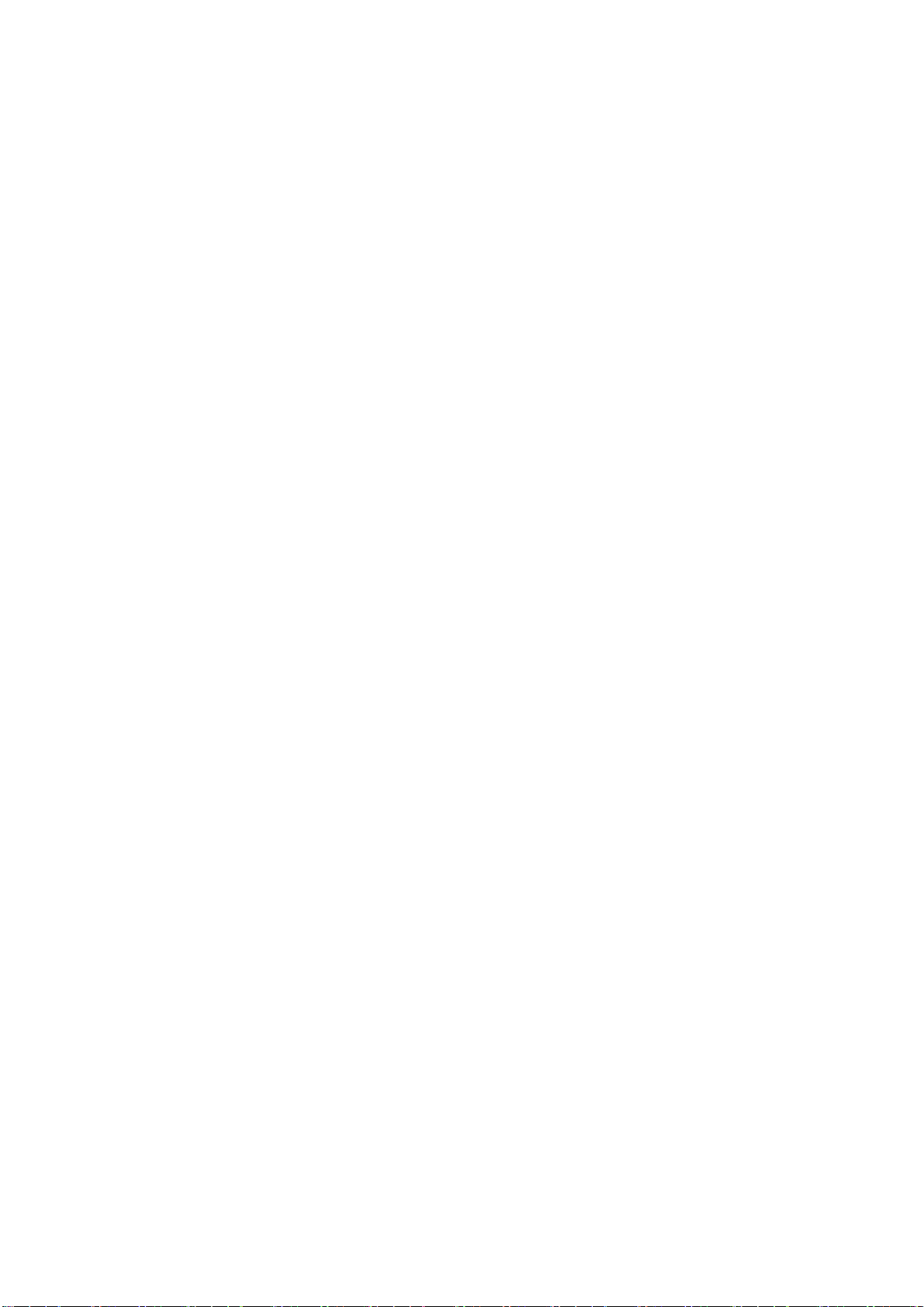
4
Chapter 1 Manual Introduction
This manual is subject to tell users how to use this WLAN management platform properly; Contents include description of this
platform’s properties, and how to configure this platform; Pre-reading this manual before operation is highly recommended;
1.1 Target reader
This manual is for those familiar with basic networking knowledge and terminology;
1.2 Conventions
If without extra explanation, this device, or WIFI management platform mentioned on this guide stands for AC Controller WiFi
management platform, short for AC Controller;
>> stand for the sequence entering interface page; Default: Class A menu>>Sub menu;
There is no sub menu on some functions;
< including words> on body part, means menu name, like <apply>
“including words” means other definition except menu on Web page, like “ARP Binding”
1.3 Chapter allocations
Chapter 1: Manual Introduction:
Grasp the structure of this manual, know convention of this manual, so that make well use of this manual;
Chapter 2: Products Introduction: Introduce properties、application and layout of this device;
Chapter 3:Installation Guide: Instruct users how to login and manage this platform, then introduce the device’s interface briefly;
Chapter 4:Function Settings: Introduce all functions of this platform, help clients to make fully use of this device;
Appendix A: Product SPEC;
Appendix B LICENSE STATEMENT / GPL CODE STATEMENT
Page 5
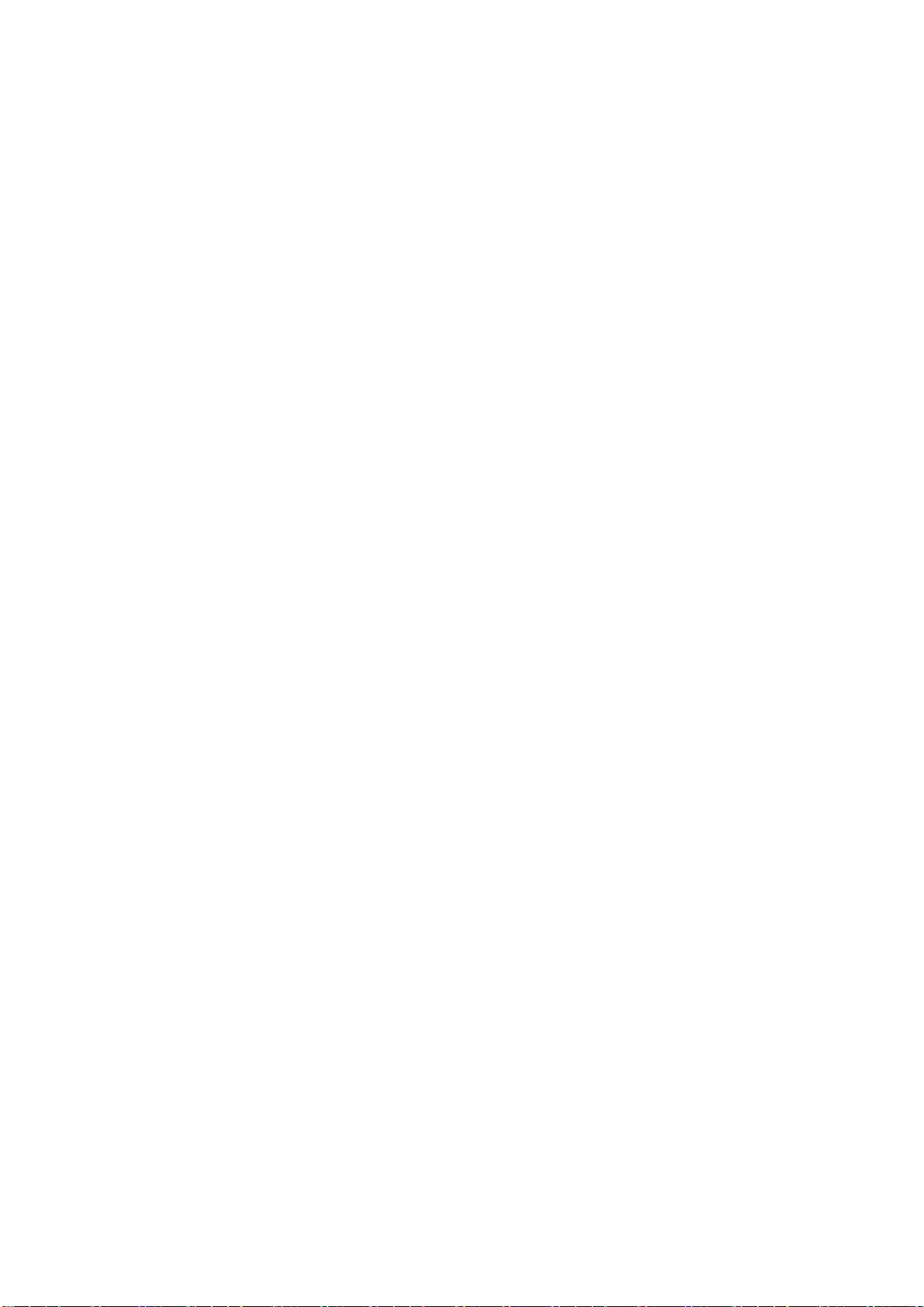
5
Chapter 2: Products Introduction
2.1 Products description
AC Controller is a highly performance WIFI management platform, special for WIFI in hotel or small-medium sized
enterprise;
It’s capable for managing all Access point, support AP auto-detection, AP status preview, AP configuration, MAC filtering, AP
software upgrade simultaneously to provide high quality & performance& reliability, easy installation & maintenance WIFI
service to different clients;
2.2 Products Properties
Hardware property
Deploy dual core CPU, 880Mhz frequency
Deploy high capacity & speed memory, up to 256M DDR3 SDRAM;
5 * 10/100/1000Mbps Gigabit Ethernet port
Software property
AC Controller detect and connect to wireless access point automatically, no need to configure any AP, realize true
centralized AP management function
Monitor AP status in real-time, auto-inspection AP’s working status (up or down), show each ap status under interface
page;
Configure related properties to each AP simultaneously, like setting SSID, connection type, Security type, etc;
Adjust WIFI RF output manually, to fit for different networking environment, and maximum WIFI coverage;
AP address server function can allocate IP address for different AP working in the same segment, no need to set up AP’s IP
address manually;
Support smart gateway mode, working as a Gigabit router, to realize router, AC, AP address server function in the same
unit;
Adjust each AP’s WIFI settings like Channels or location remark, providing auto-restarting functions on AP;
Support WIFI MAC filtering, only allow the device, whose MAC address is in the rule list, to have WIFI access, make sure
a securer network allowed;
Full WEB management, clear and concise, make AP management easier and much convenient;
Page 6
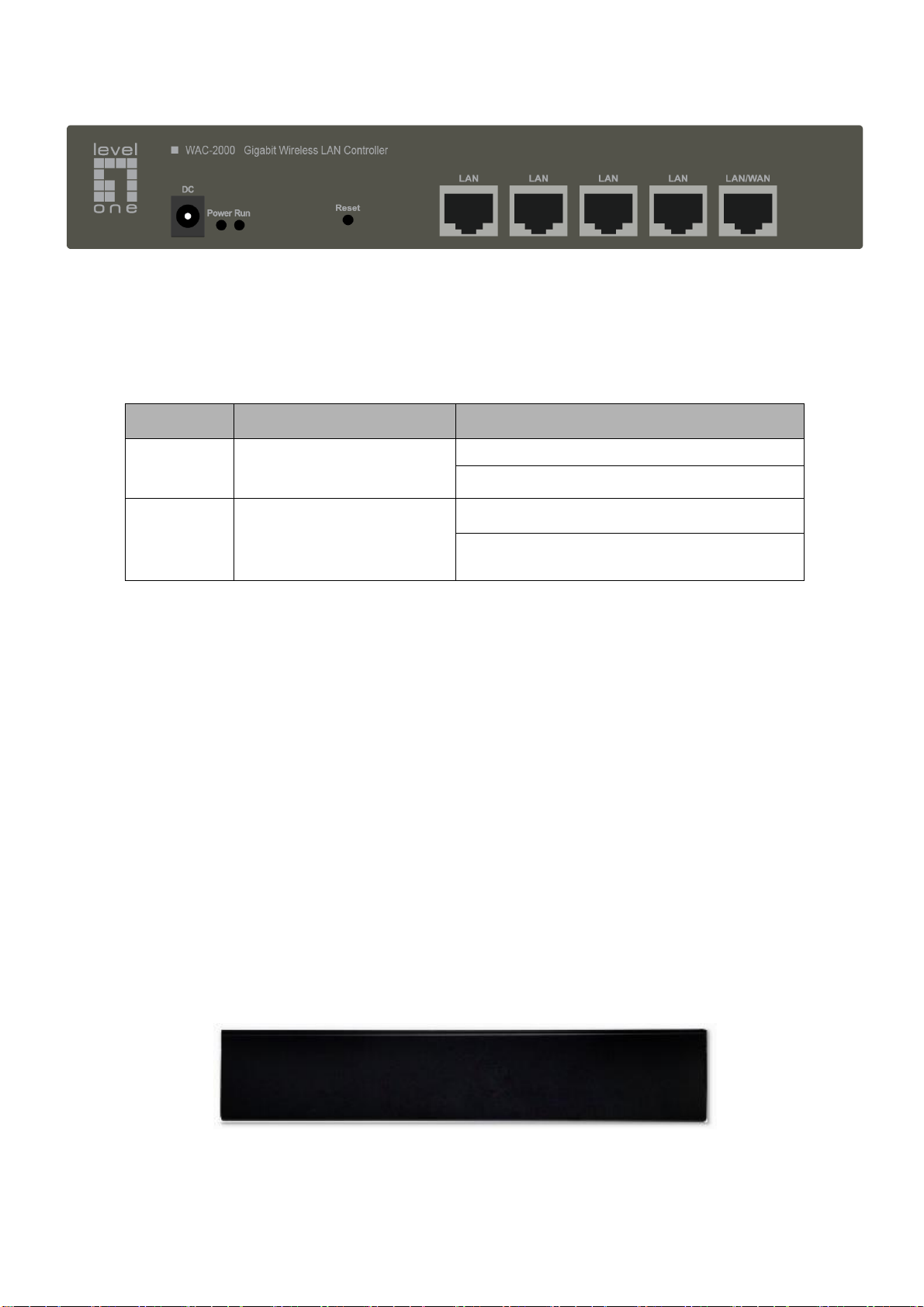
6
2.3 Product Layout
LED Light
Name
Indication
Power
Power Light
Power is on, means status is up;
Power is off, mean status is down;
Run
System Light
flashing, means system status is normal
off or stable steady, means status is abnormal
2.3.1 Front Panel
AC Controller front panel is like following:
P2-1 AC Controller’s Front Panel Diagram
LED indicator
Reset button
If you need to restore the AC Controller into factory default, please do following procedure: Power on AC Controller, use a pin
to press and hold the reset button until all LED becomes quick-flash from slow-flash.
Then release the button and wait AC Controller to reboot to its factory default settings. After that, the default IP address of AC
Controller is still 192.168.10.1, default user name and password are both admin;
RJ45 Ports: 5x 10/100M/1000Mbps auto-negotiation RJ45 Ethernet Port;
Support any connection devices in 10/100M/1000Mbps bandwidth;
DC: Connect with 12V/1.5A DC adapter, to power this AC controller. Please use original power cord for installation; Set locate
power outlet near the devices, to make safer and easier installation and operation
Notice:
LAN/WAN port is LAN port only on the default mode, only when WAN setting is enabled then LAN/WAN port will change to
WAN port;
2.3.2 Rear Panel
AC Controller rear panel is blank like following:
P2-2 AC Controller Rear Panel Diagram
Page 7
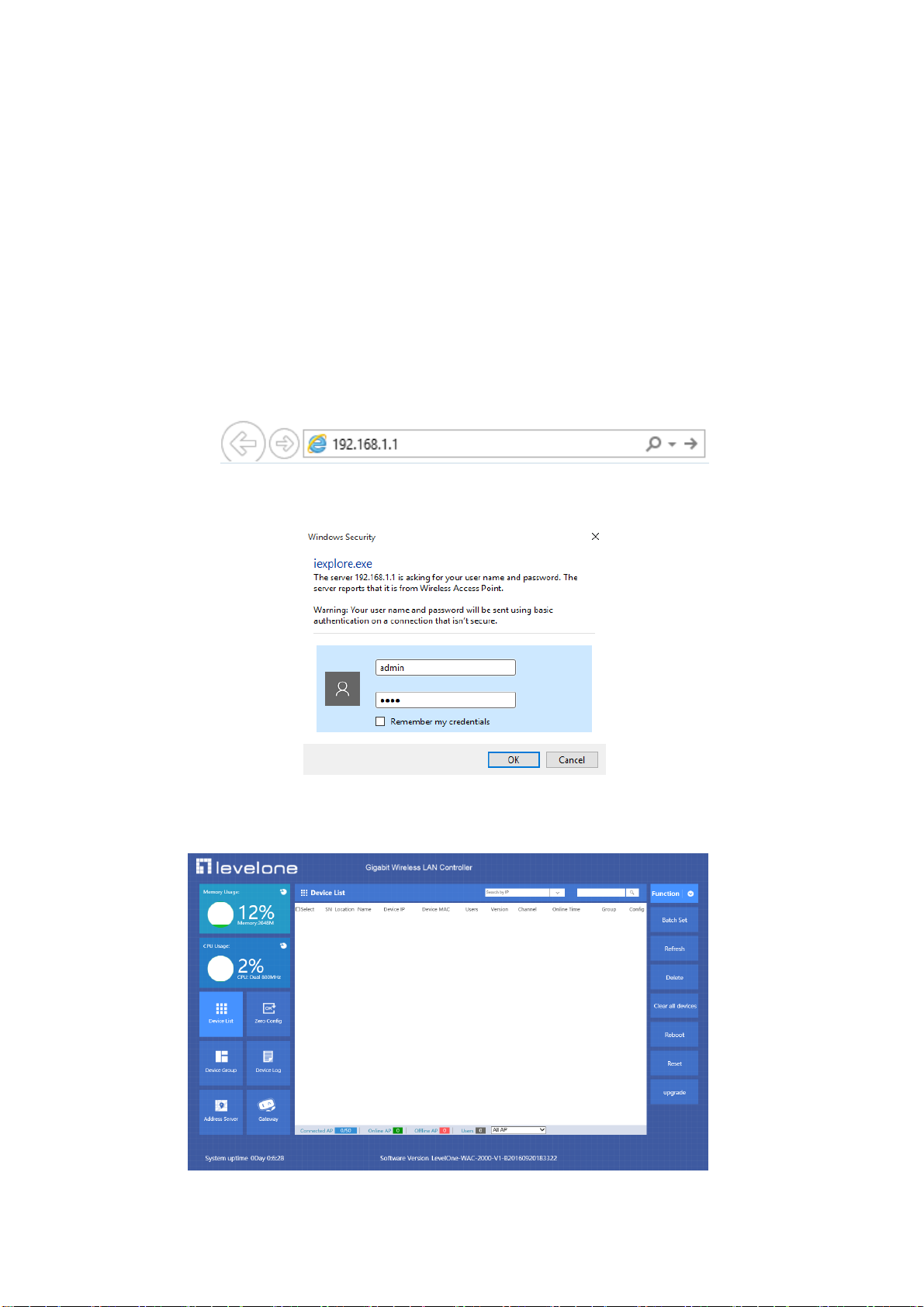
7
Chapter 3 Configuration Guide
3.1 Login Web Interface
AC Controller has normal power up, one port has been connected to the management host.
1) The management host has been properly installed IE 7.0 or higher browser version
2) AC Controller’s default IP address is 192.168.1.1, the management host IP address has been set the same network segment
with WAC-2000, namely 192.168.1.X (X is between 2-254 arbitrary integer Number), a subnet mask of 255.255.255.0.
3) In order to ensure a better effect of Web interface displays, it is recommended to adjust the display resolution to 1024 × 768
or more pixels.
Operation Steps:
A. Open IE browser,Input http://192.168.1.1/ in the address bar to login AC Controller Web management interface.
B. AC Controller login screen shown in Figure 3-1. In this screen enter the AC Controller for user name and password, the
factory default is admin / admin, click <OK>.
P 3-1 Web Login page
C. After a successful login, then see AC 1000 Web interface page, shown in Figure 3-2.
3-2 AC Controller’s Web Interface page
Page 8
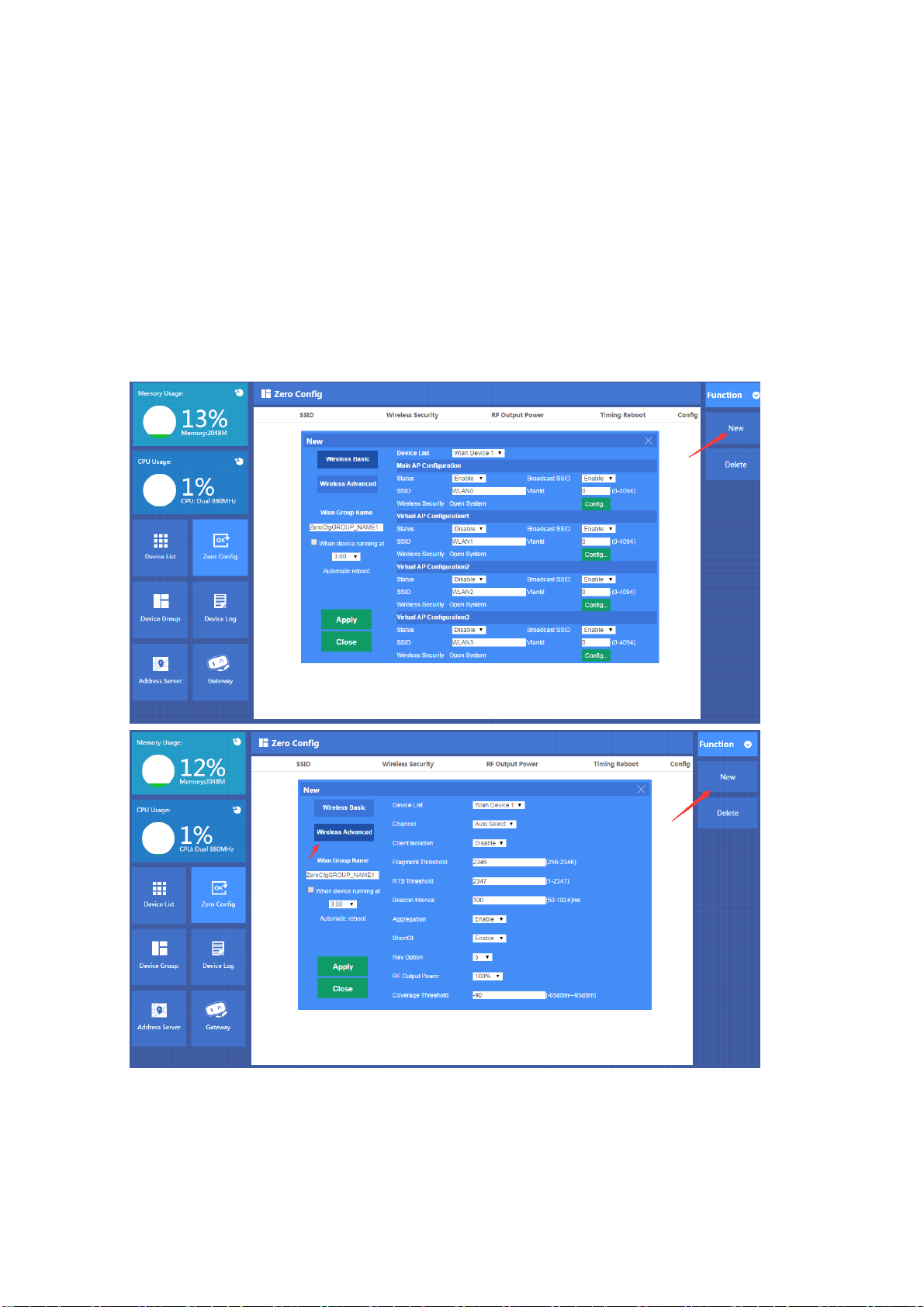
8
Chapter 4 Function Setting
4.1 Zero Config
If the SSID, password is same in one networking, prefer to choose Zero Config operation mode before connect AP to AC
controller, set AC controller’s Zero Config based on following steps, then AP will get data when plug into AC controller, then
play.
Click “Zero Config”--- “New”---“Wireless Basic” to config Wireless AP’s SSID, password, Group name---”Wireless
advanced” to to config wireless AP’s channel, RF Power---”Apply”, then wireless AP can get the data from new zero config
group.
Notice: Device List: “Wlan Device 1” mean 2.4G Wireless; “Wlan Device 2” mean 5G Wireless
If some wireless AP connected to AC controller already, then want to apply Zero Config, click “Zero Config”---
“New”---“Wireless Basic” to config Wireless AP’s SSID, password, Group name---”Wireless advanced” to to config wireless
AP’s channel, RF Power---”Apply”---Restart AP, then wireless AP can get the data from new zero config group.
Notice: If there are different SSID/password in one networking, then prefer to choose device group, the different between zero
config and device group showed as follow:
A. Zero Config can create a new group only, device group can create multi new group.
B. Zero Config: No need to add AP into group by manual; Device group: need to add AP into group by manual
C. Zero Config: there are auto channel, RF power, automatic reboot functions; Device group: none
Page 9
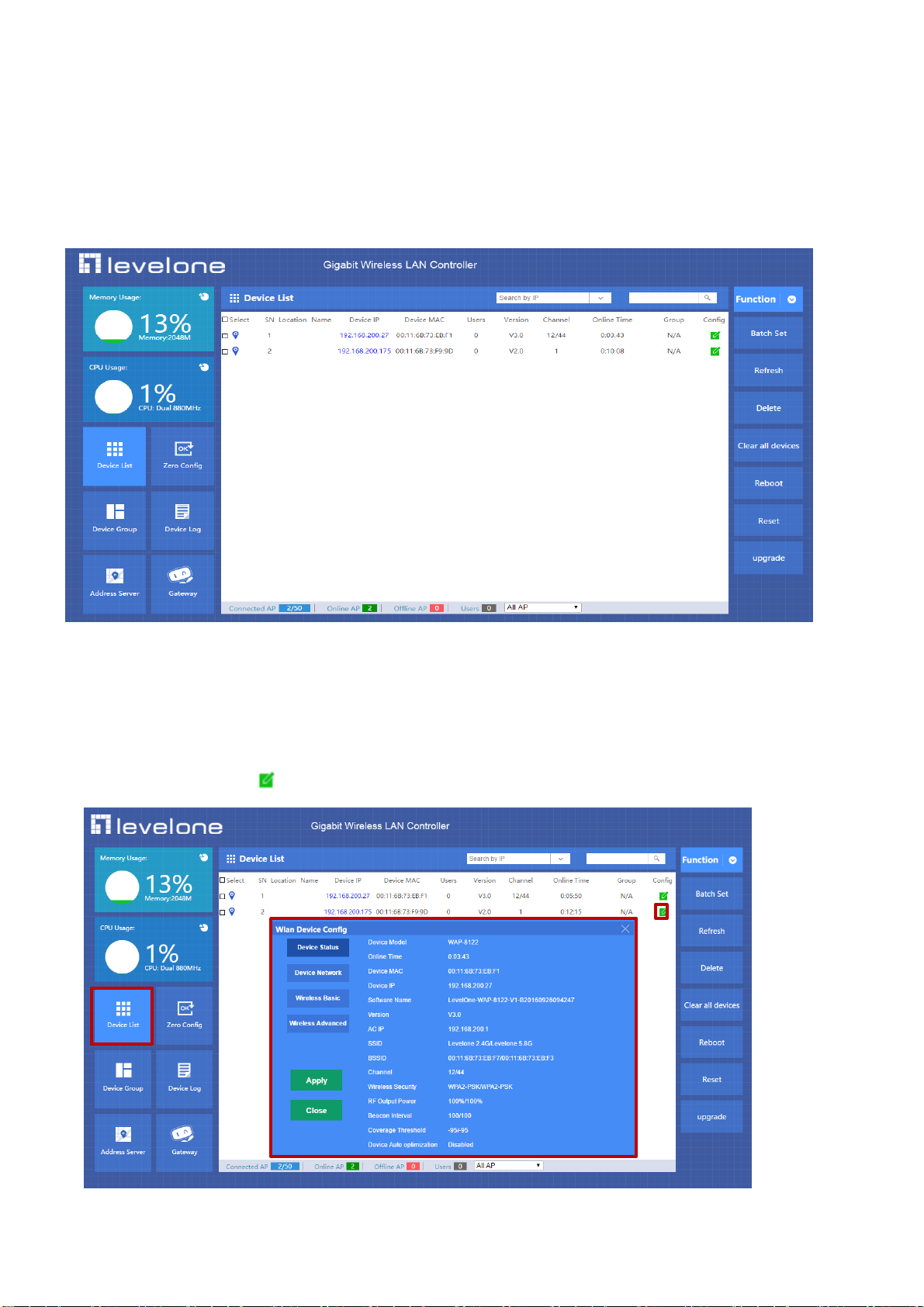
9
4.2 Device List
Device list show the current wireless AP connected AC Controller.
It show wireless AP’s location, name, IP address, MAC address, user QTY, firmware version, channel, online time, device group,
config button, then can refresh/delete/reboot/reset wireless AP, can set wireless AP in batch, or upgrade firmware for wireless
AP.
In the bottom page of device list, display the total quantity of AP connected to AC Controller, the quantity of AP online or
offline to easy detect the wireless AP’s performance in P4-1
P 4-1 AP List
4.2.1 Device list setting
Through the device list, can login corresponding wireless AP’s IP address directly, can set parameters from wireless AP’s Web
management if this PC is set another fixed IP address same segment as device IP.
Or can click the config button , to set parameters, view the Device Status of the AP; setting the Device Network; setting the
Wireless Base; Wireless Advanced showed in red part as P4-1-1
P4-1-1
Page 10
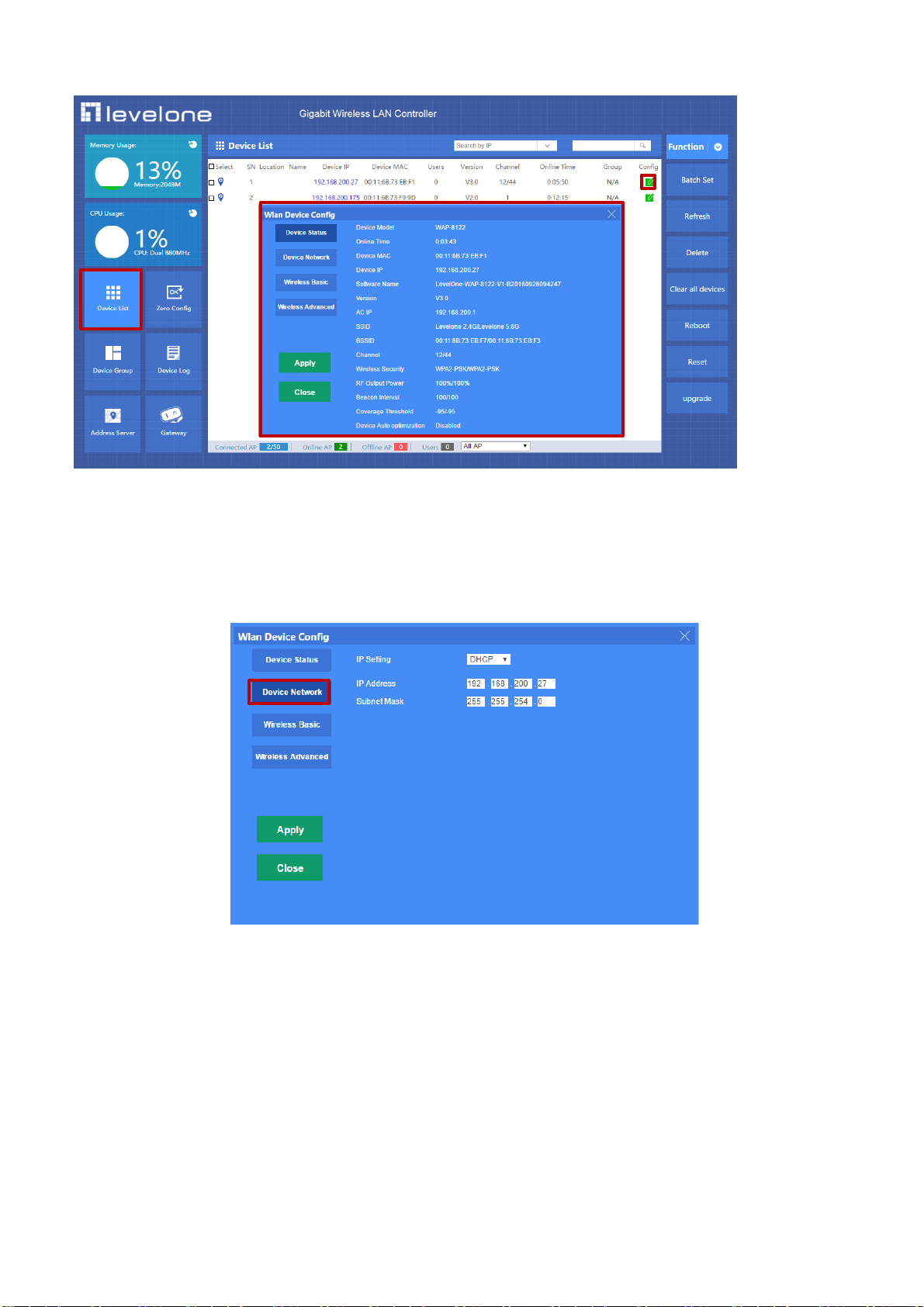
10
4.2.2 Device status
Device status can check Device Model, Online Time, Device MAC and Device IP; Software name; software version; AC IP;
SSID; BSSID; Channel; Wireless Security RF Output Power; Beacon Interval; Coverage Threshold as Figure 4-1-2
P4-1-2 Device Status
4.2.3 Device Network
AC Controller’s IP address is 192.168.1.1. In Device Network option, AC Controller can assign IP address for connected
wireless AP. The default IP setting is DHCP, mean wireless AP can get IP address from AC Controller in dynamic way; Then IP
address mean wireless AP’s IP address. Subnet Mask mean Wireless AP’s Subnet Mask.
P4-1-3
4.2.4 Wireless Basic Setting
Wireless basic setting show wireless status, like enable or disable (enabled in default); broadcast SSID is enable or disable;
Virtual AP is turned on or off; Wireless Security turn open or not.
Page 11
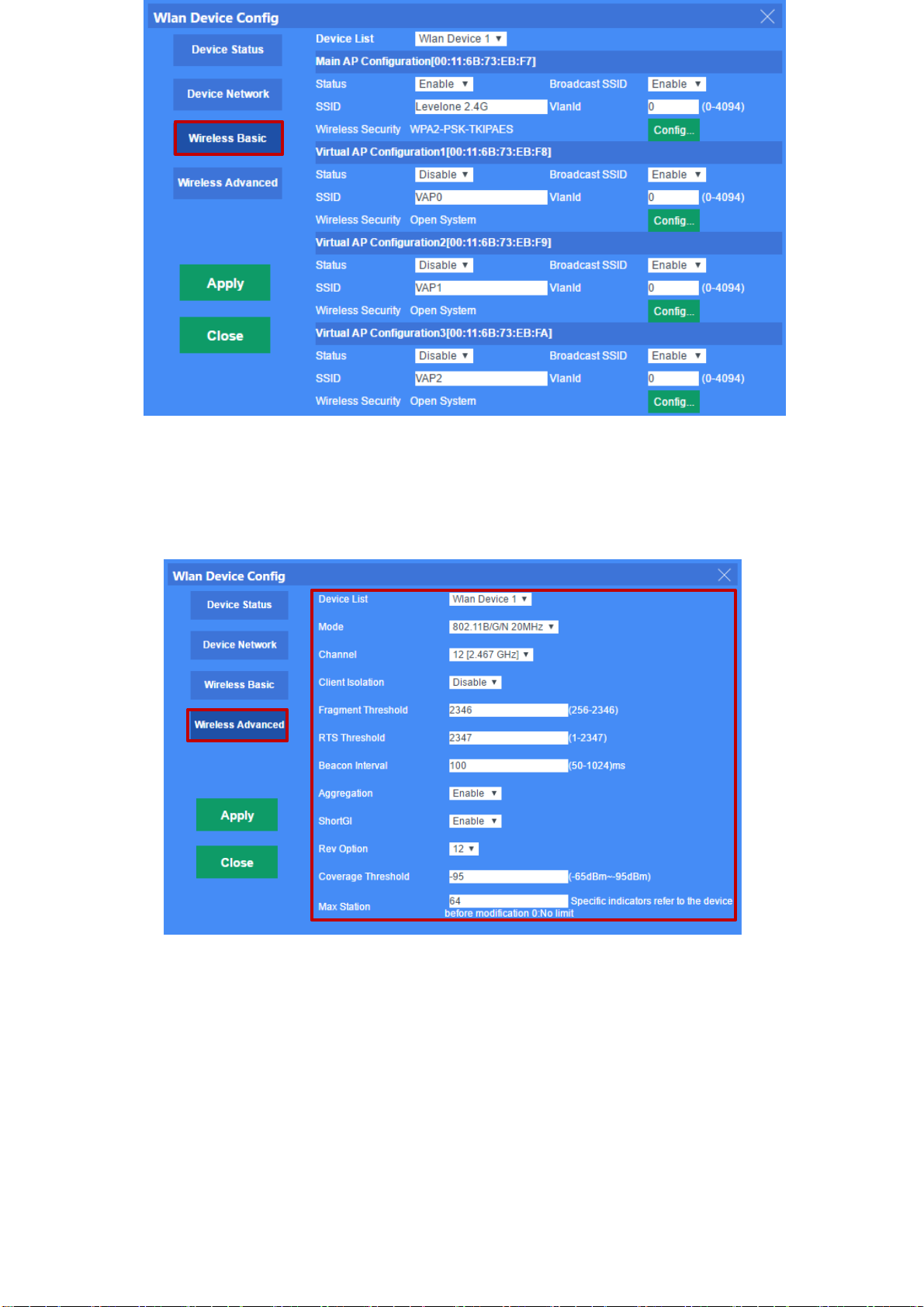
11
P 4-1-4 Wireless Basic Info
4.2.5 Wireless Advanced
Wireless advanced setting mainly for AP’s wireless parameters, including Device List; Mode; Channel; Client isolation;
Coverage Threshold; Max Station
Device List: Display the AC controller is manage 2.4G wireless devices AP
Mode: This mode is used to set up the mode of Wireless Access Point, recommended 11b / g / n 20MHz mode.
Channels: channel range, FCC default is 1-11, ETST default 1-13
Client Isolation: The option is to make the host cannot communicate with each other on a different SSID's if this option Enable.
Coverage threshold: You can set the threshold to achieve wireless signal roaming
Max Station: mean number of end users can access into wireless AP.
(The default is 32 mean 32 end users can access int this wireless AP, 0 mean unlimited).
P 4-1-5 Wireless Advanced Setting
Page 12

12
4.3 Device Log
Device Log show AP’s record, such as on line recording, offline recording, device configuration recording.
P4-2 Device Log
4.4 Address Server
Through Address Server, to set server IP address, subnet mask; Server address Pool, main to assign IP address to the
connected wireless AP, no need to specify the IP address for wireless AP manually when operation.
P4-3
Server IP Address: modify the default AP address server’s IP address; (default is 192.168.200.1)
Server Subnet: Modify AC controller’s subnet; 255.255.255.0 in default
Server Address Pool: When wireless AP connected with this address server, then address server will assign IP address for
wireless AP. (The default IP address pool is 192.168.200.2-192.168.200.254)
Page 13

13
4.5 Gateway
4.5.1 WAN Setting
Click Gateway in the home page, then will pop up following page, click Network will automatically jump to the WAN settings
as P4-5-1.
P4-5-1 WAN Setting
When select to intelligent gateway, AC Controller will have a router function, can work as a main router with Gigabit
WAN/LAN port. It supports Dynamic IP, Static IP; PPPOE; PPTP.
Dynamic IP:
WAN interface obtains IP and DNS information through DHCP mode.
PPPOE(ADSL):
WAN interface obtains IP and DNS information via PPPOE dial-up mode.
Static IP:
Set IP and DNS information for WAN interface manual
PPTP:
WAN interface obtains IP and DNS information via PPTP mode
MAC Clone:
Specifies the WAN interface MAC, by clicking [Search MAC Address] button, and then will pop up a connected device's MAC,
select the MAC desired to clone. You can manually specify the MAC
Enable IGMP Proxy:
Enables IGMP proxy, this feature can be forwarded IGMP data from WAN to the LAN
Enable Ping Address on WAN:
This feature allows outer net to ping WAN
Enable Web Server Address on WAN port
Enable this feature, allows to manage AC Controller from outer net via a specified remote management port
Page 14

14
4.5.2 LAN Setting
Lan Setting is based on the LAN IP address and DHCP server setting, including MAC address and IP address bind.
P4-5-2
LAN IP Setting:
Set IP address for LAN
Subnet mask
Set Subnet mask for LAN
DHCP Server
DHCP server enable mean it will assign IP address for users.
DHCP Client IP
DHCP Client IP mean the IP address range assigned by DHCP Server.
DHCP Lease Time
The networking device get IP lease time from DHCP server.
4.5.3 Local Authentication Settings
The main function of local authentication is advertisement, then can finished by AC controller, no need the cloud server;
Choose Local Authentication in Picture 4-5-5, then window will pop up.
P4-5-5 Authentication
Page 15
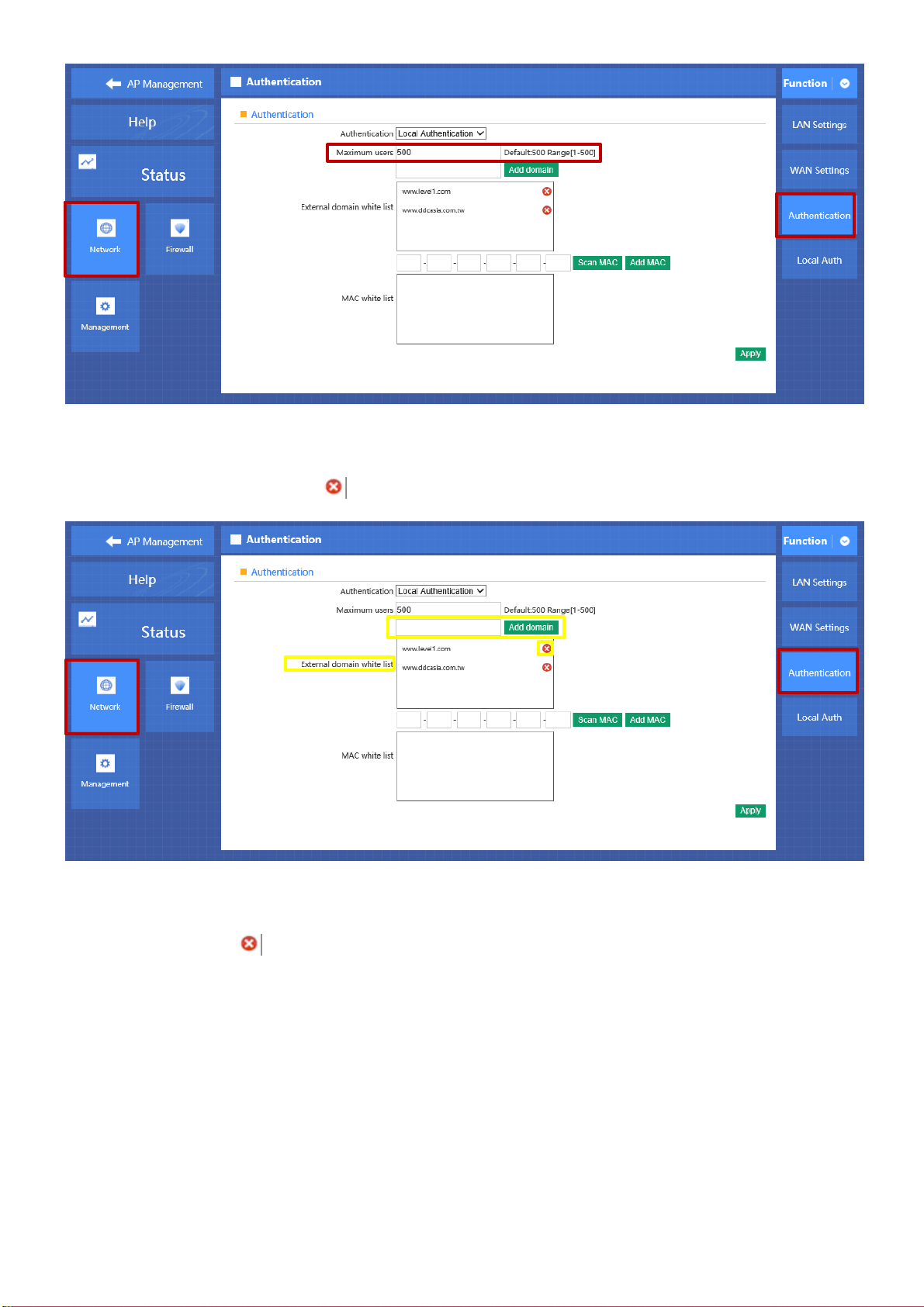
15
Maximum Users: QTY of end users, default is 500, the range can be 1~500, as picture 4-5-6
P4-5-56
External domain white list: User can visit this domain directly, no need any authentication.
Add external domain white list: Just input the domain in yellow part, then click add domain.
Delete external domain white list: click this button to delete it. Picture 4-57
Picture 4-5-7
MAC white list: User with MAC address in MAC white list can access into Enternet directly, no need authentication.
Add white MAC: Input the MAC address in blue part, or scan the MAC address, then click add MAC.
Delete White MAC: click this button to delete it.
After finished this settings, then Apply to complete the local authentication setting.
Page 16

16
Picture 4-5-8
P4-5-9
4.5.4 Local Authentication Management
User can edit the advertisement from local authentication management, as picture P4-5-10 and P4-5-11
Page 17
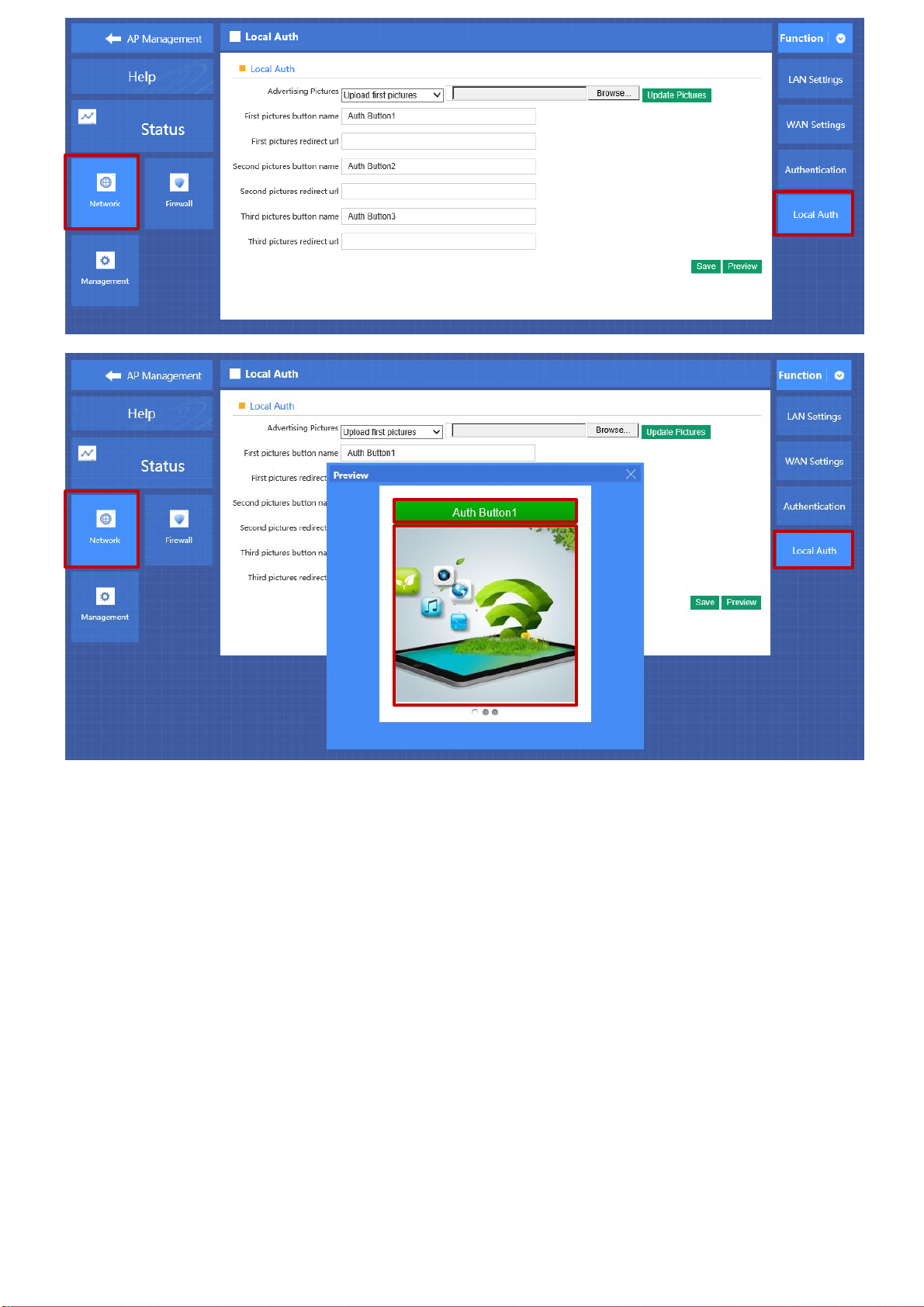
17
P4-5-10
P4-5-11
Advertising Pictures: in this part, you can use exist pictures, or can browse and update the pictures you want. You can upload 3
pictures at same time.
First Picture: the part in Red line in Picture 4-5-10
First Pictures button name: it is the content of Red part Picture 4-5-10
First Pictures redirect url: mean after browse the first picture, what’s the url users will visit.
Page 18

18
4.6 Status
Show AC Controller’s firmware version, hardware version, system uptime.
P4-6-1
4.6.1 LAN Status
LAN Setting
Show AC Controller’s LAN IP, DHCP server status and MAC address
P4-6-2
4.6.2 WAN Status
WAN Setting
It show AC Controller’s WAN status, Connect Type, WAN IP, Subnet Mask, Gateway IP, DNS and MAC info.
Page 19

19
4.7 Firewall
4.7.1 IP/Port Filtering
P4-6-3
P4-7-1
IP/Port Filtering
IP/Port forwarding enable, router will limited the data forwarding according to the filtering rule. If the filtering rule is [refuse] ,
then the router will refuse to forward the data in accordance with filtering rule.; If the filtering rule is [allow], the router will
forward the data in accordance with filtering rule.
IP Range
Set IP address range
Protocol
Set filtering rule protocol
Port Range
Set filtering port range
Mask
A simple description of the entry rules, for user’s easly management;
Page 20

20
4.7.2 MAC Filtering
P 4-7-2
MAC Filtering
Enabling Mac filtering, router will restrict data forwarding based on the selected filtering rules; When selected Close, router
will decline the pointed incoming data; When selected as Open, then router will allow the pointed incoming rules;
Mac address
Set up rules in mac address, users can click Searching Mac Address from the clients in routers, or can set up the mac address
manually;
Mask
A simple description of the entry rules, for user’s easier management;
4.7.3 URL Filtering
P 4-7-3
URL Filtering
Enabling URL filtering, router will restrict access to the pointed URL;
URL address
Set up the declined URL address
Page 21

21
4.7.4 Port Forwarding
P 4-7-4
Port forwarding
Port forwarding is to forward data from one port to another port, enabling external users have access to an internal private IP in
LAN, from an external triggered NAT router ;
Rule Type
Set up rule type, which have specific port number;
Rule name
Port forwarding rule name
LAN IP
IP of the port forwarding
External port
External port number of port forwarding
Internal port
Internal port number of port forwarding
Protocol
Protocol used for port forwarding
4.7.5 DMZ Settings
P 4-7-5
DMZ
DMZ is short for demilitarized zone; It’s a compartment between security zone and non-security zone, in order to solve the
problem of external network can not access into internal server after firewall installation;This DMZ zone is a small network
zone between external and internal network; While in this small zone, users usually place some open server, like web server,
FTP server, or forum; DMZ will protect internal network more efficiently, because this network allocation is another obstacle
for hackers, compared to normal firewall;
LAN IP
IP address of DMZ host
Page 22

22
4.8 Device management
4.8.1 System management
Backup
Save the configuration files to your computer
Restore
Using the saved configuration file recovery configuration
Restore default
Restore the factory default settings, please press this button
Reboot
Reboot the system
4.8.2 QoS
P 4-8-1
P 4-8-2
Status
Enable or Disable QoS function
Upload
Set up total uploading bandwidth
Download
Set up total downloading bandwidth
IP Address Range
Set up IP range of bandwidth
Page 23

23
MAC address
Set up bandwidth control by mac address, user can choose it from Scan MAC, or setup by manual.
Mode
QoS mode settings, shared mode means under the QoS rules, the main PC within all IP range can share the specified bandwidth;
Exclusive mode means single main PC can share the specified bandwidth;
Max bandwidth
Max bandwidth under QoS rules
4.8.3 User management
P 4-8-3
User Name
Reset new log-in user name
Password
Reset new log-in password
Confirm Password
Comparison to new password, to confirm user input password correctly in two times;
4.8.4 Device Log
P 4-8-4
Status
Enable or Disable to show system log
Remote Log Service
To decide whether send System log into some pointed remote server synchronously;
Page 24

24
4.8.5 Upgrade Firmware
This feature allows the device firmware upgrade.
Noted:Upgrading software may cause system outage, In the process of upgrading the firmware, do not power off, otherwise it
may damage the AC controller!
4.8.6 System Time
P 4-8-5
P 4-8-6
Synchronization with the host
Synchronization time with connected PC and router
Status
Enable or Disable NTP
NTP Server
Select the server time synchronization
Custom NTP Server
Setting user-defined synchronization server IP address
Time Zone
Setting the router’s time zone
Page 25
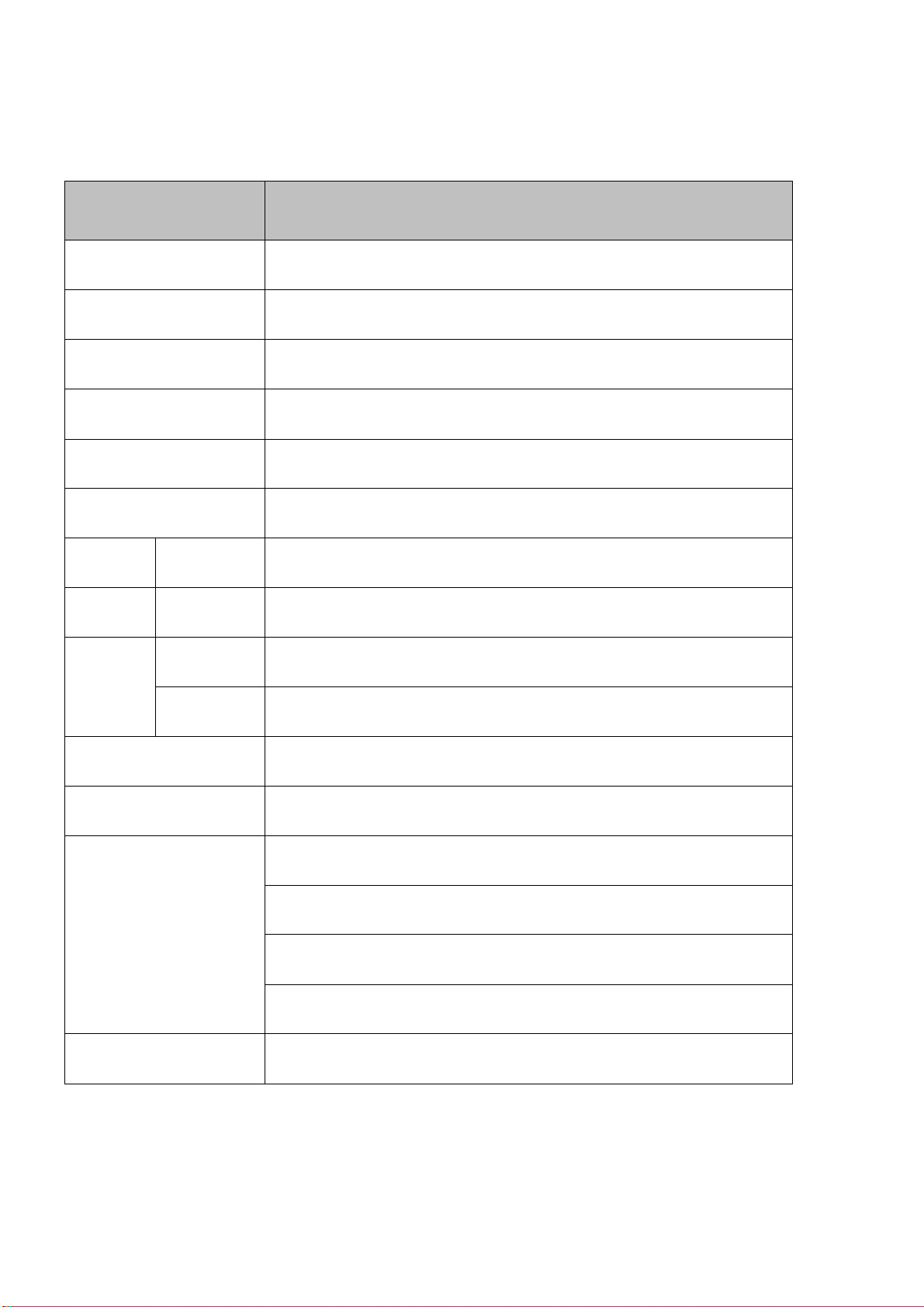
25
Item
Parameter
Standard Protocol
IEEE 802.3、IEEE 802.3u
QTY of manageable AP
Default: 200pcs, Max: 300pcs
CPU
MT7621, 880MHz
FLASH
128Mb
DDR3
DDR3 4096Mb
Power Consumption
< 5W
Interface
LAN port
Four 10/100M/1000M RJ45 port(Auto MDI/MDIX)
LAN/WAN port
1 LAN/WAN port,Default is LAN port, WAN port when open WAN mode
LED
Indicator
Power
Adapter
Run
System status
Demension (L x W x H)
440mm x200 mm x 45mm
Cooling
Nature cooling + Fan cooling
Working environment
Working temperature:0ºC~40ºC
Storage temperature:-40ºC~70ºC
Working Humanity:10%~90%RH (No condensation)
Storage Humanity:5%~90%RH (No condensation)
Power
100-240V~ 50/60Hz
Appendix A Product SPEC
Page 26

26
Appendix B LICENSE STATEMENT / GPL
CODE STATEMENT
This product resp. the here
(http://global.level1.com/downloads.php?action=init) for downloading
offered software includes software code developed by third parties,
including software code subject to the GNU General Public License
Version 2 (“GPLv2”) and GNU Lesser General Public License 2.1
(„LGPLv2.1“).
WRITTEN OFFER FOR GPL/LGPL
SOURCE CODE
We will provide everyone upon request the applicable GPLv2 and
LGPLv2.1 source code files via CDROM or similar storage medium for a
nominal cost to cover shipping and media charges as allowed under the
GPLv2 and LGPLv2.1. This offer is valid for 3 years. GPLv2 and LGPLv2
inquiries: Please direct all GPL and LGPL inquiries to the following
address:
Digital Data Communications GmbH
Zeche-Norm-Str. 25
44319 Dortmund
Deutschland
Phone: +49 231 9075 - 0
Fax: +49 231 9075 - 184
Email: support@level1.com
Web: www.level1.com
NO WARRANTY
This program is distributed in the hope that it will be useful, but
WITHOUT ANY WARRANTY; without even the implied warranty of
MERCHANTABILITY or FITNESS FOR A PARTICULAR PURPOSE.
See the GNU General Public License for more details. IN NO EVENT
UNLESS REQUIRED BY APPLICABLE LAW OR AGREED TO IN
WRITING WILL ANY COPYRIGHT HOLDER, OR ANY OTHER PARTY
WHO MAY MODIFY AND/OR REDISTRIBUTE THE PROGRAM AS
PERMITTED ABOVE, BE LIABLE TO YOU FOR DAMAGES,
INCLUDING ANY GENERAL, SPECIAL, INCIDENTAL OR
CONSEQUENTIAL DAMAGES ARISING OUT OF THE USE OR
Page 27

27
INABILITY TO USE THE PROGRAM (INCLUDING BUT NOT LIMITED
TO LOSS OF DATA OR DATA BEING RENDERED INACCURATE OR
LOSSES SUSTAINED BY YOU OR THIRD PARTIES OR A FAILURE
OF THE PROGRAM TO OPERATE WITH ANY OTHER PROGRAMS),
EVEN IF SUCH HOLDER OR OTHER PARTY HAS BEEN ADVISED OF
THE POSSIBILITY OF SUCH DAMAGES.
GNU GENERAL PUBLIC LICENSE
Version 2, June 1991
Copyright (C) 1989, 1991 Free Software Foundation, Inc.
51 Franklin Street, Fifth Floor, Boston, MA 02110-1301, USA
Everyone is permitted to copy and distribute verbatim copies
of this license document, but changing it is not allowed.
Preamble
The licenses for most software are designed to take away your freedom
to share and change it. By contrast, the GNU General Public License is
intended to guarantee your freedom to share and change free
software--to make sure the software is free for all its users. This General
Public License applies to most of the Free Software Foundation's
software and to any other program whose authors commit to using it.
(Some other Free Software Foundation software is covered by the GNU
Lesser General Public License instead.) You can apply it to your
programs, too.
When we speak of free software, we are referring to freedom, not price.
Our General Public Licenses are designed to make sure that you have
the freedom to distribute copies of free software (and charge for this
service if you wish), that you receive source code or can get it if you want
it, that you can change the software or use pieces of it in new free
programs; and that you know you can do these things.
To protect your rights, we need to make restrictions that forbid anyone to
deny you these rights or to ask you to surrender the rights. These
restrictions translate to certain responsibilities for you if you distribute
copies of the software, or if you modify it.
For example, if you distribute copies of such a program, whether gratis or
for a fee, you must give the recipients all the rights that you have. You
must make sure that they, too, receive or can get the source code. And
you must show them these terms so they know their rights.
We protect your rights with two steps: (1) copyright the software, and (2)
offer you this license which gives you legal permission to copy, distribute
and/or modify the software.
Page 28
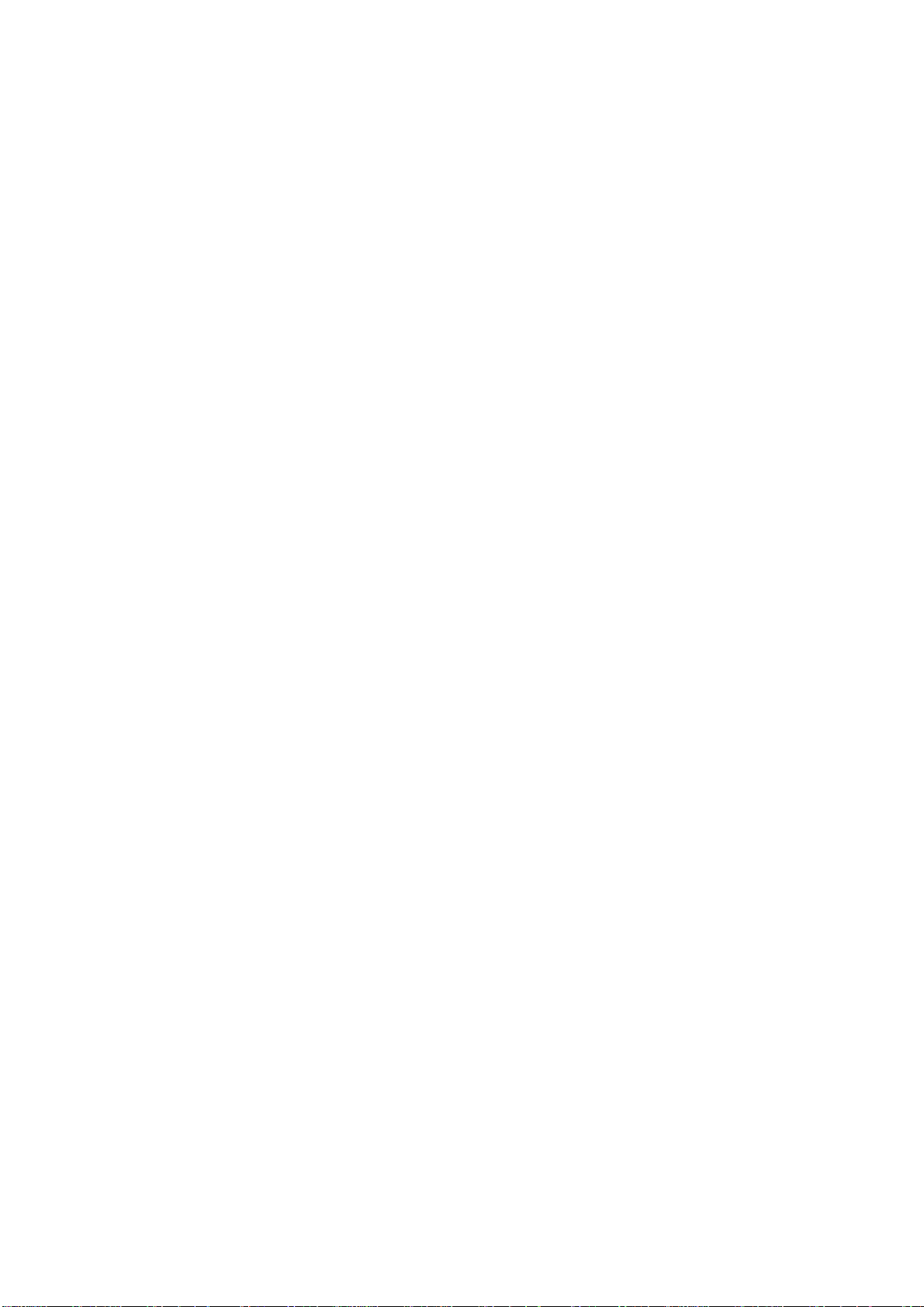
28
Also, for each author's protection and ours, we want to make certain that
everyone understands that there is no warranty for this free software. If
the software is modified by someone else and passed on, we want its
recipients to know that what they have is not the original, so that any
problems introduced by others will not reflect on the original authors'
reputations.
Finally, any free program is threatened constantly by software patents.
We wish to avoid the danger that redistributors of a free program will
individually obtain patent licenses, in effect making the program
proprietary. To prevent this, we have made it clear that any patent must
be licensed for everyone's free use or not licensed at all.
The precise terms and conditions for copying, distribution and
modification follow.
TERMS AND CONDITIONS FOR COPYING,
DISTRIBUTION AND MODIFICATION
0. This License applies to any program or other work which contains a
notice placed by the copyright holder saying it may be distributed under
the terms of this General Public License. The "Program", below, refers to
any such program or work, and a "work based on the Program" means
either the Program or any derivative work under copyright law: that is to
say, a work containing the Program or a portion of it, either verbatim or
with modifications and/or translated into another language. (Hereinafter,
translation is included without limitation in the term "modification".) Each
licensee is addressed as "you".
Activities other than copying, distribution and modification are not
covered by this License; they are outside its scope. The act of running
the Program is not restricted, and the output from the Program is covered
only if its contents constitute a work based on the Program (independent
of having been made by running the Program). Whether that is true
depends on what the Program does.
1. You may copy and distribute verbatim copies of the Program's source
code as you receive it, in any medium, provided that you conspicuously
and appropriately publish on each copy an appropriate copyright notice
and disclaimer of warranty; keep intact all the notices that refer to this
License and to the absence of any warranty; and give any other
recipients of the Program a copy of this License along with the Program.
You may charge a fee for the physical act of transferring a copy, and you
may at your option offer warranty protection in exchange for a fee.
2. You may modify your copy or copies of the Program or any portion of it,
thus forming a work based on the Program, and copy and distribute such
Page 29

29
modifications or work under the terms of Section 1 above, provided that
you also meet all of these conditions:
a) You must cause the modified files to carry prominent notices stating
that you changed the files and the date of any change.
b) You must cause any work that you distribute or publish, that in whole
or in part contains or is derived from the Program or any part thereof, to
be licensed as a whole at no charge to all third parties under the terms of
this License.
c) If the modified program normally reads commands interactively when
run, you must cause it, when started running for such interactive use in
the most ordinary way, to print or display an announcement including an
appropriate copyright notice and a notice that there is no warranty (or
else, saying that you provide a warranty) and that users may redistribute
the program under these conditions, and telling the user how to view a
copy of this License. (Exception: if the Program itself is interactive but
does not normally print such an announcement, your work based on the
Program is not required to print an announcement.)
These requirements apply to the modified work as a whole. If identifiable
sections of that work are not derived from the Program, and can be
reasonably considered independent and separate works in themselves,
then this License, and its terms, do not apply to those sections when you
distribute them as separate works. But when you distribute the same
sections as part of a whole which is a work based on the Program, the
distribution of the whole must be on the terms of this License, whose
permissions for other licensees extend to the entire whole, and thus to
each and every part regardless of who wrote it.
Thus, it is not the intent of this section to claim rights or contest your
rights to work written entirely by you; rather, the intent is to exercise the
right to control the distribution of derivative or collective works based on
the Program.
In addition, mere aggregation of another work not based on the Program
with the Program (or with a work based on the Program) on a volume of a
storage or distribution medium does not bring the other work under the
scope of this License.
3. You may copy and distribute the Program (or a work based on it, under
Section 2) in object code or executable form under the terms of Sections
1 and 2 above provided that you also do one of the following:
we use this doubled UL to get the sub-sections indented, while making
the bullets as unobvious as possible.
Page 30

30
a) Accompany it with the complete corresponding machine-readable
source code, which must be distributed under the terms of Sections 1
and 2 above on a medium customarily used for software interchange; or,
b) Accompany it with a written offer, valid for at least three years, to give
any third party, for a charge no more than your cost of physically
performing source distribution, a complete machine-readable copy of the
corresponding source code, to be distributed under the terms of Sections
1 and 2 above on a medium customarily used for software interchange;
or,
c) Accompany it with the information you received as to the offer to
distribute corresponding source code. (This alternative is allowed only for
noncommercial distribution and only if you received the program in object
code or executable form with such an offer, in accord with Subsection b
above.)
The source code for a work means the preferred form of the work for
making modifications to it. For an executable work, complete source
code means all the source code for all modules it contains, plus any
associated interface definition files, plus the scripts used to control
compilation and installation of the executable. However, as a special
exception, the source code distributed need not include anything that is
normally distributed (in either source or binary form) with the major
components (compiler, kernel, and so on) of the operating system on
which the executable runs, unless that component itself accompanies the
executable.
If distribution of executable or object code is made by offering access to
copy from a designated place, then offering equivalent access to copy
the source code from the same place counts as distribution of the source
code, even though third parties are not compelled to copy the source
along with the object code.
4. You may not copy, modify, sublicense, or distribute the Program
except as expressly provided under this License. Any attempt otherwise
to copy, modify, sublicense or distribute the Program is void, and will
automatically terminate your rights under this License. However, parties
who have received copies, or rights, from you under this License will not
have their licenses terminated so long as such parties remain in full
compliance.
5. You are not required to accept this License, since you have not signed
it. However, nothing else grants you permission to modify or distribute
the Program or its derivative works. These actions are prohibited by law if
you do not accept this License. Therefore, by modifying or distributing the
Program (or any work based on the Program), you indicate your
Page 31

31
acceptance of this License to do so, and all its terms and conditions for
copying, distributing or modifying the Program or works based on it.
6. Each time you redistribute the Program (or any work based on the
Program), the recipient automatically receives a license from the original
licensor to copy, distribute or modify the Program subject to these terms
and conditions. You may not impose any further restrictions on the
recipients' exercise of the rights granted herein. You are not responsible
for enforcing compliance by third parties to this License.
7. If, as a consequence of a court judgment or allegation of patent
infringement or for any other reason (not limited to patent issues),
conditions are imposed on you (whether by court order, agreement or
otherwise) that contradict the conditions of this License, they do not
excuse you from the conditions of this License. If you cannot distribute so
as to satisfy simultaneously your obligations under this License and any
other pertinent obligations, then as a consequence you may not distribute
the Program at all. For example, if a patent license would not permit
royalty-free redistribution of the Program by all those who receive copies
directly or indirectly through you, then the only way you could satisfy both
it and this License would be to refrain entirely from distribution of the
Program.
If any portion of this section is held invalid or unenforceable under any
particular circumstance, the balance of the section is intended to apply
and the section as a whole is intended to apply in other ci rcumstances.
It is not the purpose of this section to induce you to infringe any patents
or other property right claims or to contest validity of any such claims; this
section has the sole purpose of protecting the integrity of the free
software distribution system, which is implemented by public license
practices. Many people have made generous contributions to the wide
range of software distributed through that system in reliance on
consistent application of that system; it is up to the author/donor to
decide if he or she is willing to distribute software through any other
system and a licensee cannot impose that choice.
This section is intended to make thoroughly clear what is believed to be a
consequence of the rest of this License.
8. If the distribution and/or use of the Program is restricted in certain
countries either by patents or by copyrighted interfaces, the original
copyright holder who places the Program under this License may add an
explicit geographical distribution limitation excluding those countries, so
that distribution is permitted only in or among countries not thus excluded.
In such case, this License incorporates the limitation as if written in the
body of this License.
9. The Free Software Foundation may publish revised and/or new
versions of the General Public License from time to time. Such new
Page 32

32
versions will be similar in spirit to the present version, but may differ in
detail to address new problems or concerns.
Each version is given a distinguishing version number. If the Program
specifies a version number of this License which applies to it and "any
later version", you have the option of following the terms and conditions
either of that version or of any later version published by the Free
Software Foundation. If the Program does not specify a version number
of this License, you may choose any version ever published by the Free
Software Foundation.
10. If you wish to incorporate parts of the Program into other free
programs whose distribution conditions are different, write to the author
to ask for permission. For software which is copyrighted by the Free
Software Foundation, write to the Free Software Foundation; we
sometimes make exceptions for this. Our decision will be guided by the
two goals of preserving the free status of all derivatives of our free
software and of promoting the sharing and reuse of software generally.
NO WARRANTY
11. BECAUSE THE PROGRAM IS LICENSED FREE OF CHARGE,
THERE IS NO WARRANTY FOR THE PROGRAM, TO THE EXTENT
PERMITTED BY APPLICABLE LAW. EXCEPT WHEN OTHERWISE
STATED IN WRITING THE COPYRIGHT HOLDERS AND/OR OTHER
PARTIES PROVIDE THE PROGRAM "AS IS" WITHOUT WARRANTY
OF ANY KIND, EITHER EXPRESSED OR IMPLIED, INCLUDING, BUT
NOT LIMITED TO, THE IMPLIED WARRANTIES OF
MERCHANTABILITY AND FITNESS FOR A PARTICULAR PURPOSE.
THE ENTIRE RISK AS TO THE QUALITY AND PERFORMANCE OF
THE PROGRAM IS WITH YOU. SHOULD THE PROGRAM PROVE
DEFECTIVE, YOU ASSUME THE COST OF ALL NECESSARY
SERVICING, REPAIR OR CORRECTION.
12. IN NO EVENT UNLESS REQUIRED BY APPLICABLE LAW OR
AGREED TO IN WRITING WILL ANY COPYRIGHT HOLDER, OR ANY
OTHER PARTY WHO MAY MODIFY AND/OR REDISTRIBUTE THE
PROGRAM AS PERMITTED ABOVE, BE LIABLE TO YOU FOR
DAMAGES, INCLUDING ANY GENERAL, SPECIAL, INCIDENTAL OR
CONSEQUENTIAL DAMAGES ARISING OUT OF THE USE OR
INABILITY TO USE THE PROGRAM (INCLUDING BUT NOT LIMITED
TO LOSS OF DATA OR DATA BEING RENDERED INACCURATE OR
LOSSES SUSTAINED BY YOU OR THIRD PARTIES OR A FAILURE
OF THE PROGRAM TO OPERATE WITH ANY OTHER PROGRAMS),
EVEN IF SUCH HOLDER OR OTHER PARTY HAS BEEN ADVISED OF
THE POSSIBILITY OF SUCH DAMAGES.
END OF TERMS AND CONDITIONS
Page 33

33
How to Apply These Terms to Your New
Programs
If you develop a new program, and you want it to be of the greatest
possible use to the public, the best way to achieve this is to make it free
software which everyone can redistribute and change under these terms.
To do so, attach the following notices to the program. It is safest to attach
them to the start of each source file to most effectively convey the
exclusion of warranty; and each file should have at least the "copyright"
line and a pointer to where the full notice is found.
one line to give the program's name and an idea of what it does.
Copyright (C) yyyy name of author
This program is free software; you can redistribute it and/or
modify it under the terms of the GNU General Public License
as published by the Free Software Foundation; either version 2
of the License, or (at your option) any later version.
This program is distributed in the hope that it will be useful,
but WITHOUT ANY WARRANTY; without even the implied warranty of
MERCHANTABILITY or FITNESS FOR A PARTICULAR PURPOSE. See the
GNU General Public License for more details.
You should have received a copy of the GNU General Public License
along with this program; if not, write to the Free Software
Foundation, Inc., 51 Franklin Street, Fifth Floor, Boston, MA
02110-1301, USA.
Also add information on how to contact you by electronic and paper mail.
If the program is interactive, make it output a short notice like this when it
starts in an interactive mode:
Gnomovision version 69, Copyright (C) year name of author
Gnomovision comes with ABSOLUTELY NO WARRANTY; for details
type `show w'. This is free software, and you are welcome
to redistribute it under certain conditions; type `show c'
for details.
The hypothetical commands `show w' and `show c' should show the
appropriate parts of the General Public License. Of course, the
commands you use may be called something other than `show w' and
`show c'; they could even be mouse-clicks or menu items--whatever suits
your program.
You should also get your employer (if you work as a programmer) or your
school, if any, to sign a "copyright disclaimer" for the program, if
necessary. Here is a sample; alter the names:
Yoyodyne, Inc., hereby disclaims all copyright
interest in the program `Gnomovision'
(which makes passes at compilers) written
by James Hacker.
Page 34

34
signature of Ty Coon, 1 April 1989
Ty Coon, President of Vice
This General Public License does not permit incorporating your program
into proprietary programs. If your program is a subroutine library, you
may consider it more useful to permit linking proprietary applications with
the library. If this is what you want to do, use the GNU Lesser General
Public License instead of this License.
Notification of Compliance
Europe - EU Declaration of Conformity
For complete DoC please visit
http://global.level1.com/downloads.php?action=init
GPL License Agreement
GPL may be included in this product, to view the GPL license agreement goes to
http://download.level1.com/level1/gpl/GPL.pdf
For GNU General Public License (GPL) related information, please visit
http://global.level1.com/downloads.php?action=init
