Page 1

WAB-3003
108M 11g Outdoor PoE
CPE/AP/Bridge
User’s Manual
V1.3
Page 2

User’s Manual
WAB-3003 108M 11g Outdoor PoE CPE/ AP/ Bridge
i
Regulatory Information
Safety Information
WAB-3003 has been evaluated to, and conforms to the product safety specifications.
Caution:
This product was qualified under test conditions that included the use of the power supplying equipment.
To ensure regulatory and safety compliance, use only the provided power supplying equipment and install
them properly.
To prevent electrical shock, this device may require a grounding conductor in the line cord. Connect the
unit to a grounding type ac wall outlet using the power supplying equipment supplied with the unit.
To avoid the risk of electric shock and for a safety outdoor installation, you may need other items, such as
surge arrestors.
To avoid the risk of electric shock from lightening, do not install or use this product during an electrical
storm.
Operate and install this product as described in this manual. This device must be installed and used in
strict accordance with the manufacturer's instructions.
Do not open the device casing. Do not perform any servicing other than that contained in the installation
and troubleshooting instructions. Refer all servicing to qualified service personnel.
FCC Certification
A560 and A561 use the same circuitry and housing except the antenna type. They both are evaluated and
certified according to FCC Rules Part 15 subpart C under one granted FCC-ID.
FCC Caution
This device complies with Part 15 of the FCC Rules. Operation is subject to the following two conditions: (1)
This device may not cause harmful interference, and (2) this device must accept any interference received,
including interference that may cause undesired operation.
Caution:
Any changes or modifications not expressly approved by the party responsible for compliance could void
the user’s authority to operate this equipment.
FCC Radiation Exposure Statement:
This equipment complies with FCC radiation exposure limits set forth for an uncontrolled environment. This
equipment should be installed and operated with minimum distance 20cm between the radiator & your body.
Page 3

User’s Manual
WAB-3003 108M 11g Outdoor PoE CPE/ AP/ Bridge
i
FCC Class B Statement
This equipment has been tested and found to comply with the limits for a Class B digital device, pursuant to
Part 15 of the FCC Rules. These limits are designed to provide reasonable protection against harmful
interference in a residential installation. This equipment generates and uses radio frequency energy and, if not
installed and used in accordance with the instructions, may cause interference to radio communications.
However, there is no guarantee that interference will not occur in a particular installation. If this equipment
does cause interference to radio or television reception, which can be determined by turning the equipment off
and on, the user is encouraged to try to correct the interference by one or more of the following measures:
Reorient or relocate the receiving antenna or cable input device.
Increase the separation between the equipment and receiver.
Connect the equipment into an outlet on a circuit different from that to which the receiver is connected.
Consult the dealer or an experienced radio/TV technician for help.
Declaration of Conformity with Regard to the 1999/5/EC (R&TTE Directive)
for
European Community, Switzerland, Norway, Iceland, and Liechtenstein
Model: WAB-3003
For 2.4 GHz radios, the devices have been tested and passed the requirements of the following standards, and
hence fulfills the EMC and safety requirements of R&TTE Directive within the CE marking requirement.
• Radio: EN 300.328
:2006
• Radio: EN 50392
:2004
• EMC: EN 301.489-1
:2005
, EN 301.489-17
:2002
,
• EMC: EN 55022
:2006
Class B, EN 55024
:1998
+ A1
:2001
+ A2:
2003
including the followings:
EN 61000-3-2, EN 61000-3-3.
EN 61000-4-2, EN 61000-4-3, EN 61000-4-4,
EN 61000-4-5, EN 61000-4-6, EN 61000-4-11
• Safety: EN 60950-1
:2001
+ A11
:2004
,
Page 4

User’s Manual
WAB-3003 108M 11g Outdoor PoE CPE/ AP/ Bridge
ii
Table of Contents
1. Introduction ..................................................................................................................................1
1.1 Overview .........................................................................................................................................1
1.2 Functionalities...............................................................................................................................3
1.3 Document Conventions..............................................................................................................4
2. System Overview.........................................................................................................................5
2.1 Package Contents ........................................................................................................................5
2.2 Panel Function Description.......................................................................................................6
3. Installation ....................................................................................................................................7
3.1 Hardware Installation.................................................................................................................7
3.2 Basic Configuration.....................................................................................................................8
3.2.1 Introduction to Web Management Interface...........................................................................8
3.2.2 Quick Configuration........................................................................................................................13
4. AP Mode Configuration............................................................................................................23
4.1 System...........................................................................................................................................25
4.1.1 System Information........................................................................................................................26
4.1.2 Operating Mode................................................................................................................................28
4.1.3 Network Settings.............................................................................................................................29
4.1.4 Management Services....................................................................................................................30
4.1.5 QoS Classification............................................................................................................................32
4.2 Wireless.........................................................................................................................................33
4.2.1 Virtual AP Overview........................................................................................................................34
4.2.2 General Settings ..............................................................................................................................35
4.2.3 VAP Configuration............................................................................................................................37
4.2.4 Security Settings .............................................................................................................................38
4.2.5 Repeater Settings ............................................................................................................................43
4.2.6 Advanced Wireless Settings.........................................................................................................46
4.2.7 Access Control Settings.................................................................................................................48
4.2.8 Site Survey ........................................................................................................................................51
4.3 Firewall...........................................................................................................................................53
4.3.1 Layer 2 Firewall Settings ..............................................................................................................53
4.3.2 Firewall Service ................................................................................................................................60
4.3.3 Advanced Firewall Settings ..........................................................................................................61
4.4 Utilities...........................................................................................................................................62
4.4.1 Change Password.............................................................................................................................63
4.4.2 Network Utilities...............................................................................................................................64
4.4.3 Configuration Save & Restore.....................................................................................................65
4.4.4 System Upgrade...............................................................................................................................66
4.4.5 Reboot..................................................................................................................................................67
4.5 Status.............................................................................................................................................68
4.5.1. System Overview.............................................................................................................................69
4.5.2. Associated Client Status...............................................................................................................71
4.5.3. Repeater Information.....................................................................................................................72
4.5.4. Event Log............................................................................................................................................74
4.6 Online Help...................................................................................................................................75
5. CPE Mode Configuration .........................................................................................................76
5.1 System...........................................................................................................................................78
5.1.1 System Information........................................................................................................................79
5.1.2 Operating Mode................................................................................................................................81
5.1.3 Network Settings.............................................................................................................................82
Page 5
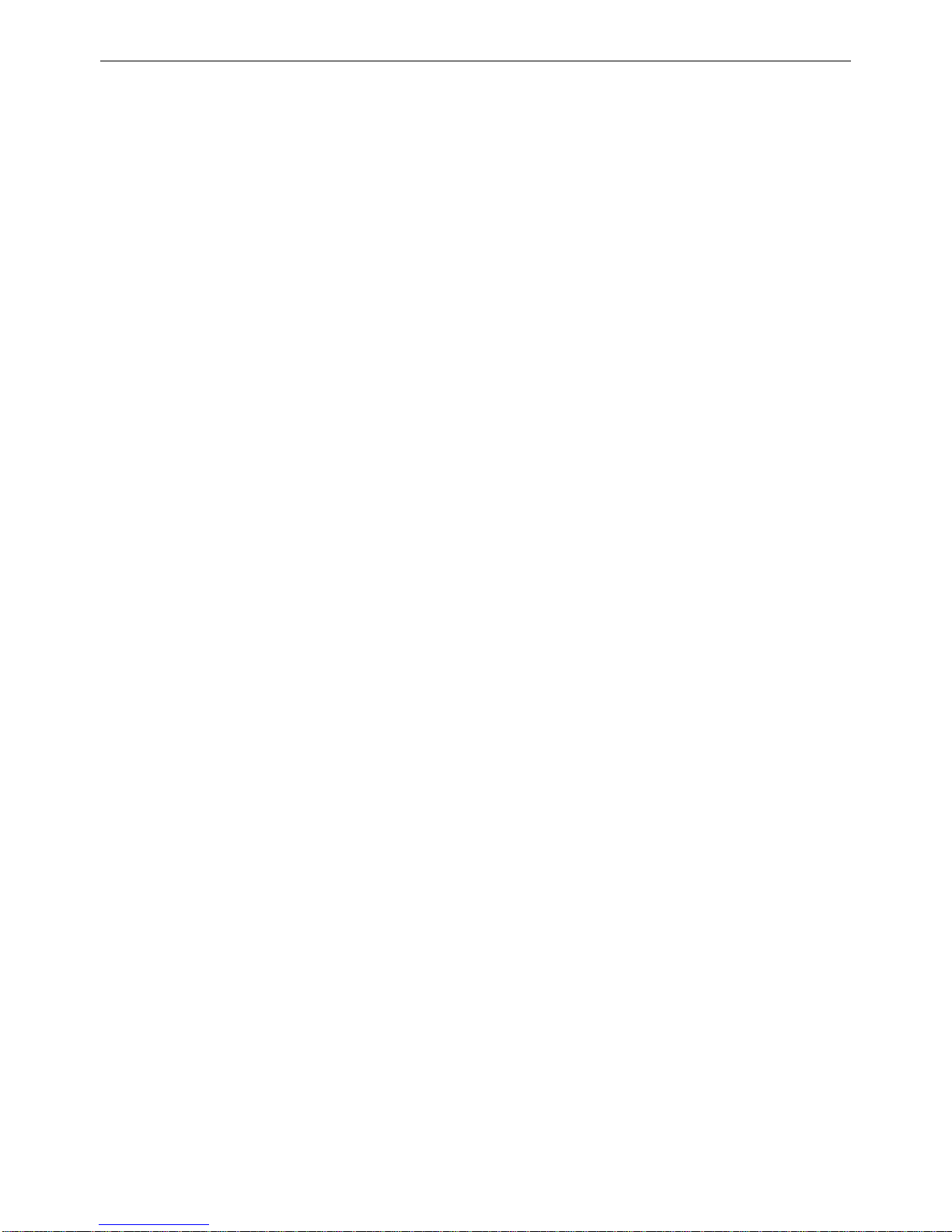
User’s Manual
WAB-3003 108M 11g Outdoor PoE CPE/ AP/ Bridge
iii
5.1.4 Management Services....................................................................................................................85
5.2 Wireless.........................................................................................................................................87
5.2.1 General Settings ..............................................................................................................................88
5.2.2 Advanced Wireless Settings.........................................................................................................89
5.2.3 Security Settings .............................................................................................................................90
5.2.4 Site Survey ........................................................................................................................................93
5.3 Firewall...........................................................................................................................................96
5.3.1 IP/ Port Forwarding.........................................................................................................................97
5.3.2 Demilitarized Zone..........................................................................................................................98
5.4 Utilities...........................................................................................................................................99
5.4.1 Change Password...........................................................................................................................100
5.4.2 Network Utilities.............................................................................................................................101
5.4.3 Configuration Save & Restore...................................................................................................102
5.4.4 System Upgrade.............................................................................................................................103
5.4.5 Reboot................................................................................................................................................104
5.5 Status...........................................................................................................................................105
5.5.1 System Overview...........................................................................................................................106
5.5.2 Event Log..........................................................................................................................................108
5.5.3 DHCP Leases....................................................................................................................................109
5.5.4 UPnP Status.....................................................................................................................................110
5.6 Online Help.................................................................................................................................111
Appendix A.
System Management Account Privileges...............................................................................112
Page 6

User’s Manual
WAB-3003 108M 11g Outdoor PoE CPE/ AP/ Bridge
1
1. Introduction
1.1 Overview
This manual is intended for system integrators, field engineers and network administrators to
set up WAB-3003 108M Outdoor PoE AP/ CPE/ Bridge in their network environments. It
contains step-by-step procedures and graphic examples to guide users with networking knowledge
to complete the installation.
The 802.11 b/g compliant WAB-3003 is a multi-mode Last-Mile Broadband solution for Wireless
Internet Service Provider (WISP). It can be used as an outdoor Customer Premises Equipment (CPE
mode) to receive wireless signal over the last mile, helping WISPs deliver wireless broadband
Internet service to new residential and business customers, where wired broadband Internet service,
such as cable and DSL, cannot serve. In addition, it can be deployed as a traditional fixed wireless
Access Point (AP mode), either indoors or outdoors.
The WAB-3003 is compact in size and weatherproof. Coming with a mounting kit, it can be
mounted on a pole or wall. Specifically developed for outdoor use, the fully-hardened, IP68-rated
WAB-3003 can withstand wind, rain, lightning, power surges, and extreme temperatures.
The following is a network diagram for a typical WISP application.
Page 7

User’s Manual
WAB-3003 108M 11g Outdoor PoE CPE/ AP/ Bridge
2
WAB-3003 Long range wireless transmission
The WAB-3003 can be deployed in various environments, for example:
Hot zones such as business districts, office complexes, airports, hotels, conference centers,
recreation areas, and shopping malls.
Wireless CPE for Multi Dwelling Unit (MDU) /Multi Tenant Unit (MTU), such as apartments,
dormitories, and office complexes.
Outdoor access point for school campuses, enterprise campuses, or manufacture plants.
Indoor access point for hotels, factories, or warehouses where metal industrial grade devices
are preferred.
Public hotspot operation for café, parks, convention centers, shopping malls, or airports.
Wireless coverage for indoor and outdoor ground for private resorts, acre estate/home's
yards, or gulf course communities.
Page 8

User’s Manual
WAB-3003 108M 11g Outdoor PoE CPE/ AP/ Bridge
3
1.2 Functionalities
Acts as a “Wireless Modem” to bring wireless bandwidth to home and office buildings.
Wireless Bandwidth Allocation (uplink/downlink) delivered to each building depending on
different subscription plans.
Full range of wireless security mechanisms such as WEP, WPA and WPA2 (802.11i) that are
important for enterprise wireless deployments.
Acts as a Home Router for IP Sharing and firewall, all-in-one installation solution - no need
for extra router.
Purposely built rugged access point for harsh outdoor / industrial conditions.
Weatherproof and watertight from its rugged aluminum housing (IP68 Approved).
Power over Ethernet (PoE) built-in for single cable installation.
On board Ethernet surge protection.
Multiple operation modes :
o AP Base Station Mode
o WISP CPE Mode
o WDS Bridge Mode
o Universal Repeater Mode
Page 9
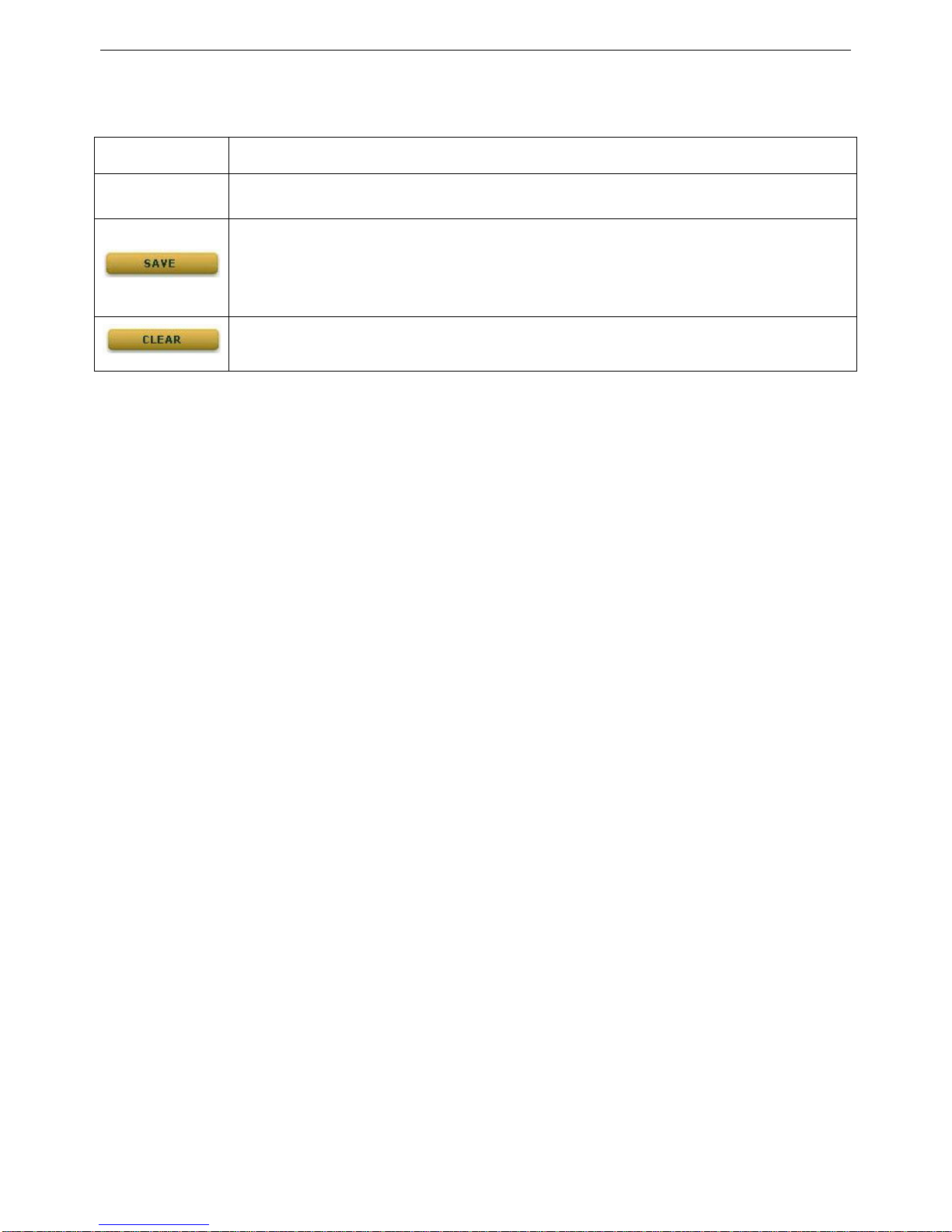
User’s Manual
WAB-3003 108M 11g Outdoor PoE CPE/ AP/ Bridge
4
1.3 Document Conventions
Caution:
Represents essential steps, actions, or messages that should not be ignored.
Note:
Contains related information that corresponds to a topic.
Indi
cates that clicking this button will save the changes you made, but you must
reboot the system upon the completion of all configuration settings for the
changes to take effect.
Indicates that clicking this bu
tton will clear what you have set before the settings
are applied.
Page 10
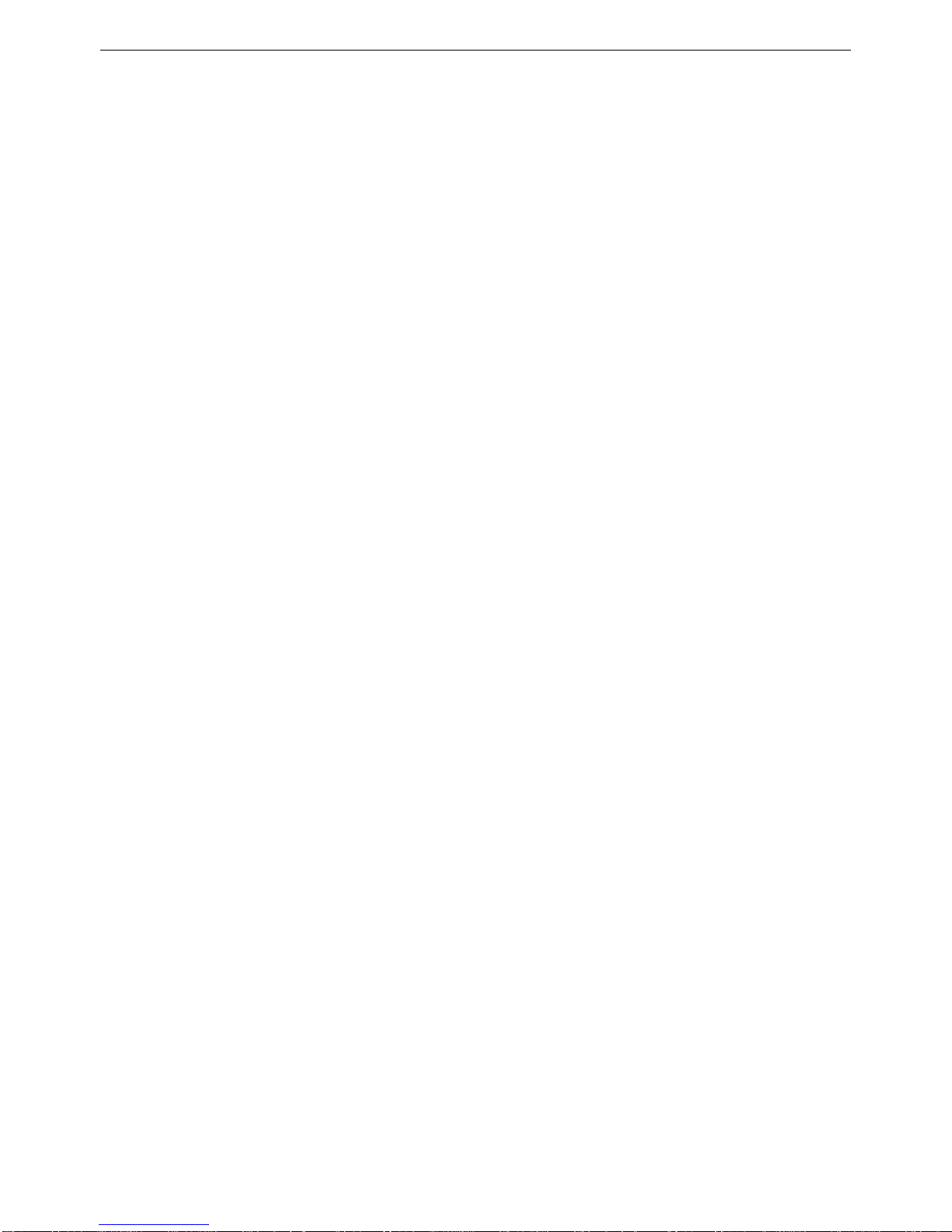
User’s Manual
WAB-3003 108M 11g Outdoor PoE CPE/ AP/ Bridge
5
2. System Overview
2.1 Package Contents
The standard package of WAB-3003 includes:
WAB-3003 x 1
Quick Installation Guide (QIG) x 1
CD-ROM (with User’s Manual and QIG) x 1
PSE with AC cable x 1
Mounting Kit x 1
Water Proof Connector (installed) x 1
Caution:
It is highly recommended to use all the components supplied to ensure best performance of the
system.
Page 11

User’s Manual
WAB-3003 108M 11g Outdoor PoE CPE/ AP/ Bridge
6
2.2 Panel Function Description
WAB-3003
Power Red LED ON indicated Power on, and OFF indicates
power off
1
2~3 Wireless Signal Strength For showing the signal strength situation (2:Yellow;
3:Green)
WLAN Green LED ON indicates system ready 4
5 Wireless Signal Strength For Showing the signal strength situation
Ethernet Green LED ON indicates connection, OFF indicates no
connection, and BLINKING indicates transmitting data
6
7 RJ-45 PoE Connector For connecting to the Power Sourcing Equipment(PSE)
8 N-type Connector For connecting to an antenna
9 Reset Button * (Screw) For testing the system of AP
Reset Procedure
Make sure the WAB-3003 completes booting and is already running
(The booting process of system usually takes 2 minutes)
Unscrew the screw then you will see the reset button (inside the hole)
Use the provided reset pin to press and hold the reset button for 15 seconds
Release the reset button and leave the system re-booting for 2minutes
Page 12

User’s Manual
WAB-3003 108M 11g Outdoor PoE CPE/ AP/ Bridge
7
3. Installation
3.1 Hardware Installation
The following diagram is a basic network topolo gy which can be used for testing and configuring
the WAB-3003.
Installation Steps:
Step 1.
Connect an antenna to the connector.
Step 2.
Connect the PSE (POWER & DATA OUT) to the PSE 1 connector on the lower panel.
Step 3.
Connect one end of an Ethernet cable to the PSE 2 connector on the lower panel and
connect the other end to a computer.
Step 4.
Connect the power cord to the PSE.
Step 5.
Power on the PSE in order to supply power to the WAB-3003.
Page 13
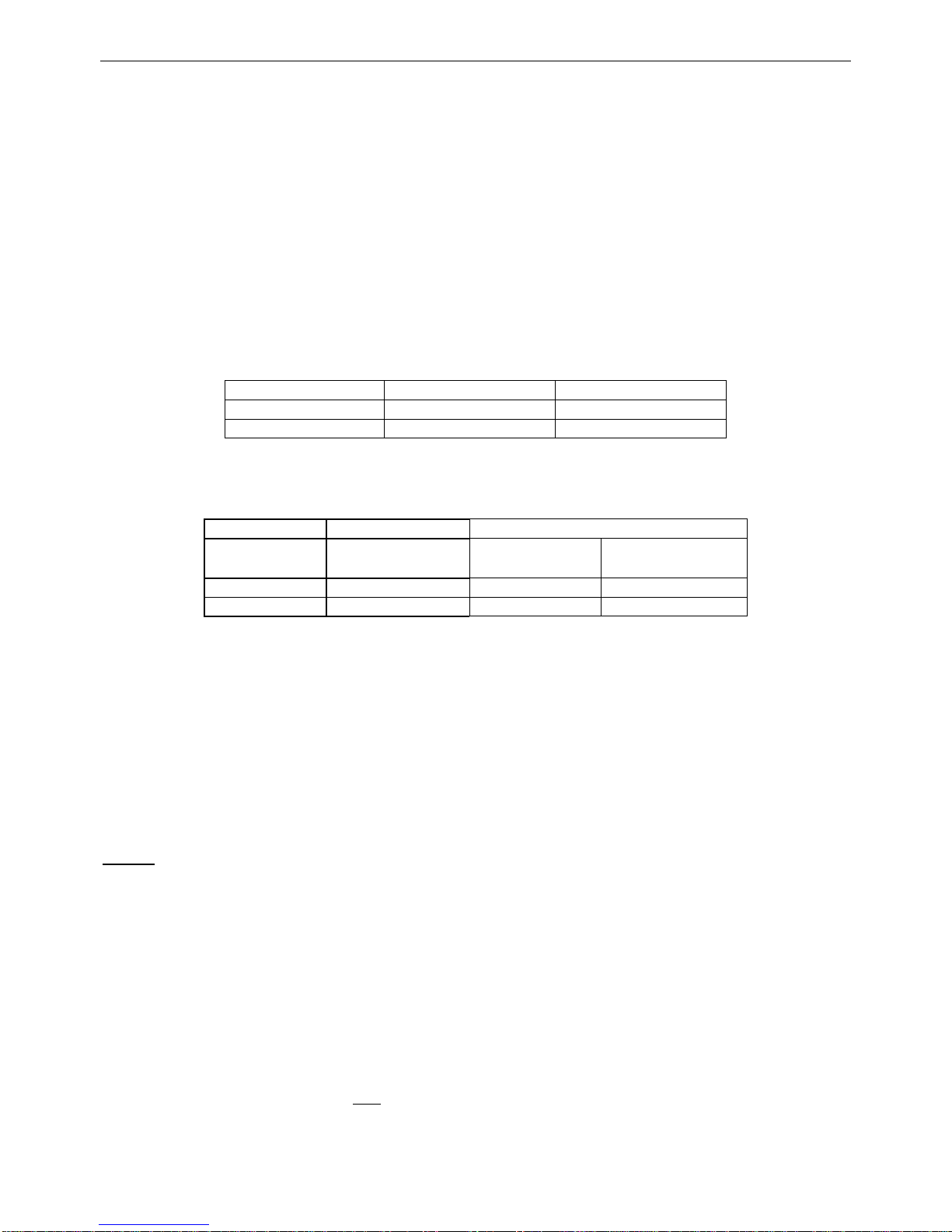
User’s Manual
WAB-3003 108M 11g Outdoor PoE CPE/ AP/ Bridge
8
3.2 Basic Configuration
3.2.1 Introduction to Web Management Interface
WAB-3003 provides a user friendly web management interface for configuration. As WAB-3003 is
a dual-mode system which can be configured as either an access point (AP Mode) or a gateway (CPE
Mode) based on your needs, it is required to follow the respective installation procedures provided to
properly set up the desired mode for this system.
Default IP Address of Web Management Interface:
The default IP address and Subnet Mask for the CPE mode and AP mode are as follows:
AP Mode
CPE Mode Mode
192.168.0.1
192.168.0.1 IP Address
255.255.25
5.0
Subnet Mask 255.255.255.0
Default User Name and Password:
The default User name and Password for the root and admin accounts are as follows:
Mode AP Mode CPE Mode
Management
Account
Root Account Root Account Admin Account
User Name root root admin
Password admin admin admin
There are two system management accounts for AP & CPE modes to maintain the system, root
and admin, and each has different levels of management capabilities. The root account is
empowered with full privileges while the admin account is with partial ones; there is only one
management account for AP mode, root. For more information on the privileges of these two
accounts, please refer to Appendix A. System Management Account Privileges.
< AP Mode – Default Mode >
Step 1
: IP Segment Set-up for Administrator PC
Set a static IP address on the same subnet mask as WAB-3003 in TCP/IP of the
administrator PC, such as the following example. Do not duplicate the IP address used here
with the IP address of WAB-3003 or any other devices within the same network.
>> Example of IP Segment:
The valid range of IP address is 1 ~ 254. However, 1 must be avoided as it is already used by
WAB-3003. Below depicts an example of using 100 (the underlined value can be changed
as desired).
IP Address: 192.168.0.100
Subnet Mask: 255.255.255.0
Page 14

User’s Manual
WAB-3003 108M 11g Outdoor PoE CPE/ AP/ Bridge
9
Step 2
: Launch Web Browser
Launch a web browser to access the web management interface of AP mode by entering the
default IP address, http://192.168.0.1/, in the URL field, and then press Enter.
Caution:
Using an incorrect default IP address will result in no Login page shown on the web browser.
Please make sure a correct IP address is used for the desired mode; refer to Section 3.2.1
Instruction to Web Management Interface for detailed default IP addresses.
Step 3
: System Login
The system manager Login Page will then appear.
Enter “root” in the User name field and “admin” in the Password field, and then click OK to
log in.
Page 15
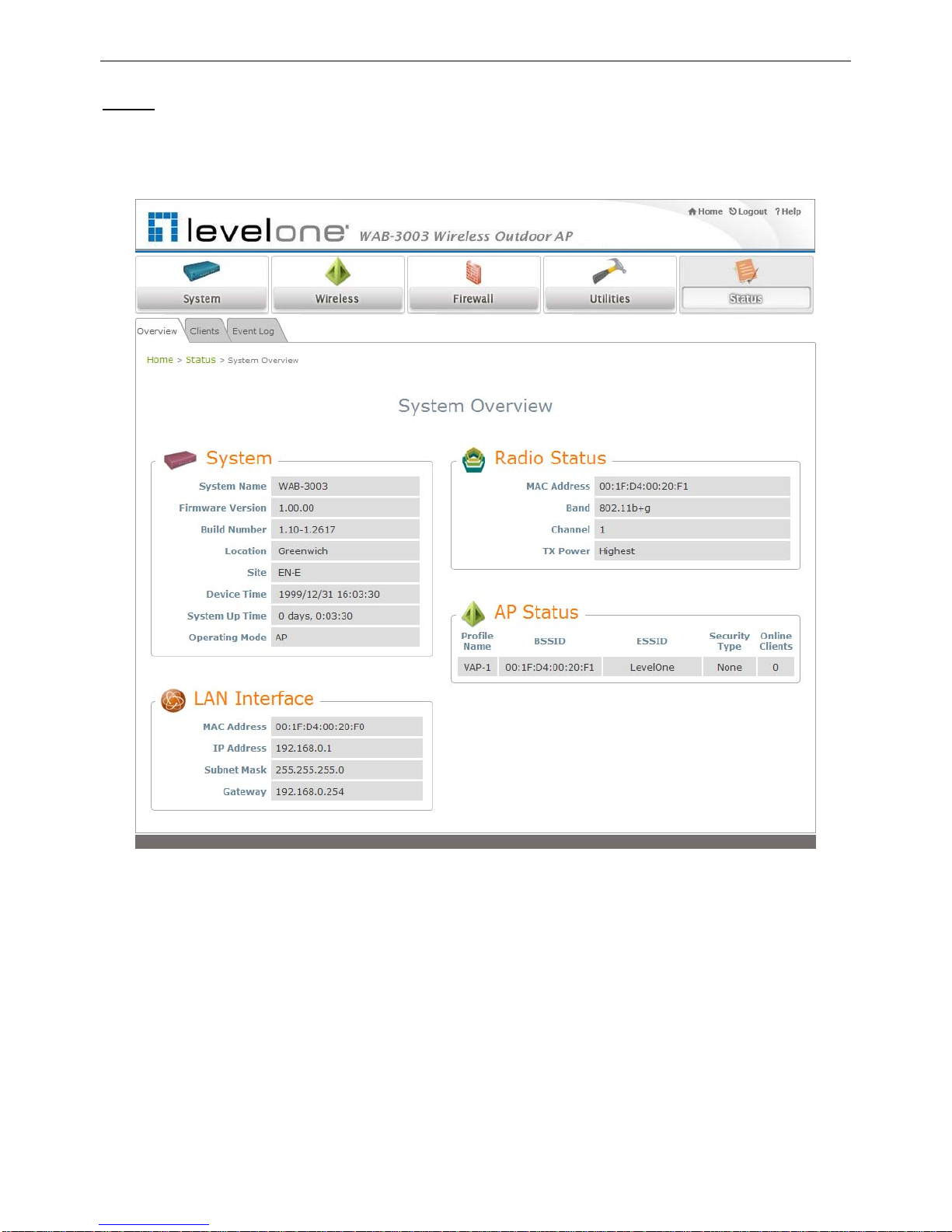
User’s Manual
WAB-3003 108M 11g Outdoor PoE CPE/ AP/ Bridge
10
Step 4
: Login Success
The System Overview page will appear after a successful login.
To logout, simply click on the Logout button on the top right hand corner of the management
interface.
Note:
By default, AP mode is enabled. Therefore, the administrator must login to the system via the AP
mode login page at the first time. The administrator is then able to switch between modes
afterwards. For information on switching between modes, please refer to Section 4.1.2
Operating Mode.
Page 16
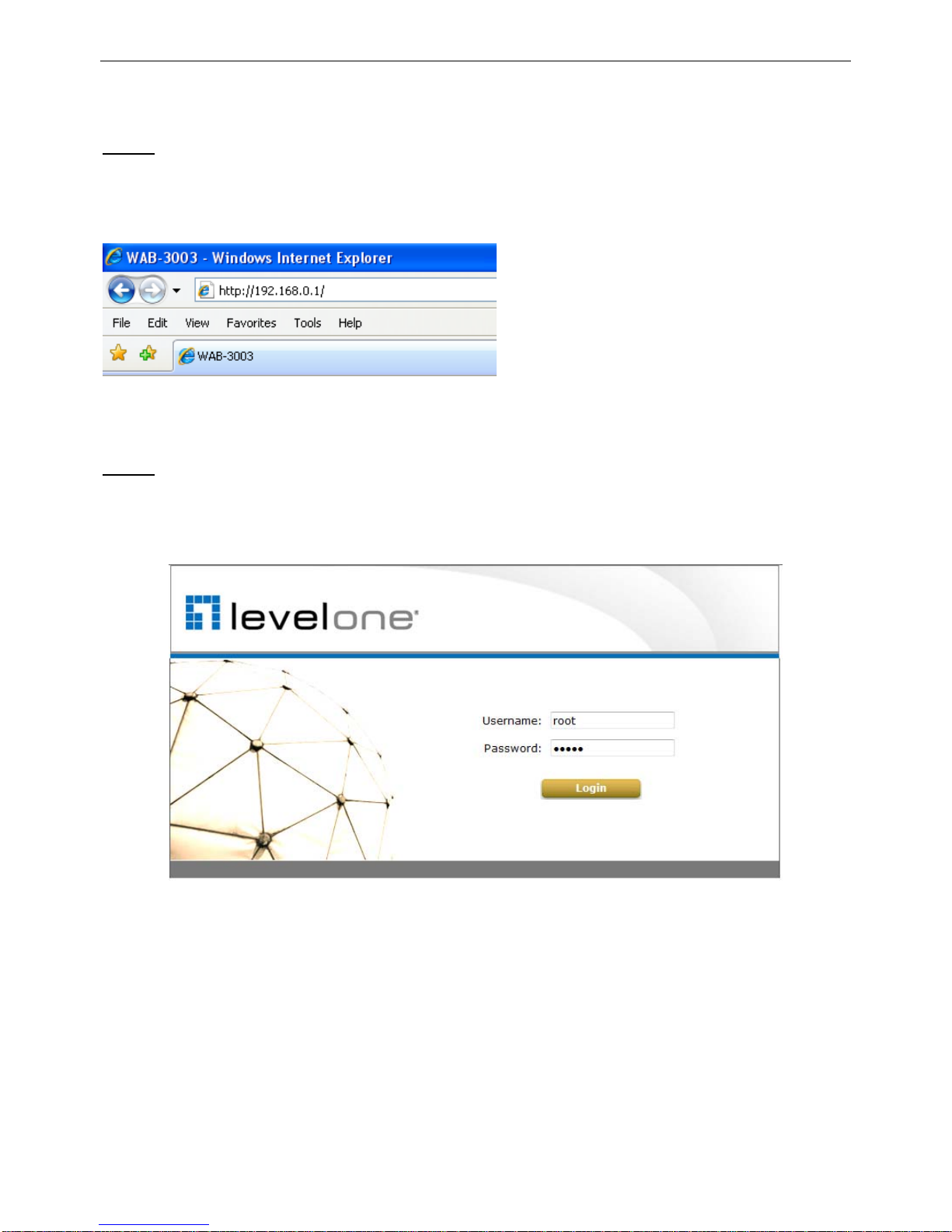
User’s Manual
WAB-3003 108M 11g Outdoor PoE CPE/ AP/ Bridge
11
< CPE Mode >
Step 1
: Launch Web Browser
Launch a web browser to access the web management interface of CPE mode by entering the
default IP address, http://192.168.0.1/, in the URL field, and then press Enter.
Step 2: System Login
The system manager Login Page will then appear.
Enter “root” in the User name field and “admin” in the Password field, and then click OK to
log in. Below depicts an example of using the root manager account.
Page 17

User’s Manual
WAB-3003 108M 11g Outdoor PoE CPE/ AP/ Bridge
12
Step 3
: Login Success
After a successful login into WAB-3003, a System Overview page of web management
interface will appear.
To logout, simply click on the Logout button at the upper right hand corner of the interface.
Page 18

User’s Manual
WAB-3003 108M 11g Outdoor PoE CPE/ AP/ Bridge
13
3.2.2 Quick Configuration
WAB-3003 is a dual-mode system which can be configured as either an access point (AP Mode) or
a gateway (CPE Mode) based on deployment needs. This section provides a step-by-step
configuration procedure for installing CPE mode and AP mode respectively.
< AP Mode – Default Mode>
Step 1
: Mode Confirmation
Ensure that the Operating Mode is currently at AP mode.
Click on the Status button and then select the System Overview tab. The Operating Mode is
at the System section on the System Overview page.
Note:
For more information on switching to AP mode, if it is not currently active, please ref er to AP
Mode Section 4.1.2 Operating Mode.
Page 19

User’s Manual
WAB-3003 108M 11g Outdoor PoE CPE/ AP/ Bridge
14
Step 2: Change Password
Click on the Utilities button and then select the Password tab.
Enter a new password in the New Password field and retype it in the Re-enter New Password
field.
Click SAVE to save the changes.
Page 20

User’s Manual
WAB-3003 108M 11g Outdoor PoE CPE/ AP/ Bridge
15
Step 3
: Network Settings
【Settings here are for example only. 】
Click on the System button and then select the Network tab.
Enable Static, and then enter the related information in the fields marked with red asterisks.
Click SAVE to save the settings.
Page 21

User’s Manual
WAB-3003 108M 11g Outdoor PoE CPE/ AP/ Bridge
16
Step 4
: SSID Settings
Click on the Wireless button and then select the General tab.
Band: Select an appropriate band from the drop-down list box.
Click on the Wireless button and then select the VAP Config tab.
ESSID: Enter respective ESSID for each VAP in the ESSID field or use the default. ESSID
(Extended Service Set Identifier) is a unique identifier used for networking devices to get
associated with WAB-3003
Note:
For QoS classification, please enable VLAN ID and specify a VLAN ID with respective ESSID.
Click SAVE to save the settings.
Page 22
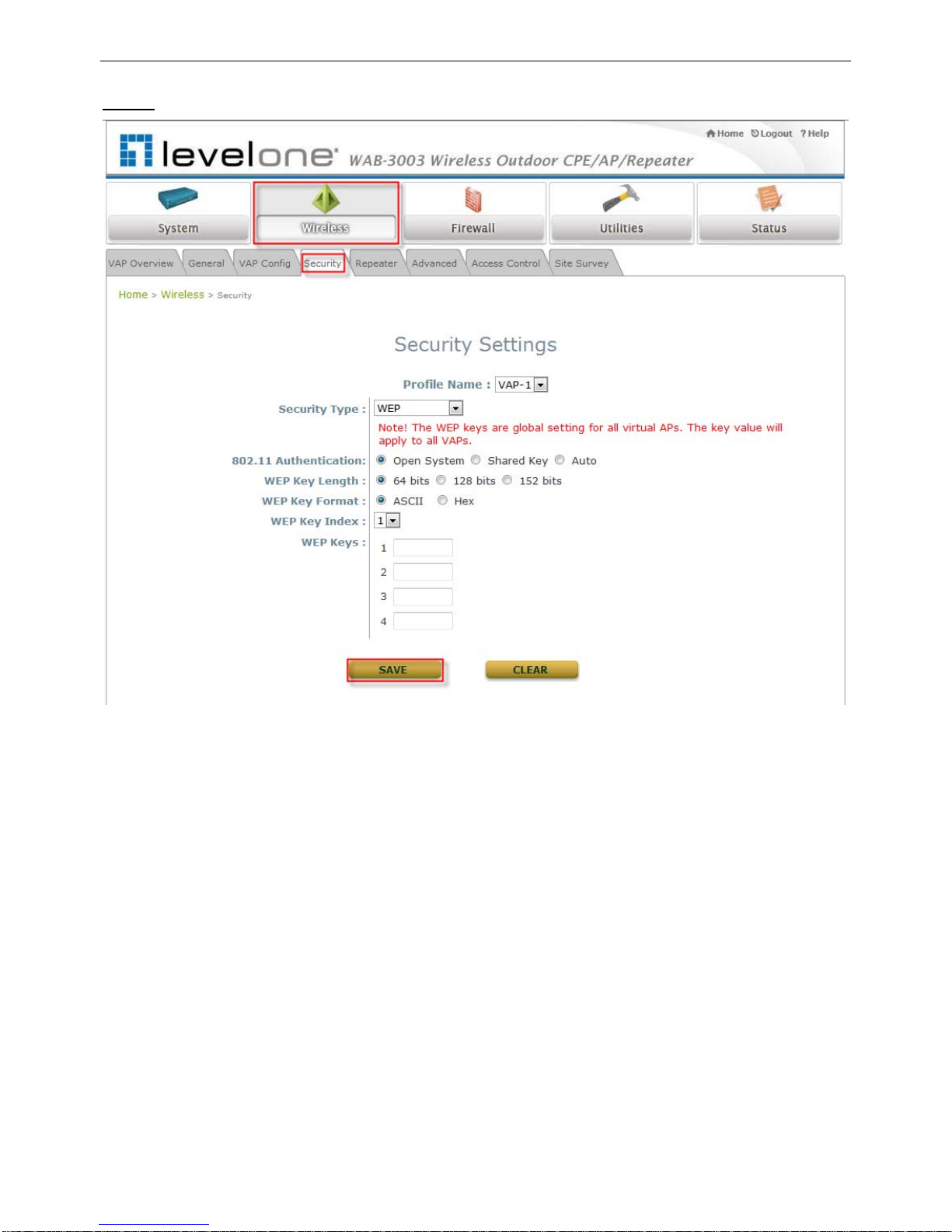
User’s Manual
WAB-3003 108M 11g Outdoor PoE CPE/ AP/ Bridge
17
Step 5
: Security Settings
Click on the Wireless button and then select the Security tab.
Select the desired VAP Profile and Security Type from the drop-down list boxes. The above
figure depicts an example of selecting VAP-1 and WEP.
Enter the information required in the blank fields.
Caution:
You must use the same information provided here to configure the network devices that are to
be associated with WAB-3003.
Click SAVE to save all settings configured so far;
all updated settings will take effect upon reboot.
Congratulations!
The AP mode is now successfully configured.
Page 23

User’s Manual
WAB-3003 108M 11g Outdoor PoE CPE/ AP/ Bridge
18
< CPE Mode >
Step 1
: Mode Confirmation
Ensure that the Operating Mode is currently at CPE mode.
Click on the Status button and then select the System Overview tab. The Operating Mode is
at the System section on the System Overview page.
Note:
For more information on switching to CPE mode, if it is not currently active, please refer to
Section 5.1.2 Operating Mode.
Page 24

User’s Manual
WAB-3003 108M 11g Outdoor PoE CPE/ AP/ Bridge
19
Step 2
: Change Password
Click on the Utilities button and then select the Change Password tab.
Change Root Account Password
Enter the old password in the Old Password field, which default password is “admin”.
Enter a new password in the New Password field and retype it in the Re-enter New
Password field.
Change Admin Account Password
Enter a new password in the New Password field and retype it in the Re-enter New
Password field.
Click SAVE to save the changes.
Page 25

User’s Manual
WAB-3003 108M 11g Outdoor PoE CPE/ AP/ Bridge
20
Step
3: Site Survey
【The scan result displayed here is an example only.】
Click on the Wireless button and then select the Site Survey tab.
The system will automatically scan and display all available APs in the same WAB-3003’s
coverage area.
Click Scan Again if the APs to be associated with are not listed on the Scan Result list.
Step 4
: Select AP to be Associated
Select an AP to be associated with from the Sc an Result list provided in Step 3.
Page 26

User’s Manual
WAB-3003 108M 11g Outdoor PoE CPE/ AP/ Bridge
21
Step 5
: Security Settings
The above figure depicts an example of selecting Accton_AP (encrypted via WPA2-PSK security
type).
Click Setup, and then a related encryption configuration box will appear.
Enter the information required in the configuration box. Information to be entered must be
exactly the same as configured in this AP.
Click Connect to start the connection.
Page 27

User’s Manual
WAB-3003 108M 11g Outdoor PoE CPE/ AP/ Bridge
22
Step 6
: Network Interface Configuration
Click on the System button and then select the Network tab.
【Settings here are for example only.】
WAN Configuration
Enable Static, and then enter the related information in the fields marked with red
asterisks.
Click SAVE to save the settings.
Dynamic DNS Configuration
The Dynamic DNS section is on the same page as WAN Configuration section.
When enabled, choose the service Provider with provided Host Name, User Name/E-mail,
and Password/Key.
Click SAVE to activate all settings configured so far.
LAN Configuration
The LAN Configuration section is on the same page as WAN Configuration section.
Enter the IP Address and Netmask of the LAN port.
Click SAVE to save all settings configured so far;
all updated settings will take effect upon
reboot.
Congratulations!
The CPE mode is now successfully configured.
Page 28

User’s Manual
WAB-3003 108M 11g Outdoor PoE CPE/ AP/ Bridge
23
4. AP Mode Configuration
When AP mode is activated, the system can be configured as an Access Point, or a Repeater, or an
Access Point with Repeater depending on deployment needs. This chapter will guide you through
setting up the AP mode with graphical illustrations. The following table shows all the functions of
WAB-3003 in its AP mode.
OPTION System Wireless Firewall Utilities Status
System
Information
Firewall
List
Change
Password
System
Overview
VAP Overview
Service
N
etwork Utilities
Associate
Client Status
Operating Mode General Settings
Network
Settings
VAP
Configuration
Advanced Configuration
Save & Restore
Repeater
Information
Management
Services
Security Settings
System Upgrade Event Log
QoS
Classification
Repeater
Settings
Reboot
Advanced
Wireless Settings
Access Control
Settings
FUNCTION
Site Survey
Table 4-1: AP Mode Functions
Page 29

User’s Manual
WAB-3003 108M 11g Outdoor PoE CPE/ AP/ Bridge
24
Figure 4-1: AP Mode Main Page
Page 30
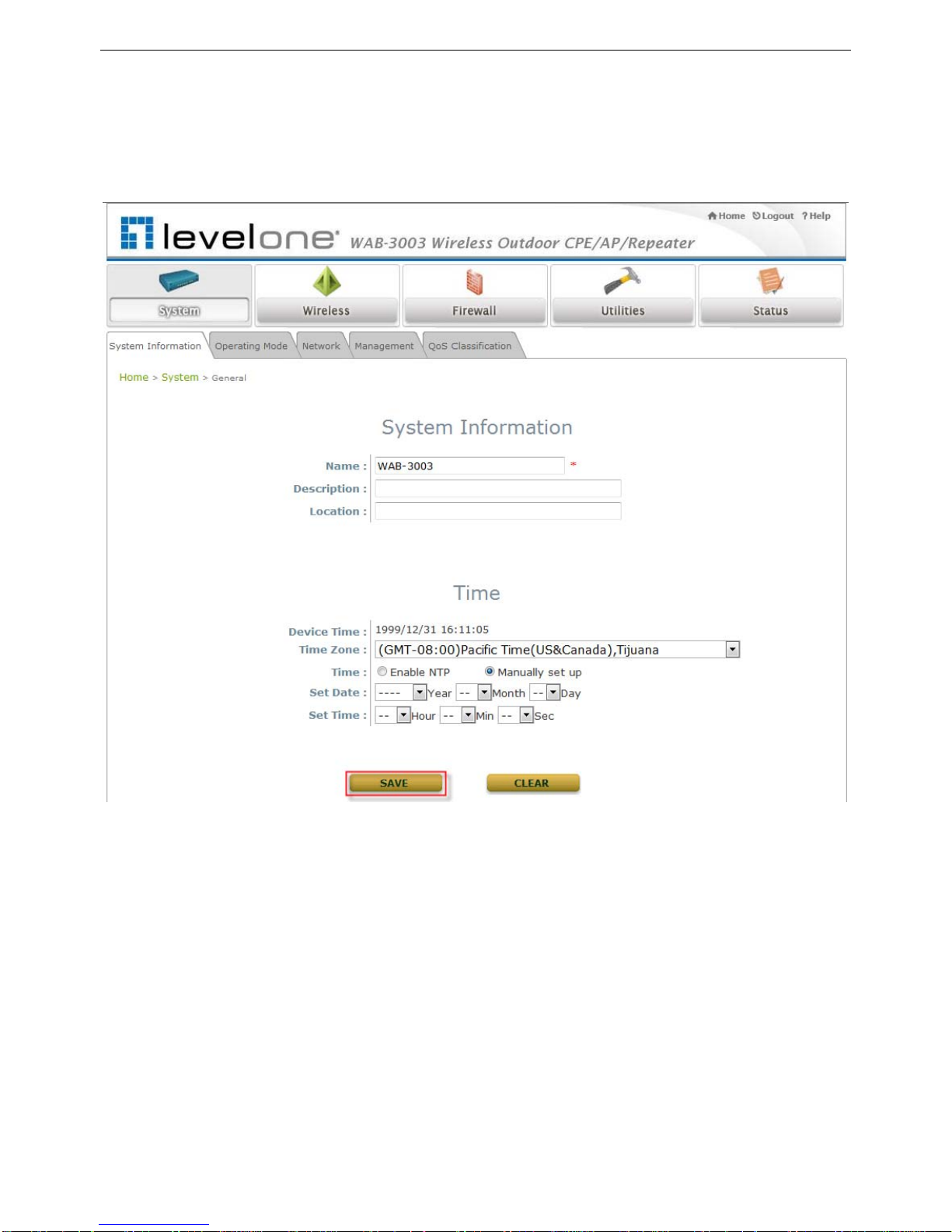
User’s Manual
WAB-3003 108M 11g Outdoor PoE CPE/ AP/ Bridge
25
4.1 System
This section provides information for configuring the following functions: System Information,
Operating Mode, Network Settings, Management Services, and QoS Classification.
Note:
A system restart is required when a reminding message appears after clicking the SAVE button;
all settings entered and saved will take effect only after the system restart.
Page 31

User’s Manual
WAB-3003 108M 11g Outdoor PoE CPE/ AP/ Bridge
26
4.1.1 System Information
For maintenance purpose, it is required to specify the system name, its location and corresponding
basic parameters. Fields such as Name, Description and Location are used for mnemonic purpose. It
is recommended to have different values in each AP.
System Information
For maintenance purpose, it is recommended to have the following in formation stated as clearly
as possible. Fields Name, Description, and Location are used for mnemonic purpose. It is
recommended to have different values in each wireless device.
Name: The system name used to identify this system
Description: Further information of the system.
Location: The information on geographical location of the system for the administrator to
locate the system easily.
Time
Time settings allow the system time synchronized with NTP server or manually set.
Device Time: Display the current time of the system.
Time Zone: Select an appropriate time zone from the drop-down list box.
Synchronization: Synchronize the system time either by NTP server or manual setup.
Page 32

User’s Manual
WAB-3003 108M 11g Outdoor PoE CPE/ AP/ Bridge
27
(1) Enable NTP:
By selecting Enabl
e NTP, WAB-3003 can synchronize its system time with the NTP server
automatically. While this method is chosen, at least one NTP server's IP address or
domain name must be provided. If FQDN (full qualified domain name) is used as the IP
address of NTP server, the DNS server must also be activated (please refer to 4.1.3
Network Settings).
(2) Manually set up:
By selecting Manually set up, the administrator can manually set the system date and
time.
▬ Set Date: Select the appropriate Year, Month, and Day from the drop-down
list box.
▬ Set Time: Select the appropriate Hour, Min, and Sec from the drop-down list
box.
Page 33

User’s Manual
WAB-3003 108M 11g Outdoor PoE CPE/ AP/ Bridge
28
4.1.2 Operating Mode
WAB-3003 supports two operation modes: CPE mode and AP mode. The administrator can set the
desired mode on this page, and then configure the system according to deployment needs.
Operating Mode: Select the desired mode and then click SAVE to save the setting.
Note:
After clicking SAVE, the system will immediately ask for a reboot to activate the selected mode.
Page 34

User’s Manual
WAB-3003 108M 11g Outdoor PoE CPE/ AP/ Bridge
29
4.1.3 Network Settings
LAN settings can be configured on this page.
Mode: Determine the way to obtain the IP address, by DHCP or Static manually set.
Static: Static setting is set these parameters manually. The basic parameters need to
provide such as IP address, subnet mask and Gateway.
o IP Address: The IP address of the LAN port.
o Netmask: The Subnet mask of the LAN port.
o Gateway: The Gateway IP address of the LAN port.
o Primary/Secondary DNS Server: Please provide at least on DNS server’s IP address.
DHCP: The option is provided when a DHCP server is provided in the network. The following
IP address/Netmask/Gateway setting will be disabled.
Layer 2 STP: Depends on the configuration of the system including wired and wireless settings,
when it is configured to bring several networks, we need enable STP.
Page 35

User’s Manual
WAB-3003 108M 11g Outdoor PoE CPE/ AP/ Bridge
30
4.1.4 Management Services
The system supports VLAN, SNMP, Remote Syslog, and Auto Reboot functions for easy
management. These functions can be configured on this page.
Page 36

User’s Manual
WAB-3003 108M 11g Outdoor PoE CPE/ AP/ Bridge
31
VL
AN for Management: The Ethernet traffic from the system can be tagged with VLAN tag with
specific ID.
SNMP Configuration: By enabling SNMP service, the remote SNMP manager could obtain the
system status.
Enable/ Disable: Select Enable to activate this function or Disable to inactivate it.
Community String: The community string is required when accessing the Management
Information Base (MIB) of the system.
o Read: Enter the community string to access the MIB with Read privilege.
o Write: Enter the community string to access the MIB with Write privilege.
Trap: When enabled, events on Cold Start, Interface UP & Down, and Association &
Disassociation can be reported to an assigned server.
o Enable/ Disable: Select Enable to activate this function or Disable to inactivate it.
o Server IP Address: Enter the IP address of the assigned server for receiving the trap
report.
Syslog Configuration: By enabling this function, specify a remote syslog server which could
accept system log messages from the system remotely. Therefore, by reading the syslog
message in the remote server, review activities of all installed the system in the network.
Enable/ Disable: Select Enable to activate this function or Disable to inactivate it.
Server IP: The IP address of the Syslog server for receiving the reported events.
Server Port: The port number of the Syslog server.
Log Level: Select the desired level of received events from the drop-down list box.
Auto Reboot: The option can be enabled to reboot system automatically with preferred Reboot
Time from drop-down list.
Enable/ Disable: Select Enable to activate this function or Disable to deactivate it.
Reb
oot Time: Select an appropriate time from the drop-down list box. Since all users on the
network will be disconnected during reboot, it is suggested to set the reboot time during an
off-peak period to reduce impacts on online users.
Page 37

User’s Manual
WAB-3003 108M 11g Outdoor PoE CPE/ AP/ Bridge
32
4.1.5 QoS Classification
The system supports function of QoS classification where specified VLAN ID can be assigned to a
specific QoS access category for priority handling of traffics.
Enable QoS
Page 38

User’s Manual
WAB-3003 108M 11g Outdoor PoE CPE/ AP/ Bridge
33
4.2 Wireless
The administrator can configure the following wireless settings on this page: VAP Overview,
General Settings, VAP Configuration, Security Settings, Repeater Settings, Advanced
Wireless Settings, Access Control Settings, and Site Survey. The system supports up to eight
Virtual Access Points (VAPs). Each VAP can have its own settings including ESSID, VLAN ID, security
settings, etc. Such VAP capability enables different levels of service to meet actual requirements.
Page 39

User’s Manual
WAB-3003 108M 11g Outdoor PoE CPE/ AP/ Bridge
34
4.2.1 Virtual AP Overview
An overall status is collected in this page, including Enable/Disable State, Security Type, MAC ACL
state, and Advanced Settings. The system has 8 VAPs; each has its own settings. In this table,
please click on the hyperlink for further configuration of each VAP respectively.
State: The hyperlink showing Enable or Disable connects to the screen of VAP Configuration.
Security Type: The hyperlink showing security type connects to the screen of Security
Settings.
MAC ACL: The hyperlink showing Allow or Disable connects to the screen of Access Control
Settings.
Advanced Settings: The hyperlink of advanced settings connects to the screen of Advanced
Wireless Settings.
Page 40

User’s Manual
WAB-3003 108M 11g Outdoor PoE CPE/ AP/ Bridge
35
4.2.2 General Settings
This section is for configuring the system RF settings.
Band: Select an appropriate wireless frequency band of this system. Select one frequency band
from Disable, 802.11b, 802.11g or mixed mode 802.11b+802.11g.
Super G: Options of Bursting, Fast Frames, and Atheros’ featured Dynamic Turbo can be
selected to boost wireless throughput.
Short Preamble: The option can be turned on the enable Short-Preamble frames.
Channel: Select the appropriate channel from the drop-down list box to correspond with your
network settings, for example, Channel 1-11 is available in North America and Channel 1-13 in
Europe, or choose the default Auto.
Max Transmit Rate: Select transmit rate from 1M to 54M or Auto.
Transmit Power: Select from the lowest to highest power level or choose Auto.
Beacon Interval: Enter a value between 100 and 500 ms. The default is 100 milliseconds. The
specified value represents the amount of time between beacon signal transmissions.
Page 41

User’s Manual
WAB-3003 108M 11g Outdoor PoE CPE/ AP/ Bridge
36
The RF settings in this page will be applied to all VAPs.
Under normal circumstances, the available RF configurations are illustrated as below:
Band Super G
Short
Preamble
Channel
Max Transmit
Rate
Transmit
Power
Disable N/A N/A N/A N/A N/A
802.11b N/A Disable/Enable
Auto,
1~11, 13,
or 14
1M, 2M, 5.5M,
11M
802.11g
Bursting,
Compression, Fast
Frames, Dynamic
Turbo
Disable/Enable
Auto,
1~11
or 13
6M, 9M, 12M,
18M, 24M, 36M,
48M, 54M
802.11b+802.11g
Bursting,
Compression, Fast
Frames, Dynamic
Turbo
Disable/Enable
Auto,
1~11, 13,
or 14
1M, 2M, 5.5M,
6M, 9M, 11M,
12M, 18M, 24M,
36M, 48M, 54M
Auto, Lowest,
Low, Medium,
High, Highest
Page 42

User’s Manual
WAB-3003 108M 11g Outdoor PoE CPE/ AP/ Bridge
37
4.2.3 VAP Configuration
To enable each VAP, the administrator must configure each VAP manually. The settings of each VAP
are collected as its profile.
VAP: Enable or disable VAP function.
Profile Name: The profile name of each VAP for identity/management purpose.
ESSID: ESSID (Extended Service Set ID) indicates a unique SSID used by a client device to
associate with a specified VAP. ESSID determines the service level assigned to a client.
VLAN ID: The system supports tagged VLANs (virtual LANs). To enable VLAN function, each VAP
must have a unique VLAN ID; valid values are ranged from 1 to 4094.
Page 43

User’s Manual
WAB-3003 108M 11g Outdoor PoE CPE/ AP/ Bridge
38
4.2.4 Security Settings
The system supports various user authentication and data encryption methods in each VAP profile.
Thus the administrator can depend on the need to provide different service levels to clients. The
security type includes None, WEP, 802.1X, WPA-PSK, and WPA-RADIUS.
None: No authentication is required.
Page 44

User’s Manual
WAB-3003 108M 11g Outdoor PoE CPE/ AP/ Bridge
39
WEP: WEP
(Wired Equivalent Privacy) supports key length of 64/128/152 bits.
802.11 Authentication: Select from Open System, Shared Key, or Auto.
WEP Key Length: Select from 64-bit, 128-bit, or 152-bit key length.
WEP Key Format: Select from ASCII or Hex format for the WEP key.
WEP Key Index: Select a key index from 1 through 4. The WEP key index is a number
that specifies which WEP key to use for the encryption of wireless frames during data
transmission.
WEP Keys: Provide WEP key value; the system supports up to 4 sets of WEP keys.
Page 45

User’s Manual
WAB-3003 108M 11g Outdoor PoE CPE/ AP/ Bridge
40
80
2.1X: Provide RADIUS authentication and enhanced WEP.
Dynamic WEP Settings:
o Dynamic WEP: By enabling this function, the system will automatically generate WEP
keys for encrption.
o WEK Key Length: Select from 64-bit or 128-bit key length.
o Rekeying Period: The time interval for the WEP key to be updated; the time unit is in
second.
Page 46

User’s Manual
WAB-3003 108M 11g Outdoor PoE CPE/ AP/ Bridge
41
Primary RADI
US Server Settings:
o Host: Enter the IP address or domain name of the RADIUS server.
o Authentication Port: The port number used by the RADIUS server. Specify a port
number or use the default, 1812.
o Secret Key: The secret key for the system to communicate with the RADIUS server.
o Accounting Service: Enable or disable the accounting service.
o Accountin Port: The port number used by the RADIUS server. Specify a port number
or use the default, 1813.
o Accounting Interim Update Interval: The time interval for the accounting to be
updated; the time unit is in second.
WPA-PSK: Provide shared key authenticaiton in WPA data encryption.
Cipher Suite: Select an encryption method from TKIP (WPA), AES (WPA), TKIP(WAP2),
AES (WAP2), or Mixed.
Pre-shared Key Type: Select a pre-shared key type: PSK (Hex) or Passphrase.
Pre-shared Key: Enter the key value for the pre-shared key; the format of the key value
depends on the key type selected.
Group Key Update Period: The time interval for the Group Key to be renewed; the time
unit is in second.
Page 47

User’s Manual
WAB-3003 108M 11g Outdoor PoE CPE/ AP/ Bridge
42
WPA-RADIU
S: Authenticate users by RADIUS and provide WPA data encryption.
WPA Settings:
o Cipher Suite: Select an encryption method from TKIP (WPA), AES (WPA),
TKIP(WAP2), AES (WAP2), or Mixed.
o Gro up Key Update Period: The time interval for the Group Key to be renewed; the
time unit is in second.
Primary RADIUS Server Settings:
o Host: Enter the IP address or domain name of the RADIUS server.
o Authentication Port: The port number used by the RADIUS server. Specify a port
number or use the default, 1812.
o Secret Key: The secret key for the system to communicate with the RADIUS server.
o Accounting Service: Enable or disable the accounting service.
o Accounting Port: The port number used by the RADIUS server. Specify a port
number or use the default, 1813.
o Accounting Interim Update Interval: The time interval for the accounting to be
updated; the time unit is in second.
Page 48

User’s Manual
WAB-3003 108M 11g Outdoor PoE CPE/ AP/ Bridge
43
4.2.5 Repeater Settings
The system can serve as an Access Point, a Repeater, or an Access Point with Repeater depending on
deployment needs. Select a Repeater Type from the drop-down list box and proceed with the related
settings.
None: When None is selected, the system is acting as an Access Point only; therefore, no further
configuration is required here
Page 49

User’s Manual
WAB-3003 108M 11g Outdoor PoE CPE/ AP/ Bridge
44
WDS: The
device supports up to 8 WDS peers. After providing WDS peer’s MAC address, click on
Add to add this link to the table shown on User Interface.
Enable: Select Enable to activate the specified WDS link.
MAC Address: Enter the MAC address of the WDS peer. Click Add to add it into the list.
Security Type: Select an appropriate security type for the WDS link, either None, WEP or
TKIP/AES; the type selected needs to be the same as the one configured at the WDS peer.
Site Distance: Fill in the distance from the farthest WDS peer to derive the suggested
values for Slot Time, ACK Timeout, and CTS Timeout.
Slot Time: With the concern of common medium access, Slot Time will allow the station to
learn possible access from other station at the beginning of previous slot. This value
should be equal or less than half of ACK/CTS Timeout.
ACK Timeout: A valid 802.11 data transmission will be acknowledged with suck
"ACK" from the receiving radio or the retransmission will start if such ACK is not received
within Timeout period. This value should be set equal or larger than RTT to the farthest
WDS peer.
CTS Timeout: This CTS acknowledges the previous sent RTS request in 802.11 common
medium access. Its Timeout value can be treated the same as that for ACK Timeout
and should be set equal or larger than RTT to the farthest WDS peer.
Page 50

User’s Manual
WAB-3003 108M 11g Outdoor PoE CPE/ AP/ Bridge
45
Uni
versal Repeater: If Universal Repeater is chosen, please provide the SSID of upper-bound
AP for uplink connection; Security Type (None, WEP, or WPA-PSK) can be configured for this
Repeater connection. Please note the security type configured here needs to be the same as
upper-bound AP to be connected.
The SSID of Upper-Bound AP: Specify the SSID of the upper-bound AP that the system
is used to extend that AP’s wireless service coverage.
Security Type: Select the security type used by the upper-bound AP, None, WEP or
WPA-PSK. Security settings configured here must be the same as the upper-bound AP.
Page 51

User’s Manual
WAB-3003 108M 11g Outdoor PoE CPE/ AP/ Bridge
46
4.2.6 Advanced Wireless Settings
The advanced wireless settings for the system’s VAP profiles allow customization of data
transmission settings. The administrator can tune the following parameters to improve network
communication performance if a poor connection occurs.
RTS Threshold: To control station access to the medium and to alleviate this effect of the
hidden terminal problem, the administrator can tune this RTS threshold value. A lower RTS
Threshold setting can be useful in areas where many client devices are associating with WAB3003 or in areas where the clients are far apart and can detect only WAB-3003 and not each
other.
Fragmentation Threshold: A unicast frame larger than this threshold will be fragmented
before transmission. If a significant number of collisions are occurring, the administrator can try
to set a smaller value of the threshold to see whether it helps. A smaller value results in smaller
packets but allows a larger number of packets in transmission. A lower Fragment Threshold
setting can be useful in areas where communication is poor or disturbed by a serious amount of
radio interference.
Page 52

User’s Manual
WAB-3003 108M 11g Outdoor PoE CPE/ AP/ Bridge
47
Broa
dcast SSID: Disabling this function will prevent the system from broadcasting it s SSID. If
you disable broadcast of the SSID, only devices that have the correct SSID can connect to the
system.
Wireless Station Isolation: By enabling this function, all stations associated with th e system
can only communicate with the system.
WMM: The default is Disable. Wi-Fi Multimedia (WMM) is a Quality of Service (QoS) feature that
prioritizes wireless data packets based on four access categories: voice, video, best effort, and
background. Applications without WMM and applications that do not require QoS are assigned to
the best-effort category, which receives a lower priority than voice and video. In short, WMM
decides which data streams are the most important and assign them a higher traffic priority.
< To receive the benefits of WMM QoS >
- The application must support WMM.
- You must enable WMM in this system.
- You must enable WMM in the wireless adapter in your computer.
IAPP: IAPP (Inter Access Point Protocol) is a protocol by which access points share information
about the stations that are connected to them. By enabling this function, the system will
automatically broadcast information of associated wireless stations to its peer access points. This
will help wireless stations roam smoothly among IAPP-enabled access points in the same
wireless LAN.
802.11g Protection: When enabled, the associated 802.11g stations will benefit from this
function since their transmission speed will not be affected by the surrounding 802.11b stations.
Page 53

User’s Manual
WAB-3003 108M 11g Outdoor PoE CPE/ AP/ Bridge
48
4.2.7 Access Control Settings
The administrator can restrict the wireless access of client devices based on their MAC addresses.
Maximum Number of Clients
The system supports various methods of authenticating clients for using wireless LAN. The
default policy is unlimited access without any authentication required. To restrict the station
number of wireless connections, simply change the Maximum Number of Stations to a desired
number. For example, while the number of stations is set to 20, on ly 20 stations are allowed to
connect to the specified VAP.
Access Control Type
The selected Access Control Type will be the activated policy while the rest will be omitted. The
following is a list of the supported methods for MAC ACL control:
(1) Disable Access Control
No MAC address check required.
Page 54

User’s Manual
WAB-3003 108M 11g Outdoor PoE CPE/ AP/ Bridge
49
(2) MAC ACL Allow
List
Deny all except those in the Allow List. When selecting MAC ACL Allow List, all wireless
connections to the specified VAP will be denied except the MAC addresses listed in the Allow
List (“allowed MAC addresses”). The administrator can disable any allowed MAC address to
connect to the VAP temporarily by checking Disable. For example, 11:22:33:44:55:66 is in
the Allow List; to temporarily deny its access, check Disable in the State section.
(3) MAC ACL Deny List
Allow all except those in the Deny List. When selecting MAC ACL Deny List, all wireless
connections to the specified VAP will be allowed except the MAC addresses listed in the
Deny List (“denied MAC addresses”). The administrator can allow any denied MAC address
to connect to the VAP temporarily by checking Enable.
Page 55

User’s Manual
WAB-3003 108M 11g Outdoor PoE CPE/ AP/ Bridge
50
(4) RA
DIUS ACL
Authenticate incoming MAC addresses by RADIUS. When selecting RADIUS ACL, all
incoming MAC addresses will be authenticated by RADIUS. Please note that each VAP’s
MAC ACL and its security type (showing on the Security Settings page) share the same
RADIUS configuration.
Page 56

User’s Manual
WAB-3003 108M 11g Outdoor PoE CPE/ AP/ Bridge
51
4.2.8 Site Survey
The system can scan and display all surrounding available access points (APs) when Universal
Repeater is enabled. Site Survey is a useful tool to provide information about the surrounding
wireless environment; available APs are shown with their respective SSID, MAC Address, Channel,
Rate setting, Signal reading and Security type. The administrator can click Setup or Connect to
configure the wireless connection for Universal Repeater according to the mentioned readings.
Figure 4-2-8-1: Site Survey- when repeater function is disabled.
Figure 4-2-8-2: Site Survey- when repeater function is enabled (example only)
SSID: The SSID (Service Set ID) of the AP found in the system’s coverage area.
MAC Address: The MAC address of the respective AP.
Channel: The channel number currently used by the respective AP or repeater.
Rate: The transmitting rate of the respective AP.
Signal: The signal strength of the respective AP.
Security: The encryption type used by the respective AP
Page 57

User’s Manual
WAB-3003 108M 11g Outdoor PoE CPE/ AP/ Bridge
52
Setu
p/ Connect:
Connect: Click Connect to associate with the respective AP directly; no further
configuration is required.
Setup: Click Setup to configure security settings for associating with the respective AP.
o WEP: Click Setup to configure the WEP setting for associating with the target AP.
The following configuration box will then appear at the bottom of the screen. For more
information on the WEP security settings, please refer to Section 4.2.4. Security
Settings.
o WPA-PSK: Click Setup to configure the WPA-PSK setting for associating with the target
AP.
The following configuration box will then appear at the bottom of the screen. For more
information on the WPA-PSK security settings, please refer to Section 4.2.4. Security
Settings.
Page 58

User’s Manual
WAB-3003 108M 11g Outdoor PoE CPE/ AP/ Bridge
53
4.3 Firewall
The system provides an added security feature, L2 firewall, in addition to typical AP security.
Layer-2 firewall offers a firewall function that is tailored specifically for layer 2 traffics, providing
another choice of shield against possible security threats coming from/going to WLAN (AP
interfaces); hence, besides firewall policies configured on gat eways, this extra security feature will
assist to mitigate possible security breach.
4.3.1 Layer 2 Firewall Settings
It provides an overview of firewall rules in the system; 6 default rules with up to tota l 20 firewall
rules are available for configuration.
Page 59

User’s Manual
WAB-3003 108M 11g Outdoor PoE CPE/ AP/ Bridge
54
From the overview table, each rule is desi
gnated with the following fields:
No.: The numbering will decide the priority to let system carry out the available firewall rules
in the table.
State: The check marks will enabl e the respective rules.
Action: “DROP” denotes a block rule; “ACCEPT” denotes a pass rule.
Name: It shows the name of rule.
Ether Type: It denotes the type of traffics subject to this rule.
Remark: It shows the note of this rule.
Setting: 4 actions are available; “Del” denotes to delete the rule, “Ed” denotes to edit the
rule, “In” denotes to insert a rule, and “Mv” denotes to move the rule.
>>To delete a specific rule,
“Del” in “Setting” column of firewall list will lead to the following page for removal confirmation.
After “SAVE” button is clicked and system reboot, the rule will be removed.
Page 60

User’s Manual
WAB-3003 108M 11g Outdoor PoE CPE/ AP/ Bridge
55
>>To edit a specific rule,
“
Ed” in “Setting” column of firewall list will lea d to the following page for detail configuration.
From this page, the rule can be edited form scratch or from an existing rule for revision.
Page 61

User’s Manual
WAB-3003 108M 11g Outdoor PoE CPE/ AP/ Bridge
56
Rule ID: The numbering of th is specific rule will decide its priority among available firewall
rules in the table.
Rule name: The rule name can be specif ied here.
Ether Type: The drop-down list will provide the available types of traffics (ALL, IPv4,
IEEE802.3, 802.1Q, ARP, and RARP) subject to this rule.
Interface: It can indicate inbound/outbound direction with desired interfaces (VAP1~VAP8)
Service (when Ether Type is IPv4): Select the available upper layer protocols/services
from the drop-down list.
DSAP/SSAP (when Ether Type is IEEE802.3): The value can be further specified for th e
fields in 802.2 LLC frame header.
Type (when Ether Type is IEEE802.3): The field can be used to indicate the type of
encapsulated traffics.
Vlan ID (when Ether Type is 802.1Q): The Vlan ID is provided to associate with certain
VLAN-tagging traffics.
Priority (when Ether Type is 802.1Q): It denotes the priority level with associated VLAN
traffics.
Encapsulated Type (when EtherType is 802.1Q): It can be used to indicate the type of
encapsulated traffics.
Opcode (when EtherType is ARP/RARP): This list can be used to specify the ARP Opcode
in ARP header.
Source: MAC Address/Mask indicates the source MAC; IP Address/Mask indicates the source
IP address (when EtherType is IPv4); ARP IP/MAC & MASK indicate the ARP payload fields.
Destination: MAC Address/Mask indicates the destination MAC; IP Address/Mask indicates
the destination IP address (when EtherType is IPv4); ARP IP/MAC & MASK indicate the ARP
payload fields.
Action: The rule can be chosen to be “Block” or “Pass”.
Remark: The note of this rule can be specified h ere.
When the configuration for firewall rules is provided, please click “SAVE” and reboot system to
let the firewall rules take effect.
Page 62

User’s Manual
WAB-3003 108M 11g Outdoor PoE CPE/ AP/ Bridge
57
>>To insert a specific rule,
“
In” in “Setting” column of firewall list will lea d to the following page f or detail configuration wit h
rule ID for the current inserted rule.
From this page, the rule can be edited form scratch or from an existing rule for revision.
Page 63

User’s Manual
WAB-3003 108M 11g Outdoor PoE CPE/ AP/ Bridge
58
>>To move a specific rule,
“
Mv” in “Setting” column of firewall list will lead to the following page for re-ordering
confirmation. After “SAVE” button is clicked and system reboot, the order of rules will be
updated.
Page 64

User’s Manual
WAB-3003 108M 11g Outdoor PoE CPE/ AP/ Bridge
59
Please make sure all desired rules (state of rule) are checked and saved in o
verview page; the
rule will be enforced upon system reboot.
Layer 2 Firewall Settings (Check State)
Page 65

User’s Manual
WAB-3003 108M 11g Outdoor PoE CPE/ AP/ Bridge
60
4.3.2 Firewall Service
The administrator can add or delete firewall services here; the services in this list will become options to choose in
firewall rule (when Ether Type is IPv4).
Overview of Firewall Services
There are 28 firewall services available in default settings; these default services cannot be deleted but can be
disabled. If changes are made, please click SAVE to save the settings before leaving this page.
Page 66

User’s Manual
WAB-3003 108M 11g Outdoor PoE CPE/ AP/ Bridge
61
4.3.3 Advanced Firewall Settings
Advanced firewall settings are used to supplement the firewall rules, providing extra security
enhancement against DHCP and ARP traffics traversing the available interfaces of system.
Trust Interface: Each interface can be checked individ ually to mark as trusted interfaces;
security enforcements on DHCP/ARP like DHCP snooping and ARP inspection will be carried
out on non-trusted interfaces.
DHCP Snooping: When enabled, DHCP packets will be validated against possible threats like
DHCP starvation attack; in addition, the trusted DHCP server (IP/MAC) can be specified to
prevent rogue DHCP server.
ARP Inspection: When enabled, ARP packets will be validated against ARP spoofing. Trust
List Broadcast can be enabled to let other WAB-3003 (with L2 firewall feature) learn the
trusted MAC/IP pairs to issue ARP requests. Static Trust List can be used to add MAC or
MAC/IP pairs to issue ARP request. Other network nodes can still send their ARP requests;
however, if their IP appears in the static list (wit h different MAC), their ARP requests will be
dropped to prevent eavesdropping.
If any settings are made, please click SAVE to save the configuration before leaving this page.
Page 67

User’s Manual
WAB-3003 108M 11g Outdoor PoE CPE/ AP/ Bridge
62
4.4 Utilities
The administrator can maintain the system on this page: Change Password, Network Utilities,
Configuration Save & Restore, System Upgrade, and Reboot.
Page 68

User’s Manual
WAB-3003 108M 11g Outdoor PoE CPE/ AP/ Bridge
63
4.4.1 Change Password
The administrator can update or change password. The system provides one management account
for AP mode, root account. The administrator can change password on this page.
“root” account: Enter the original password (“admin”) and a new password, and then re-
enter the new password in the Re-enter New Password field. Click SAVE to save the new
password.
Page 69

User’s Manual
WAB-3003 108M 11g Outdoor PoE CPE/ AP/ Bridge
64
4.4.2 Network Utilities
The administrator can check the network connectivity via this function. The current provided
network utility is Ping and the target host FQDN-compliant n ame or IP address can be provided to
test network connection.
Ping Host (Domain/ IP): Enter the domain name or IP address of a target device for diagnosis
purpose, for example, www.google.com
, and click Ping to proceed. The ping result will be shown
in the Result field.
Page 70

User’s Manual
WAB-3003 108M 11g Outdoor PoE CPE/ AP/ Bridge
65
4.4.3 Configuration Save & Restore
This function is used to backup or restore the current settings. The system can be restored to the
default setting by clicking on Reset. The setting of the device can be back up to a file. It can be used
to duplicate setting to the other WAB-3003 device.
Reset to Default:
Click Reset to load the factory default settings of WAB-3003. A pop-up screen will appear
to reconfirm the request to restart the system. Click OK to proceed, or click Cancel to
cancel the restart request.
A warning message as displayed below will appear during the reboot period. The system
power must be turned on before the completion of the reboot process.
The System Overview page will appear upon the completion of reboot.
Backup System Settings: Click Save to save the current system settings to a local disk such
as the hard disk drive (HDD) of a local computer or a compact disc (CD).
Restore System Settings: Click Browse to search for a previously saved backup file, and then
click Upload to restore the settings. The backup file will replace the active configuration file
currently running on the system.
Page 71

User’s Manual
WAB-3003 108M 11g Outdoor PoE CPE/ AP/ Bridge
66
4.4.4 System Upgrade
To upgrade the system firmware, click Browse to search for the new firmware file, and then click
Apply to execute the upgrade process. The first step is to acquire the correct firmware file and
supply it in the User Interface field. During firmware update, please don’t turn off the power to
prevent from damaging the device permanently.
Note:
To prevent data loss during firmware upgrade, please back up the current settings before
proceeding further.
Please restart the system after the upgrade. Do not interrupt the system, i.e. power on/off,
during the upgrade or restart process since it may cause damage to the system.
Page 72

User’s Manual
WAB-3003 108M 11g Outdoor PoE CPE/ AP/ Bridge
67
4.4.5 Reboot
The administrator can reboot the device remotely. Click Reboot to restart the system immediately.
A pop-up screen will appear to confirm the request to restart the sy stem. Click OK to proceed, or
click Cancel to cancel the restart request.
A warning message as displayed below will appear during the reboot period. The system power must
be turned on before the completion of the reboot process.
The System Overview page will appear upon the completion of reboot.
Page 73

User’s Manual
WAB-3003 108M 11g Outdoor PoE CPE/ AP/ Bridge
68
4.5 Status
This section displays the status of System Overview, Clients, Repeater, and Event Log.
Page 74

User’s Manual
WAB-3003 108M 11g Outdoor PoE CPE/ AP/ Bridge
69
4.5.1. System Overview
The System Overview page provides an overview of the system status for the administrator.
The description of the table is shown below:
Page 75

User’s Manual
WAB-3003 108M 11g Outdoor PoE CPE/ AP/ Bridge
70
ITEM DES
CRIPTION
System Name The name provided in System Information.
Firmware Version The present firmware version of the system.
Build Number The Build Number of the firmware.
Location The location provided in System Information.
Site The firmware version for specific region.
Device Time The current time on the device.
System
System Up Time The system elapsing time since last reboot.
Oper
ating Mode Either CPE or AP.
MAC Address The MAC address of LAN Interface.
IP Address The IP address of the LAN Interface.
Subnet Mask The Subnet Mask of the LAN Interface.
LAN Interface
Gateway The gateway of LAN interface.
MAC Address The MAC address of RF interface.
Band The operating band.
Channel The operating channel.
Radio Status
Tx Power The level of transmitted power.
BSSID The BSSID (MAC) of AP.
ESSID The assigned ESSID of AP.
Security Type The security type of AP.
AP Status
Online Client The number of online clients associated with AP.
Page 76

User’s Manual
WAB-3003 108M 11g Outdoor PoE CPE/ AP/ Bridge
71
4.5.2. Associated Client Status
The administrator can remotely oversee the status of all associated clients on this page. Associated
client’s MAC, SNR and Idle Time are listed in the table.
Associated VAP: The specific VAP which the client is associated with.
ESSID: The Extended Service Set ID which the client is associated with.
MAC Address: The MAC address of associated clients.
SNR: The Signal to Noise Ratio of respective client’s association.
Idle Time: Time period that the associated client is inactive; the time unit is in second .
Disconnect: Click “Kick” to disconnect the client from this AP.
Page 77

User’s Manual
WAB-3003 108M 11g Outdoor PoE CPE/ AP/ Bridge
72
4.5.3. Repeater Information
The administrator can review detailed information of the repeater function on this page. Information
of repeater’s status, mode and encryption is provided.
WDS Link Status: The table will be displayed when WDS mode is selected. For more
information on the repeater type, please refer to Section 4.2.5 Repeater Settings.
Status: The status of the repeater function either Enabled or Disabled.
MAC Address: The MAC Address of the WDS peer.
RSSI: Received Signal Strength Indication, a measurement of received radio signal over
WDS link.
Tx Rate: The transmit rate of the Repeater.
Tx Count: The accumulative number of transmission counts.
Tx Error: The accumulative number of transmission errors.
Encryption: The encryption type used: None, WEP, or WPA-PSK.
Fig. 4.5.3-1 WDS
Page 78

User’s Manual
WAB-3003 108M 11g Outdoor PoE CPE/ AP/ Bridge
73
Uni
versal Repeater: The table will be displayed when Universal Repeater mode is selected. For
more information on the repeater type, please refer to Section 4.2.5 Repeater Settings.
SSID: SSID of the upper-bound AP to be associated with.
Tx Rate: The transmit rate of the Repeater.
SNR: The SNR (Signal to Noise Ratio) indicates the relative signal strength between the
upper-bound AP and the system.
Tx Count: The accumulative number of transmission counts.
Tx Error: The accumulative number of transmission errors.
Encryption: The encryption type used: None, WEP, or WPA-PSK.
Fig 4.5.3-2 Universal Repeater
Page 79

User’s Manual
WAB-3003 108M 11g Outdoor PoE CPE/ AP/ Bridge
74
4.5.4. Event Log
Event log provides the records of the system activities. All the system events are shown here.
Note:
As the Event Log is stored in RAM, it will be refreshed after the system is restarted. The system
also supports a Syslog reporting function of reporting the events to an external Syslog server.
Date/ Time: The date and time when the event happened.
Hostname: Indicate which Host records this event. Note that all events in this page are local
events and this field of all events is the same. However, in remote Syslog service, this field w ill
help the network administrator identify which event is from this syst em. For more information,
please refer to Section 4.1.4 Management Services.
Process name (with square brackets): Indicate which process with the specific event is
associated.
Description: Description of the event.
Page 80

User’s Manual
WAB-3003 108M 11g Outdoor PoE CPE/ AP/ Bridge
75
4.6 Online Help
The Help button is at the upper right hand corner of the display screen.
Click Help for the Online Help window, and then click the hyperlink of the desired topic for further
information.
Page 81

User’s Manual
WAB-3003 108M 11g Outdoor PoE CPE/ AP/ Bridge
76
5. CPE Mode Configuration
When CPE mode is activated, the system acts as a gateway where it connects to the WAN wirelessly
and provides Ethernet connection to users via wired LAN. This chapter will guide you through setting
up the CPE mode with graphical illustrations. The following table shows all the functions of WAB-
3003 in its CPE mode.
OPTION System Wireless Firewall Utilities Status
System
Information
IP/ Port
Forwarding
Change
Password
System
Overview
General Setting
Advanced
Wireless
Settings
Operating
Mode
Demilitarized
Zone
Network
Utilities
Event Log
Network
Settings
Security
Settings
Configuration
Save &
Restore
DHCP Lease
FUNCTION
Management
Services
System
Upgrade
Site Survey
UPnP Status
Reboot
Table 5-1: CPE Mode Functions
Page 82

User’s Manual
WAB-3003 108M 11g Outdoor PoE CPE/ AP/ Bridge
77
Figure 5-1: CPE Mode Main Page
Page 83

User’s Manual
WAB-3003 108M 11g Outdoor PoE CPE/ AP/ Bridge
78
5.1 System
This section provides information in configuring the following functions: System Information,
Operating Mode, Network Settings, and Management Services.
Note:
A system restart is required when a reminding message appears after clicking the SAVE button;
all settings entered and saved will take effect only after a system restart.
Page 84

User’s Manual
WAB-3003 108M 11g Outdoor PoE CPE/ AP/ Bridge
79
5.1.1 System Information
For maintenance purpose, it is required to specify the system name, its location and corresponding
basic parameters. Fields such as Name, Description and Location are used for mnemonic purpose. It
is recommended to have different values in each AP.
System Information
For maintenance purpose, it is recommended to have the following information stated as clea rly
as possible. Fields Name, Description, and Location are used for mnemonic purpose. It is
recommended to have different values in each wireless device.
Name: The system name used to identify this system
Description: Further information of the system.
Location: Information about the geographical location of the system, which can help the
administrator locate it easily.
Time
Time settings allow the system time synchronized with NTP server or manually set.
Device Time: Display the current time of the system.
Time Zone: Select an appropriate time zone from the drop-down list box.
Page 85

User’s Manual
WAB-3003 108M 11g Outdoor PoE CPE/ AP/ Bridge
80
Sync
hronization: Synchronize the system time either by NTP server or manual setup.
(1) Enable NTP:
By selecting Enable NTP, WAB-3003 can synchronize its system time with the NTP
server automatically. While this method is chosen, at least one NTP server's IP address
or domain name must be provided. If FQDN (Full Qualified D omain Name) is used as the
IP address of NTP server, the DNS server must also be activated (please refer to 5.1.3
Network Settings).
(2) Manually set up:
By selecting Set manually set up, the administrator can manually set the system date
and time.
▬ Set Date: Select the appropriate Year, Month, and Day from the drop-down
list box.
▬ Set Time: Select the appropriate Hour, Min, and Sec from the drop-down list
box.
Page 86

User’s Manual
WAB-3003 108M 11g Outdoor PoE CPE/ AP/ Bridge
81
5.1.2 Operating Mode
WAB-3003 supports two operation modes: CPE mode and AP mode. The administrator can set the
desired mode on this page, and then configure the system according to deployment needs.
Operating Mode: Select CPE Mode and then click SAVE to save the setting.
Note:
After clicking SAVE, the system will immediately ask for a reboot to activate the selected mode.
Page 87

User’s Manual
WAB-3003 108M 11g Outdoor PoE CPE/ AP/ Bridge
82
5.1.3 Network Settings
WAN and LAN settings can be configured on this page.
Page 88

User’s Manual
WAB-3003 108M 11g Outdoor PoE CPE/ AP/ Bridge
83
WAN Configuration: Determine the way to obtain the IP address, by Static or DHCP.
Mode: Determine the way to obtain the IP address, by DHCP or Static.
o Static: The administrator can manually set up the static WAN IP address.
▬ IP Address: The IP address of the WAN port.
▬ Netmask: The subnet mask of the WAN port.
▬ Gateway: The gateway IP address of the WAN port.
▬ Primary DNS Server: The IP address of the primary DNS (Domain Name System)
server.
▬ Secondary DNS Server: The IP address of the substitute DNS server.
o DHCP: This con nect ion type is appli cable w hen the system is connected to a network with
the presence of a DHCP server; all related IP information required will be provided by the
DHCP server automatically.
Bandwidth Limit:
o Download: The maximum download bandwidth of WAN interface to be shared by clients.
o Upload: The maximum upload bandwidth of the WAN interface to be shared by clients.
Dynamic DNS: The option can be enabled to bind FQDN-compliant Host Name with this device.
If enabled, the service Provider must be chosen from the drop-down list with provided Host
Name, User Name, User Email and Password.
DDNS: Select Enable to activate this function or Disable to inactivate it.
Provider: The name of the DDNS provider that the system is registered with. Select a DDNS
provider from the drop-down list box.
Host Name: The FQDN registered with the selected DDNS provider.
User name/ E-mail: The account ID, user name or e-mail, registered with the DDNS
provider.
Password/ Key: The password of the account registered with the DDNS provider.
Page 89

User’s Manual
WAB-3003 108M 11g Outdoor PoE CPE/ AP/ Bridge
84
LAN Confi
guration: Configure LAN and DHCP settings on this page. IP Address and Netmask
are required fields to set up LAN interface.
IP Address: The IP address of the LAN port.
Netmask: The Subnet mask of the LAN port.
DHCP Server: If enabled, devices connected to this system can obtain an IP address
automatically.
o Enable/ Disable: Select Enable to activate this function or Disable to inactivate it.
o Start IP / End IP: Specify the range of IP addresses to be distributed by the DHCP
server to clients.
o Preferred DNS Server: Enter the IP address of a preferred DNS server; this field is
required.
o Alternate DNS Server: Enter the IP address of a secondary DNS server; this is optional.
o WINS Server IP: Enter the IP address of a WINS (Windows Internet Name Service)
server; this is optional.
o Domain Name: Enter the domain name for this network.
o Lease Time: It can be chosen from the drop-down list to renew Leased LAN IP.
Page 90

User’s Manual
WAB-3003 108M 11g Outdoor PoE CPE/ AP/ Bridge
85
5.1.4 Management Services
The system supports SNMP, Syslog, UPnP, and Auto Reboot functions for easy management.
These functions can be configured on this page.
SNMP Configuration: By enabling SNMP function, the administrator can obtain the system
information remotely.
Enable/ Disable: Select Enable to activate this function or Disable to inactivate it.
Community String: The community string is required when accessing the Management
Information Base (MIB) of the system.
o Read: Enter the community string for accessing the MIB with Read privilege.
o Write: Enter the community string for accessing the MIB with Write privilege.
Page 91

User’s Manual
WAB-3003 108M 11g Outdoor PoE CPE/ AP/ Bridge
86
Trap: Whe
n enabled, events on Cold Start, Interface UP & Down, and Association &
Disassociation can be reported to an assigned server.
o Enable/ Disable: Select Enable to activate this function or Disable to inactivate it.
o Server IP Address: Enter the IP address of the assigned server for receiving the trap
report.
System Log: By enabling this function, specify a remote Syslog server to accept system log
messages from the system remotely.
Enable/ Disable: Select Enable to activate this function or Disable to inactivate it.
SYSLOG Server IP: The IP address of the Syslog server for receiving the reported events.
Server Port: The port number of the Syslog server.
SYSLOG Level: Select the desired level of received events from the drop-down list box.
UPnP Configuration: This option can be enabled if UPnP service is required by LAN device.
Enable/ Disable: Select Enable to activate this function or Disable to inactivate it.
Auto Reboot: The system can be functioning in a healthier state when this service is enabled.
Enable/ Disable: Select Enable to activate this function or Disable to inactivate it.
Reboot Time: Select an appropriate time from the drop-down list box. Since all users on the
network will be disconnected during reboot, it is suggested to set the reboot time during an
off-peak period to reduce impacts on the online users.
Page 92

User’s Manual
WAB-3003 108M 11g Outdoor PoE CPE/ AP/ Bridge
87
5.2 Wireless
This section is for configuring wireless settings for this system to associate with its uplink access
point.
Page 93

User’s Manual
WAB-3003 108M 11g Outdoor PoE CPE/ AP/ Bridge
88
5.2.1 General Settings
This section is for configuring the system RF settings.
Band: Select an appropriate wireless band: 802.11b, 802.11g or mixed mode 802.11b+802.11g,
or select Disable if the function is not required.
ESSID: The ESSID (Service Set ID) of the client device that the system is to be associated with.
Super G: Options of Bursting, Fast Frames, and Atheros’ featured Dynamic Turbo can be
selected to boost wireless throughput.
Short Preamble: The short preamble with a 56-bit synchronization field can improve WLAN
transmission efficiency. Select Enable to use Short Preamble or Disable to use Long Preamble
with a 128-bit synchronization field.
Max Transmit Rate: The maximum wireless transmitting rate. Select the desired rate from the
drop-down list box. The system uses the highest possible rate when Auto is selected.
Transmit Power: The signal strength transmitted from the system. Select among Auto, Lowest,
Low, Medium, High, and Highest from the drop-down list box.
ACK Timeout: When packet loss is increasing over longer distance, ACK Timeout can be used to
alleviate this issue.
Page 94

User’s Manual
WAB-3003 108M 11g Outdoor PoE CPE/ AP/ Bridge
89
5.2.2 Advanced Wireless Settings
The administrator can set the RTS threshold and fragmentation threshold on this page. In most
circumstance, the default settings can meet general requirements. If occasionally wireless network
needs to be tuned, the following parameters will assist with that purpose.
RTS Threshold: To control station access to the medium and to alleviate this effect of the
hidden terminal problem, the administrator can tune this RTS threshold value. A lower RTS
Threshold setting can be useful in areas where many client devices are associating with WAB3003 or in areas where the clients are far apart and can detect only WAB-3003 and not each
other.
Fragmentation Threshold: An uncast frame larger than this threshold will be fragmented
before transmission. If a significant number of collisions are occurring, the administrator can try
to set a smaller value of the threshold to see whether it helps. A smaller value results in smaller
packets but allows a larger number of packets in transmission. A lower Fragment Threshold
setting can be useful in areas where communication is poor or disturbed by a serious amount of
radio interference.
Page 95

User’s Manual
WAB-3003 108M 11g Outdoor PoE CPE/ AP/ Bridge
90
5.2.3 Security Settings
The system supports various authentication and data encryption methods. The security type includes:
None, WEP and WPA-PSK.
None: No authentication is required.
Page 96

User’s Manual
WAB-3003 108M 11g Outdoor PoE CPE/ AP/ Bridge
91
WEP: WEP
(Wired Equivalent Privacy) supports key length of 64/128/152 bits.
802.11 Authentication: Select from Open System, Shared Key, or Auto.
WEP Key Length: Select from 64-bit or 128-bit key length.
WEP Key Format: Select from ASCII or Hex format for the WEP key.
WEP Key Index: Select a key index from 1 through 4. The WEP key index is a number
that specifies which WEP key to use for the encryption of wireless frames during data
transmission.
WEP Keys: Provide WEP key value; the system supports up to 4 sets of WEP keys.
Page 97

User’s Manual
WAB-3003 108M 11g Outdoor PoE CPE/ AP/ Bridge
92
WPA-PSK: WP
A-PSK (WI-Fi Protected Access Pre-shared Key) supports pre-shared key
authentication and WPA data encryption (TKIP/AES).
Cipher Suite: Select an encryption method from TKIP(WPA/WPA2) and AES (WPA/WPA2).
Pre-shared Key Type: Select a pre-shared key type: PSK (Hex) or Passphrase.
Pre-shared Key: Enter the key value for the pre-shared key; the format of the key value
depends on the key type selected.
Group Key Update Period: The time interval for the Group Key to be renewed. Enter the
time length required; the time unit is in second.
Page 98

User’s Manual
WAB-3003 108M 11g Outdoor PoE CPE/ AP/ Bridge
93
5.2.4 Site Survey
The system can scan and display all surrounding available access points (APs). The administrator
can then select an AP to be associated with the system on this page.
Site Survey is a useful tool to provide information about the surrounding wireless environment;
available APs are shown with their respective SSID, MAC Address, Channel, Rate setting, Signal
reading and Security type. The administrator can click Setup or Connect to configure the wireless
connection according to the mentioned readings.
Figure 5-2-4-1: AP Scan Result (example only)
SSID: The SSID (Service Set ID) of the AP found in the system’s coverage area.
MAC Address: The MAC address of the respective AP.
Channel: The channel number currently used by the respective AP.
Rate: The transmitting rate of the respective AP.
Signal: The signal strength of the respective AP.
Security: The encryption type used by the respective AP.
Page 99

User’s Manual
WAB-3003 108M 11g Outdoor PoE CPE/ AP/ Bridge
94
Setu
p / Connect:
Connect: Click Connect to associate with the respective AP directly; no further
configuration is required.
Setup: Click Setup to configure security settings for associating with the respective AP or
repeater.
o WEP: Click Setup to configure the WEP setting for associating with the target AP.
The following configuration box will then appear at the bottom of the screen. For more
information on the WEP security settings, please refer to Section 5.2.3 Security
Settings.
Page 100

User’s Manual
WAB-3003 108M 11g Outdoor PoE CPE/ AP/ Bridge
95
o WPA-PSK: C
lick Setup to configure the WPA-PSK setting for associating with the target
AP.
The following configuration box will then appear at the bottom of the screen. For more
information on the WPA-PSK security settings, please refer to Section 5.2.3- Security
Settings.
