Page 1
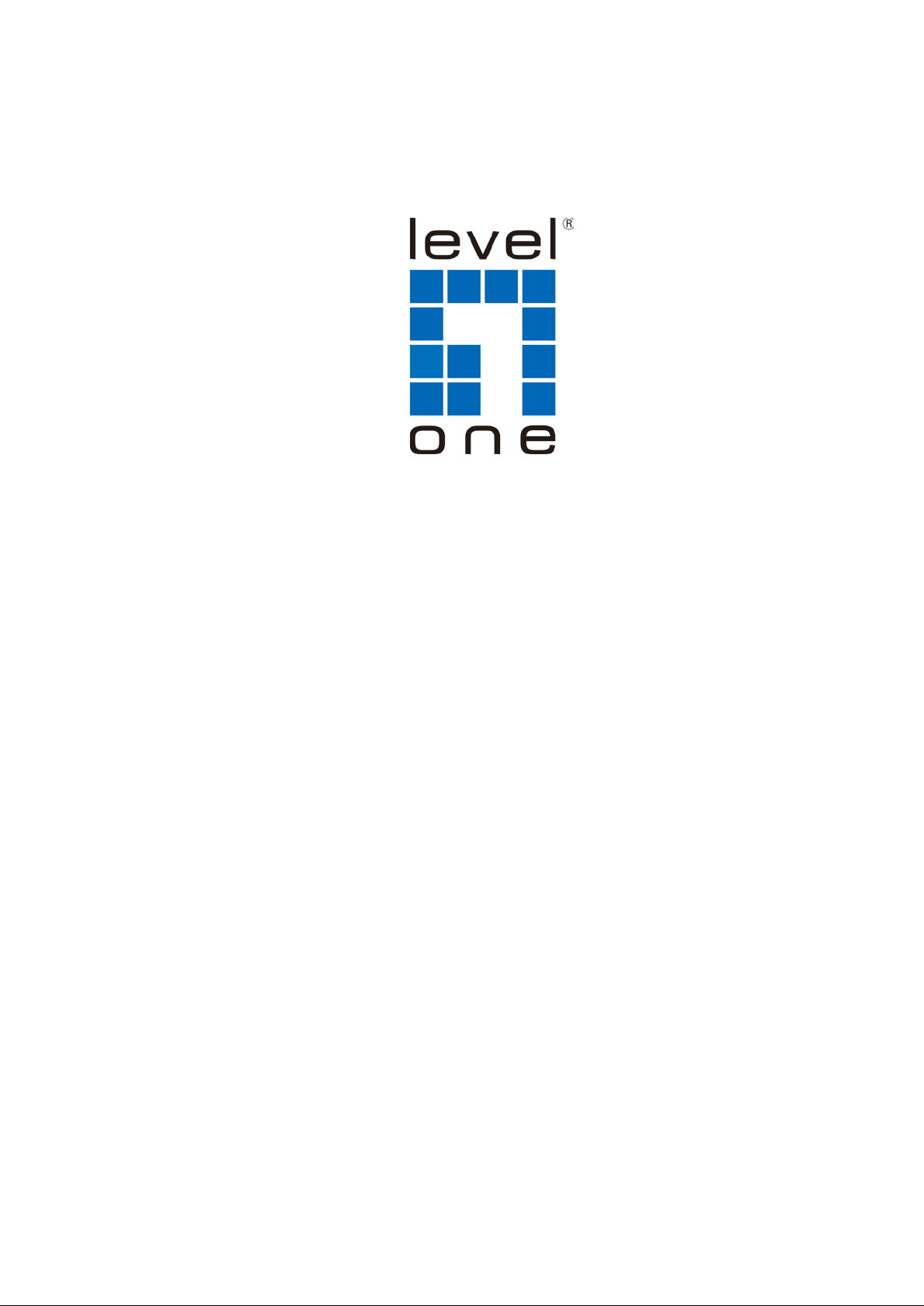
LevelOne
User Manual
USB-0502
Gigabit USB Adapter with USB Hub
Ver. 1.0
Page 2
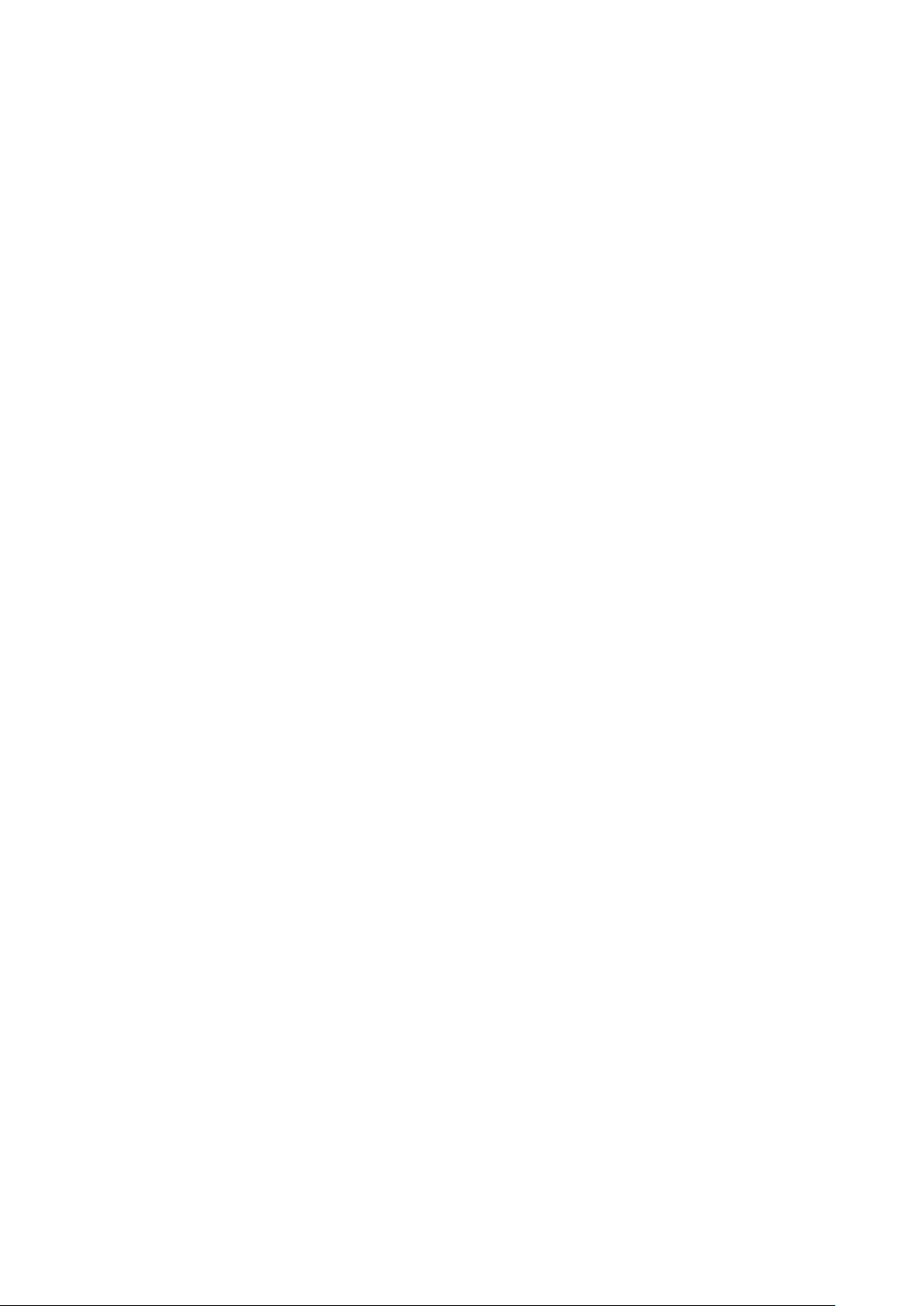
ABOUT THIS MANUAL
This manual provides a beginner's introduction to installing, configuring and using the USB3.0
Gigabit Ethernet Adapter. Information in this document has been carefully checked for accuracy;
however, no guarantee is given to the correctness of the contents. The information in this document
is subject to change without notice. The manufacturer makes no representations or warranties,
either expressed or implied, with respect to the contents hereof and specifically disclaims any
warranties, merchantability, or fitness for any particular purpose.
SAFETY INSTRUCTIONS
Always read the safety instructions carefully:
Keep this User’s Manual for future reference
Keep this equipment away from humidity
If any of the following situation arises, get the equipment checked by a service technician:
• The equipment has been exposed to moisture.
• The equipment has been dropped and damaged.
• The equipment has obvious sign of breakage.
• The equipment has not been working well or you cannot get it to work according to the
User’s Manual.
COPYRIGHT
This document contains proprietary information protected by copyright. All rights are reserved. No
part of this publication or documentation accompanying this product may be reproduced in any form
or by any means or used to make any derivative such as translation, transformation, or adaptation
without permission of the manufacturer.
TRADEMARKS
All trademarks and registered trademarks are the property of their respective owners or companies.
i
Page 3
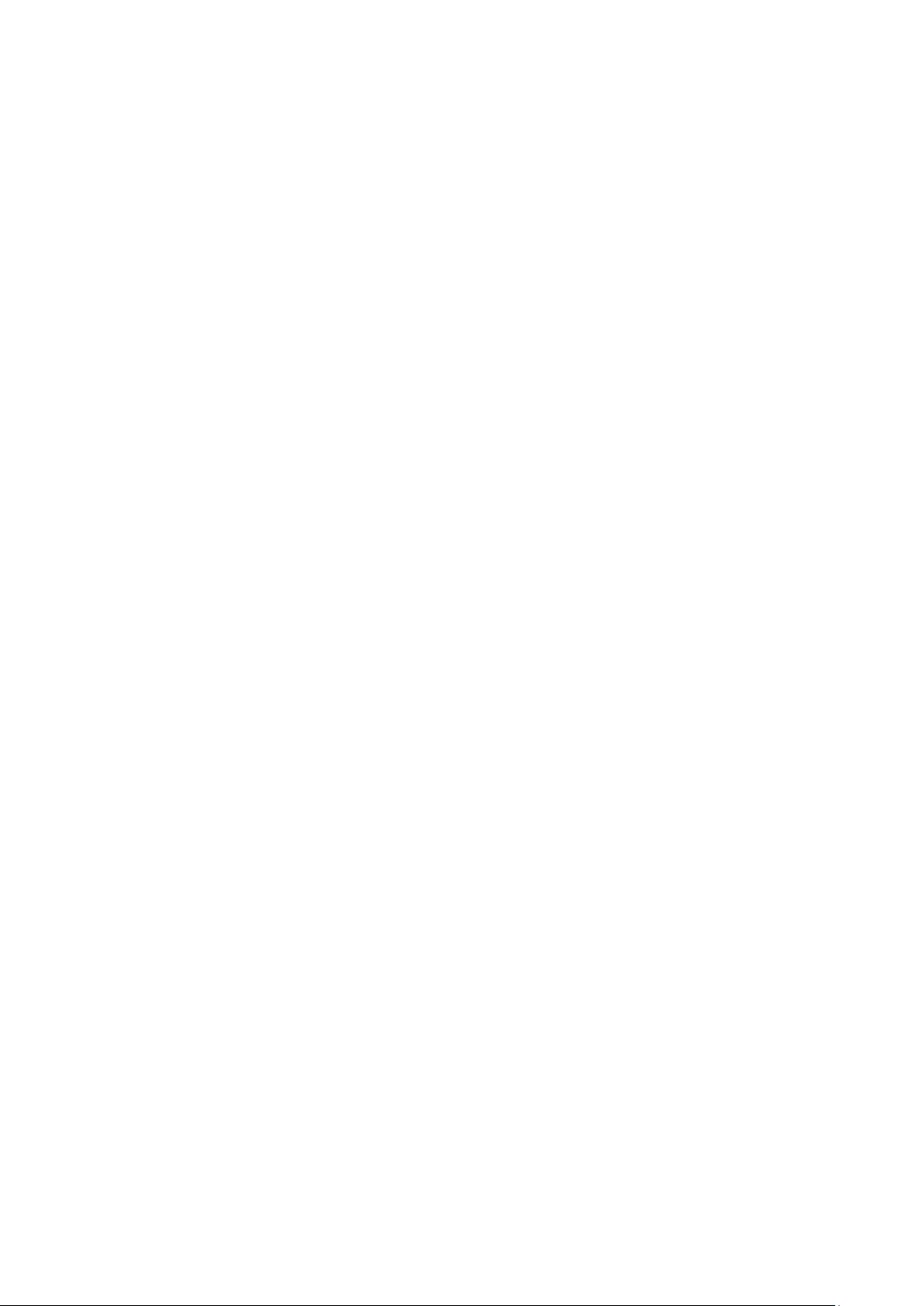
Ta bl e of Cont e nts
1. Introduction ....................................................................................................... 1
Features ............................................................................................................................. 1
Package Contents .............................................................................................................. 2
System Requirements ........................................................................................................ 2
LED Status ........................................................................................................................ 2
2. Installation ......................................................................................................... 3
Driver installation ............................................................................................................. 3
On Windows Operating Systems ......................................................................................... 3
On Mac OSX ............................................................................................................................. 5
Hardware installation ........................................................................................................ 7
Verifying the Installation ................................................................................................... 8
on Windows Operating Systems ............................................................................................. 8
on Mac OSX .............................................................................................................................. 9
3. Uninstalling the Driver .................................................................................... 10
Uninstalling the Driver.................................................................................................... 10
on Windows Operating Systems ........................................................................................... 10
4. Specifications .................................................................................................. 12
5. Regulatory Compliance .................................................................................. 14
FCC Statement ......................................................................................................................... 14
CE ............................................................................................................................................ 14
WEEE Information .................................................................................................................. 14
ii
Page 4
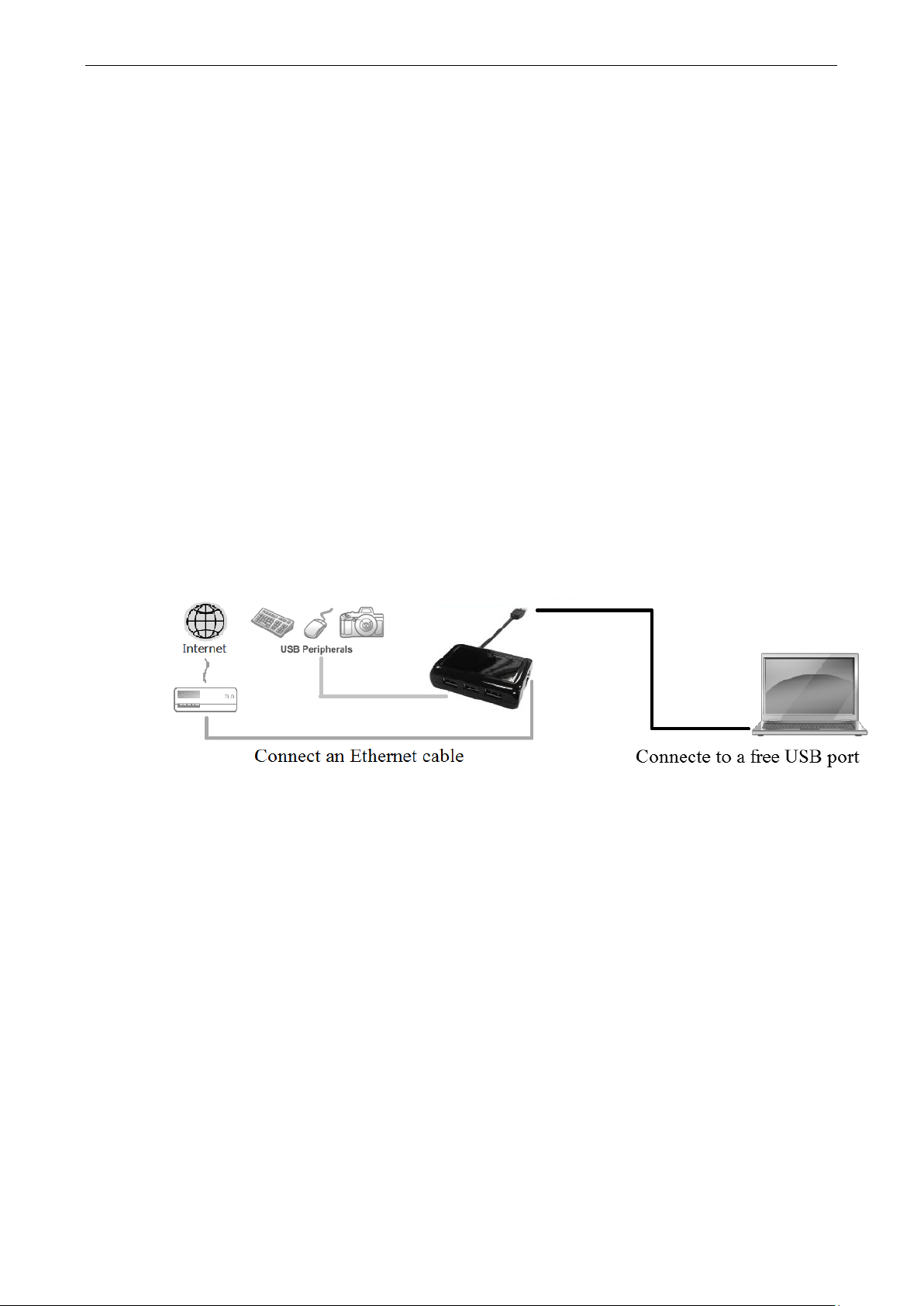
1. Introduction
The USB3.0 Gigabit Ethernet adapter, is a high performance and simple
plug-and-play Gigabit Ethernet network connection capability for desktops,
notebook PC’s, Ultrabook’s, docking stations, game consoles, digital-home
appliances, and any embedded system using a standard USB port.
The USB3.0 Gigabit Ethernet adapter offers a wide array of features including
IPv4/IPv6 checksum offload engine, crossover detection and auto-co rrecti on, TCP
large send offload and IEEE802.3az EEE (Energy Efficient Ethernet) that allows to
enter a low power idle state to reduce power and to achiev e a mor e ener g y efficient
Ethernet. It supports dynamic cable length detection and dynamic power
adjustment Green Ethernet in Gigabit mode.
1. Introduction
Features
Compliant with USB3.0 , USB 2.0 specifications
One up-stream supports Super-speed, high-speed and full-speed traffic
Three down-stream ports support Super-speed, high-speed, full-speed and
low-speed traffic
IEEE 802.3, 802.3u, and 802.3ab compatible
Supports IPv4/IPv6 packet Checksum Offload Engine (COE) to reduce CPU
loading
Supports full duplex operation with IEEE 802.3x flow control
Supports Jumbo frame
Supports remote wakeup via link-change, Magic Packet, Microsoft wakeup
frame.
1
Page 5
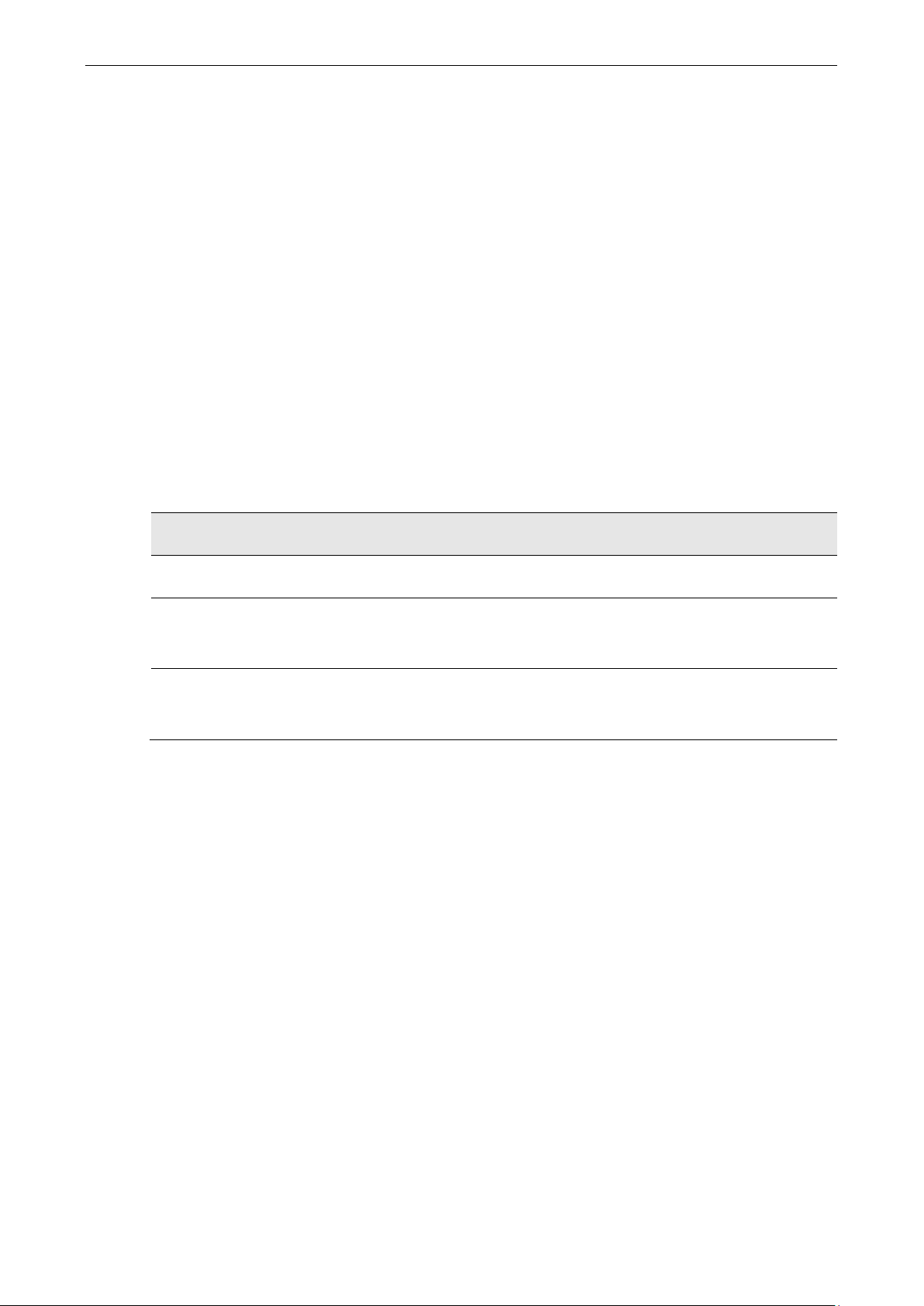
USB 3.0 Gigabit Ethernet Adapter User’s Manual
Package Contents
Before installation, please check the items of the package. The package should
contain the following items:
USB 3.0 HUB with Gigabit Ethernet Adapter x1
Driver CD with User’s Manual x1
Quick Installation Guide x1
System Requirem ents
One available USB port
Windows XP, Windows 7, Windows 8; Mac OS X 10.6 and later
LED Status
LED Color Description
Power Green Glows when the adapter is powered.
Ethernet
Status
Ethernet
Link
Green Blinking for LAN activity, when data is being transferred on the
Ethernet network to host system.
Amber On for connection to a 1000Mbps network.
Off for connection to a 100/10Mbps network .
2
Page 6
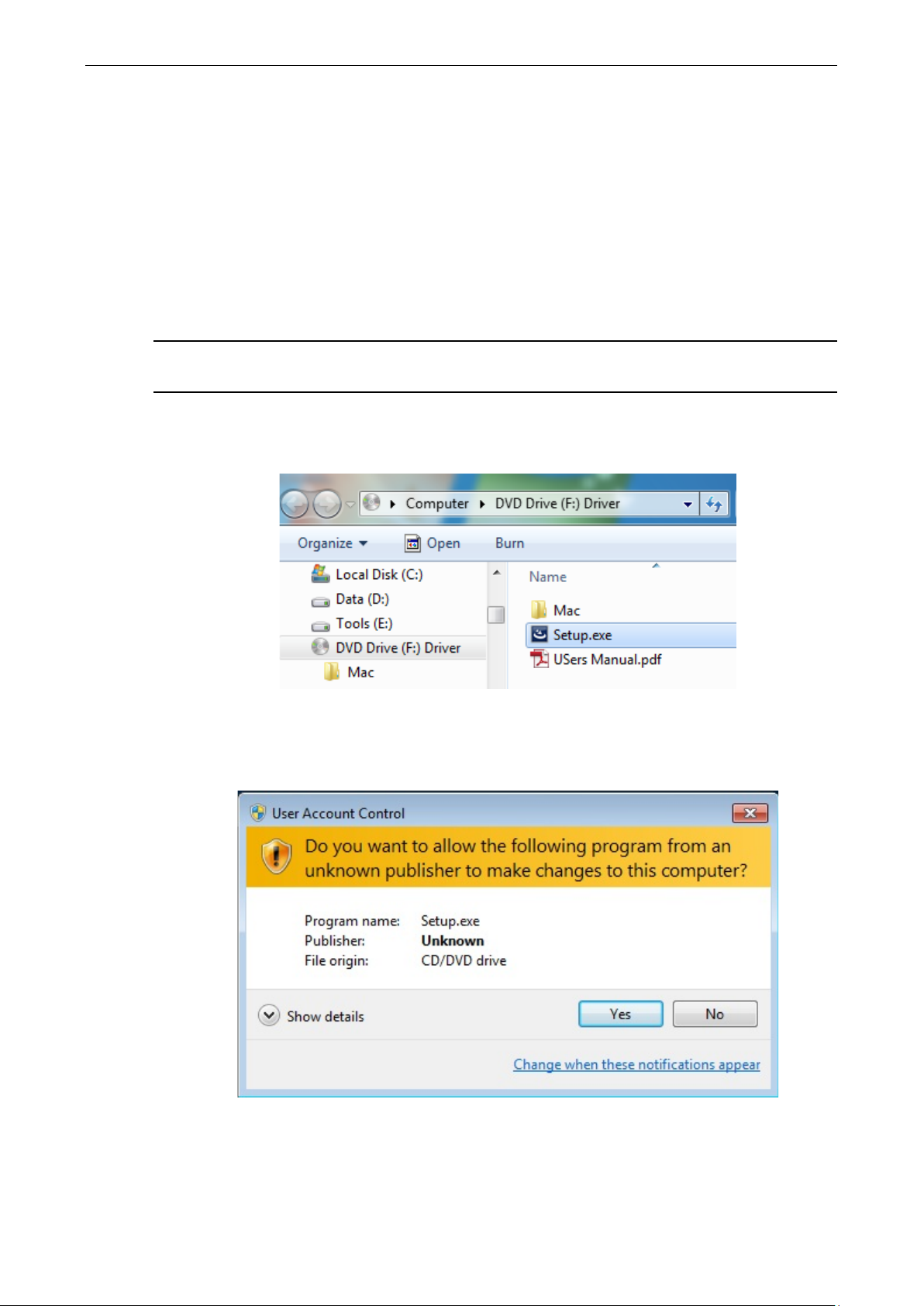
2. Installation
Driver installation
On Windows Operating Systems
Caution: DO NOT connect the Ethernet Adapter to your computer before you
install the provided driver.
1. Insert the provided Driver CD into your disc drive. Please locate and
double-click the setup.exe file under x:\Driver\ where x is your disc driv e letter.
2. Installation
Notice :
It will encounter a User Account Control dialog box when attempting to install
a program, please click Yes to start the installation.
3
Page 7

USB 3.0 Gigabit Ethernet Adapter User’s Manual
2. Select the language then Click on OK to continue this installation .
3. Wait a while for the program to install the driver.
4. When the installation is done, click Finish.
4
Page 8

2. Installation
On Mac OSX
1. Insert the provided driver CD into your CD-ROM drive. Double-click the CD
and navigate to the directory of \Driver\Mac\
2. Click the AX88179.dmg, the AX88179 virtual disk will be appeared on the
Desktop of your Mac OSX system. (This “DISK IMAGE” virtual disk will be
auto-removed after rebooting Mac OSX system.)
3. Click the AX88179.pkg, the following driver setup dialog will appear. Click the
Continue button to start the installation operation and follow the instructions to
continue the installation.
5
Page 9

USB 3.0 Gigabit Ethernet Adapter User’s Manual
4. Click the Install button to continue the installation operation.
5. Click the Continue Installation button to continue the installation operation.
6. Click the [Restart] button to restart Mac OSX sy stem to take e ff ect t he rev i sed
driver installation.
Now the installation is complete. You can connect the adapter to a network device
by an Ethernet cable:
6
Page 10

2. Installation
Hardware installation
1. Connect the USB end on HUB with Gigabit Ethernet adapters to a free USB port of
your computer. Then a pop-up message will appear in the notification area indicating
the installation is complete.
* Actual strings depend on your operation system. These screen shots are from Windows 7
and might vary slightly for each operation system.
2. Connect an Ethernet cable to the Ethernet port on the adapter.
3. Connect the other end of the Ethernet cable to your network hub, switch or router.
4. Connect your USB dev ic es to t he USB po rts on t he HU B w i th Gig abit Eth ernet Adapt er ,
if your USB device, such as a printer or optical drive, etc., came with its own AC
adaptor, make sure that it is plugged into the device and a working electrical outlet.
7
Page 11

USB 3.0 Gigabit Ethernet Adapter User’s Manual
Verifying the Installation
on Windows
Once you finish the installation, you can open Windows Device Manager to
verify if your Et herne t Adapter is properly i nst all ed. To access the Dev ice Man ager :
On Windows 7: Right-click Computer on the desktop and click System
Properties>Device Manager
On Windows XP: Right-click My Computer on the desktop and click
Properties > (Hardware) > Device Manager.
In the Network adapters group, an item named ASIX AX88179 USB3.0 to
Gigabit Ethernet Adapter should be displayed.
Operating Systems
In the Universal Serial Bus Controllers group, the item named USB2.0 HUB &
USB3.0 Hub should be displayed.
If there is a question or exclamation mark next to that item, then the driver is not
properly inst alled. Pl ease delet e the ite m, sele ct the Delet e the driv er sof t ware for
this device option (if provided), unplug the adapter from your computer and then
repeat the installation steps.
8
Page 12

2. Installation
on Mac OSX
After booting up your Mac OSX system, plug USB3.0 HUB with Gigabit Ethernet
Adapter onto the USB port of your Mac OSX system and there is a new Ethernet
network interface is available.
Also navigate to System Preference>Network, please click on the Ethernet
Adapter then Click Advanced > Hardware and you will see the speed of your
internet..
9
Page 13

USB 3.0 Gigabit Ethernet Adapter User’s Manual
3. Uninstalling the Driver
Uninstalling the Driver
on Windows
Please take these steps to uninstall Driver:
1. Open the Control Panel, Programs and Features and double-click Uninstall a Program on
Windows 7 or Add or Remove Programs on XP.
2. Select AX88179_AX88178A Windows Driver and click Uninstall
Operating Systems
3. Select [Yes] to continue the uninstall process.
10
Page 14

4. The uninstall process starts automatically.
3. Uninstalling the Driver
5. Click Finish to complete uninstalls process.
11
Page 15

USB 3.0 Gigabit Ethernet Adapter User’s Manual
4. Specifications
General
Host Interface
Operating System Support
Ports and Connectors
Upstream
Downstream
LED
Power LED (Green)
Link LED (Amber)
USB 3.0 and USB 2.0 compliant
Windows XP, Windows 7, Windows 8
Mac OS10.6 and later.
1 x Upstream USB 3.0 Port (Type A male Connector)
1 x Ethernet Port (RJ-45 connector)
3 x Downstr eam USB 3.0 Port (Type A female Connector)
On : When the adapter is powered.
On: When connection to a 1000Mbps network
Off: When connection to a 10/100Mbps network
Status LED (Green)
Power
Power Mode
Power Consumption
Physical Specifications
Housing Material
Dimensions
Weight
On/Blinking: LAN act ivit y.
Off: No network traffic.
USB Bus -powered
Operation Mode:488 mA
Suspend Mode : 70 mA
ABS (Plastic)
Main body without cable: 69(W) x 44(D) x 20(H)mm
Main body with cable: 79 (W) x 44 ( D ) x 20 ( H) mm
Approximately 68 g (including cable)
Environmental Specifications
Operating Temperature
10-40°C
12
Page 16

4. Specifications
Storage Temperature
Relative Humidity
Regulatory Compliances
Safety, EMI
RoHS
-10~80°C
< 85% non-condensing
FCC, CE
RoHS compliant
* Specification is subject to change without further notice.
13
Page 17

USB 3.0 Gigabit Ethernet Adapter User’s Manual
5. Regulatory Compliance
FCC Statement
This device complies with Part 15 of the FCC Rules. Operation is subject to the
following two conditions:
(1) This device may not cause harmful interference, and
(2) this device must accept any interference received, including interference that
may cause undesired operation.
FCC Caution:
Any changes or modifications not expressly approved by the party responsible for
compliance could void the user’s authority to operate this equipment.
CE
This device complies w i th the foll owing regulations:
EN 55 022: CLASS B
WEEE Information
For EU (European Union) member user s:
According to the WEEE (Waste electrical and electronic equipment) Directive, do not
dispose of this product as household waste or commercial waste.
electronic equipme nt s houl d be appropriately collected and rec ycled as required by
practices established for your country. For information on recycling of this product,
please contact your local
authorities, your household waste disposal service or the shop
Waste electri cal and
where you purchased the product.
14
