Page 1
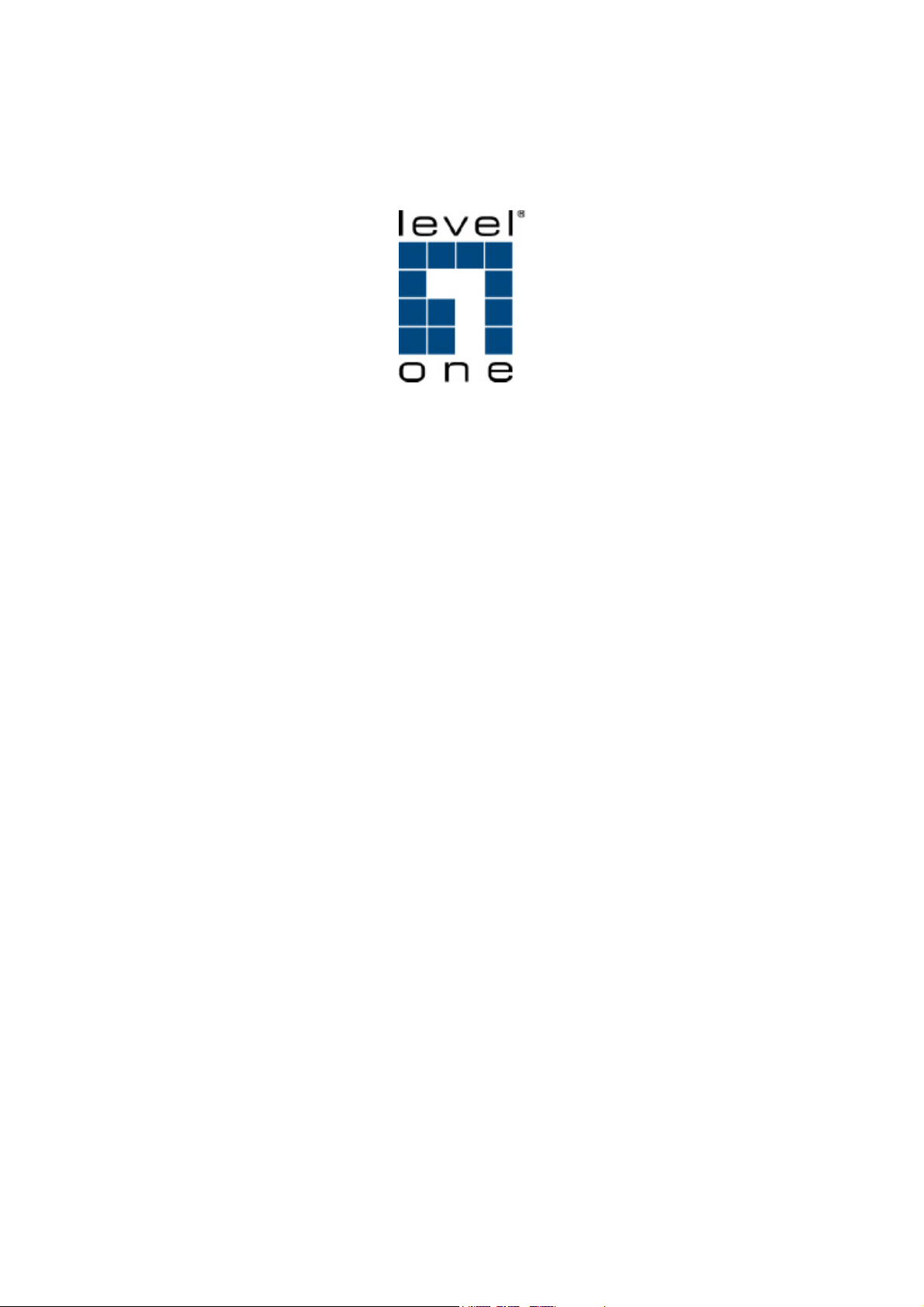
HDSpider™ HDMI over Single Cat.5 Distribution Series
HVE-9000
HVE-9001
HVE-9002
HVE-9003
HVE-9900
User Manual
Ver.:1.0-0808
Page 2
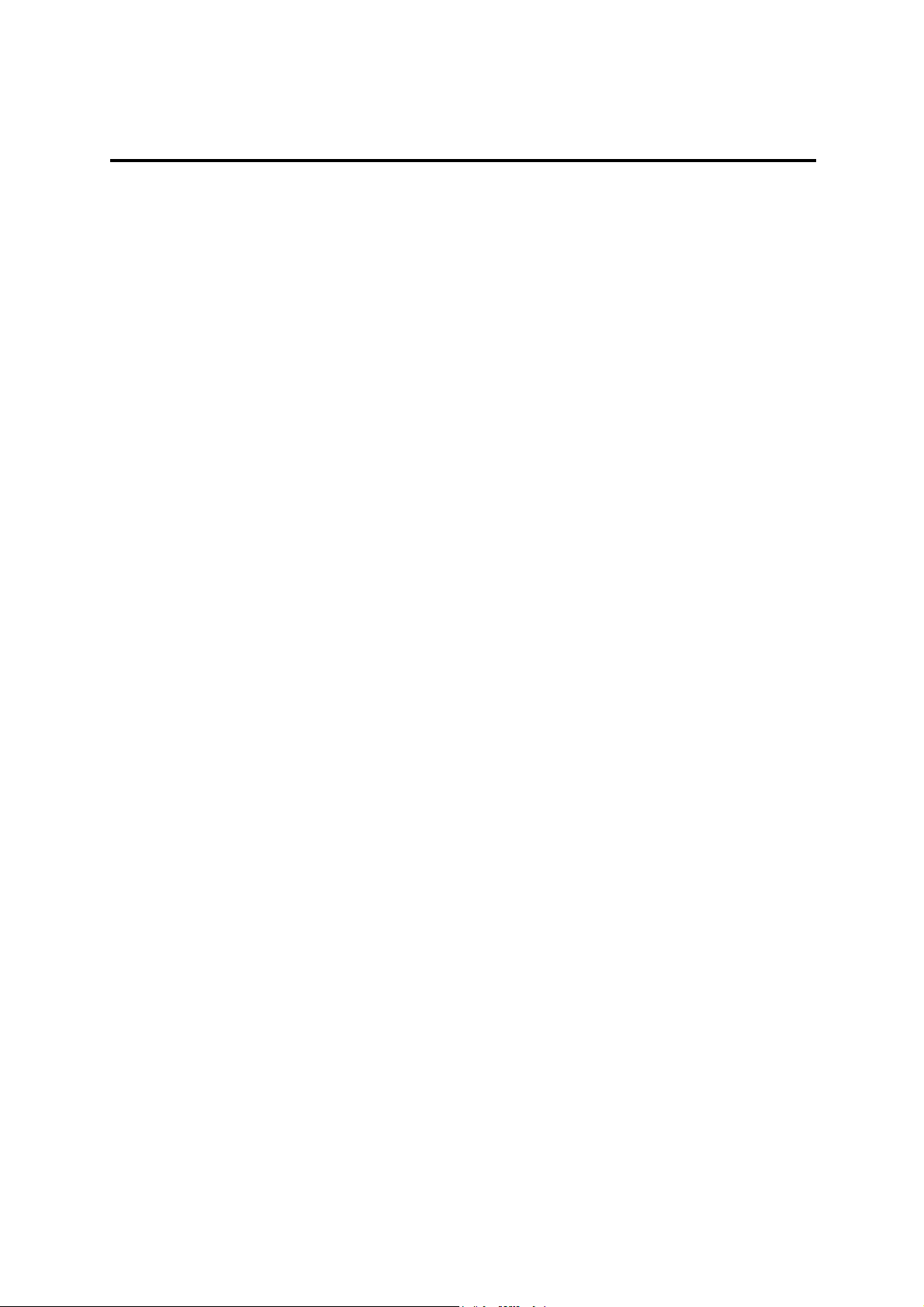
TABLE OF CONTENT
p.2 Package Content
p.3 Product Introduction
p.4 Panel Description
p.7 Installation
p.12 Systematic Application Diagrams
p.13 Frequently Asked Questions
p.14 Specifications
p.15 Notice
1
Page 3
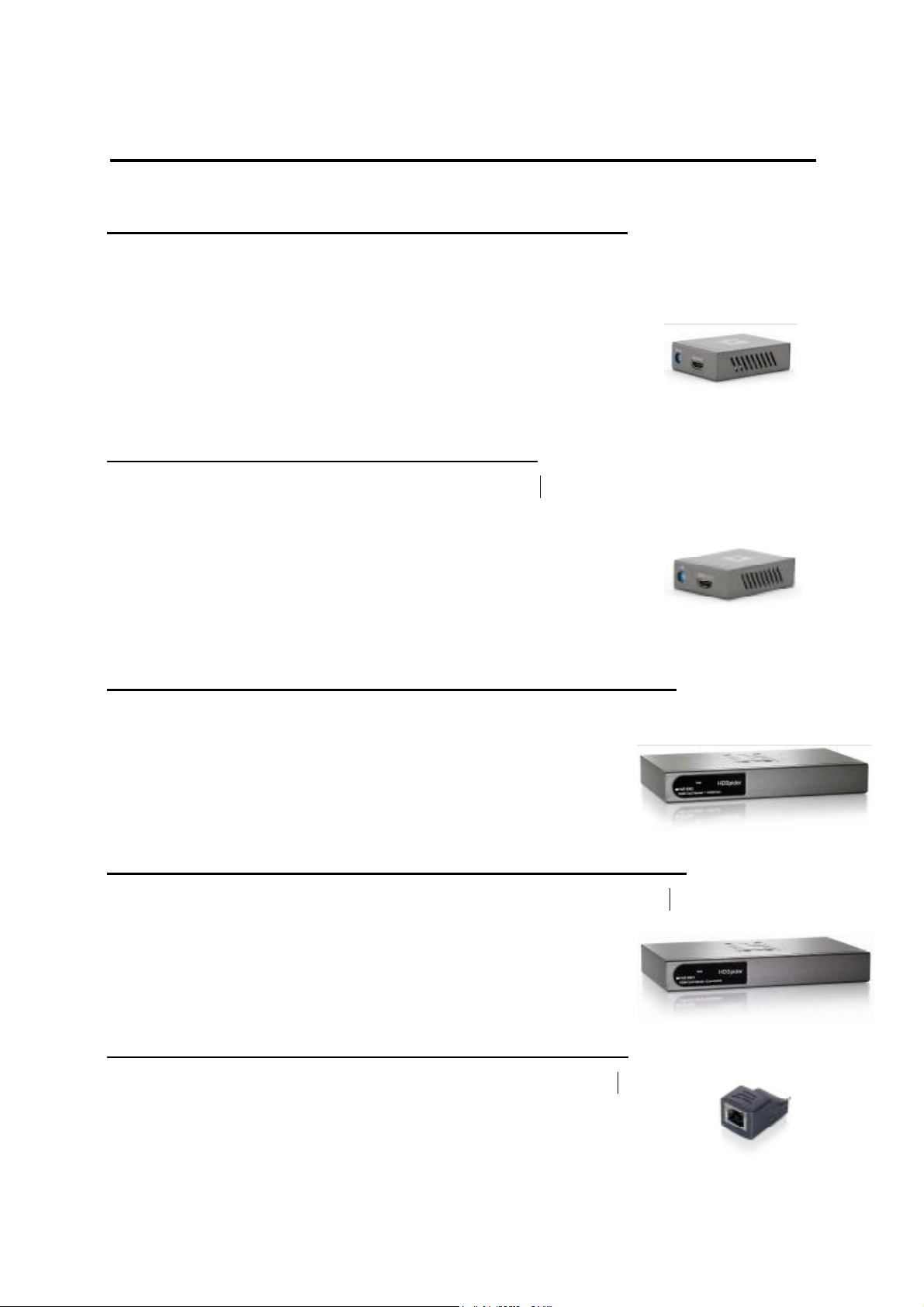
Package Content
HVE-9000 HDSpider™ HDMI Cat.5 Receiver (Long)
1. HDSpider™ HDMI Cat.5 Receiver (Long) (HVE-9000)
2. 5V 2A DC Adapter
3. User Manual
Introduction
HVE-9001 HDSpider™ HDMI Cat.5 Sender
1. HDSpider™ HDMI Cat.5 Sender (HVE-9001)
2. 5V 2A DC Adapter
3. User Manual
HVE-9002 HDSpider™ HDMI Cat.5 Sender + 1 HDMI Out
1. HDSpider™ HDMI Cat.5 Sender + 1 HDMI Out (HVE-9002)
2. 5V 4A DC Adapter
3. User Manual
HVE-9003 HDSpider™ HDMI Cat.5 Sender (Cascadable)
1. HDSpider™ HDMI Cat.5 Sender (Cascadable) (HVE-9003)
2. 5V 4A DC Adapter
3. User Manual
HVE-9900 HDSpider™ HDMI Cat.5 Receiver (Short)
1. HDSpider™ HDMI Cat.5 Receiver (Short) (HVE-9900)
2. User Manual
2
Page 4
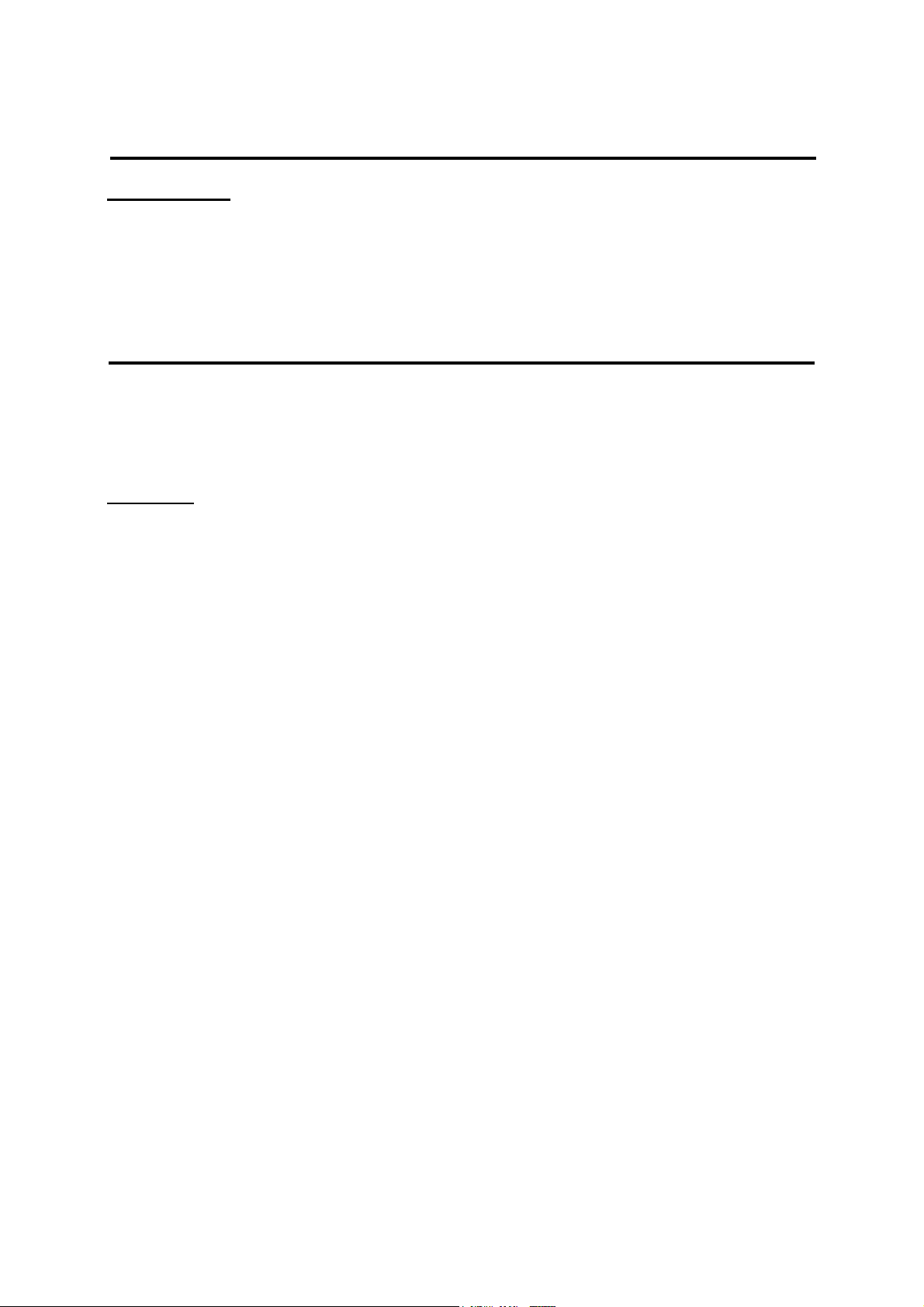
Product Introduction
Introduction
The HDSpider™ HDMI over Single Cat.5 Distribution Series provides the most
flexible solution by which the uncompressed, unmodified, and pure digital HDMI
signals with 7.1-channel audio can be transmitted to different locations over a
long distance. The cascadability of HDSpider™ series is virtually unlimited,
allowing you to extend HDMI/DVI displays almost anywhere.
The whole HDSpider™ series products can be easily inter-connected to suit almost every
application through Cat.5/5e/6 cables. By taking the advantage of Cat.5/5e/6 cables,
installation work becomes so easy and particularly cost effective wherever the distribution of
HDMI signals is required.
Features
The HDSpider™ HDMI over Single Cat.5 Distribution Series offers the users:
HDMI signal transmission through Cat.5/5e/6 cables
Introduction
Cat.5/5e/6 cable implementation to minimize use of high-cost HDMI cable
Minimum 40m extension for 1080p resolution*
Maximum extension up to 80m**
Uncompressed, unmodified HDMI with 7.1-channel audio/video pure digital
transmission
Cascading virtually unlimited for HVE-9003
Compliant with HDMI 1.2
Build in 8-level equalizer to fine tune video quality
EDID learning ability to read and store the EDID information of the display to
avoid any incompatibility among displays
Software not required, purely hardware installation. Virus risk free
Note: The length depends on the characteristics and quality of the cables. Higher resolutions
and longer transmission distances require low skew cables (<25ns/100m) for best
performance.
*single link of HVE-9000. For connection with HVE-9900, 1080p distance at minimum 15m.
**single link at 480p resolution, with high quality, minimal delay skew Cat-6 cable
3
Page 5
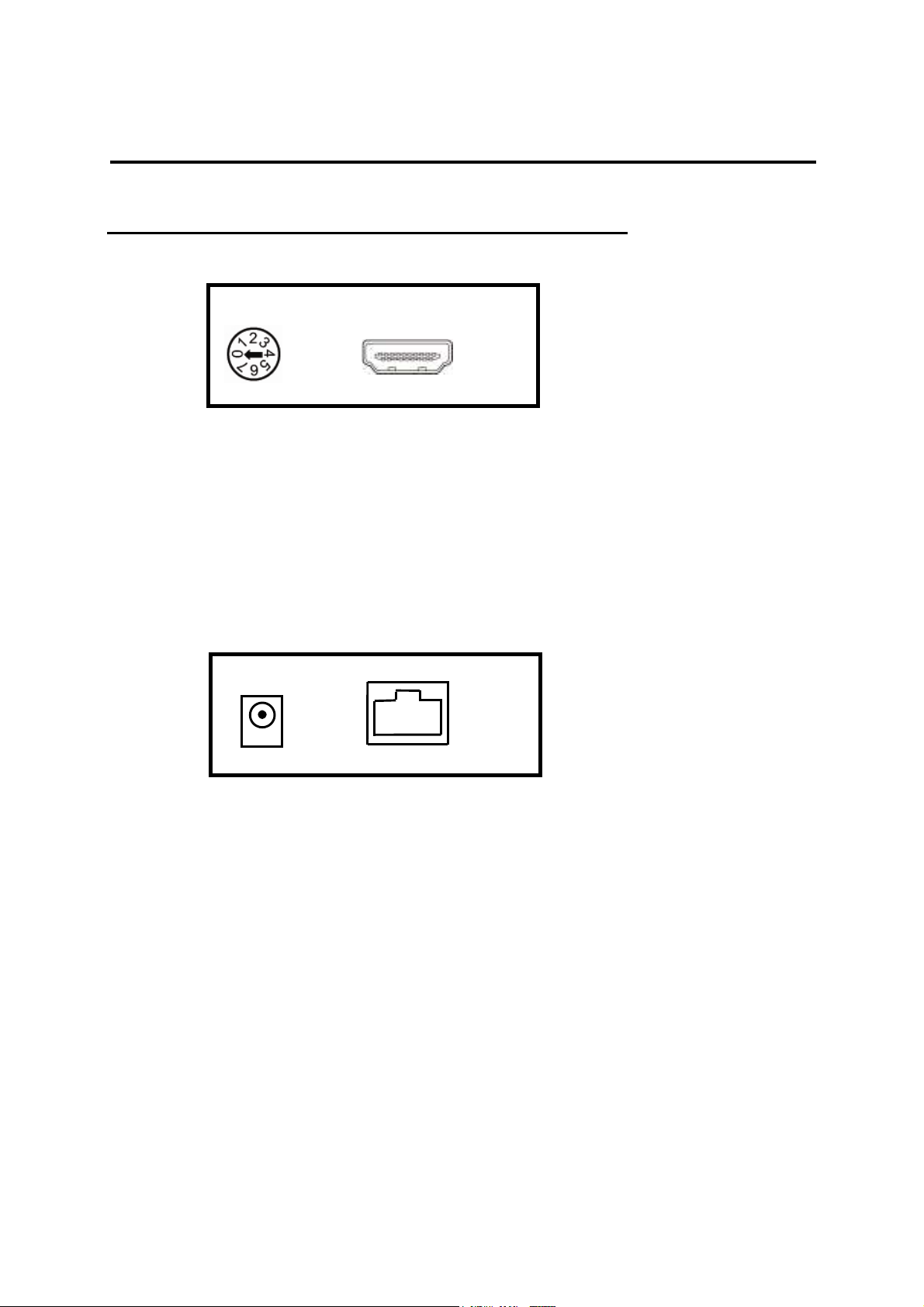
Panel Description
+5V DC
HVE-9000 HDSpider™ HDMI Cat.5 Receiver (Long)
Front View
HDMI OUT: Connect to a HDMI display with a HDMI M-M cable here.
EQ: Adjust the 8-level equalization control knob to the received HDMI signals. 0 - 7
= strongest – weakest. It is recommended to adjust from 7 to 0 to find the
optimal visual experience.
EQ
HDMI-OUT
Rear View
RJ45-IN
RJ45-IN: Plug in a Cat. 5e/6 cable that needs to be linked to the RJ-45 connector
of the HVE-9000.
+5V DC: Connect to 5V 2A DC power supply.
4
Page 6

HVE-9001 HDSpider™ HDMI Cat.5 Sender
+5V DC
Front View
Mode
HDMI-IN
HDMI IN: Connect a HDMI source with a HDMI M-M cable here
Mode: 0 = HDMI mode with 8-channel audio
1 = HDMI mode with 2-channel audio
2-5 = Reserved
6 = Use default EDID (indicated by the RJ-45 LED)
7 = Learn EDID from the display (indicated by the RJ-45 LED)
Note
1. Don’t plug in HDMI cable to HDMI input connector while processing writing default EDID or
writing monitor EDID.
2. The LED next to the rotary control knob turns off when the writing process is completed.
3. The HVE-9001 reads the EDID information from the HDMI socket of the connected HDTV, so
please connect the display from which you want to read EDID to HDMI-OUT of the HVE-9000.
Rear View
RJ45-OUT: Plug in a Cat.5e/6 cable that needs to be linked to the RJ45
connector of the HVE-9000 or HVE-9900.
+5V DC: Connect to 5V 2A DC power supply.
RJ45-OUT
5
Page 7

HVE-9002 HDSpider™ HDMI Cat.5 Sender + 1 HDMI Out
1
4 5 6 7
2 3
1. Power indicator
2. DIP switch: 1=OFF: Use default EDID;
1=ON: Learn EDID from the display;
2=OFF: HDMI with 8-channel audio mode;
2=ON: HDMI with 2-channel audio mode
3. HDMI In: Connect a HDMI source with a HDMI M-M cable here
4. Audio out: Plug in a local speaker here
5. HDMI Out: Connect to a HDMI display with a HDMI M-M cable here
6. RJ-45 Out: Link to HVE-9003 for cascading; or link to HVE-9000 or HVE-9900 to
another HDMI display with a Cat.5e/6 cable
7. +5V DC: Connect to 5V 4A DC power supply
Note
1. Don’t plug in HDMI cable to HDMI In while processing writing default EDID or writing display
EDID.
2. The LED next to the rotary control knob turns off when the writing process is completed.
3. The HVE-9002 reads the EDID information from the HDMI socket of the connected HDTV, so
please connect the display from which you want to read EDID to HDMI Out.
6
Page 8

HVE-9003 HDSpider™ HDMI Cat.5 Sender (Cascadable)
1
4 5 6 7
1. Power indicator
2. 16-level rotary control knob: Adjust the 16-level equalization control knob
according to the transmission distance of receiving HDMI signals. For
5.1/7.1-channel mode audio output, please adjust from 0 to 7
(longest-to-shortest transmission distance). For stereo mode audio output,
please adjust from 8 to F (longest-to-shortest transmission distance). It is
recommended to adjust from 7 to 0 or from F to 8 to find the optimal visual
experience.
3. RJ-45 In: Link to HVE-9001, HVE-9002, or HVE-9003 with a CAT.5e/6 cable
4. Audio out: Plug in a local speaker here
5. HDMI Out: Connect to a HDMI display with a HDMI M-M cable here
6. RJ-45 Out: Link to another HVE-9003 for cascading; or link to HVE-9000 or
HVE-9900 to another HDMI display with a Cat.5e/6 cable
7. +5V DC: Connect to 5V 4A DC power supply
2 3
HVE-9900 HDSpider™ HDMI Cat.5 Receiver (Short)
RJ-45 socket: Link from HVE9001, HVE-9002, HVE-9003, or HVE-9900 with a Cat.5e/6
cable
HDMI socket: Connect to a local HDMI display, or the HDMI output of HVE-9002 or
HVE-9003 for HDMI over Cat.5 transmission
7
Page 9

Installation
HDMI cable
Cat.5e/6 cable
Extends HDMI signals to one display at longer distance
HVE-9000 & HVE-9001
1. Connect HVE-9001 to your HDMI source (such as a Blu-ray Disc player)
through a HDMI cable.
2. Connect HVE-9000 to your HDMI display (such as a LCD TV) through a HDMI
cable.
3. Connect your CAT-5/5e/6 cable between HVE-9000 and HVE-9001.
4. Make sure your CAT-5/5e/6 cable is tightly connected and not loose.
5. Plug in 5V DC power cord to the power jack of HVE-9000.
6. Plug in 5V DC power cord to the power jack of HVE-9001.
7. If a flickering or a blinking image is seen, try to adjust the rotary control knob
to improve the cable skew. 0 stands for the strongest EQ while 7 stands for the
weakest. Try adjusting the EQ from 7 to 0.
HDMI source
HDTV
HVE-9000
HDMI cable
HVE-9001
8
Page 10

Cat.5e/6 cable
Extends HDMI signals to one display at shorter distance
HVE-9900 & HVE-9001
1. Connect HVE-9001 to your HDMI source (such as a Blu-ray Disc player) through
a HDMI cable.
2. Connect HVE-9900 directly to your HDMI display (such as a LCD TV).
3. Connect your CAT-5/5e/6 cable between HVE-9001 and HVE-9900.
4. Make sure your CAT-5/5e/6 cable is tightly connected and not loose.
5. Plug in 5V DC power cord to the power jack of HVE-9001.
HDTV
HVE-9900
HDMI cable
HVE-9001
HDMI source
9
Page 11

HDMI source
HVE
-
9002
HDMI c
able
HVE-9000
Cat.5e cable
Extends HDMI signals to next cascading device with one local display
HVE-9002
1. Switch off all devices, including monitors.
2. Connect a local HDMI display to the HDMI out of the HVE-9002 and then
connect a speaker to the 3.5mm audio socket.
3. Connect to a HDMI source (such as a Blu-Ray Disc player)
4. Connect HVE-9002 to HVE-9003 (for cascading), to HVE-9000 (to HDTV at long
range), or HVE-9900 (to HDTV at mid range) via RJ-45 Out by a Cat.5e cable.
5. Plug in 5V4A DC power supply.
6. Power on the HDTV.
7. Power on the HDMI source.
Audio cable
HDMI cable
HVE-9003
Speaker
HVE-9900
HDTV
10
Page 12

HVE
-
9002
HVE
-
900
3
HVE-9000
Cat.5e cable
Cat.5e cable
Relays HDMI signals to next cascading device with one local display
HVE-9003
1. Switch off all devices, including monitors.
2. Connect a local HDMI display to the HDMI Out of the HVE-9003 and then
connect a speaker to the 3.5mm audio socket.
3. Connect to HVE-9003 via RJ-45 in by a Cat.5e cable.
4. Connect to next HVE-9003 (for cascading), to HVE-9000 (to HDTV at long
range), or HVE-9900 (to HDTV at mid range) via RJ-45 out by a Cat.5e cable.
5. Plug in 5V4A DC power supply.
6. Power on the HDTV.
Audio cable
HDMI cable
HVE-9003
Speaker
HVE-9900
HDTV
11
Page 13

Systematic Application Diagrams
Cat.5e
cable
HVE-9000
Audio
cable
Audio
cable
Cat.5e cable
Audio
cable
HDMI cable
Cat.5e cable
HVE-9002 & HVE-9003 with HVE-9000 & HVE-9900
HDTV
Speaker
HDMI cable
HDMI cable
HDMI source
HVE-9002
HDTV
Speaker
HVE-9003
HDMI cable
HDTV
Speaker
Cat.5e cable
HVE-9003
HDTV
HVE-9900
12
Page 14

Frequently Asked Questions
How does equalizer
(EQ) work?
What is the minimum
requirement of Cat-X
cable
What kind of Cat-X
cable is
recommended?
I want extension
above specification, is
that possible?
Equalizer is a built in electronic device used to fine
tune picture quality. Please turn knob anticlockwise
from 7 to 0 to get the optimal vision. If you find the
display is not showing properly, please check your
cable connection or it is out transmission limit.
Minimum cable requirement is Category 5 cable for
HDSpider™ series products. Please ensure all cables
are terminated with RJ-45 plug according to
EIA/TIA568B definition.
We recommend using Category 6 or 7 STP cable for
best picture quality at maximum extension. For better
result please use cable with minimum delay skew.
Yes. To extend HDMI signal above specification
published please use high quality HDMI cable (24
gauges) and recommended Cat-X cable. On field
test, it is possible using CAT.6 cable for 50m
transmission under 1080p. If further extension is
required, please set HDMI source at 480p resolution.
I am using HVE-9900 to
receive HDMI signal,
but there is no image
on monitor.
There is no image on
display, what could
be the problem?
It is still not working.
HVE-9900 is only intended to use for shorter
transmission length. The maximum transmission length
is at 15m under 1080p or 25m under 720p/1080i
resolution. If your application exceeds this transmission
limit, please use HDSpider™ HDMI Cat.5 Receiver
(Long) (HVE-9000) instead.
First please check all cable is properly installed.
Secondly check display source is functioning correctly.
If problem persist, please try the EDID learning function
on HVE-9001 and HVE-9002 (stated on p.4-5).
13
Page 15

Specifications
Model Name HVE-9000 HVE-9001 HVE-9900
1x HVE-9000
Package Contents
Video Bandwidth 1.65Gbps
Resolution 480i – 1080p
Transmission Length 60m under HD (720p/1080i) or 40m under Full HD (1080p)
Audio channel 7.1-channel or stereo
Supported signal HDMI 1.2 & DVI 1.1
Input 1x RJ-45 1x HDMI 1x RJ-45
Output 1x HDMI 1x RJ-45 1x HDMI
Power 5V 2A DC 5V 2A DC None
HDMI Connector 19-pin female 19-pin female 19-pin female
RJ-45 Connector 2 indication LEDs 2 indication LEDs 2 indication LEDs
Housing Metal Metal Plastic
Dimensions (L x W x H) 87 x 60 x 25 (mm) 87 x 60 x 25 (mm) 45 x 25 x 20 (mm)
Weight 160g 160g 25g
Model Name HVE-9002 HVE-9003
Package Contents
Video Bandwidth 1.65Gbps
Resolution 480i – 1080p
Transmission Length 60m under HD (720p/1080i) or 40m under Full HD (1080p)
Audio channel 7.1-channel or stereo
Supported signal HDMI 1.2 & DVI 1.1
Input 1x HDMI 1x RJ-45
1x 5V transformer
1x User Manual
1x HVE-9002
1x 5V transformer
1 x User Manual
1x HVE-9001
1x 5V transformer
1x User Manual
1x 5V transformer
1x HVE-9900
1x User Manual
1x HVE-9003
1 x User Manual
1x HDMI (display or cascading)
Output
1x 3.5mm audio socket
Power 5V 4A DC 5V 4A DC
HDMI Connector 19-pin female 19-pin female
RJ-45 Connector 2 indication LEDs 2 indication LEDs
Housing Metal Metal
Dimensions (L x W x H)
Net Weight 430g 430g
*Specification subject to change without notice
1x RJ-45
180 x 108 x 27 (mm) 180 x 108 x 27 (mm)
1x HDMI (display or cascading)
1x RJ-45 (cascadable)
1x 3.5mm audio socket
14
Page 16

Notice
1. Please read user manual carefully before operating the device.
2. Please use the power adaptor accompanied with this product. Warranty
does not cover for damages caused by pairing other power adaptor.
3. Please check all connecting devices are properly grounded to avoid
electric failure.
4. This product has limited warranty for one year from defects in material and
workmanship. Items that are physically damaged, misused, tempered with
or altered are void of warranty. For further details please contact your
distributor. In case warranty sticker is damaged or missing, warranty is void.
For further details please contact your distributor.
5. If your HDMI (DVI) device requires an EDID present, you can use an EDID
Reader/Writer to provide HDMI (DVI) EDID information.
6. All of the transmission distances are measured by using Belden Cat.5e
125MHz cables and PlayStation3 as the HDMI source.
7. To reduce the interference among the unshielded twisted pairs of wires in
Cat.5/5e/6 cable, you can use shielded Cat.5/5e/6 cables to improve EMI
problems, which is worsen in the long transmission.
8. Because the quality of the Cat.5/5e/6 cables has the major effects in how
long transmission distance and how good the picture quality may be, the
actual transmission length is subject to your Cat.5/5e/6 cables. For
resolution greater than 1080i or 1280x1024, a Cat.6 cable is recommended.
V1
15
