Page 1
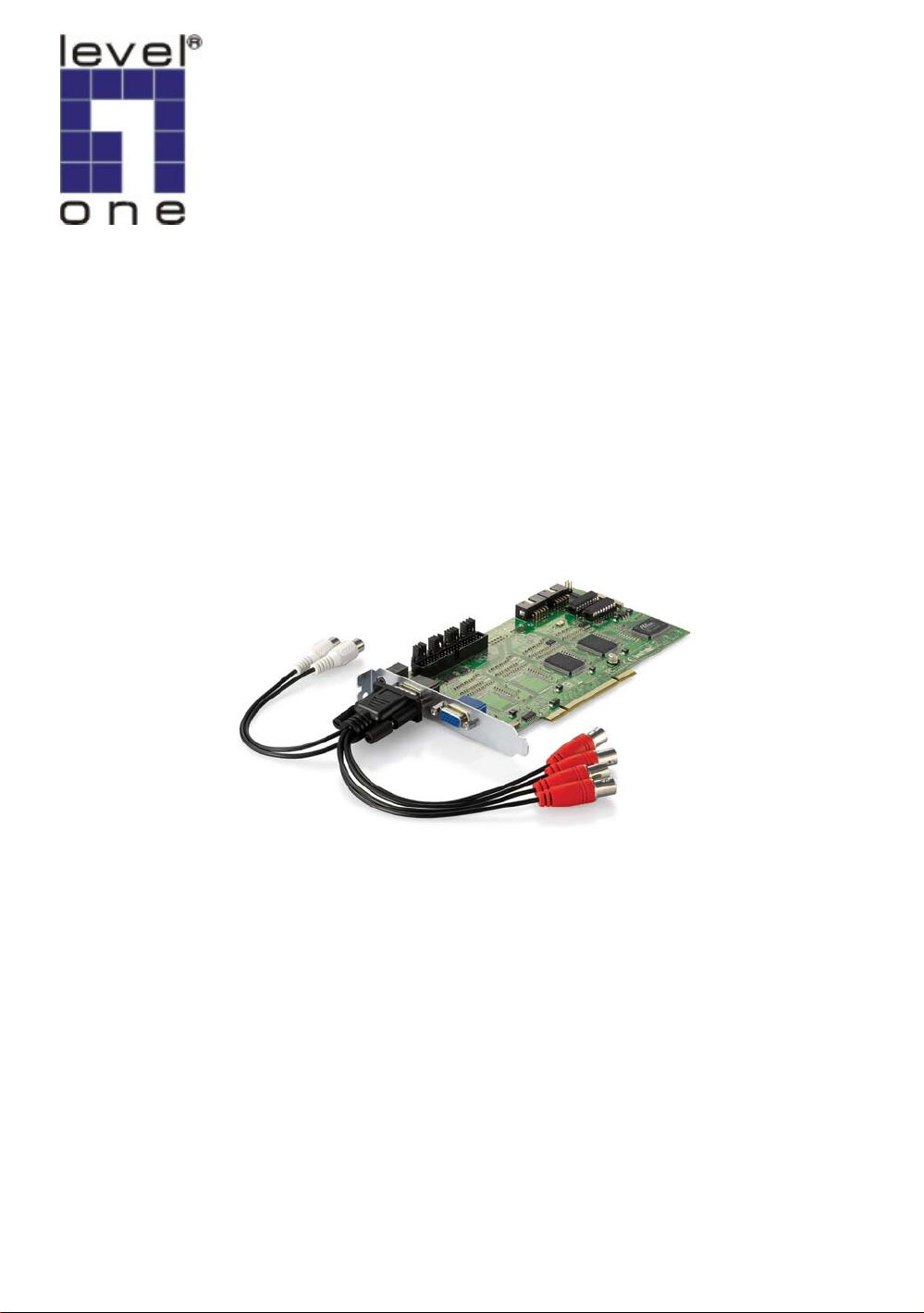
LevelOne
FCS-8005
Analog Camera Capture Card
User’s Manual
Ver 1.0.0 – 0812
Page 2
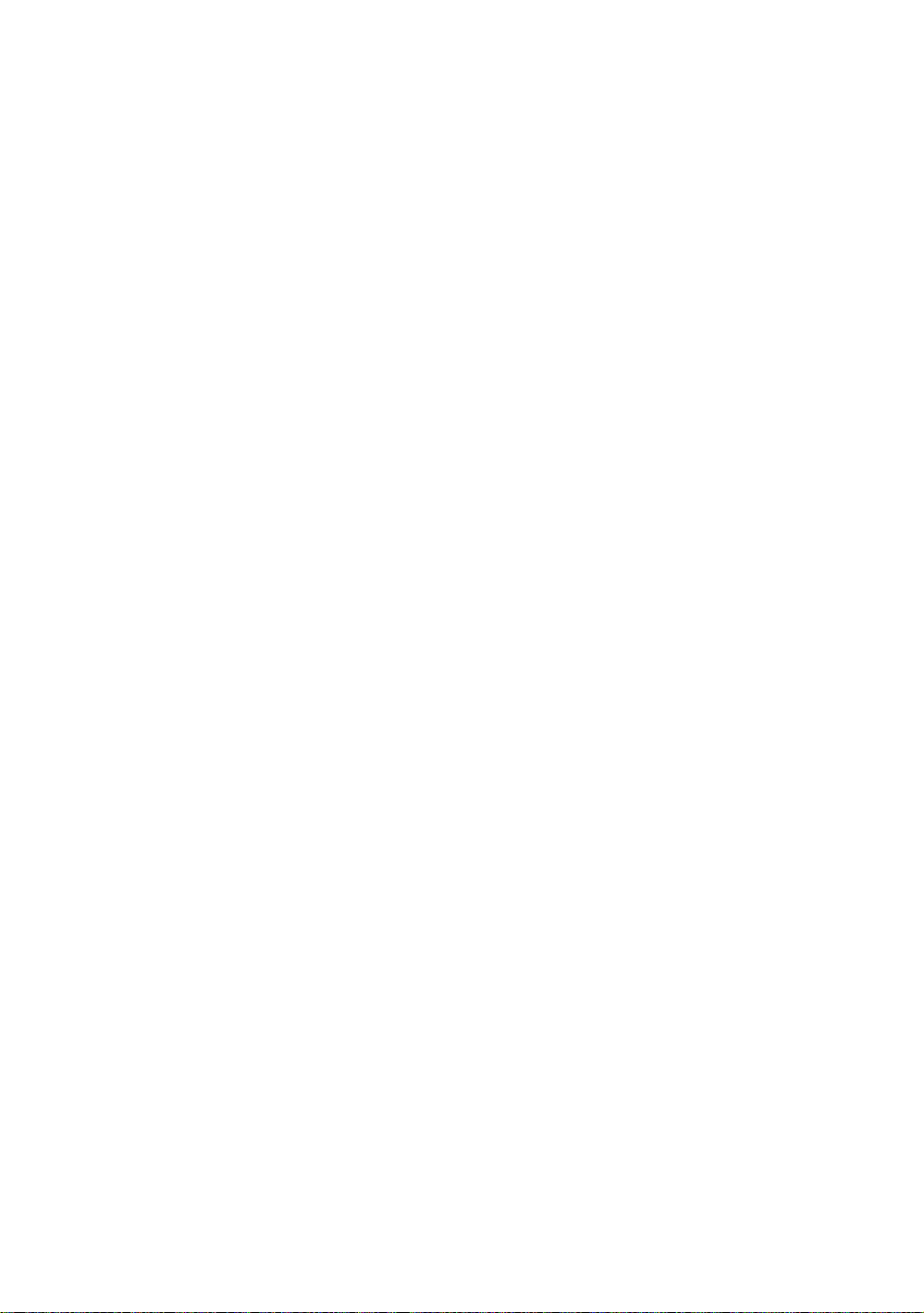
Table of Contents
Package Contents-------------------------------------------------------------------------P.2
System Requirements--------------------------------------------------------------------P.2
Physical Description---------------------------------------------------------------------- P.2
Install the FCS-8005 to your PC-------------------------------------------------------P.3
Install the driver of FCS-8005----------------------------------------------------------P.3
Check DirectX version------------------------------------------------------------------- P.6
Install IP CamSecure--------------------------------------------------------------------- P.6
Technical Specifications------------------------------------------------------------------ P.9
Appendix------------------------------------------------------------------ P.10
1
Page 3
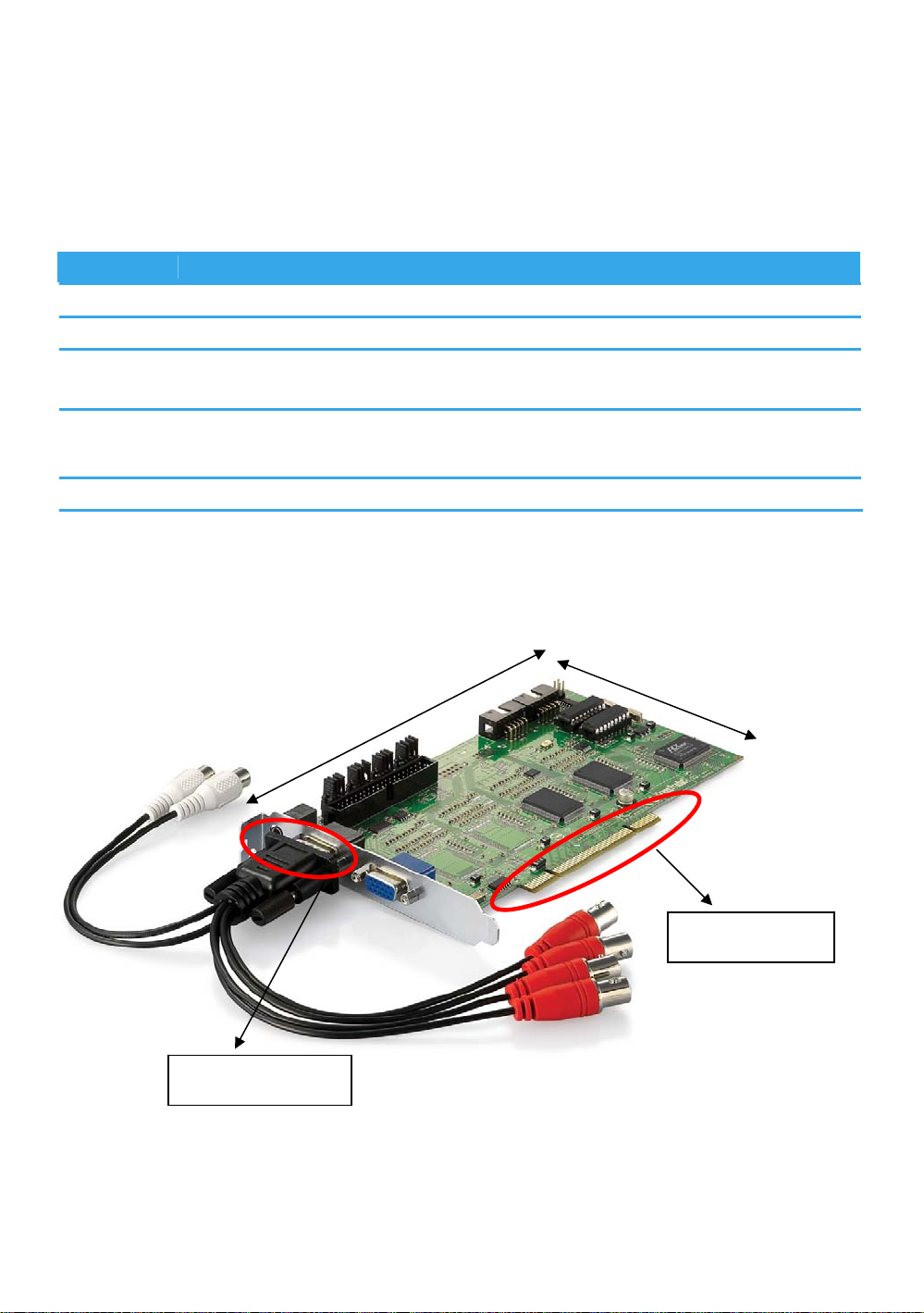
Package Contents
FCS-8005
Audio/Video Cable
CD Manual / Driver / Utility
Quick Installation Guide
System Requirements
FCS-8005
CPU Pentium4 2.8 GHz
RAM 512 MB
Mother-
board
Display
Hard Disk 80 GB or above
OS Windows 2000 / Windows XP / Windows 2003 / Windows VISTA
Intel 945 or 965 chip, Intel Chipset and ASUS motherboard
recommended
ATI Radeon 9200, nVIDIA GeForce FX-5200, Intel 945 / 965, or above
(ATI recommended)
Physical Description
VGA Connector
200mm
120mm
PCI Interface
2
Page 4
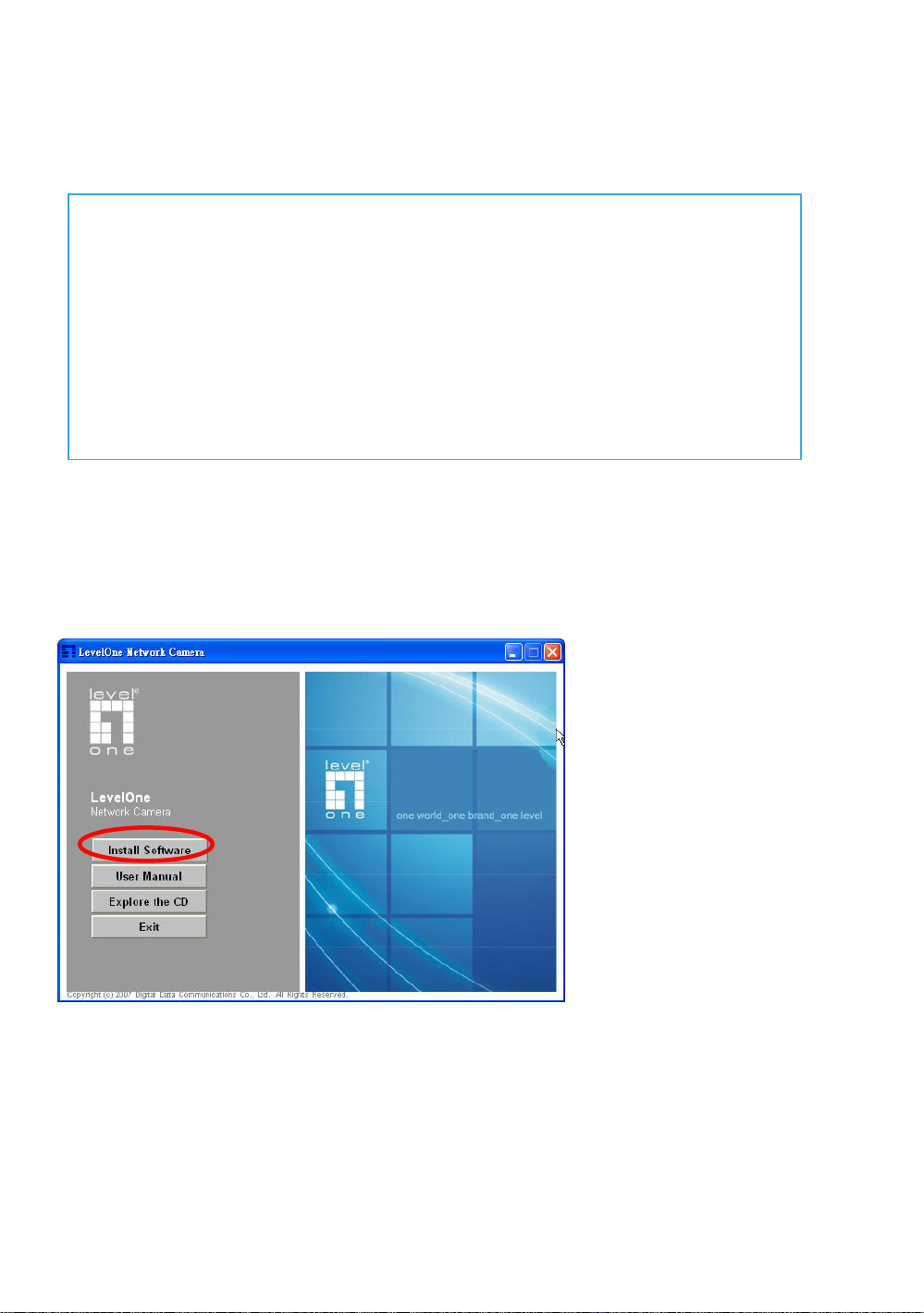
Install the FCS-8005 to your PC
Step1: Insert the card onto an empty PCI slot. Connect the Audio/Video cable to
the connector in the same color.
Step 2: Turn on your PC and start Windows.
Connect the Audio/Video Cable
There are two audio and four video input connectors on the
Audio/Video Cable.
Connect the black cable to the black connector.
The audio input connectors of the black cable are in white; the video
input connectors are in red.
Install the driver of FCS-8005
Insert the included CD into CD-ROM. The setup page should load automatically.
If it does not, please select your CD-ROM drive manually to run autorun.exe.
Click”Install Software”
3
Page 5

Click“Capture Card’s driver”
Click “Install” to install the driver
4
Page 6

Click “Finish” to complete the driver installation.
5
Page 7

After driver being installed, please restart your PC.
You may check the device from Device Manger. You will find FCS-8005 LevelOne
Capture Card in “Sound,video and game controllers”.
Check DirectX version
Run dxdiag.exe from start menu ‘Start-> Run’ to check your DirectX version. If the
installed version is less than 9.0, install DirectX 9.0 from the CD-ROM directx9/
directory.
Install IP CamSecure
Click”Install Software”
6
Page 8

Click”IP CamSecure”
Custom Setup Type:
You may install the system to the directory
of your preference and choose which
feature(s) you want to install to the PC.
Hint: You may, for instance, install only
Playback and/or LiveView on the PC at
home or other remote site from which you
do not install the camera but are going to
watch them remotely.
7
Page 9

Run IP CamSecure
After installing IP CamSecure, run “main console”
Click on the Config icon, select Video Source in the drop-down menu.
You need to set up your video source before you start to activate schedule recording .
Video Standard: Select the Standard that you apply, from NTSC and PAL.
Video Resolution: Select the resolution you want.
For more details about how to use IP CamSecure, please refer to the user’s manual of
the software.
8
Page 10

Technical Specifications
Video Input
4
Audio Input
2
Maximum Cards in one PC (FCS-8005 only)
4
Display Rate
60fps(NTSC)
50fps(PAL)
Recording Rate
60fps(NTSC)
50fps(PAL)
Video Resolution
704x480/640x480/352x240(NTSC)
704x576/640x576/352x288(PAL)
Compression Mode
Software Compression MPEG4
Hardware Watchdog
Yes
Dimension
200(W)x120(H)mm
9
Page 11

Appendix
Watchdog Installation
10
