LevelOne CamCon FCS-1060, CamCon FCS-1070, CamCon WCS-2030, CamCon WCS-2070, CamCon FCS-3000 User Manual
...Page 1

IP CamSecure
User’s Manual
Copyright (c) 2008 Digital Data Communications Co., Ltd. All Rights Reserved.
All features and functions are subject to change without notice. Please visit www.level1.com for the
latest ones.
Ver. 1.8-0810
Page 2

Page 3

INSTALLATION.................................................................................................................................................................................3
MINIMUM SYSTEM REQUIREMENT.................................................................................................................................................3
INSTALL IP CAMERA(S)....................................................................................................................................................................4
INSTALL CAPTURE CARD(S) .............................................................................................................................................................4
IP CAMSECURE INSTALLATION.......................................................................................................................................................5
MAIN CONSOLE.............................................................................................................................................................................11
PLAYBACK.......................................................................................................................................................................................17
TO WITHDRAW THE RECORD.........................................................................................................................................................20
SEARCH MODE...............................................................................................................................................................................22
ENHANCEMENT..............................................................................................................................................................................28
SAVE VIDEO / SAVE IMAGE ............................................................................................................................................................29
PRINT / BACKUP.............................................................................................................................................................................30
LOG VIEWER..................................................................................................................................................................................31
SCHEDULE.......................................................................................................................................................................................35
ENCODING OPTIONS PANEL ..........................................................................................................................................................38
GUARD.............................................................................................................................................................................................. 41
EVENT ............................................................................................................................................................................................42
ACTION ..........................................................................................................................................................................................58
CONFIGURATION..........................................................................................................................................................................60
MONITOR DISPLAY ........................................................................................................................................................................74
SAVE/LOAD CONFIGURATION........................................................................................................................................................75
COUNTING APPLICATION...............................................................................................................................................................76
LOG VIEWER..................................................................................................................................................................................77
NETWORK SERVICE.....................................................................................................................................................................86
LIVE STREAMING SERVER.............................................................................................................................................................86
REMOTE PLAYBACK SERVER........................................................................................................................................................90
3GPP SERVICE...............................................................................................................................................................................93
REMOTE DESKTOP.........................................................................................................................................................................96
CENTRAL MANAGEMENT SERVICE...............................................................................................................................................97
REMOTE LIVE VIEWER...............................................................................................................................................................98
DBTOOLS.......................................................................................................................................................................................103
BACKUP..........................................................................................................................................................................................107
HOW TO USE IP CAMSECURE IN VI ST A................................................................................................................................111
Page 4
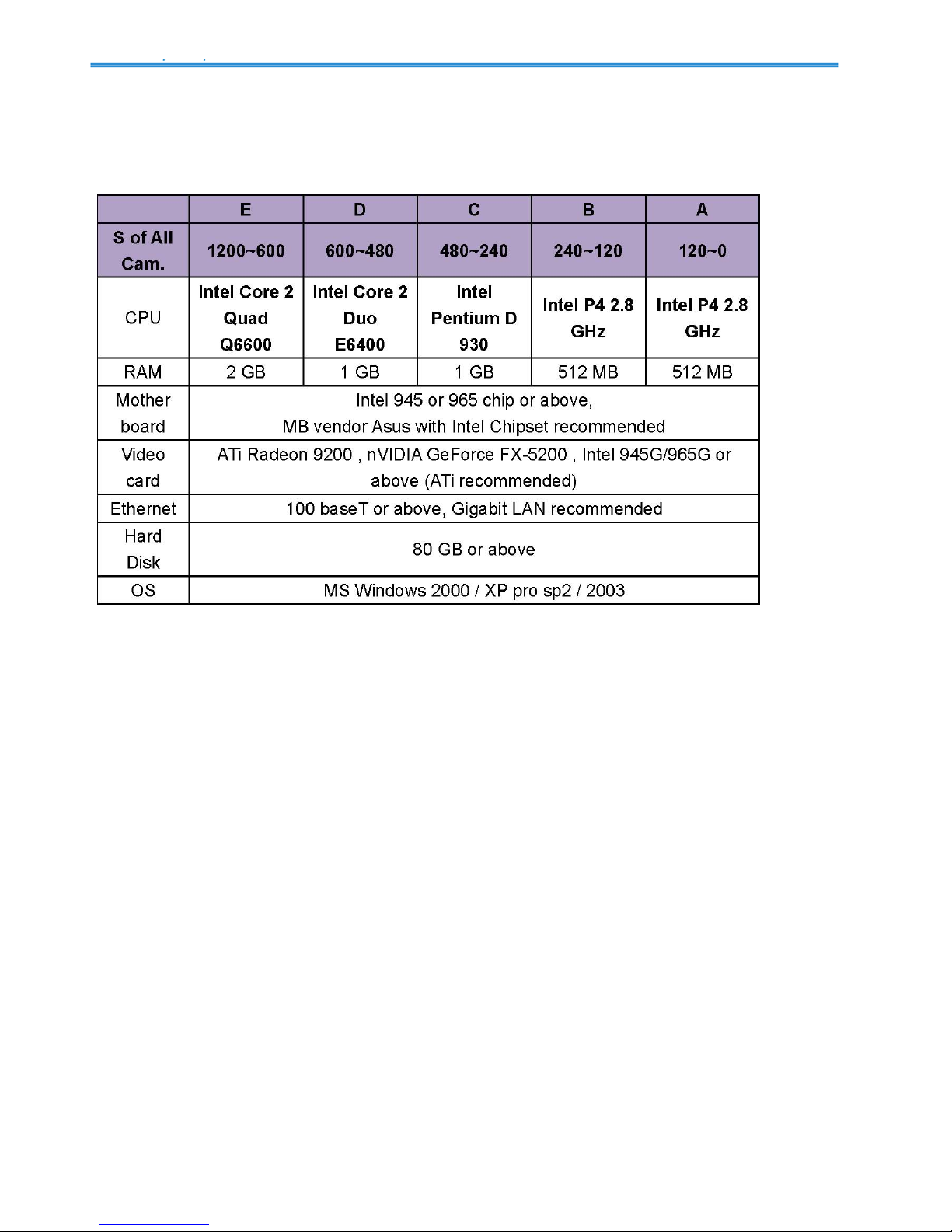
IP CamSecure
Installation
3
Installation
Minimum System Requirement
Parameter definition:
For IP network camera
M: parameter of resolution of camera. 1 Mega-pixel : M=10VGA or D1 resolution : M=5CIF
resolution : M=1
N: FPS of Camera
For analog camera (FCS-8004 capture card) P = 60
S=M*N+P For example: 16 channel system a) 1 camera at 1 Mega-pixel resolution with 10FPS b)
2 cameras at D1 resolution with 15FPS c) 5 cameras at CIF resolution with 30FPS d) 8 cameras
with 2pcs FCS-8004
a) M=10; N=10, S=10*10=100 b) M=5; N=15, S=5*15=75 c) M=1; N=30, S=1*30=30 d) P=60 S of
All Cam.=1*100+2*75+5*30+2*60=520 Therefore, the Minimum Hardware Requirement is D level.
Page 5
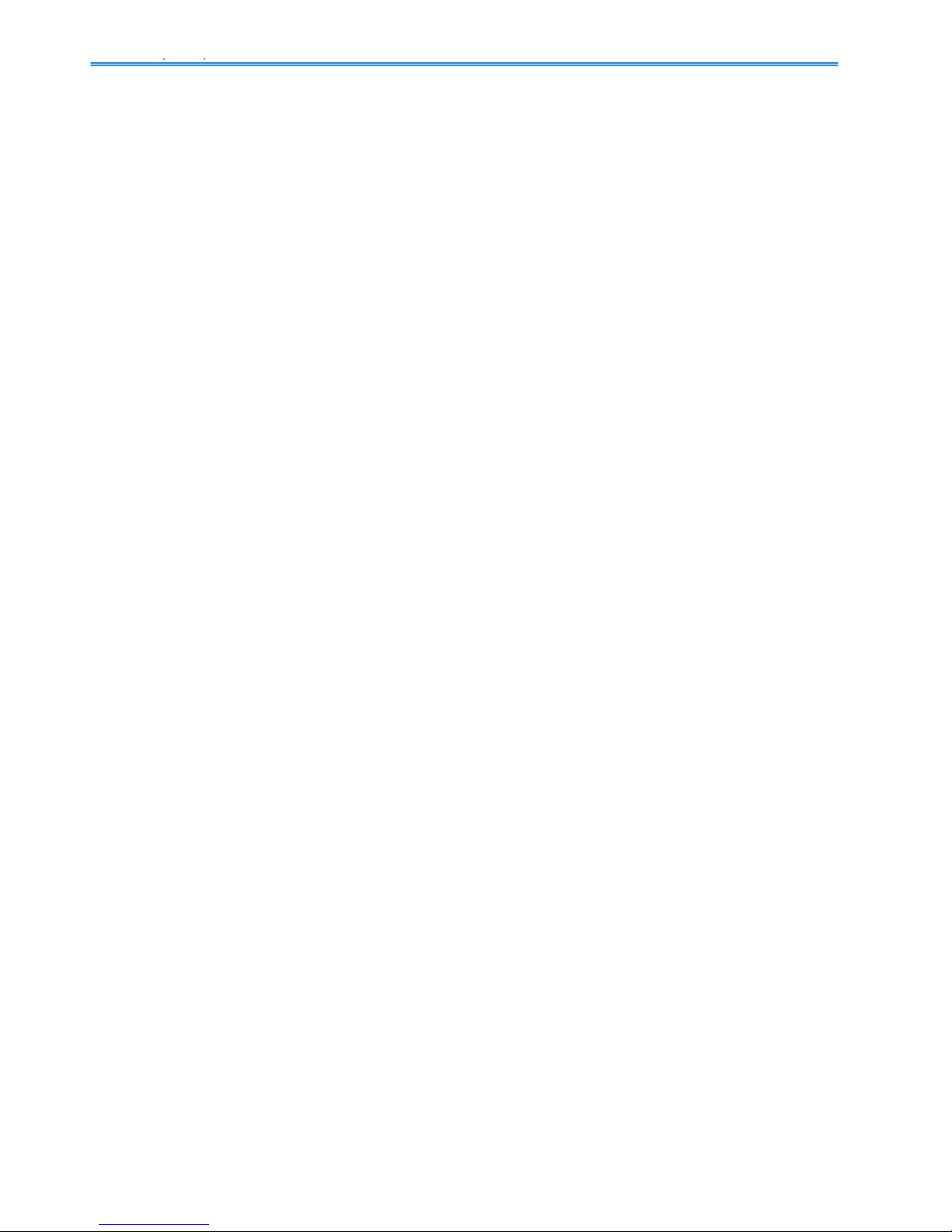
IP CamSecure
Installation
4
Install IP camera(s)
Step 1: Set up the IP camera referring to the quick installation guide provided.
Step 2: Check the network between the IP camera and the system.
Step 3: Add the IP camera to the system. See details on later pages.
Install capture card(s)
Step1: Insert the card onto an empty PCI slot. Connect the Audio/Video Cable to the connector in
the same color.
Step 2: Turn on your PC and start Windows.
Step 3: Insert the included Software CD into CD-ROM.
Step 4: Run SetupDrv.exe from the CD-ROM driver/ directory to install the Capture Card driver.
Step 5: Run dxdiag.exe from start menu ‘Start-> Run’ to check your DirectX version. If the installed
version is less than 9.0, install DirectX 9.0 from the CD-ROM directx9/ directory.
Step 6: After driver being installed, restart your PC.
Page 6

IP CamSecure
Installation
5
IP CamSecure Installation
Step 1: Insert the Installation CD.
Step 2: The setup page should be loaded automatically. If it does not, please select your CD-ROM
drive manually to open the setup page. Click “IP CamSecure” to initiate the installation.
Step 3: Select the language for installation from the choices below.
Note: if you want to install Farsi or Hebrew, please select English for language. After installation is
finished, run LangPackFAR.exe for Farsi or LangPackHEB.exe for Hebrew from the language pack
folder in CD-ROM directory to install.
Page 7

IP CamSecure
Installation
6
Step 4: Click “Next”
Step 5: Check the option “I accept the terms of the license agreement”.
Page 8

IP CamSecure
Installation
7
Step 6: Please enter your name and the company name for which you work.
Step 7:
CCOOMMPPLLEETTEE SSEETTUUPP TTYYPPEE:
: [Require the most disk space.]
Install all program features into the default directory.
Check the option “Complete”.
CCUUSSTTOOMM SSEETTUUPP TTYYPPEE:
: [This is recommended for advanced users.]
Install the system to a preferred directory. Or select whichever feature(s) you wish to install.
Check the option “Custom”.
Page 9

IP CamSecure
Installation
8
Select folder where setup will install files.
Select the features setup will install.
Hint: For example, select only Playback and LiveView for installation. Install and use only these
features on multiple remote sites at home or anywhere with a PC.
Page 10
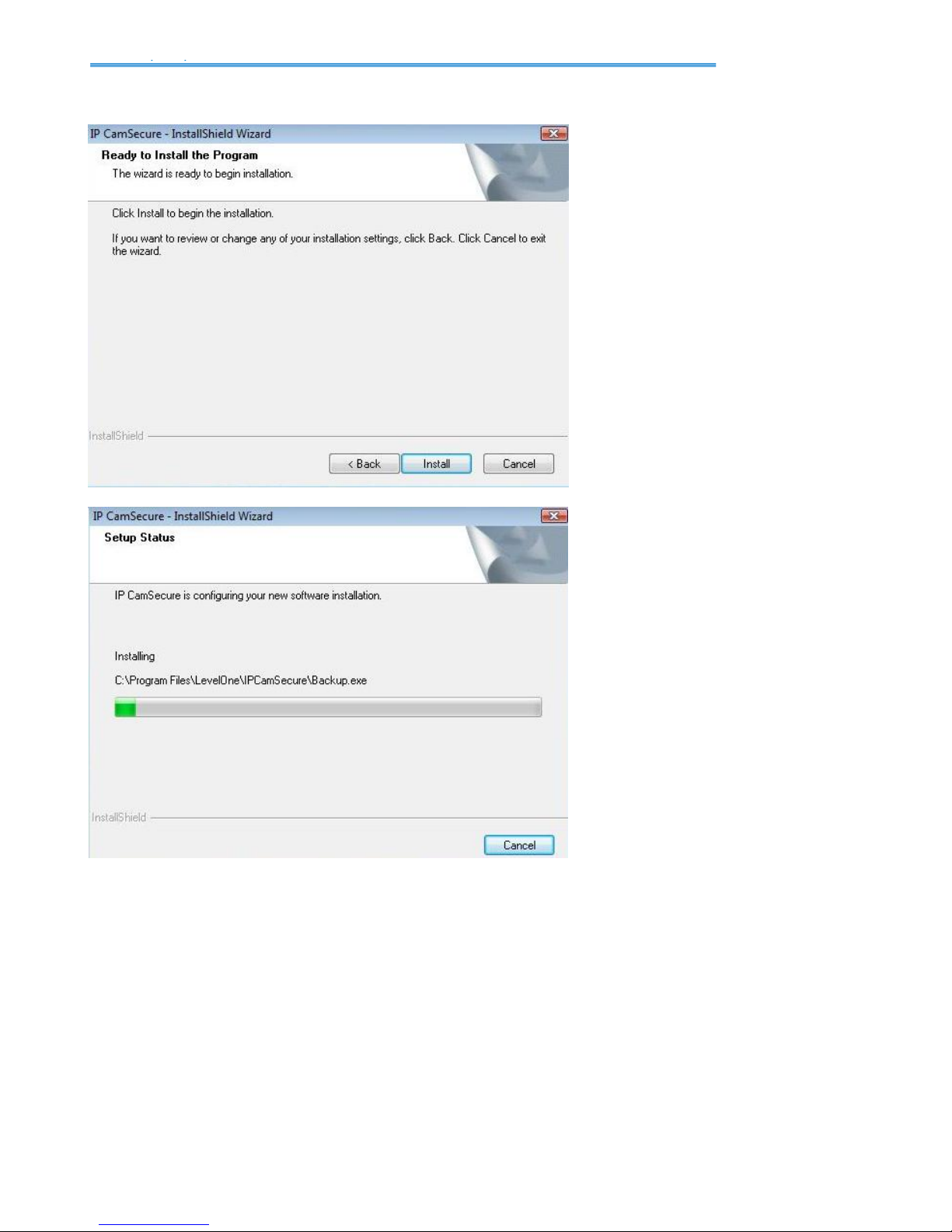
IP CamSecure
Installation
9
Step 8: Press the “install” to start the installation.
Page 11
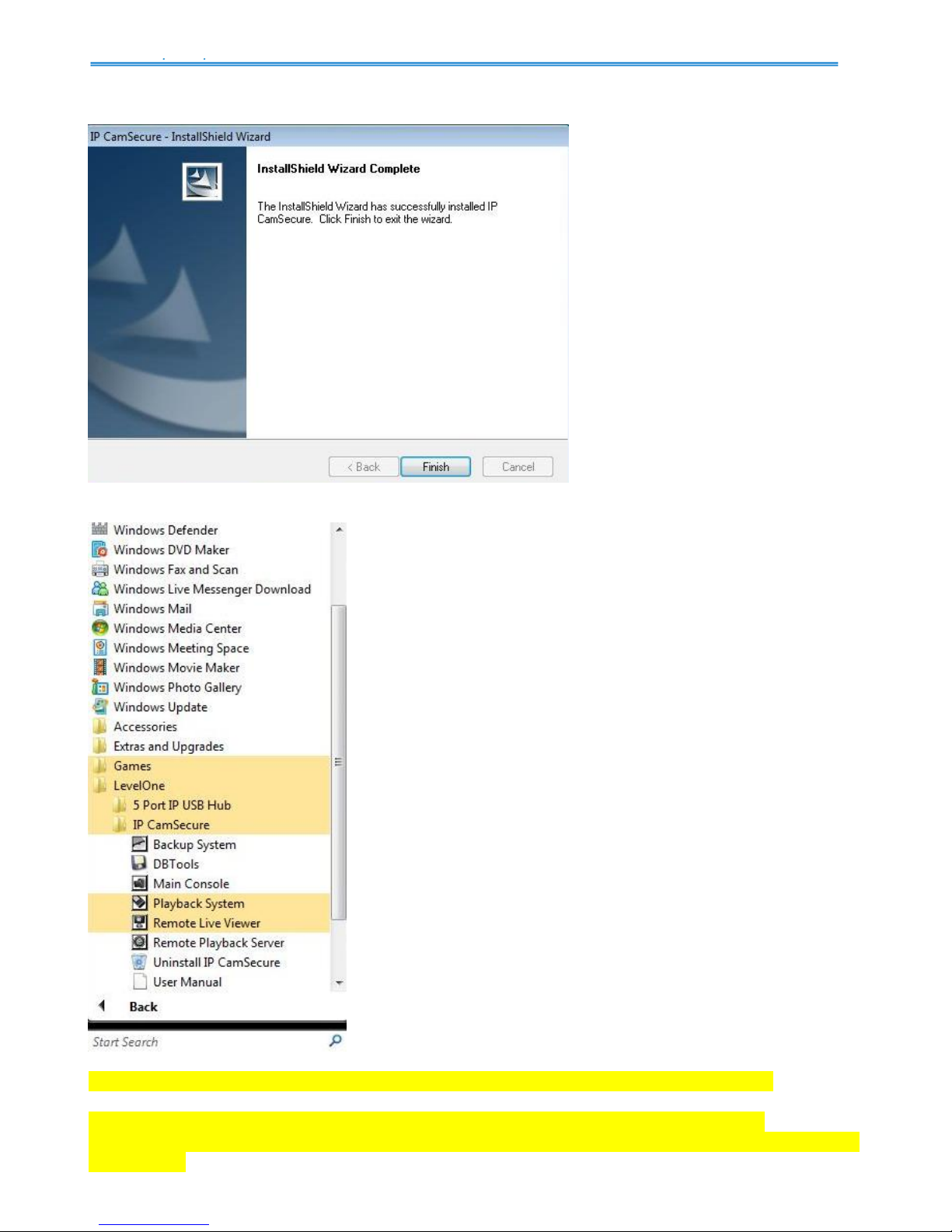
IP CamSecure
Installation
10
Step 9: Press “Finish” to finish the installation.
Step 10: Execute the Main Console
**IP CamSecure Lite32 is free bundled with LevelOne IP camera and Capture Card.
** IP CamSecure professional version is available upon purchase. While using IP
CamSecure Pro/Pro Plus/Pro Mega ,please plug the included USB dongle into USB port as a
license key.
Page 12

IP CamSecure
Playback
11
Main Console
The main operation system. To activate schedule recording, setup smart guard and configure
system setting.
Page 13

IP CamSecure
Playback
12
Exit: Shut down the main console or log out current user.
Minimize: Minimize the Main Console.
Screen Division: Allocate the sub-screen displays of cameras by clicking on the icon of desired
layout. Quick switch to single camera display by double click the particular sub-screen. Double click
the single camera display again to regain previous screen division layout.
Exit
Minimize
Screen Division
Divide into
1 screen(s)
Divide into
4 screen(s)
Divide into
6 screen(s)
Divide into
9 screen(s)
Divide into
10 screen(s)
Divide into
13 screen(s)
Divide into
16 screen(s)
Divide into
N screen(s)
Divide into
13 screen(s)
Divide into
17 screen(s)
Switch to
Full screen
Rotate all
screens
Page 14

IP CamSecure
Playback
13
SSTTAARRTT:
: Click on the Start icon and select from the drop down menu to activate/ deactivate: (a)
Recording Schedule System, (b) Smart Guard System, or (c) Counting Application. Select
Start/Stop Monitor All to activate/ deactivate all the functions at once.
You may also enable secondary display, open event report, and lock the system here. See later
pages for more details about secondary display.
Note: When activating any of the monitor functions, system considers the current screen status as
normal. Therefore, if you want to, for example, detect Missing Object, be sure the object needed to
be protected is in its position at the moment you click Start button.
Start
Page 15
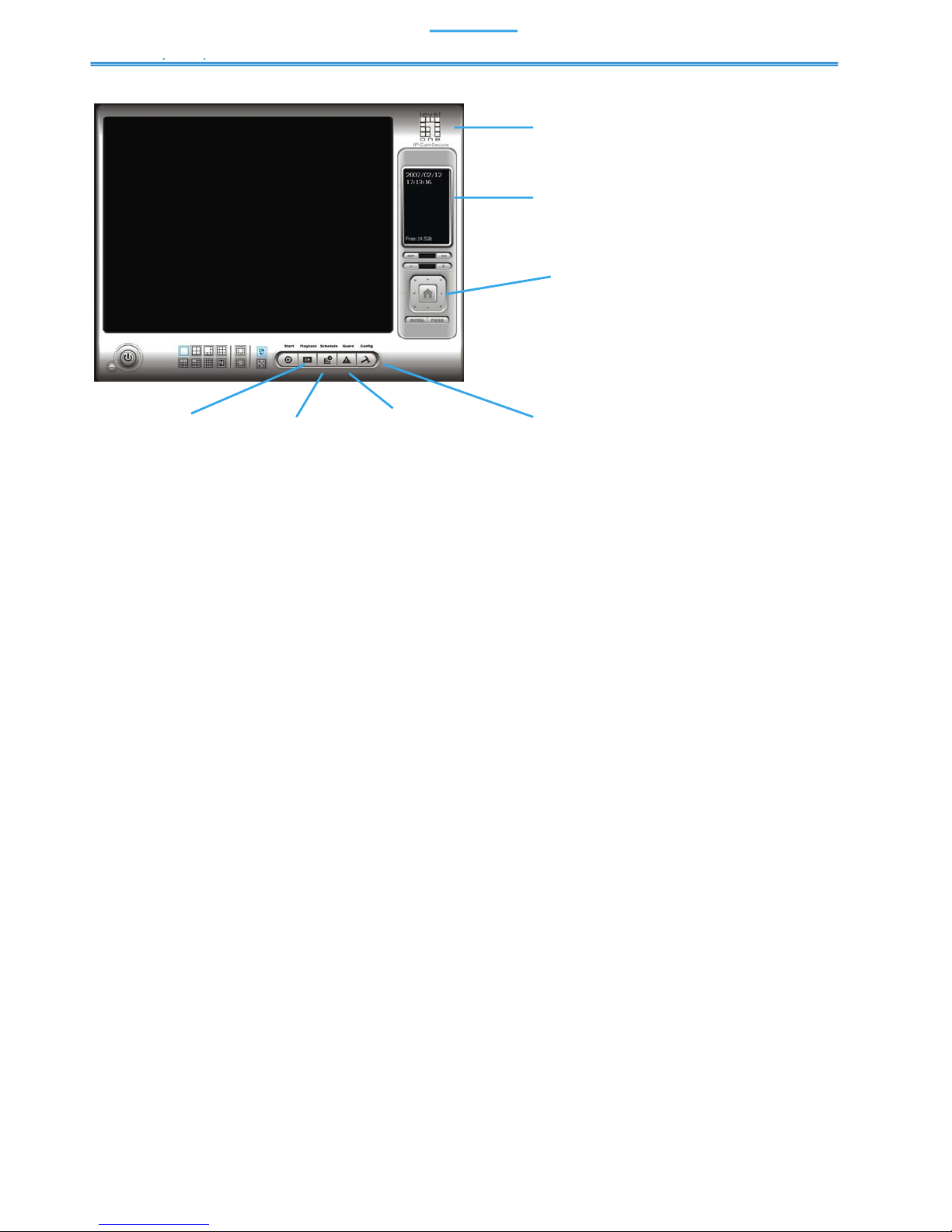
IP CamSecure
Playback
14
Playback: Click the icon to get Playback Console. You can watch recorded video, search, adjust
image from records data, save video pictures and print images, check log in information, event
records and setup recording function configuration. See Playback in detail on later pages.
Schedule: Schedule recording time table and setup recorder configuration. See Schedule in detail
on later pages.
Guard: Add/edit type(s) of events which you want to detect; setup reaction(s) responding to events.
See Guard in detail on later pages.
Config: Setting, Save/Load Configuration, Counting Application, Log Viewer and Backup.
Crystal Ball: Indicates the working status of the system. In blue color rolling when system is
recording; in red when event detected. When the Crystal Ball is red, click it can you can cancel
event(s).
Information Window: Shows the system information including date, time, free HD space and
customized text. You can customize the setting of Information Window in Config > Setting >
General.
PTZ Camera Control:: Control the movement of PTZ cameras. With cameras that support PTZ
control, you can zoom, adjust the focus, and set preset points of the cameras.
Preset/ Go: Adjust the camera view until you are satisfied. Click on the Set icon and set up the
view as the preset point 01. Adjust the camera view again and set up the preset point 02. Repeat
the process until finish setting up all preset points.
Click on the Go icon and view the result of your setting.
Zoom: Click on the + and – signs to zoom in and out the view.
Focus: You can select to have the camera focused near or far. To focus near means objects that
are closer will be clearer than the objects that are further away. On contrast, to focus far means
objects that are further will be clearer than the objects that are close.
Playback Schedule Guard Config
PTZ Camera
Control
Information
Window
Crystal Ball
Page 16

IP CamSecure
Playback
15
Click on the Focus icon and select auto focus if you want the system to decide the focus point for
you.
Patrol: Go to Patrol > Set Patrol to obtain the Patrol Setup dialog. From the left window, select the
cameras that you would like to have in the patrol group. Align the cameras in order in the right
window and adjust the time. Rename the group name if you want. After completing the setup,
check the Active box, and then click OK.
You can setup up to four groups of auto patrol. To start or stop, click on the Patrol icon in the Main
Console, and select Start Patrol or Stop Patrol.
Page 17

IP CamSecure
Playback
16
On Screen Menu:
Right click on the camera screen and get the On Screen Menu, from
which you can enable move, enable digital PTZ, and connect/ disconnect
the camera.
Enable Move: With cameras that support PT function, by selecting the
enable move function, you may adjust the camera’s view by clicking on
the display screen. To cancel this function, right click on the screen and
select Disable Move.
Note: You can only work on current camera after clicking Enable Move.
Enable Talk: With cameras that support two-way audio, you may select
enable talk to utilize the function.
Connect/ Disconnect: Right click on the display screen and select
Connect/ Disconnect to modify the connecting status of the camera.
Show Camera: Select the camera to be displayed from the Show Camera Menu.
Delete Camera: Click on Delete Camera to remove a camera from the display screen. This does
not delete the camera from the setting list.
Enable Digital PTZ: To enable the PTZ functions of the camera, select the Enable digital PTZ
option. When enable digital PTZ, we can use mouse wheel to zoom in and zoom out on the
camera.
Note: Enable Digital PTZ is the option function in IP+ software not in IP software
Fix Aspect Ratio: For some special camera resolution, user can enable Fix Aspect Ratio to view
original ratio video, or disable this option to stretch 3:4 to fit window.
Snapshot: Select the snapshot function to capture a specific video image immediately. You have
the options to copy the image to the clipboard or to save it.
Manual Record: Start recording video by selecting manual record.
Toggle Full Screen: To view a specific channel with full screen.
Page 18

IP CamSecure
Playback
17
Playback
Watch the recorded video, view and/or search for unusual events and recorded system information.
*There is only 1 channel displayed in Playback in IP CamSecure Lite32 while there are up to
16 channels displayed in IP CamSecure Pro/Pro Plus/Pro Mega simultaneously.
Page 19
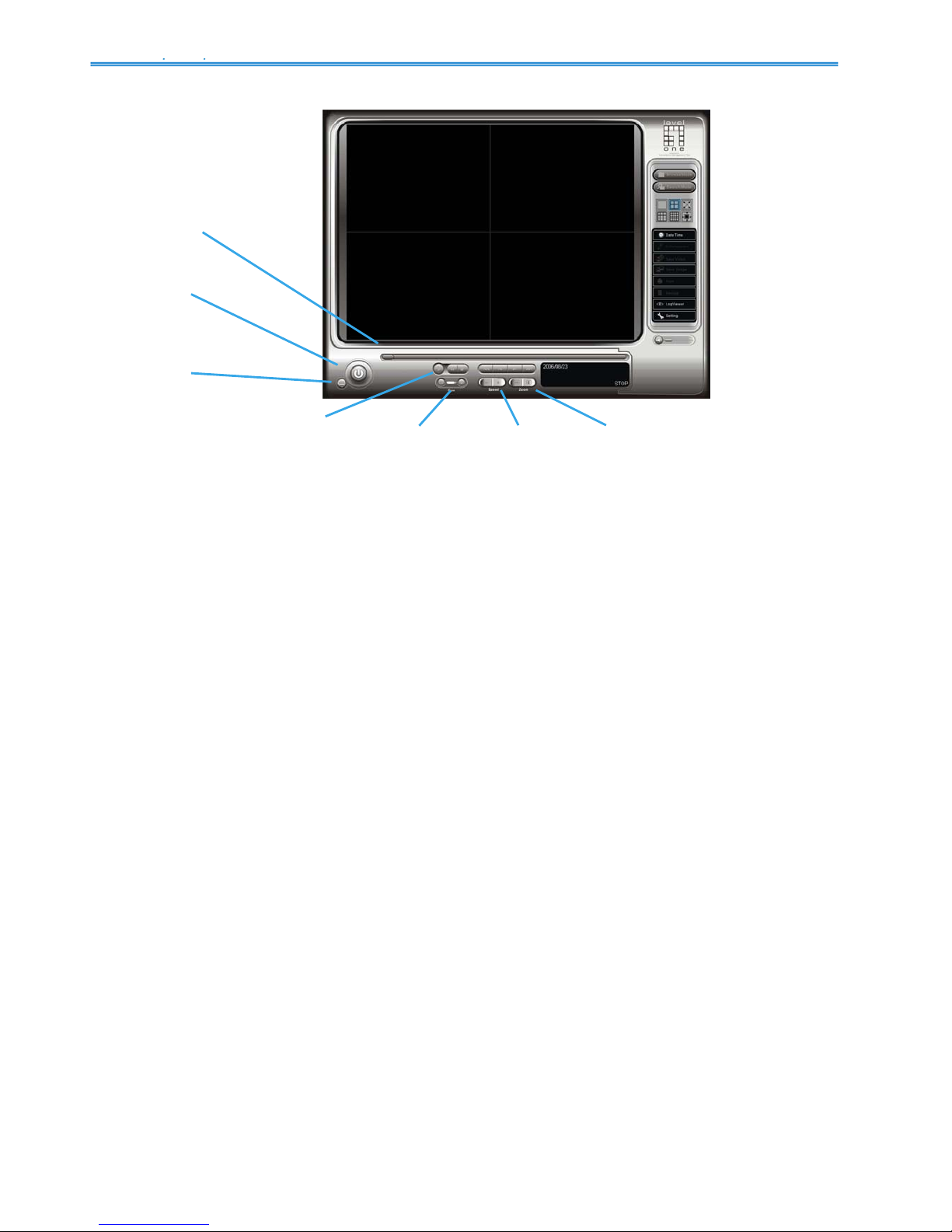
IP CamSecure
Playback
18
Minimize: Minimizes the playback Console window.
Exit: Turn off the Playback Console.
Scroll Bar: Indicate the status of the playing video; drag it to where you want to review.
Control: Play, pause and stop the video.
Cue: When playing video, click on the Cue In/ Cue Out icon at where you want to set as the
starting/ ending point of a saved video clip or a backup file. The Cue In and Cue Out time will show
on the Playback Information Window once they are set.
Speed: Control the speed of the playing video. Click + to speed up and – to speed down the video.
Zoom: Zoom in and zoom out. You can get a close up view of the recorded video and move to the
spot you want to view by dragging the screen.
Scroll Bar
Exit
Minimize
Control Cue Speed Zoom
Page 20
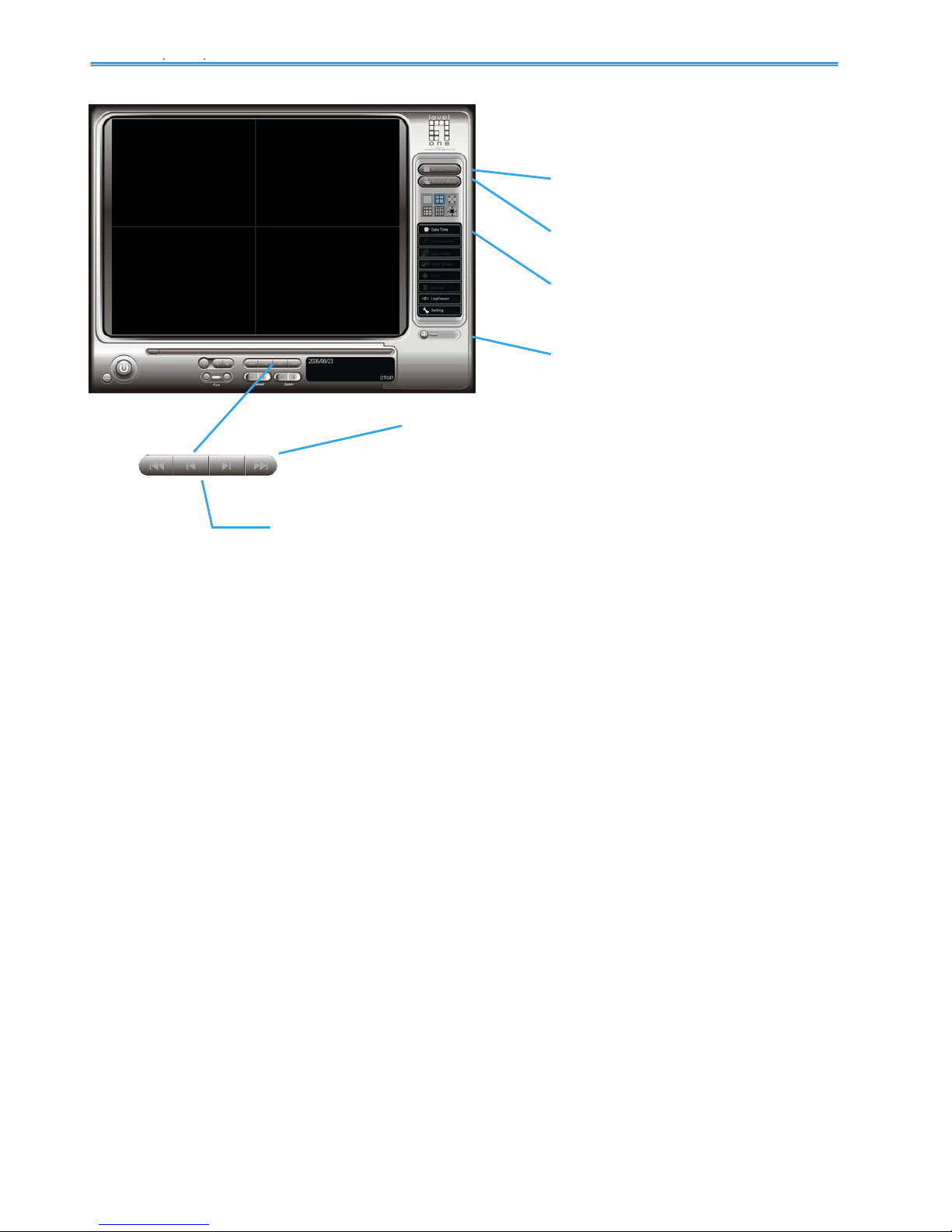
IP CamSecure
Playback
19
Browse Mode: Play the recorded video.
Search Mode: Click on the Search Mode icon and get the Intelligent Search Tool panel. You can
setup unusual events here to detect abnormality that occurred during the video was recorded. To
setup unusual events, see this in detail on later pages.
SSCCRREEEENN DDIIVVIISSIIOONN::
Allocate the sub-screen display by clicking on the desired layout icon. To
switch to single camera display, double click on a particular sub-screen. Double click on the screen
again to regain previous screen division layout.
IINNFFOORRMMAATTIIOONN DDIISSPPLLAAYY WWIINNDDO
OWW:: Display video date and time, current video status, cue in/ out
points’ time, and speed.
Date Time: By clicking on Date Time bottom, you can withdraw the video record that you want to
review. As you click on the Date Time bottom, a control panel will show up. Follow the instruction on
the next page to withdraw the record.
Audio Vol ume Control: Adjust the sound level.
Browse Mode
Search Mode
Date Time
Audio Volume
Control
FWD/REV:
You can customize the
speeds on Setting panel.
Step FWD/REV:
Forward/reverse frame by
frame.
Page 21

IP CamSecure
Playback
20
Day-Time Panel
Record Display Window: The record display window shows the information of the available video
clips. It may show in calendar or list control view. To know how to modify the record display window
view.
Click on the icon on the top of the display window to obtain the Remote Playback Sit e
Management dialog. Here you may select to access local machine or set up remote playback
server. See later pages for details in setting up the remote playback server.
Click on the icon to refresh the record display window, and click on the icon to access the
log viewer dialog. See later pages for details about the log viewer dialog. Additionally, utilize the
icons to go to previous and next pages.
Date Time Period: Select the start and end time points that indicate the time period you would like
to view.
Video Preview: Check the enable preview box to view the selected video.
Event Type: There are 5 event types. You may set up different colors for different event types to
help you select events.
Time Table: Utilize the icon to select all channels; also utilize the icon to deselect all
channels. Finally, utilize the scale bar to modify the scale of the time table.
To withdraw the record
Step 1: From the record display window at the top left of the Date Time Panel, select the date you
want to withdraw the record from. The red/green lines shown on the time table indicate available
recorded video records.
Note: The record display window can be shown in (a) calendar view or (b) list control view. To
modify the setting of the record display window, click on the Setting button at the right of the
Playback Console. See later pages for details.
Page 22

IP CamSecure
Playback
21
Step 2: Use color bars to differentiate event types from each other. This will help you select video
clips.
Step 3: Highlight the video clip you want to review by left-clicking and dragging the time period. You
may also utilize the Start Time and End Time in Date Time Period Section. In addition, modify the
scale of the time table with the + and – signs on the bottom left.
Step 4: Check the Enable Preview box to get the preview of the video you select.
Step 5: Click OK when complete the setting.
Page 23
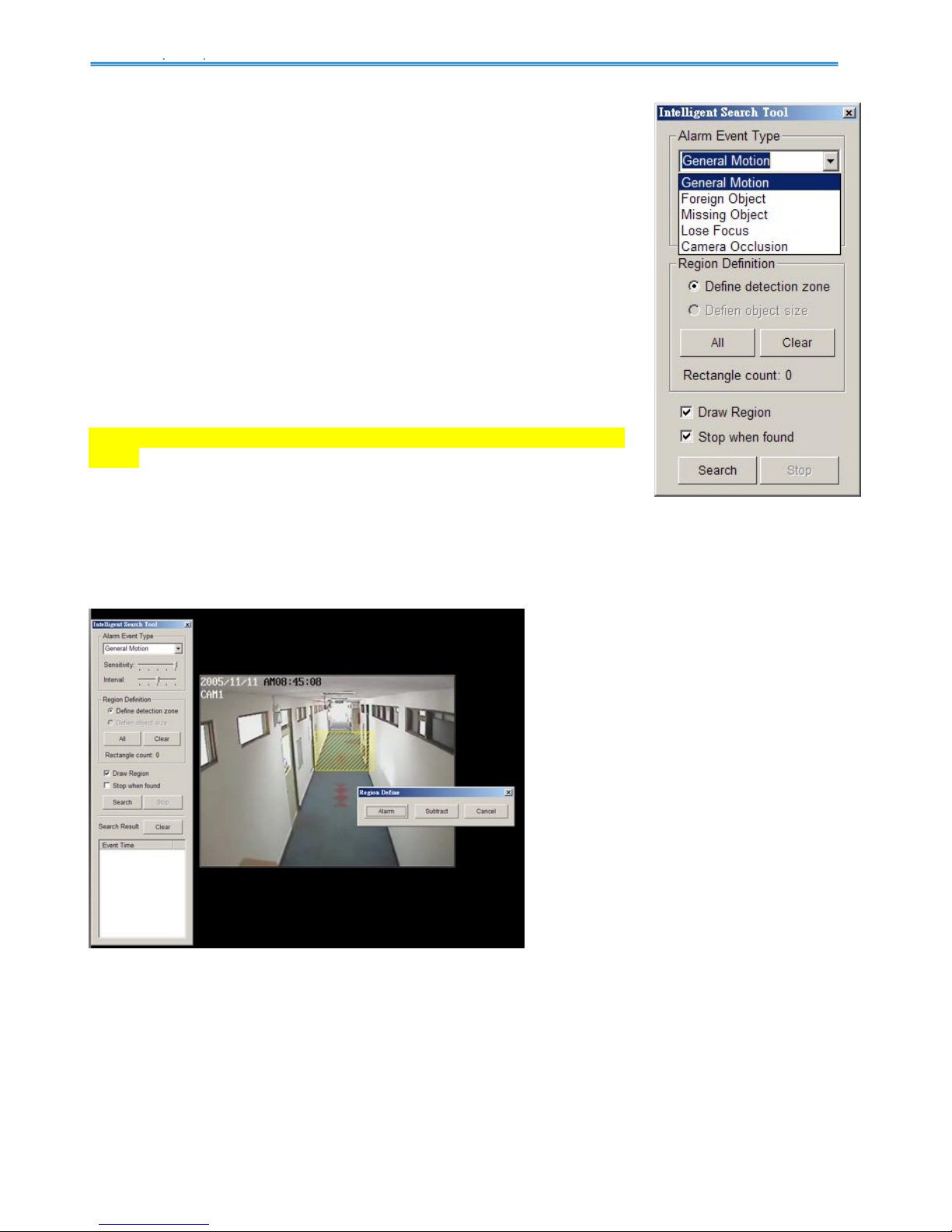
IP CamSecure
Playback
22
Search Mode
Unusual Event - General Motion
Intelligent Search Tool panel:
Click on the Search Mode icon and get the Intelligent Search Tool
panel. You can setup unusual events here to detect abnormality that
occurred during the video was recorded.
There are 5 types of unusual events:
General Motion
Foreign Object
Missing Object
Lose Focus
Camera Occlusion
*IP CamSecure Lite32 only has General Motion option in Search
Mode.
General Motion: Detect any movement in the defined detection zone.
Define detection zone: To detect General Motion, you have to define a detection zone. Left-click
and drag, and draw a detection zone. You may define more than one zone on the screen by repeat
the process.
Page 24

IP CamSecure
Playback
23
Unusual Event - General Motion
Sensitivity: Click and move the control bar to the right to increase sensitivity, that is, a relatively
small movement will trigger the alarm. Move to the left to reduce the sensitivity of movement
detection. Set up an appropriate Sensitivity value will reduce the chance of false alarm. For
example, you can lower the Sensitivity to avoid the alarm being triggered by a swinging tree in the
breeze.
Interval: Click and move the control bar to the right to increase interval time, so that the alarm will
only be triggered when the movement lasts longer. Move to the left to reduce the interval time.
Stop when found: Check the box, and the video will stop at the point
when a motion in the detection zone is detected. Otherwise, the video will
keep rolling and all the events detected will show on the list in Search Result box. Click on the listed event date/time, you will jump to the point in
the video where a motion is detected.
Click on the listed event date/
time, you will jump to the point
in the video where a motion is
detected.
Page 25
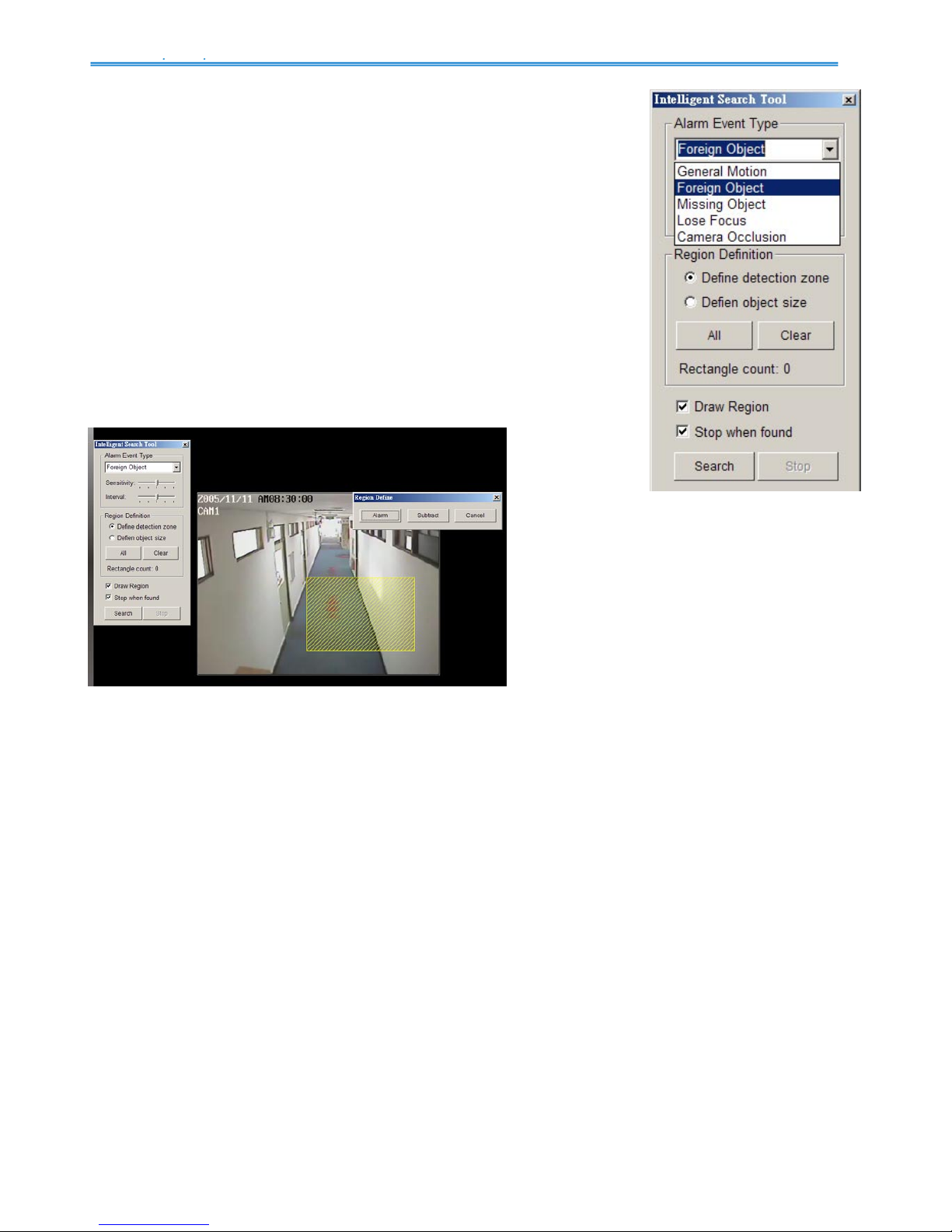
IP CamSecure
Playback
24
Unusual Event - Foreign Object
Intelligent Search Tool panel:
Click on the Search Mode icon and get the Intelligent Search Tool
panel. You can setup unusual events here to detect abnormality that
occurred during the video was recorded.
Foreign Object: Alarm is set off when an object appears in the
defined area on the screen.
Define detection zone: To detect Foreign Object you have to define a detection zone. Left-click
and drag, draw a detection zone. Alarm will be triggered when an object appears in the detection
zone.
Define object size: Drag and draw a square on the screen to define the size of a foreign object.
Page 26

IP CamSecure
Playback
25
Unusual Event - Foreign Object
Sensitivity: Click and move the control bar to the right to increase sensitivity, that is, a relatively
small movement will trigger the alarm. Move to the left to reduce the sensitivity of movement
detection.
Interval: Click and move the control bar to the right to increase interval time, so that the alarm will
only be triggered when the object has been removed from the area for longer. Move to the left to
reduce the interval time. Set up an appropriate Interval value will reduce the chance of false alarm.
For example, you can lower the Interval to avoid the alarm being triggered by a pedestrian.
Page 27
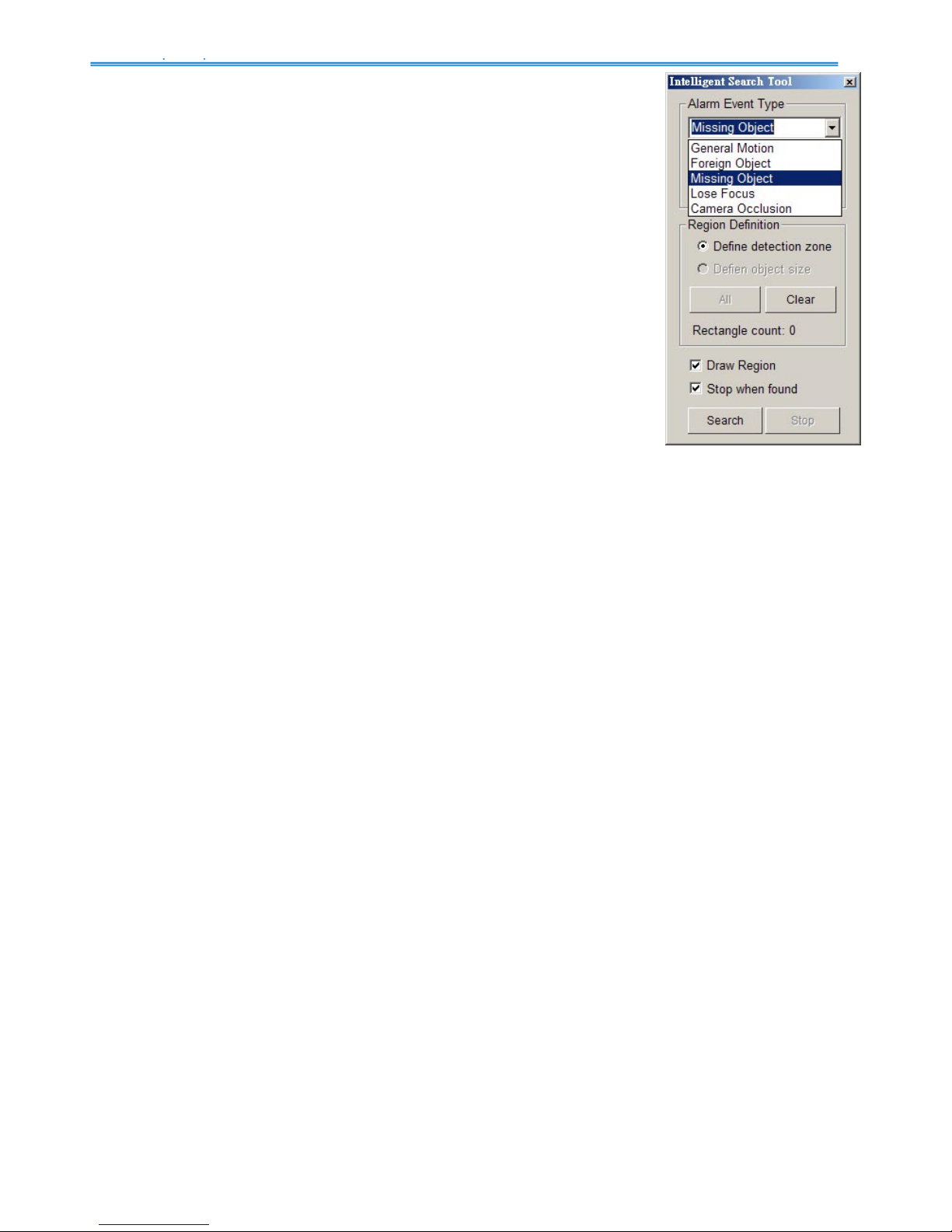
IP CamSecure
Playback
26
Unusual Event - Missing Object
Intelligent Search Tool panel:
Click on the Search Mode icon and get the Intelligent Search Tool panel.
You can setup unusual events here to detect abnormality that occurred
during the video was recorded.
Missing Object: Alarm is set off when the defined object is removed
from the defined area on the screen.
Define detection zone: To detect Missing Object you have to define a
detection zone. Left-click and drag, draw a detection zone. Alarm will be triggered when the defined
object is removed from the detection zone.
Define object size: To tell the system how big the defined object is. Drag and draw a square on the
screen, on the object that you want to protect.
Page 28
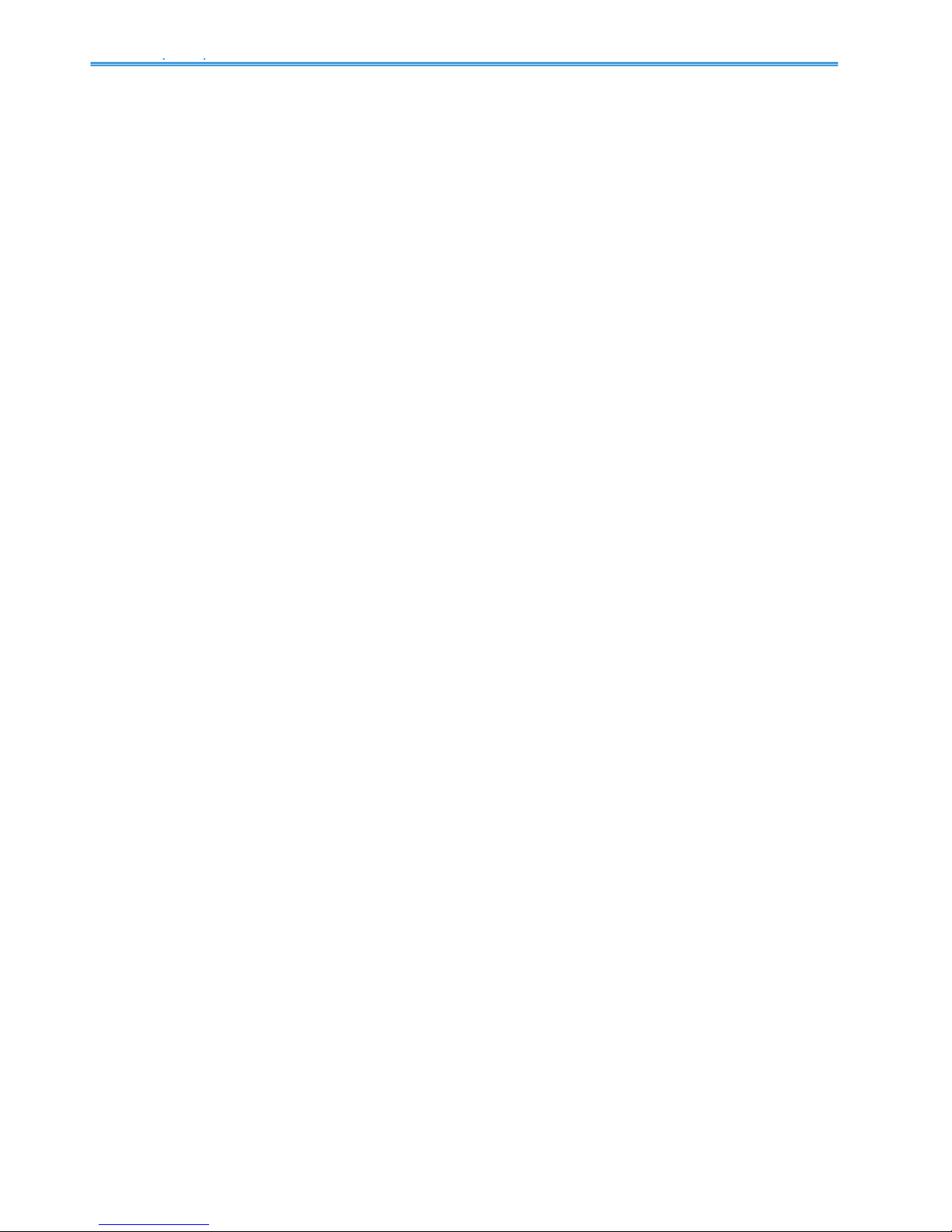
IP CamSecure
Playback
27
Unusual Event - Missing Object / Lose Focus / Camera Occlusion
Sensitivity: Click and move the control bar to the right to increase sensitivity, that is, a relatively
small movement will trigger the alarm. Move to the left to reduce the sensitivity of movement
detection.
Interval: Click and move the control bar to the right to increase interval time, so that the alarm will
only be triggered when the object has been removed from the area for longer. Move to the left to
reduce the interval time.
Lose Focus: System will inform you when the camera(s) are losing focus.
Camera Occlusion: Alarms when any of the cameras is blocked.
Page 29
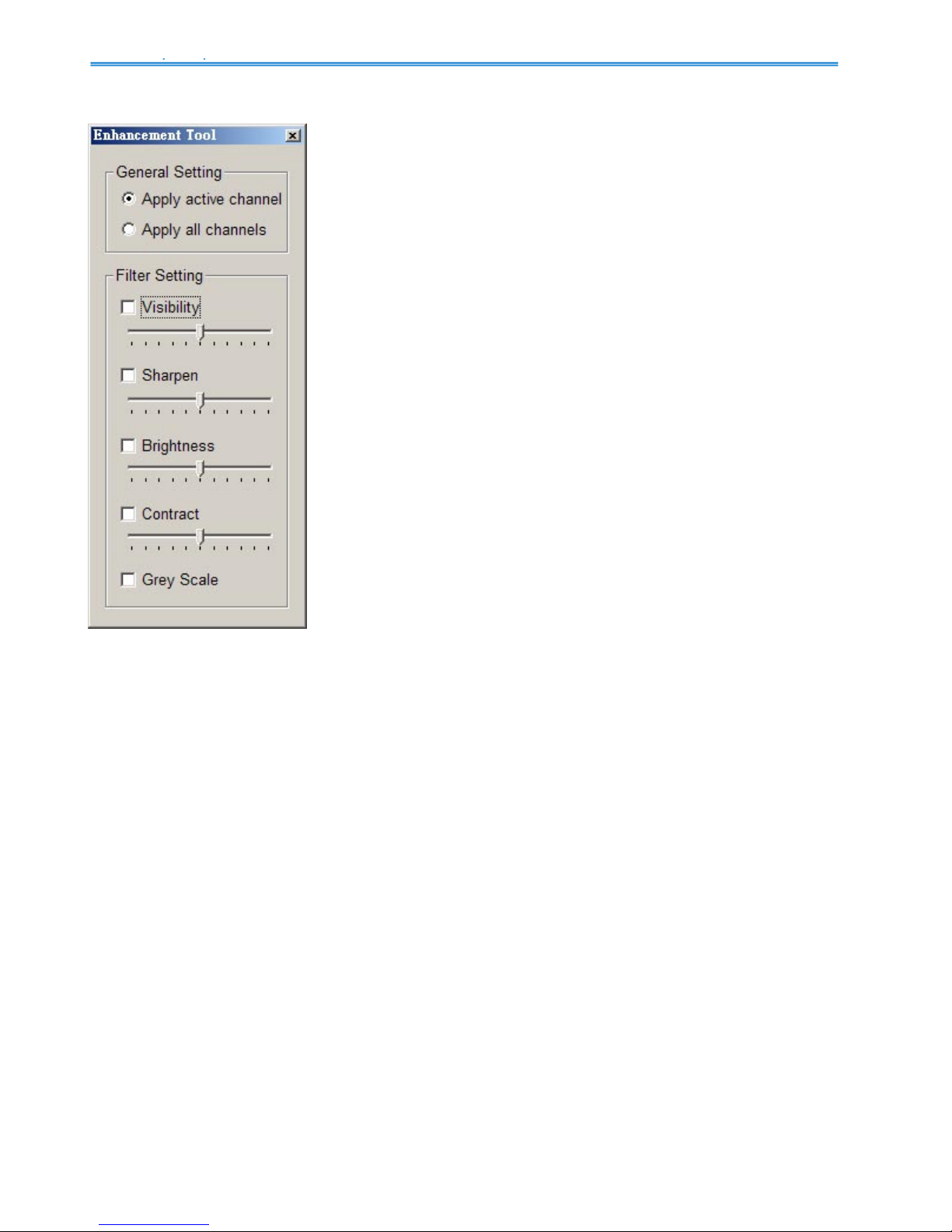
IP CamSecure
Playback
28
Enhancement
General Setting: Check the circle and chose whether you want to
apply the setting to all the channels or only to those currently show
on the screen.
Filter Setting
Visibility: Check the box and adjust the gamma value of the image,
which means, you may enhance the image and make it cleaner.
Sharpen: Check the box to activate the function. Move the control
bar to the right to sharpen the image, to the left to soften it.
Brightness: Check the box to activate the function. Move the control
bar to the right to make the image brighter.
Contrast: Check the box to activate the function. Move the control
bar to the right to increase contrast.
Grey Scale: Check the box to show the record in grey scale mode,
which is, in black and while.
Page 30

IP CamSecure
Playback
29
Save Video / Save Image
Save Video
Step 1: Choose the camera display you want to save as a video clip.
Step 2: Set up the Cue In and Cue Out points, the cue in and cue out time will show up on the
display.
Step 3: Click Save Video icon, choose the folder where you want to save the file, enter the file
name and click SAVE. You may export (save) the record with both audio and video or you can
explore the video only.
Step 4: Choose the compression format and then save the video.
Note: all the information recorded (including log info, events reported and so.) will be saved.
Save Image
Step 1: Chose the camera display from which you want to save pictures.
Step 2: Click Save Image bottom and when the image you want is on the screen. You may click
Pause to freeze the video, use Step Forward/ Step Backward function to find the picture you want
to save.
Step 3: Choose the folder and the format of image (BMP or JPEG) you prefer and then click save.
Note: You may skip step 3 by pre-setting a folder and format that you want to save the images.
Page 31

IP CamSecure
Playback
30
Print / Backup
Print
Print in original size: Select to have the image print in original size.
Fit the page: Select to have the image fit the page.
Align Image: Top, Center, or Bottom
Print Content: Print the image from currently selected channel or all the channels shown on the
screen.
Backup: Different from Save Video, the Backup function saves everything from the Playback panel,
including log information.
You can start a full function Playback Console and load the backup files into it on any PC with
Windows operating system. This means you may monitor the real time video and work on the
backup files on separate computers simultaneously.
Page 32

IP CamSecure
Playback
31
Log Viewer
*IP CamSecure Lite32 only has System Log option in Log Viewer.
Unusual Event: You can check out the history of Unusual Event that had been detected by Smart
Guard System.
Step1: Choose the type of event you want to check or select “All” on the pull-down menu for all
types of events.
Step 2: Choose from which camera you want to check the event(s) or select “All” for all the
channels available.
Step 3: You can either view the events on a particular date or during a given time period. To search
and view Unusual Event on a particular date, mark the box right after “Date” and indicate the date
you want to check.
You may also point out two different time points and search for Unusual Event between them. Mark
the box in the Date &Time column and then enter the date and time.
Step 4: Click Search
Note: When you are working with a video record,
1. Log Viewer will search Unusual Event in the video record by default, that is, to search in Date
&Time mode, start from the beginning of the record and to the end of the record.
2. There will be a link icon right beside the event time; by clicking on the link icon you will jump to
the point where the Unusual Event took place.
Step 1
Step 2
Step 3
Step 4
Page 33

IP CamSecure
Playback
32
Log Viewer
System Log: Select Log Type form the drop-down menu. There are total 11 types of log types,
including:
1. Console Startup,
2. Console Shutdown,
3. User Login,
4. User Logout,
5. Start Schedule,
6. Stop Schedule,
7. Execute Recycle,
8. Execute Backup,
9. Enable Channel,
10. Disable Channel, and
11. Start Smart Guard.
Step1: Choose the type of event you want to check or select “All” on the pull-down menu for all
types of events.
Step 2: You can either view the events on a particular date or during a given time period. To search
and view Unusual Event on a particular date, check the box right after Date and indicate the date
you want to check. You may also point out two different time points and search for Unusual Event
between them. Mark the box in the Date &Time column and then enter the date and time.
Step 3: Click Search.
Step 1
Step 2
Step 3
Page 34

IP CamSecure
Playback
33
Log Viewer - Counting Application
Counting Application:
You can see the results of Counting Application during the time period you set.
Counting Application (Diagram):
The Counting Application result data will show in a diagram.
Page 35

IP CamSecure
Playback
34
Setting
Database Source:
Select local machine if you wish to withdraw video record from the
PC you are working with currently. Otherwise, select remote
playback server to access a database via the Internet. See Config
> Remote Playback Server in detail on later pages.
Play:
Play when open: Check the box and set the system to play the
video clip every time when you withdraw it from the database.
Auto skip when record motion only mode: Check the box to set
up the system to automatically skip to the points where there were
motions recorded.
Next interval: Set the interval with which the video goes forward
when you click Next icon on the control panel.
Previous interval: Set the interval with which the video goes backward when you click Previous
icon on the control panel.
Capture Image: Setup how you want to save image.
Save in clipboard: The image will be saved in the clipboard and be able to paste on other
application software.
Manually save the image file: You can manually choose where you want to save the image, name
the saved file and which format you want to save the image.
Automatically save the image file: By giving the system a path/URL and the image format, it will
automatically save the image accordingly every time you click Save Image bottom.
Page 36

IP CamSecure
Schedule
35
Schedule
Click on Schedule icon on Main Console and get the Schedule configuration panel to setup the
time schedule for video recording.
Page 37

IP CamSecure
Guard
36
Load
Camera / Channel
Day Mode
Day Mode
Schedule the cameras on a daily basis, which means that the recorder will be on and off, at the
same time every day, according to the same schedule you setup.
To setup the time schedule for each camera, you may
1. Load the preset Modes or
2. Insert a new schedule manually.
To load preset Modes
Click on the Load icon and get a pull-down menu.
Regular Mode: Record video 24 hours a day with the setting of 30 FPS (frames per second),
Normal video quality and Normal resolution.
Office Mode: Record video from 8 am to 8 pm (08:00 – 20:00, shown as a red bar on Schedule
Configuration panel) with 30 FPS, Normal video quality and Normal resolution.
Shop Mode: Record video from 10 am to 10 pm (10:00 – 22:00) with 30 FPS, Normal video
quality and Normal resolution.
High Security Mode: Record video 24 hours a day with the setting of 30 FPS, Highest video
quality and High resolution.
Disk Saving Mode: The system will start recording only when a motion on the screen is detected,
24 hours a day (shown as a green bar on Schedule Configuration panel), with the setting of 30 FPS,
Normal quality and Normal resolution. You can adjust the sensitivity, interval and detection area of
motion detection in schedule Configure
Minor Mode: The system will start recording only when a motion on the screen is detected, 24
hours a day (shown as a green bar on Schedule Configuration panel), with the setting of 15 FPS,
Low quality and Low resolution. You can adjust the sensitivity, interval and detection area of motion
detection in schedule Configure.
Adjust the scheduled setting: Although you have loaded the Modes by Load function, you can
still manually make some changes of it.
Option 1: Move the cruiser to the Time Bar to change the length of it or move the bar sideway to
change the start and stop points.
Page 38

IP CamSecure
Guard
37
Option 2: Click the Configure icon or double click schedule information on the screen (highlighted
in blue), to obtain the Encoding Options panel and change the setting as wished.
Note: The time schedule setting is based on 15 minutes.
Copy To
Configure
Schedule information
Configure: Click on the configure icon to obtain the Encoding Option panel.
Time Bar
Page 39

IP CamSecure
Guard
38
Encoding Options Panel
Always Record: Select this option to record the video at all time.
Record on Event: Select this option to obtain the Select Event panel. From the Smart
Guard/Digital Input list, check the box of the camera(s) that you want to trigger the recording action.
Click OK to complete the setting.
*Smart Guard is only in IP CamSecure Pro/Pro Plus/Pro Mega.
Record on Motion: Select this option to start recording when there are motions detected. You may
adjust the sensitivity and the frame interval.
Pre-record/ Post-record Time: The pre-record/ post-record function saves the recording data
accordingly. For instance, to set up a 5 second pre-record time means the system will start saving
the recording data 5 seconds before the event happens.
Copy To: You may set up the schedule for each channel/camera by repeating the process above,
or simply apply the setting of a single camera to all the others.
Always Record
Record on Event
Record on Motion
Pre-record/ Post-record
Select Event Panel
Page 40

IP CamSecure
Guard
39
To insert a new schedule manually
Step 1: Left-click and draw the length you want on time table. The scheduled time will show as a
grey bar.
Step 2: Click on the Insert icon and add a new schedule with the setting of Regular Mode, that is,
to record video during the time period you set with 30 FPS, Normal video quality and Normal
resolution.
Step 3: Change the setting if you want, by click on the Configure icon or double click the schedule
information.
Step 4: Click OK.
Step 1
Step 2 Step 3 Step 4
Page 41

IP CamSecure
Guard
40
Week Mode: Schedule the cameras for each day of the week differently. Besides that, you may
appoint extra holidays in Week Mode.
Default: Follow the same process to setup the schedule for every day in a week.
Holiday: You may appoint Holiday(s) on which the system will work as the setting of Sunday.
Custom: Or you can appoint a particular date(s) on which the system will work on a special
schedule different from the others.
To insert a new schedule manually
You can also setup schedules manually in Week Mode by following the same process as in Day
Mode.
Week Mode
Default
Holiday
Custom
Page 42

IP CamSecure
Guard
41
Guard
*Guard is only in IP CamSecure Pro/Pro Plus/Pro Mega.
Click on the Guard bottom on the Main Console and start Event and Action Configuration panel.
You need to assign an event you want to detect and then set up an action with which the system
will react when the assigned event is detected.
Crystal Ball: Indicates the working status of the system.
In blue color rolling when system is recording ; in red
when event detected. When the Crystal Ball is red, click
it can you can cancel event(s).
Page 43

IP CamSecure
Guard
42
Event
There are three sources of events: Camera (video image), Digital input (device that connected to
you PC) and System (condition of your hardware). You can assign multiple events by following the
instruction below.
Assign a Camera event
Step 1: Choose a channel from cameras and click the Insert Event icon.
Step 2: There are 6 types of events, Signal Lost, General Motion, Foreign Object, Missing Object,
Lose Focus and Camera Occlusion. Select the event you want on Event Type list and then click
OK.
Step 3: Configure the setting of the Event Type. See the following instruction.
Insert Event
Step 1
Step 2
Step 3
Page 44

IP CamSecure
Guard
43
Event - Signal Lost
Basic
Enable Event: Check the box to activate.
Life Cycle
Automatic cancel event when event disappears: the alarm/action will be off once the
abnormality is fixed or ends.
Manual cancel event or event last triggered: The alarm/action will continue until being cancel
from the Main Console (Start>Open Event Report>Cancel All). Therefore, when the user is
currently not at seat watching the screen he or she will be notified by the alarm.
Activated Period: You can set the system to react during certain time period; for example, office
hours.
Page 45

IP CamSecure
Guard
44
Event - General Motion
Detect any movement in the defined detection zone.
Enable Event
Life Cycle
Activated Period
Basic Setting
Enable Event: Check the box to activate.
Life Cycle
Automatic cancel event when event disappears: the alarm/action will be off once the
abnormality is fixed or ends.
Manual cancel event or event last triggered: The alarm/action will continue until being cancel
from the Main Console (Start>Open Event Report>Cancel All). Therefore, when the user is
currently not at seat watching the screen he or she will be notified by the alarm.
Activated Period: You can set the system to react during certain time period; for example, office
hours.
Page 46

IP CamSecure
Guard
45
Event - General Motion
Sensitivity
Interval
Region Definition
Start Simulation
Advanced setting
Sensitivity: Click and move the control bar to the right to increase sensitivity, that is, a relatively
small movement will trigger the alarm. Move to the left to reduce the sensitivity of movement
detection. Set up an appropriate Sensitivity value will reduce the chance of false alarm. For
example, you can lower the Sensitivity to avoid the alarm being triggered by a swinging tree in the
breeze.
Interval: Click and move the control bar to the right to increase interval time, so that the alarm will
only be triggered when the movement lasts longer. Move to the left to reduce the interval time.
Region Definition: To detect General Motion, you have to define a detection zone. Left-click and
drag, and draw a detection zone. You may define more than one zone on the screen by repeat the
process.
Start Simulation: Click Start Simulation bottom and test the function on the preview screen.
Page 47

IP CamSecure
Guard
46
Event - Foreign Object
Alarm will be set off when an object appears in the defined area on the screen.
Enable Event
Life Cycle
Activated Period
Basic Setting
Enable Event: Check the box to activate.
Life Cycle
Automatic cancel event when event disappears: the alarm/action will be off once the
abnormality is fixed or ends.
Manual cancel event or event last triggered: The alarm/action will continue until being cancel
from the Main Console (Start>Open Event Report>Cancel All). Therefore, when the user is
currently not at seat watching the screen he or she will be notified by the alarm.
Activated Period: You can set the system to react during certain time period; for example, office
hours.
Page 48

IP CamSecure
Guard
47
Event - Foreign Object
Sensitivity
Interval
Region Definition
Define object size
Start Simulation
Advanced setting
Sensitivity: Click and move the control bar to the right to increase sensitivity, that is, a relatively
small movement will trigger the alarm. Move to the left to reduce the sensitivity of movement
detection. Set up an appropriate Sensitivity value will reduce the chance of false alarm. For
example, you can lower the Sensitivity to avoid the alarm being triggered by a swinging tree in the
breeze.
Interval: Click and move the control bar to the right to increase interval time, so that the alarm will
only be triggered when the movement lasts longer. Move to the left to reduce the interval time.
Region Definition: Region Definition: To detect Foreign Object, you have to define a detection
zone and define the size of the object you want to detect. Left-click and drag, and draw the
detection zone (Region 1).
After defining detection zone, check the dot right beside Define object size, and then left-click and
drag and draw an area of the size of object you want to detect.
Page 49

IP CamSecure
Guard
48
Event - Foreign Object
Hint: For example, if you want to prevent somebody leaving a briefcase in a hallway, you may put a
briefcase in the hallway where the camera is aiming on. On the screen of the camera, draw an area
fit the size of the briefcase and define it as the object size; and then remove the briefcase before
activate Smart Guard function on Main Console. The system will consider everything in the screen
is normal when you click Start to activate monitor function.
Start Simulation: Click Start Simulation bottom and test the function on the preview screen.
Page 50

IP CamSecure
Guard
49
Event - Missing Object
Alarm will be set off when an object disappears in the defined area on the screen.
Enable Event
Life Cycle
Activated Period
Basic Setting
Enable Event: Check the box to activate.
Life Cycle
Automatic cancel event when event disappears: the alarm/action will be off once the
abnormality is fixed or ends.
Manual cancel event or event last triggered: The alarm/action will continue until being cancel
from the Main Console (Start>Open Event Report>Cancel All). Therefore, when the user is
currently not at seat watching the screen he or she will be notified by the alarm.
Activated Period: You can set the system to react during certain time period; for example, office
hours.
Page 51

IP CamSecure
Guard
50
Event - Missing Object
Sensitivity
Interval
Region Definition
Define object size
Start Simulation
Advanced setting
Sensitivity: Click and move the control bar to the right to increase sensitivity, that is, a relatively
small movement will trigger the alarm. Move to the left to reduce the sensitivity of movement
detection. Set up an appropriate Sensitivity value will reduce the chance of false alarm. For
example, you can lower the Sensitivity to avoid the alarm being triggered by a swinging tree in the
breeze.
Interval: Click and move the control bar to the right to increase interval time, so that the alarm will
only be triggered when the movement lasts longer. Move to the left to reduce the interval time.
Region Definition: Region Definition: To detect Foreign Object, you have to define a detection
zone and define the size of the object you want to detect. Left-click and drag, and draw the
detection zone (Region 1).
After defining detection zone, check the dot right beside Define object size, and then left-click and
drag and draw an area of the size of object you want to detect.
Page 52

IP CamSecure
Guard
51
Event - Missing Object
Hint: For example, if you want to prevent somebody remove the computer monitor on the desk;
draw an area fit the size of the monitor on the screen.
Start Simulation: Click Start Simulation bottom and test the function on the preview screen.
Page 53

IP CamSecure
Guard
52
Event - Lose Focus
Alarms you when any of the camera is losing focus and has blur image.
Enable Event
Life Cycle
Activated Period
Basic Setting
Enable Event: Check the box to activate.
Life Cycle
Automatic cancel event when event disappears: the alarm/action will be off once the
abnormality is fixed or ends.
Manual cancel event or event last triggered: The alarm/action will continue until being cancel
from the Main Console (Start>Open Event Report>Cancel All). Therefore, when the user is
currently not at seat watching the screen he or she will be notified by the alarm.
Activated Period: You can set the system to react during certain time period; for example, office
hours.
Page 54

IP CamSecure
Guard
53
Event - Lose Focus
Sensitivity
Interval
Ignore Lighting
Start Simulation
Advanced setting
Sensitivity: Click and move the control bar to the right to increase sensitivity, that is, a relatively
small movement will trigger the alarm. Move to the left to reduce the sensitivity of movement
detection. Set up an appropriate Sensitivity value will reduce the chance of false alarm. For
example, you can lower the Sensitivity to avoid the alarm being triggered by a swinging tree in the
breeze.
Interval: Click and move the control bar to the right to increase interval time, so that the alarm will
only be triggered when the movement lasts longer. Move to the left to reduce the interval time.
Ignore Lighting: Check the box to avoid alarm being set off by light changing.
Start Simulation: Click Start Simulation bottom and test the function on the preview screen.
Page 55

IP CamSecure
Guard
54
Event - Camera Occlusion
Alarms you when any of the camera is blocked.
Enable Event
Life Cycle
Activated Period
Basic Setting
Enable Event: Check the box to activate.
Life Cycle
Automatic cancel event when event disappears: the alarm/action will be off once the
abnormality is fixed or ends.
Manual cancel event or event last triggered: The alarm/action will continue until being cancel
from the Main Console (Start>Open Event Report>Cancel All). Therefore, when the user is
currently not at seat watching the screen he or she will be notified by the alarm.
Activated Period: You can set the system to react during certain time period; for example, office
hours.
Page 56

IP CamSecure
Guard
55
Event - Camera Occlusion
Sensitivity
Interval
Ignore Lighting
Start Simulation
Advanced setting
Sensitivity: Click and move the control bar to the right to increase sensitivity, that is, a relatively
small movement will trigger the alarm. Move to the left to reduce the sensitivity of movement
detection. Set up an appropriate Sensitivity value will reduce the chance of false alarm. For
example, you can lower the Sensitivity to avoid the alarm being triggered by a swinging tree in the
breeze.
Interval: Click and move the control bar to the right to increase interval time, so that the alarm will
only be triggered when the movement lasts longer. Move to the left to reduce the interval time.
Ignore Lighting: Check the box to avoid alarm being set off by light changing.
Start Simulation: Click Start Simulation bottom and test the function on the preview screen.
Page 57

IP CamSecure
Guard
56
Event - Digital Input Event
Step 1
Step 2
Step 1: Click and highlight Digital Input on the event type list and click Inset Event icon.
Step 2: Select the device that connected to your system, that is, the PC you are working.
Basic Setting
Enable Event: Check the box to activate.
Life Cycle
Automatic cancel event when event disappears: the alarm/action will
be off once the abnormality is fixed or ends.
Manual cancel event or event last triggered: The alarm/action will
continue until being cancel from the Main Console (Start>Open Event
Report>Cancel All). Therefore, when the user is currently not at seat
watching the screen he or she will be notified by the alarm.
Activated Period: You can set the system to react during certain time period; for example, office
hours.
Page 58

IP CamSecure
Guard
57
Event - System Event
Step 1
Step 2
Step 1: Click and highlight System Event on the event type list and click Inset Event icon.
Step 2: Select the Event Type (Disk Space Exhausted) and then click OK.
Basic Setting: for Disk Space Exhausted
Enable Event: Check the box to activate.
Life Cycle
Automatic cancel event when event disappears: the alarm/
action will be off once the abnormality is fixed or ends.
Manual cancel event or event last triggered: The
alarm/action will continue until being cancel from the Main
Console (Start>Open Event Report>Cancel All). Therefore,
when the user is currently not at seat watching the screen he
or she will be notified by the alarm.
Activated Period: You can set the system to react during
certain time period; for example, office hours.
Page 59

IP CamSecure
Guard
58
Action
Insert Action: To setup actions responding to an unusual event.
Step 1
Step 2
Step 1: Choose an event and click the “Insert Action” icon.
Step 2: There are 6 types of actions: On Screen Display, Play Sound, Send E-mail, Send SMS
Message, PTZ Preset Go and Signal Digital Output. Select the action you want on Action Type list
and then click OK.
Step 3: Configure the setting of the Action Type if needed.
Page 60

IP CamSecure
Guard
59
Action - Action Type
On Screen display: A red warning will be flashing on the screen of Main Console, indicating which
type of unusual event is detected.
Play Sound: Sound alarm warning. Choose a Wave file (.wav) and the system will play the sound
as alarm when an unusual event is detected.
Send E-mail: The system will send an E-mail immediately to given accounts indicating the type of
event, the time, and attaching a picture taken while the event is detected. To give the system the
E-mail accounts, go Config > Setup > Hotline. See Config section for detail.
Phone Call: The system will call a given phone number when an unusual event is detected. To
setup the phone number and make an audio record for the phone call, go Config > Setup > Hotline.
See Config section for detail.
PTZ Preset Go: The PTZ (pan/tilt/zoom) camera will go to a preset point or auto patrol when an
unusual event is detected.
Please follow below steps to setup this function.
Step 1: Choose an event and click the “Insert Action” icon.
Step 2: Select the “PTZ Preset Go” action and then click OK.
Step 3: Set the action of cameras which you want to be trigger by events.
For example:
Set the action of camera 1:
1. Choose camera 1.
2. Set the start and end preset points.
3. Select the Life Cycle.
4. Click on Add.
Set the action of camera 2:
5. Choose camera 2.
6. Set the start patrol and end patrol.
7. Select the Life cycle
8. Click on Add.
9. Finally click on Ok to save all setting of
cameras.
Note: You need to configure your PTZ camera before
using this function.
Signal Digital Output: Triggers traditional alarming devices that connect to the system, such as
alarm lights and sirens.
Send a SMS message: The system will send a SMS message immediately to given accounts
indicating the type of event, the time. To give the system the GSM modem, go to Config > Setup >
Hotline. See Configuration section for detail.
Send to Central Server: The system will send an Event to Central Server. The detail please refers
the user manual of Central Management System.
1.
2.
2.
3.
Page 61

IP CamSecure
Remote Live Viewer
60
Configuration
Modify the setting and access counting application, log viewer, backup, and network services.
Click on the Config icon, select from the drop-down menu and open the Configuration panel.
Config
Page 62

IP CamSecure
Config
61
Setting – General
Startup
Panel Resolution
DDNS Service
Automatically
Popup Event Report
Startup: Check the box and activate the functions as the system starts. You may start/stop the
function in Monitor panel on the Main Console.
Panel Resolution: Set up the resolution of the control panel. You may select Auto Fit to have the
system choose the best one for you.
DDNS Service: Dynamic Domain Name Server (DDNS) function
allows you to monitor with IP cameras even if you have a
dynamic IP address.
Click on the DDNS button to obtain the Dynamic DNS Setup
panel. Set up the DDNS function by selecting the provider type,
filling in user name, password and hostname, and adjusting the
update period.
*DDNS Service is only in IP CamSecure Pro/Pro Plus/Pro
Mega.
Automatically Popup Event Report: Check the box to receive popup reports when there are
events detected. Make sure to stop Smart Guard System before you modify the setting, otherwise
the modification will not
Page 63

IP CamSecure
Config
62
Setting – General
Storage Location
Automatic Recycle
Keep Video
Keep Event Log
Keep System Log
Keep Counting Log
Storage Location: Assign the path and folder in which the system saves the files.
Automatic Recycle: The system will automatically delete the oldest file when the storage space is
low.
Automatic Recycle: The system will automatically delete out-dated data and save storage space.
Keep Video: Deletes the video records older than the number of days set.
Keep Event Log: Deletes the event log data older than the number of days set.
Keep System Log: Deletes the system log data older than the number of days set.
Keep Counting Log: Deletes the counting application data older than the number of days set.
Page 64

IP CamSecure
Config
63
Setting – General
Status Display
Audio Preview
Audio Preview: Assign the audio channel to preview and the sound volume.
Status Display: Select which information you want to show on the information-display on Main
Console.
Page 65

IP CamSecure
Config
64
Auto Reboot
Check the option of “ Enable Auto Reboot ” that you can reboot the system on the time you select.
Step 1: Check the option of “ Enable Auto Reboot. ”
Step 2: Select the time you want to reboot.
Page 66

IP CamSecure
Config
65
Setting - Camera
Camera List
Camera Name
Goto Web Interface
Camera Settings
Video Parameter
Camera List: The camera(s) connected to the system will show on the panel, click the name of the
camera to adjust the setting.
Camera Name: Name the camera for your convenience.
Goto Web Interface: Go to Website interface to configure the camera setting.
Camera Setting: Adjust the camera parameters in the camera setting dialog.
Video Parameter: Adjusts the video’s brightness, contrast, saturation, and color hue values.
OSD Setting: Select what you want to put in the On Screen Display, showing on the sub-screen of
the camera.
OSD Setting
Page 67

IP CamSecure
Config
66
Setting - IP Camera
Search
Delete
Insert
Config
Search: Click on the Search icon to obtain the Search IP
Camera panel. The system will start scanning automatically
once the panel is opened; feel free to stop scanning by
clicking on the Stop Scan button.
Fill in the user name and password for each IP camera found
and click OK to add it to the camera list.
Insert: Click on the Insert icon to obtain the IP/Video Server Setting panel and add IP cameras to
the list.
Delete: Click on the delete button to remove the selected IP camera(s) from the system. Click OK
to finalize the modification.
Config: Click on the Config button to obtain the IP/Video Server Setting panel. You can modify the
IP camera settings with the Setting panel.
Page 68

IP CamSecure
Config
67
Setting - IP Camera
IP/Video Server Setting panel
Network
Device
Description
Network: Fill up the Network field (including Name, IP Address, Http Port, User Name, Password
and Protocol) referring to the instruction provided by the manufacturer. Check “Use DNS” to use
domain name instead of IP address.
Device: Choose the manufacturer of the IP camera from the pull-down menu. Click on “Auto
Detect” and the model name will be shown in the box.
Description: Shows information of the IP camera.
Page 69

IP CamSecure
Config
68
Setting – IP Camera
Camera List
Camera Name
Goto Web Interface
Camera Settings
Video Parameter
Camera List: The camera(s) connected to the system will show on the panel, click the name of the
camera to adjust the setting.
Camera Name: Name the camera for your
convenience.
Goto Web Interface: Go to website interface to
configure the camera setting.
Camera Settings: Set the camera parameter offered by
camera vendor.
Video Parameter: Adjusts the video’s brightness,
contrast, saturation, and color hue values.
OSD Setting: Select the information that you wish to
see in the on-screen display, or the sub-screen of the
camera.
OSD Setting
Page 70

IP CamSecure
Config
69
Setting - I/O Device
Module Setting
List of devices
Input Monitor
Output Monitor
Module Setting: Name the module device and ID that has been connecting the digital input/output
device(s) to your system.
Device: This column displays the device(s) already installed to the system.
ID: Select the number of the I/O port to which you plug the ribbon cable.
Input Monitor: The device(s) is turned on if the dot is in red. By triggering the digital input device,
the related icon will light up. This is used to check if the device is correctly connected or not.
Output Monitor: The device(s) is turned on if the dot is in red. By clicking on the icon, you may
trigger the digital device connecting to the system. This can be used to test if the output device is
correctly connected.
Device Setting
Name: Insert the name of the device (input and output).
Type: Select the device type from the drop-down menu. N/O represents that the digital signal is
on in normal condition; N/C represents that the signal is off in normal condition.
Device Setting
Page 71

IP CamSecure
Config
70
Setting - PTZ Config
Basic Setting
Advanced Setting
Install the PTZ camera following the instruction of the manufacturer. The PTZ camera is usually
connected to the PC with RS-485/RS-422.
Check the box on the camera list to activate the PTZ control function of a PTZ camera.
Basic Setting: Select the camera model, com port, baud rate, and address according to your PTZ
camera.
Advanced Setting: You may setup the pan speed, tilt speed, zoom speed and auto pan speed.
Adjust the settings by dragging the bars.
Page 72

IP CamSecure
Config
71
Setting – Hotline
*Hotline is only in IP CamSecure Pro/Pro Plus/Pro Mega.
Configure the settings of hotlines, including E-mail and telephone calls, once an unusual event is
detected.
E-mail: Input the following information: server, sender’s E-mail address, E-mail’s subject title, and
body content. You may click on the Send Test Mail button to test the settings.
Telephone: Select the modem that the system is going to dial the info call with, and then insert the
phone number.
Note: You may select a Wave format file; it will be played in the phone to alarm the person who
picks up the phone call.
* indicates mandatory areas
GSM modem: Select the Port and set Baud Rate of the GSM modem device, then enter PIN code.
You can setup the interval of send SMS message and enter the words which you want to send.
After all setup, you can click on Test Connection to send test SMS message.
Note: The interval is set to restrict the period of two SMS. If you set as 60 min, the SMS between
60 min would be deleted and didn’t send to user.
Page 73

IP CamSecure
Config
72
Setting - User Account
User Account: The administrator may manage the user accounts here. From the list on the right,
highlight each account and modify the privilege setting.
Page 74

IP CamSecure
Config
73
Setting - Address Book
*Address Book is only in IP CamSecure Pro/Pro Plus/Pro Mega.
Address Book: Manage the address book from which you want to give a call or E-mail when an
unusual event is detected.
Page 75

IP CamSecure
Config
74
Setting
Monitor Display
Playback Option Cameras List
Auto Scan
Layout
Playback Option: Execute Playback on the secondary monitor by checking the box. Make sure to
adjust the display setting of your computer in advance to avoid system error.
Cameras List: The left side displays a list of all cameras; modify the cameras shown on primary/
secondary monitor in the right window.
*The dual monitor is only in IP CamSecure Pro/Pro Plus/Pro Mega.
Auto Scan: Activate auto scan to rotate the channels/ cameras on the display screen.
For instance, you may select to show only 4 sub-screens on the main console while having 16
channels connected to the system. With auto scan function, you will be able to see all 16 channels
by turns. You can set up a primary channel that will always be on the screen and a secondary
channel that has secondary priority.
Layout: Choose the number of divisions for NxN division on the Main Console screen.
Page 76

IP CamSecure
Config
75
Save/Load Configuration
The Save/ Load Configuration function allows
system users to save any specific setting as a cfg
(config) file. You may save up several different cfg
files at any time.
Save Configuration: To save a specific setting,
go to Config > Save/ Load Configuration > Save.
In the popup window, type in the file name and
then save it as a cfg file.
Load Configuration: To load a specific setting, go
to Config > Save/ Load Configuration > Load. In the popup window, go to the directory that you
saved the cfg files at, select any one of them and then click OK to load the file.
Video Source
When you use LevelOne CamCon Capture Card series , like FCS-8004, you need to set up your
video source before you start to activate schedule recording .
Video Standard: Select the Standard that you apply, from NTSC and PAL.
Video Resolution: Select the resolution you want, from 320 x 240, 640 x 240 and 640 x 480.
Page 77

IP CamSecure
Config
76
Counting Application
Step 1
Step 2
Step 3
Start Simulation
Options Runtime
*Counting Application is only in IP CamSecure Pro/Pro Plus/Pro Mega.
Step 1: Check the box of the camera to apply the Counting Application on it.
Step 2: In Operation section, define the detection zones you want. Drag the cruise to draw Region
1 and Region 2
Step 3: Define the object size on the screen. Objects in the size going across these two Regions
will be counted.
Options: 1Way Counting will take objects going from Region 1 to Region 2 as one count. In 2 Way
Counting mode, it counts either going from Region 1 to Region 2 or Region 2 to Region 1.
Runtime: Check the boxes to show the counting result on the screen or/and show object bounding
box, which draws the shape of the object that the system detects in red squares. You can choose
from the full-down menu of how long you want to reset the counting number.
Start Simulation: Click to test the setting.
Page 78

IP CamSecure
Config
77
Step 4
Log Viewer
*IP CamSecure Lite32 only has System Log option in Log Viewer.
Step1
Step 2
Step 3
Unusual Event: You can check out the history of Unusual Event that had been detected by Smart
Guard System.
Step1: Choose the type of event you want to check or select “All” on the pull-down menu for all
types of events.
Step 2: Choose from which camera you want to check the event(s) or select “All” for all the
channels available.
Step 3: You can either view the events on a particular date or during a given time period. To search
and view Unusual Event on a particular date, mark the box right after “Date” and indicate the date
you want to check.
You may also point out two different time points and search for Unusual Event between them. Mark
the box in the Date &Time column and then enter the date and time.
Step 4: Click Search
Page 79

IP CamSecure
Config
78
Log Viewer
Step 1
Step 2
Step 3
System Log: You can choose the log type from the drop-down menu, following is a complete list of
all log types:
1. Main Console Startup
2. Main Console Shutdown
3. User Login
4. User Login Failed
5. Start Schedule
6. Stop Schedule
7. Execute Recycle
8. Execute Backup
9. Enable Channel
10. Disable Channel
11. Start Smart Guard
12. Stop Smart Guard
13. Modify Smart Guard
14. Modify Schedule
15. Modify Configuration
16. Start Live Streaming Server
17. Stop Live Streaming Server
18. Modify Live Streaming Server
19. Start Remote Playback Server
20. Stop Remote Playback Server
21. IP Camera Connection Lost
Step1: Choose the type of event you want to check or select “All” on the pull-down menu for all
types of events.
Step 2: You can either view the events on a particular date or during a given time period. To search
and view Unusual Event on a particular date, check the box right after Date and indicate the date
you want to check. You may also point out two different time points and search for Unusual Event
between them. Mark the box in the Date &Time column and then enter the date and time.
Step 3: Click Search.
Page 80

IP CamSecure
Config
79
Log Viewer - Counting Application
Counting Application:
Display the history of Counting Application during a given time period.
Step1: Select the channel you want to check or select “All” from the drop-down menu for all
channels.
Step 2: You may view events happened on a particular date or during a given time period. To
search and view unusual event happened on a particular date, mark the box right next to “Date”
and indicate the date. You may also point out two different time points and search for unusual
events happened during the period. Mark the box in the Date&Time column and then enter the date
and time.
Step 3: Click Search.
Page 81

IP CamSecure
Config
80
Log Viewer - Counting Application (Diagram):
Counting Application (Diagram):
Display the Counting Application data in diagram format.
Step1: Select the channel you want to check or select “All” from the drop-down menu for all
channels.
Step 2: From the drop-down menu, set up how you would like the diagram to be displayed. You
have the options of one day, one month, or one year.
Step 3: Select a specific date to make it the start point of the diagram.
Step 4: Click Search.
Page 82

IP CamSecure
Config
81
Backup
The backup function saves video record and other log information. User may open backup files
on any PC with Windows Operation System and operate the full function Playback panel on it.
Follow the instructions below to obtain backup files.
Step 1: Click on “New Period” to obtain the Select DateTime Period panel.
Step 2: From the record date section, select the date you want to backup from. You will see color
lines appear in the time table implying available data recorded. Red, green, and blue stands for
record always, record on motion, and record on event data files, respectively.
Step 1
Step 2
Page 83

IP CamSecure
Config
82
Backup
Step 4
Step 6
Step 3: Select the data you want to backup by highlighting the time period. Besides the time-table,
you may also set up start time and end time in the Date Time Period section.
Step 4: Click on the camera number icon to add camera(s) or click Select All to add all the
cameras.
Step 5: Check the box of Enable Preview to get the preview of the video you select.
Step 6: Click OK when the settings are complete and go back to the Backup panel.
Step 3
Step 5
Page 84

IP CamSecure
Config
83
Backup
Step 7
Step 7: Click the Backup icon and you can see the size of the file.
Step 8: Choose the path you want to save the file or, burn the file into a CD (direct CD burning for
Windows XP only).
Step 9: Select which log information you want to backup (Event Log, System Log and/or Counter
Log) and then click OK.
Step 8
Step 9
Page 85

IP CamSecure
Config
84
Delete recorded information from the system
Step 1: Click on “New Period” to obtain the Select DateTime Period panel.
Step 2: From the record date section, select the date you want to delete the file from. You will see
color lines appear in the time table implying available data. Red, green, and blue stands for record
always, record on motion, and record on event data files, respectively.
Step 3: Select the data you want to delete by highlighting the time period. Besides the time-table,
you may also set up start time and end time in the Date Time Period section.
Step 1
Step 2
Step 3
Page 86

IP CamSecure
Config
85
Step 4: Click on the camera number icon to add camera(s) or click Select All to add all the
cameras.
Step 5: Check the box of Enable Preview to get the preview of the video you select.
Step 6: Click OK when the settings are complete and go back to the Backup panel.
Step 4
Step 6
Step 7: Click on the “Delete” icon and delete the data.
Step 7
Step 5
Page 87

IP CamSecure
Config
86
Network Service
There are 5 types of network services: live streaming server, remote playback
server, 3GPP service, remote desktop and central management. From the Main
Console, go to Config > Network Service to obtain the Network Service panel.
*IP CamSecure Lite32 only has Live Streaming and Remote Playback in
Network Service.
Live Streaming Server
When starting the live streaming function of your computer, you allow other people
to log on to the specific computer and view cameras that are connected to it. As
system administrator, you are able to monitor these accounts in order to maintain
the system efficiency.
Live Streaming Server – Main
On Live Streaming Server panel, you can see the clients who are currently logging on to your
computer and watching the live video from the remote side.
Start: By starting the system, you turn the computer into a live streaming server; thus allow other
people to log on to the system.
Kill Client
Kill All Clients
Start
Stop
Kill Client: Highlight an IP address and click on the “Kill Client” button to block a client from your
system.
Page 88

IP CamSecure
Config
87
Kill All Clients: By clicking on this button, you may block all the clients logging to your system.
Stop: Stop broadcasting live stream video.
Maximum Users
Port
Web server
Save Log
Options: You may only adjust the setting when the server is stopped.
Port: Assign a port for the clients to connect to your system to the network.
Use Default Web Server: Activate the Web server by checking the box; clients will be able to
watch live video via Internet Explorer. The port is set to 80 by default.
Maximum Users: Number of connections that are allowed to connect to your system. One camera
video counts as one connection.
Save Log: Save the log information at appoint folder.
Page 89

IP CamSecure
Config
88
Live Streaming Server - Black/White List
Black/White List
IP Field
Add/Delete
Apply to All Live
Streaming Servers
White List: Check the box to activate White List filter. Only IPs from the White List are allowed to
log-in.
Black List: Check the box to activate Black List filter. IPs from the Black List will be blocked.
IP Field: Enter the IP in the field at the left or, 2 sets of IP to indicate a series of IPs.
Add/Delete: To Add the IP(s) onto the list or remove it from the list.
Apply to All Network Servers: To apply the setting to all the servers.
Page 90

IP CamSecure
Config
89
Live Streaming Server – Performance
Total bitrate Individual Camera bitrate
Live Streaming Server log information
Page 91

IP CamSecure
Config
90
Remote Playback Server
Kill Client
Kill All Clients
Star
*There is only 1 channel displayed in Remote Playback in IP CamSecure Lite32 while there
are up to 16 channels displayed in IP CamSecure Pro/Pro Plus/Pro Mega simultaneousl y.
When starting the remote playback function of your computer, you allow other people to log on to
the specific computer and withdraw data files that are stored on it. As system administrator, you are
able to monitor the accounts that log on in order to maintain the system efficiency.
Remote Playback Server - Main
On Remote Playback Server panel, you can see the clients who are currently logging on to your
computer and watching the live video from the remote side.
Start: By starting the system, you turn the computer into a remote playback server; thus allow other
people to access the system.
Kill Client: Highlight an IP address and click on the “Kill Client” button to block a client from your
system.
Kill All Clients: By clicking on this button, you may block all the clients logging to your system.
Stop: Stop broadcasting playback video.
Page 92

IP CamSecure
Config
91
Port
Maximum Users
Save Log
Options: You may only adjust the setting when the server is stopped.
Port: Assign a port for the clients to connect to your system to the network.
Maximum Users: Number of connections that are allowed to connect to the Remote Playback
Server. One camera video counts as one connection.
Save Log: Save the log information at appoint folder.
Page 93

IP CamSecure
Config
92
Remote Playback Server - Black/White List
Balck/White List
IP Field
Add/Delete
Apply to All Remote
Playback Servers
White List: Check the box to activate White List filter. Only IPs from the White List are allowed to
log-in.
Black List: Check the box to activate Black List filter. IPs from the Black List will be blocked.
IP Field: Enter the IP in the field at the left or, 2 sets of IP to indicate a series of IPs.
Add/Delete: To Add the IP(s) onto the list or remove it from the list.
Apply to All Network Servers: To apply the setting to all the servers.
Page 94

IP CamSecure
Config
93
Remote Playback Server – Performance
Total bitrate Individual Camera bitrate
Remote Playback Server log information
About
Click About on the pull-down menu, and then the version of IP CamSecure will show up on the
screen.
3GPP Service
The steps are as below are brief guideline of setting the 3GPP function on Microsoft Windows
Mobile 2003 Pocket PC Phone Edition Second Edition.
Note:This feature depends on the mobile telecom service provided and the mobile phone model.
LevelOne does not guarantee that this feature will work in all countries..
1. Connect GPRS
2. Download and install the [PLATFORM4] software.
Page 95

IP CamSecure
Config
94
3. Execute Main Console.
4. Press the [Config]Æ[Network Service]Æ[3GPP Service]Æ[Start]
5. Open [PLATFORM4], press the button framed by red into Option
Page 96

IP CamSecure
Config
95
6. [Open Url] enter the rtsp address of the camera
(EX: rtsp://195.253.21.242/media00.3gpÆchannel 1
EX: rtsp:// 195.253.21.242/media01.3gpÆchannel 2
EX: rtsp:// 195.253.21.242/media02.3gpÆchannel 3)
7. [Setting I]change the setting and press “OK”
[Protocol] TCP
[Buffer Size] 60
[Connection TimeOut] 103
[Data Recept. TimeOut] 100
[Deblocking Filter] check
Page 97

IP CamSecure
Config
96
8. Go back to PLATFORM4, searching and then getting the video
Remote Desktop
When starting the Remote Desktop option of your computer, you allow remote users to use Remote
Desktop Tool to login and configuration system.
Option
Authentication
Server Status
*Remote Desktop is only in IP CamSecure Pro/Pro Plus/Pro Mega and there are up to 16
channels displayed simultaneously.
Options
Port: Assign a port for Desktop tool to login and configure system.
Disconnect idle client after (300~3600 sec): Auto discount the on-line user who idled more than
setting period.
Page 98

IP CamSecure
Config
97
Authentication
Enable this option would only allow admin account to use Desktop tool to login system.
Server Status
Click on Start/Stop to turn on/off this option.
How to install Remote Desktop Tool
Step 1: Insert the Installation CD.
Step 2: Please go to RemoteDesktopViewer directly and Run Setup.exe file.
How to Start Remote Desktop Tool
Step 1: Please point to Start > All Programs > Remote Desktop Viewer > Remote Desktop Viewer.
Step 2: Please enter address, Port, Password of server. Enable the option Use 8 bits color level to
show steadier screen.
Step 3: Click OK to Start Remote Desktop.
Central Management Service
This service only supports Central Management System(NCS). When starting the Central
Management Service option of your computer, the Main Console would send event which set
action send to central management to NCS Server and allow NCS system to remote control IO
device.
Client Connect
Server Status
Options
*CMS is only supported in IP CamSecure Pro/Pro Plus/Pro Mega.
Client connect option
Client Count: Show total connect servers amount.
Kill option: Highlight an IP address and click on the “Kill Client” button to block a client from your
system. Or click on the “Kill All Clients” button to block all clients.
Server Status
Click on Start/Stop to turn on/off this option.
Options
Port: Assign a port for NCS System to connect Main Console system.
Maximum Connection: Number of connections NCS Servers that are allowed to connect to your
system. The default is 8 NCS Servers and maximum is 16.
Page 99

IP CamSecure
Remote Live Viewer
98
Remote Live Viewer
With the Live Viewer console, you may watch real-time video from remote live streaming servers.
*There is only 1 channel displayed in Live Viewer in IP CamSecure Lite32 while there are up
to 16 channels displayed in IP CamSecure Pro/Pro Plus/Pro Mega simultaneously.
Page 100

IP CamSecure
Remote Live Viewer
99
Click on the Setup icon
to obtain the Setup
panel
Name the server
Enter the server IP
Enter the connecting
port of the server
Enter the user name
and password
Check the box to
automatically log in
the server when
starting Live Viewer
Test the server first to
see if the settings are
correct
Click “Add” and the
sever will appear on
the list
