Page 1

LevelOne
FCS-1030/WCS-2030
IP Network Cameras
User Manual
Ver 2.2.0 - 0903
Page 2

2
Before You Use This Product
The use of surveillance devices may be prohibited by law in your country. The Network Camera is
not only a high-performance web-ready camera but also can be part of a flexible surveillance
system. It is the user’s responsibility to ensure that the operation of such devices is legal before
installing this unit for its intended use.
It is important to first verify that all contents received are complete according to the list in the
"Package Contents" chapter. Take notice of the warnings in “Quick installation guide” before the
Network Camera is installed, then carefully read and follow the instructions in the “Installation”
chapter to avoid damages due to faulty assembly and installation. This also ensures the product is
used properly as intended.
The Network Camera is a network device and its use should be straightforward for those who
have basic network knowledge. The “Troubleshooting” chapter in the Appendix provides remedies
to the most common errors in set up and configuration. You should consult this chapter first if you
run into a system error.
The Network Camera is designed for various applications including video sharing, general
security/surveillance, etc. The “How to Use” chapter suggests ways to best utilize the Network
Camera and ensure proper operations. For the creative and professional developers, the "URL
Commands of The Network Camera" chapter serves to be a helpful reference to customize
existing homepages or integrating with the current web server.
For paragraphs preceded by the reader should use caution to understand
completely the warnings. Ignoring the warnings may result in serious hazards or
injuries.
Page 3

3
Table of Contents
Before You Use This Product ............................................................................2
Package Contents .........................................................................................5
Installation...................................................................................................6
Hardware installation.................................................................................6
Software installation ..................................................................................7
Initial Access to the Network Camera .............................................................8
Check Network Settings .......................................................................8
Add Password to prevent Unauthorized Access ...........................................8
How to Use ............................................................................................9
Authentication ...................................................................................9
Installing plug-in ....................................................................................10
Primary user’s capability ..........................................................................11
Main Screen with Camera View ............................................................ 11
Digital Zoom ................................................................................... 12
Snapshot ....................................................................................... 12
Client settings .................................................................................13
Administrator’s capability.......................................................................... 15
Fine-tuning for Best Performance ..........................................................15
Opening accounts for new users ................................... ........................17
Build a security application ..................................................................18
Software revision upgrade................................................................... 18
Definitions in Configuration............................................................................. 20
System parameters ................................................................................ 21
Security settings .................................................................................... 22
Network settings ....................................................................................23
Network type................................................................................... 23
HTTP............................................................................................ 23
RTSP Streaming .............................................................................. 24
WLAN Configuration (WCS-2030 only)....................................................25
DDNS................................................................................................. 27
Access List .......................................................................................... 28
Audio and Video .................................................................................... 29
General ......................................................................................... 29
Video Settings ................................................................................. 29
Video orientation .............................................................................. 29
Audio settings .................................................................................29
Page 4

4
Image Settings ................................................................................ 31
Email & FTP ......................................................................................... 32
Email ................................... .........................................................32
FTP.............................................................................................. 32
Motion detection .................................................................................... 33
Application settings................................................................................. 35
Snapshot ....................................................................................... 35
Weekly schedule ...................................................... ........................35
Snapshot file name prefix.................................................................... 35
Send out the snapshot while motion detection...........................................36
Sequential operation ......................................................................... 36
Method for sending snapshot ...............................................................36
Video Clip..................................................................................... 38
System log...........................................................................................39
Viewing system parameters ......................................................................40
Maintenance......................................................................................... 41
Appendix .................................................................................................. 42
A. Troubleshooting .................................................................................42
Status LED ..................................................................................... 42
Reset and restore............................................................................. 42
B. URL commands of the Network Camera ......................................................5
Get server parameter values..................................................................5
Set server parameter values ..................................................................6
Available parameters on the server........................................ ..................7
Application page CGI command.............................................. .............. 17
Capture single snapshot ..................................................................... 18
Account management ........................................................................ 19
System logs.................................................................................... 20
Configuration file .............................................................................. 20
Upgrade firmware .............................................................................21
D. Technical specifications ........................................................................ 22
Page 5

5
Package Contents
z FCS-1030 or WCS-2030 (Wireless) IP Network Camera
z Dipole Antenna (WCS-2030 Only)
z Power Adapter
z Camera Stand
z CD Manual/Utility
z Quick Installation Guide
Page 6

6
Installation
In this manual, "User" refers to whoever has access to the Network Camera, and "Administrator"
refers to the person who can configure the Network Camera and grant user access to the camera.
Hardware installation
Please verify you’re your product package contains all the accessories listed in the foregoing
Package Contents. Depending on the user’s application, an Ethernet cable may be needed. The
Ethernet cable should meet the specs of UTP Category 5 and not exceed 100 meters in length.
Upon powering up, the front blue LED will become lighted first and then the device will go through
booting process. During the booting process, both blue and red LEDs will be on and the Network
Camera will standby for getting IP address. After getting IP Address, the LED will blink blue every
second.
The Network Camera will first detect Ethernet. If it does not connect to Ethernet, the Network
Camera will try WLAN. During the searching and connecting process to the wireless access point
or station, the red LED of the Network Camera will flash every second. Until the Network Camera
connects to the other wireless device, the red LED will become lighted. Operating in either
network mode, the blue LED will flash every second as heartbeat to indicate alive.
*WLAN solution for WCS-2030 only
Connect the power adapter jack to the Network
Camera before plugging in to the power socket. This will
reduce the risk of accidental electric shock.
Page 7

7
To install in Ethernet
Make sure the Ethernet is firmly connected to a switch hub. After attaching the Ethernet cable plug
in the power adapter. If the LED turns out to be steady blue, go to next paragraph “Software
installation”. If the Ethernet is not available, Network Camera will switch to wireless LAN mode.
To install in wireless LAN
If the Ethernet is not available while power on, the Network Camera will search for any access
point with the SSID “default”. Once any access point is found, the LED will turn blue to wait for
installation. If the network environment cannot meet the default settings, install Network Camera
in Ethernet to proceed with wireless LAN configuration.
Software installation
At the end of the hardware installation, users can use Installation Wizard program included in the
product CDROM to find the location of the Network Camera. There may be many Network
Cameras in the local network. Users can differentiate the Network Cameras with the MAC
address. The MAC address is printed on the labels at the back of the Network Camera body.
Once installation is complete, the Administrator should proceed to the next section "Initial
access to the Network Camera" for necessary checks and configurations.
Page 8

8
Initial Access to the Network Camera
Check Network Settings
The Network Camera can be connected either before or immediately after software installation
onto the Local Area Network. The Administrator should complete the network settings on the
configuration page, including the correct subnet mask and IP address of gateway and DNS. Ask
your network administrator or Internet service provider for the detail information. By default the
Network Camera requires the Administrator to run installation every time it reboots. If the network
settings are to remain unchanged, disable the Install option. Refer to “Network settings” on the
System Configuration page for details. If any setting is entered incorrectly and cannot proceed to
setting up the Network Camera, restore the factory settings following the steps in the
“Troubleshooting” chapter of the Appendix.
Add Password to prevent Unauthorized Access
The default Administrator’s password is blank and the Network Camera initially will not ask for any
password. The Administrator should immediately implement a new password as a matter of
prudent security practice. Once the Administrator’s password is saved, the Network Camera will
ask for the user’s name and password before each access. The Administrator can set up a
maximum of twenty (20) user accounts. Each user can access the Network Camera except to
perform system configuration. Some critical functions are exclusive for the Administrator, such as
system configuration, user administration, and software upgrades. The user name for the
Administrator is permanently assigned as “root”. Once the password is changed, the browser will
display an authentication window to ask for the new password. Once the password is set, there
is no provision to recover the Administrator’s password. The only option is to restore to
the original factory default settings.
Page 9

9
How to Use
Authentication
After opening the Web browser and typing in the URL of the Network Camera, a dialogue window
pops up to request a username and password. Upon successful authentication, the following
figure is displayed.
The foreground is the login window and the background shows the message if authentication fails.
The user may check the option box to save the password for future convenience. This option is
not available to the Administrator for obvious reason.
Page 10
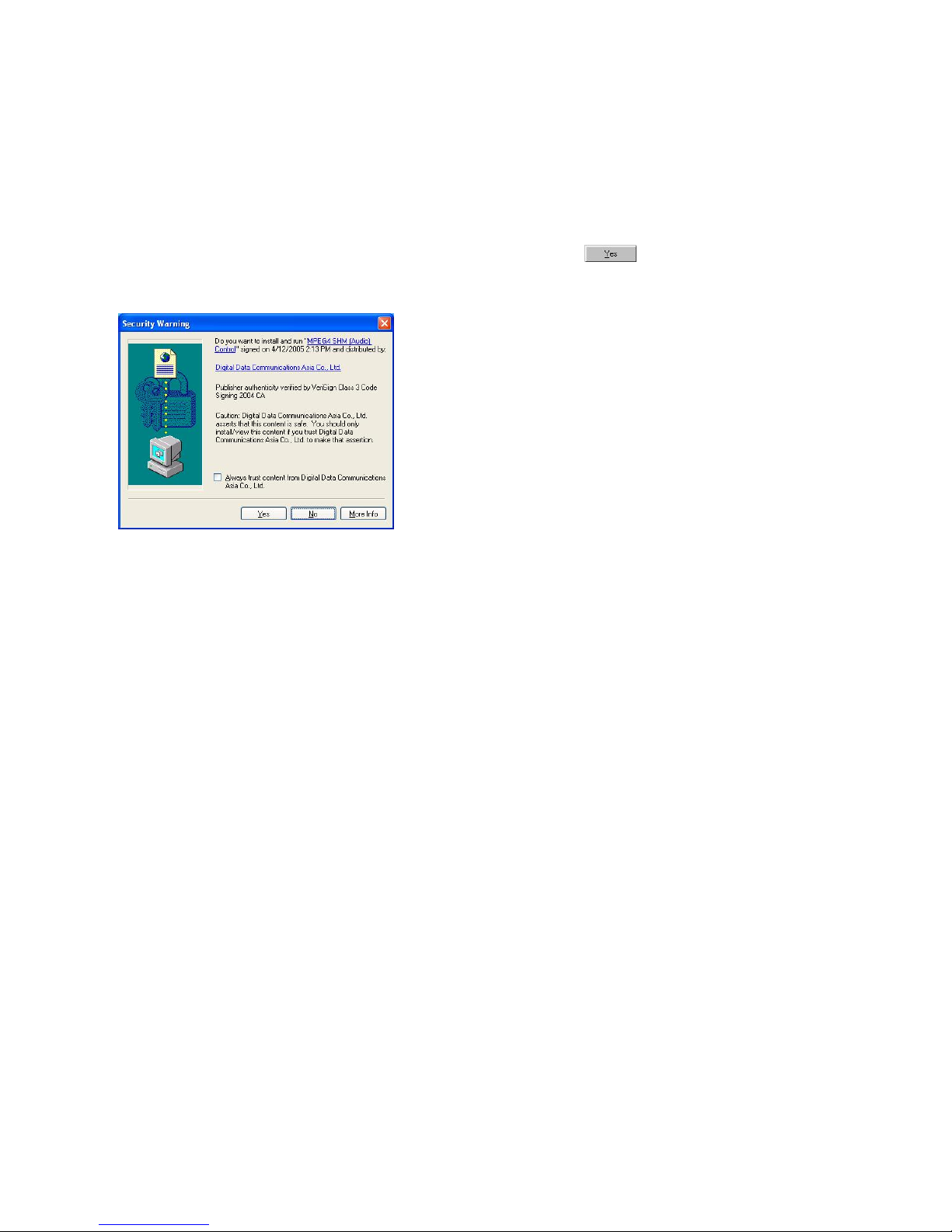
10
Installing plug-in
For the initial access to the Network Camera in Windows, the web browser may prompt for
permission to install a new plug-in for the Network Camera. Permission request depends on the
Internet security settings of the user’s PC or notebook. If the highest security level is set, the
computer may prohibit any installation and execution attempt. This plug-in has been registered for
certificate and is used to display the video in the browser. Users may click on
to
proceed. If the web browser does not allow the user to continue to install, check the Internet
security option and lower the security levels or contact your IT or networking supervisor for help.
Page 11

11
Primary user’s capability
Main Screen with Camera View
The main page layout has two parts:
Configuration functions: The camera can be configured using these user interfaces.
Camera View: What the camera sees.
Click on the configuration link to the left of the image window to enter the configuration page.
Page 12

12
Digital Zoom
Click on the magnifier icon under the camera view then the digital zoom control panel will be
shown. Uncheck “Disable digital zoom” and use the slider control to change the zoom factors.
Snapshot
Click on “Snapshot”, web browser will pop up a new window to show the snapshot. Users can
point at the snapshot and click the right button of mouse to save it.
1
2
3
Page 13

13
Client settings
At the initial access to the “Connection type” page in Windows, the web browser will ask for a new
plug-in installation, the plug-in being the Network Camera. This plug-in has been registered for
certification and can be used to change the parameters at the client’s site. The user may click on
to install the plug-in. If the web browser does not allow the user to complete the
installation, check the Internet security to lower the security level or contact your IT or networking
supervisor.
Page 14

14
There are two settings for the client side. One is “Media Options” for users to determine the type
of media to be streaming. The other is “Protocol Options” which allows choices on connection
protocol between client and server. There are two protocols choices to optimize your usage –
UDP and TCP.
The UDP protocol allows for more real-time audio and video streams. However, some packets
may be lost due to network burst traffic and images may be obscured.
The TCP protocol allows for less packet loss and produces a more accurate video display. The
downside with this protocol is that the real-time effect is worse than that with the UDP protocol.
If no special need is required, UDP protocol is recommended. Generally speaking, the client’s
choice will be in the order of UDP → TCP. After the Network Camera is connected successfully,
“Protocol Option” will indicate the selected protocol. The selected protocol will be recorded in the
user's PC and will be used for the next connection. If the network environment is changed, or the
user wants to let the web browser to detect again, manually select the UDP protocol, save, and
return HOME to re-connect.
<url>
http://<Network Camera>/client.html
<Network Camera> is the domain name or the original IP address of the Network Camera.
Page 15

15
Administrator’s capability
Fine-tuning for Best Performance
Best performance generally equates to the fastest image refresh rate with the best video quality,
and at the lowest network bandwidth as possible. The three factors, “Maximum frame rate”,
“Constant bit rate”, and “Fix quality” on the Audio and Video Configuration page, are correlative to
allow for achieving the best performance possible.
For Viewing by Mobile Phone
Most 3GPP cell phone supports media streaming with MPEG4 video and GSM-AMR audio. Due
to the limitation of the bandwidth for 3GPP, only 176x144 video solution will be supported for cell
phone viewing. Select the “Configure for mobile viewing” option will change the range of other
related video settings.
Page 16

16
* This feature depends on local telecom system and the model of mobile phone; Le velOne do not guarantee
this feature works in all area.
For Best Real-time Video Images
To achieve good real-time visual effect, the network bandwidth should be large enough to allow a
transmission rate of greater than 20 image frames per second. If the broadband network is over 1
Mbps, set the “Fix bit rate” to 1000Kbps or 1200Kbps, and set “Fix quality” at the highest quality.
The maximum frame rate is 30. If your network bandwidth is more than 512Kbps, you can fix the
bit rate according to your bandwidth and set the maximum frame rate to 30 fps. If the images vary
dramatically in your environment, you may want to slow the maximum frame rate down to 20 fps in
order to lower the rate of data transmission. This allows for better video quality and the human
eyes cannot readily detect the differences between those of 20, 25, or 30 frames per second. If
your network bandwidth is below 512 Kbps, set the “Fix bit rate” according to your bandwidth and
try to get the best performance by fine-tuning with the “Maximum frame rate”. In a slow network,
greater frame rate results in blur images. Another work-around is to choose “160x120” in the
“Size” option for better images. Video quality performance will vary somewhat due to the number
of users viewing on the network; even when the parameters have initially been finely tuned.
Performance will also suffer due to poor connectivity because of the network’s burst constraint.
Only Quality Images Will Do
To have the best video quality, you should set “Fix quality” at “Detailed” or “Excellent” and adjust
the “Maximum frame rate” to match your network’s bandwidth. If your network is slow and you
receive “broken” pictures, go to the TCP protocol in “Connection type” and choose a more
appropriate mode of transmission. The images may suffer a time delay due to a slower connection.
The delay will also increase with added number of users.
Somewhere Between Real-time and Clear Images
If you have a broadband network, set “Fix quality” at ”Normal” or better, rather than setting “Fix bit
rate”. You can also fix the bandwidth according to your actual network speed and adjust the frame
rate. Start from 30 fps down for best results but not below 15 fps. If the image qualities are not
improved, select a lower bandwidth setting.
Page 17

17
Opening accounts for new users
Protect Network Camera by passwords
The Network Camera is shipped without any password by default. That means everyone can
access the Network Camera including the configuration as long as the IP address is known. It is
necessary to assign a password if the Network Camera is intended to be accessed by others.
Type a new word twice in ○
1
to enable protection. This password is used to identify the
administrator. Then add an account with user name and password for your friends in ○
2
. Network
Camera can provide twenty accounts for your valuable customers or friends. You may delete
some users from ○
3
.
1
2
3
Page 18

18
Build a security application
The Administrator can use the built-in motion detection to monitor any movement to perform many
useful security applications. To upload the snapshots, users can choose either email or FTP
according to user’s needs. Both e-mail and FTP use the network settings on the Email and FTP
page. Refer to the definition section for detail configuration.
1. Click on “Configuration” on homepage,
2. Click on “Motion detection” at the left column,
3. Check “Enable motion detection”,
4. Click on new to have a new window to monitor video,
5. Type in a name to identify the new window,
6. Use the mouse to click, hold, and drag the window corner to resize or the title bar to move,
7. Fine-tune using the “Sensitivity” and “Percentage” fields to best suit the camera’s environment.
Higher ”Sensitivity” detects the slighter motion. Higher “Percentage” discriminates smaller
objects,
8. Clicking on “Save” enables the activity display. Green means the motion in the window is
under the watermark set by Administrator and red means it is over the watermark,
9. Click on “Application” at the left column,
10. Check the weekdays as you need and give the time interval to monitor the motion detection
every day,
11. Select the Trigger on Motion detection.
12. Set the delay before detecting next m otion to avoid continuous false alarms following the
original event,
13. Set the number of pre-event and post-event images to be uploaded,
14. Check the window name set in step 5,
15.
Check the way to upload snapshot, Click on save to validate.
Software revision upgrade
Customers can obtain the up-to-date software from the web site of LevelOne at www.level1.com.
An easy-to-use Upgrade Wizard is provided to upgrade the Network Camera with just a few clicks.
The upgrade function is opened to the Administrator only. To upgrade the system, follow the
procedures below.
1. Download the firmware file named “xxx.pkg” from the appropriate product folder.
格式化: 項目符號及編號
Page 19

19
2. Run the Upgrade Wizard and proceed following the prompts.
3. Or upgrade firmware from HTTP web page directly
4. The whole process will finish in a few minutes and it will automatically restart the system.
If power fails during the writing process of Flash memory, the program in the
memory of the Network Camera may be destroyed permanently. If the Network
Camera cannot restart properly, ask your dealer for technical service.
Page 20

20
Definitions in Configuration
Only the Administrator can access system configuration. Each category in the left column will be
explained in the following pages. The bold texts are the specific phrases on the Option pages. The
Administrator may type the URL below the figure to directly enter the frame page of configuration.
If the Administrator also wants to set certain options through the URL, read the reference
appendix for details.
<url> http://<Network Camera>/setup/config.html
<Network Camera> is the domain name or original IP address of the Network Camera.
<url> http://<Network Camera>/setup/system.html
<Network Camera> is the domain name or original IP address of the Network Camera.
Page 21

21
System parameters
"Host name" The text displays the title at the top of the main page.
“T urn off the LED indicator” Check this option to shut off the LED on the rear. It can prevent the
camera’s operation being noticed.
"Keep current date and time" Click on this to reserve the current date and time of the Network
Camera. An internal real-time clock maintains the date and time even when the power of the
system is turned off.
"Sync with computer time" Synchronizes the date and time of the Network Camera with the
local computer. The read-only date and time of the PC is displayed as updated.
“Manual” Adjust the date and time according to what is entered by the Administrator. Notice the
format in the related fields while doing the entry.
“Automatic” Synchronize with the NTP server over the Internet whenever the Network Camera
starts up. It will fail if the assigned time-server cannot be reached.
“NTP server” Assign the IP address or domain name of the time-server. Leaving the text box
blank connects the Network Camera to the default time-servers.
"Time zone" Adjust the time with that of the time-servers for local settings.
“Update interval” Select hourly, daily, weekly, or monthly update with the time on the NTP server.
Remember to click on
to immediately validate the changes. Otherwise, the correct time will
not be synchronized.
Page 22

22
Security settings
“Root password” Change the Administrator’s password by typing in the new password
identically in both text boxes. The typed entries will be displayed as asterisks for security
purposes. After pressing
, the web browser will ask the Administrator for the new password
for access.
“Add user” Type the new user's name and password and press
to insert the new entry.
The new user will be displayed in the user name list. There is a maximum of twenty user accounts.
“Manager user” Pull down the user list to find the user’s name and press
to complete.
<url> http://<Network Camera>/setup/security.html
<Network Camera> is the domain name or original IP address of the Network Camera.
Page 23

23
Network settings
Any changes made on this page will restart the system in order to validate the changes. Make
sure every field is entered correctly before clicking on
.
Network type
“LAN” & “PPPoE”
The default type is LAN. Select PPPoE if using ADSL
"Get IP address automatically" & “Use fixed IP address”
The default status is “Get IP address automatically”. This can be tedious having to perform
software installation whenever the Network Camera starts. Therefore, once the network settings,
especially the IP address, have been entered correctly, select “Use fixed IP address” then the
Network Camera will skip installation at the next boot. The Network Camera can automatically
restart and operate normally after a power outage. Users can run IP installer to check the IP
address assigned to the Network Camera if the IP address is forgotten or using the UPnP function
provided by the Network Camera (MS Windows XP provides UPnP function at My Network
Place). “IP address” This is necessary for network identification.
“Subnet mask” This is used to determine if the destination is in the same subnet. The default
value is “255.255.255.0”.
“Default router” This is the gateway used to forward frames to destinations in a different subnet.
Invalid router setting will fail the transmission to destinations in different subnet.
“Primary DNS ” The primary domain name server that translates hostnames into IP addresses.
“Secondary DNS” Secondary domain name server that backups the Primary DNS.
“Enable UPnP presentation” Enable the UPnP camera short cut
“Enable UPnP port forwarding” Enable uPnP port forwarding
“PPPoE” If using the PPPoE interface , fill the following settings from ISP
“User name” The login name of PPPoE account
“Password” The password of PPPoE account
“Confirm password” Input password again for confirmation
HTTP
“Http port” This can be other than the default Port 80. Once the port is changed, the users must
be notified the change for the connection to be successful. For instance, when the Administrator
changes the HTTP port of the Network Camera whose IP address is 192.168.0.100 from 80 to
Page 24

24
8080, the users must type in the web browser “http://192.168.0.100:8080” instead of
“http://192.168.0.100”.
RTSP Streaming
“Access name” This is the access URL for making connection from client software. Using
rtsp://<ip address>/<access name> to make connection
“RTSP port” This can be other than the default Port 554
<url>
http://<Network Camera>/setup/network.html
<Network Camera> is the domain name or original IP address of the Network Camera.
Page 25

25
WLAN Configuration (WCS-2030 only)
“SSID” (Service Set Identifier), it is a name that identifies a wireless network. Access Points and
wireless clients attempting to connect to a specific WLAN (Wireless Local Area Network) must use
the same SSID. The default setting is default. Note: The maximum length of SSID is 32
single-byte characters and SSID can’t be any of “, <, > and space character.
“Wireless mode” Clicking on the pull-down menu to select from the following options:
▶ “Infrastructure” Make the Network Camera connect to the WLAN via an Access Point. (The
default setting)
▶ “Ad-Hoc” Make the Network Camera connect directly to a host equipped with a wireless
adapter in a peer-to-peer environment.
“Channel” While in infrastructure mode, the channel is selected automatically to match the
channel setting for the selected Access Point. In Ad-Hoc mode, the channel must be manually set
to the same channel for each wireless adapter. The default channel setting depends on the
installed region.
“TX rate” This field is for selecting the maximum transmission rate on the network. The default
setting is “auto”, that is the Network Camera will try to connect to the other wireless device with
highest transmitting rate.
“Security” Select the data encrypt method
▶ “None” – No data encryption.
▶ “WEP” – allows communication only with other devices with identical WEP settings.
▶ “WPA-PSK” – Use WPA pre-shared key.
“Auth Mode” Choosing one of the following modes, (Open is the default setting).
▶ “Open” – communicates the key across the network.
▶ “Shared” – allows communication only with other devices with identical WEP settings.
“Key length” The administrator can select the key length among 64 or 128 bits. 64bits is the
default setting.
“Key format” Hexadecimal or ASCII. “HEX” is the default setting.
▶ “HEX” digits consist of the numbers 0~9 and the letters A-F.
▶ “ASCII” is a code for representing English letters as numbers from 0-127 except “, <, > and
space characters that are reserved.
“Network Key” Entering a key in either hexadecimal or ASCII format. When selecting different
key length, acceptable input length is listed as following:
64 bits key length: 10 Hex digits or 5 characters.
128 bites key length: 26 Hex digits or 13 characters.
Page 26

26
Note: When 22(“), 3C(<) or 3E(>) are input in network key, the key format can’t be changed to
ASCII format.
“Algorithm” Choosing one of the following algorithm for WPA-PSK modes
▶ “TKIP”
▶ “AES”
“Pre-shared Key” Entering a key in ASCII format. The length of the key is 8 ~ 63
Some invalid settings may cause the system failing to respond. Change the
configuration only if nece ssary and consu lt with your network supervisor or experienced
users for correct settings. Once the system has lost contact, refer to Appendix A for reset
and restore procedures.
Page 27

27
DDNS
“Enable DDNS” This option turns on the DDNS function.
“Provider” The provider list contains four hosts that provide DDNS services. Please connect to
the service provider’s website to make sure the service charges.
“Host Name” If the User wants to use DDNS service, this field must be filled. Please input the
hostname that is registered in the DDNS server.
“Username/E-mail” The Username or E-mail field is necessary for logging in the DDNS server or
notify the User of the new IP address. Note: when this field is input as “Username” the following
field must be input as “Password”.
“Password/Key” Please input the password or key to get the DDNS service.
“Save” Click on this button to save current settings for the DDNS service and UPnP function.
<url> http://<Network Camera>/setup/ddns.html
<Network Camera> is the domain name or original IP address of the Network Camera.
Page 28

28
Access List
The access list is to control the access permission of clients by checking the client IP address.
There are two lists for permission control: Allow List and Deny List. Only those clients whose IP
address is in the Allow List and not in the Deny List can connect to the Network Camera for
receiving the audio/video streaming.
Both Allow List and Deny List consist of a list of IP ranges. If you want to add a new IP address
range, type the Start IP Address and End IP Address in the text boxes and click on the Add
button. If you want to remove an existing IP address range, just select from the pull-down menu
and click on the Delete button.
Both the Allow List and Deny List can have 20 entries.
<url> http://<Network Camera>/setup/accesslist.html
<Network Camera> is the domain name or original IP address of the Network Camera.
Page 29

29
Audio and Video
General
“Configure for computer viewing” To make quick setting for computer viewing
“Configure for mobile viewing” To make quick setting for cell phone viewing
Video Settings
“Video title” The text string can be displayed on video
“Color” Select either for color or monochrome video display.
“Frame Size” There are four options for video sizes. “160x120”. “176x144”, “320x240”,
“640x480”.
“Power line frequency (for fluorescent light)”, the fluorescent light will flash according to the
power line frequency that depends on local utility. Change the frequency setting to eliminate
uncomfortable flash image when the light source is only fluorescent light.
There are three dependent parameters provided for video performance adjustment.
“key frame interval”
“Max frame rate” This limits the maximal refresh frame rate, which can be combined with the
“Video quality” to optimize bandwidth utilization and video quality. Choose “Constant bit rate” If
the user wants to fix the bandwidth utilization regardless of the video quality, choose “Fixed
quality” and select the desired bandwidth. The video quality may be poor due to the sending of
maximal frame rate within the limited bandwidth when images are moving rapidly. Consequently,
to ensure detailed video quality (quantization rate) regardless of the network, it will utilize more
bandwidth to send the maximal frames when images change drastically.
Video orientation
“Flip” Vertically rotate the video.
“Mirror” Horizontally rotate the video. Check options both if the Network Camera is installed
upside down.
“White balance” Adjust the value for best color temperature.
Audio settings
“mute” Audio mute
Page 30

30
“Audio type” Select audio codec “AAC” or “GSM-AMR” and the bit rate
<url>
http://<Network Camera>/setup/audiovideo.html
<Network Camera> is the domain name or original IP address of the Network Camera.
Page 31

31
Image Settings
Click on this button to pop up another window to tune “Brightness”,
“Contrast”, “Hue” and “Saturation” for video compensation. Each field has eleven levels
ranged from -5 to +5. In
“Brightness” and “Contrast”
fields the value 0 indicates auto
tuning. The user may press
to fine-tune the image.
When the image is O.K., press
to set the image settings.
Click on this to recall
the original settings without
incorporating the changes.
Page 32

32
Email & FTP
Email
When the SMTP server support SMTP authentication, users need to give the valid user name and
password to send email via the server.
“Sender email address”, the email address of the sender.
There are two external mail server can be configured, primary and secondary email server, The
network camera will use primary server as default , and use secondary server when primary
server is unreachable.
“Server address” The domain name or IP address of the external email server.
“User name” This granted user name on the external email server.
“Password” This granted password on the external email server.
“Recipient email address” The email address of the recipients for snapshots or log file. Multiple
recipients must be separated by semicolon, ‘;’.
FTP
“Built-in FTP server port number” This can be other than the default port 21. The user can
change this value from 1025 to 65535. After the changed, the external FTP client program must
change the server port of connection accordingly.
There are two external FTP server can be configured, primary and secondary FTP server, The
network camera will use primary server as default , and use secondary server when primary
server is unreachable.
“Server address” The domain name or the IP address of the external FTP server. The following
user settings must be correctly configured for remote access.
“FTP server port” This can be other than the default port 21. The user can change this value
from 1025 to 65535.
“User name” Granted user name on the external FTP server.
“Password” Granted password on the external FTP server.
“Remote folder name” Granted folder on the external FTP server. The string must conform to
Page 33

33
that of the external FTP server. Some FTP servers cannot accept preceding slash symbol before
the path without virtual path mapping. Refer to the instructions for the external FTP server for
details. The folder privilege must be open for upload.
<url>
http://<Network Camera>/setup/mailftp.html
<Network Camera> is the domain name or original IP address of the Network Camera.
Motion detection
“Enable motion detection” Check this option to turn on motion detection.
Click on this button to add a new window. At most three windows can exist simultaneously.
Use the mouse to click, hold, and drag the window frame to resize or the title bar to move. Clicking
on the ‘x’ at the upper right-hand corner of the window to delete the window. Remember to save in
order to validate the changes.
Click on this button to save the related window settings. A graphic bar will rise or fall
depending on the image variation. A green bar means the image variation is under monitoring
level and a red bar means the image variation is over monitoring level. When the bar goes red, the
detected window will also be outlined in red. Going back to the homepage, the monitored window
is hidden but the red frame shows when motion is detected.
Page 34

34
"Window Name" The text will show at the top of the window.
“Sensitivity” This sets the endurable difference between two sequential images.
“Percentage” This sets the space ratio of moving objects in the monitoring window. Higher
sensitivity and small percentage will allow easier motion detection.
The following figure shows the screen when
is clicked. The monitoring window has been
outlined in red and the graphic bar goes red since the goldfish is moving.
Page 35

35
Application settings
The server provides two kinds of applications, snapshot and videoclip. There are two independent
snapshot items to set, and they are named as Snapshot #1 and Snapshot #2. The status,
schedule, trigger condition, and action of three applications are summarized in the application
page. The user can click on Snapshot #1, Snapshot #2 or Video Clip to enter the detail setting
page.
Snapshot
“Enable snapshot” Enable/Disable snapshot application.
Weekly schedule
“Sun” ~ “Sat” Select the days of the week to perform the application.
Select “Always” or input the time interval.
Snapshot file name prefix
The prefix name will be added on the file name of the snapshot images.
Page 36

36
Send out the snapshot while motion detection
There are three windows for motion detection each can be assigned a name. Select the windows
which need to be monitored. If motion detection has not been set up, “undefined” will be shown
instead of the window title. If this happens, clicking on “Motion detection” and a note will show to
direct the User to the configuration page for motion detection.
“Send pre-event image(s)” The number of pre-snapshots will be captured and send when a
condition is triggered.
“Send post-event image(s)” The number of post-snapshots will be captured and send when a
condition is triggered.
“Delay second(s) before detecting next motion” Set the time delay before restarting to check
on the triggering condition when the current condition is triggered.
Sequential operation
“Snapshot interval (seconds)” Network Camera will send snapshots at the specified intervals to
the external server using the method selected below. Remember: This operation is still subject to
the conditions set in the weekly schedule.
Method for sending snapshot
“Email” This selects the uploading method following the intervals set above. The snapshot
named “prefix-yyyymmdd-hhmmss.jpg” will be attached in the email.
“FTP” The snapshots will be uploaded to the external FTP server with the file name defined in the
next option. This can also be used to refresh the captured images stored in the external web
server to build creative homepages.
“FTP put snapshots with date and time suffix” This option sets up the snapshot capture date
and time, which can be used to easily differentiate the snapshot file names in the sequential
operation. For instance, “prefix-20030102-030405.jpg” means the JPEG image was captured in
the year 2003, January the 2
nd
, at 3 o’clock, 4 minute, and 5 second. If this suffix is omitted, the file
named “video.jpg” on the external FTP server will be refreshed at the specified interval.
Page 37

37
Page 38

38
Video Clip
The setting for video clip is mostly the same as snapshot.
“Video clip max file size” This indicates the maximum file size for video clip (Kbytes).
Page 39

39
System log
The Network camera support log the system messages on remote server. The protocol is
compliant to RFC 3164. If you have external Linux server with syslogd service, use “-r” option to
turn on the facility for receiving log from remote machine. Or you can use some software on
Windows which is compliant to RFC 3164.
Check “Enable remote log” and input the “IP address” and “port” number of the log server to
enable the remote log facility.
In the “Current log”, it displays the current system log file. The content of the log provides useful
information about configuration and connection after system boot- up.
Page 40

40
Viewing system parameters
Click on this link on the configuration page to view the entire system’s parameter set. The content
is the same as those in CONFIG.INI.
Page 41

41
Maintenance
Three actions can be selected
“reboot” click the reboot button to restart system
“factory default” Click on Factory default button on the configuration page to restore the factory
default settings. Any changes made so far will be lost and the system will be reset to the initial
factory settings. The system will restart and require the installer program to set up the network
again.
“upgrade firmware” Select the firmware file and click upgrade button
Page 42

42
Appendix
A. Troubleshooting
Status LED
The following table lists the LED patterns in general.
Condition LED color
Loading system after power on Steady blue
During booting procedure Steady blue and red
Detecting and setting network Steady blue and blink red till IP address is
confirmed
After network is setup (system up) Blink blue every second and steady red
During the upgrade firmware process Blink blue every second and fast blink red
Reset and restore
Page 43

Restoring the factory defaults
will erase any previous settings.
Reset or restore the system after
power on.
There is a button in the back of the Network Camera. It is used to
reset the system or restore the factory default settings. Sometimes
resetting the system sets the system back to normal state. If the
system problems remain after reset, restore the factory settings and
install again.
RESET:
Click on the button.
RESTORE:
1. Press on the button continuously.
2. Wait for self-diagnostic to run twice.
3. Free the button as soon as the second
self-diagnostic starts.
B. URL commands of the Network Camera
For some customers who already have their own web site or web control application, the
Network Camera can be easily integrated through convenient URLs. This section lists the
commands in URL format corresponding to the basic functions of the erase Network Camera.
Get server parameter values
Note: This request require administrator access
Method: GET/POST
Syntax:
http://<servername>/cgi-bin/admin/getparam.cgi?[<parameter>]
[&<parameter>…]
where the <parameter> should be <group>[_<name>] or <group>[.<name>] If you do not
specify the any parameters, all the parameters on the server will be returned. If you specify only
<group>, the parameters of related group will be returned.
When query parameter values, the current parameter value are returned.
Successful control requests returns paramter pairs as follows.
Return:
HTTP/1.0 200 OK\r\n
Content-Type: text/html\r\n
Page 44

6
Context-Length: <length>\r\n
\r\n
<parameter pair>
where <parameter pair> is
<parameter>=<value>\r\n
[<parameter pair>]
<length> is the actual length of content.
Example: request IP address and it’s response
Request:
http://192.168.0.123/cgi-bin/admin/getparam.cgi?network_ipaddress
Response:
HTTP/1.0 200 OK\r\n
Content-Type: text/html\r\n
Context-Length: 33\r\n
\r\n
network.ipaddress=192.168.0.123\r\n
Set server parameter values
Note: This request require administrator access
Method: GET/POST
Syntax:
http://<servername>/cgi-bin/admin/setparam.cgi? [nosync=<value>&]<parameter>=<value>
[&<parameter>=<value>…][&return=<return page>]
parameter value description
<group>_<name>.
value to assigned Assign <value> to the parameter <group>_<name>..
return
<return page>
Redirect to the page <return page> after the parameter is
assigned. The <return page> can be a full URL path or
relative path according the the current path. If you omit this
parameter, it will redirect to an empty page.
Page 45

7
(note: The return page can be a general HTML
file(.htm, .html) or a LevelOne server script executable
(.vspx) file. It can not be a CGI command. It can not have
any extra parameters. This parameter must be put at end of
parameter list)
Return:
HTTP/1.0 200 OK\r\n
Content-Type: text/html\r\n
Context-Length: <length>\r\n
\r\n
<parameter pair>
where <parameter pair> is
<parameter>=<value>\r\n
[<parameter pair>]
Only the parameters that you set and readable will be returned.
Example: Set the IP address of server to 192.168.0.123
Request:
http://myserver/cgi-bin/admin/setparam.cgi?Network_IPAddress=192.168.0.123
Response:
HTTP/1.0 200 OK\r\n
Content-Type: text/html\r\n
Context-Length: 33\r\n
\r\n
network.ipaddress=192.168.0.123\r\n
Available parameters on the server
NOTE: The bold characters in table are the default value of each parameter.
Group: System
NAME VALUE DESCRIPTION
hostname <text string shorter than 40 host name of server
Page 46

8
(r/w) characters>
<<Wireless>Network Camera >
0
Do not turn off the led indicator
ledoff
(r/w)
1 Turn off the led indicator
<yyyy/mm/dd>
year, month and date separated by slash.
<keep> keep date unchanged
date
(r/w)
<auto> Using NTP to sync date/time automatically
<hh:mm:ss>
hour, minute and second separated by colon.
<keep> keep date unchanged
time
(r/w)
<auto> Using NTP to sync date/time automatically
ntp
(r/w)
<domain name or IP
address>
NTP server
<skip to invoke default server>
timezone
(r/w)
-12 ~ 12 time zone, 8 means GMT +8:00
<8>
updateinterval
(r/w)
0 ~ 2592000 0 to Disable automatic time adjustment,
otherwise, it means the seconds between NTP
automatic update interval.
<0>
serialnumber
(r)
<mac address> 12 characters mac address without hyphen
connected
firmwareversion
(r)
<text string shorter than 39
characters>
The version of firmware, including model,
company, and version number
0 Restore the system parameters to default
value.
restore
(w)
Positive integer Restore the system parameters to default
value and restart the server after <value>
seconds.
0 ~ 65535
Restart the server after <value> seconds.
reset
(w)
-1 Not restart the server.
0
Using the profile of viewing by computer
viewmode
(r/w)
1 Using the profile of viewing by mobile phone
Group: Security
NAME VALUE DESCRIPTION
username_<1~20>
(r/w)
<text string shorter than
16 characters>
change user name.
<blank>
userpass_<0~20> <text string shorter than change user’s password.
Page 47

9
(r/w) 14 characters> The UserPass_0 is root’s password.
<blank>
userattr_<1~20>
(r)
[conf] show user’s privilege. The privilege can be
<blank> - only permit to view live media
conf – Permit to change server’s configuration
<blank>
usercount
(r)
1 ~ 21 The current account number on the server
including root.<1>
Group: Network
NAME VALUE DESCRIPTION
0
LAN
type
(r/w)
1 PPPoE
pppoeuser
(r/w)
<text string shorter than 80
characters>
PPPoE account user name
<blank>
pppoepass
(r/w)
<text string shorter than 15
characters>
PPPoE account password
<blank>
1
enable to get ipaddress, subnet, router, dns1, dns2
from DHCP server at next reboot
resetip
(r/w)(restart)
0 Using preset ipaddress, subnet, router, dns1, dns2
ipaddress
(r/w) (restart)
<IP address> IP address of server
<192.168.0.99>
subnet
(r/w) (restart)
<IP address> subnet mask
<255.255.255.0>
router
(r/w) (restart)
<IP address> default gateway
<blank>
dns1
(r/w) (restart)
<IP address> primary DNS server
<blank>
dns2
(r/w) (restart)
<IP address> secondary DNS server
<blank>
smtp1
(r/w)
<domain name or IP
address, string shorter than
40 characters>
primary SMTP server
<blank>
mailto1
(r/w)
<string shorter than 80
characters>
mail recipient address
<blank>
mailuser1
(r/w)
<text string shorter than 63
characters>
User name of primary smtp server
<blank>
mailpass1 <text string shorter than 15 Password of primary smtp server
Page 48

10
(r/w) characters>
<blank>
smtp2
(r/w)
<domain name or IP
address, string shorter than
40 characters>
secondary SMTP server
<blank>
mailto2
(r/w)
<text string shorter than 80
characters>
mail recipient address
<blank>
mailuser2
(r/w)
<text string shorter than 63
characters>
User name of secondary smtp server
<blank>
mailpass2
(r/w)
<text string shorter than 15
characters>
Password of secondary smtp server
<blank>
returnemail
(r/w)
<text string shorter than 80
characters>
return email address
<blank>
localftpport
(r/w)
<positive number less than
65535>
FTP port
<21>
ftp1
(r/w)
<domain name or IP
address, string shorter than
40 characters >
primary FTP server
<blank>
ftpport1
(r/w)
<positive number less than
65535>
primary FTP port
<21>
ftpuser1
(r/w)
<text string shorter than 63
characters>
user name for primary FTP server
<blank>
ftppass1
(r/w)
<text string shorter than 15
characters>
password for primary FTP server
<blank>
ftpfolder1
(r/w)
<text string shorter than 40
characters>
upload folder in primary FTP server
<blank>
1 Enable passive mode of primary FTP server ftppasvmode1
(r/w)
0
Disable passive mode of primary FTP server
ftp2
(r/w)
<domain name or IP
address, string shorter than
40 characters >
secondary FTP server
ftpport2
(r/w)
<positive number less than
65535>
secondary FTP port
<21>
ftpuser2
(r/w)
<text string shorter than 63
characters>
user name for secondary FTP server
<blank>
ftppass2
(r/w)
<text string shorter than 15
characters>
password for secondary FTP server
<blank>
ftpfolder2
(r/w)
<text string shorter than 40
characters>
upload folder in secondary FTP server
<blank>
Page 49

11
1 Enable passive mode of primary FTP server ftppasvmode2
(r/w)
0
Disable passive mode of primary FTP server
httpport
(r/w) (restart)
<positive number less than
65535>
HTTP port
<80>
rtspport
(r/w) (restart)
<positive number less than
65535>
RTSP port
<554>
videoport
(r)
<positive number less than
65535>
video Channel port for RTP
<5558>
audioport
(r)
<positive number less than
65535>
audio Channel port for RTP
<5556>
accessname
(r/w)
<text string shorter than 20
characters>
RTSP access name
<live.sdp>
Group: Wireless (restart)
ssid
(r/w)
<text string shorter than 32
characters>
SSID for wireless lan settings
<default>
0
Infrastructure mode
wlmode
(r/w)
1 Adhoc mode
txrate
(r/w)
"NONE", "1M", "2M", "5.5M",
"11M", "22M"
for 802.11b+
"NONE", "1M", "2M", "5.5M",
"11M", "6M", "9M", "12M",
"18M", "24M", "36M", "48M",
"54M", "Auto" for 802.11g
Transmit rate in Mbps
<Auto>
0
None data encryption
1 WEP data encryption
encrypt
(r/w)
2 WPA-PSK data encryption
Open
Open mode
authmode
(r/w)
Shared Shared mode
keylength
(r/w)
(64, 128) for 802.11g
Key length in bits
<64>
HEX
Key1 ~ Key4 will be represented in HEX format
keyformat
(r/w)
ASCII Key1 ~ Key4 will be represented in ASCII format
keyselect
(r/w)
1 ~ 4 Default key number
<1>
Page 50

12
key1
(r/w)
<text string shorter than 58
characters> (depends on
keyformat & keylength)
WEP key1 for encryption
<0000000000>
key2
(r/w)
<text string shorter than 58
characters> (depends on
keyformat & keylength)
WEP key2 for encryption
<0000000000>
key3
(r/w)
<text string shorter than 58
characters> (depends on
keyformat & keylength)
WEP key3 for encryption
<0000000000>
key4
(r/w)
<text string shorter than 58
characters> (depends on
keyformat & keylength)
WEP key4 for encryption
<0000000000>
TKIP
TKIP data encryption algorithm for WPA-PSK
algorithm
(r/w)
AES AES data encryption algorithm for WPA-PSK
presharedkey
(r/w)
<text string shorter than 58
characters>
WPA-PSK key for encryption
<00000000>
Group: IPFilter
NAME VALUE DESCRIPTION
allowstart_<0~9>
(r/w)
1.0.0.0 ~ 255.255.255.255 Allowed starting RTSP connection IP address
<1.0.0.0>
allowend_<0~9>
(r/w)
1.0.0.0 ~ 255.255.255.255 Allowed ending RTSP connection IP address
<255.255.255.255>
denystart_<0~9>
(r/w)
1.0.0.0 ~ 255.255.255.255 Denied starting RTSP connection IP address
<blank>
denyend_<0~9>
(r/w)
1.0.0.0 ~ 255.255.255.255 Denied ending RTSP connection IP address
<blank>
Group: Video
NAME VALUE DESCRIPTION
text
(r/w)
<text string shorter than 14
characters>
enclosed caption
<blank>
0
MPEG4
codectype
(r/w)
1 MJPEG
keyinterval
(r/w)
1, 3, 5, 10, 30, 60, 90, 120 Key frame interval
<60>
size 1 half
Page 51

13
2 half x 2
3 normal
4 normal x 2
5 double
(r)
256
This field is obsolete (use resolution)
176x144 (for mobile)
Video resolution 176 x 144
160x120 Video resolution 160 x 120
320x240 Video resolution 320 x 240
resolution
(r/w)
640x480 (for computer)
Video resolution 640 x 480
0 monochrome color
(r/w)
1
color
0 fix bit rate quality
(r/w)
1
fix quantization
1 lowest quality of video
2 lower quality of video
3
normal quality of video
4 higher quality of video
quant
(r/w)
5 highest quality of video
20000 set bit rate to 20K bps
30000 set bit rate to 30K bps
40000 set bit rate to 40K bps
50000 set bit rate to 50K bps
64000 set bit rate to 64K bps
128000 set bit rate to 128K bps
256000 set bit rate to 256K bps
512000
set bit rate to 512K bps
768000 set bit rate to 768K bps
1000000 set bit rate to 1000K bps
1500000 set bit rate to 1500K bps
2000000 set bit rate to 2000K bps
3000000 set bit rate to 3000K bps
bitrate
(r/w)
4000000 set bit rate to 4000K bps
1 set maximum frame rate to 1 fps
2 set maximum frame rate to 2 fps
3 set maximum frame rate to 3 fps
5 set maximum frame rate to 5 fps
maxframe
(r/w)
10 set maximum frame rate to 10 fps
Page 52

14
15 set maximum frame rate to 15 fps
20 set maximum frame rate to 20 fps
25
set maximum frame rate to 25 fps
30 (for 60Hz only)
set maximum frame rate to 30 fps
50 synchronize with 50Hz utility mode
(r/w) (in CMOS
version only)
60
synchronize with 60Hz utility
0
auto white balance
1 fixed indoor(3200K)
2 fixed fluorescent (5500K)
whitebalance
(r/w) (in CMOS
version only)
3 fixed outdoor( > 5500K)
1 flip image flip
(r/w)
0
normal image
1 mirror image mirror
(r/w)
0
normal image
1 Overlay time stamp on video imprinttimestamp
(r/w)
0
Do not overlay time stamp on video
Group: Audio
NAME VALUE DESCRIPTION
AAC4 (for computer)
set codec to AAC
type
(r/w)
GAMR (for mobile)
set codec to GSM-AMR
16000 set AAC bitrate to 16K bps
32000 set AAC bitrate to 32K bps
48000 set AAC bitrate to 48K bps
64000 set AAC bitrate to 64K bps
96000 set AAC bitrate to 96K bps
aacbitrate
(r/w)
128000
set AAC bitrate to 128K bps
4750 set AMR bitrate to 4.75K bps
5150 set AMR bitrate to 5.15K bps
5900 set AMR bitrate to 5.9K bps
6700 set AMR bitrate to 6.7K bps
7400 set AMR bitrate to 7.4K bps
7950 set AMR bitrate to 7.95K bps
10200 set AMR bitrate to 10.2K bps
amrbitrate
(r/w)
12200
set AMR bitrate to 12.2K bps
Page 53

15
Group: Image
NAME VALUE DESCRIPTION
brightness
(r/w)
<-5 ~ 5> Adjust brightness of image according to mode
settings. <0>
saturation
(r/w)
<-5 ~ 5> Adjust saturation of image according to mode
settings. <0>
contrast
(r/w)
<-5 ~ 5> Adjust contrast of image according to mode
settings. <0>
hue
(r/w)
<-5 ~ 5> Adjust hue of image according to mode settings.
<0>
Group: Motion
NAME VALUE DESCRIPTION
0
disable motion detection
enabled
(r/w)
1 enable motion detection
0
disable motion window #1
winenabled_<0~2>
(r/w)
1 enable motion window #1
winname_<0~2>
(r/w)
<text string shorter than 14
characters >
name of motion window #1
<blank>
winleft_<0~2>
(r/w)
0 ~ 320 Left coordinate of window position.
<0>
wintop_<0~2>
(r/w)
0 ~ 240 Top coordinate of window position.
<0>
winwidth_<0~2>
(r/w)
0 ~ 320 Width of motion detection window.
<0>
winheight_<0~2>
(r/w)
0 ~ 240 Height of motion detection window.
<0>
winobjsize_<0~2>
(r/w)
0 ~ 100 Percent of motion detection window
<0>
winsensitivity_<0~2>
(r/w)
0 ~ 100 Sensitivity of motion detection window
<0>
update
(w)
1 Update the above motion detection settings
to take effect
Group: DDNS
NAME VALUE DESCRIPTION
enable
(r/w)
0, 1 Enable or disable the dynamic dns.
<0>
Page 54

16
provider
(r/w)
1 ~ 6 dyndns.org (dynamic)
dyndns.org (custom)
tzo.com
dhs.org
safe100.net
dyn-interfree.it
<1>
hostname
(r/w)
Text string shorter than 127
characters.
Your dynamic hostname.
<blank>
usernameemail
(r/w)
Text string shorter than 63
characters.
Your user or email to login ddns service provider
<blank>
passwordkey
(r/w)
Text string shorter than 20
characters.
Your password or key to login ddns service
provider
<blank>
update
(w)
0, 1 Update the above ddns settings to take effect
Group: UPNP
NAME VALUE DESCRIPTION
enable
(r/w)
0, 1 Enable or disable the UPNP presentation
service.
<1>
Group: UPNPfor
NAME VALUE DESCRIPTION
enable
(r/w)
0, 1 Enable or disable the UPNP port forwarding
service.
<0>
Group: App
NAME VALUE DESCRIPTION
scriptname
(r)
<text string shorter than 255
characters>
File name of script
<script.vssx>
0 Disable script enablescript
(r/w)
1
Enable script
Group: Syslog
Page 55

17
NAME VALUE DESCRIPTION
0
disable remote log
enableremotelog
(r/w)
1 enable remote log
serverip
(r/w)
<IP address>
Log server IP address
serverport
(r/w)
<514>
Server port used for log
Application page CG I comman d
Note: This request requires administrator privilege.
Method: GET/POST
Syntax:
http://<servername>/cgi-bin/admin/gen-eventd-conf.cgi?[ snapshot_enable=<value>]
[&weekday=<value>][&time_method=<value>][&begin_time=<value>]
[&end_time=<value>]
[&ss_prefix=<value>][&trigger_type=<value>]
[&md_prenum=<value>][&md_postnum=<value>][&md_delay=<value>]
[&sq_interval=<value>]
[&send_method=<value][&ftp_suffix=<value>]
Return:
HTTP/1.0 200 OK\r\n
Content-Type: text/plain\r\n
Content-Length: <length>\r\n
\r\n
<depends on method value>
If(method == get || method == set)
{
tue=<value>\r\n
wed=<value>\r\n
…
}
Else if(method == normal)
{
Page 56

18
Application page contents
}
parameter Value description
0 Enable snapshot application
snapshot_enable
1 Disable snapshot application
weekday
0,1,2,3,4,5,6
The array indicate weekly schedule
always
24 hours full day
time_method
interval
Select begin time and end time
begin_time
hh:mm Begin time of weekly schedule
end_time
hh:mm
End time of weekly schedule
ss_prefix
<text string shorter
than 60 characters>
Snapshot file name prefix for both event and sequential
operation
motion
Set trigger by motion detect
trigger_type
sequential
Snapshot sequentially
md_win
0,1,2
The array indicate which motion windows are used
md_prenum
1~5
The numbers of snapshot before event
md_postnum
1~5
The numbers of snapshot after event
md_delay
1~999
The delay seconds for detecting next motion event
sq_interval
1~999 The interval seconds of sequential snapshot
mail
Send snapshot by mail
send_method
ftp
Send snapshot by ftp
ftp_suffix
0/1
Enable/Disable file name prefix
Capture single snapshot
Note: This request require normal user privilege
Method: GET/POST
Syntax:
http://<servername>/cgi-bin/video.jpg
Server will return the most up-to-date snapshot in JPEG format. The size and quality of image
will be set according to the video settings on the server.
Page 57

19
Return:
HTTP/1.0 200 OK\r\n
Content-Type: image/jpeg\r\n
[Content-Length: <image size>\r\n]
<binary JPEG image data>
Account management
Note: This request requires administrator privilege
Method: GET/POST
Syntax:
http://<servername>/cgi-bin/admin/editaccount.cgi?
method=<value>&username=<name>[&userpass=<value>][&privilege=<value>]
[&privilege=<value>][…][&return=<return page> ]
parameter value Description
add Add an account to server. When using this method,
“username” field is necessary. It will use default value of
other fields if not specified.
delete Remove an account from server. When using this
method, “username” field is necessary, and others are
ignored.
method
edit Modify the account password and privilege. When using
this method, “username” field is necessary, and other
fields are optional. If not specified, it will keep original
settings.
username <name> The name of user to add, delete or edit
userpass <value> The password of new user to add or that of old user to
modify. The default value is an empty string.
<value> The privilege of user to add or to modify. The privilege
can be the addition of the following values. Ex: A user with
configure access can be assigned privilege as
privilege=conf.
privilege
conf configuration privilege
Page 58

20
return <return page> Redirect to the page <return page> after the parameter is
assigned. The <return page> can be a full URL path or
relative path according the the current path. If you omit
this parameter, it will redirect to an empty page.
System logs
Note: This request require administrator privilege
Method: GET/POST
Syntax:
http://<servername>/cgi-bin/admin/syslog.cgi
Server will return the up-to-date system log.
Return:
HTTP/1.0 200 OK\r\n
Content-Type: text/plain\r\n
Content-Length: <syslog length>\r\n
\r\n
<system log information>\r\n
Configuration file
Note: This request requires administrator privilege
Method: GET/POST
Syntax:
http://<servername>/cgi-bin/admin/configfile.cgi
Server will return the up-to-date configuration file.
Page 59

21
Return:
HTTP/1.0 200 OK\r\n
Content-Type: text/plain\r\n
Content-Length: <configuration file length>\r\n
\r\n
<configuration data>\r\n
Upgrade firmware
Note: This request requires administrator privilege
Method: POST
Syntax:
http://<servername>/cgi-bin/admin/upgrade.cgi
Post data:
fimage=<file name>[&return=<return page>]\r\n
\r\n
<multipart encoded form data>
Server will accept the upload file named <file name> to be upgraded the firmware and return
with <return page> if indicated.
Page 60

22
D. Technical specifications
- System
CPU: VVTK-1000
RAM: 32MB SDRAM
ROM: 4MB FLASH ROM
- Networking
Protocol
TCP/IP, HTTP, SMTP, FTP, DDNS, UPnP, Telnet, NTP, DNS, DHCP and RTSP
Physical
10 baseT or 100 baseT Fast Ethernet auto negotiation
WLAN (WCS-2030 only)
802.11g wireless LAN
- Video
Algorithm supported
MPEG4(simple profile) for streaming video
JPEG for still image
Features
Adjustable image size, quality and bit rate
Time stamp and text overlay
3 motion detection windows
Resolution
Up to 30/25 frames at 160x120
Up to 30/25 frames at 320x240
Up to 30/25 frames at 640x480
- Camera Specification
1/4 inch color CMOS sensor
Resolution: 640x480
1.5Lux/F2.0
AGC, AWB, AES
Electronic shutter: 1/60 ~ 1/15000 second
- Lens
Fixed focal with fine tuning, 4.0mm, F2.0
- Audio
AAC, GSM-AMR
- Microphone
Omni-directional
Frequency: 50 – 16000Hz
S/N ratio: more than 60dB
Page 61

23
- LED indicator
Dual color status indicator
- Dimension
35mm(D) * 108mm(W) * 76mm(H)
- Weight
NET. 170g
- Power
Input: 100-240VAC, 50/60Hz, 0.5A
Output: 5VDC, 2A
- Operating Environment
Temperature: 0-50°C/32-122°F
Humidity: 95%RH
- EMI & Safety
CE, FCC
- Viewing system requirement
Operating system
Microsoft Windows 98SE/ME/2000/XP
Browser
Internet Explorer 5.x or above
Page 62

24
Technology License Notice
AMR Technology
This product includes AMR narrowband speech coding technology licensed by VoiceAge. Please
refer to http://www.voiceage.com/
for more details.
MPEG-4 AAC Technology
This product includes MPEG-4 AAC audio coding technology licensed by Via Licensing. Please
refer to http://www.vialicensing.com/
for more details.
MPEG-4 Visual Technology
This product includes one MPEG-4 encoder and one MPEG-4 decoder license. Installation of
more than one decoder is prohibited. Please contact your reseller to purchase additional decoder
licenses.
THIS PRODUCT IS LICENSED UNDER THE MPEG-4 VISUAL PATENT PORTFOLIO
LICENSE FOR THE PERSONAL AND NON-COMMERCIAL USE OF A CONSUMER FOR (i)
ENCODING VIDEO IN COMPLIANCE WITH THE MPEG-4 VISUAL STANDARD ("MPEG-4
VIDEO") AND/OR (ii) DECODING MPEG-4 VIDEO THAT WAS ENCODED BY A CONSUMER
ENGAGED IN A PERSONAL AND NONCOMMERCIAL ACTIVITY AND/OR WAS OBTAINED
FROM A VIDEO PROVIDER LICENSED BY MPEG LA TO PROVIDE MPEG-4 VIDEO. NO
LICENSE IS GRANTED OR SHALL BE IMPLIED FOR ANY OTHER USE. ADDITIONAL
INFORMATION INCLUDING THAT RELATING TO PROMOTIONAL, INTERNAL AND
COMMERCIAL USES AND LICENSING MAY BE OBTAINED FROM MPEG LA, LLC. SEE
HTTP://WWW.MPEGLA.COM.
Page 63

Electromagnetic Compatibility (EMC)
This device compiles with FCC Rules Part 15. Operation is subject to the following two conditions.
• This device may not cause harmful interference, and
• This device must accept any interference received, including interference that may cause undesired operation.
USA - This equipment has been tested and found to comply with the limits for a Class B digital device, pursuant to
Part 15 of the FCC Rules. These limits are designed to provide reasonable protection against harmful interference in a
residential installation. This equipment generates, uses and can radiate radio frequency energy and, if not installed
and used in accordance with the instructions, may cause harmful interference to radio communications. However,
there is no guarantee that interference will not occur in a partial installation. If this equipment does cause harmful
interference to radio or television reception, which can be determined by turning the equipment off and on, the user is
encouraged to try to correct the interference by one or more of the following measures:
-- Reorient or relocate the receiving antenna.
-- Increase the seperation between the equipment and receiver.
-- Connect the equipment into an outlet on a circuit different from that to which the receiver is connected.
-- Consult the dealer or an experienced radio/TV technician for help.
Shielded interface cables must be used in order to comply with emission limits.
Europe - This digital equipment fulfills the requirement for radiated emission according to limit B of
EN55022/1998, and the requirement for immunity according to EN50082-1/1992.
Liability
Digital Data Communication Asia Co., Ltd cannot be held responsible for any technical or typographical errors and
reserves the right to make changes to the product and manuals without prior notice. LevelOne Inc. makes no warranty
of any kind with regard to the material contained within this document, including, but not limited to, the implied
warranties of merchantability and fitness for any particular purpose.
Page 64

GNU GENERAL PUBLIC LICENSE
Version 2, June 1991
Copyright (C) 1989, 1991 Free Software Foundation, Inc.
59 Temple Place, Suite 330, Boston, MA 02111-1307 USA
Everyone is permitted to copy and distribute verbatim copies of this license document, but
changing it is not allowed.
Preamble
The licenses for most software are designed to take away your freedom to share and change it.
By contrast, the GNU General Public License is intended to guarantee your freedom to share
and change free software--to make sure the software is free for all its users. This General
Public License applies to most of the Free Software Foundation's software and to any other
program whose authors commit to using it. (Some other Free Software Foundation software is
covered by the GNU Library General Public License instead.) You can apply it to your
programs, too.
When we speak of free software, we are referring to freedom, not price. Our General Public
Licenses are designed to make sure that you have the freedom to distribute copies of free
software (and charge for this service if you wish), that you receive source code or can get it if
you want it, that you can change the soft-ware or use pieces of it in new free programs; and
that you know you can do these things.
To protect your rights, we need to make restrictions that forbid anyone to deny you these rights
or to ask you to surrender the rights. These restrictions translate to certain responsibilities for
you if you distribute copies of the software, or if you modify it.
For example, if you distribute copies of such a program, whether gratis or for a fee, you must
give the recipients all the rights that you have. You must make sure that they, too, receive or
can get the source code. And you must show them these terms so they know their rights.
We protect your rights with two steps: (1) copyright the software, and (2) offer you this license
which gives you legal permission to copy, distribute and/or modify the software.
Also, for each author's protection and ours, we want to make certain that everyone
understands that there is no warranty for this free software. If the software is modified by
someone else and passed on, we want its recipients to know that what they have is not the
original, so that any problems introduced by others will not reflect on the original authors'
reputations.
Page 65

Finally, any free program is threatened constantly by software patents. We wish to avoid the
danger that redistributors of a free program will individually obtain patent licenses, in effect
making the program proprietary. To prevent this, we have made it clear that any patent must
be licensed for everyone's free use or not licensed at all. The precise terms and conditions for
copying, distribution and modification follow.
GNU GENERAL PUBLIC LICENSE
Terms And Conditions For Copying, Distribution And Modification
0. This License applies to any program or other work which contains a notice placed by the
copyright holder saying it may be distributed under the terms of this General Public License.
The "Program", below, refers to any such program or work, and a "work based on the
Program" means either the Program or any derivative work under copyright law: that is to say,
a work containing the Program or a portion of it, either verbatim or with modifications and/or
translated into another language. (Hereinafter, translation is included without limitation in the
term "modification".) Each licensee is addressed as "you".
Activities other than copying, distribution and modification are not covered by this License;
they are outside its scope. The act of running the Program is not restricted, and the output from
the Program is covered only if its contents constitute a work based on the Program
(independent of having been made by running the Program). Whether that is true depends on
what the Program does.
1. You may copy and distribute verbatim copies of the Program's source code as you receive it,
in any medium, provided that you conspicuously and appropriately publish on each copy an
appropriate copyright notice and disclaimer of warranty; keep intact all the notices that refer to
this License and to the absence of any warranty; and give any other recipients of the Program
a copy of this License along with the Program.
You may charge a fee for the physical act of transferring a copy, and you may at your option
offer warranty protection in exchange for a fee.
2. You may modify your copy or copies of the Program or any portion of it, thus forming a work
based on the Program, and copy and distribute such modifications or work under the terms of
Section 1 above, provided that you also meet all of these conditions:
a) You must cause the modified files to carry prominent notices stating that you changed the
files and the date of any change.
b) You must cause any work that you distribute or publish, that in whole or in part contains or is
derived from the Program or any part thereof, to be licensed as a whole at no charge to all third
parties under the terms of this License.
Page 66

c) If the modified program normally reads commands interactively when run, you must cause it,
when started running for such interactive use in the most ordinary way, to print or display an
announcement including an appropriate copyright notice and a notice that there is no warranty
(or else, saying that you provide a warranty) and that users may redistribute the program under
these conditions, and telling the user how to view a copy of this License. (Exception: if the
Program itself is interactive but does not normally print such an announcement, your work
based on the Program is not required to print an announcement.)
These requirements apply to the modified work as a whole. If identifiable sections of that work
are not derived from the Program, and can be reasonably considered independent and
separate works in themselves, then this License, and its terms, do not apply to those sections
when you distribute them as separate works. But when you distribute the same sections as
part of a whole which is a work based on the Program, the distribution of the whole must be on
the terms of this License, whose permissions for other licensees extend to the entire whole,
and thus to each and every part regardless of who wrote it. Thus, it is not the intent of this
section to claim rights or contest your rights to work written entirely by you; rather, the intent is
to exercise the right to control the distribution of derivative or collective works based on the
Program.
In addition, mere aggregation of another work not based on the Program with the Program (or
with a work based on the Program) on a volume of a storage or distribution medium does not
bring the other work under the scope of this License.
3. You may copy and distribute the Program (or a work based on it, under Section 2) in object
code or executable form under the terms of Sections 1 and 2 above provided that you also do
one of the following:
a) Accompany it with the complete corresponding machine-readable source code, which must
be distributed under the terms of Sections 1 and 2 above on a medium customarily used for
software interchange; or,
b) Accompany it with a written offer, valid for at least three years, to give any third party, for a
charge no more than your cost of physically performing source distribution, a complete
machine-readable copy of the corresponding source code, to be distributed under the terms of
Sections 1 and 2 above on a medium customarily used for software interchange; or,
c) Accompany it with the information you received as to the offer to distribute corresponding
source code. (This alternative is allowed only for noncommercial distribution and only if you
received the program in object code or executable form with such an offer, in accord with
Subsection b above.)
The source code for a work means the preferred form of the work for making modifications to it.
For an executable work, complete source code means all the source code for all modules it
contains, plus any associated interface definition files, plus the scripts used to control
Page 67

compilation and installation of the executable. However, as a special exception, the source
code distributed need not include anything that is normally distributed (in either source or
binary form) with the major components (compiler, kernel, and so on) of the operating system
on which the executable runs, unless that component itself accompanies the executable.
If distribution of executable or object code is made by offering access to copy from a
designated place, then offering equivalent access to copy the source code from the same
place counts as distribution of the source code, even though third parties are not compelled to
copy the source along with the object code.
4. You may not copy, modify, sublicense, or distribute the Program except as expressly
provided under this License. Any attempt otherwise to copy, modify, sublicense or distribute
the Program is void, and will automatically terminate your rights under this License. However,
parties who have received copies, or rights, from you under this License will not have their
licenses terminated so long as such parties remain in full compliance.
5. You are not required to accept this License, since you have not signed it. However, nothing
else grants you permission to modify or distribute the Program or its derivative works. These
actions are prohibited by law if you do not accept this License. Therefore, by modifying or
distributing the Program (or any work based on the Program), you indicate your acceptance of
this License to do so, and all its terms and condi-tions for copying, distributing or modifying the
Program or works based on it.
6. Each time you redistribute the Program (or any work based on the Program), the recipient
automatically receives a license from the original licensor to copy, distribute or modify the
Program subject to these terms and conditions. You may not impose any further restrictions on
the recipients' exercise of the rights granted herein. You are not responsible for enforcing
compliance by third parties to this License.
7. If, as a consequence of a court judgment or allegation of patent infringement or for any other
reason (not limited to patent issues), conditions are imposed on you (whether by court order,
agreement or otherwise) that contradict the conditions of this License, they do not excuse you
from the conditions of this License. If you cannot distribute so as to satisfy simultaneously your
obligations under this License and any other pertinent obligations, then as a consequence you
may not distribute the Program at all. For example, if a patent license would not permit
royalty-free redistribution of the Program by all those who receive copies directly or indirectly
through you, then the only way you could satisfy both it and this License would be to refrain
entirely from distribution of the Program.
If any portion of this section is held invalid or unenforceable under any particular circumstance,
the balance of the section is intended to apply and the section as a whole is intended to apply
in other circumstances.
Page 68

It is not the purpose of this section to induce you to infringe any patents or other property right
claims or to contest validity of any such claims; this section has the sole purpose of protecting
the integrity of the free software distribution system, which is implemented by public license
practices. Many people have made generous contributions to the wide range of software
distributed through that system in reliance on consis-tent application of that system; it is up to
the author/donor to decide if he or she is willing to distribute software through any other system
and a licensee cannot impose that choice.
This section is intended to make thoroughly clear what is believed to be a consequence of the
rest of this License.
8. If the distribution and/or use of the Program is restricted in certain countries either by
patents or by copyrighted interfaces, the original copyright holder who places the Program
under this License may add an explicit geographical distribution limitation excluding those
countries, so that distribution is permitted only in or among countries not thus excluded. In
such case, this License incorporates the limitation as if written in the body of this License.
9. The Free Software Foundation may publish revised and/or new versions of the General
Public License from time to time. Such new versions will be similar in spirit to the present
version, but may differ in detail to address new problems or concerns.
Each version is given a distinguishing version number. If the Program specifies a version
number of this License which applies to it and "any later version", you have the option of
following the terms and condi-tions either of that version or of any later version published by
the Free Software Foundation. If the Program does not specify a version number of this
License, you may choose any version ever published by the Free Software Foundation.
10. If you wish to incorporate parts of the Program into other free programs whose distribution
conditions are different, write to the author to ask for permission. For software which is
copyrighted by the Free Software Foundation, write to the Free Software Foundation; we
sometimes make exceptions for this. Our decision will be guided by the two goals of preserving
the free status of all derivatives of our free software and of promoting the sharing and reuse of
software generally.
Page 69

NO WARRANTY
11. BECAUSE THE PROGRAM IS LICENSED FREE OF CHARGE, THERE IS NO
WARRANTY FOR THE PROGRAM, TO THE EXTENT PERMITTED BY APPLICABLE LAW.
EXCEPT WHEN OTHERWISE STATED IN WRITING THE COPYRIGHT HOLDERS AND/OR
OTHER PARTIES
PROVIDE THE PROGRAM "AS IS" WITHOUT WARRANTY OF ANY KIND, EITHER
EXPRESSED OR IMPLIED, INCLUDING, BUT NOT LIMITED TO, THE IMPLIED
WARRANTIES OF MERCHANTABILITY AND FITNESS FOR A PARTICULAR PURPOSE.
THE ENTIRE RISK AS TO THE QUALITY AND PERFORMANCE OF THE PROGRAM IS
WITH YOU. SHOULD THE PROGRAM PROVE DEFECTIVE, YOU ASSUME THE COST OF
ALL NECESSARY SERVICING,
REPAIR OR CORRECTION.
12. IN NO EVENT UNLESS REQUIRED BY APPLICABLE LAW OR AGREED TO IN
WRITING WILL ANY COPYRIGHT HOLDER, OR ANY OTHER PARTY WHO MAY MODIFY
AND/OR REDISTRIBUTE THE PROGRAM AS PERMITTED ABOVE, BE LIABLE TO YOU
FOR DAMAGES, INCLUDING ANY GENERAL, SPECIAL, INCIDENTAL OR
CONSEQUENTIAL DAMAGES ARISING OUT OF THE USE OR INABILITY TO USE THE
PROGRAM (INCLUDING BUT NOT LIMITED TO LOSS OF DATA OR DATA BEING
RENDERED INACCURATE OR LOSSES SUSTAINED BY YOU OR THIRD PARTIES OR A
FAILURE OF THE PROGRAM TO OPERATE WITH ANY OTHER PROGRAMS), EVEN IF
SUCH HOLDER OR OTHER PARTY HAS BEEN ADVISED OF THE POSSIBILITY OF SUCH
DAMAGES.
This product incorporates open source code into the software and therefore falls under the
guidelines governed by the General Public License (GPL) agreement.
Adhering to the GPL requirements, the open source code and open source license for the
source code are available for free download at http://global.level1.com
.
If you would like a copy of the GPL or other open source code in this software on a physical CD
medium, LevelOne (Digital Data Communications) offers to mail this CD to you upon request,
for a price of US$9.99 plus the cost of shipping.
