Page 1

BCL 608i
Bar Code Reader
EN 2015/04 - 50129182
We reserve the right to
make technical changes
Original operating instructions
Page 2

© 2015
Leuze electronic GmbH + Co. KG
In der Braike 1
D-73277 Owen / Germany
Phone: +49 7021 573-0
Fax: +49 7021 573-199
http://www.leuze.com
info@leuze.de
Leuze electronic BCL 608i 2
Page 3

1 About this document. . . . . . . . . . . . . . . . . . . . . . . . . . . . . . . . . . . . . . . . . . . . . . . 6
1.1 Used symbols and signal words . . . . . . . . . . . . . . . . . . . . . . . . . . . . . . . . . . . . . . . . . . . . . 6
2 Safety . . . . . . . . . . . . . . . . . . . . . . . . . . . . . . . . . . . . . . . . . . . . . . . . . . . . . . . . . . 7
2.1 Intended use . . . . . . . . . . . . . . . . . . . . . . . . . . . . . . . . . . . . . . . . . . . . . . . . . . . . . . . . . . . . 7
2.2 Foreseeable misuse . . . . . . . . . . . . . . . . . . . . . . . . . . . . . . . . . . . . . . . . . . . . . . . . . . . . . . 7
2.3 Competent persons . . . . . . . . . . . . . . . . . . . . . . . . . . . . . . . . . . . . . . . . . . . . . . . . . . . . . . . 7
2.4 Exemption of liability . . . . . . . . . . . . . . . . . . . . . . . . . . . . . . . . . . . . . . . . . . . . . . . . . . . . . . 8
2.5 Laser safety notices. . . . . . . . . . . . . . . . . . . . . . . . . . . . . . . . . . . . . . . . . . . . . . . . . . . . . . . 8
2.5.1 Laser safety notices– laser class 2 . . . . . . . . . . . . . . . . . . . . . . . . . . . . . . . . . . . . . . . . . . . 8
3 Device description . . . . . . . . . . . . . . . . . . . . . . . . . . . . . . . . . . . . . . . . . . . . . . . 11
3.1 Device overview. . . . . . . . . . . . . . . . . . . . . . . . . . . . . . . . . . . . . . . . . . . . . . . . . . . . . . . . . 11
3.2 Performance characteristics . . . . . . . . . . . . . . . . . . . . . . . . . . . . . . . . . . . . . . . . . . . . . . . 11
3.3 Device construction . . . . . . . . . . . . . . . . . . . . . . . . . . . . . . . . . . . . . . . . . . . . . . . . . . . . . . 13
3.4 Connection technology . . . . . . . . . . . . . . . . . . . . . . . . . . . . . . . . . . . . . . . . . . . . . . . . . . . 14
3.5 Display elements . . . . . . . . . . . . . . . . . . . . . . . . . . . . . . . . . . . . . . . . . . . . . . . . . . . . . . . . 14
3.5.1 Structure of the control panel. . . . . . . . . . . . . . . . . . . . . . . . . . . . . . . . . . . . . . . . . . . . . . . 14
3.5.2 Status display and operation . . . . . . . . . . . . . . . . . . . . . . . . . . . . . . . . . . . . . . . . . . . . . . . 15
3.5.3 LED indicators . . . . . . . . . . . . . . . . . . . . . . . . . . . . . . . . . . . . . . . . . . . . . . . . . . . . . . . . . . 15
3.6 Operational controls. . . . . . . . . . . . . . . . . . . . . . . . . . . . . . . . . . . . . . . . . . . . . . . . . . . . . . 16
3.7 External parameter memory . . . . . . . . . . . . . . . . . . . . . . . . . . . . . . . . . . . . . . . . . . . . . . . 16
4 Functions . . . . . . . . . . . . . . . . . . . . . . . . . . . . . . . . . . . . . . . . . . . . . . . . . . . . . . 17
4.1 autoReflAct . . . . . . . . . . . . . . . . . . . . . . . . . . . . . . . . . . . . . . . . . . . . . . . . . . . . . . . . . . . . 18
4.2 autoConfig . . . . . . . . . . . . . . . . . . . . . . . . . . . . . . . . . . . . . . . . . . . . . . . . . . . . . . . . . . . . . 19
5 Reading techniques . . . . . . . . . . . . . . . . . . . . . . . . . . . . . . . . . . . . . . . . . . . . . . 20
5.1 Line scanner (single line). . . . . . . . . . . . . . . . . . . . . . . . . . . . . . . . . . . . . . . . . . . . . . . . . . 20
5.2 Line scanner with oscillating mirror . . . . . . . . . . . . . . . . . . . . . . . . . . . . . . . . . . . . . . . . . . 20
5.3 Omnidirectional reading. . . . . . . . . . . . . . . . . . . . . . . . . . . . . . . . . . . . . . . . . . . . . . . . . . . 21
5.4 Leuze multiScan over Ethernet/PROFINET . . . . . . . . . . . . . . . . . . . . . . . . . . . . . . . . . . . 21
6 Mounting. . . . . . . . . . . . . . . . . . . . . . . . . . . . . . . . . . . . . . . . . . . . . . . . . . . . . . . 23
6.1 Device arrangement . . . . . . . . . . . . . . . . . . . . . . . . . . . . . . . . . . . . . . . . . . . . . . . . . . . . . 23
6.1.1 Selecting a mounting location . . . . . . . . . . . . . . . . . . . . . . . . . . . . . . . . . . . . . . . . . . . . . . 23
6.1.2 Avoiding total reflection – Line scanner . . . . . . . . . . . . . . . . . . . . . . . . . . . . . . . . . . . . . . . 23
6.1.3 Avoiding total reflection – oscillating-mirror scanner . . . . . . . . . . . . . . . . . . . . . . . . . . . . . 24
6.1.4 Possible read angles between device and bar code . . . . . . . . . . . . . . . . . . . . . . . . . . . . . 25
6.2 Installing the external parameter memory . . . . . . . . . . . . . . . . . . . . . . . . . . . . . . . . . . . . . 25
7 Electrical connection . . . . . . . . . . . . . . . . . . . . . . . . . . . . . . . . . . . . . . . . . . . . . 27
7.1 Overview . . . . . . . . . . . . . . . . . . . . . . . . . . . . . . . . . . . . . . . . . . . . . . . . . . . . . . . . . . . . . . 27
7.2 PWR – Voltage supply and switching inputs/outputs 3 and 4 . . . . . . . . . . . . . . . . . . . . . . 28
7.3 SERVICE – USB interface (type A) . . . . . . . . . . . . . . . . . . . . . . . . . . . . . . . . . . . . . . . . . . 30
7.4 SW IN/OUT – Switching input/switching output . . . . . . . . . . . . . . . . . . . . . . . . . . . . . . . . . 30
7.5 HOST / BUS IN . . . . . . . . . . . . . . . . . . . . . . . . . . . . . . . . . . . . . . . . . . . . . . . . . . . . . . . . . 32
7.6 BUS OUT. . . . . . . . . . . . . . . . . . . . . . . . . . . . . . . . . . . . . . . . . . . . . . . . . . . . . . . . . . . . . . 33
7.7 Ethernet topologies . . . . . . . . . . . . . . . . . . . . . . . . . . . . . . . . . . . . . . . . . . . . . . . . . . . . . . 33
7.7.1 Ethernet wiring. . . . . . . . . . . . . . . . . . . . . . . . . . . . . . . . . . . . . . . . . . . . . . . . . . . . . . . . . . 35
7.8 Cable lengths and shielding. . . . . . . . . . . . . . . . . . . . . . . . . . . . . . . . . . . . . . . . . . . . . . . . 35
Leuze electronic BCL 608i 3
Page 4

8 Menu description . . . . . . . . . . . . . . . . . . . . . . . . . . . . . . . . . . . . . . . . . . . . . . . . 37
8.1 The main menus . . . . . . . . . . . . . . . . . . . . . . . . . . . . . . . . . . . . . . . . . . . . . . . . . . . . . . . . 37
8.2 Parameter menu . . . . . . . . . . . . . . . . . . . . . . . . . . . . . . . . . . . . . . . . . . . . . . . . . . . . . . . . 37
8.3 Language selection menu . . . . . . . . . . . . . . . . . . . . . . . . . . . . . . . . . . . . . . . . . . . . . . . . . 43
8.4 Service menu. . . . . . . . . . . . . . . . . . . . . . . . . . . . . . . . . . . . . . . . . . . . . . . . . . . . . . . . . . . 43
8.5 Actions menu . . . . . . . . . . . . . . . . . . . . . . . . . . . . . . . . . . . . . . . . . . . . . . . . . . . . . . . . . . . 43
8.6 Operation . . . . . . . . . . . . . . . . . . . . . . . . . . . . . . . . . . . . . . . . . . . . . . . . . . . . . . . . . . . . . . 45
9 Commissioning – Leuze electronic webConfig tool . . . . . . . . . . . . . . . . . . . . . . 46
9.1 Connecting the service USB interface . . . . . . . . . . . . . . . . . . . . . . . . . . . . . . . . . . . . . . . . 46
9.2 Installation . . . . . . . . . . . . . . . . . . . . . . . . . . . . . . . . . . . . . . . . . . . . . . . . . . . . . . . . . . . . . 46
9.2.1 System requirements. . . . . . . . . . . . . . . . . . . . . . . . . . . . . . . . . . . . . . . . . . . . . . . . . . . . . 46
9.2.2 Installing the USB driver . . . . . . . . . . . . . . . . . . . . . . . . . . . . . . . . . . . . . . . . . . . . . . . . . . 46
9.3 Starting the webConfig tool . . . . . . . . . . . . . . . . . . . . . . . . . . . . . . . . . . . . . . . . . . . . . . . . 46
9.4 Short description of the webConfig tool . . . . . . . . . . . . . . . . . . . . . . . . . . . . . . . . . . . . . . . 47
9.5 Module overview in the Configuration menu . . . . . . . . . . . . . . . . . . . . . . . . . . . . . . . . . . . 48
10 Starting up the device - Configuration . . . . . . . . . . . . . . . . . . . . . . . . . . . . . . . . 49
10.1 Measures to be performed prior to the initial commissioning . . . . . . . . . . . . . . . . . . . . . . 49
10.2 Starting the device . . . . . . . . . . . . . . . . . . . . . . . . . . . . . . . . . . . . . . . . . . . . . . . . . . . . . . . 49
10.3 Setting the communication parameters . . . . . . . . . . . . . . . . . . . . . . . . . . . . . . . . . . . . . . . 49
10.3.1Manually setting the IP address. . . . . . . . . . . . . . . . . . . . . . . . . . . . . . . . . . . . . . . . . . . . . 49
10.3.2Automatically setting the IP address . . . . . . . . . . . . . . . . . . . . . . . . . . . . . . . . . . . . . . . . . 50
10.3.3Address Link Label . . . . . . . . . . . . . . . . . . . . . . . . . . . . . . . . . . . . . . . . . . . . . . . . . . . . . . 50
10.3.4Ethernet host communication . . . . . . . . . . . . . . . . . . . . . . . . . . . . . . . . . . . . . . . . . . . . . . 51
10.3.5TCP/IP . . . . . . . . . . . . . . . . . . . . . . . . . . . . . . . . . . . . . . . . . . . . . . . . . . . . . . . . . . . . . . . . 51
10.3.6UDP . . . . . . . . . . . . . . . . . . . . . . . . . . . . . . . . . . . . . . . . . . . . . . . . . . . . . . . . . . . . . . . . . . 52
10.4 Further settings . . . . . . . . . . . . . . . . . . . . . . . . . . . . . . . . . . . . . . . . . . . . . . . . . . . . . . . . . 53
10.4.1Decoding and processing the read data . . . . . . . . . . . . . . . . . . . . . . . . . . . . . . . . . . . . . . 53
10.4.2Control of the decoding . . . . . . . . . . . . . . . . . . . . . . . . . . . . . . . . . . . . . . . . . . . . . . . . . . . 53
10.4.3Control of the switching outputs. . . . . . . . . . . . . . . . . . . . . . . . . . . . . . . . . . . . . . . . . . . . . 54
10.5 Transmitting configuration data . . . . . . . . . . . . . . . . . . . . . . . . . . . . . . . . . . . . . . . . . . . . . 54
10.5.1Via the webConfig tool. . . . . . . . . . . . . . . . . . . . . . . . . . . . . . . . . . . . . . . . . . . . . . . . . . . . 54
10.5.2With the external parameter memory . . . . . . . . . . . . . . . . . . . . . . . . . . . . . . . . . . . . . . . . 55
11 Online commands . . . . . . . . . . . . . . . . . . . . . . . . . . . . . . . . . . . . . . . . . . . . . . . 56
11.1 General online commands. . . . . . . . . . . . . . . . . . . . . . . . . . . . . . . . . . . . . . . . . . . . . . . . . 56
11.2 Online commands for system control . . . . . . . . . . . . . . . . . . . . . . . . . . . . . . . . . . . . . . . . 61
11.3 Online commands for the parameter set operations . . . . . . . . . . . . . . . . . . . . . . . . . . . . . 62
12 Care, maintenance and disposal . . . . . . . . . . . . . . . . . . . . . . . . . . . . . . . . . . . . 69
12.1 Cleaning. . . . . . . . . . . . . . . . . . . . . . . . . . . . . . . . . . . . . . . . . . . . . . . . . . . . . . . . . . . . . . . 69
12.2 Servicing . . . . . . . . . . . . . . . . . . . . . . . . . . . . . . . . . . . . . . . . . . . . . . . . . . . . . . . . . . . . . . 69
12.3 Disposing . . . . . . . . . . . . . . . . . . . . . . . . . . . . . . . . . . . . . . . . . . . . . . . . . . . . . . . . . . . . . . 69
13 Diagnostics and troubleshooting . . . . . . . . . . . . . . . . . . . . . . . . . . . . . . . . . . . . 70
13.1 General causes of errors . . . . . . . . . . . . . . . . . . . . . . . . . . . . . . . . . . . . . . . . . . . . . . . . . . 70
13.2 Interface errors . . . . . . . . . . . . . . . . . . . . . . . . . . . . . . . . . . . . . . . . . . . . . . . . . . . . . . . . . 70
14 Service and support . . . . . . . . . . . . . . . . . . . . . . . . . . . . . . . . . . . . . . . . . . . . . . 71
14.1 What to do should servicing be required? . . . . . . . . . . . . . . . . . . . . . . . . . . . . . . . . . . . . . 71
Leuze electronic BCL 608i 4
Page 5

15 Technical data . . . . . . . . . . . . . . . . . . . . . . . . . . . . . . . . . . . . . . . . . . . . . . . . . . 72
15.1 General specifications . . . . . . . . . . . . . . . . . . . . . . . . . . . . . . . . . . . . . . . . . . . . . . . . . . . . 72
15.1.1 Line scanner . . . . . . . . . . . . . . . . . . . . . . . . . . . . . . . . . . . . . . . . . . . . . . . . . . . . . . . . . . . 72
15.1.2Oscillating-mirror scanner . . . . . . . . . . . . . . . . . . . . . . . . . . . . . . . . . . . . . . . . . . . . . . . . . 73
15.2 Dimensioned drawings . . . . . . . . . . . . . . . . . . . . . . . . . . . . . . . . . . . . . . . . . . . . . . . . . . . 75
15.3 Dimensioned drawings: Accessories . . . . . . . . . . . . . . . . . . . . . . . . . . . . . . . . . . . . . . . . . 77
15.4 Reading field curves / optical data. . . . . . . . . . . . . . . . . . . . . . . . . . . . . . . . . . . . . . . . . . . 78
15.5 Reading field curves . . . . . . . . . . . . . . . . . . . . . . . . . . . . . . . . . . . . . . . . . . . . . . . . . . . . . 78
15.5.1Medium Density (M) - optics . . . . . . . . . . . . . . . . . . . . . . . . . . . . . . . . . . . . . . . . . . . . . . . 80
15.5.2Low Density (F) - optics . . . . . . . . . . . . . . . . . . . . . . . . . . . . . . . . . . . . . . . . . . . . . . . . . . . 81
16 Ordering information and accessories . . . . . . . . . . . . . . . . . . . . . . . . . . . . . . . . 83
16.1 Nomenclature . . . . . . . . . . . . . . . . . . . . . . . . . . . . . . . . . . . . . . . . . . . . . . . . . . . . . . . . . . 83
16.2 Type overview . . . . . . . . . . . . . . . . . . . . . . . . . . . . . . . . . . . . . . . . . . . . . . . . . . . . . . . . . . 83
16.3 Accessories . . . . . . . . . . . . . . . . . . . . . . . . . . . . . . . . . . . . . . . . . . . . . . . . . . . . . . . . . . . . 83
17 EC Declaration of Conformity. . . . . . . . . . . . . . . . . . . . . . . . . . . . . . . . . . . . . . . 85
18 Appendix . . . . . . . . . . . . . . . . . . . . . . . . . . . . . . . . . . . . . . . . . . . . . . . . . . . . . . 86
18.1 ASCII character set . . . . . . . . . . . . . . . . . . . . . . . . . . . . . . . . . . . . . . . . . . . . . . . . . . . . . . 86
18.2 Bar code samples . . . . . . . . . . . . . . . . . . . . . . . . . . . . . . . . . . . . . . . . . . . . . . . . . . . . . . . 90
18.2.1Module 0.3 . . . . . . . . . . . . . . . . . . . . . . . . . . . . . . . . . . . . . . . . . . . . . . . . . . . . . . . . . . . . . 90
18.2.2Module 0.5 . . . . . . . . . . . . . . . . . . . . . . . . . . . . . . . . . . . . . . . . . . . . . . . . . . . . . . . . . . . . . 91
Leuze electronic BCL 608i 5
Page 6

1 About this document
1.1 Used symbols and signal words
Table 1.1: Warning symbols and signal words
Symbol indicating dangers to persons
NOTICE Signal word for property damage
Indicates dangers that may result in property damage if the measures for danger avoidance are not followed.
Table 1.2: Other symbols
Symbol for tips
Text passages with this symbol provide you with further information.
About this document
Table 1.3: Terms and abbreviations
BCL Bar code reader
CRT Code reconstruction technology
Symbols for action steps
Text passages with this symbol instruct you to perform actions.
Leuze electronic BCL 608i 6
Page 7

2 Safety
This sensor was developed, manufactured and tested in line with the applicable safety standards. It corresponds to the state of the art.
2.1 Intended use
The device is designed as a stationary high-speed scanner with integrated decoder for all common bar
codes for automatic object detection.
Areas of application
The device is specially designed for the following areas of application:
• Object identification on fast-moving conveyor lines
• Omnidirectional reading
CAUTION
Comply with conditions and regulations!
Observe the locally applicable legal regulations and the rules of the employer's liability insurance asso-
ciation.
Safety
2.2 Foreseeable misuse
Any use other than that defined under “Intended use” or which goes beyond that use is considered
improper use.
In particular, use of the device is not permitted in the following cases:
• Rooms with explosive atmospheres
• Circuits relevant to safety
• For medicinal purposes
CAUTION
Do not modify or otherwise interfere with the device.
Do not carry out modifications or otherwise interfere with the device.
The device must not be tampered with and must not be changed in any way.
The device must not be opened. There are no user-serviceable parts inside.
Repairs must only be performed by Leuze electronic GmbH + Co. KG.
2.3 Competent persons
Connection, mounting, commissioning and adjustment of the device must only be carried out by competent
persons.
Prerequisites for competent persons:
• They have a suitable technical education.
• They are familiar with the rules and regulations for occupational safety and safety at work.
• They are familiar with the technical description of the device.
• They have been instructed by the responsible person on the mounting and operation of the device.
Certified electricians
Electrical work must be carried out by a certified electrician.
Due to their technical training, knowledge and experience as well as their familiarity with relevant stan-
dards and regulations, certified electricians are able to perform work on electrical systems and independently detect possible dangers.
In Germany, certified electricians must fulfill the requirements of accident-prevention regulations BGV A3
(e.g. electrician foreman). In other countries, there are respective regulations that must be observed.
Leuze electronic BCL 608i 7
Page 8

2.4 Exemption of liability
Leuze electronic GmbH + Co. KG is not liable in the following cases:
• The device is not being used properly.
• Reasonably foreseeable misuse is not taken into account.
• Mounting and electrical connection are not properly performed.
• Changes (e.g., constructional) are made to the device.
2.5 Laser safety notices
2.5.1 Laser safety notices– laser class 2
ATTENTION, LASER RADIATION – LASERCLASS2
Never look directly into the beam!
The device fulfills the IEC 60825-1:2007 (EN 60825-1:2007) requirements for a product in laser class 2
as well as the U.S. 21 CFR 1040.10 regulations with deviations corresponding to “Laser Notice No. 50”
from June 24th, 2007.
Never look directly into the laser beam or in the direction of reflecting laser beams.
If you look into the beam path over a longer time period, there is a risk of injury to the retina.
Do not point the laser beam of the device at persons!
Interrupt the laser beam using a non-transparent, non-reflective object if the laser beam is accidentally
directed towards a person.
When mounting and aligning the device, avoid reflections of the laser beam off reflective surfaces!
CAUTION! The use of operating or adjusting devices other than those specified here or carrying out
of differing procedures may lead to dangerous exposure to radiation.
Adhere to the applicable legal and local regulations regarding protection from laser beams.
The device must not be tampered with and must not be changed in any way.
There are no user-serviceable parts inside the device.
Repairs must only be performed by Leuze electronic GmbH + Co. KG.
Safety
CAUTION
Affix laser information and warning signs!
Laser information and warning signs attached to the device(see figure 2.1). Also included with the device
are self-adhesive laser warning and laser information signs (stick-on labels) in multiple languages (see
figure 2.3).
Affix the laser information sheet to the device in the language appropriate for the place of use.
When using the device in the US, use the stick-on label with the “Complies with 21 CFR 1040.10”
notice.
Affix the laser information and warning signs near the device if no signs are attached to the device (e.g.
because the device is too small) or if the attached laser information and warning signs are concealed
due to the installation position.
Affix the laser information and warning signs so that they are legible without exposing the reader to the
laser radiation of the device or other optical radiation.
Leuze electronic BCL 608i 8
Page 9

1 Laser aperture
LASER RADIATION
DO NOT STARE INTO BEAM
CLASS 2 LASER PRODUCT
EN 60825-1:2007
Maximum Output (peak):
Pulse duration:
Wavelength:
2 mW
<150 µs
405 nm
AVOID EXPOSURE – LASER RADIATION
IS EMITTED FROM THIS APERTURE
2 3
1
LASER RADIATION
DO NOT STARE INTO BEAM
CLASS 2 LASER PRODUCT
EN 60825-1:2007
Maximum Output (peak):
Pulse duration:
Wavelength:
2 mW
<150 μs
405 nm
AVOID EXPOSURE – LASER RADIATION
IS EMITTED FROM THIS APERTURE
2 3
1
2 Laser warning sign
3 Laser information sign with laser parameters
Figure 2.1: Laser aperture, laser warning and information signs - line scanner
Safety
1 Laser aperture
2 Laser warning sign
3 Laser information sign with laser parameters
Figure 2.2: Laser aperture, laser warning and information signs - oscillating-mirror scanner
Leuze electronic BCL 608i 9
Page 10

Safety
AVOID EXPOSURE – LASER RADIATION
IS EMITTED FROM THIS APERTURE
EXPOSITION DANGEREUSE – UN RAYONNEMENT
LASER EST ÉMIS PAR CETTE OUVERTURE
LASERSTRAHLUNG
NICHT IN DEN STRAHL BLICKEN
LASER KLASSE 2
DIN EN 60825-1:2008-05
Max. Leistung (peak):
Impulsdauer:
Wellenlänge:
RADIAZIONE LASER
NON FISSARE IL FASCIO
APARRECCHIO LASER DI CLASSE 2
EN 60825-1:2007
Potenza max. (peak):
Durata dell'impulso:
Lunghezza d'onda:
LASER RADIATION
DO NOT STARE INTO BEAM
CLASS 2 LASER PRODUCT
EN 60825-1:2007
Maximum Output (peak):
Pulse duration:
Wavelength:
RAYONNEMENT LASER
NE PAS REGARDER DANS LE FAISCEAU
APPAREIL À LASER DE CLASSE 2
EN 60825-1:2007
Puissance max. (crête):
Durée d`impulsion:
Longueur d`onde:
RADIACIÓN LÁSER
NO MIRAR FIJAMENTE AL HAZ
PRODUCTO LÁSER DE CLASE 2
EN 60825-1:2007
Potencia máx. (peak):
Duración del impulso:
Longitud de onda:
RADIAÇÃO LASER
NÃO OLHAR FIXAMENTE O FEIXE
EQUIPAMENTO LASER CLASSE 2
EN 60825-1:2007
Potência máx. (peak):
Período de pulso:
Comprimento de onda:
LASER RADIATION
DO NOT STARE INTO BEAM
CLASS 2 LASER PRODUCT
IEC 60825-1:2007
Complies with 21 CFR 1040.10
Maximum Output (peak):
Pulse duration:
Wavelength:
䉏⏘戟⺓
▎䦃展⏘㧮
伊䉏⏘ℶ❐
GB7247.1-2012
㦏⮶戢⒉᧤⽿⋋᧥
厘⑁㖐兼㢅梃
㽱栎
2 mW
<150 µs
405 nm
2 mW
<150 µs
405 nm
2 mW
<150 µs
405 nm
2 mW
<150
µ
s
405 nm
2 mW
<150 µs
405 nm
2 mW
<150 µs
405 nm
2 mW
<150 µs
405 nm
2 mW
<150 µs
405 nm
50127630
Figure 2.3: Laser warning and information signs – supplied stick-on labels
Leuze electronic BCL 608i 10
Page 11

3 Device description
2
1
3.1 Device overview
Bar code readers of the BCL 600i series are high-speed scanners with integrated decoder for all
commonly used bar codes, e.g. 2/5 Interleaved, Code 39, Code 128, EAN 8/13 etc., as well as codes from
the GS1 DataBar family.
Bar code readers of the BCL 600i series are available in various optics models and as line scanners and
oscillating mirrors.
Device description
1 Line scanner
2 Oscillating-mirror scanner
Figure 3.1: Line scanner and oscillating-mirror scanner
The extensive options for device configuration via display or software enable adaptation to a multitude of
reading tasks. Due to the large reading distance combined with the great depth of field and a very compact
construction, the device is ideally suited for package and pallet transportation systems. In general, the bar
code readers of the BCL 600i series are designed for the conveyor and storage technology market.
The interfaces (RS 232, RS 485 and RS 422) integrated in the various device models and the fieldbus
systems (Profibus DP , PROFINET -IO, Ethernet TCP/IP / UDP and E thernet/IP) of the BCL 600i series bar
code readers offer optimum connection to the superior host system.
3.2 Performance characteristics
• Integrated fieldbus connectivity = i -> Plug-and-Play fieldbus coupling and easy networking
• Numerous interface variants facilitate connection to the superior systems
• RS 232, RS 422 as well as with integrated multiNet plus master
• RS 485 and multiNet plus slave
• alternatively, various fieldbus systems, such as
PROFINET-IO
Ethernet TCP/IP
Ethernet /IP
Profibus
Ethernet
Leuze electronic BCL 608i 11
Page 12

Device description
• Integrated code reconstruction technology (CRT) enables the identification of soiled or damaged bar
codes
• Maximum depth of field and reading distances from 400 mm to 1450 mm
• Large optical opening angle and, thus, large reading field width
• High scanning rate of 800 / 1000 scans/s for fast reading tasks
• Intuitive, backlit, multi-language display with user-friendly menu navigation
• Integrated USB 1.1 service interface
• Adjustment of all device parameters with a web browser
• Connection options for an external parameter memory
• Easy alignment- and diagnostics functions
• M12 connections with Ultra-Lock ™ technology
• Four freely programmable switching inputs/outputs for the activation or signaling of states
• Automatic monitoring of the read quality with autoControl
• Automatic recognition and setting of the bar code type using autoConfig
• Reference code comparison
• Heavy-duty housing of degree of protection IP 65
Leuze electronic BCL 608i 12
Page 13

3.3 Device construction
1
1
2
3
5
6
4
66
Device description
1 Reading window
2 Control panel with display, LEDs and buttons
3 M12 connection technology
4 USB interface
5 Dovetail mounting
6 M4 mounting thread
Figure 3.2: Device construction
Leuze electronic BCL 608i 13
Page 14

3.4 Connection technology
3 4 5
2
1
3
2
1
4
5
6
The bar code readers are connected using variously coded M12 connectors. This ensures unique connection assignments.
The additional USB interface is used for configuring the device.
For the locations of the individual device connections, please refer to the device detail shown below.
1 Service, USB socket, type A
2 SW In/Out, M12 socket (A-coded)
3 Bus Out, M12 socket (D-coded)
4 Host/Bus In, M12 socket (D-coded)
5 PWR, M12 plug (A-coded)
Figure 3.3: Location of the electrical connections
Device description
3.5 Display elements
3.5.1 Structure of the control panel
1LED PWR
2 LED NET
3 Navigation buttons
4 Escape button
5 Enter button
6 Display
Figure 3.4: Structure of the control panel
Leuze electronic BCL 608i 14
Page 15

3.5.2 Status display and operation
Indicators in the display
Table 3.1: Status displays of the switching inputs/outputs
IO1 Switching input or switching output 1 active (function dependent on set configuration).
Default: Switching input with the “Reading gate activation” function
IO2 Switching input or switching output 2 active (function dependent on set configuration).
Default: Input with the “Teach-in” function
IO3 Switching input or switching output 3 active (function dependent on set configuration).
Default: Switching input with the “Reading gate activation” function
IO4 Switching input or switching output 4 active (function dependent on set configuration).
Default: Switching output with the “No read” function
ATT Warning (Attention)
ERR Internal device error (Error) -> The device must be sent in for inspection
Table 3.2: Status display of the USB interface
Device description
USB The device is connected to a PC via the USB interface.
MS An external parameter memory is properly connected to the USB interface of the device.
Read result
The read bar code information is displayed.
3.5.3 LED indicators
PWR LED
Off Device OFF
Flashes green Device ok, initialization phase
Green, continuous light
Orange, continuous light
• No supply voltage
• No bar code reading possible
• Voltage connected
• Self test running
• Initialization running
Device OK
• Bar code reading possible
• Self test successfully finished
• Device monitoring active
Service mode
• Bar code reading possible
• Configuration via the USB service interface
• Configuration via the display
• No data on the host interface
Flashes red Device ok, warning set
• Bar code reading possible
• Temporary operating fault
Red, continuous
light
Leuze electronic BCL 608i 15
Device error / parameter enable
• No bar code reading possible
Page 16

NET LED
Off No supply voltage
• No communication possible
• Ethernet protocols not released
Flashes green Initialization
• of the device, establishing communication
Device description
Green, continu-
Operation OK
ous light
Flashes red Communication error
Red, continuous
Network error
light
3.6 Operational controls
Navigating within the menus
Use the navigation buttons to move through the menu. Activate the desired selection with the enter
button .
Press the escape button to move up one menu level.
When one of the buttons is actuated, the display illumination is activated for 10 min.
Setting values
Set the desired value with the navigation buttons and the enter button .
An accidental incorrect entry can be corrected by selecting the left arrow button and then pressing the
enter button.
Then use the navigation buttons to select save and save the set value by pressing the enter button.
• Network mode ok
• Connection and communication to the host established
• Temporary connection error
• If DHCP is active, no address could be obtained
• Network error
• No connection established
• No communication possible
ESC
Selecting options
Set the desired option with the navigation buttons and the enter button .
3.7 External parameter memory
The optionally available external parameter memory – based on a USB memory stick (compatible with
version 1.1) – is housed in an external hood with integrated connectors which cover the USB service interface when installed (IP 65).
The external parameter memory makes it easy and reduces the time needed to replace a device on site
by providing a copy of the current parameter set of the device. This eliminates the need to configure the
exchanged device manually.
The delivery contents of the external parameter memory include the hood with integrated connectors with
unscrewable cover and the USB memory stick.
To mount, the cover of the service interface must be unscrewed. Then screw the tube body onto
the USB connection on the device and plug the USB memory stick into the connection and close
the connector hood with the cover to ensure degree of protection IP 65.
Leuze electronic BCL 608i 16
Page 17

4 Functions
General information
The integrated fieldbus connectivity = i contained in the bar code readers of the BCL 600i series facilitates
the use of identification systems which function without connection unit or gateways. The integrated
fieldbus interface considerably simplifies handling. The Plug-and-Play concept enables easy networking
and very simple commissioning: Directly connect the respective fieldbus and all configuration is performed
with no additional software.
For decoding bar codes, the bar code readers of the BCL 600i series make available the proven CRT
decoder with code reconstruction technology:
The proven code reconstruction technology (CRT) enables bar code readers of the BCL 600i series to
read bar codes with a small bar height, as well as bar codes with a damaged or soiled print image.
With the aid of the CRT decoder, bar codes can also be read without problem in other demanding situations, such as with a large tilt angle (azimuth angle or even twist angle).
Functions
Figure 4.1: Possible bar code orientation
The device needs a suitable activation to start a read process as soon as an object is in the reading field.
This opens a time window (reading gate) in the device for the read process during which the bar code
reader has time to detect and decode a bar code.
In the basic setting, triggering takes place through an external reading cycle signal. Alternative activation
options include online commands via the host interface and the autoReflAct function. In the basic setting,
triggering takes place through an external reading cycle signal or via the PROFIBUS. An alternative option
for activation is the autoReflAct function.
In the basic setting, triggering takes place through an external reading cycle signal. Alternative activation
options include online commands via the host interface and the autoReflAct function. Through the read
operation, the device collects additional useful pieces of data for diagnosis which can also be transmitted
to the host. The quality of the read operation can be inspected using the alignment mode which is integrated in the webConfig tool.
A multi-language display with buttons is used to operate the device as well as for visualization purposes.
Two LEDs provide additional optical information on the current operating state of the device.
The four freely configurable switching inputs/outputs SWIO 1 … SWIO 4 can be assigned various functions and control e.g. activation of the device or external devices, such as a PLC.
Leuze electronic BCL 608i 17
Page 18

System, warning and error messages provide assistance in setup/troubleshooting during commissioning
and read operation.
4.1 autoReflAct
autoReflAct st a nds for automatic Reflector Activation and permits an activation without additional sensors.
This is achieved by directing the scanner with reduced scanning beam towards a reflector mounted behind
the conveyor path. As long as the scanner is targeted at the reflector, the reading gate remains closed. If,
however, the reflector is blocked by an object such as a container with a bar code label, the scanner activates the read procedure, and the label on the container is read. When the path from the scanner to the
reflector has cleared, the read procedure has completed and the scanning beam is reduced and again
directed onto the reflector. The reading gate is closed.
You will find a matching reflector in Accessories, and more are available on request.
Functions
Figure 4.2: Reflector arrangement for autoReflAct
The autoReflAct function uses the scanning beam to simulate a photoelectric sensor and thus permits an
activation without additional sensors.
Leuze electronic BCL 608i 18
Page 19

4.2 autoConfig
With the autoConfig function, the device offers an extremely simple and convenient configuration option
to users who only want to read one code type (symbology) with one number of digits at a time.
After starting the autoConfig function via the display, switching input or from a superior control, it is sufficient to position a bar code label with the desired code type and number of digits in the reading field of the
device.
Afterward, bar codes with the same code type and number of digits are recognized and decoded.
The settings made via display or webConfig configuration tool push the parameters set in the
Profibus only temporarily into the background. They are overwritten during integration into the
Profibus or when the parameter enable is deactivated!
Device settings for operating the device on the Profibus are managed and configured exclusively
by the Profibus controller (PLC). Permanent changes must be carried out here!
For further information, see chapter 10 "Starting up the device - Configuration".
Functions
Leuze electronic BCL 608i 19
Page 20

5 Reading techniques
5.1 Line scanner (single line)
A line (scan line) scans the label. Due to the opt. opening angle, the reading field width is dependent on
the read distance. Through the movement of the object, the entire bar code is automatically transported
through the scan line.
The integrated code reconstruction technology permits twisting of the bar code (tilt angle) within certain
limits. These are dependent on the transport speed, the scanning rate of the scanner and the bar code
properties.
Areas of application of the line scanner
The line scanner is used:
• when the bars of the bar code are printed in the conveying direction ('ladder arrangement').
• with bar codes having very short bar lengths.
• when the ladder code is turned out of the vertical position (tilt angle).
• when the reading distance is large.
Reading techniques
Figure 5.1: Deflection principle for the line scanner
5.2 Line scanner with oscillating mirror
The oscillating mirror deflects the scan line additionally to both sides across the scan direction at a
randomly adjustable oscillation frequency. In this way, the device can also scan larger areas or spaces for
bar codes. The reading field height (and the scan line length useful for evaluation) depends on the reading
distance due to the optical opening angle of the oscillating mirror.
Leuze electronic BCL 608i 20
Page 21

Reading techniques
Areas of application of the line scanner with oscillating mirror
For line scanners with oscillating mirror, oscillation frequency, start/stop position etc. are adjustable. It is
used:
• when the position of the label is not fixed, e.g. on pallets – various labels can, thus, be detected at
various positions.
• when the bars of the bar code are printed perpendicular to the conveying direction (“picket fence
arrangement”).
• when reading stationary objects.
• when the bar code is turned out of the horizontal position.
• when the reading distance is large.
• when a large reading field (reading window) has to be covered.
Figure 5.2: Deflection principle for the line scanner with oscillating mirror add-on
5.3 Omnidirectional reading
In order to read arbitrarily oriented bar codes on an object, at least 2 bar code readers are necessary. If
the bar code is not printed over-square, i.e. bar length > code length, bar code readers with integrated code
reconstruction technology are necessary.
Figure 5.3: Principle arrangement for omnidirectional reading
Leuze electronic BCL 608i 21
Page 22

5.4 Leuze multiScan over Ethernet/PROFINET
The multiScan over Ethernet/PROFINET operating mode links individual bar code readings of multiple bar
code scanners into a single decoding result. This is used, for example, on a packet conveyor system on
which the label can be affixed on either the right or left side, thereby requiring two read stations. To prevent
the host from having to always process two readings for a single packet, i.e. a decoding result and a No
Read, a multiScan arrangement is used which transmits only one reading from the two read stations to the
host; this single reading is transmitted by the multiScan master.
Thus, from the perspective of the host, the scanner network appears to be just a single bar code
reader!
For this purpose one multiScan master and one or more multiScan slaves are connected together via
Ethernet/PROFINET.
Reading techniques
Figure 5.4: Scanner arrangement with the multiScan function
The multiScan function for Ethernet/PROFINET is possible for a minimum of 2 and maximum of
32 devices!
Leuze electronic BCL 608i 22
Page 23

6 Mounting
The bar code readers can be mounted in different ways:
• Using two M4x6 screws on the rear of the device or using four M4x6 screws on the bottom of the
device (see figure 3.2).
• Using a BT 56 mounting device on the two fastening grooves (see figure 15.3).
• Using a BT 59 mounting device on the two fastening grooves (see figure 15.4).
6.1 Device arrangement
6.1.1 Selecting a mounting location
In order to select the right mounting location, several factors must be considered:
• Size, orientation, and position tolerance of the bar codes on the objects to be scanned.
• The reading field of the device in relation to the bar code module width.
• The resulting minimum and maximum reading distance from the respective reading field (see
chapter 15.4 "Reading field curves / optical data").
• The permissible cable lengths between the device and the host system depending on which interface
is used.
• The correct time for data output. The device should be positioned in such a way that, taking into consideration the time required for data processing and the conveyor belt speed, there is sufficient time
to e.g. initiate sorting operations on the basis of the read data.
• The display and control panel should be very visible and accessible.
• For configuring and commissioning with the webConfig tool, the USB interface should be easily
accessible.
• Maintaining the required environmental conditions (temperature, humidity).
• Possible soiling of the reading window due to liquids, abrasion by boxes, or packaging material residues.
• Lowest possible chance of damage to the device by mechanical collision or jammed parts.
• Possible extraneous light (no direct sunlight or sunlight reflected by the bar code).
Mounting
With the line scanner, the beam exits the device parallel to the housing base; with the oscillating
mirror, the beam exits perpendicular to the housing base. The housing base is the black surface.
The best read results are obtained when:
• The device is mounted in such a way that the scanning beam is incident on the bar code at an angle
of inclination greater than ±10° … 15° to vertical.
• The reading distance lies in the middle area of the reading field.
• The bar code labels are of good print quality and have good contrast ratios.
• You do not use high-gloss labels.
• There is no direct sunlight.
6.1.2 Avoiding total reflection – Line scanner
The bar code label must be positioned at an angle of inclination greater than ±10° … 15° from vertical in
order to avoid total reflection of the laser beam (see figure 6.1)!
Total reflection occurs whenever the laser light of the bar code reader is directly incident on the surface of
the bar code at an angle of 90°. The light directly reflected by the bar code may overload the bar code
reader and thereby cause non-readings!
Leuze electronic BCL 608i 23
Page 24

1 Zero position
x
1
2
x
1
2
2Bar code
x Distance acc. to reading field curves
a ±10 … 15°
Figure 6.1: Total reflection – line scanner
6.1.3 Avoiding total reflection – oscillating-mirror scanner
For the device with oscillating mirror, the laser beam exits at an angle of 90° to vertical.
In addition, the swivel range of ±20° is to be taken into account.
This means that in order to be on the safe side and to avoid total reflection, the device with oscillating mirror
must be inclined upward or downward 20° … 30°!
Mounting
1 Zero position
2Bar code
x Distance acc. to reading field curves
a±25°
Figure 6.2: Total reflection – oscillating-mirror scanner
Leuze electronic BCL 608i 24
Page 25

6.1.4 Possible read angles between device and bar code
The optimum alignment of the device is accomplished when the scan line scans the code bars almost at
a right angle (90°). All read angles that are possible between the scan line and bar code must be taken
account (see figure 6.3).
Mounting
a Azimuth angle (tilt)
b Inclination angle (pitch)
g Rotation angle (skew)
In order to avoid total reflection, the skew g should be greater than 10 °
Figure 6.3: Reading angle for the line scanner
6.2 Installing the external parameter memory
Remove the cover of the USB connection on the device.
Insert the USB memory stick into the USB connection and then cover it with the connector hood to
ensure degree of protection IP 65.
The USB memory stick can be inserted regardless of whether or not the device is connected to supply
voltage.
• After the USB memory stick has been inserted and supply voltage applied, the following message
appears on the display.
Memory stick connected: Export internal configuration?
Use the navigation buttons to select OK and activate with the enter button .
The configuration is now transferred to the external parameter memory and is from now on updated imme-
diately when the configuration is changed via display or online commands.
• The display of MS under the device address indicates that the USB memory stick is correctly connected and functional.
Replacing a defective device
Uninstall the defective device.
Remove the external parameter memory from the defective device by unscrewing the protection hood.
Leuze electronic BCL 608i 25
Page 26
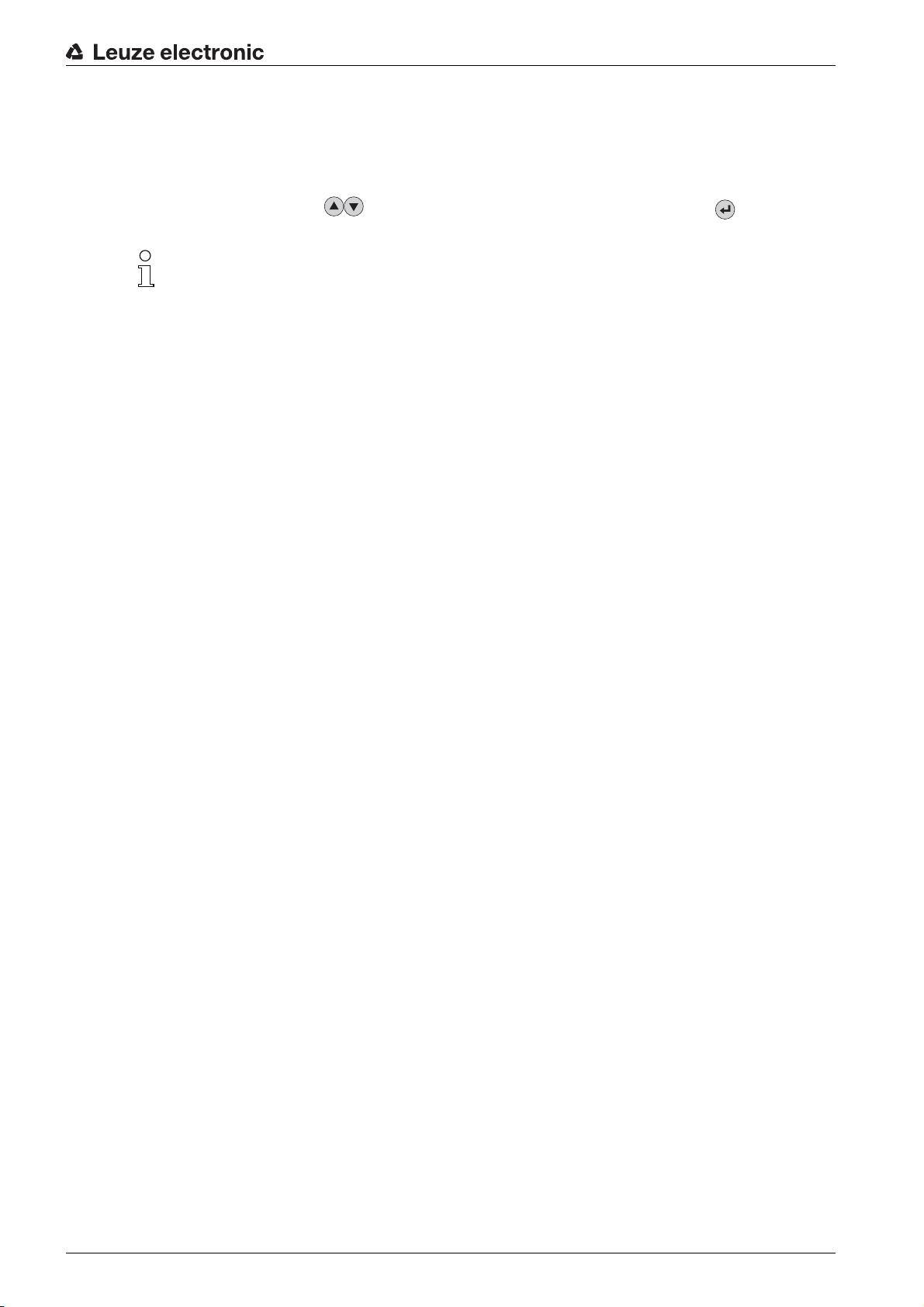
Mounting
Mount the external parameter memory on the new device.
Install and start up the new device.
The following message appears on the display again:
• Memory stick connected: Export internal configuration?
Use the navigation buttons to select Cancel and activate with the enter button .
Make sure you select Cancel. Otherwise, the configuration in the external parameter memory is
lost!
The configuration is now imported from the external parameter memory and the device is immediately
operational without any further configuration.
Leuze electronic BCL 608i 26
Page 27

7 Electrical connection
3 4 5
2
1
CAUTION
Do not open the device yourself under any circumstances! There is otherwise a risk of uncontrolled
emission of laser radiation from the device. The housing of the device contains no parts that need to
be adjusted or maintained by the user.
Before connecting the device, be sure that the supply voltage agrees with the value printed on the
name plate.
Connection of the device and cleaning must only be carried out by a qualified electrician.
Ensure that the functional earth (FE) is connected correctly. Unimpaired operation is only guaranteed
when the functional earth is connected properly.
If faults cannot be corrected, the device should be removed from operation and protected against pos-
sible commissioning.
CAUTION
For UL applications, use is only permitted in Class 2 circuits in accordance with the NEC (National Electric Code). The bar code readers are designed in accordance with safety class III for supply by PELV
(protective extra-low voltage with reliable disconnection).
Electrical connection
CAUTION
Degree of protection IP 65 is achieved only if the connectors and caps are screwed into place!
7.1 Overview
The device is equipped with four M12 plugs/sockets which are A- and D-coded, and a USB socket of type
A.
The voltage supply (PWR) as well as the four freely configurable switching inputs/outputs (SW IN/OUT and
PWR) are connected there.
HOST / BUS IN is available as a PROFINET-IO interface for connecting to the host system.
By means of the implemented switch function in the device, an additional second BUS OUT PROFINET-IO
interface is available for creating a scanner network (linear topology).
An USB connection is used as a SERVICE interface.
1 Service, USB socket, type A
2 SW In/Out, M12 socket (A-coded)
3 Bus Out, M12 socket (D-coded)
4 Host/Bus In, M12 socket (D-coded)
5 PWR, M12 plug (A-coded)
Figure 7.1: Connections of the device
Voltage supply and switching inputs/outputs
The voltage supply (10 … 30 V DC) is connected at the PWR M12 plug.
Leuze electronic BCL 608i 27
Page 28

Available on the PWR M12 plug and on the SW IN/OUT M12 socket are four freely programmable
2
3
1
4
5
FE
switching inputs/outputs that can be individually adapted to the respective application (see chapter 7.2,
see chapter 7.4).
Standalone operation in Ethernet network
During stand-alone operation of the device, the host interface of the superior system is connected to
HOST/BUS IN. Thus, a star structure (Ethernet structure) is possible. Please be certain to select the
correct protocol for the connected components.
Network operation in Ethernet network
In network operation, the superior system (PC/PLC) is connected to the host interface of the device. With
the aid of the switch integrated in the device, the bus connection to the next participant, e.g. another
device, can occur directly via the BUS OUT socket!
The device does not have its own built-in DHCP server. Please make certain that each partici-
pant in the Ethernet has its own unique IP address. This can be set by a DHCP server in the
superior system or through manual address assignment.
7.2 PWR – Voltage supply and switching inputs/outputs 3 and 4
Electrical connection
Figure 7.2: PWR, M12 plug (A-coded)
Table 7.1: Pin assignments - PWR
Pin Name Comment
1 VIN Positive supply voltage +10 ... +30 V DC
2 SWIO_3 Configurable switching input / output 3
3 GND Negative supply voltage 0 V DC
4 SWIO_4 Configurable switching input / output 4
5 FE Functional earth
Thread FE Functional earth (housing)
Supply voltage
Connecting functional earth FE
Ensure that the functional earth (FE) is connected correctly. Unimpaired operation is only guaranteed
when the functional earth is connected properly. All electrical disturbances (EMC couplings) are discharged via the functional earth connection.
Switching input/output
The device is equipped with four freely programmable, opto-decoupled switching inputs and outputs
SWIO_1 … SWIO_4.
The switching inputs can be used to activate various internal functions of the device (decoding,
autoConfig, …). The switching outputs can be used to signal the state of the device and to implement
external functions independent of the superior control.
The two switching inputs/outputs SWIO_1 and SWIO_2 are located on the SW IN/OUT M12 socket (see
chapter 7.4). The other two (SWIO_3 and SWIO_4) of the four freely configurable switching inputs/outputs
Leuze electronic BCL 608i 28
are located on the PWR M12 plug.
Page 29
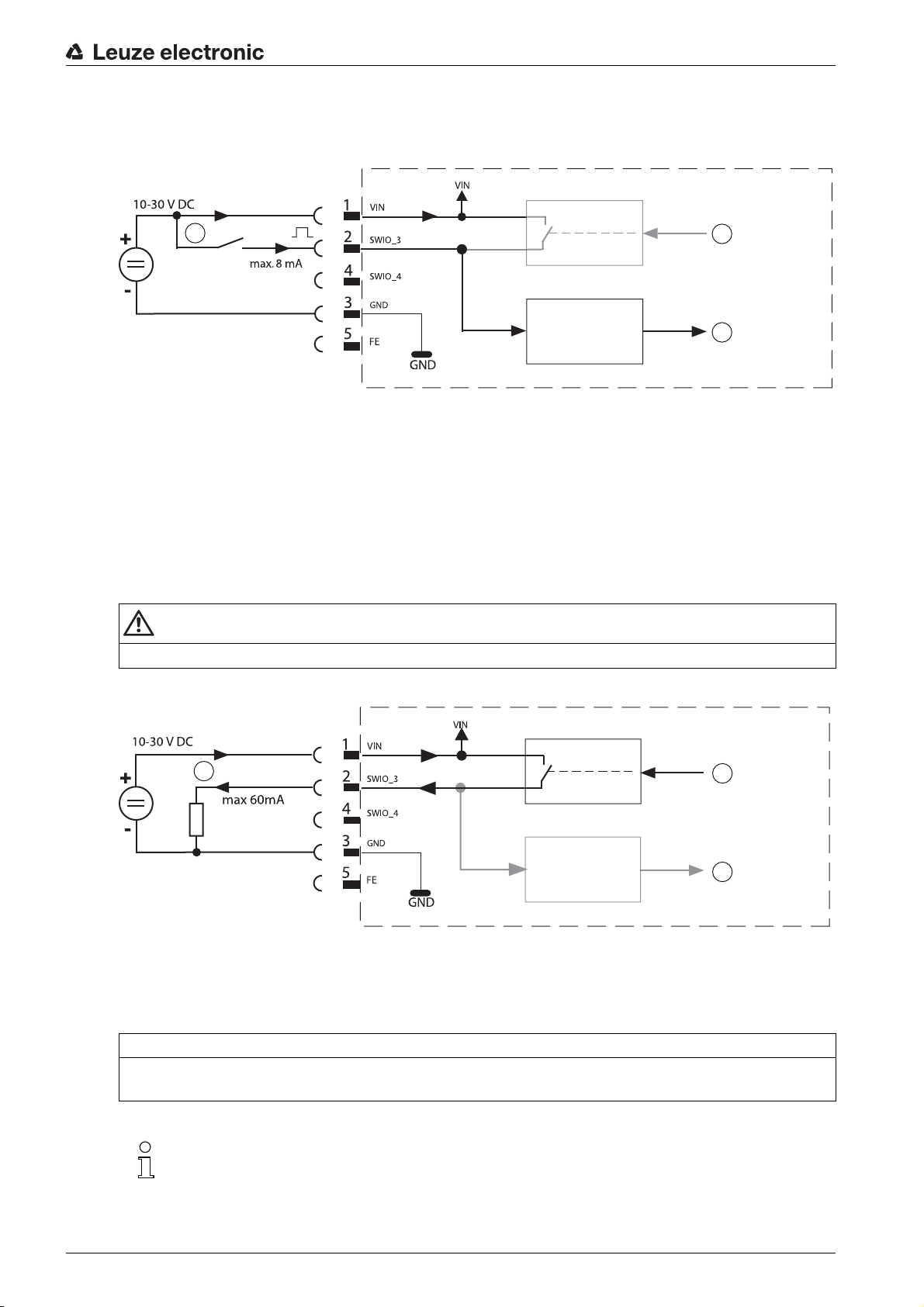
Electrical connection
1
2
3
The external wiring as switching input and switching output is described in the following. For the respective
function assignment to the switching inputs/outputs see chapter 10.
Function as switching input
1
2
3
1 Switching input
2 Switching output from controller (deactivated)
3 Switching input to controller
Figure 7.3: Switching input connection diagram SWIO_3 and SWIO_4
If you use a sensor with a standard M12 connector, please note the following:
Pins 2 and 4 must not be operated as switching outputs if sensors which function as inputs are also
connected to these pins.
If, for example, the inverted sensor output is connected to pin 2, and pin 2 of the bar code reader is, at
the same time, configured as an output (and not as an input), the switching output malfunctions.
CAUTION
The maximum input current must not exceed 8 mA!
Function as switching output
1 Switching output
2 Switching input from controller
3 Switching output to controller (deactivated)
Figure 7.4: Switching output connection diagram SWIO_3 / SWIO_4
NOTICE
Each configured switching output is short-circuit proof! Do not load the respective switching output of the
device with more than 60 mA at +10 … +30 V DC in normal operation!
By default, the two switching inputs/outputs SWIO_3 and SWIO_4 are configured so that switch-
ing input SWIO_3 activates the reading gate and switching output SWIO_4 switches on “No
Read”.
Leuze electronic BCL 608i 29
Page 30
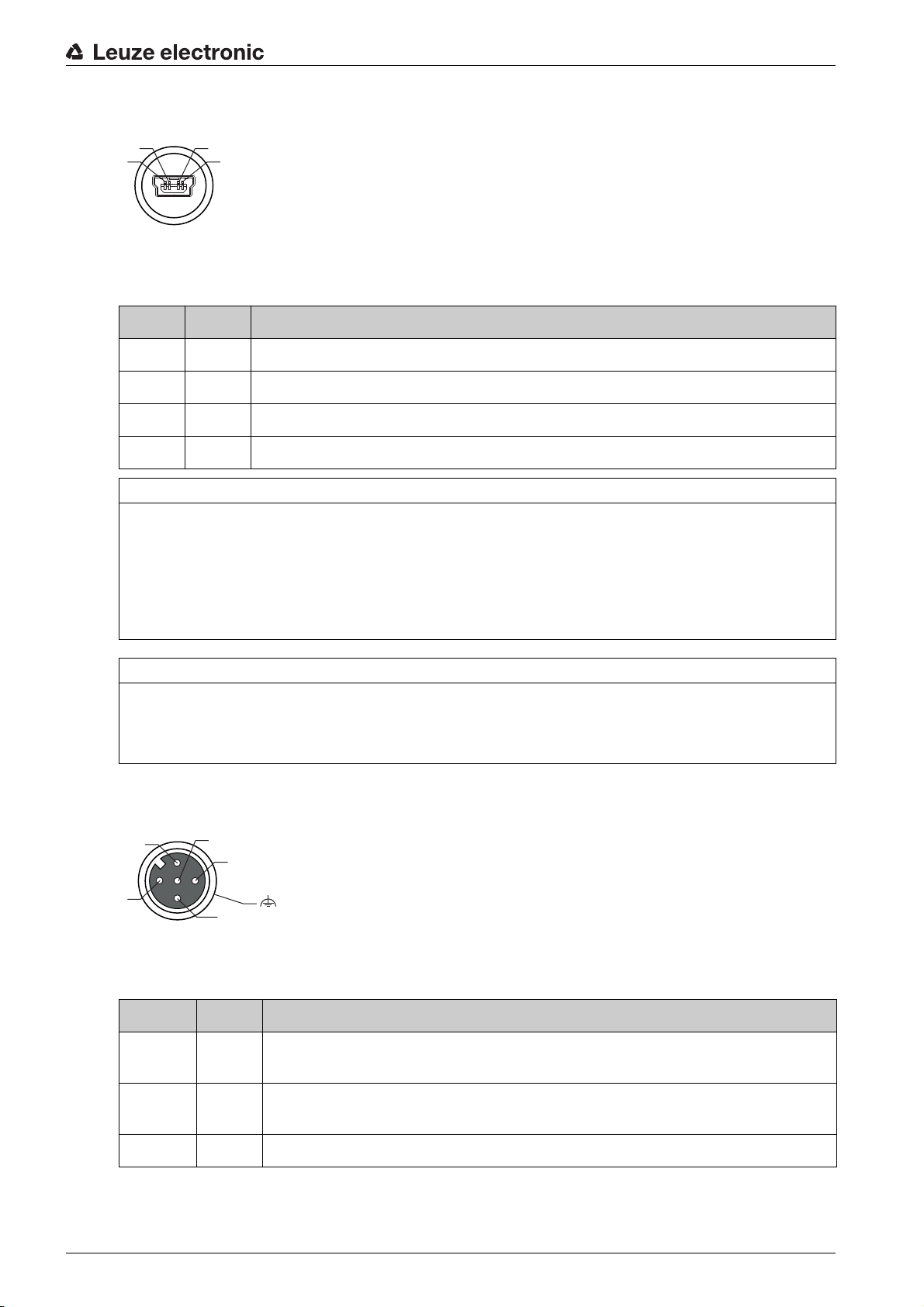
7.3 SERVICE – USB interface (type A)
4
3
1
2
1
3
2
4
5
FE
Figure 7.5: Service, USB, type A
Table 7.2: Pin assignments of SERVICE – USB interface
Pin Name Comment
1 VB Positive supply voltage +5 V DC
2 D- Data -
3 D+ Data -
4 GND Ground
NOTICE
Maximum load of the +5 V DC supply voltage of the USB interface is 200 mA!
Ensure adequate shielding.
The entire interconnection cable must absolutely be shielded acc. to the USB specifications. Cable
length must not exceed 3 m.
Use the Leuze-specific USB service cable (see chapter 16 "Ordering information and accessories") for
the connection and use a service PC to configure.
Electrical connection
NOTICE
IP 65 is achieved only if the connectors and caps are screwed into place. Alternatively, a parameter
memory in the form of a USB memory stick certified by Leuze electronic GmbH + Co. can be connected
to the provided USB service interface. With this Leuze memory stick, degree of protection IP 65 is also
ensured.
7.4 SW IN/OUT – Switching input/switching output
Figure 7.6: SW IN/OUT, M12 socket (A-coded)
Table 7.3: Pin assignment SW IN/OUT
Pin Name Comment
1 VOUT Voltage supply for sensors
(VOUT identical to VIN at PWR IN)
2SWIO_
1
Configurable switching input / output 1
3 GND GND for the sensors
Leuze electronic BCL 608i 30
Page 31

Pin Name Comment
1
2
3
4
Electrical connection
4SWIO_
Configurable switching input / output 2
2
5 FE Functional earth
Thread FE Functional earth (housing)
The device is equipped with four freely programmable, opto-decoupled switching inputs and outputs
SWIO_1 … SWIO_4.
The two switching inputs/outputs SWIO_1 and SWIO_2 are located on the SW IN/OUT M12 socket. The
other two (SWIO_3 and SWIO_4) of the four freely configurable switching inputs/outputs are located on
the PWR M12 plug (see chapter 7.4).
The external wiring as switching input and switching output is described in the following. For the respective
function assignment to the switching inputs/outputs see chapter 10.
Function as switching input
1 Output
2 Switching output from controller (deactivated)
3 Switching input to controller
4 Reflection light scanner
Figure 7.7: Switching input connection diagram SWIO_1 and SWIO_2
NOTICE
If you use a sensor with a standard M12 connector, please note the following: Pins 2 and 4 must not be
operated as switching outputs if sensors which function as inputs are also connected to these pins. If, for
example, the inverted sensor output is connected to pin 2, and pin 2 of the bar code reader is, at the same
time, configured as an output (and not as an input), the switching output malfunctions.
NOTICE
The maximum input current must not exceed 8 mA!
Leuze electronic BCL 608i 31
Page 32

Function as switching output
1
3
2
4
Electrical connection
1
2
3
1 Switching output
2 Switching output from controller
3 Switching input to controller (deactivated)
Figure 7.8: Switching output connection diagram SWIO_1 / SWIO_2
NOTICE
Each configured switching output is short-circuit proof! Do not load the respective switching output of the
device with more than 60 mA at +10 … +30 V DC in normal operation!
By default, the two switching inputs/outputs SWIO_1 and SWIO_2 are configured so that they
function as switching inputs. Switching input SWIO_1 activates the start reading gate function
and switching input SWIO_2 activates the reference code teach-in function.
The functions of the individual switching inputs/outputs are programmed via the display or via configuration
in the webConfig tool under the Switching input or Switching output heading (see chapter 10 "Starting up
the device - Configuration").
7.5 HOST / BUS IN
The device makes an Ethernet interface available as host interface.
Figure 7.9: Host/Bus In, M12 socket (D-coded)
Table 7.4: Pin assignment HOST / BUS IN
Pin Name Comment
1 TD+ Transmit Data +
2 RD+ Receive Data +
3 TD- Transmit Data -
4 RD- Receive Data -
Thread FE Functional earth (housing)
For the host connection of the device, the “KB ET - … - SA-RJ45” ready-made cables are preferred
(see table 16.3).
Leuze electronic BCL 608i 32
Page 33

Ethernet cable assignment
2
1
3
4
1
8
1
3
2
4
Figure 7.10: HOST / BUS IN cable assignments on RJ-45
NOTICE
Ensure adequate shielding. The entire interconnection cable must be shielded and earthed. The RD+/
RD- and TD+/TD- wires must be stranded in pairs. Use CAT 5 cable for the connection.
7.6 BUS OUT
To set up an Ethernet network with other participants with linear topology, the device makes available
another Ethernet interface. The use of this interface drastically reduces the cabling requirements, as only
the first BCL 608i requires a direct connection to the switch, via which it can communicate with the host.
All other BCL 608i are connected in series to the first BCL 608i (see figure 7.13).
Electrical connection
1 Twisted pair
Figure 7.11: M12 socket (D-coded)
Table 7.5: Pin assignment BUS OUT
Pin Name Comment
1 TD+ Transmit Data +
2 RD+ Receive Data +
3 TD- Transmit Data -
4 RD- Receive Data -
Thread FE Functional earth (housing)
For the connection of two devices, the “KB ET - … - SSA” ready-made cables are preferred (see
table 16.3).
If using self-made cables, observe the following notice:
NOTICE
Ensure adequate shielding. The entire interconnection cable must be shielded and earthed. The signal
lines must be stranded in pairs. Use CAT 5 cable for the connection.
For the device as standalone device or as the last participant in a linear topology, termination on
the BUS OUT socket is not mandatory!
7.7 Ethernet topologies
Various product variants of the BCL 600i series are available for connecting to different fieldbus systems
Leuze electronic BCL 608i 33
such as PROFIBUS DP, PROFINET-IO and Ethernet.
Page 34

Electrical connection
1
2
3
4
The BCL 608i is designed as an Ethernet device (acc. to IEEE 802.3) with a standard baud rate of 10/
100 Mbit. A fixed MAC ID is assigned to each device by the manufacturer; this ID cannot be changed. The
device automatically supports the transmission rates of 10 Mbit/s (10Base T) and 100 Mbit/s (10Base TX),
as well as auto-negotiation and auto-crossover.
The device features multiple M12 plugs / sockets for the electrical connection of the supply voltage, the
interface and the switching inputs and outputs.
The device supports the following protocols and services:
• TCP / IP (Client / Server)
•UDP
•DHCP
•ARP
•PING
For communication with the superior host system, the corresponding TCP/IP protocol (client/server mode)
or UDP must be selected.
Ethernet – star topology
The device can be operated as a single device (standalone) in an Ethernet star topology with individual IP
address.
The IP address can either be set permanently via the display or webConfig tool or assigned dynamically
via a DHCP server.
1 Ethernet switch
2 BCL 608i
3 Other network participants
4 PC / PLC host interface
Figure 7.12: Ethernet with star topology
Ethernet – linear topology
The innovative further development of the device with integrated switch functionality offers the option of
connecting multiple bar code readers of this type to one another without direct connection to a switch. In
addition to the classic star topology, a linear topology is thus also possible.
This makes wiring the network easy and inexpensive as slaves are looped through to one another in
parallel.
Each participant in this network requires its own unique IP address which must be assigned via the display
or webConfig tool; alternatively, the DHCP method can also be used.
The maximum length of a segment (connection from the hub to the last participant) is limited to 100 m.
Leuze electronic BCL 608i 34
Page 35

1 PC / PLC host interface
1
2
3 4
5
2 To other network participants
3 IP address: 192.168.0.xxx
4 IP address: 192.168.0.yyy
5 IP address: 192.168.0.zzz
Figure 7.13: Ethernet with linear topology
Electrical connection
7.7.1 Ethernet wiring
A Cat. 5 Ethernet cable should be used for wiring.
For the connection on the device, a "KDS ET M12 / RJ 45 W - 4P" adapter is available into which the stan-
dard network cables can be plugged.
If no standard network cables are to be used (e.g. due to insufficient IP degree of protection), you can use
the “KB ET - ... - SA” user-configurable cables on the device (see table 16.3).
The connection between the individual devices in a linear topology is performed with the “KB ET - ... - SSA”
cable (see table 16.3).
For unavailable line lengths, you can configure your cables yourself. When doing so, make certain that you
connect TD+ on the M12 plug with RD+ on the RJ-45 plug and TD- on the M12 plug with RD- on the RJ-45
plug, respectively, etc.
Use the recommended plugs / sockets or the ready-made cables (see chapter 16 "Ordering in-
formation and accessories").
7.8 Cable lengths and shielding
Observe the following maximum cable lengths and shielding types:
Table 7.6: Cable lengths and shielding
Connection Interface Max. cable length Shielding
BCL – service USB 3 m Shielding absolutely
necessary acc. to USB
specifications
BCL – host PROFINET-IO RT 100 m shielding absolutely
required
Network from the first
BCL to the last BCL
PROFINET-IO RT The maximum segment
length must not exceed
100 m for 100Base-TX
shielding absolutely
required
Twisted Pair (min. Cat. 5)
Leuze electronic BCL 608i 35
Page 36

Electrical connection
Connection Interface Max. cable length Shielding
BCL – power supply
30 m Not necessary
unit
Switching input 10 m Not necessary
Switching output 10 m Not necessary
Leuze electronic BCL 608i 36
Page 37

8 Menu description
After voltage is applied to the bar code reader, a startup screen is displayed for several seconds. The
display then shows the bar code reading window with all status information.
8.1 The main menus
Use the navigation buttons to move through the menu. Activate the desired selection with the enter
button .
Device information This menu item contains detailed information on
Menu description
• Device type
• Software version
• Hardware version
• Serial number
Network settings
Bar code reading window
Parameter
Language selection
Service
Actions
The display offers only limited configuration options. The configurable parameters are described
in this chapter. Only the webConfig tool provides complete configuration options and is largely
self-explanatory. For the use of webConfig tool see chapter 9. Notes on commissioning via the
webConfig tool see chapter 10.
8.2 Parameter menu
Parameter handling
The Parameter handling submenu is used to lock and release the parameter input via the display and for
resetting to default values.
• Display of the network settings
Further information see chapter "Ethernet".
• Visualization of the read bar code information
• Status overview of the switching inputs/outputs
• Bar graphs for read quality of the current bar code
Further information see chapter "Indicators in the display".
• Configuration of the bar code reader
Further information see chapter 8.2 "Parameter menu".
• Selection of the display language
Further information see chapter 8.3 "Language selection menu".
• Scanner diagnosis and status messages
Further information see chapter 8.4 "Service menu".
• Various functions for scanner configuration and manual operation
Further information see chapter 8.5 "Actions menu".
Table 8.1: Parameter handling submenu
Level 3 Level 4 Level 5 Selection/configuration option
Parameter enable OFF/ON
Default parameters By pressing the enter button after selecting
Description
The standard setting (OFF) prevents unintended parameter
changes.
If parameter enabling is activated (ON), parameters can be
changed manually.
Parameters to default, all parameters are reset to their standard settings without any further security prompts.
In this case, English is selected as the display language.
Standard
OFF
Decoder table
In the Decoder table submenu, 4 different code type definitions can be stored. Bar codes that have been
read can only be decoded if they correspond to one of the definitions stored here.
Leuze electronic BCL 608i 37
Page 38

Table 8.2: Decoder table submenu
Menu description
Level 3 Level 4 Level 5 Selection/configuration option
Max. no. of
labels
Decoder 1 Symbology
(Code type)
Number of digits Interval mode OFF/ON
Digits 1 0 to 64 characters
Digits 2 0 to 64 characters
Digits 3 0 to 64 characters
Description
Value between 0 and 64
The value set here specifies the maximum number of labels that
should be detected for each reading gate.
No code
Code 2/5 Interleaved
Code 39
Code 32
Code UPC
Code EAN
Code 128
EAN Addendum
Codabar
Code 93
GS1 DataBar Omnidirectional
GS1 DataBar Limited
GS1 DataBar Expanded
If No code is configured, the current and all subsequent decoders
are deactivated.
With the ON setting, the values in digits 1 and 2 define a range of
character numbers that are to be read.
First decodable number of characters or lower range limit.
Second decodable number of characters or upper range limit.
Third decodable number of characters.
Standard
1
Code 2/5i
OFF
10
0
0
Digits 4 0 to 64 characters
Digits 5 0 to 64 characters
Reading reliability Value from 2 to 100
Check digit method Standard
Check digit transmission
Decoder 2 Symbology As decoder 1 Code 39
Number of digits Interval mode OFF/ON ON
Digits 1 0 to 64 characters 4
Digits 2 0 to 64 characters 30
Digits 3 0 to 64 characters 0
Fourth decodable number of characters.
Fifth decodable number of characters.
Number or scans required to reliably detect a label.
No check
Depending on the symbology (code type) selected for the decoder,
further calculation algorithms can be selected here.
Check digit method used for the decoding of the bar code that has
been read.
If Standard is set, the check digit method intended for the respective code type is used.
Standard
Not standard
Specifies whether the check digit is transmitted. Standard means
that the transmission matches the standard intended for the
respective code type.
0
0
4
Standard
Standard
Digits 4 0 to 64 characters 0
Digits 5 0 to 64 characters 0
Reading reliability Value from 2 to 100 4
Check digit method As decoder 1 Standard
Check digit transmission
As decoder 1 Standard
Leuze electronic BCL 608i 38
Page 39

Menu description
Level 3 Level 4 Level 5 Selection/configuration option
Decoder 3 Symbology As decoder 1 Code 128
Number of digits Interval mode OFF/ON ON
Digits 1 0 to 64 characters 4
Digits 2 0 to 64 characters 63
Digits 3 0 to 64 characters 0
Digits 4 0 to 64 characters 0
Digits 5 0 to 64 characters 0
Reading reliability Value from 2 to 100 4
Check digit method As decoder 1 Standard
Check digit transmission
Decoder 4 Symbology As decoder 1 Code UPC
Number of digits Interval mode OFF/ON OFF
Digits 1 0 to 64 characters 8
Digits 2 0 to 64 characters 0
Description
As decoder 1 Standard
Standard
Digits 3 0 to 64 characters 0
Digits 4 0 to 64 characters 0
Digits 5 0 to 64 characters 0
Reading reliability Value from 2 to 100 4
Check digit method As decoder 1 Standard
Check digit transmission
As decoder 1 Standard
Digital SWIO
The Digital SWIO submenu is used to configure the 4 switching inputs/outputs of the device.
Table 8.3: Digital SWIO submenu
Level 3 Level 4 Level 5 Selection/configuration option
Sw. input/output 1 I/O mode Input / Output / Passive
Description
Determines the function of switching input/output 1.
In the case of passive, the connection is on 0 V if the
Inverted parameter is set to OFF, and on +UB if the
Inverted parameter is set to ON.
Standard
Input
Leuze electronic BCL 608i 39
Page 40

Menu description
Level 3 Level 4 Level 5 Selection/configuration option
Switching input Invert OFF / ON
Debounce time Value from 0 to 1000
Start-up delay Value from 0 to 65535
Pulse duration Value from 0 to 65535
Delay off time Value from 0 to 65535
Function No BCL600i function
Description
OFF = activation of the switching input function upon high
level at the switching input
ON = activation of the switching input function upon low
level at the switching input
Time in milliseconds for which the input signal must be
present and stable.
Time in milliseconds between the end of the debounce
time and activation of the function configured below.
Minimum activation time in milliseconds for the function
configured below.
Time in milliseconds for which the function configured
below remains activated after the switching input signal is
deactivated and the pulse duration has expired.
Reading gate start/stop
Reading gate stop
-Reading gate start
Teach reference code
Autoconfig start/stop
The function set here is carried out after the switching input
is activated.
Standard
OFF
5
0
0
0
Reading gate
start/stop
Switching output Invert OFF / ON
Signal delay Value from 0 to 65535
Pulse duration Value from 0 to 65535
Activation function 1 No function
OFF = activated switching output upon high level
ON = activated switching output upon low level
Time in milliseconds between activation function and
switching of the switching output.
Switch-on time of the switching output in milliseconds. If
the Pulse duration is set to 0, the switching output is
switched on via the Activation function and switched off via
the Deactivation function.
If the Pulse duration is greater than 0, the Deactivation
function has no effect.
Reading gate start
Reading gate end
Positive reference code comparison 1
Negative reference code comparison 1
Valid read result
Invalid read result
Device ready
Device not ready
Data transmission active
Data transmission not active
AutoCont. good quality
AutoCont. bad quality
Reflector detected
Reflector not detected
External event, pos. edge
External event, neg. edge
Device active
Device standby
No device error
Device error
Positive reference code comparison 2
Negative reference code comparison 2
The function set here specifies which event activates the
switching output.
OFF
0
400
No function
Deactivation function 1 See Activation function 1 for selection options
The function set here specifies the event that deactivates
the switching output.
No function
Leuze electronic BCL 608i 40
Page 41

Menu description
Level 3 Level 4 Level 5 Selection/configuration option
Sw. input/output 2 I/O mode Input / Output / Passive Output
Switching input Invert OFF / ON OFF
Debounce time Value from 0 to 1000 5
Start-up delay Value from 0 to 65535 0
Pulse duration Value from 0 to 65535 0
Delay off time Value from 0 to 65535 0
Function see switching input/output 1 No function
Switching output Invert OFF / ON OFF
Signal delay Value from 0 to 65535 0
Pulse duration Value from 0 to 65535 400
Activation function 2 see switching input/output 1 Valid read result
Deactivation function 2 see switching input/output 1 Reading gate
Sw. input/output 3 I/O mode Input / Output / Passive Input
Switching input Invert OFF / ON OFF
Debounce time Value from 0 to 1000 5
Description
Standard
start
Start-up delay Value from 0 to 65535 0
Pulse duration Value from 0 to 65535 0
Delay off time Value from 0 to 65535 0
Function see switching input/output 1 Reading gate
Switching output Invert OFF / ON OFF
Signal delay Value from 0 to 65535 0
Pulse duration Value from 0 to 65535 400
Activation function 3 see switching input/output 1 No function
Deactivation function 3 see switching input/output 1 No function
Sw. input/output 4 I/O mode Input / Output / Passive Output
Switching input Invert OFF / ON OFF
Debounce time Value from 0 to 1000 5
Start-up delay Value from 0 to 65535 0
Pulse duration Value from 0 to 65535 0
Delay off time Value from 0 to 65535 0
Function see switching input/output 1 No function
start/stop
Switching output Invert OFF / ON OFF
Signal delay Value from 0 to 65535 0
Pulse duration Value from 0 to 65535 400
Activation function 4 see switching input/output 1 Invalid read
Deactivation function 4 see switching input/output 1 Reading gate
result
start
Leuze electronic BCL 608i 41
Page 42

Ethernet
The Ethernet submenu is used to configure the communication interfaces of the device.
Table 8.4: Ethernet submenu
Menu description
Level 3 Level 4 Level 5 Level 6 Selection/configuration option
Ethernet interface
Host communication
IP address The IP address can be set to any value in the
Gateway The gateway address can be set to any value in the
Net mask The net mask can be set to any value in the
DHCP activated Off/On
TcpIP Activated Off/On
Description
xxx.xxx.xxx.xxx format.
Normally, the network administrator specifies the IP
address that is to be set here. If DHCP is activated, the
setting made here has no effect and the device is set to
the values that it obtains from the DHCP server.
xxx.xxx.xxx.xxx format.
The device communicates with participants in other
subnets via the gateway. Splitting the read application
over multiple subnets is rather uncommon; the setting
of the gateway address, thus, usually has no meaning.
xxx.xxx.xxx.xxx format.
Usually, the device is used in a private Class C network
and the default setting can be accepted without
change.
Please note that it is possible here to enter arbitrary
values for xxx.xxx.xxx.xxx. Only the values 255 or 000
are permissible for xxx, however. If other values are
set, an error message appears upon restart of the
device.
If DHCP is activated, the device draws its settings for
IP address, gateway and net mask from a DHCP
server. The manual settings made above have no
effect, but are retained and are again active if DHCP is
deactivated.
TCP/IP communication with the host is activated.
TCP/IP and UDP can be operated in parallel to the
PROFINET-IO!
Standard
192.168.060.101
000.000.000.000
255.255.255.000
Off
Off
Mode Server/client
TcpIP client IP address The IP address can be set to any value in the
Port number The port number can be set to any value between 0
Timeout The timeout can be set to any value between 100 and
Repetition time The repetition time can be set to any value between
Server defines the device as TCP server: The superior
host system (PC / PLC as client) actively establishes
the connection and the connected device waits for the
connection to be set up. Under TcpIP Server -> Port
number, you must also specify on which local port the
device accepts communication requests from a client
application (host system).
Client defines the device as TCP client: The device
actively establishes the connection to the superior host
system (PC / PLC as server). Under TcpIP Client, you
must also specify the IP address of the server (host
system) and the port number on which the server (host
system) accepts a connection. In this case, the device
now determines when and with whom a connection is
established!
xxx.xxx.xxx.xxx format.
IP address of the host system with which the device
exchanges data as TCP client.
and 65535.
Port number of the host system with which the device
exchanges data as TCP client.
60,000 ms.
Time after which an attempt to establish a connection
is automatically interrupted by the device if the server
(host system) does not respond.
100 and 60,000 ms.
Time after which another attempt is made to establish
a connection.
Server
000.000.000.000
10000
1000 ms
5000 ms
Leuze electronic BCL 608i 42
Page 43

Menu description
Level 3 Level 4 Level 5 Level 6 Selection/configuration option
TcpIP server Port number The port number can be set to any value between 0
UDP Activated Off/On
IP address IP address of the host to which the data is to be trans-
Port number Port number of the host to which the data is to be
8.3 Language selection menu
Currently, there are 5 display languages available:
• German
• English
• Spanish
• French
• Italian
• Chinese
The display language and the language of the webConfig user interface are synchronized. The setting in
the display affects the webConfig tool and vice versa.
Description
and 65535.
Local port on which the device accepts connection
requests from a client application (host system) as TCP
server.
Activates the connection-free UDP protocol which is
suitable for e.g. transferring process data to the host.
UDP and TCP/IP can be used in parallel.
For network applications with changing partners or for
only brief data transmissions, UDP is preferred as connection-free protocol.
ferred. The IP address can be set to any value in the
xxx.xxx.xxx.xxx format.
Correspondingly, the host system (PC / PLC) requires
the set IP address of the device and the selected port
number. By assigning these parameters, a socket is
formed via which the data can be sent and received.
transferred. The port number can be set to any value
between 0 and 65535.
Standard
10000
Off
000.000.000.000
10001
8.4 Service menu
Diagnostics
This menu item is used exclusively for service purposes by Leuze electronic.
Status messages
This menu item is used exclusively for service purposes by Leuze electronic.
8.5 Actions menu
Start decoding
Here, you can perform a single reading via the display.
Activate the single reading with the enter button and hold a bar code in the reading field of the device.
The laser beam is switched on and the following display appears:
zzzzzzzzz
Once the bar code is detected, the laser beam is switched off again. The read result zzzzzzzzz is shown
directly in the display for about 1 s. After that, the Actions menu is displayed again.
Start alignment
The alignment function makes it easy to align the device by optically displaying the read quality.
Activate the alignment function with the enter button and hold a bar code in the reading field of the
device.
Leuze electronic BCL 608i 43
Page 44
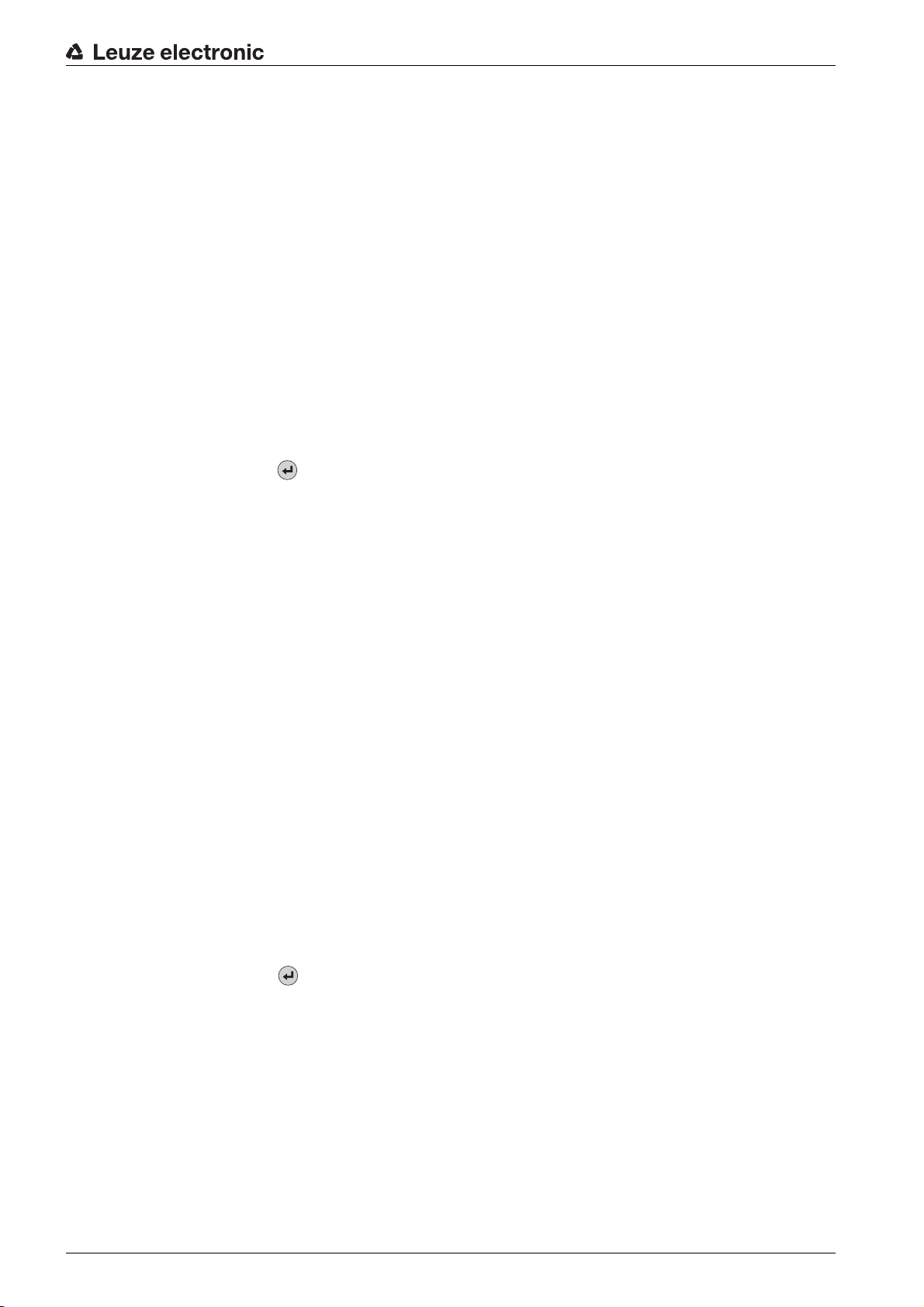
Menu description
At first, the laser beam is switched on continuously, enabling you to position the bar code securely in the
reading field. Once the bar code is read, the laser beam is switched off briefly and the following display
appears:
xx zzzzzz
xx Read quality in % (scans with info)
zzzzzz Contents of the decoded bar code
Once the bar code has been detected, the laser beam starts to flash.
The flash frequency provides visual information on the read quality. The faster the laser beam flashes, the
higher the read quality.
Start auto-setup
The auto-setup function provides an easy option for configuring the code type and number of digits of
Decoder 1.
Use the enter button to activate the auto-setup function and hold an unknown bar code in the reading
beam of the device.
The following display appears:
xx yy zzzzzz
The following information is displayed:
xx Code type of the detected code (sets the code type of Decoder 1)
01 2/5 Interleaved
02 Code 39
06 UPC (A, E)
07 EAN
08 Code 128, EAN 128
10 EAN Addendum
11 Codabar
yy Number of digits of the detected code (sets the number of digits of Decoder 1)
zzzzzz Contents of the decoded label. A appears if the label was not correctly read.
Start teach-in
The teach-in function can be used to conveniently read reference code 1.
Use the enter button to activate the teach-in function and hold a bar code which contains the content
that you wish to store as the reference code in the reading beam of the device.
The following display appears:
RC13xxzzzzzz
RC13 Means that ReferenceCode number 1 is stored in RAM. This is always output
xx Defined code type (see auto-setup)
z Defined code information (1 … 63 characters)
Leuze electronic BCL 608i 44
Page 45

8.6 Operation
Shown here is an example describing important operating procedures in detail.
Parameter enable
During normal operation parameters can only be viewed. If parameters need to be changed, the ON menu
item in the Parameter enabling menu must be activated.
Use the navigation buttons to move through the menu. Activate the desired selection with
the enter button .
In the Parameter menu, select Parameter handling.
Press the enter button to enter the menu.
Select the Parameter enable menu item.
Press the enter button to enter the menu.
Select the ON menu item.
Press the enter button to enter the menu.
The PWR LED lights up red. You can now set individual parameters via the display.
Press the Escape button twice to return to the main menu.
Menu description
Leuze electronic BCL 608i 45
Page 46

Commissioning – Leuze electronic webConfig tool
9 Commissioning – Leuze electronic webConfig tool
With the Leuze webConfig tool, an operating-system independent, web-technology based, graphical user
interface is available for configuring bar code readers of the BCL 600i series.
Through the use of HTTP as communication protocol and by using only standard technologies on the client
side (HTML, JavaScript and AJAX), which are supported by all commonly used, modern browsers (e.g.
Mozilla Firefox beginning with Version 2 or Internet Explorer beginning with Version 7.0), it is possible to
operate the Leuze webConfig tool on any internet-ready PC.
9.1 Connecting the service USB interface
The connection to the SERVICE USB interface of the device is established via the PC-side USB interface
using a special USB cable with 2 type A/A plugs.
9.2 Installation
9.2.1 System requirements
Operating system:
Windows 2000
Windows XP (Home Edition, Professional)
Windows Vista
Windows 7
Windows 8
Computer:
PC with USB interface version 1.1 or higher
Graphics card:
min. 1024 x 768 pixels or higher resolution
Required disk capacity:
approx. 10 MB
It is recommended to update the operating system regularly and to install the current Windows
service packs.
9.2.2 Installing the USB driver
In order for the device to be automatically detected by the connected PC, the USB driver must be installed
once on your PC. To do this, you must have administrator privileges.
Please proceed according to the following steps.
Start your PC with administrator privileges and log on.
Load the CD included in the delivery contents of your device in the CD drive and start the setup.exe
program.
Alternatively, you can also download the setup program from the internet at www.leuze.com.
Follow the instructions provided by the setup program.
Upon successful installation of the USB driver, an icon automatically appears on the desktop.
To check: In the Windows device manager, a device called “Leuze electronic, USB Rem o te NDIS Network
Device” appears under the “Network adapter” device class following successful USB registration.
If the installation failed, contact your network administrator: The settings of the firewall used may
need to be adjusted.
9.3 Starting the webConfig tool
To start the webConfig tool, click the icon located on the desktop. Make certain that the device is
connected to the PC via the USB interface and that voltage is connected.
Leuze electronic BCL 608i 46
Page 47

Commissioning – Leuze electronic webConfig tool
Or alternatively: Open a browser on your PC and enter the following address: 192.168.61.100.
This is the default Leuze service address for communication with bar code readers of the BCL 600i series.
In both cases, the following start page appears on your PC.
Figure 9.1: The start page of the webConfig tool
The webConfig tool is completely contained in the firmware of the device. Depending on firmware
version, the start page may vary from that shown above.
The individual parameters are – where useful – graphically displayed in order to better illustrate the
meaning of the what are often perceived as abstract parameters.
The result is an easy-to-use and practically-oriented user interface!
9.4 Short description of the webConfig tool
The webConfig tool has five main menus:
•Home
With information on the connected device as well as on installation. This information corresponds to
the information in this handbook.
• Alignment
For manually starting read processes and for aligning the bar code reader. The results of the read
processes are displayed immediately. As a result, this menu item can be used to determine the optimum installation location.
• Configuration
For adjusting decoding, for data formatting and output, switching inputs/outputs, communication
parameters and interfaces, etc. …
• Diagnosis
For event logging of warnings and errors.
• Maintenance
For updating the firmware.
The user interface of the webConfig tool is largely self-explanatory.
Leuze electronic BCL 608i 47
Page 48

9.5 Module overview in the Configuration menu
The adjustable parameters of the device are clustered in modules in the Configuration menu.
Commissioning – Leuze electronic webConfig tool
Figure 9.2: Module overview in the webConfig tool
The webConfig tool is completely contained in the firmware of the device. Depending on firmware
version, the module overview may vary from that shown above.
The individual modules and their relationships to one another are graphically displayed in the module overview. The display is context sensitive, i.e. click a module to directly access the corresponding submenu.
An overview of the modules:
• Decoder
Definition of code types, code-type features and number of digits of the labels that are to be decoded
• Data processing
Filtering and processing of the decoded data
• Output
Sorting of the processed data and comparison with reference codes
• Communication
Formatting of the data for output via the communication interfaces
• Control
Activation/deactivation of decoding
• Switching input
Activation/deactivation of read processes
• Switching output
Definition of events which activate/deactivate the switching output
• Display
Formatting of the data for output on the display
• Oscillating mirror (optional)
Setting oscillating mirror parameters
Leuze electronic BCL 608i 48
Page 49

10 Starting up the device - Configuration
This chapter describes basic configuration steps which you can carry out either via the webConfig tool or
the display.
Via the webConfig tool
The most convenient way to configure the device is via the webConfig tool. Only the webConfig tool gives
you access to all settings of the device. To use the webConfig tool, you need to establish a USB connection between the device and a PC/laptop.
Notes on use see chapter 9 "Commissioning – Leuze electronic webConfig tool".
Via display
The display offers basic configuration options for the device. Configuration via the display is appropriate if
you want to configure simple reading tasks and you cannot or do not want to set up a USB connection
between the device and a PC/laptop.
Notes on use see chapter 3.5.2 "Status display and operation".
Starting up the device - Configuration
10.1 Measures to be performed prior to the initial commissioning
Before commissioning, familiarize yourself with the operation and configuration of the device.
Before connecting the supply voltage, recheck all connections and ensure that they have been properly
made.
Check the applied voltage. It must be in the range between +10V … 30 V DC.
Connecting functional earth FE
Ensure that the functional earth (FE) is connected correctly.
NOTICE
Unimpaired operation is only guaranteed when the functional earth is connected properly. All electrical
disturbances (EMC couplings) are discharged via the functional earth connection.
10.2 Starting the device
Connect the +10 … 30 V DC supply voltage (typ. +24 V DC); the device starts up and the bar code read-
ing window appears on the display.
By default, parameter enabling is deactivated and you cannot change any settings. If you wish to carry out
the configuration via the display, you must activate parameter enabling (see chapter 8.6 "Operation",
Parameter enable).
As a first step, you need to set the communication parameters of the device.
You can make the necessary settings via the display or via the webConfig tool. The settings made by
means of the webConfig tool are described here only briefly.
10.3 Setting the communication parameters
With the communication parameters, you determine how data is exchanged between device and host
system, monitor PCs etc.
The communication parameters are independent of the topology in which the device is operated (see
chapter 7.7 "Ethernet topologies").
10.3.1 Manually setting the IP address
If your system does not include a DHCP server or if the IP addresses of the devices are to be set permanently, proceed as follows:
Have the network administrator specify the data for IP address, net mask and gateway address of the
device.
Leuze electronic BCL 608i 49
Page 50

Starting up the device - Configuration
Set these values on the device:
In the webConfig tool
In the main menu, select Configuration -> Communication -> Ethernet interface.
If the setting is made via the webConfig tool, it becomes active following transfer to the device.
A restart is not required!
Or alternatively in the display
Use the navigation buttons to move through the menu. Activate the desired selection with
the enter button .
In the main menu, select the Parameter menu.
Select the Ethernet menu item.
Press the enter button to enter the menu.
Select the Ethernet interface menu item.
Press the enter button to enter the menu.
Successively select the IP address, Gateway and Net mask menu items and set the desired values.
Exit the menu with the Escape button.
The Configuration changed, system must be restarted message appears.
Confirm with OK to initiate a restart and to activate the changed configuration.
10.3.2 Automatically setting the IP address
If your system includes a DHCP server which is to be used to assign the IP addresses, proceed as follows:
In the webConfig tool
In the main menu, select Configuration -> Communication > Ethernet -> DHCP.
Or alternatively in the display
In the main menu, select the Parameter menu.
Select the Ethernet menu item.
Press the enter button to enter the menu.
Select the Ethernet interface menu item.
Press the enter button to enter the menu.
Select the DHCP activated menu item and set the desired value.
Exit the menu with the Escape button.
The Configuration changed, system must be restarted message appears.
Confirm with OK to initiate a restart and to activate the changed configuration.
The device responds to ping commands. A simple test to determine whether the address assign-
ment was successful is to enter the previously configured IP address in a ping command (e.g.
ping 192.168.60.101 in a command line window under Windows).
10.3.3 Address Link Label
The
Address Link Label
Leuze electronic BCL 608i 50
is an additional stick-on label that is affixed to the device.
Page 51

Starting up the device - Configuration
IP
00:15:7B:20:00:15
DDLS 508i MAC
Name
Figure 10.1: Example of an
•The
Address Link Label
and offers the possibility to enter the IP address and the device name by hand.
The area of the
remainder of the stick-on label if necessary by means of the perforation.
• To use, the
layout diagrams to designate the device.
• Once affixed in the documents, the
mounting location, MAC address or device, as well as the corresponding control program.
The time-consuming searching, reading, and manually writing down of the MAC addresses of all
devices installed in the system are eliminated.
Each device with Ethernet interface is uniquely identified via the MAC address assigned during
production. The MAC address is also listed on the name plate of the device.
If multiple devices are commissioned in a system, the MAC address of each installed device
must be correctly assigned, e.g., during programming of the control.
Remove the
Amend the IP address and the device name on the
Affix the “Address Link Label” in the documents, e.g., in the installation diagram, according to the posi-
tion of the device.
Address Link Label
Address Link Label
Address Link Label
Address Link Label
contains the MAC address (Media Access Control address) of the device
on which the MAC address is printed can be separated from the
is peeled from the device and can be affixed in the installation and
Address Link Label
from the device.
; the device type varies depending on series
establishes a unique reference between
Address Link Label
as necessary.
10.3.4 Ethernet host communication
The Ethernet host communication enables the configuration of connections to an external host system.
Both UDP as well as TCP/IP (in either client or server mode) can be used. The connection-free UDP
protocol is used primarily to transfer process data to the host (monitor operation). The connection-oriented
TCP/IP protocol can also be used to transfer commands from the host to the device. With this connection,
the data is backed up by the TCP/IP protocol itself.
If you would like to use the TCP/IP protocol, you must also define whether the device is to operate as a
TCP client or as a TCP server.
Both protocols can be activated simultaneously and used in parallel.
Contact your network administrator to determine which communication protocol is used.
10.3.5 TCP/IP
Activate the TCP/IP protocol.
Set the TCP/IP mode of the device.
In TCP client mode, the device actively establishes the connection to the superior host system (PC / PLC
as server). The device requires from the user the IP address of the server (host system) and the port
number on which the server (host system) accepts a connection. In this case, the device determines when
and with whom a connection is established!
Leuze electronic BCL 608i 51
Page 52

Starting up the device - Configuration
With a device as TCP client, also set the following values:
• IP address of the TCP server (normally the PLC/host computer)
• Port number of the TCP server
• Timeout for the wait time for an answer from the server
• Repetition time for renewed communication attempt following a timeout
In TCP server mode, the superior host system (PC / PLC) actively establishes the connection and the
connected device waits for the connection to be set up. The TCP/IP stack must be informed by the user
as to the local port of the device (port number) on which connection requests from a client application (host
system) are to be received. If there is a connection request and a connection is established by the superior
host system (PC / PLC as client), the device (server mode) accepts the connection. Data can then be sent
and received.
With a device as TCP server, also set the following values:
• Port number for the communication of the device with the TCP clients
The corresponding adjustment options can be found:
In the webConfig tool
In the main menu, select Configuration -> Communication -> Host communication.
Or alternatively in the display
In the main menu, select the Parameter menu.
In the Parameter menu, select the Ethernet menu item.
Press the enter button to enter the menu.
Select the Host communication menu item.
Press the enter button to enter the menu.
Select the TcpIP menu item.
Press the enter button to enter the menu.
Successively select the Activated, Mode and TcpIP client or TcpIP server menu items and set the
desired values.
Exit the menu with the Escape button.
10.3.6 UDP
The device requires from the user the IP address and the port number of the communication partner. In
the same way, the host system (PC / PLC) now also requires the set IP address of the device and the
selected port number. By assigning these parameters, a socket is formed via which the data can be sent
and received.
Activate the UDP protocol
Also set the following values:
• IP address of the communication partner
• Port number of the communication partner
The corresponding adjustment options can be found:
In the webConfig tool
In the main menu, select Configuration -> Communication -> Host communication.
Or alternatively in the display
In the main menu, select the Parameter menu.
In the Parameter menu, select the Ethernet menu item.
Press the enter button to enter the menu.
Select the Host communication menu item.
Press the enter button to enter the menu.
Select the UDP menu item.
Press the enter button to enter the menu.
Leuze electronic BCL 608i 52
Page 53

Successively select the Activated, IP address and Port number menu items and set the desired values.
Exit the menu with the Escape button.
10.4 Further settings
After the basic configuration of the operating mode and the communication parameters, you need to carry
out further settings.
10.4.1 Decoding and processing the read data
The device offers the following possibilities:
• Setting the number of labels to be decoded for each reading gate (0 … 64). This is done via the Max.
no. of labels parameter.
• Definition of up to 8 different code types (4 different types if configured via the display). Labels that
match one of the defined code types are decoded. Further parameters can be set for each code
type:
• Code type (symbology)
• Number of digits: either up to 5 different numbers of digits (e.g., 10, 12, 16, 20, 24), or a range
(Interval mode) and up to three additional numbers of digits (e.g., 2 … 10, 12, 16, 26)
• Reading reliability: the set value specifies how many times a label must be read and decoded with
the same result before the result is accepted as valid.
• Activation of the code reconstruction technology (CRT, in the webConfig tool only)
• Additional code type specific settings (in the webConfig tool only)
• Check digit method used for decoding as well as the type of check digit transmission for the output
of the read result. The two possibilities for the latter are Standard (corresponds to the standard for
the selected code type/symbology) and not Standard.
Define at least one code type with the desired settings.
In the webConfig tool: Configuration -> Decoder
Or alternatively in the display: Parameter -> Decoder table
Starting up the device - Configuration
Data processing via the webConfig tool
In the Data and Output submenus of the Configuration main menu, the webConfig tool provides extensive
data processing options to adapt the functionality of the device to the specific reading task:
• Data filtering and segmentation in the Data submenu:
• Data filtering according to characteristics for handling identical bar code information
• Data segmentation for differentiating between identifier and content of the read data
• Data filtering according to content and/or identifier in order to suppress the output of bar codes
with specific content/identifiers
• Completeness inspection of the read data
• Sorting and formatting the output data in the Output submenu:
• Configuration of up to 3 different sorting criteria. Sorting by physical data and content of the read
bar codes.
• Formatting of the data output for the HOST.
• Formatting of the data output for the display.
10.4.2 Control of the decoding
In general, decoding is controlled via one or more of the configurable switching inputs/outputs. For this
purpose, the respective connection to the SW IN/OUT and POWER interfaces must be configured as a
switching input.
Via a switching input, you can:
• start decoding
• stop decoding
• start decoding and then stop decoding after a configurable time period
• read a reference code
• start the automatic code type configuration (AutoConfig)
Leuze electronic BCL 608i 53
Page 54

Starting up the device - Configuration
Connect the required control devices (photoelectric sensor, proximity switch, etc.) to the device (see
chapter 7).
Configure the connected switching inputs according to your requirements. To do this, first set the I/O
mode to Input and then configure the switching behavior.
In webConfig: Configuration -> Device -> Switching inputs/outputs
Or alternatively in the display: Parameter -> Digital SWIO -> Switching input/output 1-4
Alternatively, one can also activate decoding via the online command + and deactivate it via the
online command -. For further information on the online commands, see chapter 11 "Online com-
mands".
Advanced decoder control in the webConfig tool
The webConfig tool provides advanced functions, in particular for deactivating decoding. These may be
accessed via the Control submenu of the Configuration main menu. You can:
• activate decoding automatically (delayed)
• stop decoding after a maximum reading gate time
• stop decoding via the completeness mode, if:
• the maximum number of bar codes to be decoded has been decoded
• a positive reference code comparison has taken place.
10.4.3 Control of the switching outputs
By using the switching inputs/outputs of the device, external event-controlled functions can be implemented without assistance from the superior process control. For this purpose, the respective connection
at the SW IN/OUT and POWER interfaces must be configured as a switching output.
A switching output can be activated:
• at the start/end of the reading gate
• depending on the read result:
• reference code comparison positive/negative
• read result valid/invalid
• depending on the state of the device:
• ready/not ready
• data transmission active/not active
• active/standby
• error/no error
•etc.
Connect the required switching outputs (see chapter 7).
Configure the connected switching outputs according to your requirements. To do this, first set the I/O
mode to Output and then configure the switching behavior.
In webConfig: Configuration -> Device -> Switching inputs/outputs
Or alternatively in the display: Parameter -> Digital SWIO -> Switching input/output 1-4
10.5 Transmitting configuration data
Instead of going through the tedious task of configuring every parameter of the device individually, you can
also conveniently transfer configuration data.
In general, there are two possibilities for transferring configuration data between two bar code readers:
• Storage in a file and transfer using the webConfig tool
• Using the external parameter memory
10.5.1 Via the webConfig tool
With the webConfig tool, you can store entire configurations of the device on data carriers and transfer
them from these to the device.
Leuze electronic BCL 608i 54
Page 55

This storage of configuration data is especially useful if you want to store basic configurations which will
require only minor changes.
In the webConfig tool, you store the configuration data via the buttons in the upper part of the middle
window of all submenus of the Configuration main menu.
10.5.2 With the external parameter memory
The use of the external parameter memory permits the easy replacement of a defective device on site.
This requires an external parameter memory to be installed permanently to the USB connection of the
device.
The device stores a copy of the current configuration in the external parameter memory. This copy is
immediately updated when the configuration is changed via the display or by a superior host system (PC/
PLC) via online commands.
Starting up the device - Configuration
Leuze electronic BCL 608i 55
Page 56

11 Online commands
Online commands can be used to send commands directly to the device for control and configuration.
For this purpose, the device must be connected to a host- or service computer via the interface. The
commands described can be sent either via the host or the service interface.
Online commands
With the commands, you can:
• control/decode.
• read/write/copy parameters.
• carry out an automatic configuration.
• teach-in/set reference codes.
• call up error messages.
• call up statistical device information.
• carry out a software reset in order to reinitialize the device.
Syntax
Online commands consist of one or two ASCII characters followed by command parameters. No separa-
tion characters may be entered between the command and the command parameter(s). Both small and
capitalized letters can be used.
Example:
Online commands
Command CA: autoConfig function
Parameter +: Activation
Transmitted is: CA+
Most online commands are acknowledged by the device and any requested data returned. For commands
that are not acknowledged, command execution can be observed or monitored directly on the device.
11.1 General online commands
Software version number
Command V
Description Requests device version information
Parameter No
Acknowledgment BCL 608i SM 102 V 1.3.8 2014-12-15
The first line contains the device type, followed by the device version number
and version date. (The data which is actually displayed may vary from the values given here.)
This command returns the major release number of the software packet. This major release
number also appears on the display during start-up.
This command can be used to check whether the connected host or service computer is properly
connected and configured. If you do not receive an acknowledgment, please check interface
connections, protocol and service switches.
Leuze electronic BCL 608i 56
Page 57

Online commands
Software reset
Command H
Description Carries out a software reset. The device is restarted and reinitialized, leaving
it in the same state as when the supply voltage is switched on
Parameter No
Acknowledgment S (start signal)
Code recognition
Command CC
Description Detects an unknown bar code and outputs number of digits, code type, and
code information to the interface, without storing the bar code in the parameter memory.
Parameter No
Acknowledgment xx yy zzzzzz
xx: Number of digits of the read code
yy: Code type of the read code
01 2/5 Interleaved
02 Code 39
06 UPC (A, E)
07 EAN
08 Code 128, EAN 128
10 EAN Addendum
11 Codabar
zzzzzz Contents of the decoded label. A appears if the label was not
correctly read
autoConfig
Command CA
Description Activates or deactivates the autoConfig function. Certain label reading param-
eters are programmed automatically in the setup by the labels which the
device reads while the autoConfig function is active.
Parameter + Activates autoConfig
/ Rejects the last code read
- Deactivates autoConfig and stores the decoded data in the cur-
rent parameter set
Leuze electronic BCL 608i 57
Page 58

Command CA
Acknowledgment CSx
xStatus
0 Valid CA command
1 Invalid command
2 autoConfig could not be activated
3 autoConfig could not be deactivated
4 Result could not be deleted
Description xx yy zzzzzz
xx Number of digits of the read code
yy Code type of the read code
01 2/5 Interleaved
Online commands
02 Code 39
06 UPC (A, E)
07 EAN
08 Code 128, EAN 128
10 EAN Addendum
11 Codabar
zzzzzz Contents of the decoded label. A appears if the label was not
correctly read
Alignment mode
Command JP
Description This command simplifies mounting and alignment of the device. After activat-
ing the function with JP+, the device continuously supplies status information
to the serial interfaces.
With this online command, the scanner is set to terminate the decoding after
100 successfully decoded labels and output the status information. Subsequently, the read process is reactivated automatically.
In addition to the output of the status information, the laser beam is used to
display the reading quality. Depending on how many read results could be
extracted, the duration of the laser's off time increases.
If the reading quality is high, the laser beam flashes in brief, regular intervals.
The worse the decoder decodes, the longer the pauses become during which
the laser is switched off. The flashing intervals become more and more irregular because the laser may, in total, be active for longer to extract more labels.
The duration of the pauses has been stepped in such a way that they can be
distinguished by the eye.
Parameter + Starts the adjustment mode.
- Ends the adjustment mode.
Leuze electronic BCL 608i 58
Page 59

Online commands
Command JP
Acknowledgment yyy_zzzzzz
yyy Read quality in %. A high process availability is ensured at read
qualities > 75 %.
zzzzzz Bar code information.
Manual definition of the reference code
Command RS
Description This command can be used to define a new reference code in the device by
means of direct input via the serial interface. The data is saved in the parameter set according to your input under reference code 1 through 2 and stored in
the working buffer for direct further processing.
Parameter RSyvxxzzzzzzzz
y, v, x and z are placeholders (variables) for the actual input.
y Defined reference code no.
v Storage location for reference code:
xx Defined code type (see command CA)
z Defined code information (1 … 63 characters)
Acknowledgment RSx
xStatus
1 (code 1)
2 (code 2)
0 RAM+EEPROM,
3RAM only
0 Valid Rx command
1 Invalid command
2 Insufficient memory for reference code
3 Reference code has not been saved
4 Reference code invalid
Example Input = RS130678654331 (Code 1 (1), RAM only (3), UPC (06), code informa-
tion)
Reference code teach-in
Command RT
Description This command enables a reference code to be defined quickly by reading an
example label.
Leuze electronic BCL 608i 59
Page 60
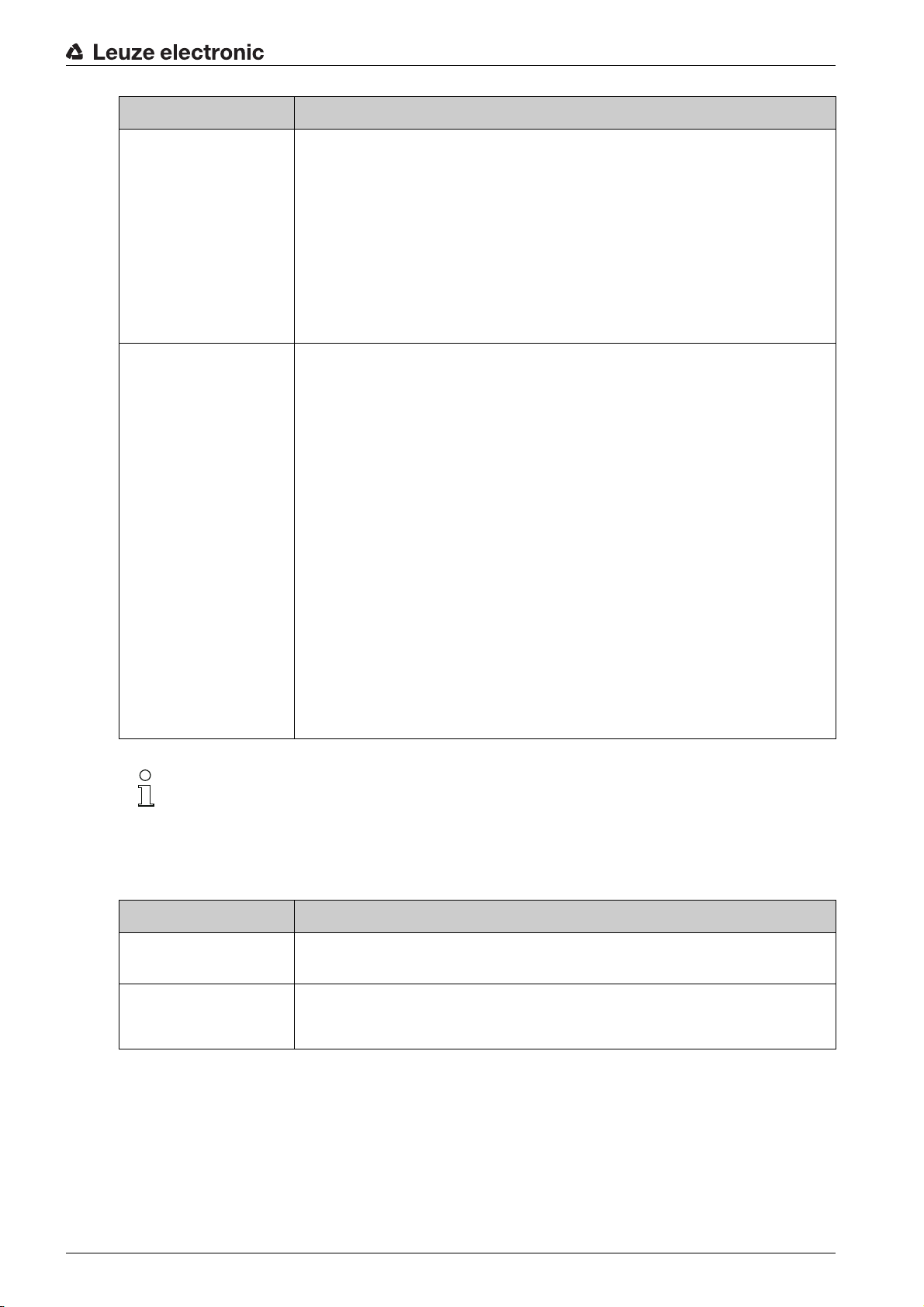
Online commands
Command RT
Parameter RTy
y Function
1 Defines reference code 1
2 Defines reference code 2
+ Activates the definition of reference code 1 up to the value of
Parameter no_of_labels
- Ends the teach event
Acknowledgment The device first responds with the command RS and corresponding status
(see command RS). After a bar code has been read, it sends the result in the
following format:
RCyvxxzzzzz
y, v, x and z are placeholders (variables) for the actual input.
y Defined reference code no.
1 (code 1)
2 (code 2)
v Storage location for reference code
0 RAM+EEPROM,
3RAM only
xx Defined code type (see command CA)
z Defined code information (1 … 63 characters)
With this function, only code types are recognized that are identified using the autoConfig func-
tion or which were set in the set-up.
After each reading via an RTy command, explicitly switch off the function again since failure to do so
will interfere with other commands as well as prevent execution of a new RTx command.
Reading a reference code
Command RR
Description The command reads out the reference code defined in the device. If no
parameters are specified, all defined codes are output.
Parameter <reference code number>
1 … 2 value range of reference code 1 to 2
Leuze electronic BCL 608i 60
Page 61

Online commands
Command RR
Acknowledgment If no reference codes are defined, the device responds with the RS command
and corresponding status (see command RS). For valid codes, the output corresponds to the following format:
RCyvxxzzzzzz
y, v, x and z are placeholders (variables) for the actual input.
y Defined reference code no.
1 (code 1)
2 (code 2)
v Storage location for reference code
0 RAM+EEPROM,
3RAM only
xx Defined code type (see command CA)
z Defined code information (1 … 63 characters)
11.2 Online commands for system control
Activating sensor input
Command +
Description The command activates decoding. This command is used to activate the
reading gate. It remains active until it is deactivated by one of the following criteria:
• Deactivation by a manual command
• Deactivation by a switching input
• Deactivation upon reaching the specified read quality (equal scans)
• Deactivation by timeout
• Deactivation upon reaching a preset number of scans without informa-
tion.
Parameter No
Acknowledgment None
Deactivating sensor input
Command Description The command deactivates decoding. This command can be used to deacti-
vate the reading gate. Following deactivation, the read result is output.
Because the reading gate was manually deactivated and, thus, no GoodRead
criterion was met, a NoRead is output.
Parameter No
Acknowledgment None
Leuze electronic BCL 608i 61
Page 62

11.3 Online commands for the parameter set operations
Copying parameter set
Command PC
Description This command can only be used to copy parameter sets in their entirety. This
can be used to replicate the three parameter sets default, permanent and
operating parameters on the basis of one another. In addition, this command
also be used to restore the factory settings.
Parameter PC<Source type><Target type>
Online commands
<Source
type>
Parameter data set that is to be copied,
unit [dimensionless]
0 Parameter data set in permanent memory
2 Default or factory parameter set
3 Operating parameter data set in volatile memory
<Target
type>
Parameter set into which the data is to be copied,
unit [dimensionless]
0 Parameter data set in permanent memory
3 Operating parameter data set in volatile memory
Permissible combinations here include:
03 Copying the data set from the permanent memory to the operat-
ing parameter data set
30 Copying the operating parameter data set to the permanent
parameter set memory
20 Copying the default parameters to the permanent memory and to
the main memory
Acknowledgment PS=<aa>
<aa> Status acknowledgment,
00 ok
01 Syntax error
02 Impermissible command length
03 Reserved
04 Reserved
05 Reserved
06 Impermissible combination, source type - target type
unit [dimensionless]
Leuze electronic BCL 608i 62
Page 63

Online commands
Requesting parameter data set from device
Command PR
Description The parameters of the device are grouped together in a parameter set and
permanently stored in memory. There is one parameter set in permanent
memory and one operating parameter set in volatile memory; in addition,
there is a default parameter set (factory parameter set) for initialization. This
command can be used to edit the first two parameter sets (in permanent and
volatile memory). A check sum can be used for reliable parameter transfer.
Parameter PR<BCC type><PS type><Address><Data length>[<BCC>]
<BCC type> Check-digit function during transmission,
unit [dimensionless]
0Not used
3 BCC mode 3
<PS type> Memory from which the values are to be read,
unit [dimensionless]
0 Parameter values stored in the flash memory
1 Reserved
2 Default values
3 Operating values in RAM
<Address> Relative address of the data within the data set
aaaa Four-digit,
unit [dimensionless]
<Data length> Length of the parameter data to be transferred
bbbb Four-digit,
unit [length in bytes]
<BCC> Check sum calculated as specified under BCC type
Leuze electronic BCL 608i 63
Page 64

Command PR
Online commands
Acknowledgment
positive
PT<BCC type><PS type><Status><Start>
<Parameter value - address><Parameter value - address+1>…
[;<Address><Parameter value - address>][<BCC>]
<BCC type> Check-digit function during transmission,
unit [dimensionless]
0Not used
3 BCC mode 3
<PS type> Memory from which the values are to be read,
unit [dimensionless]
0 Parameter values stored in the flash memory
2 Default values
3 Operating values in RAM
<Status> Mode of parameter processing,
unit [dimensionless]
0 No further parameters
1 Additional parameters follow
Acknowledgment
negative
<Start> Relative address of the data within the data set
aaaa Four-digit,
unit [dimensionless]
<P.value A.> Parameter value of the parameter stored at this address; the
parameter set data 'bb' is converted from HEX format to a 2byte ASCII-format for transfer.
<BCC> Check sum calculated as specified under BCC type
PS=<aa>
Parameter reply:
<aa> Status acknowledgment,
unit [dimensionless]
01 Syntax error
02 Impermissible command length
03 Impermissible value for checksum type
04 Invalid check sum received
05 Impermissible number of data requested
06 Requested data does not (any longer) fit in the transmission
buffer
07 Impermissible address value
08 Read access after end of data set
09 Impermissible QPF data set type
Leuze electronic BCL 608i 64
Page 65

Online commands
Determining parameter set difference to default parameters
Command PD
Description This command outputs the difference between the default parameter set and
the operating parameter set or the difference between the default parameter
set and the permanent parameter set.
Comment:
The reply supplied by this command can e.g. be directly used for programming a device with factory settings, whereby this device receives the same
configuration as the device on which the PD-sequence was executed.
Parameter PD<P.set1><P.set2>
<P.set1> Parameter data set that is to be copied,
unit [dimensionless]
0 Parameter data set in permanent memory
2 Default or factory parameter set
<P.set2> Parameter set into which the data is to be copied,
unit [dimensionless]
0 Parameter data set in permanent memory
3 Operating parameter data set in volatile memory
Permissible combinations here include:
20 Output of the parameter differences between the default and the
permanently saved parameter set
23 Output of the parameter differences between the default parame-
ter set and the operating parameter set saved in volatile memory
03 Output of the parameter differences between the permanent
parameter set and the operating parameter set saved in volatile
memory
Leuze electronic BCL 608i 65
Page 66

Command PD
Online commands
Acknowledgment
positive
PT<BCC><PS type><Status><Addr.><P.value addr.><P.valueAddr.+1>…
[;<Addr.><P.value addr.>]
<BCC>
0 No check digits
3 BCC mode 3
<PS type>
0 Parameter values stored in the flash memory
3 Operating values stored in RAM
<Status>
0 No further parameters
1 Additional parameters follow
<Addr.> Relative address of the data within the data set
aaaa Four-digit,
unit [dimensionless]
<P.value> Parameter value of the -bb- parameter stored at this address.
The parameter set data is converted from HEX format to a 2byte-ASCII format for transfer.
Acknowledgment
PS=<aa>
negative
<aa> Status acknowledgment,
unit [dimensionless]
0 No difference
1 Syntax error
2 Impermissible command length
6 Impermissible combination, parameter set 1 and parameter set 2
8 Invalid parameter set
Writing parameter set
Command PT
Description The parameters of the device are grouped together in a parameter set and
permanently stored in memory. There is one parameter set in permanent
memory and one operating parameter set in volatile memory; in addition,
there is a default parameter set (factory parameter set) for initialization. This
command can be used to edit the first two parameter sets (in permanent and
volatile memory). A check sum can be used for reliable parameter transfer.
Leuze electronic BCL 608i 66
Page 67
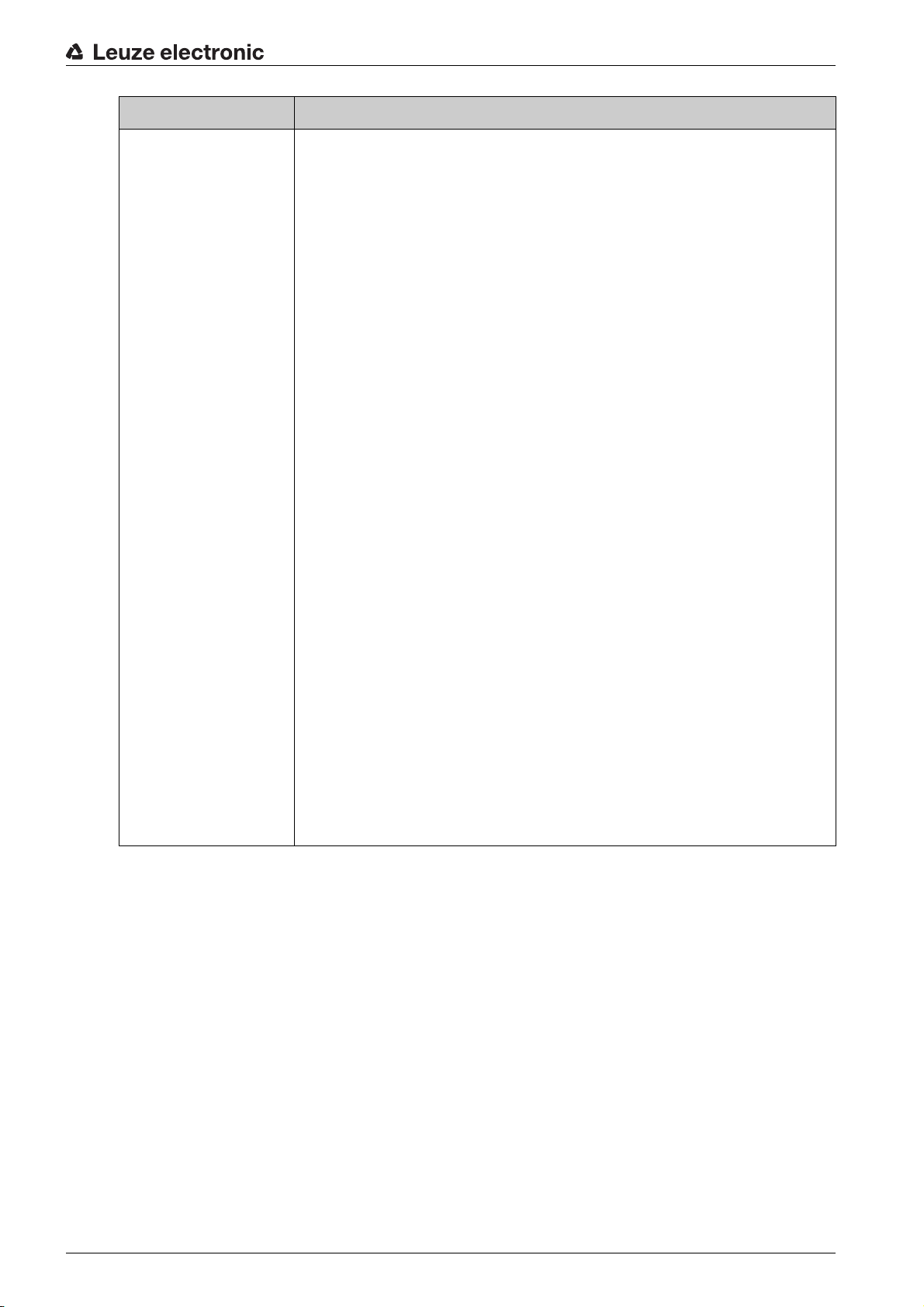
Command PT
Parameter PT<BCC type><PS type><Status><Addr.><P.value addr.>
<P.value addr+1>…[;<Addr.><P.value addr.>][<BCC>]
<BCC type> Check-digit function during transmission,
unit [dimensionless]
0 No check digits
3 BCC mode 3
<PS type> Memory from which the values are to be read,
unit [dimensionless]
0 Parameter values stored in the flash memory
3 Operating values stored in RAM
<Status> Mode of parameter processing, no function here,
unit [dimensionless]
0 No reset after parameter change, no further parameters
Online commands
1 No reset after parameter change, additional parameters follow
2 With reset after parameter change, no further parameters
6 Set parameters to factory setting, no further parameters
7 Set parameters to factory settings, lock all code types; the
code-type setting must follow in the command!
<Addr.> Relative address of the data within the data set
aaaa Four-digit,
unit [dimensionless]
<P.value> Parameter value of the -bb- parameter stored at this address.
The parameter set data is converted from HEX format to a 2byte-ASCII format for transfer.
<BCC> Check sum calculated as specified under BCC type.
Leuze electronic BCL 608i 67
Page 68

Command PT
Acknowledgment PS=<aa>
Parameter reply:
<aa> Status acknowledgment,
Online commands
unit [dimensionless]
01 Syntax error
02 Impermissible command length
03 Impermissible value for checksum type
04 Invalid check sum received
05 Impermissible data length
06 Invalid data (parameter limits violated)
07 Invalid start address
08 Invalid parameter set
09 Invalid parameter type
Leuze electronic BCL 608i 68
Page 69

12 Care, maintenance and disposal
Usually, the bar code reader does not require any maintenance by the operator.
12.1 Cleaning
In the event of dust build-up, clean the device with a soft cloth; use a cleaning agent (commercially avail-
able glass cleaner) if necessary.
NOTICE
Do not use aggressive cleaning agents such as thinner or acetone to clean the device.
12.2 Servicing
12.3 Disposing
For disposal observe the applicable national regulations regarding electronic components.
Care, maintenance and disposal
Leuze electronic BCL 608i 69
Page 70

13 Diagnostics and troubleshooting
13.1 General causes of errors
Table 13.1: General causes of errors
Faults Possible error causes Measures
Status LED PWR
Off
Red, flashing
Red, continuous light
Orange, continuous light
Status LED NET
Off
Diagnostics and troubleshooting
• No supply voltage connected to the device • Check supply voltage
• Hardware error • Send device to customer service
• Warning • Query diagnostic data and carry out the
• Error: no function possible • Internal device error, send in device
• Device in service mode • Reset service mode with webConfig tool
• No supply voltage connected to the device • Check supply voltage
• Hardware error • Send device to customer service
resulting measures
or display
Red, flashing
Red, continuous light
13.2 Interface errors
Table 13.2: Interface error
Faults Possible error causes Measures
No communication via USB service interface
No communication via Ethernet interface
Sporadic errors at the Ethernet interface
• Communication error • Check interface
• Communication error on the PROFINETIO: No communication to IO controller
established (no data exchange)
• No communication
• Incorrect interconnection cable
• Connected device is not recognized
• Incorrect wiring • Check wiring
• Different protocol settings • Check protocol settings
• Protocol not released • Activate TCP/ IP or UDP
• Incorrect wiring • Check wiring
• Effects due to EMC • Check shielding (shield covering in place
• Overall network expansion exceeded • Check max. network expansion as a func-
• Check interface
• Check interconnection cable
• Install USB driver
• In particular, check wire shielding
• Check the cable used
up to the clamping point)
• Check grounding concept and connection
to functional earth (FE)
• Avoid EMC coupling caused by power
cables laid parallel to device lines
tion of the max. cable lengths
Leuze electronic BCL 608i 70
Page 71
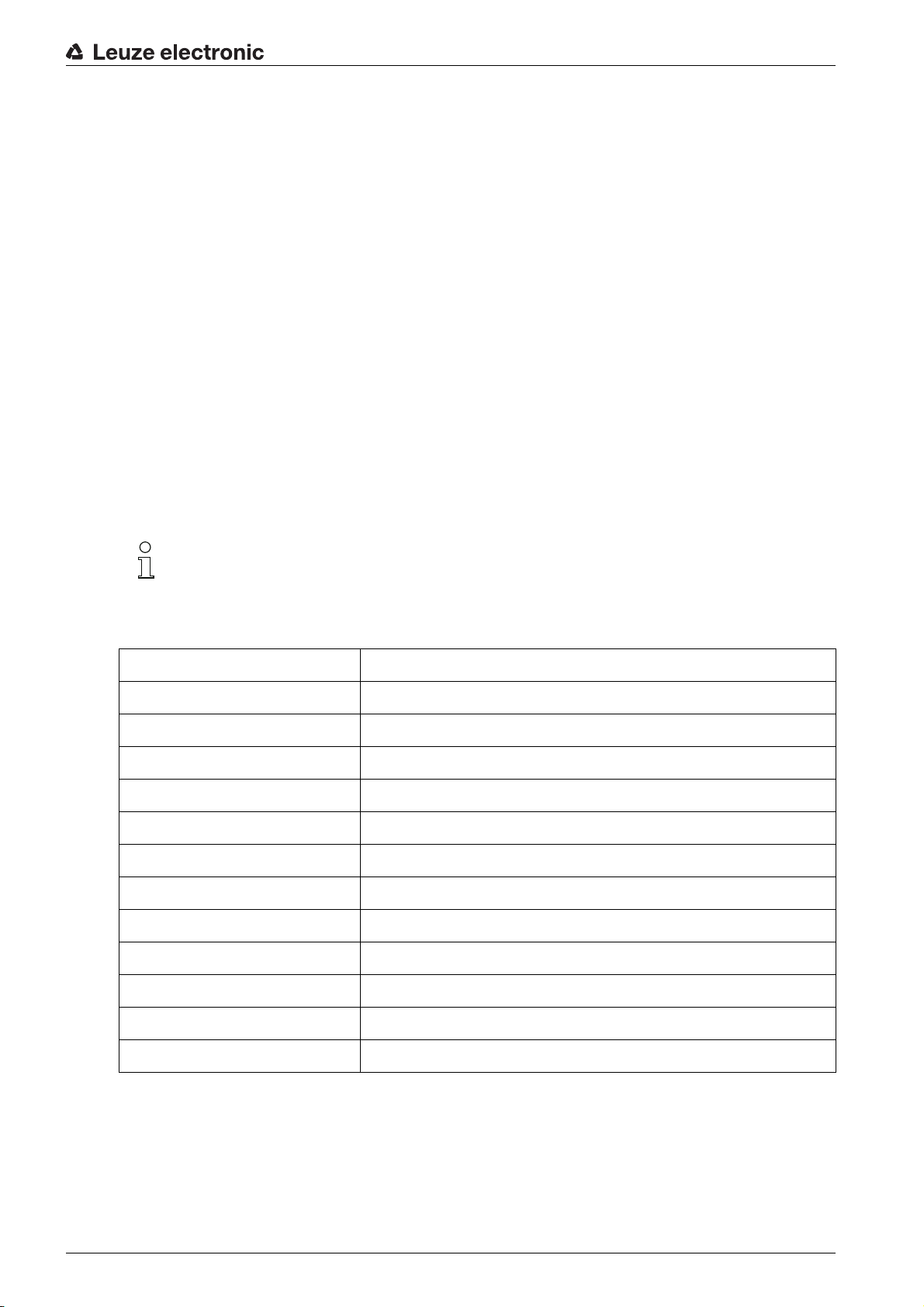
14 Service and support
24-hour on-call service at:
+49 (0) 7021 573-0
Service hotline:
+49 (0) 7021 573-123
Monday to Friday 8.00 a.m. to 5.00 p.m. (UTC+1)
E-mail:
service.identify@leuze.de
Return address for repairs:
Service center
Leuze electronic GmbH + Co. KG
In der Braike 1
D-73277 Owen / Germany
14.1 What to do should servicing be required?
Service and support
Please use this chapter as a master copy should servicing be required!
Enter the contact information and fax the form together with your service order to the fax number
given below.
Customer data (please complete)
Device type:
Serial number:
Firmware:
Display messages:
LED states:
Error description:
Company:
Contact person/department:
Phone (direct):
Fax:
Street/No:
ZIP code/City:
Country:
Leuze Service fax number:
+49 7021 573 - 199
Leuze electronic BCL 608i 71
Page 72

15 Technical data
15.1 General specifications
15.1.1 Line scanner
Table 15.1: Optics
Light source Laser diode
Wavelength 405 nm (blue light)
Beam exit Front
Scanning rate 800 / 1000 scans/s
Beam deflection By means of rotating polygon wheel
Useful opening angle Max. 60°
Optics models / resolution Medium Density (M): 0.25 … 0.5 mm
Technical data
Low Density (F): 0.3 … 0.5 mm
Reading distance see chapter 15.4 "Reading field curves / optical
data"
Laser class 2 acc. to EN 60825-1, CDRH (U.S. 21 CFR
1040.10)
Table 15.2: Bar code
Code types 2/5 Interleaved, Code 39, Code 128, EAN 128,
EAN / UPC, Codabar, Code 93, GS1 DataBar
Omnidirectional
Bar code contrast (PCS)
External light tolerance 2000 lx (on the bar code)
Number of bar codes per scan 6
Table 15.3: Interface
Interface type Interface type: 2x Ethernet on 2x M12 (D)
Protocols Protocols: Ethernet TCP/IP (client / server) / UDP
baud rate 10/100 MBaud
³ 60 %
Table 15.4: Electrical equipment
Service interface USB 1.1 compatible, A-coded
Leuze electronic BCL 608i 72
Page 73
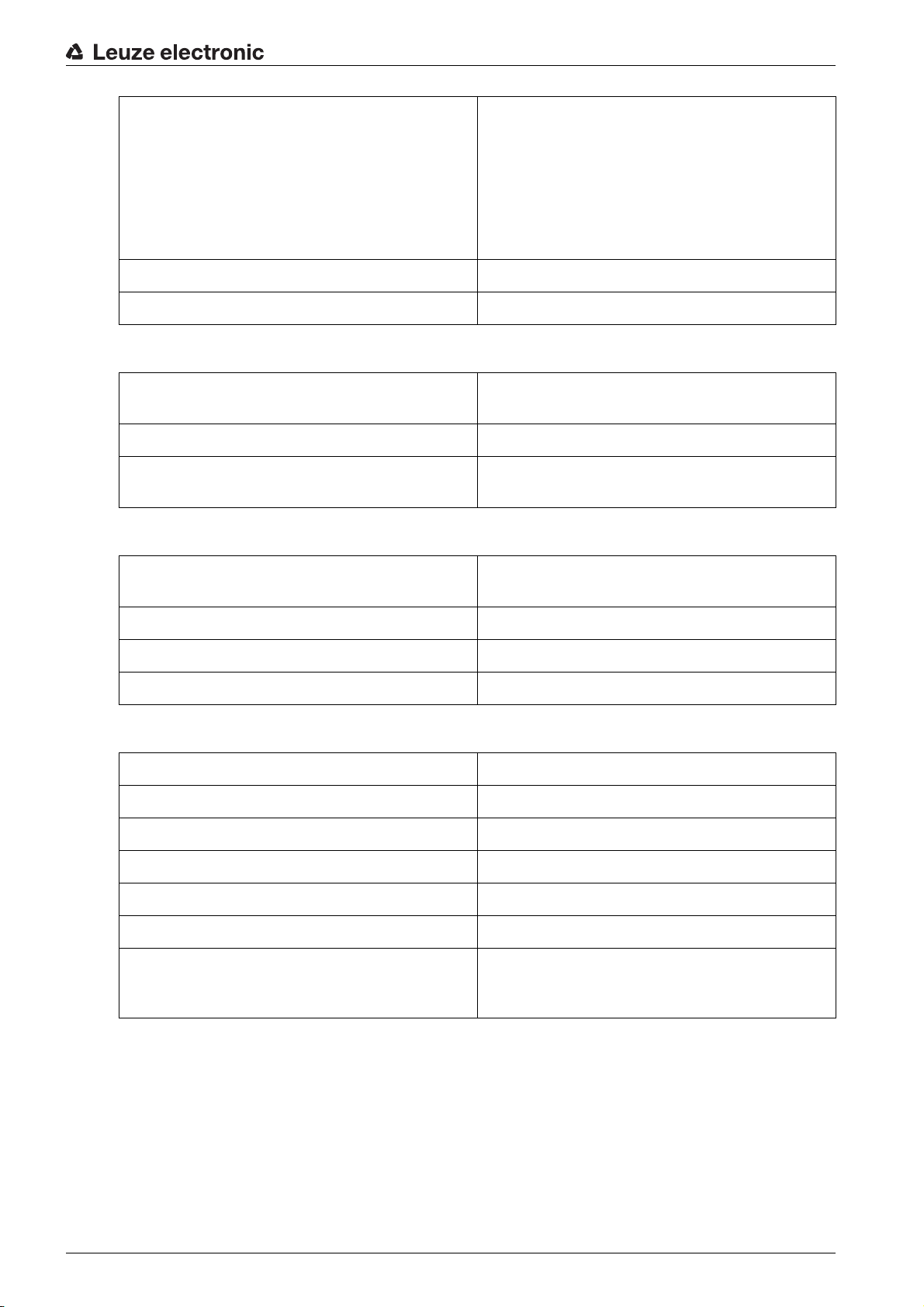
Technical data
Switching input/Switching output 4 switching inputs/outputs, freely programmable
functions
- Switching input: 10 … 30 V DC depending on
supply voltage, I max. = 8 mA
- Switching output: 10 … 30 V DC depending on
supply voltage, I max. = 60 mA (short-circuit proof)
Switching inputs/outputs protected against polarity
reversal!
Supply voltage 10 … 30 V DC (Class II, Safety Class III)
Power consumption Max. 10 W
Table 15.5: Operating and display elements
Display Monochromatic graphical display, 128 x 64 pixel,
with background lighting
Keyboard 4 buttons
LEDs 2 LEDs for power (PWR) and bus state (BUS), two-
colored (red/green)
Table 15.6: Mechanics
Degree of protection IP 65 (with screwed-on M12 plugs or mounted
caps)
Weight 1.1 kg
Dimensions (H x W x D) 63 x 123.5 x 106.5 mm
Housing Diecast aluminum
Table 15.7: Environmental data
Operating temperature range 0 C … +40 °C
Storage temperature range -20 °C … +70 °C
Air humidity max. 90 % rel. humidity, non-condensing
Vibration IEC 60068-2-6, Test Fc
Shock IEC 60068-2-27, Test Ea
Continuous shock IEC 60068-2-29, test Eb
Electromagnetic compatibility EN 55022;
IEC 61000-6-2 (contains IEC 61000-4-2, -3, -4, -5
and -6)
a)
a) This is a Class A product. In a domestic environment this product may cause radio interference, in which case the oper-
ator may be required to take adequate measures.
15.1.2 Oscillating-mirror scanner
Specifications are the same as for line scanner with the following differences:
Leuze electronic BCL 608i 73
Page 74

Technical data
Table 15.8: Optics
Beam exit Lateral zero position at an angle of 90°
Beam deflection Via rotating polygon wheel (horizontal) and step-
ping motor with mirror (vertical)
Oscillation frequency 0 … 10 Hz (adjustable, max. frequency is depen-
dent on set swivel angle)
Max. swivel angle ±20° (adjustable)
Reading field height see chapter 15.4 "Reading field curves / optical
data"
Table 15.9: Electrical equipment
Power consumption Max. 14 W
Table 15.10: Mechanics
Weight 1.5 kg
Dimensions (H x W x D) 84 x 173 x 147 mm
Leuze electronic BCL 608i 74
Page 75

15.2 Dimensioned drawings
1
1
2 3
Technical data
1 Optical axis
2 M4, 7 mm deep
3 M4, 6 mm deep
Figure 15.1: Dimensioned drawing - line scanner
Leuze electronic BCL 608i 75
Page 76

Technical data
1
2
3
4
5
1 Optical axis
2 Optical swivel range
3 Opening angle
4 M4, 7 mm deep
5 M4, 6 mm deep
Figure 15.2: Dimensioned drawing - oscillating-mirror scanner
Leuze electronic BCL 608i 76
Page 77

15.3 Dimensioned drawings: Accessories
Technical data
A Holder, turnable 360°
B Rods, Æ 16 … 20 mm
Figure 15.3: BT 56 mounting device
A Holder, turnable 360°
B ITEM joint, adjustable ± 90°
C M8x16 screwable cylinder, M8 serrated washer, M8 sliding block, connectors for ITEM profile (2x)
Figure 15.4: BT 59 mounting device
Leuze electronic BCL 608i 77
Page 78

15.4 Reading field curves / optical data
Bar code characteristics
Please note that the size of the bar code module influences the maximum reading distance and
the width of the reading field. Therefore, when selecting a mounting location and/or the bar code
label, take into account the different reading characteristics of the scanner with various bar code
modules.
M Module: The narrowest line or space of a bar code in mm
Wide character: Wide bars and gaps are a multiple (ratio) of the module. Module x Ratio = ZB (Nor-
Z
B
mal Ratio 1 : 2.5)
Quiet zone: The quiet zone should be at least 10 times the module, but not less than 2.5 mm.
B
Z
L Code length: The length of the bar code in mm including the start and stop characters. The quiet
zone is included depending on the code definition.
Bar length: height of the elements in mm
S
L
Figure 15.5: The most important characteristics of a bar code
Technical data
The range in which the bar code can be read by the device (the so-called reading field) depends on the
quality of the printed bar code and its dimensions.
Therefore, above all, the module of a bar code is decisive for the size of the reading field.
A rule of thumb: The smaller the module of the bar code is, the smaller the maximum reading
distance and reading field width will be
15.5 Reading field curves
Please notice that the real reading fields are also influenced by factors such as labeling material,
printing quality, reading angle, printing contrast etc., and may thus deviate from the reading fields
specified here.
The zero position of the reading distance always refers to the front edge of the housing of the beam exit
and is shown for the two housing types of the device (see figure 15.6).
Leuze electronic BCL 608i 78
Page 79

Technical data
x
1
1
1 Zero position
x Distance acc. to reading field curves
Figure 15.6: Zero position of the reading distance
Reading conditions for the reading field curves
Table 15.11: Reading conditions
Bar code type 2/5 Interleaved
Ratio 1:2.5
ANSI specification class A
Reading rate > 75%
Leuze electronic BCL 608i 79
Page 80

15.5.1 Medium Density (M) - optics
200 3000 100 400 500 600 700 800 900 1000 1100 1200
100
200
300
400
-100
-200
-300
-400
1
2
3
y
x
200 3000 100-100 400 500 600 700 800 900 1000 1100 1200
100
200
300
400
-100
-200
-300
-400
12 3
z
x
Technical data
x Reading field distance [mm]
y Reading field width [mm]
1 Module = 0.25 mm: 450 mm - 750 mm (300 mm depth of field)
2 Module = 0.3 mm: 400 mm - 800 mm (400 mm depth of field)
3 Module = 0.35 mm: 400 mm - 900 mm (500 mm depth of field)
Figure 15.7: Reading field curve - Medium Density
x Reading field distance [mm]
z Reading field height [mm]
a Swivel range, ± 20°
1 Module = 0.25 mm: 450 mm - 750 mm (300 mm depth of field)
2 Module = 0.3 mm: 400 mm - 800 mm (400 mm depth of field)
3 Module = 0.35 mm: 400 mm - 900 mm (500 mm depth of field)
Figure 15.8: Lateral reading field curve - Medium Density for oscillating-mirror scanner
Leuze electronic BCL 608i 80
Page 81
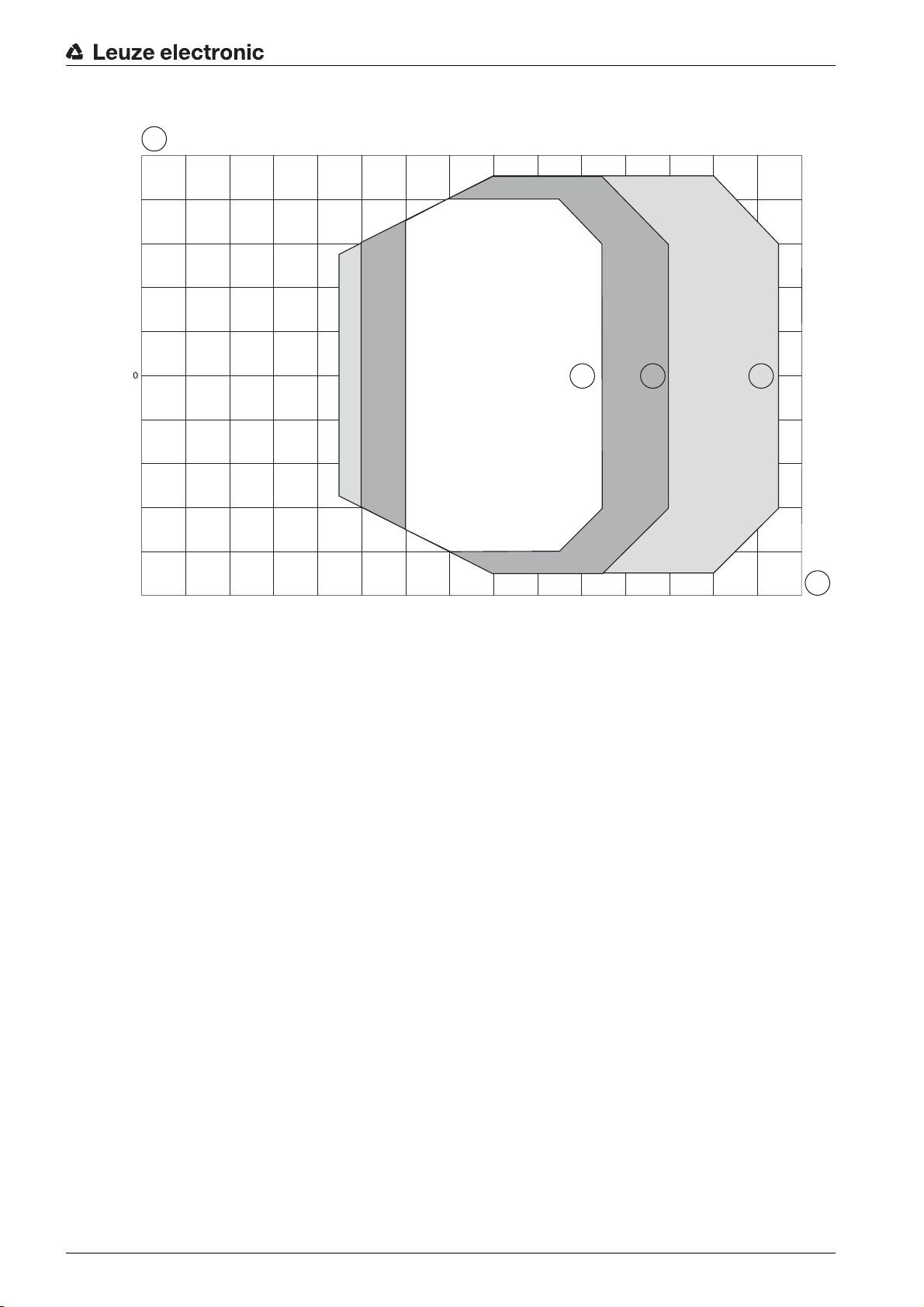
15.5.2 Low Density (F) - optics
200 3000 100 400 500 600 700 800 900 1000 1100 1200 1300 1400 1500
100
200
300
400
500
-100
-200
-300
-400
-500
1 2 3
y
x
Technical data
x Reading field distance [mm]
y Reading field width [mm]
1 Module = 0.3 mm: 600 mm - 1050 mm (450 mm depth of field)
2 Module = 0.35 mm: 500 mm - 1200 mm (700 mm depth of field)
3 Module = 0.5 mm: 450 mm - 1450 mm (1000 mm depth of field)
Figure 15.9: Reading field curve - Low Density for line scanner
Leuze electronic BCL 608i 81
Page 82

600
500
400
300
200
100
-100
-200
Technical data
z
1 2 3
-300
-400
-500
-600
200 3000 100 400 500 600 700 800 900 1000 1100 1200 1300 1400 1500
x Reading field distance [mm]
z Reading field height [mm]
a Swivel range, ± 20°
1 Module = 0.3 mm: 600 mm - 1050 mm (450 mm depth of field)
2 Module = 0.35 mm: 500 mm - 1200 mm (700 mm depth of field)
3 Module = 0.5 mm: 450 mm - 1450 mm (1000 mm depth of field)
Figure 15.10:Lateral reading field curve - Low Density for oscillating-mirror scanner
x
Leuze electronic BCL 608i 82
Page 83

16 Ordering information and accessories
16.1 Nomenclature
Part designation:
BCL 6xxi SO 10X
Table 16.1: Part number code
BCL Bar code reader
6 Series: BCL 600
xx Interface:
08: Ethernet
48: Profinet
i Integrated network
S Scanning principle:
S: line scanner
O: oscillating-mirror scanner
Ordering information and accessories
O Optics:
X Beam exit:
A list with all available device types can be found on the Leuze electronic website at
www.leuze.com.
16.2 Type overview
Table 16.2: BCL 608i part numbers
Part no. Part designation Description
50126969 BCL 608i SM 102 Line scanner, front beam exit, Medium Density
50126970 BCL 608i OM 100 Oscillating-mirror scanner, Medium Density
50126971 BCL 608i SF 102 Line scanner, front beam exit, Low Density
50126972 BCL 608i OF 100 Oscillating-mirror scanner, Low Density
M: Medium Density (medium distance)
F: Low Density (large distance)
0 = perpendicular
1 = front
16.3 Accessories
Table 16.3: Accessories
Part no. Part designation Description
Voltage supply connection cables
50104557 K-D M12A-5P-5m-PVC M12 socket for PWR, axial plug outlet, open cable
end, cable length 5m
50104559 K-D M12A-5P-10m-PVC M12 socket for PWR, axial plug outlet, open cable
end, cable length 10m
Leuze electronic BCL 608i 83
Page 84

Ordering information and accessories
Part no. Part designation Description
BUS IN connection cables, M12 plug, axial cable outlet, open cable end
50106739 KB ET - 2000 - SA Cable length 2 m
50106740 KB ET - 5000 - SA Cable length 5 m
50106741 KB ET - 10000 - SA Cable length 10 m
50106742 KB ET - 15000 - SA Cable length 15 m
50106746 KB ET - 30000 - SA Cable length 30 m
BUS IN connection cables, M12 plug to RJ-45 plug
50109880 KB ET - 2000 - SA-RJ45 Cable length 2 m
50109881 KB ET - 5000 - SA-RJ45 Cable length 5 m
50109882 KB ET - 10000 - SA-RJ45 Cable length 10 m
50109883 KB ET - 15000 - SA-RJ45 Cable length 15 m
50109886 KB ET - 30000 - SA-RJ45 Cable length 30 m
BUS OUT to BUS IN connection cables, M12 plug to M12 plug
50106899 KB ET - 2000 - SSA Cable length 2 m
50106900 KB ET - 5000 - SSA Cable length 5 m
50106901 KB ET - 10000 - SSA Cable length 10 m
50106902 KB ET - 15000 - SSA Cable length 15 m
50106905 KB ET - 30000 - SSA Cable length 30 m
Connector
50020501 KD 095-5A M12 socket for voltage supply
50040155 KS 095-4A M12 plug for SW IN/OUT
USB cables
50107726 KB USB-Service USB service cable
External parameter memory
50108833 USB Memory Set External USB parameter memory
Mounting devices
50027375 BT 56 Mounting device for rod
Leuze electronic BCL 608i 84
Page 85

17 EC Declaration of Conformity
The bar code readers of the BCL 600 series have been developed and manufactured in accordance with
the applicable European standards and directives.
The manufacturer of the product, Leuze electronic GmbH + Co. KG in D-73277 Owen, possesses a certified quality assurance system in accordance with ISO 9001.
EC Declaration of Conformity
Leuze electronic BCL 608i 85
Page 86

18 Appendix
18.1 ASCII character set
ASCII Dec. Hex. Oct. Designation Meaning
NUL 0 00 0 NULL Zero
SOH 1 01 1 START OF HEADING Start of heading
STX 2 02 2 START OF TEXT Start of text characters
ETX 3 03 3 END OF TEXT Last character of text
EOT 4 04 4 END OF TRANSMISS. End of transmission
ENQ 5 05 5 ENQUIRY Request for data trans.
ACK 6 06 6 ACKNOWLEDGE Positive acknowledgment
BEL 7 07 7 BELL Bell signal
BS 8 08 10 BACKSPACE Backspace
Appendix
HT 9 09 11 HORIZ. TABULATOR Horizontal tabulator
LF 10 0A 12 LINE FEED Line feed
VT 11 0B 13 VERT. TABULATOR Vertical tabulator
FF 12 0C 14 FORM FEED Form feed
CR 13 0D 15 CARRIAGE RETURN Carriage return
SO 14 0E 16 SHIFT OUT Shift out
SI 15 0F 17 SHIFT IN Shift in
DLE 16 10 20 DATA LINK ESCAPE Data link escape
DC1 17 11 21 DEVICE CONTROL 1 Device control character 1
DC2 18 12 22 DEVICE CONTROL 2 Device control character 2
DC3 19 13 23 DEVICE CONTROL 3 Device control character 3
DC4 20 14 24 DEVICE CONTROL 4 Device control character 4
NAK211525NEG. ACKNOWLEDGE Negative acknowledge
SYN 22 16 26 SYNCHRONOUS IDLE Synchronization
ETB 23 17 27 EOF TRANSM. BLOCK End of data transmission block
CAN241830CANCEL Invalid
EM 25 19 31 END OF MEDIUM End of medium
SUB 26 1A 32 SUBSTITUTE Substitution
ESC 27 1B 33 ESCAPE Escape
FS 28 1C 34 FILE SEPARATOR File separator
GS 29 1D 35 GROUP SEPARATOR Group separator
RS 30 1E 36 RECORD SEPARATOR Record separator
Leuze electronic BCL 608i 86
Page 87

ASCII Dec. Hex. Oct. Designation Meaning
US 31 1F 37 UNIT SEPARATOR Unit separator
SP 32 20 40 SPACE Space
! 33 21 41 EXCLAMATION POINT Exclamation point
" 342242QUOTATION MARK Quotation mark
# 352343NUMBER SIGN Number sign
$ 362444DOLLAR SIGN Dollar sign
% 37 25 45 PERCENT SIGN Percent sign
& 382646AMPERSAND Ampersand
’ 39 27 47 APOSTROPHE Apostrophe
( 40 28 50 OPEN. PARENTHESIS Open parenthesis
) 41 29 51 CLOS. PARENTHESIS Closed parenthesis
Appendix
* 42 2A 52 ASTERISK Asterisk
+ 432B53PLUS Plus sign
, 442C54COMMA Comma
- 45 2D 55 HYPHEN (MINUS) Hyphen
. 46 2E 56 PERIOD (DECIMAL) Period (decimal)
/ 472F57SLANT Slant
0 4830600 Number
1 4931611 Number
2 5032622 Number
3 5133633 Number
4 5234644 Number
5 5335655 Number
6 5436666 Number
7 5537677 Number
8 5638708 Number
9 5739719 Number
: 583A72COLON Colon
; 59 3B 73 SEMICOLON Semicolon
< 60 3C 74 LESS THAN Less than
= 613D75EQUALS Equals
> 62 3E 76 GREATER THAN Greater than
? 63 3F 77 QUESTION MARK Question mark
@ 64 40 100 COMMERCIAL AT Commercial AT
Leuze electronic BCL 608i 87
Page 88

ASCII Dec. Hex. Oct. Designation Meaning
A 6541101A Capital letter
B 6642102B Capital letter
C 6743103C Capital letter
D 6844104D Capital letter
E 6945105E Capital letter
F 7046106F Capital letter
G 7147107G Capital letter
H 7248110H Capital letter
I 73 49 111 I Capital letter
J 74 4A 112 J Capital letter
K 75 4B 113 K Capital letter
Appendix
L 76 4C 114 L Capital letter
M 77 4D 115 M Capital letter
N 78 4E 116 N Capital letter
O 79 4F 117 O Capital letter
P 8050120P Capital letter
Q 8151121Q Capital letter
R 8252122R Capital letter
S 8353123S Capital letter
T 8454124T Capital letter
U 8555125U Capital letter
V 8656126V Capital letter
W 87 57 127 W Capital letter
X 8858130X Capital letter
Y 8959131Y Capital letter
Z 90 5A 132 Z Capital letter
[ 91 5B 133 OPENING BRACKET Opening bracket
\ 92 5C 134 REVERSE SLANT Reverse slant
] 93 5D 135 CLOSING BRACKET Closing bracket
^ 94 5E 136 CIRCUMFLEX Circumflex
_ 95 5F 137 UNDERSCORE Underscore
‘ 96 60 140 GRAVE ACCENT Grave accent
a 97 61 141 a Lower case letter
b 98 62 142 b Lower case letter
Leuze electronic BCL 608i 88
Page 89

ASCII Dec. Hex. Oct. Designation Meaning
c 99 63 143 c Lower case letter
d 100 64 144 d Lower case letter
e 101 65 145 e Lower case letter
f 102 66 146 f Lower case letter
g 103 67 147 g Lower case letter
h 104 68 150 h Lower case letter
i 105 69 151 i Lower case letter
j 106 6A 152 j Lower case letter
k 107 6B 153 k Lower case letter
l 108 6C 154 l Lower case letter
m 109 6D 155 m Lower case letter
Appendix
n 110 6E 156 n Lower case letter
o 111 6F 157 o Lower case letter
p 112 70 160 p Lower case letter
q 113 71 161 q Lower case letter
r 114 72 162 r Lower case letter
s 115 73 163 s Lower case letter
t 116 74 164 t Lower case letter
u 117 75 165 u Lower case letter
v 118 76 166 v Lower case letter
w 119 77 167 w Lower case letter
x 120 78 170 x Lower case letter
y 121 79 171 y Lower case letter
z 122 7A 172 z Lower case letter
{ 123 7B 173 OPENING BRACE Opening brace
| 124 7C 174 VERTICAL LINE Vertical line
} 125 7D 175 CLOSING BRACE Closing brace
~ 126 7E 176 TILDE Tilde
DEL 127 7F 177 DELETE (RUBOUT) Delete
Leuze electronic BCL 608i 89
Page 90

18.2 Bar code samples
18.2.1 Module 0.3
Figure 18.1: Code type 01: Interleaved 2 of 5
Figure 18.2: Code type 02: Code 39
Appendix
Figure 18.3: Code type 06: UPC-A
Figure 18.4: Code type 07: EAN 8
Figure 18.5: Code type 08: EAN 128
Figure 18.6: Code type 10: EAN 13 Add-on
Leuze electronic BCL 608i 90
Page 91

Figure 18.7: Code type 11: Codabar
Figure 18.8: Code 128
18.2.2 Module 0.5
Appendix
Figure 18.9: Code type 01: Interleaved 2 of 5
Figure 18.10:Code type 02: Code 39
Figure 18.11:Code type 06: UPC-A
Figure 18.12:Code type 07: EAN 8
Leuze electronic BCL 608i 91
Page 92

Figure 18.13:Code type 08: EAN 128
Figure 18.14:Code type 10: EAN 13 Add-on
Appendix
Figure 18.15:Code type 11: Codabar
Figure 18.16:Code 128
Leuze electronic BCL 608i 92
