Page 1
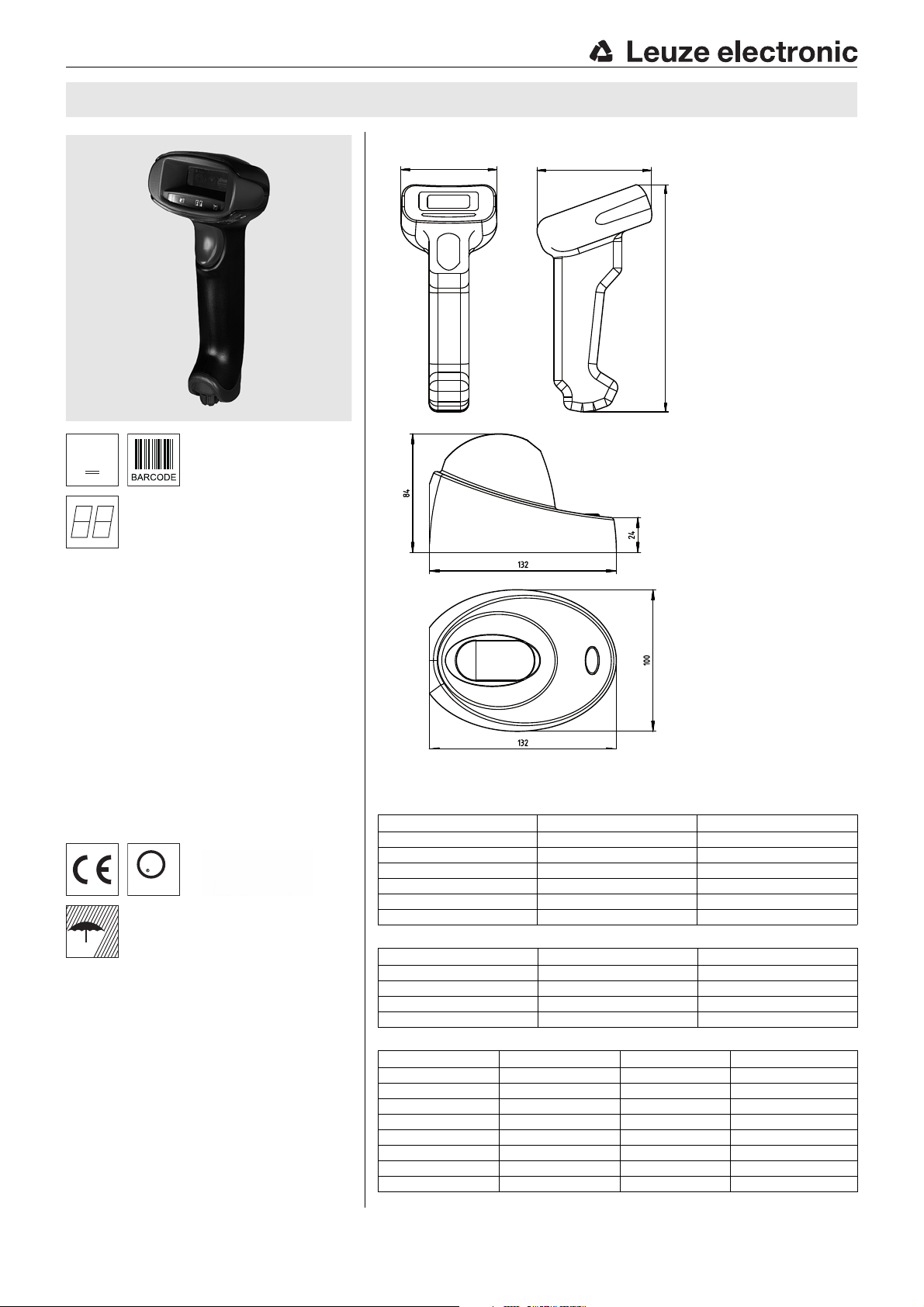
5 V
DC
U
L
US
C
LISTED
IPIP 4242
6262 8282
173173
Hand-held scanner
IT 1452g 1D-2
with Bluetooth
Bluetooth base station
Base for IT 1452
Specifications and description
IT 1452g Hand-held bar code scanner with Bluetooth data transmission
Dimensioned drawing
en 01-2015/09 50130034
Hand-held scanner for bar codes
Transmission to base station via Bluetooth
standard V2.1
Large reading field for detecting high-con-
trast codes
Robust trigger button
Built-in decoder
Indicator upon successful read
RS 232, USB and PS/2 interface
Operating temperature 0°C to 50 °C
Accessories
TTL-RS 232 cable
Part no. 50114517
PS/2 cable
Part no. 50114519
USB cable, 3m
Part no. 50114521
USB helix cable, 5m
Part no. 50114523
Power supply unit
We reserve the right to make changes • DS_IT1452g_en_50130034.fm
Part no. 50114525
Electrical connection
for RS 232 cable
9-pin Sub-D Signal Base for IT 1452 RJ41
for USB cable
USB type A Signal Base for IT 1452 RJ41
for PS/2 cable
Mini DIN connector Mini DIN socket Signal Base for IT 1452 RJ41
1-PC Data4
22NC
33GND3
445VDC7
5-PC Clock5
66NC
-1KB data8
-5KB clock6
2TXD4
3RXD 5
5GND3
7CTS6
8RTS8
95VDC7
15VDC7
2Data -10
3Data +9
4GND3
IT 1452g - 01
Page 2
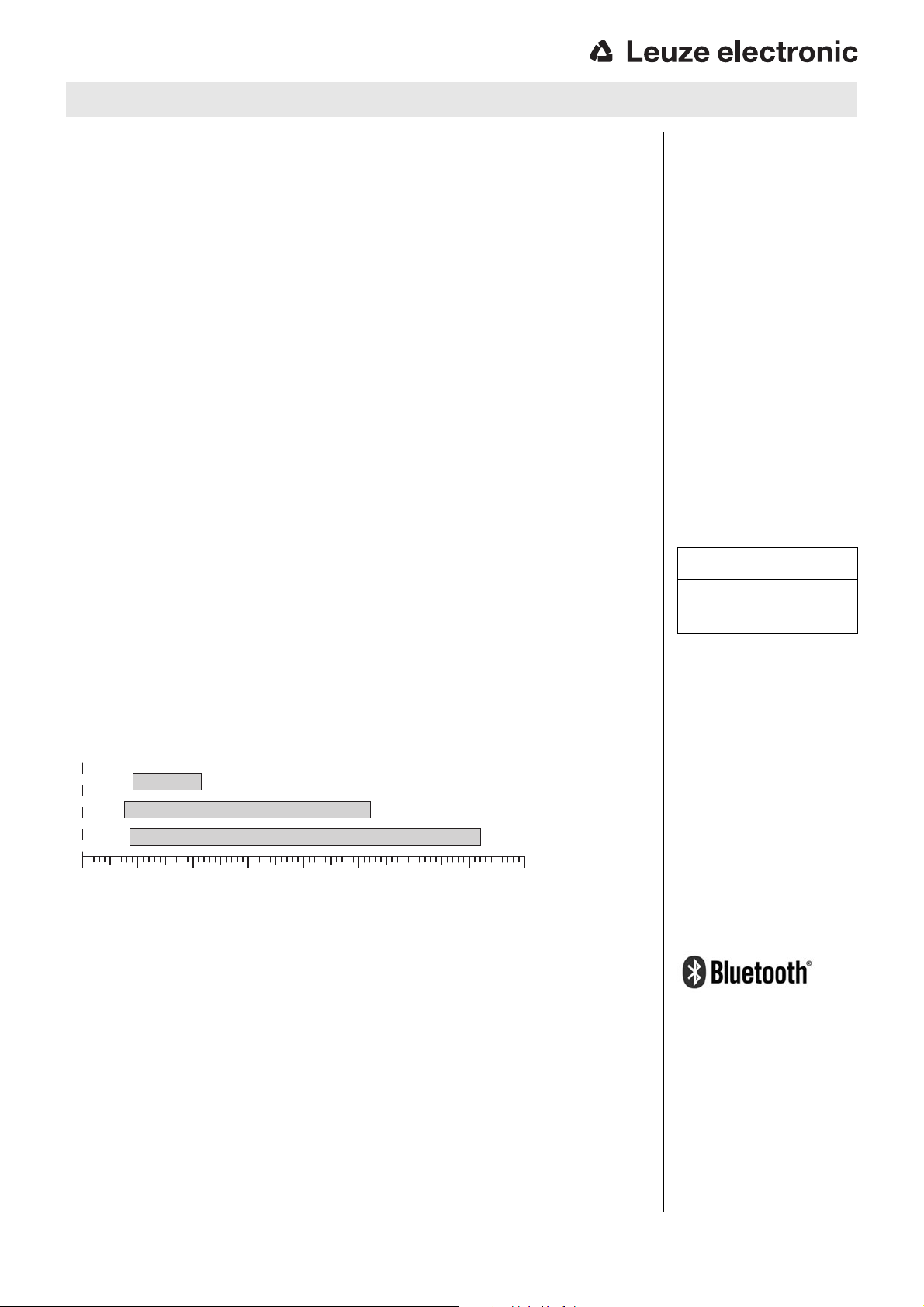
13 Mil
(0.330 mm)
5 Mil
(0.127 mm)
20 Mil
(0.508 mm)
0 50 100 150 200 250 350 400300
Code 39
UPC
Code 39
Typ. reading distance [mm]
depending on the bar code module
IT 1452g
Specifications
Electrical data IT 1452g 1D-2 Base for IT 1452
Operating voltage U
Power consumption max. 5W @ 5VDC
B
Li-ion battery
Capacity 2,000mAh
Max. number of scans 40.000
Max. operating time 14h at 1 scan/s
Charging time at 9V DC 4.5h for complete charge following complete discharge
Radio transmission
Frequency 2.4 … 2.4835GHz (ISM band)
Typ. operating range 10m
Transmission speed up to 1Mbit/s
Interfaces
Interface type RS 232, PS/2 and USB
Trigger via button or serial command
Types of codes
Bar codes 2/5 Interleaved, Code 39, Code 128, Code 93, Codabar, UPC/EAN,
Optical data
Optical system pixel array 640x480
Symbol contrast PCS 35% minimum
Light source integrated diffuse LED
Read direction omnidirectional, various tilt and rotational angles up to 45°
Mechanical data IT 1452g 1D-2 Base for IT 1452
Weight approx. 210 g approx. 180 g (without cable)
Dimensions 173x 82x62 mm 101 x131x81mm
Shock resistance 30 falls from a height of 1.5m 50 falls from a height of 1m
Environmental data
Ambient temp. (operation) 0°C … +50°C 0°C … +50°C
Ambient temp. (storage) -40°C … +70°C -40°C … +60 °C
Relative humidity 0 … 95 % (non-condensing) 0 … 95% (non-condensing)
Light source exempt group (in acc. with EN 62471)
Degree of protection IP 42 IP 41
Certifications IEC 60950-1 (US-19749-A1-UL)
3.7V DC internal battery 4.5 … 5.5VDC
frequency hopping, Bluetooth ® V2.1, Class 2
Codablock, GS1 Databar
Tables
Remarks
Operate in accordance with
intended use!
The product may only be put into
operation by competent persons.
Only use the product in accor-
dance with the intended use.
Reading field
IT 1452g
Ergonomically shaped handheld scanner with integrated
decoder for high-contrast
codes.
Data transmission via configurable RS 232 interface.
Or keyboard-wedge operation via PS/2 or USB interface.
For a functional unit, an IT
1452g hand-held scanner
and a Base for IT 1452 base
station as well as a power
supply unit and corresponding cable must be ordered.
Bluetooth is a trademark owned by
Bluetooth SIG, Inc., U.S.A. and
licensed to Honeywell.
IT 1452g - 01 2015/09
Page 3
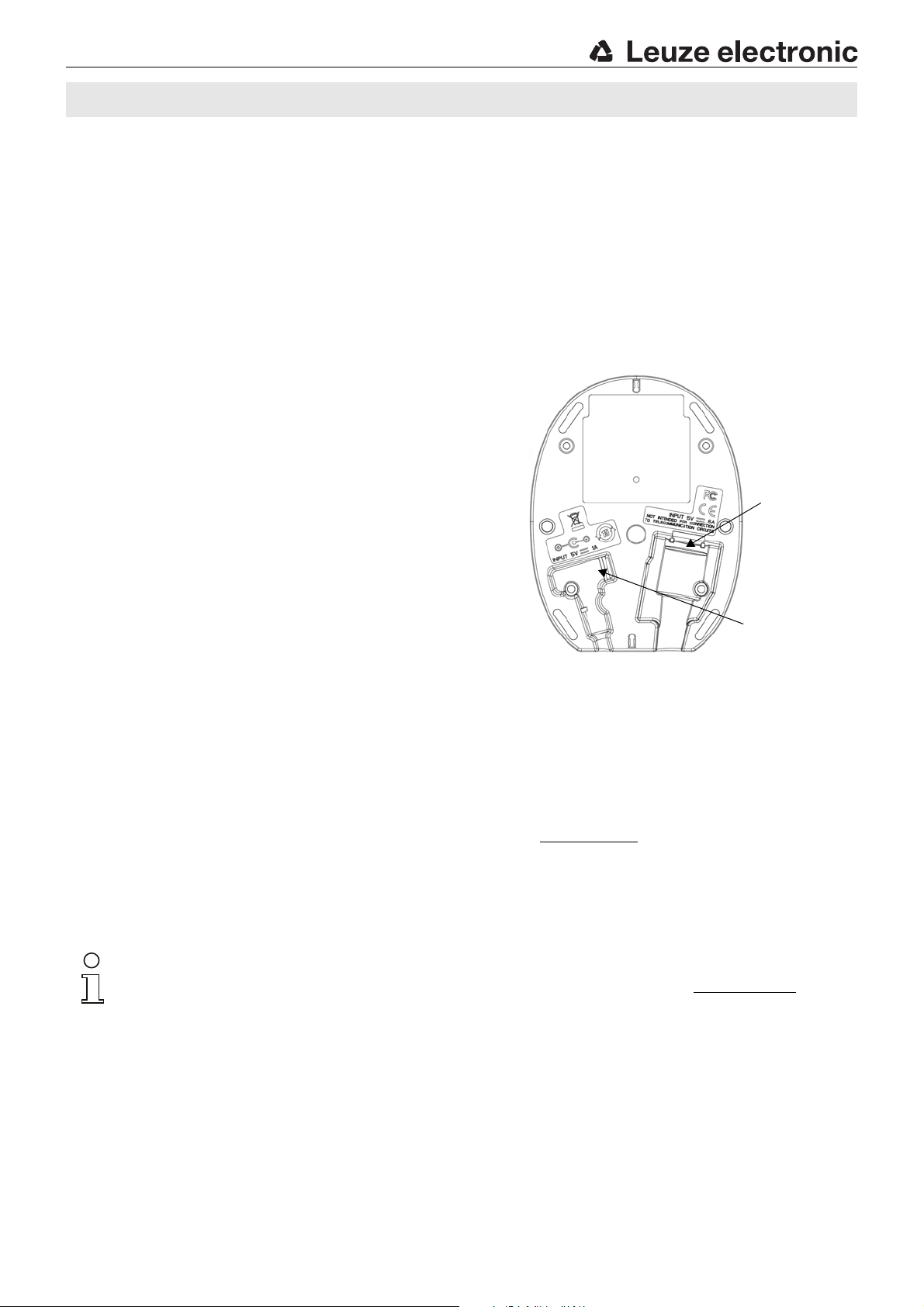
Connection for power sup-
ply unit
Connection for
interface cable
IT 1452g Hand-held bar code scanner with Bluetooth data transmission
Order guide
Hand-held reader for bar codes (Standard Range) Part no.
IT 1452g 1D-2 with Bluetooth data transmission 50130501
Base station for hand-held bar code scanner with Bluetooth data transmission Part no.
Base for IT 1452 with RS 232, PS/2 and USB interface 50130499
Switching off the computer
Information on switching off and shutting down the connected computer - which must always be performed before connecting
peripheral devices, such as a scanner - can be found in the appropriate operating instructions for your computer.
Connecting the base station
Shown in the adjacent figure are the locations for installing the cable on
the base station. The individual installation steps are described in the following.
1.To secure the interface cable to the base station, proceed as follows:
plug the RJ 41 connector into the socket on the bottom of the base station until the cable clicks into place.
2.Connect the interface cable to the appropriate connection socket on
the computer.
3.You may need a power supply unit for supplying voltage if you would
like to charge the hand-held scanner via the base station or use an
RS 232 interface. Use the pin assignments (see "Electrical connection"
on page 1) to select the appropriate cable for your application.
4.Connect the power supply unit to the power socket.
5.Use the code for the respective application to configure the hand-held
scanner, see chapter "Parameterization".
6.Check the operational readiness of the scanner by pointing the scanning surface towards a flat surface and pulling the trigger. A green
target line as well as the red illumination should now be visible. Now scan a sample label. The scanner emits an acoustic signal
to confirm that the label has been read; if necessary, the data is now passed on to the computer.
Parameterization
The hand-held scanner can always be configured using 2D-codes. To do this, the 2D-code must first be selected on the package
insert and then the trigger actuated in order to read the code. The configuration is then immediately accepted and executed.
Several of the most important configurations are listed in the following.
A second option is to configure the hand-held scanner with the USB and RS 232 interfaces with the aid of the EZ Config PC
program. You can download and install this program from our homepage at www.leuze.com
The program can be used to make settings and transfer them to the hand-held scanner. The configuration can also be stored so
that it can be reused at a later time.
More information can also be found in the user's guide.
The standard applications are described and summarized below.
Notice!
Additional information on the device and short instructions can be found on the Internet at www.leuze.com.
.
IT 1452g - 01
Page 4

IT 1452g
Resetting the IT 1452g to factory settings
To reset all parameters to factory settings, scan the adjacent
bar code.
Attention!
All settings are lost!!!
Return the hand-held scanner to the base station to apply the settings. This procedure is concluded with acoustic confirmation
signals.
You may then continue making settings or operation of the device.
Trigger
To activate the read process, a trigger signal is to be sent via the serial RS 232 interface or USB interface (COM port emulation
only). The command is to be sent at the set baud rate, parity, and data and stop bits.
The command for activation is: SYN T CR ASCII decimal values: 022; 084; 013
To cancel read readiness, send a deactivation.
The command for deactivation is: SYN U CR ASCII decimal values: 022; 085; 013
Following a successful read operation, the hand-held scanner deactivates itself.
The second option is activation via the built-in trigger button.
Configuration for the Leuze standard protocol
Scan the adjacent 2D-code.
The hand-held scanner is set to the following transmission parameters:
RS 232 transmission with 9,600 baud, 8 data bits, 1 stop bit, no parity, prefix <STX>,
postfixes <CR><LF>.
IT 1452g - 01 2015/09
Page 5

IT 1452g Hand-held bar code scanner with Bluetooth data transmission
Connecting the IT 1452g to the serial PC interface
With TTL-RS232 cable (part no. 50114517)
Required parts:
1x IT 1452g 1D-2
1x 50130499 Base for IT 1452 base station
1x 50114517 KB 232-1 IT 190x
1x 50114525 Power supply unit
Notice!
Cable KB 232-1 IT190x (part no. 50114517) uses TTL-level (0V…5V) for data transmission. As an alternative to this,
cable KB 232-2 IT190x (part no. 50115105) can be used. This cable works with the regular RS232 level (-12V…+12V)
and therefore features a higher interference rejection. Both cables are connection compatible.
Procedure:
1.Switch off the PC.
2.Connect the interface cable to a free COM port
(RS 232) on the computer (3) and to the base station
(2).
3.Plug one end of the power supply unit cable into the
base station (4) and the other end into a free power
socket (5).
4.Switch the PC back on.
5.Scan the adjacent bar code.
The hand-held scanner is set to the following transmission parameters:
RS 232 transmission with 115,200 baud, 8 data bits, 1 stop bit, no parity, postfixes <CR><LF>.
6.Return the hand-held scanner to the base station to apply the settings. This procedure is concluded with optical confirmation
signals (green LED on the base station).
7.If necessary, adjust the transmission parameters of the used COM port to those of the hand-held scanner.
Attention!
We recommend connecting the base station directly to a PC or to the MA 21 or MA 41… connection units. If connecting to other components, please note that a voltage level range of 0 … +5 V (TTL level) is maintained on the data lines!
IT 1452g - 01
Page 6

Connecting the IT 1452g to the MA 2xxi
Required parts:
1x IT 1452g 1D-2
1x 50130499 Base for IT 1452 base station
1x 50115105 RS 232 cable
1x 50114525 Power supply unit
1x 50113397 KB JST-HS-300
1x Connection unit MA 2xxi for the respective fieldbus system:
50112893 MA 204i for PROFIBUS or
50112892 MA 208i for Ethernet or
50112891 MA 248i for PROFINET
Procedure:
1.Insert the KB JST-HS-300 cable into the MA 2xxi.
2.Connect the interface cable to cable KB JST-HS-300.
Connect the interface cable and the power supply unit to the base station (see "Connecting the IT 1452g to the serial PC interface").
3.Scan the adjacent 2D code.
The hand-held scanner is set to the following transmission parameters:
RS 232 transmission with 9600 baud, 8 data bits, 1 stop bit, no parity, postfixes
<CR><LF>.
4.Return the hand-held scanner to the base station to apply the settings. This procedure
is concluded with audible confirmation signals.
IT 1452g
IT 1452g - 01 2015/09
Page 7

IT 1452g Hand-held bar code scanner with Bluetooth data transmission
Connecting the IT 1452g to the MA 21
Required parts:
1x IT 1452g 1D-2
1x 50130499 Base for IT 1452 base station
1x 50114517 KB 232-1 IT 190x
1x 50114525 Power supply unit
1x 50035421 KB 021 Z
1x 50030481 MA 21 100
Pin assignments KB021 Z:
Core color: Signal Terminal in the MA 21:
Brown (RXD) 26
White (TXD) 27
Blue (GND) 28
Red (VCC)
Black (GND)
Bare (shield) (PE) 21
Procedure:
1.Connect cable KB 021 Z to the MA 21… acc. to the above pin assignments.
2.Connect the interface cable to cable KB 021 Z. Connect the interface cable and the power
supply unit to the base station (see "Connecting the IT 1452g to the serial PC interface").
3.Scan the adjacent 2D code.
The hand-held scanner is set to the following transmission parameters:
RS 232 transmission with 9,600 baud, 7 data bits, 1 stop bit, even parity, postfixes
<CR><LF>.
4.Return the hand-held scanner to the base station to apply the settings. This procedure is
concluded with acoustic confirmation signals.
IT 1452g - 01
Page 8

Disconnect
IT 1452g
Connecting the IT 1452g to the PS/2 interface
The operation of the hand-held scanner in keyboard emulation mode is described in this section. With this operating mode, a PC
keyboard is emulated. The read data are written directly into the currently activated program. The data can thereby be further
processed in all standard programs.
Required parts:
1x IT 1452g 1D-2
1x 50130499 Base for IT 1452 base sta-
tion
1x 50114525 Power supply unit
1x 50114519 KB PS2-1 IT 1902
Procedure:
1.Switch off the PC.
2.Disconnect the keyboard.
3.Connect the cable for the base station
between the keyboard and the PC.
4.Switch the PC back on.
5.Scan the 2D code shown below.
6.Return the hand-held scanner to the base sta-
tion to apply the settings. This procedure is
concluded with acoustic confirmation signals.
Notice!
To charge the hand-held scanner, the
power supply unit must be plugged in
and the hand-held scanner placed in
the base station.
IT 1452g - 01 2015/09
Page 9

IT 1452g Hand-held bar code scanner with Bluetooth data transmission
Connecting the IT 1452g to the USB interface (keyboard emulation)
Operating the hand-held scanner in keyboard emulation mode on a USB port is described in this section. With this operating
mode, a PC keyboard is emulated. The read data is written directly into the currently activated program. The data can therefore
be further processed in all standard programs.
Required parts:
1x IT 1452g 1D-2
1x 50130499 Base for IT 1452 base station
1x 50114525 Power supply unit
1x 50114521 KB USB-1 IT190x (3m, straight)
or
1x 50114523 KB USB-2 IT190x (5m, spiral)
Procedure:
1.Connect the cable for the base station to a free USB
port.
2.The scanner acknowledges this connection with a beep.
3.Scan the adjacent 2D code.
Notice!
To charge the hand-held scanner, the power
supply unit must be plugged in and the handheld scanner placed in the base station.
IT 1452g - 01
Page 10

IT 1452g
Connecting the IT 1452g to the USB interface (COM port emulation)
The operation of the hand-held scanner as a serial interface on a USB port is described in this chapter. With this operating mode,
a COM interface is emulated. The read data are sent to a new COM interface. The drivers with which this COM interface is emulated can be downloaded from our homepage at www.leuze.com
expect data via COM interfaces.
Required parts:
1x IT 1452g 1D-2
1x 50130499 Base for IT 1452 base station
1x 50114525 Power supply unit
1x 50114521 KB USB-1 IT190x (3 m, straight)
or
1x 50114523 KB USB-2 IT190x (5 m, spiral)
Procedure:
1.Install the USB serial driver
(current version available at www.leuze.com
2.Connect the cable for the base station to a free USB
port.
3.The scanner acknowledges this connection with a beep.
4.Scan the adjacent 2D code.
5.Open a terminal program or your program for the serial
interface, select the new COM port, and make the following settings: baud rate 38,400, 8 data bits, 1 stop bit,
no parity, postfix <CR>.
).
. Thus, the data can be processed further in programs which
Notice!
To charge the hand-held scanner, the power
supply unit must be plugged in and the handheld scanner placed in the base station.
IT 1452g - 01 2015/09
