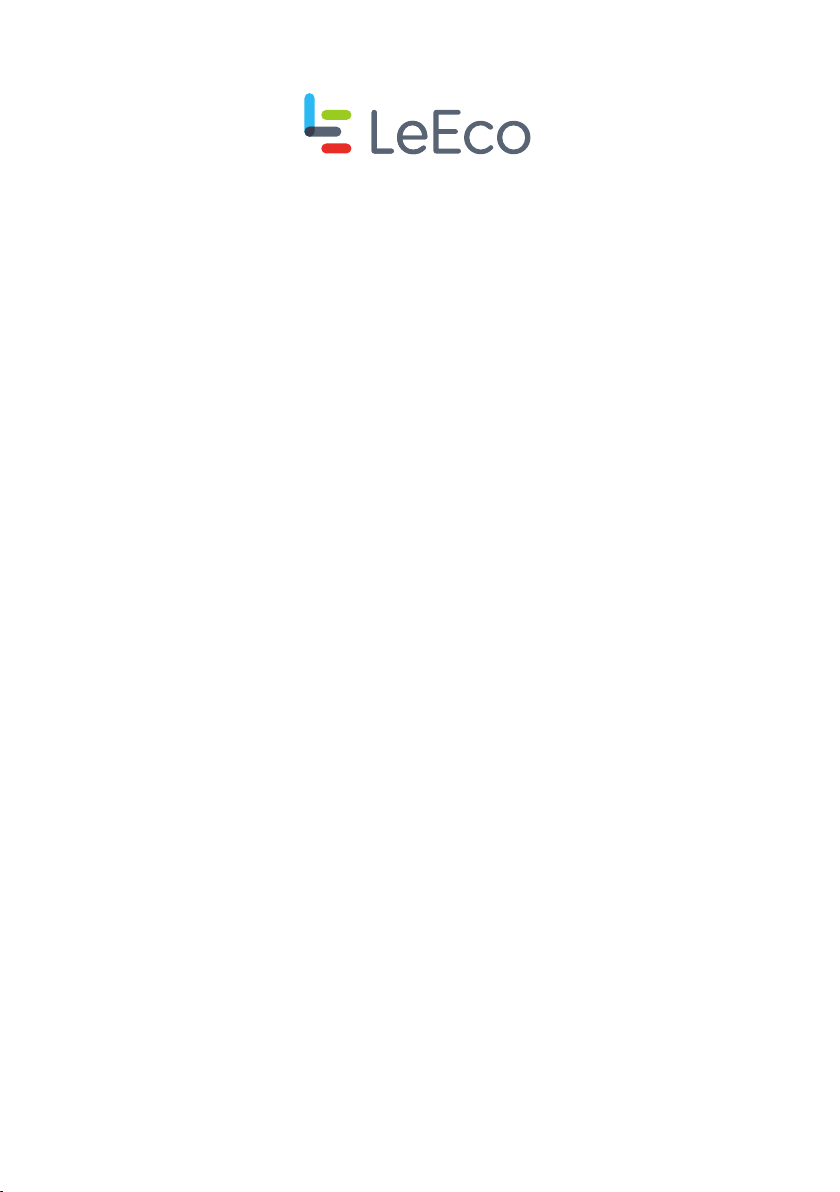
LeEco Wireless Arcade Joystick
User Manual
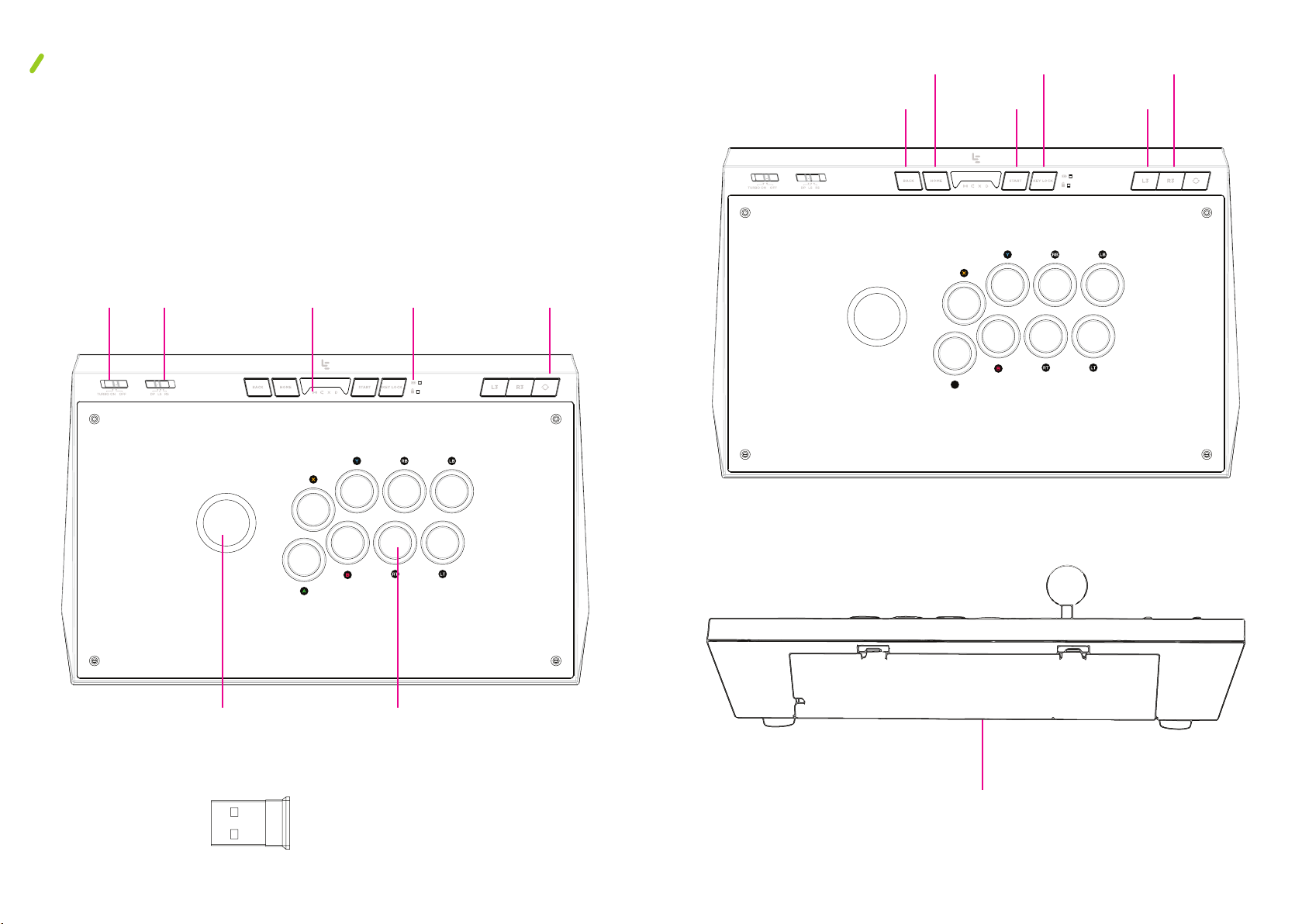
What’s Inside:
Arcade Joystick
Nano USB Receiver
Hex Tool
User Manual
Back
Key
Home
Key
Start
Key
Key
Lock
L3
Key
R3
Key
Tur bo
Mode
Switch
Joystick
Mode
Switch
Status
Indicators
Charging and
Lock Indicators
Gaming
Mode
Switch
Joystick Action
2.4G N ano USB Receiver
Butto ns
Storag e
Compartment
Hardware illustrations shown are for example only. Actual hardware may vary depending on product.

Product Features
• Compatible with Android and PC360 system.
• Choice of wireless or USB cable operation.
• Standard Vewlix 8-button layout, suitable for all fighting games.
• Turbo Mode available for all 8 action buttons.
• Authentic Sanwa Denshi joystick and action buttons.
• Key locking function to avoid play disruption.
• Joystick mode switch to change the joystick’s output mode.
• Storage compartment for hex tool, USB cable and Nano USB receiver.
LED icons:
There are a total of 6 LED icons on the top of the device. The 4
icons below indicate the device’s connection status and mode.
The other 2 LED icons on the right side of the key lock button indicate
the power and key lock status.
How to operate the device in wireless mode:
1. Open the storage compartment on the back of the device and
take out the 2.4G Nano USB Receiver.
2. Plug the Nano USB Receiver into the USB port of a smart TV,
set-top-box, Android™ tablet, Android™ phone or PC. (Tablets
and phones should be connected with an OTG cable, sold
separately.)
3. Press the Home Key and the device will automatically search
for and connect to the receiver. The Wireless Mode LED icon
will blink while searching.
4. When the device is connected to the receiver, the Wireless and
the Dinput icons will remain on.
5. Use the joystick to select your desired game.
Wireless
Mode
Wireless mode The device is connected wirelessly.
Cabled mode The device is connected by a cable.
Xinput
Dinput
The device is set to Xinput which supports PC 360, Steam™
OS and some Android™ games.
The device is set to Dinput which supports Android™ and
some PC games.
Cabled
Mode
Xinput Dinput
How to operate the device using a cable:
1. Open the storage compartment on the back of the device and take
out the USB cable that comes with the device.
2. Plug the USB cable into the USB port of a smart TV, STB, Android
tablet, Android phone or PC. (Tablets and phones should be
connected with an OTG cable, sold separately.)
3. When the device is connected successfully, both the Cabled Mode
and the Dinput LED indicator will remain on.
4. Use the joystick to select your desired games.
NOTE: Do not plug the USB cable in during a wireless search. If
you want to use the cable, only plug it in after a wireless search is
completed.

Mode selection switch:
With the press of a button, you can switch between Dinput mode
and Xinput mode. The default mode is Dinput.
The figure below shows the LED indicators for Dinput
To enable Turbo: Press and hold one or more of the 8 action
buttons and flip the Turbo switch from OFF to ON. For rapid
fire, press and hold an action button.
To turn o Turbo: Flip the Turbo switch from ON to OFF.
Control stick switch:
Wirele ss Mode + D input Cabl ed Mode + D input
To change from Dinput to Xinput, press the gaming mode
switch for 3 seconds.
The figure below shows the LED indicators for Xinput
Wirele ss Mode + X input Ca bled Mo de + Xinput
Turbo switch
The device oers a Turbo feature which can be enabled for
the 8 action buttons.
Used to switch among three modes:
1) DP: Directional Pad
2) LS: Left Analog Stick
3) RS: Right Analog Stick
The joystick defaults to DP mode.
Key lock switch:
To prevent accidental interruption during gaming, use the key
lock switch which works with the following keys:
1
) Back
2) Home
3) Start
4) L3
5) R3
6) Gaming Mode Switch
Press "Key Lock" to enable locking. When the keys are locked, the LED
indicator will light up and the keys in the list above will no longer function.
Press "Key Lock" again to unlock the keys.

Power indication and charging:
When the battery level of the device is low, the LED Power Indicator
Light will blink slowly. Plug the USB cable into a device with a USB
port to charge. During charging, the power indicator light will blink.
When the battery is fully charged, the light will remain on.
To replace action buttons:
1. Open the storage compartment on the back of the device and
use the hex tool to remove the 7 screws from the bottom of the
device.
2. Remove the connecting cable from the underside of the
button to be replaced by pressing the tabs on both sides of
the button.
3. Insert the new button and turn it until it's tightly installed.
4. Connect the corresponding cable based on the sticker color
guide inside the internal compartment.
5. Install the bottom plate and screws back on the device.
Yel low
Orange
LB
LT
Green
Blue
RB
RT
Red
Black
Y
Brown
B
Purple
X
A

Wireless signal
If the wireless signal gets disconnected:
1. Check whether the USB Wireless Adapter has been removed.
2. Check whether the device is out of range.
3. Check if there are strong radiation sources nearby.
Warning
• Do not pl ace heavy object s on this pro duct.
• Keep thi s product far away from extreme heat source s.
• WARNING: T his dev ice contain s chemicals known to the State o f Cali forni a to cause can cer, bir th
defe cts or other reprod uctive harm .
• Except as provided in these instructions, do not disassemble or try to repair the device compo nents
or accessories. Doing so voids the warranty.
• Do not store in any location where it may contact moisture, dirt, dust, lint, or other foreign material.
• Do not drop, hit or otherwise abus e the device, c ompo nent s or accessories. This may damage the
LCD screens o r other preci sion co mpon ents o f the device.
• Connect ONLY accessories d esigne d and lice nsed for use with the dev ice to any exter nal conn ectors .
• Do not spill liquids on the device or other components or accessori es.
WARNING - Repetitive Motion I njuries and Eyestra in
Prol onge d playi ng video gam es may ma ke your m uscles, jo ints , skin or eyes hur t. To avoid t hese
problems:
1. Avoid exce ssive play. Mo nitor chil dren for ap propria te play.
2. Take a 10 to 15 minute break every hou r, even if you don' t think you n eed it.
3. If your hands , wrist s, arms o r eyes beco me tired o r sore while playing, stop an d rest before playin g
again.
If disco mfort continues d uring or after play, stop playing an d consult a m edical professional.
This eq uipmen t has been tested and found to comply with the li mits of a Cla ss B digita l device,
pursu ant to part 15 of the FCC Ru les. These limit s are desig ned to provid e reasonable protection
against harmf ul interference in a residential insta llation . This equ ipment g enerate s, uses and can
radiate radio fre quency energy and, if not installed and used in accordance with the instructions, may
cause h armful i nterference to radio commun ications. However, there is no gua rantee that interfe rence
will not occur in a par ticular install ation. If this equipment do es cause h armful interference to radio
or televi sion rece ption, wh ich can be d etermin ed by turni ng the equ ipment o and on, the user is
encou raged to tr y to correc t the inter ference by o ne or more of the followi ng measu res:
• Reori ent or relo cate the receiving antenna.
• Increase the sep aration b etween the equip ment and receiver.
• Connect the equ ipme nt into an outlet on a circuit di erent f rom that to whic h the rec eiver i s
connected.
• If these do not corre ct the con dition, consult th e dealer o r an experienced radio/T V technician for
assistance.
This device complies with part 15 of the FCC rules. Operation is subject to the following
two conditions:
(1) this device may not cause harmful interference, and
(2) this device must accept any interference received, including interference that
may cause undesired operation.
Changes or modifications to this unit not expressly approved by the party responsible for
compliance could void the user’s authority to operate the equipment.
Warranty Service
LeEco warrants th e included hardware product and accessories a gainst d efects in material s and
workmanship for NINETY (90) DAYS from the original retail purchase. Le Eco does not warrant
against norma l wear and tear, damage c aused by accident or abuse or damage res ulting fro m
improper charg ing. This warrant y is valid on ly in the cou ntry in which the product is purchased .
For ser vice, contact us at 1 -85 5-343 -66 88. Shipping charges m ay apply. You may be re quired to
provide p roof of purchase in sub mission of your warra nty claim. If you sub mit a valid claim under
this warranty, LeEco will at its option repair your device or replace it with a new or refurbis hed
device subject to th e full term s and conditions of th e warranty at www.lemall.com/us/wa rranty
and any applicable service policies at www. lemall .com. This warranty is in addition to rights
provide d under local con sumer laws.
