Page 1

L-PAD METEOR
Dual Core Tablet 9”
MANUAL DE USUARIO / USER MANUAL
Versión 1.5
Page 2

2
Page 3

3
ESPAÑOL
Estimado Cliente:
Gracias por haber elegido este producto LEOTEC. Esperamos que sea de su total agrado y lo
pueda disfrutar durante mucho tiempo. Esta Tablet con sistema operativo Android™ le permitirá
descargar muchísimas aplicaciones (Apps) y aprovechar al máximo todo el potencial de Internet
(navegar por la red, enviar y recibir e mails, ba jar widget s, etc.) , tal y como lo h aría en un por tátil u
ordenador de sobremesa. Podrá disfrutar viendo videos o escuchando música, comunicarse a
través de Internet con cualquier aplicación de mensajería instantánea o incluso leer o editar
documentos de oficina (d ocumentos de texto, planillas de calculo, pr esentaciones, etc.).
Toda la información incluida en este manual es cor r ecta en el momento de su publicación. Ahora
bien, al estar actualizando y mejorando constantemente nuestros productos, la apariencia o el
software de su dispositivo pueden variar con respecto a lo descrito en este manual. Podrá
obtener actualizacione s a t r avés de nuestra pagina web www.leotec.com
Atención
Este manual contiene importante información acerca del correcto uso y medidas de seguridad
para evitar accidentes. Asegúrese de leer este manual cuidadosamente antes de usar el
producto.
- Por favor no use y/o guarde el dispositivo en lugares húmedos, de alta temperatura o con
mucho polvo.
- No deje expuesto el dispositivo a altas temperaturas, especialmente en verano no deje el
dispositivo dentro del coche con las ventanas cerradas.
- Evite caídas o golpes del dispositivo. No exponga la pantalla a violentos temblores, puede
causar que la pant alla falle o se dañe.
- Por favor, elija un apropiado volumen de sonido. Si usa auriculares no debería usar el
volumen demasiado alto. Si siente un zumbido baje el volume n o deje de usarlo.
- Por favor cargue la baterí a del dispositivo en las siguientes condi cio nes :
o El icono indicador de batería muestra bajo niv el de carga.
o El d is positivo se apaga automáticamente enseguida de encenderse.
o Los boto nes de operación no responden.
o La pantalla muestra iconos en rojo e n el borde superior derecho.
- No apague repentina ment e el dispos itiv o cuan do se esta descargando o actualizando a lgú n
archivo.
- Para los casos donde por reparacio nes, daños u ot ras causas se per diera el cont enido de la
memoria, el fabricante no se hace responsable por los daños causados.
- No desmonte el producto. No use alcohol, disolvente, benzina ni ningún producto similar
para limpiar el producto.
- No use el dispositivo en lugares do nde se prohí be el uso de equ ipa miento elec trónico (t al es
el caso de los aviones)
- No utilice el dispositivo mient r as conduce o camina.
Page 4

4
La empresa se reserva el derecho de modificar el producto, cambiar las especificaciones y
diseño. La información contenida en este manual u otros medios (tales como página web, etc.)
está sujeta a cambios si n pr evio aviso.
NOT A: Todas las imágen es de este manual so n solo de r eferencia. Las imáge nes está n sujet as a
cambios sin previo aviso. Téngase en cuenta que este dispositivo utiliza un sistema operativo
Android
TM
de licencia libre y gratuita por lo que puede haber diferencias sustanciales en las
instrucciones de este manual con respecto a las encontradas en su dispositivo, así como
también diferencia s en el idio ma de las opc iones mostradas d ebido a act ualiza ciones del s istema
operativo.
INTRODUCCIÓN
Utilización por primera vez
Carga de la batería
Antes de utilizar su L-Pad LEOTEC por primera vez, cargue completamente la batería. Conecte
el adaptador/cargador suministrado. Atención: Utilice ÚNICAMENTE el cargador/adaptador
LEOTEC suministrado con su dispositivo o un modelo compatible con exactamente las mismas
especificaciones. La Tablet LEOTEC se encenderá y empezará a cargarse. El icono de batería
de la interfaz principal le indicara cuando este totalmente cargado el dispositivo. Si no está
conectado a un adaptador de alimentac ión, el i con o mostr ará e l porc ent aje d e bater ía di sponib le.
Configuración
Le recomendamos que la primera vez que utilice la Tablet L-Pad LEOTEC configure los valores
principales tales como Idioma, ubicación, Fecha, Hora, las opciones de seguridad y de copia de
seguridad encontradas en la sección de A just es.
Page 5

5
ON/OFF
AURICULAR
CÁMARA
MIC
USB/OTG
1. Aparienci a y botones:
V-
V+
VOLVER
TF/MicroSD
DC 5V
1.1 Panel Táctil
Panel táctil capacitiva de 9” multipunto: para oper ar, hacer clic o arrastrar en el panel táctil.
1.2 Encendido / Apagado
Encendido: Mantenga presionado el botón de encendido hasta que aparezca la primer
pantalla, entonces comenzara a cargar el sistema operativo y aparecerá la interfaz princ
ipal.
Apagado: En l a interfaz principal, presione el botón de encendido durante 5 segundos para
apagar el dispositiv o. El s istema le ofrecerá la opción de ap agado o de descanso. Elija la opción
deseada. El sistema le pedir á confirmación.
Bloquear pantalla: Presione brevemente el botón de encendido para bloquear o desbloquear
la pantalla.
Nota:
1. Cuando la batería esté descargada el sistema se apagará automáticamente.
2. Un apagado brusco del sistema, r es et , et c., puede provocar que el sistema tome largo
tiempo en arrancar nuevamente con la consecuente pérdida de i nf ormación.
1.3 Tecla V- / V+
Disminuye / Aumenta el V olumen audio
1.4 Auricular
Conexión de auricular estándar de 3.5 mm.
1.5 Lector tarjeta MicroSD / TF
Page 6

6
Ampliación de memoria a través de interfaz de tarjet a t ipo MicroSD / TF.
1.6 Mini USB / USB Host
Mini USB jack: puede usar esta conexión para transmisión de datos a/desde un ordenador,
carga de la batería (usar c abl e USB A a mini) o bien para conectar un pendrive USB o un
periférico externo (teclado, ratón, disco duro externo, etc. )
1.7 RESET (situado en la parte tr asera): permite reiniciar el s ist ema en caso de bloqueo.
Observación: No use el RESET a menos que no pueda ap agar el dispositivo por los medios
normales. Puede dañar el dispositivo.
1.8 DC
Conexión del cargador de batería. Atención: SOLO UTILIZAR EL CARGADOR
SUMINISTRADO POR EL FABRICANTE o ALGUNO HOMOLOGADO POR EL MISMO.
Carga de la Batería:
Antes del primer uso del dispositivo, por favor cargue la batería al 100% durante al menos 6
horas las primeras 2 veces, las si gui entes veces solo bastará con 4 hor as.
Nota: Este dispositivo tiene una batería inter na de Litio. La carga debe ser realizada con u n
adaptador estándar homologado por el fabricante (Entrada: CA110~240V 50/60Hz Max:180Ma..
Salida: DC 9.0V/2.0 A). Este dispositivo puede ser cargado también a través de USB con un
adaptador de al menos 1.5A de corr iente 5V DC.
Para prolongar la vida útil de la batería sugerimos dejar descargar la batería mediante su uso en
forma habitual.
Observaciones:
1. Si no usa el dispositivo por un peri odo largo de t iemp o suger imos cargar la baterí a al men os
una vez al mes.
2. Si el dispositivo se apaga a utomátic amente co mo resu ltad o de descar ga tot al de la bat ería,
sugerimos cargar la batería por algún tiempo antes de volver a usar lo.
3. El tiempo de carga de la batería será aun mayor si se esta utilizando mientras se realiza la
carga.
2. Conexión con el ordenador ( PC)
Use el cable USB (mini to USB A) para conectar e l dispositivo a un PC.
Una vez conectado haga clic sobre el icono de USB que aparecerá en la parte inferior
derecha de la pant al la:
El dispositivo permitirá acceder a la pantalla para
activar el almacenamiento por USB tal como muestra la
pantalla sigu iente:
En el modo de carga, se p ueden copiar y borrar archivos en
Page 7

7
el dispositivo y en la t ar j eta de memoria.
3. Interfaz de operación
3.1 Interfaz principal
Después del arranque entrará en la interfaz principal.
La interfaz principal, podemos dividirla en 5 partes, cada una de las esquinas y el cuerpo
principal de la pantalla.
En el cuerpo principa l de l a pantalla se alojan los iconos y Widgets que el usuario desee
pudiéndose desplazar hacia la izquierda (2 panta llas) o la derecha (2 pantalla s) con lo que se
tiene un total de 5 pantallas en las que se pueden añadir accesos directos, marcador es y
Widgets.
La esquina superior izquie r da:
permite o bien realizar una
búsqueda en Google escribiendo lo que se desea buscar o bien haciendo una búsqueda por voz
(en cualquiera de los casos debe estar conectado a Int er net ) .
La esquina superior derec ha
permite acceder a las aplicaciones y los Widgets
instalados.
Las aplicaciones son prog r am as que se ejecutan cuando el usuar i o lo desea y dejan de
funcionar cuando el usuario sale de la aplicación. Pueden ser instalados descargándol os a
través de la aplicación 1Mobi le Market o través de páginas web que
ofrezcan aplicaciones Android.
Los Widgets son pequ eños programas que se ejecut an en forma
continua y de fácil acceso que se ubican en cualquiera de las pa ntallas
principales. Por eje mp lo uno de los Widgets que ya vienen instalados y
ejecutándose es el reloj analógico:
.
Page 8

8
La esquina inferior izquierda tiene 4 iconos:
Permite volver atrás.
Ir a la pantalla principal.
Ver y seleccionar las aplicaciones que se están corriendo actualmente.
Permite acceder al menú en función de la aplicación que se esta utiliz ando. Si se
encuentra en la interfaz principal aparecerá un menú que permite cambiar el fondo de pantalla,
administrar las aplicacio nes o acceder a los ajustes del sistema.
En la esquina inferior derecha s e encuentra la zona de estado:
, donde
muestra la hora actual, e l est ado de la batería, la conexi ón wifi, al armas y diferentes mensajes de
estado. Haciendo c lic s e puede acceder a algunos ajustes rá pi dos .
Accediendo a la zona de apli caciones y W idget s se pu ede gestio nar los pri ncip ales iconos
de la interfaz: Manteniendo pulsado un icono 3 segundo s, después de que el icono se agrande,
puede arrastrarlo a cualqu ier lu gar de la interfaz
Eliminar iconos: Mantener pulsado un icono 3 segundos, arrástrelo h asta el icono de la
papelera de reciclaje, una vez que se vuelva rojo, suéltelo para eliminar el icono
Si toca la pantalla principal unos segundos apar ecerá el cuadro de diálogo "Añadir a pantalla de
inicio", como se muestra a continuación:
Page 9

9
4. Ajustes básicos
Ajustes: Clic en el icono de Ajustes
, accede al interfaz de configuración.
4.1 Wi-Fi: Permite encender el Wi-Fi y
conectarse a cualquier red Wi-Fi que
se encuentre dentro del área de cobert
ura.
4.2 Uso de datos: Permite deshabilitar o limitar el acc eso a datos móviles asi como muestr a el
volumen de datos descargados.
4.3 Mas..: Habilita el modo Avión (utilizado cuando se esta a bordo de un aeronave), y ajustes
avanzados tanto para redes Ethernet, creación de VPNs y redes móviles.
4.4 Sonido: Permite modificar el volumen por defecto de la música, juegos y otros archivos
Page 10

10
multimedia, de notificaciones y alarmas, distintas melodías para notificaciones, activar sonido al
tocar y también el sonido del bloqueo de la pantal la.
4.5 Pantalla: ajustar propiedades,
cambiar fondos,
cambiar tamaño de let r a, etc.
4.6 Almacenamie nto: Muestra la
utilización de la memoria de los
diferentes medios de almac enamiento.
4.7 Batería: Muestra el uso a ct ual de la batería.
4.8 Aplicaciones: Muestra las
aplicaciones descargad as en la
memoria principa l o en l a
ampliación (tarjeta SD), así como
las aplicaciones en ejecución.
Page 11

11
Una forma de instalar nuevas aplicaciones es a través de tiendas o M arkets disponibles en
internet. Un ejemplo es www.1mobile.com
, que ya viene pre-insta lada en su Tablet L-Pad de
LEOTEC, acceda a través del icono “1Mobile Market” dispon ib le en la pantalla de Aplicaciones y
podrá disfrutar de miles d e pr ogr amas y juegos.
AVISO
El fabricante no garantiza la compatibilidad de la versión Androi d inst alada en el dispositivo
con todas las aplicaciones disponibles para esta plataforma.
El fabricante no se responsabilizará de los daños producidos al d ispositivo de ningún
software malicioso, gus ano, t royano o v irus co mo consecu encia de la insta lación, ej ecución o
descarga de programas.
El fabricante no se responsabilizará del uso indebido que el usuar io h aga con el dispositivo
así como de la descarga e insta lación de programas protegidos sin autorización del
propietario.
¿Como desinstalar una aplicación?
(1). Entrar en
“Ajustes”>”Aplicación”>”Administrar
aplicaciones” y se mostr ará la lista de
programas instalados
(2). Clic en los iconos que quiera d esinstalar ,
entrará en la siguiente interfaz
(3). Clic en Desinstalar, entonces puede
eliminar la aplicación
Algunas de las aplicaciones permiten ser movidas a la memoria ext er na ( tarjeta SD) y de
esta forma no ocupar toda la memoria principa l de la Tablet.
4.9 Cuentas: Permite administrar las
cuentas de las distintas aplicaciones
de correo, Skype etc., que podrán
ser sincronizadas en tiempo real o
no.
Page 12

12
4.10 Servicios de ubicac i ón: Permite que aplicaciones como G oogle utilicen sus datos para
determinar su ubicación geográfica.
4.11 Seguridad: distintos ajustes de seguri dad como bloqueo de pantal la, que las contraseñas
sean mostradas o no, etc.
Fuentes desconocidas: Clic en “Fuentes desconocidas” y seguido “OK” para permitir la
instalación de aplicaciones de origen desconocido (es decir aplicaciones no certificadas por
Google, lo que no significa que no sean de fuentes confiables).
4.12. Idioma y teclado: Permite cambiar el idioma de us o de la Tablet, establecer la corrección
ortográfica automática, el tipo de teclado, etc.
Page 13

13
Selección de Idioma : 54 idio mas dispon ib les
Nota: AndroidTM soporta 54 idiomas, p er o la interfaz principal soporta 14 idiomas,
T eclad o Andr oid
TM
: configuración del teclado AndroidTM
Sonido: en la pulsación de tecla
Auto-mayúsculas
Mostrar sugerencias : Mostrar las palabras suger idas mientras se escribe
Auto-completar: la barra espaciadora y la puntuación insertan automáticamente las palabras
resaltada
4.13 Copia de Seguridad: Permite hacer copia de seguridad automática de datos de las
aplicaciones, contraseñas y otros ajustes de forma tal que si se restablece el sistema operativo
y/o las aplicaciones se puedan recuperar en las condiciones anteriores. En esta opción de los
ajustes se puede r
establecer datos originales de fábrica.
4.14 Ajust ar fecha y hora
Establecer la fecha y hora, seleccionar la
zona horaria y seleccion ar el formato de
la fecha
4.15 Accesibilidad: Diferentes opciones para facilitar la accesibilidad de la Tablet.
Page 14

14
4.16 Opciones de desarrol l o: Op cio nes par a desar rollador es.
4.17 Acerca del aparato: Muestra
información acerca de la Tablet y del
sistema operativo.
5. Solución de problemas
La tablet no inicia o no muestra imagen?
Verifique la carga de la batería. Conecte el cargador de corriente al conector DC de su
dispositivo y espere. Si la batería está totalmente agotada, cargando 4-5 horas será sufici ente
para tomar autonomía.
No consigue cargar la bat er í a de l a tablet con el cargador D C?
La mayoría de tablets LEOTEC permiten la carga de batería conectadas al puerto USB de un
ordenador mediante el cable suministrado. Consulte si su modelo lo permite en la tabla
comparativa que puede encontrar en la web de LEOTEC.
Ha olvidado la co ntraseña o patr ón de desbloqueo?
Entre en la web de LEOTEC y en la zona de descargas busque el Firmware original y la guía de
actualización de su modelo de tablet ( Ej: LETAB909 ) para restaurar desde el ordenador su
sistema Android.
No consigue reproducir videos que sí puede ver en su ord enador?
Del mismo modo que en un ordenador precisamos instalar codecs para poder reproducir según
que extensiones y form atos de v ideo, en la t ablet suc ede lo mis mo. Acceda al Market y localice la
aplicación de codecs que má s le interese.
La tablet inicia y se queda con la palabra Android pero no consigue llegar al menú de
desbloqueo?
Es posible que alguna ap licaci ón instalada recientemente n o se ajust e par a s er usada en tablet o
bien esté consumiendo demasiada memoria de trabajo. Entre en la web de LEOTEC y en la
zona de descargas busque el Firmware original y la guía de su modelo de tablet para restaurar
desde el ordenador su sis t ema Android.
Page 15
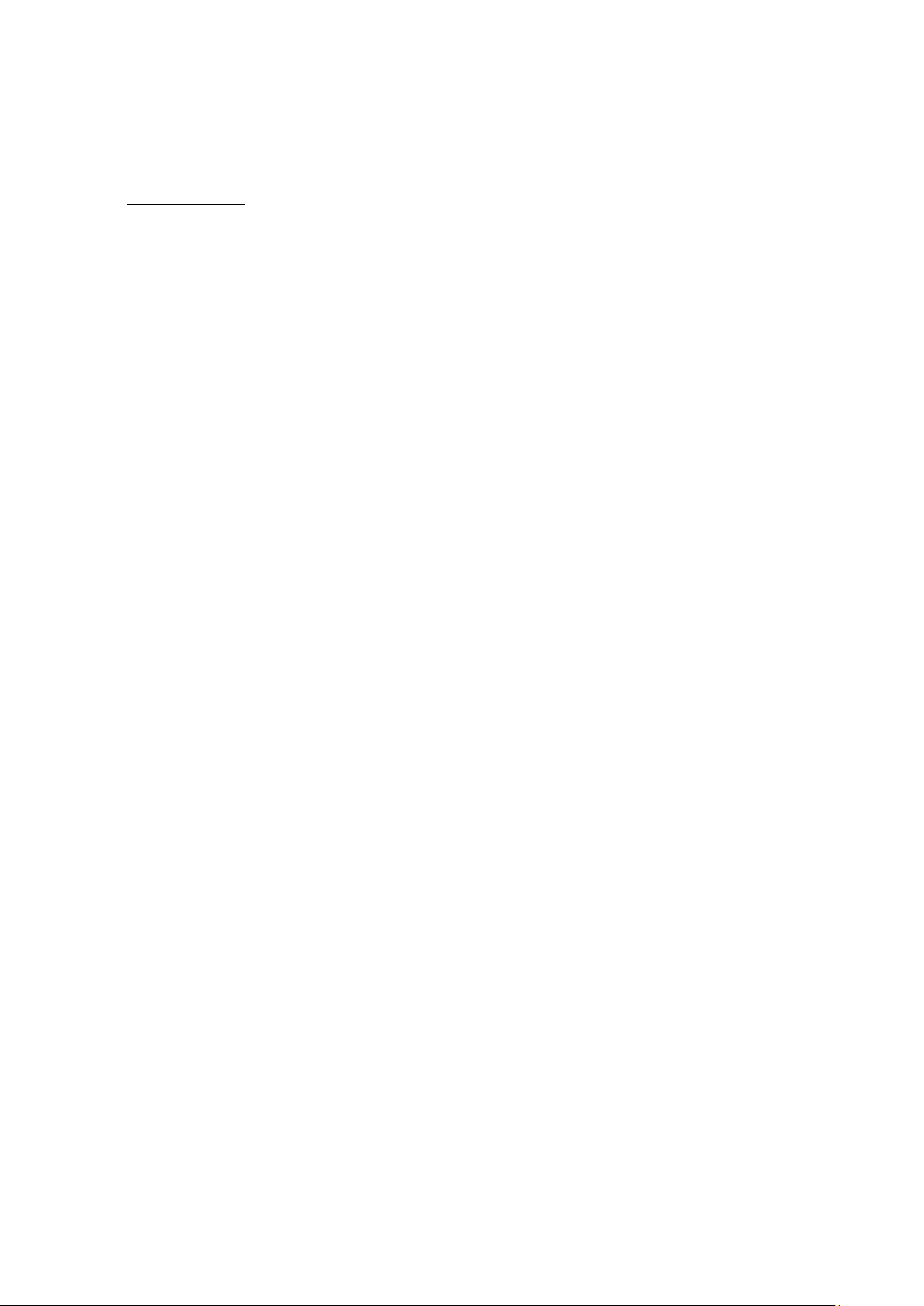
15
Tiene otro t i po de problema, est ar á el di spositivo defectuoso?
Si tiene algún otro problema acceda a nuestra sección de soporte en nuestra página web
www.leotec.com
Allí encontrará una lista de las preguntas y respuestas más frequentes que
podrán serle de ayuda.
6. Especificaciones
Pantalla: 9” T FT Ca p ac it iv a tá ctil mult ip unt o
Resolución: 800*480
Sistema operativo: Android 4.1
RAM: DDRIII 512MB
CPU: Dual Core Cortex A5 1.2GHZ
GPU Mali 400
Memoria: 8GB
Tarjeta Micro SD (TF): 128MB-32GB
USB: USB Host OTG
Sensor gravitacion al 3D
Grabación: micrófono integrado
Video: AVI H.264, DIVX, DIVX, XVID, rm, rmvb, WMV, MOV, MP4 H.264, MPEG, DIVX, XVID),
DAT VCD), VOB DVD), MPEG, MPG, FLV H.263 H.264), ASF, TS, TP, 3GP, MPG etc
Audio: MP3/WMA/APE/FLAC/OGG/WAV/AAC
Foto: JPG, JPEG, GIF, BMP, PNG
Ebook: TXT , EPUB, PDF, WORD, EXCEL, POWERPOIN TS
Batería y capacidad: r ecargable Li Polymer 4500 mAh 3,7V
Tamaño: 237mm ×148 mm×10mm
Peso: 420g
Page 16

16
Garantía y responsabil idad
Todos los productos LEOTEC tienen una garantía de 24 meses a partir de la fecha de factura a
cliente final excepto en los accesorios incluídos. El fabricante garantiza al consumidor que sus
productos se encuentran libres de defecto en materiales y mano de obra en el momento de su
compra.
Las baterías dispondrán de 6 meses de garantía. Se consideran defectuosas aquellas baterías
que dentro de ese periodo su máx i m a capacidad de carga sea igua l o in ferior al 50%.
La garantía ofrecida únicamente cubre los defectos de fabricación o de materiales que el
producto pudiera tener. Quedan excluidos los defectos o fallos ocasionados por un uso
inadecuado, rotura, desgaste. Anularán la garantía la manipulación del producto por personal
ajeno al servicio técnico de LEOTEC, actualizaciones de software no proporcionadas por
LEOTEC, así como todos los fallos o averías ocasionados por c at ást r ofes naturales.
La garantía será válida siempre y cuando el usuario disponga del ticket o factura de compra y
este se encuentre dentro de plazo.
Soporte y Servicio t écnico
Para cualquier consulta técnica puede acudir a su punto de venta o contactar con el
servicio técnico de LEOTEC.
Visite nuestra web y manténgase siempre actualizado en la sección de descargas de su
producto.
Más información disponi bl e en el sitio web: www.leotec.com o
mediante el e-mail: soporte@leotec.com
Page 17

17
DECLARACIÓN DE CONFORMIDAD
Marca: LEOTEC
Nombre del suministrador: World Driver S.A.
Dirección: Ctra de l'Hospitalet 66 - 68
08940 - Cornellà de Llobre gat – Barcelona
Tel: +34 93 267 66 04
NIF: A62589130
Web: www.leotec.com
Declaramos bajo nuestra exclusiva responsabilidad la conformidad del producto:
L-PAD METEOR LETAB910
País de fabricación: China
Al que se refiere esta declaración, con la(s) norma(s) u otros documento(s) normativo(s)
de acuerdo con las disposiciones de la Directiva 93/68/CEE, del Parlamento Europeo y
del Consejo de 22 de julio de 1993, transpuesta a la legislación española mediante el Real
Decreto 1950/1995, de 1 de Diciembre de 1995.
El símbolo de ref erencia ta nto en el producto com o en su manual de us uario, i ndica qu e al
final de la vida út il de los aparatos eléctricos y/o electrónicos, éstos deberán reciclarse por
separado
de sus residuos dom ésticos. Existen medios adecuad os para recoger este tipo de material
para su correcto reciclaje. Para obtener más información, póngase en contacto con la
autoridad local o a su distribuidor donde adquirió el producto.
Nota: El dispositivo LETAB910 puede contener enlac e s a sit ios o pag inas web o p erados por t er cer os
ajenos a LEOTEC y/o World Driver S.A.. Es tos enlace s le son incorp orados y están ac cesibles para
su información, LEOTEC y/o World Driver S.A. no se hacen responsables de su disponibilidad,
contenido, adecuaci ón o exactitud. Dich as páginas externas pueden cont ener o hacer referencia a
marcas, patentes, inform ación registrada, tecnologías , productos, procesos, u otros derechos de la
propiedad pertenecie ntes a otras personas. Todos los derechos reservados son pr opiedad de sus
respectivos dueños.
Page 18

18
ENGLISH
Dear customer:
Thank you for choosing this LEOTEC product. We hope it will satisfy you totally and will work
perfectly for a long time. This Tablet with Android ™ operating system allows you to download
many applications (Apps) and take full advantage of all the Internert potential (surf the net, send
and receive emails, download widgets, etc.), as you would on a laptop or desktop computer.
Enjoy watching videos or listening to music, communicate over Internet with any instant
messaging application or even read or edit office documents (text documents, spreadsheets,
presentations, etc.)
The LEOTEC team
All information in this manual is correct at the time of publication. Now, to be updating and
improving our products, the appearanc e or the device software may differ fr om those described in
this manual. You can get updates through our website www.leotec.com
Attention:
This handbook contains important security measures and the correct use of the product
information, in order t o av oid acc idents. Please make sure to reading the manual carefully before
use the device.
- Please don’t be in high temperat ure, moisture or very dust place
- Please don’t be in high temperat ure, especially in summer don't put t he device in the car
when Windows closed.
- Avoid fall or Violent collision of the device, don’t make the TFT display screen were v iolent
tremor, This could cause TFT display screen abnormal or damage.
- Please choose the appro pr iat e volume, Use headphones should not be too big volume, If
feel tinnitus, Lower the v olume or s t op using it please charge In the following c ondition,
o The battery power ICONS show s have no power
o The system automatical ly shut off, startup after power off soon
o Operation buttons no resp onse
o The machine that the top right cor ner show red icons
- When the device in the format or ongoing upload and download file, please don't su
ddenly disconnect, This could cause application error.
- For those who because of damage to the product, repair, or other causes of erased the
memory, The company shall not be liable for any r es ponsib ility, please follow the user manua l
for the standardized operation to use the device.
- Don’t disassemble the product, don’t use alcohol. Thinner or benzene to scru bbi ng
products
- Don't use the device one of the pl ac e of prohibit to use electronic equipment in regional
(such as the plane)
- Please don't using the Tablet PC when you in driving or walking down the street,
- USB just only be used for data transmission
Page 19

19
The company reserves the right to improve product, products specification and design hav
eany change, The information is subject to changes without prior notice.
Note that this device uses an operating system license AndroidTM free of charge so there can be
substantial dif f er ences in the instructions in this manual regarding to those found in your device,
as well as difference s in the language of the display ed options due to operating sys tem upgrad es.
Remark All pictures in this manual is just for your reference. products specification and design
have any change, Th e in f or m ation is subject to changes without prior notice.
INTRODUCTION
First time use
Battery charge
Before using your LEOTEC L-Pad for the fi rst time, full y charge the battery. Plug the adapter /
charger. Caution: Use ONLY the charger / adapter supplied with your device LEOTEC or a
compatibl e model with exactly the same specifications.
The LEOTEC Tablet will turn on and
start charging. The battery icon in the m ain interface will indicate when the device is fully
charged. If not connected t o a power adapter, the icon displays the perce ntage of available
battery.
Configuration
We recommend that th e f irs t time you use the L-Pad Tablet LEOTEC configure core values
such as language, location, date , time, security options and backup found in the Settings
section
Page 20

20
POWER
EARPHONE
CAMERA
MIC
USB/OTG
1. Appearance and button:
V-
V+
BACK KEY
TF CARD
DC 5V
1.1 Touch p a nel
9” Capacitive II touch panel: In the Operation, to clic, dragging on the touch panel
1.2 POWER
Start up: Long Press and hold the power but t on, then it will load the operating system and
display the main interfac e.
Shutdown: In the main menu interface, Press the power button about 5 second to shutdown,
The system can hint "power off" option, Clic ”ok”. you can safely s hut dow n.
Lock screen: Short press Power button to lock screen or un lock screen.
Remark 1.When power is empty, system will shut down automatically .
2.Illegal turn off the device, restart will scan and restore the disk, it may take longer
time to enter into system
1.3 V- / V+ key
Press to decrease / increase volume.
1.4 Earphone jack
3.5 mm standard earp hone jack
1.5 TF card
Memory expand through TF-CARD slot: external T -FLASH card
1.6 Mini USB / USB Host
Mini USB jack: you can use it to connect the computer for data t r ansmission, charging and
external connection, US B flas h drive, or an external device (keyboard, mouse, external disk,
etc. )
Page 21

21
1.7 RESET
Remark: unless unable to shutdown, otherwise don’t use t he r eset , suggest you to shutdown by
normal, or it will easy to damage the machine system.
1.8 DC
Connecting the battery charger.
Attention: ONLY USE THE CHARGER SUPPLIED BY THE MANUFACTURER or ANY
APPROVED BY THE SAME.
First use - Battery management and charge
Before first use, please set the device's batt er y is fully charged
Just need to connect the adaptor or USB interface, then you can charge
The first two times charging please keep about 6 hours, after that you just need 4 hours to
charge.
Remark: This tablet using Built-in type polymer battery, Charge must be to choose standard
adaptor (Input: AC110~240V 50/60Hz Max.180M A.. Output: DC9.0V/2.0A), this device w it hout
supply DC charging, USB interface can charge, Choose US B interface to charger
During the charging, the battery icon will scroll
When finished charging, b attery icon will become green and stop r ol l ing
In order to prolong the service life of the mach ine, suggest use out battery power before char ge it
Remark:
1 If you long time don’t to use this Tablet, ,in order to avoid power consumption caused
damage, Please charg e/play the battery once a month.
2 After low battery shut down, connect DC adaptor, device will remind low battery, charging,
need to wait some time until the battery is enough power to enter into main menu.
3 Device charging should be in standby status for re ach normal charging time.
Because with device and scr een consumption, it may cause longer charging time.
2. Connection with PC
Use USB cable to connect device to PC, device will pop up the USB connection window,
clic Tur n on USB storage to connect to PC
Once connected click on the USB icon that appears at the bottom right of the screen:
The device enables users to access the screen to
activate the USB storage as shown in the following screen:
Page 22

22
Into the load mode, you can copy, delete the file on the device and t he f il e on t he m emory card.
3. Equipment operation interface
3.1 Main interface describe
After startup will enter the main interface
The main interface, can be divided int o 5 parts, each of the corners and the main body of t he
screen. In the main of the screen are housed icons and widgets that the user wants, capable of
being moved to the left (2 screens) or right (2 screens) thus has a total of 5 screens that can be
added shortcuts, bookmarks and Widgets
The upper left corner:
typing the desired look or do a search for voice (in either case must be connected to the Internet )
The upper right corner:
access to applications and installed Widgets.
can either perform a Goo gl e sear ch by
Applications are programs that run when the user wishes and stop working when the user
exits the application. They can be installed by downloading the
application 1Mobile Market or through websites that offer Android
applications.
Widget s are small easy access programs that run continuously,
they are located in any of the main screens. For example one of
the widgets that are already installed and running is the analogue
clock
Page 23

23
The lower left corner has 4 icons
Allows to go back
Go to the main screen.
View and select the applications that are current ly running.
Access the menu depending on the application you are using. I f y ou ar e in the main
interface will pop up a me nu t hat lets you change the wallpaper, manage applications or access
the system settings..
In the lower right corner is the status area:
showing the current time,
battery status, wireless connection, different alarms and status messages. By clicking you can
access some quick adjustments.
Accessing the area of applications and widgets you can manage the main int er f ace i cons:
Press and hold an icon 3 seconds after the icon is enlarged, you can dr ag it anywhere on the
interface
Delete icons: long press the icons 3 second, drag the icons to the Recycle Bin icon, on
ce
it become red, Loosen your hand, after that you can delete icon
You touch the screen keep a time, appear the dialog box” Add you Home screen” as shown
below:
Page 24

24
4. Basic settings
Setting: Clic setting icons
, enter setting interface
4.1 Wi-Fi: Turns on the Wi-Fi and con
nects to any Wi-Fi that is within the c
overage area
4.2 Data Usage: Allows you to disable or limit access to mobile data as well as shows t
he volume of data downloaded.
Page 25

25
4.3: More ..: Enables Airplane mode (used w hen you ar e aboard a plane), and advanced settings
for both Ethernet networks, creation of VPNs and mobile networks
4.4 Sound: You can change the default volume of music, games and other media files,
notifications and alarms, different melodies for service, enable sound to play and also the sound
of the lock screen.
4.5 Screens: adjust properties, change
backgrounds, change font size, etc.
4.6 Storage: Shows the memory usage in
the different storage media
Page 26

26
4.7 Battery: Displays curr ent use of the battery
4.8 Applications: Displays applications
downloaded to main memory or the
memory card (SD) as wella as the
currently running applications.
One way to install new applications is through Markets or stores available online. An exampl e i s
www.1mobile.com, which comes pre-installed on your Tablet LEOTEC L-Pad, access via the
"1Mobile Market" available in the Applications screen and enjoy thousands of programs and
games.
WARNING
The manufacturer does not guarantee the compatibility of the version installed on your Android
device with all the applicat ions available for this platform.
The manufacturer is not liable f or damage to the device for any malware, worm, trojan or virus as
a result of the installation, implementation, or downloadi ng pr ograms.
The manufacturer is not liable for the misuse by a user with the device and download and
installation of proprietary software without author ization from the owner.
How to uninstall?
(1). Enter
“setting”>”Application”>”Manage application” And then there will be installed
the program list
(2). Clic you want to uninst all icons, will enter the following inter face
(3). Clic Uninstall, then you can delete the application
Page 27

27
Some applications allow to be moved to external memory (SD card) to not fill the entire main
memory of the Tablet
4.9 Accounts and
synchronization: A llows you to
manage the accounts of different
mail applications, Skype etc.,
Which can be synchronized in
real time or not.
4.10 Location Services: allows applications such as Google use your data to determine your
location
4.11 Security: various security settings like screen lock, displayed or hidden passwords, etc.
Unknown sources: Click "Unknown sources" and followed by "OK" to allow instal lation of
unknown origin applications (applications not certif i ed by Google, which does not mean they are
not reliable sources)
Page 28

28
4.12 Language a nd Key boar d : Change the language to use the Tablet, set the automatic spell
correction, keyboard type, etc.
Select Language: 54 la nguages are available
Remark: Android system can support 54 kind of language, now main interface just s upport
14 kind of language,
Android key boar d: Andr oid keybo ard setting
Sound on Key-press
Auto-capitalization
Show suggestions: Display suggested words while ty ping
Auto-complete: Spacebar and punct uation automatically insert high l ighted word
4.13 Backup: Allows automatic backup of app li cat i on data, passwords and other settings so that
if you reset the operating system applications can be recovered under the above conditions. In
this option settings can be restored original factory data.
4.14 Date & time setting: Set date, set
time, Select time zone an d s ele ct date
format
Page 29

29
4.15 Accessibility: Different options to facilitate the accessibility of the Tablet
4.16 Development o ptions: Options for developers.
4.17 About the unit: Displays
information about the Tablet and the OS
5. Problem solution
The tablet does not start or does not show ima ge?
Check battery. Connect the charger DC power connector of y our device and wait. If the battery is
completely depleted, charging 4-5 hours will be enough to take autonomy.
Can’t get to charge the tablet’s batt er y with the DC charger?
Most LEOTEC tablets allow battery charge connected to the USB port of a computer usin
g the supplied cable. See if your model allows it on the comparison chart that can be fou
nd on the LEOTEC website.
Did you forget your password or unlock pattern?
Enter the LEOTEC site’s download area and locate the original firmware upgrade guide for your
tablet model (eg LETAB904) to restore your syst em Android from your computer.
Can’t play v i de os t ha t you can actually pl ay on your computer?
Just as we need to install codecs in a computer to reproduce some extensions and video
formats, the tablet works the same way. Access Market and locate the codec application
you’re interested in.
The tablet boots and freezes with the word Android on screen but doesn’t get to the
unlock menu?
It is possible that some recently installed application isn’t ready to be used in the tablet or it may
be consuming too much w or k m emory. Ent er t he download area in LEOTEC w ebs ite and look for
the original firmware and your model’s guide to rest or e your Android system from your computer.
Page 30

30
Have you any got other kind of problem? Is the device defective?
If you have any other problems go to our support section on our website www.leotec.com There
you will find a list of the most freq uent questions and answers that may be he lpful.
Page 31

31
6. Specifications
Display screen: 9” TFT Capacitiv e touch ,
Resolution: 800*480
Operation System: Android 4.1
RAM: DDRIII 512MB
CPU processor speed: Dual Core Cortex A5 1.2GHZ
GPU Mali 400
Memory: 8GB
TF card: 128M-32G
USB: USB Host OTG
G-sensor 3D
Record: built-in microphone
Video: AVI H.264, DIVX, DIVX, XVID, rm, rmvb, WMV, MOV, MP4 H.264, MPEG, DIVX, XVID),
DAT VCD), VOB DVD), MPEG, MPG, FLV H.263 H.264), ASF, TS, TP, 3GP, MPG etc
Audio: MP3/WMA/APE/FLAC/OGG/WAV/AAC
Photo: JPG, JPEG, GIF, BMP, PNG
Ebook: TXT, EPUB, PDF, WORD, EXCEL, POWERPOINTS
Battery and capacity : r echargeable Built-in type polymer b at t er y, 4500MAH 3,7V
Size: 237mm ×148 mm×10mm
Weight: 420g
Guarantee and responsibility
All LEOTEC products have a 24 month warranty from the invoice date to the end customer,
except in the included ac cessor ies. The m anufactur er guara ntees th e consum er that its products are
free from defects in materials and workmanship at the time of purchase.
The batteries have 6 months warranty. Batteries whose maximum load capacity is equal to or les s
than 50% within that period are considered defective.
The warranty offered onl y covers defects in workmanship or mater ials that the product could have.
Defects or failures caused by misuse, breakage, wear are excluded.
Manipulating of the product by anyone other LEOTEC technical service, software updates not
provided by LEOTEC and all faults or defects caused by natural disasters will void the warranty.
The warranty is valid only when the user has the ticket or proof of purchase and it is within the
deadline
Support and Technical Service
For any technical consultation you can go to the place of purchase or contact the technical
service of LEOTEC.
Visit our website a nd stay always updated in the download section of your product
There is more available information in the website: www.leotec.com or by means of the e-mail:
support@leotec.com
Page 32
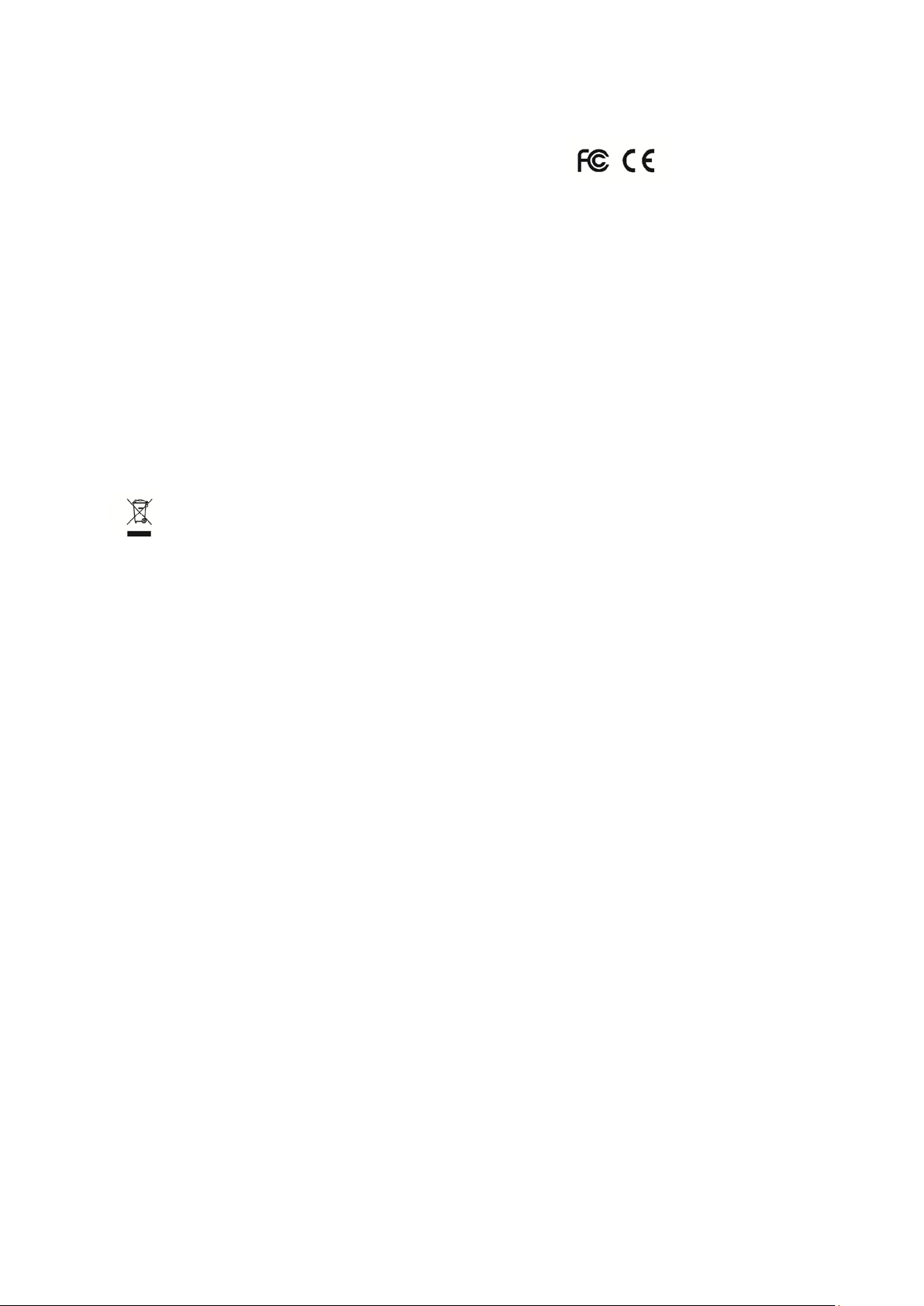
32
DECLARATION OF CONFORMITY
Brand: LEOTEC
Supplier name: World Driver S.A.
Address: Ctra de l'Hospitalet 66 - 68
08940 - Cornellà de Llobre gat – Barcelona
Tel: +34 93 267 66 04
NIF: A62589130
Web: www.leotec.com
We declare under our sole responsibility that the product:
L-PAD METEOR LETAB910
Country of manufacture: China
Referred to this statem ent, with the standard (s) or other document (s) policy (s) in accordance with
the provisions of Directi ve 93/68/EEC, the Europe an Parliament and of the Co uncil of 22 July 1993,
transposed into Spanish law by Ro yal Decree 1950/1995, of December 1, 1995.
Reference symbol both in the produc t and its user manual, indicates that at t he end of life
electrical and / or electronic, the y should be rec ycled separately from your house hold waste.
There are adequate means to collect this material for proper recyclin g. For more information,
contact the local authority or your retailer where you purchased the product.
Note: T he device LETAB910 ma y contain links to web sites or pages operated by parties other t han
LEOTEC and / or World Driver SA. Thes e links are includ ed and are available for your information,
LEOTEC and / or World Driver SA not responsible for their availability, content, adequacy or accuracy.
These external sites may contain or reference trademarks, patents, proprietary information,
technologies, products, processes, or other property rights belonging to others. All copyrights are
property of their respec t iv e o wners .
Page 33

33
www.leotec.com
