LEOMO 001A User Manual
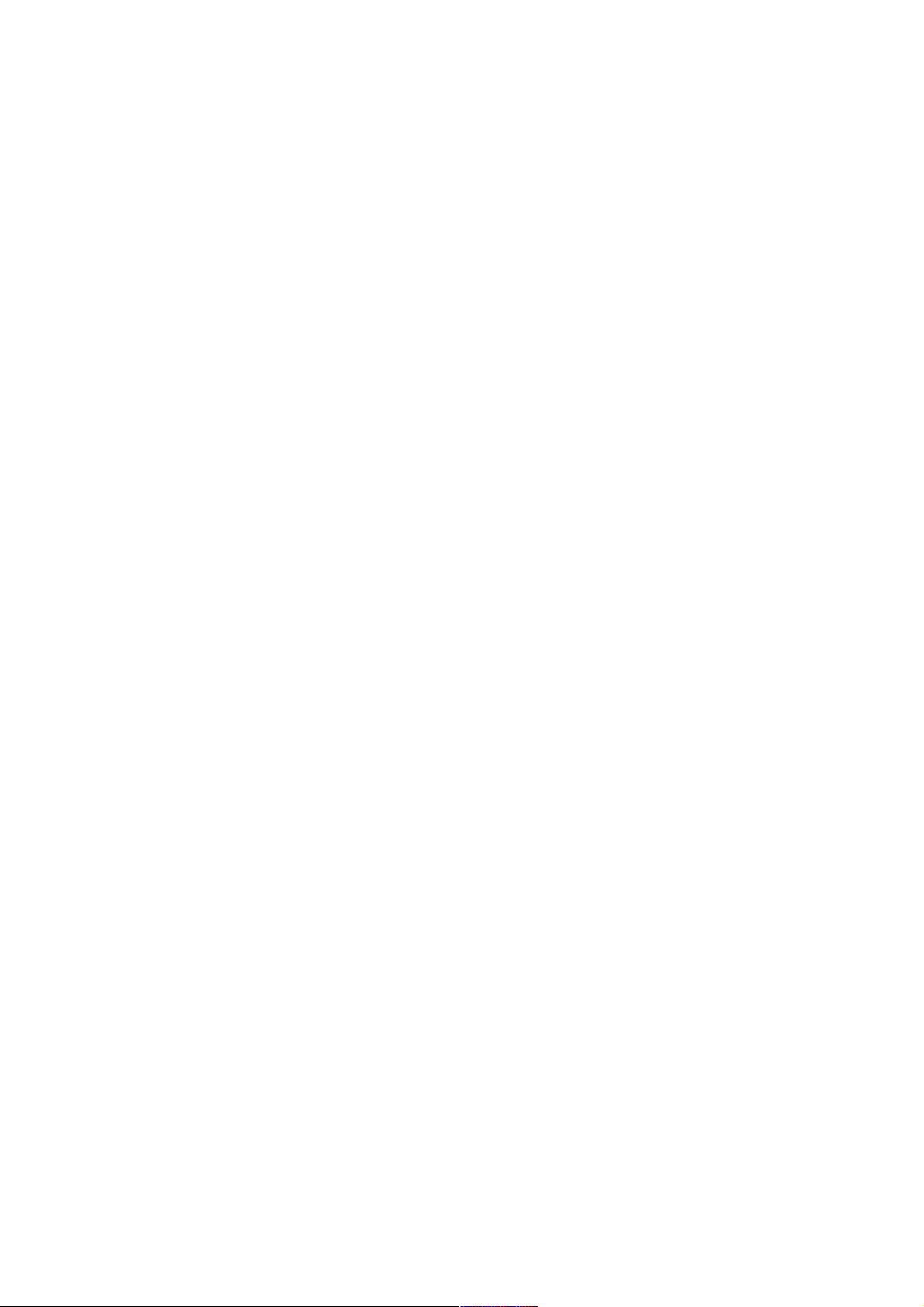
CONFIDENTIAL+
!
LEOMO,!Inc.!All!RIGHTS!RESERVED!2017!
!
LEOMO!TYPE:R!
INSTRUCTIONS!
!
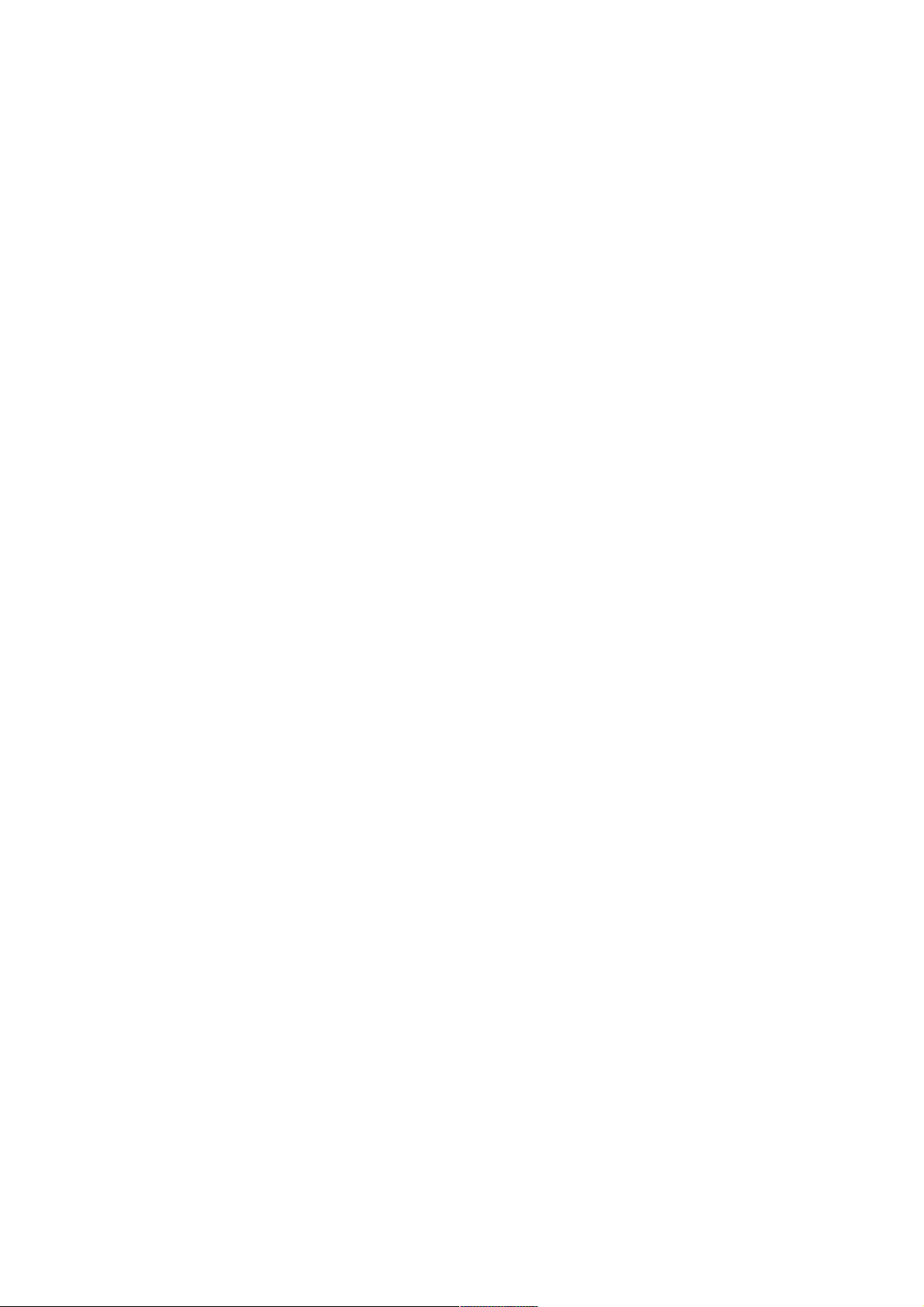
1.!Charging!the!TYPE:R!and!Motion!Sensors!............................................................................!3!
2.!Download!the!LEOMO!Link!App!(beta)!.................................................................................!4!
3.!Activating!your!TYPE:R!.........................................................................................................!6!
4.!!Pairing!and!assigning!your!5!motion!sensors!......................................................................!7!
5.!Adding!and!editing!3rd!Party!Sensors!................................................................................!12!
6.!Navigating!the!TYPE:R!........................................................................................................!13!
!
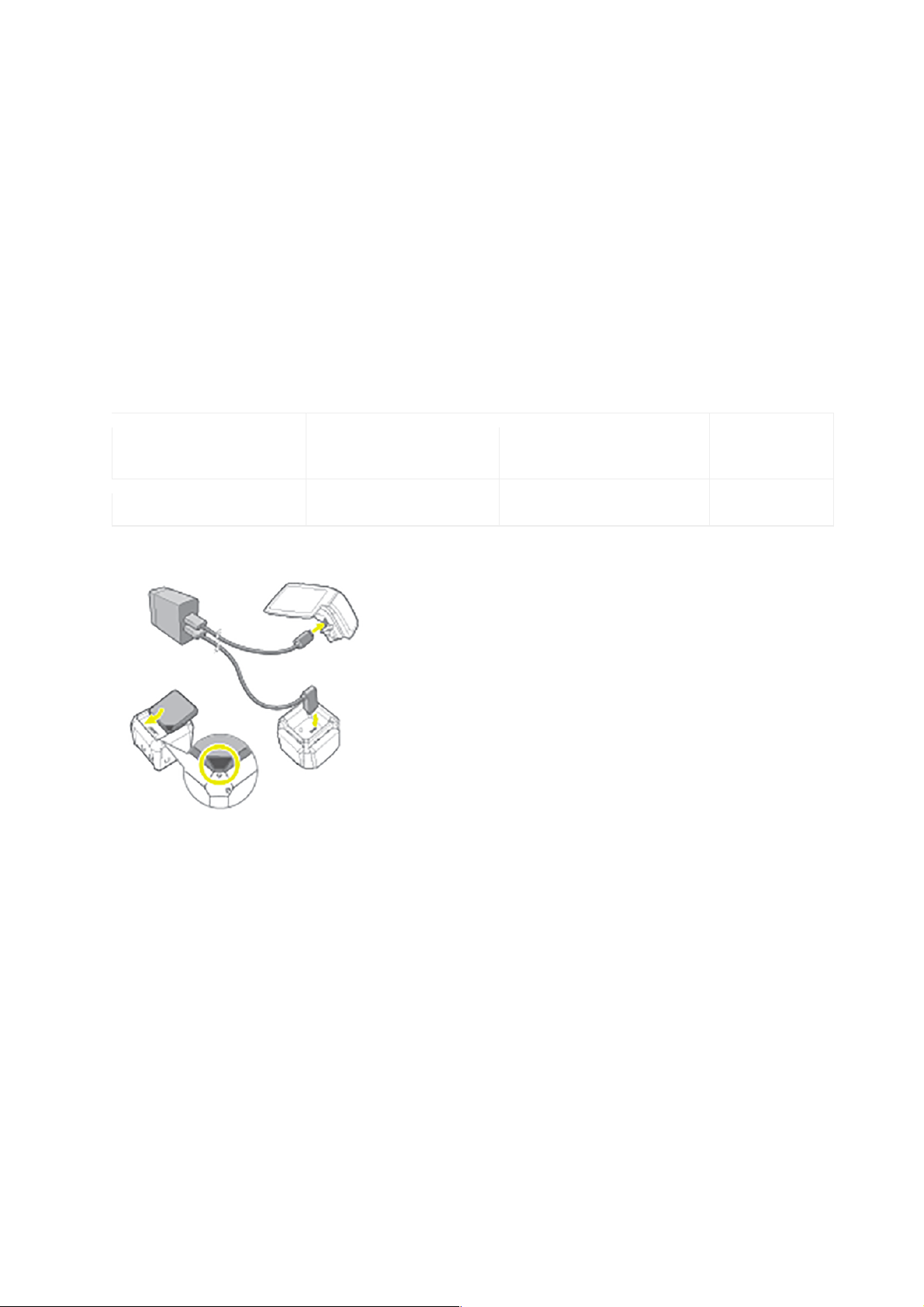
1. Charging the TYPE-R and Motion Sensors
•! You+must+charge+the+entire+TYPE;R+unit, which includes the battery inserted on the bottom of the unit,
and the dock charger placed in the dock.
o! When the TYPE-R unit is plugged in, a red light will appear under the power button. It will turn
off when the dock charger has finished charging (a green light will appear when pressing the
right hardware if the unit is completely charged).
o! Please turn off the TYPE-R when charging from a laptop computer. When charging from a
laptop instead of a wall outlet, the charge is not strong enough to charge the TYPE-R while the
TYPE-R is in use.
•! Motion+sensors+are+to+be+charged+in+the+Sensor+Charger. Red = not charged, Green = charged. Note:
When the motion sensors are connected to the TYPE-R and are also plugged into the charger,
their assigned color will take precedent over their charging color.
Battery!Life!
Battery (S) (5 in
“hardware”)
Battery (L) (4 in
“hardware”)
Dock Charger (3 in
“hardware”)
Motion
Sensors
50 minutes
80 minutes
6 hours
10 hours
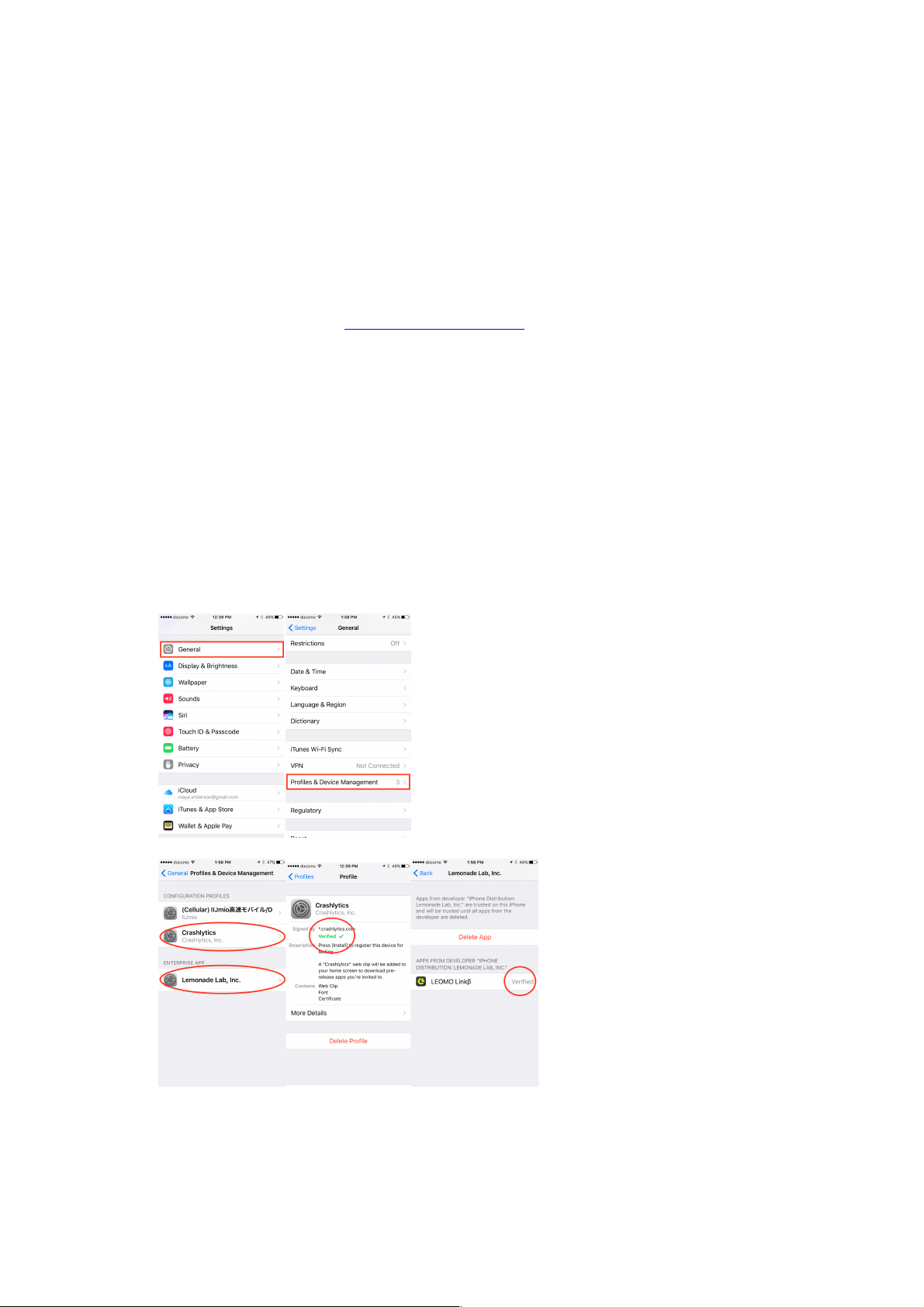
2. Download the LEOMO Link App (beta)
Note: This app installation process is for pre-release version only. In the production, user will
download the app from app store on iOS or Google Play on Android.
iOS (Android below)
Supported iOS version: 9.0 and higher
1.! Install the Leomo Link app on your smartphone or tablet.
2.! Access Leomo Link Test App: https://betas.to/44ogpwR4
3.! Enter your personal email address and tap “Sign Up.”
4.! Open confirmation email in your email app, and tap the “Let me In” button.
5.! Open link in the Safari browser (not Chrome).
6.! Install Beta by Crashlytics
1.! Enter your account name (please enter your real name since this will be used for debugging)
and tap “Next”.
2.! Tap “Next” button
3.! Tap “Install” on the upper righthand corner to install the Crashlytics profile on your iPhone.
4.! Tap “install” when prompted, then “Done” in the upper right hand corner.
7.! Download and install the LEOMO Link app
1.! Tap "Install."
2.! Close Safari and return to the iPhone’s home screen.
3.! Go to Settings > General > Profiles and Device Management. Tap Lemonade Lab, Inc under
“Enterprise App“ and tap “Trust.”
8.! Launch LEOMO Link app to begin the activation process.
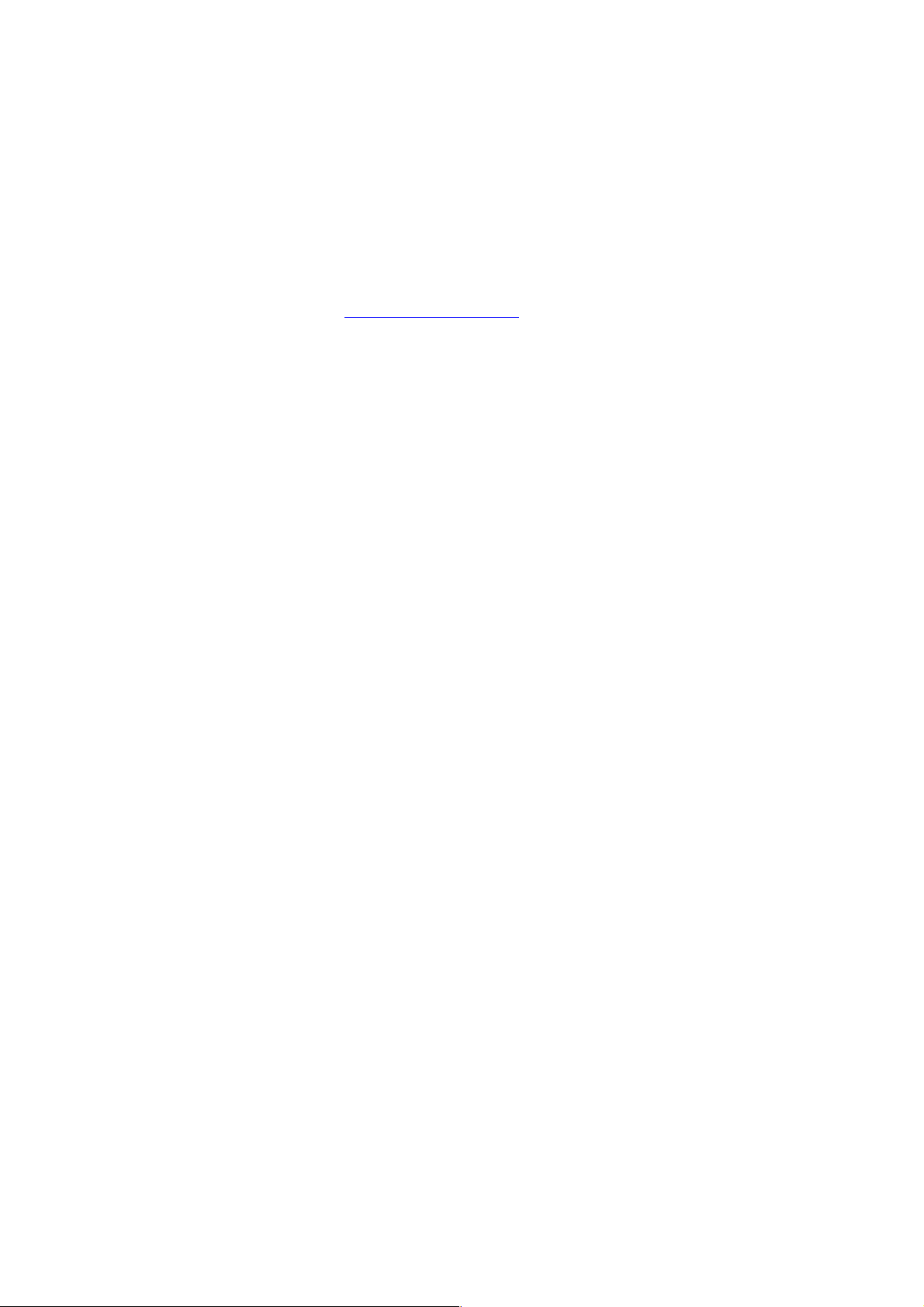
Android
Supported Android OS version: 4.4 and higher
1.! Install the Leomo Link app on your smartphone or tablet.
2.! Access Leomo Link Test App: https://betas.to/yTsgbjGP
3.! Enter your personal email address and tap “Sign Up.”
4.! Open confirmation email in your email app, and tap the “Let me In” button.
5.! Open link in browser.
6.! Install Beta by Crashlytics
1.! Download Beta by Crashlytics.
2.! Give installation permission.
3.! Open app.
4.! Enter your account name (please enter your real name since this will be used for debugging)
and tap “Next”.
7.! Download and install the LEOMO Link app
1.! Tap "Download."
2.! Grant installation permission.
8.! Launch LEOMO Link app to begin the activation process.
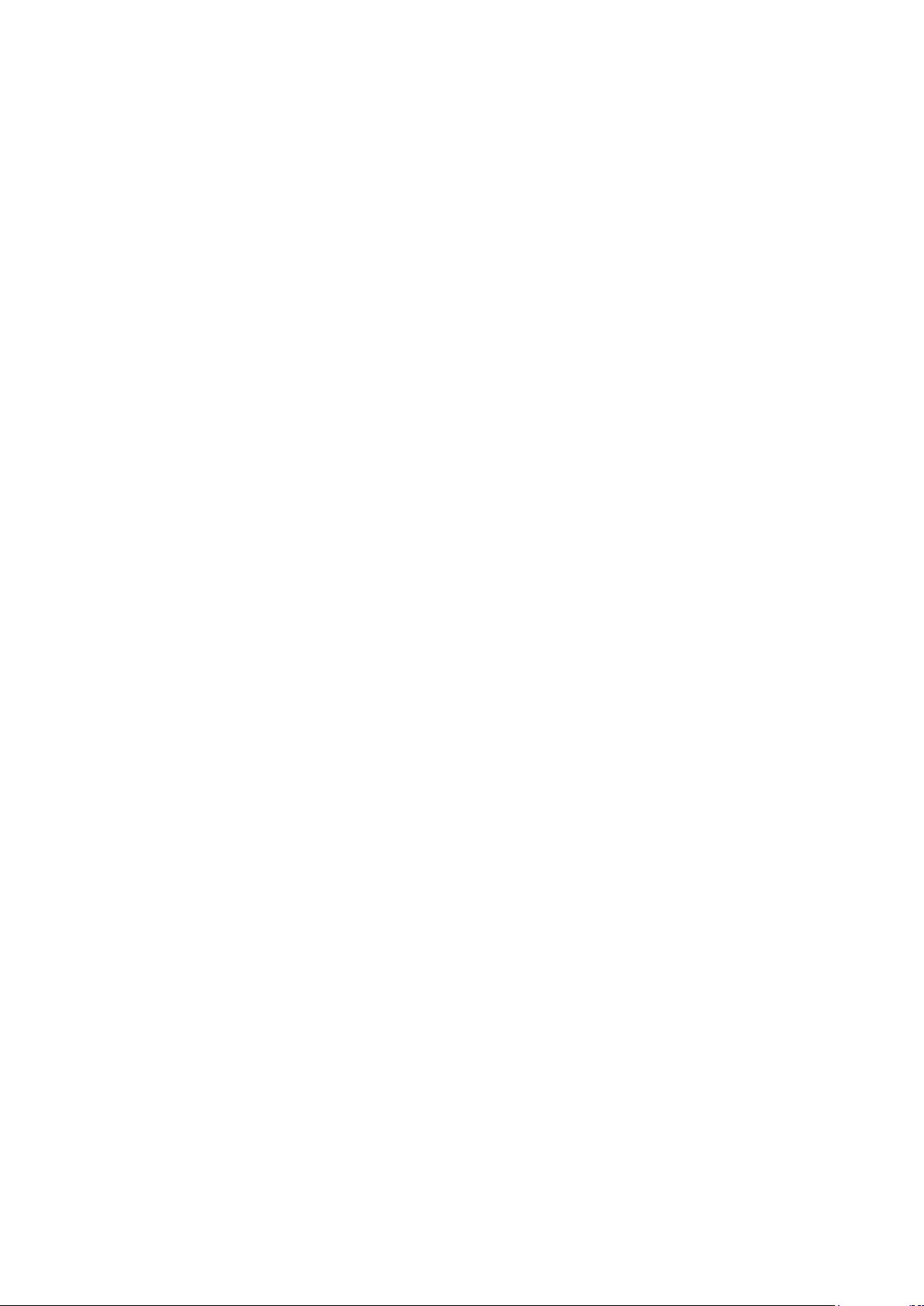
Federal Communication Commission Interference Statement
This device complies with Part 15 of the FCC Rules. Operation is subject to the following two
conditions: (1) This device may not cause harmful interference, and (2) this device must
accept any interference received, including interference that may cause undesired operation.
This equipment has been tested and found to comply with the limits for a Class B digital
device, pursuant to Part 15 of the FCC Rules. These limits are designed to provide
reasonable protection against harmful interference in a residential installation. This equipment
generates, uses and can radiate radio frequency energy and, if not installed and used in
accordance with the instructions, may cause harmful interference to radio communications.
However, there is no guarantee that interference will not occur in a particular installation. If
this equipment does cause harmful interference to radio or television reception, which can be
determined by turning the equipment off and on, the user is encouraged to try to correct the
interference by one of the following measures:
Reorient or relocate the receiving antenna.
Increase the separation between the equipment and receiver.
Connect the equipment into an outlet on a circuit different from that
to which the receiver is connected.
Consult the dealer or an experienced radio/TV technician for help.
FCC Caution:
Any changes or modifications not expressly approved by the party responsible for
compliance could void the user's authority to operate this equipment.
This transmitter must not be co-located or operating in conjunction with any other
antenna or transmitter.
Radiation Exposure Statement:
This device meets the government’s requirements for exposure to radio waves.
This device is designed and manufactured not to exceed the emission limits for exposure to
radio frequency (RF) energy set by the Federal Communications Commission of the U.S.
Government.
The exposure standard for wireless device employs a unit of measurement known as the
Specific Absorption Rate, or SAR. The SAR limit set by the FCC is 1.6W/kg. *Tests for SAR
are conducted using standard operating positions accepted by the FCC with the device
transmitting at its highest certified power level in all tested frequency bands.
Note: The country code selection is for non-US model only and is not available to all US
model. Per FCC regulation, all WiFi product marketed in US must fixed to US operation
channels only.
