Page 1

MP3 / WMA Player
Operating Instructions
Model: MP-400
MP3 and WMA compatible
•
Card slot for up to 512M SD/MMC
•
memory card for extra storage
Deluxe stereo earphones with neck strap
•
Preset 6 position selectable equalizer
•
512M built-in total storage space
•
Lock button prevents accidental usage
•
Includes USB cable and software disc
•
Note: WMA Music with DRM Protection can not be supported by this audio player.
Operates with one AAA alkaline battery
•
Can also be used to record and transfer
•
files as a portable media device
Track, Song time, Battery, Volume and
•
Play mode indicators
Requires Windows 98SE/Me/2000/XP/
•
Mac OS X 10.2.6 or above
2 Demo songs are included
•
IB-MP400-WC-E-061005
Page 2
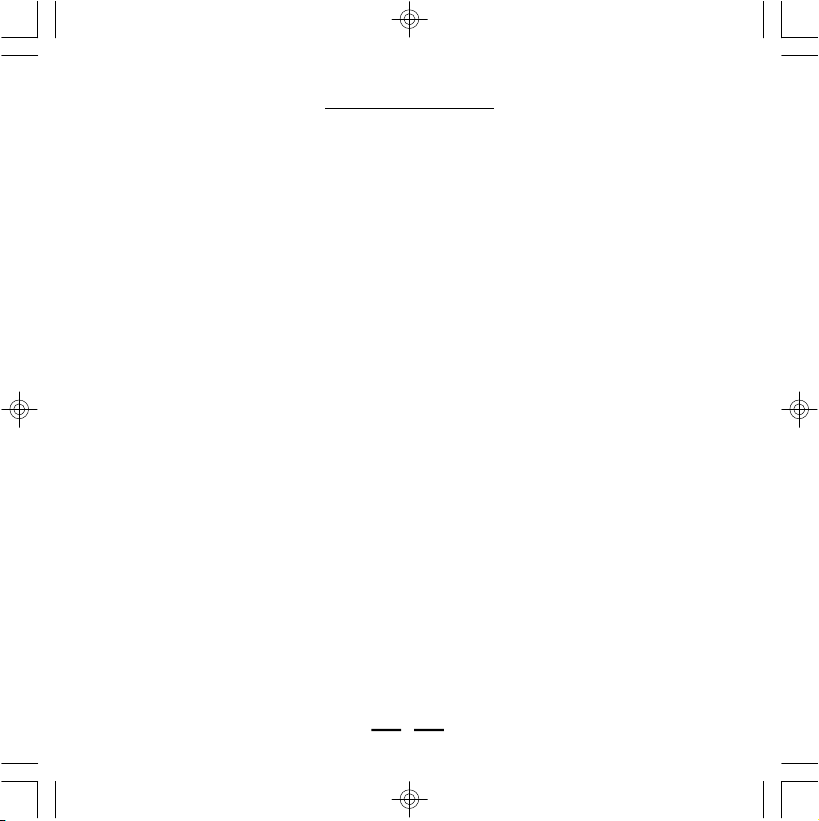
1 - Start to use
TABLE OF CONTENTS
1-1 Preface………………………………………………………………………………………………….2
1-2 Features……………………………………………………………………………………………….3
1-3 Device Overview…………………………………………………………………………………….4
1-4 LCD Display Overview…………………………………………………………………………………6
1-5 Battery Installation…………………………………………………………………………………7
2 - Software Installation (for Windows 98SE)
2-1 Basic System Requirements…………………………………………………………………………7
2-2 Installing Software Driver and Utilities………………………………………………………………….7
2-3 Connecting the Audio Player and Computer…………………………………………………………9
2-4 Using the Audio Player as a Removable Drive (USB Disk)…………………………………………10
2-5 Disconnecting the Audio Player from Your Computer………………………………………………11
3 - Basic Operation of the Audio Player
3-1 Hanging the Earphones and Neck Strap Connection……………………………………12
3-2 Player Power On/Off…………………………………………………………………………………13
3-3 Music Playback………………………………………………………………………………………13
3-4 Adjusting the Volume…………………………………………………………………………………14
3-5 Locking the buttons……………………………………………………………………………………14
3-6 Adjusting Equalizer and Play Modes………………………………………………………15
3-7 Using an External SD / MMC Memory Card…………………………………………………………16
3-8 Deleting Files or Music from Your Player…………………………………………………………16
3-9 Transferring Files and Music from Your Computer to the MP-400……………………………17
3-10 Storage Information of the Player………………………………………………………………………18
4 - Using Microsoft’s Windows Media Player
4-1 Basic Information………………………………………………………………………………………19
4-2 Ripping Tracks from Music CDs………………………………………………………………………20
4-3 Copying CD Tracks from Computer to the Player…………………………………………………22
5 - Helpful Information
5-1 Troubleshooting………………………………………………………………………………………23
5-2 Technical Specifications………………………………………………………………………………24
5-3 Important Safety Instructions…………………………………………………………………………25
5-4 Product Care…………………………………………………………………………………………..26
5-5 FCC & ICES Compliance……………………………………………………………………………..26
5-6 Copyright………………………………………………………………………………………………27
5-7 Demo songs……………………………………………………………………………………………28
Limited Warranty……………………………………………………………………………………………29
1
IB-MP400-WC-E-061005
Page 3
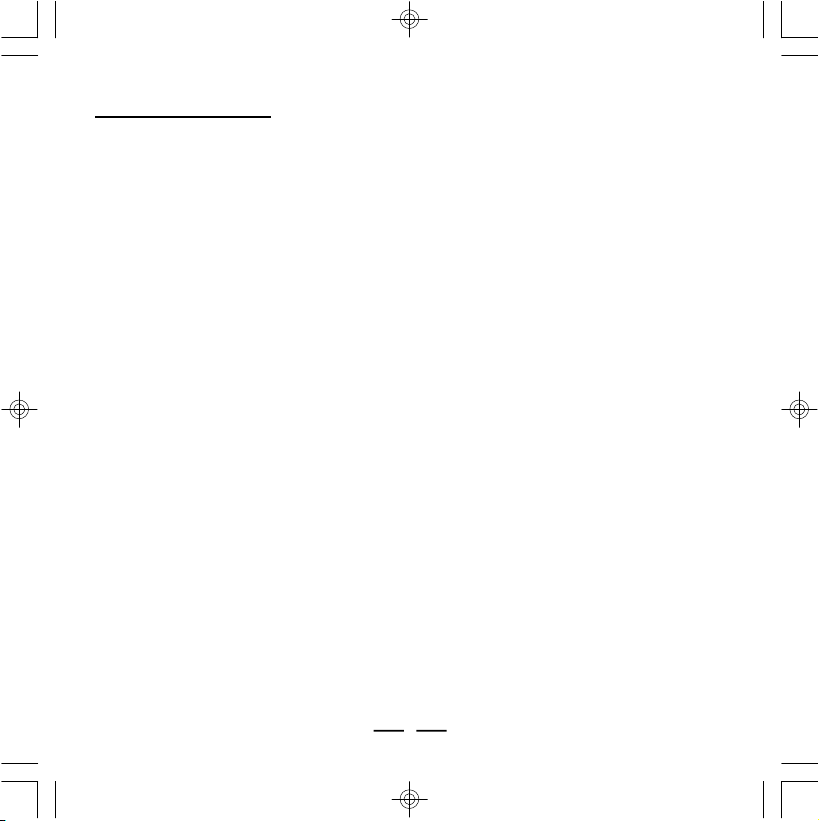
1 - Start to Use
1-1. Preface
Before you use this DURABRAND digital audio player MODEL MP-400, read all the following
materials carefully. You can play your favorite MP3 and WMA music files with this portable
player, and we hope you will enjoy this product.
Check List
This package contains:
DURABRAND 512 MB Audio MP3/WMA player Model MP-400
USB Cable
CD disc for Drivers (for Windows 98SE) / Instructions / Demo Music
1 size “AAA” Alkaline battery
Earphones with Neck Strap
Quick Manual
This booklet
NOTE: We suggest you put the Power-On for both the audio player and your PC with
Internet connection ready, before you start the software installation. NOTE! Software
installation is only needed if your computer has the older Windows 98SE operating
system. If you have a newer operating system, such as Windows Me or XP, you
don’t need to install any software. This MP-400 is “plug and play” and ready to
use when you connect the USB cable to the MP-400 and your computer (your
computer must have a USB port).
2
IB-MP400-WC-E-061005
Page 4
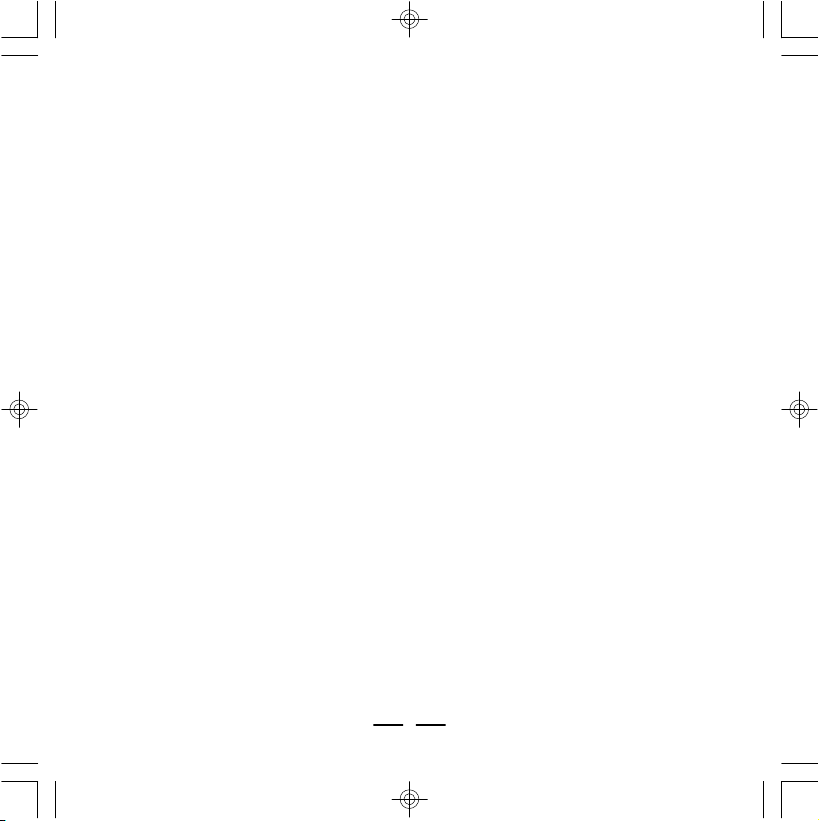
1-2. Features
• Built-in 512MB flash memory (total space, including operating system files).
• Expansion SD/MMC card slot. Accepts up to 512MB SD (Secure Digital) / MMC (MultiMedia
Card) card (not included) for extra storage.
• Plays MP3, WMA music format files and can store any digital file.
• Upgraded stereo earphones with neck strap.
• One AAA alkaline battery included.
• Standard Mini USB port Plug & Play (cable included).
• Supports Windows 98SE/Me/2000/XP, Mac OS X 10.2.6 or above.
• Blue momentary back-light.
• 6 EQ settings (normal, pop, rock, jazz, classic, bass).
• Playback sequence selection (normal, repeat one, repeat all and random).
• FF/REW for fast forward to content of a single song or skipping to next or previous
song.
• Separate power ON/OFF button for easy operation.
• Lock button for locking all the buttons.
• USB 1.1 (Full speed) standard interface.
NOTE: WMA Music with DRM Protection cannot be supported by this audio player.
NOTE: This display does NOT support ID3 music title display.
3
IB-MP400-WC-E-061005
Page 5
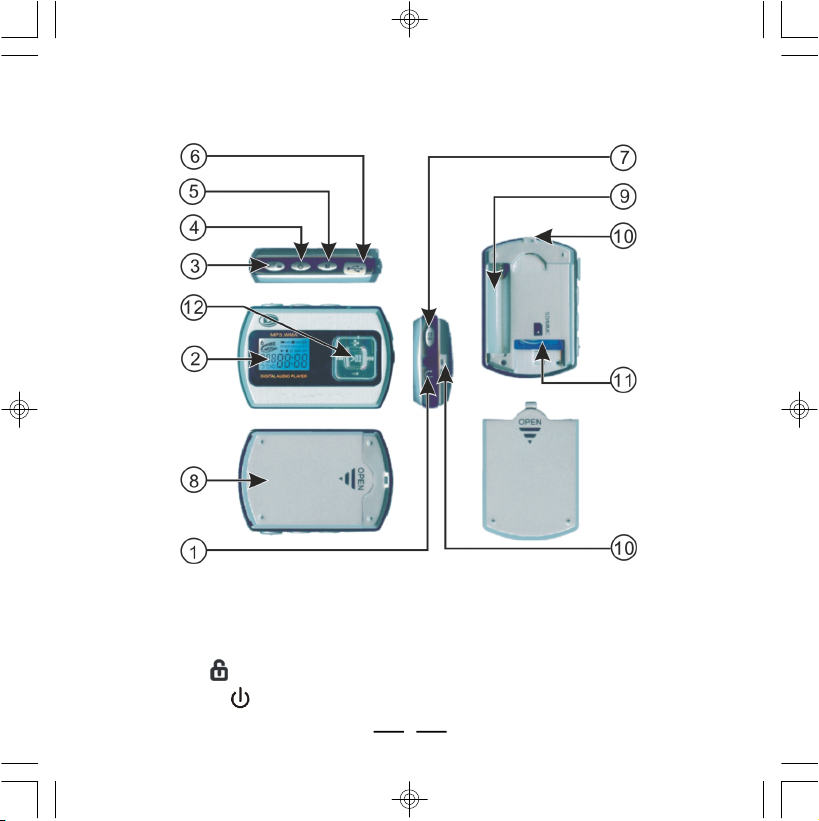
1-3. Device Overview
Fig. 1-3-1 Device Overview
1 EARPHONES jack - Connect earphones or a home theater etc. with a 3.5mm stereo plug.
2 LCD screen - Displays current status of the player, details on page 6.
3 Lock button - Locks controls to prevent accidental operation.
4 POWER button - Turns the player on or off.
4
IB-MP400-WC-E-061005
Page 6
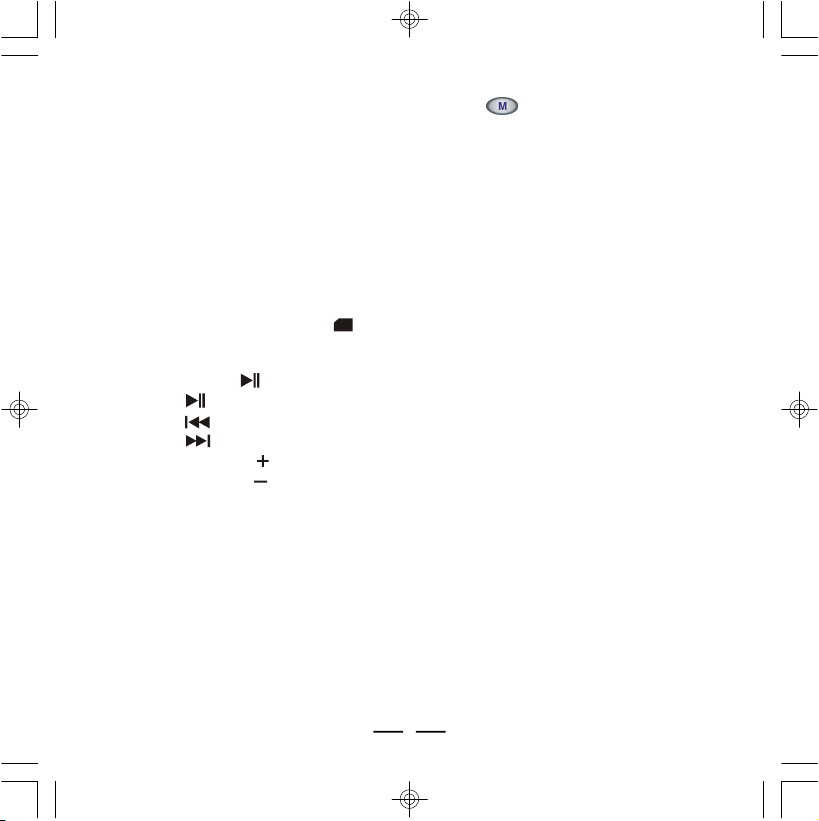
5 Memory selection / Play mode selection button - In STOP mode, press and
hold to select between internal flash memory and external SD/MMC card (if card is
inserted inside the set). Press a short time to select the 4-mode playback: normal,
repeat 1, repeat all, random (details on page 15).
6 Mini-USB port - Lift the cover and connect the player to your computer using the
supplied USB cable.
7 EQ button - Select the 6-Band Equalizer: normal, pop, rock, jazz, classic, bass.
8 Back cover - Remove the back cover to install 1 “AAA” battery or an optional MMC / SD
memory card (up to 512MB).
9 Battery compartment - Install 1 AAA battery (alkaline).
10 Hanging strap hole - To hang the player to the earphones and conveniently carry
these on your neck.
11 SD/MMC socket (card slot) - Insert an SD/MMC card (up to 512MB) as extra
memory.
12 5-Direction control pad - Controls playback and selects menu options:
• PLAY/PAUSE (Center button) - Start or pause playback (quick press).
• STOP (Center button) - Stop playback by pressing and holding.
• PREV (Left button) - Skips to the previous track. Press and hold to scan backwards.
• NEXT (Right button) - Skips to the next track. Press and hold to scan forwards.
• VOLUME VOL button (Up button) - Increase volume (details on page 14).
• VOLUME VOL Button (Down button) - Decrease volume (details on page 14).
5
IB-MP400-WC-E-061005
Page 7
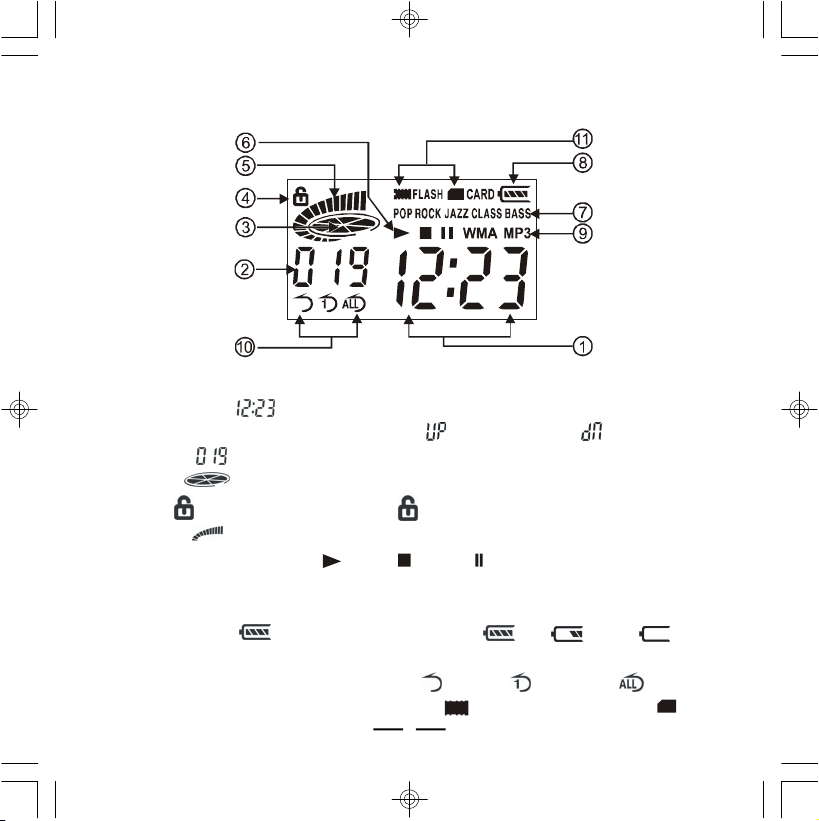
1-4. LCD Display Overview
Indicators:
1. Playing Time - Shows song’s playing time (12 minutes and 23 seconds) also
displays Power ON/OFF, PC connection, for uploading and for downloading.
2. Number - Shows current track number 19 or total number of tracks.
3. Status - Music playing status (rotates while playing music).
4. Lock - Buttons are locked when flashes in the display..
5. Volume - Volume control with 16 levels (more bars = louder volume).
6. Play status Icon - Playing / Stop / Pause .
7. EQ Setting - Displays or changes current EQ mode (Pop, Rock, Jazz, Classic, Bass
or no display for normal).
8. Battery Level - Displays battery capacity , Full Partial Empty..
9. Music Format - Shows “MP3” / “WMA” format music.
10. Repeat Setting - Displays playing mode ( random, repeat one, repeat all).
11. Memory selecting - Internal flash memory / External SD/MMC card .
Fig. 1-4-1 LCD Display Overview
6
IB-MP400-WC-E-061005
Page 8
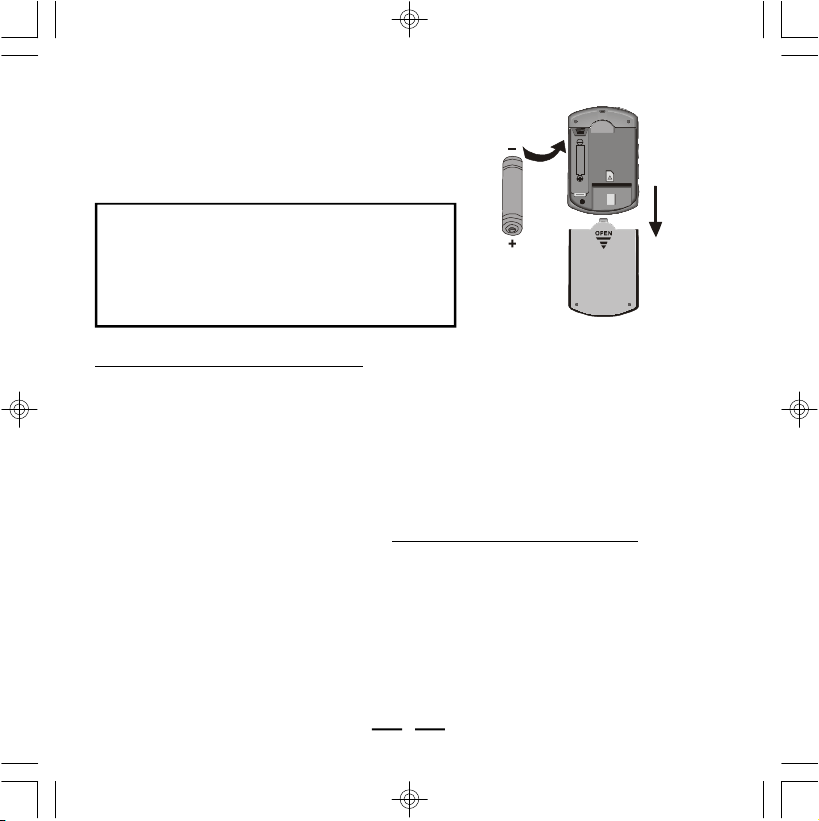
1-5. Battery Installation
1 Slide the battery cover off as shown.
2 Insert one AAA battery, beware of
correct polarities (+ and -).
3 Put the cover back.
SD/MMC
Battery Safety
ä
Do not dispose of any battery in fire!
ä
Do not put the battery in a damp place!
ä
Please take out the battery if you don’t use
the player for a long time!
ä
Battery should be installed by adults for safety.
Fig. 1-5-1 Inserting the Battery
Slide to
open
2- Software Installation
2-1. Basic System Requirements
Intel Pentium II 300 MHz or above
128MB RAM(minimum)
150MB free space in hard drive
USB port
CD-ROM drive
Operating Systems Supported: Windows 98SE or Windows Me or Windows 2000 or Windows
XP or Mac OS X 10.2.6 or above.
NOTE:For Windows Me/2000/XP users, no software installation is needed. The set is
fully plug and play. For older computers running on Windows 98SE, you will need
to install drivers from the supplied disc. For Windows 95 or earlier users, this set
will not work and we recommend you upgrade your operating system and get a
USB port.
2-2. Installing Software Driver and Utilities (For Windows 98SE users only)
For Windows 98SE only, if you have a newer system like Windows XP or Me, go to page 9.
1 Turn on your computer and insert the Driver Setup disc to the CD-ROM drive.
2 The computer screen will display the DURABRAND welcome page.
3 Select “Install”, click the “Windows 98SE driver”.
7
IB-MP400-WC-E-061005
Page 9
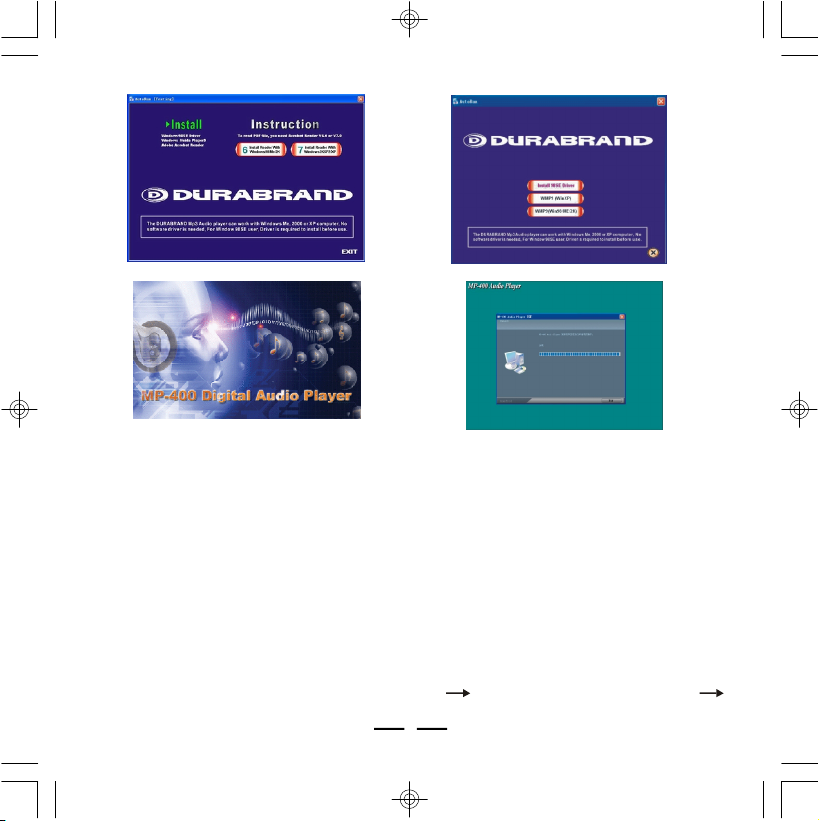
Fig. 2-2-1 Installing Software Driver and Utilities
NOTE: No driver is required for Windows Me, XP, 2000 or Mac OS X 10.2.6 or above.
4 Install Windows Media Player 9.0.
If you have not installed Windows Media Player 9.0 (or later), you will be prompted to install
it or update your current version. (Details of Windows Media Player 9.0 on Pages 19-22).
5 Browse the Driver Setup disc to check out:
Windows 98SE Driver
•
Windows Media Player 9.0
•
Operating Instructions (in PDF form)
•
Adobe PDF Reader (In case you don’t have this, it can be installed from the disc.)
•
6 Installation is complete!
You are now ready to connect the Audio Player to your computer.
To Uninstall the Win98SE Driver, run “1. Start 2. MP-400 MP3 Audio Player
3. Uninstall”.
8
IB-MP400-WC-E-061005
Page 10

2-3. Connecting the Audio Player and Computer
Both PC or Mac users must use the USB cable to connect the player and computer
before you can download or upload music files to the computer.
1 Connect the smaller plug of the USB cable to the mini-USB port on the player as shown.
Plug only fits one way, if the plug does not match the mini-USB port, don’t force it,
just reverse it and try again.
2 Connect the larger plug of the USB cable to any available USB port on your computer.
First time connection of the player to the computer with
Windows Me, 2000, or XP, the computer will detect “New
Hardware” and software drivers will be installed by Windows
automatically.
3 At the same time, the player will display the “USB” Mark on
the player’s LCD display.
4 You are now ready to copy music files or data to the player. It will display “ ” when
downloading (when you copy music files from computer to player), and displays “ ”
when uploading (when you copy files from player to computer).
Shows when uploading
Shows when downloading
Fig. 2-3-1 Connecting the Audio Player and Computer
NOTE: If you are using Windows 98SE, you must first install Windows 98SE driver, see page
7.
Shows when USB
is connected
9
IB-MP400-WC-E-061005
Page 11

2-4. Using the Audio Player as a Removable Drive (USB Disk)
Storage of SD/MMC memory card
Storage of MP-400 built-in memory
The Audio Player can also be used as a removable drive (or known as a USB flash
drive). You can drag and drop files into the player. (Up to the limit of about 512 MB for
internal memory or external card.)
1Connect the USB cable to the computer and MP-400.
2Click “My Computer” icon on your Windows desktop, and it will show up as a “Removable
Disk” on the Desktop of the Windows.
Fig. 2-4-1 Using the Audio Player as a Removable Drive
10
IB-MP400-WC-E-061005
Page 12

3Click the “Removable Disk” icon to browse for content.
Fig. 2-4-2 Using the Player as a Removable Drive
4.Select the folders or songs or files you want to copy to your MP-400.
5.After you have highlighted the files you want to copy, click on “edit” (next to file on
top), click on “copy to folder” (below edit).
6.Find the removable disc (such as E:) and click on it to highlight it for copying.
7.The file that is copying to your MP-400 will show.
8.When you finished copying files, see next chapter (2-5. disconnecting the audio
player from your computer) to safely disconnect the player.
NOTE: This player does not support DRM-protected files (Such as music downloaded
from some online music stores).
2-5. Disconnecting the Audio Player from Your Computer
For Windows Me/2000/XP users, the player can be disconnected safely as follows:
1Click the “Safely Remove Hardware” icon in the Windows Toolbar (on the right bottom
corner near the clock icon on your computer).
2From the list of Hardware Devices, select the player.
3Click “Stop” button.
4Click “OK” to confirm.
5Click “Close” after finished.
6Now, it is safe to disconnect the player.
NOTE:Do not unplug the Player while there is data transferring between the player and the
computer or some data may be lost.
11
IB-MP400-WC-E-061005
Page 13

Click on this icon to disconnect
LRL
the USB cable safely.
NOTE: Usually a small icon will appear,
clicking this icon will show the “safely
remove hardware” screen.
Fig. 2-5-1 Safely Disconnecting the Player
3 - Basic Operation of the Audio Player
3-1. Hanging the Earphones and Neck Strap Connection
1. Slide the thin part of the
neck strap into the hole
5. Plug the earphones plug
into the jack marked
2. After it is through,
loop the lock through it
6. Insert the earphones
in your ears
3. Pull to close loop
R
7. Please note the
earphones are marked
R and L
4. Insert the lock-pin
correctly.
8. Hang the
Player with the
neck strap
Fig. 3-1-1 Using the Hanging Earphones
12
IB-MP400-WC-E-061005
Page 14

PLAY/PAUSE/STOP
POWER ON/OFF
PLAYING
PAUSE
3-2. Player Power On/Off
To turn on the player, press and hold the POWER button, the
set will start to play.
To turn the player off, press and hold the POWER button
again.
Shows when you press
and hold the Power ON/
OFF button To turn on
the player.
Shows when you press
and hold the Power ON/
OFF button to shut off
the power.
Fig. 3-2-1 Player Power ON/OFF
It will show if the battery is very low
or if the battery is almost empty,
please insert a fresh battery. (If the
battery is completely dead, nothing
will show in the display).
It will show the full battery if the
battery is new and the set is ON.
3-3. Music Playback
NOTE: Some buttons can preform more than one function, A short time press or long
holding press may be needed to do different operations.
• To play the current track, press the PLAY/PAUSE button a short time (about 0.5
second).
• To pause playback, press the PLAY/PAUSE button a short time (about 0.5 second).
• To stop playback, press the STOP button a long time (about 1.5 seconds).
13
IB-MP400-WC-E-061005
Page 15

PREV/
NEXT
LOWERVOLUME
HIGHERVOLUME
Buttons Locked
VOL+
VOL-
STOP
NOTE: The Player has an Auto-Power Off function to economize
your battery (it will automatically power off after 60
seconds in STOP status and 120 seconds in PAUSE
status if you don’t press the play button).
It will display the “NO SO” (NO SONG) if the Flash memory or SD/
MMC card has no music files, simply transfer files into your player.
Fig. 3-3-1 Music Playback
NOTE: Your player comes with a few demo songs, you may keep these or delete them.
To skip to the previous track (or to the start of the current
•
track), press previous button quickly..
To skip back in the music, press and hold the previous
button down.
To skip to the next track, press the next button
•
quickly.
To skip ahead in the music, press and hold the next
button down.
3-4. Adjusting the Volume
To adjust the volume, press VOL or VOL .
Fig. 3-4-1 Adjusting the Volume - VOL and VOL
Fig. 3-3-2 Music Playback
3-5. Locking the buttons
To prevent accidently turning the set on, slide the lock button to the right,
the lock icon will flash in the display and a red dot will be visible at the left
side of the slide button. All the buttons will be locked and not working till
you slide the lock button to the left (red dot will be not showing).
14
IB-MP400-WC-E-061005
Page 16

3-6. Adjusting Equalizer and Play Modes
EQ SET
ROCK EQ SET
POP EQ SET
NormalNormal
Random
Repeat 1
The 6-band equalizer can let you personalize your favorite sound effect of the player during play.
When you play the music:
1.Press the Equalizer button to select from the 6-band EQ: normal (no dislay),
pop, rock, jazz, classic, bass
Fig. 3-6-1 Pressing the EQ-button to select from the 6-band EQ
2.Press the M-button a short time to select from the 4-mode playback sequence:
Normal: Plays all the songs in sequence, and the player will be automatically turned
off when all the songs have been played.
Random: Plays all the songs in random order, and the player will be automatically
turnedoff when all the songs have been played.
Repeat one: Plays one song over and over.
Repeat all: Plays all the songs then repeats them over again, until you press STOP
or OFF.
Repeat All
Fig. 3-6-2 Pressing the M-button a short time to select from
the 4-mode playback sequence
15
IB-MP400-WC-E-061005
Page 17

3-7 Using an External SD/MMC Memory Card (Optional - not included)
FLASH MEMORY IN USE
MEMORY CARD IN USE
Open folder to
2
1
1.Turn off the player. Open the back cover, see (1) in diagram.
2.Confirm the card is SD/MMC type (maximum size 512 MB) and insert the card with correct
direction, see (2) in diagram.
3.Turn on the player. In the stop mode, press and hold the
Memory selection
button (See Fig. 1-3-1 Device Overview - (5) on page 4) to select the SD/MMC card.
4.To remove the SD/MMC card, first turn off the player, then press and remove the SD/
MMC card.
NOTE: The external SD/MMC card will need more battery current to boot, so please
change a new battery if you can’t power on when you are using the external SD/
MMC card.
Fig. 3-7-1 Using the External SD/MMC Memory Card
3-8 Deleting Files or Music from Your Player
1.Connect the USB cable to the computer and MP-400. After a few seconds the computer will
“recognize” your player & display:
2.Click ok on your computer’s mouse and Windows explorer will open (or manually open
3.A listing of files on your MP-400 (usually drive E:\ or F:\ or G:\ ) will be shown.
Your MP400 display
will show:
Windows explorer).
Your computer
may show:
16
view files using
Windows Explorer
IB-MP400-WC-E-061005
Page 18

4.Select the songs or files you want to delete, this can be 1 file (highlighted in a darker
color), or many files (many are highlighted). To highlight many files, hold down the shift
button while pressing the down arrow on your computer. To select all the files in a directory,
press and hold down the Ctrl button then press the A button, this will highlight (darken all
the files).
5.After you have highlighted the files you want to delete, press the DELETE button on the
keyboard of the computer, the computer will ask you if you are sure to delete the selected
files, select “ YES ”.
NOTE: You can delete the Demo songs which are in the MP3 player (or any songs or files)
if you don’t like them and replace them with other songs you like.
3-9 Transferring files and Music from your Computer to the MP-400
If you also want to download new files or music into your MP-400 player after step 3-8,
please do the following:
1.Go to the folder that contains your files or music or by going up one level to show
all directories, then select the proper directory letter.
2.Select the folders or songs or files
you want to copy to your MP-400.
3.After you have highlighted the
files you want to copy, click on
edit (next to file on top), click on
copy to folder (below edit).
4.Find the removable disc (such as
E:) and click on it to highlight it
for copying.
5.The file that is copying to your
MP-400 will show.
6.After this, your copying is
completed and your music is now
copied to your player.
Fig. 3-9-1 Transferring Files and Music
from your Computer to the MP-400
17
IB-MP400-WC-E-061005
Page 19

3-10 Storage Information of the Player
To check the storage of the player, first connect the player to the computer. Two “Removable
Disk” icons will show up in Windows Desktop. MP-400 is the internal flash memory disk,
Removable Disk is the SD/MMC disk. Highlight the disc you want to check. Right click on
the mouse (press the mouse right button) and then click on “Properties”, then you can
see the storage information of this player.
Fig. 3-10-1 Storage Information of the Player
18
IB-MP400-WC-E-061005
Page 20

4 - Using Microsoft’s Windows Media Player
4-1. Basic Information
You can install Windows Media Player 9.0 from the supplied Driver Setup disc (or it may
already be on you computer). Details of the Taskbar of Windows Media Player as below:
1
2
3
4
5
6
7
8
Fig. 4-1-1 Using the Windows Media Player
1. Now Playing - Check / listen to currently playing media tracks.
2. Media Guide - Search of media files (music, movies, etc.) online.
3. Copy from CD - Copy and convert CD Audio tracks to WMA format.
4. Media Library - Create lists and manage media files.
5. Radio Tuner - Tune into streaming radio stations.
6. Copy to CD or Device - Copy tracks to your player or to a recordable CD (CDR).
7. Premium Services - Subscribe to online music service, where search and purchase of
music tracks take place.
8. Skin Chooser - Select different outlook screen display.
19
IB-MP400-WC-E-061005
Page 21

4-2. Ripping Tracks from Music CDs
Windows Media Player can also help you to build up a media library, by converting your
Audio CDs to WMA format so that you can transfer them to your MP-400 player. WMA
format condenses the files to a smaller space so that more songs can fit into your MP3
player.
1.Insert an audio CD into your computer.
2.Setup WMA music encoding options by: Tools > Options > Copy Music.
Adjusting the audio quality will allow more or less songs to fit into your
player. The sound will also be better if it is a larger file (best quality) but
you will fit less songs into the player.
Fig. 4-2-1 Ripping Tracks from Music CDs - Setup the Parameters
20
IB-MP400-WC-E-061005
Page 22

3.Click “Copy from CD”. A list of contents of the CD will come out.
4.Click the “Check Box” next to the track you want to select (for example #2, #3, #4,
and #5) for ripping into WMA format.
5.Click the “Copy Music”, copy options may pop up, if it does, select in option 1 “don’t
add copy protection”, click on “next” and copy option 2 “keep the formats the same”
then click “finish” to begin encoding (changing to WMA) the selected tracks.
2
1
Fig. 4-2-2 Ripping Tracks from Music CDs - Start copying from CD
6.After conversion, Windows Media Player will automatically add new tracks to the media
Library.
Fig. 4-2-3 Ripping tracks from
Music CDs - Automatically adds
them to your media library
21
IB-MP400-WC-E-061005
Page 23

4-3. Copying CD Tracks from Computer to the Player
To copy music (such as *.WMA) from your computer to the player :
1.Connect the player and your computer by using the supplied USB cable.
2.Click “Copy to CD or Device”.
3.Under “Items on Device,” select “Removable Disk” to view the contents of the player.
4.Under “Items to Copy”, browse the folder content that you want to add.
5.Click the “Check box(es)” next to the selected track name(s).
6.Click “Copy” and the selected copies will transfer to the player.
7.The selected track(s) are copied to the player.
Copying was finished, see pages 11-12 to safely unplug the player, you may then move
the files to any other computer which has a USB cable.
Fig. 4-3-1 Converting CD
tracks to the player
NOTE 1: This player cannot support WMA music with DRM protection.
NOTE 2: You can copy the *.WMA (without DRM protection) or *.MP3 music or any other
data files to your player directly from a disk or folder.
Fig. 4-3-2 Copying the *.MP3 or *.WMA
files to your player directly
22
IB-MP400-WC-E-061005
Page 24

5 - Helpful Information
5-1. Troubleshooting
Symptoms
Set does not play
normally.
MP3 Player will not
turn on.
No sound from
earphones.
Sound is distorted.
Sound skips or
is distorted.
Buttons do not work.
Can not transfer files.
Can not find the USB
jack on the computer.
No display shows.
Only 490 MB shows as
available in MP-400.
Your computer takes a
long time to boot up.
Battery is weak (it may test OK
on tester but it is weak for MP3
operation).
The type of the files are not supported on this MP3 player.
Dead or weak battery.
Lock button is on. Slide the lock button to OFF.
The external SD/MMC card will
need more battery current to boot.
VOLUME control is set to minimum.
Music is too loud.
Weak battery.
Music was not copied correctly.
The MP3/WMA file may be
corrupted or damaged.
The keys were locked.
Memory is full.
Some computers (older ones) do
not have a USB jack.
Battery is dead.
The MP3 operating system
occupies about 22 MB of space.
MP3 player is plugged into the
computer.
Causes
Replace battery with fresh alkaline battery.
Solutions
Battery life with a fresh battery is about 6
hours for continuous play (rechargeable
battery has 1/2 of that life).
This MP3 player can only play MP3 and
WMA files. You can’t play AAC files or
DRM protected files.
Replace battery with fresh one.
Replace battery with fresh one.
Increase the VOLUME by pressing VOL .
Replace with a fresh battery.Weak battery.
Lower the VOLUME control by pressing
the VOL button.
Replace the battery with a new one.
Recopy the music using a slower speed.
Download or create the MP3/WMA file
again. Be sure to create WMA file with no
copy protection.
Slide the lock button to the left.
Erase some files you don’t need (see page 16).
Contact your computer maker or ask your
friend who knows computers or call
customer service.
Replace the battery.
This is normal for all MP3 players.
Do not keep MP3 player plugged in while
rebooting the computer.
23
IB-MP400-WC-E-061005
Page 25

5-2.Technical Specifications
MP3 Decoding Format ........Constant or Variable bit rate (8~320kbps) Sampling
WMA Decoding Format ......Constant bit rate (5~192kbps), Sampling frequencies 8-48 kHz
Internal Flash Memory........512MB
External Memory Support.....SD/MMC card (not included) any of these sizes are OK
LCD Display .........................Large size Segment LCD display
LCD Back-Light ...................Blue back-light
USB Interface ...................USB 1.1 Full Speed (mini-5P USB connector)
Maximum Output ...............12mW + 12mW @32 ohms
S/N Ratio ..........................>50 dB
THD .................................0.01~5%
Frequency Range .............20Hz~20 kHz
Battery .............................1 x AAA Alkaline Battery-included
Working Temperature.........0-45 oC
Dimensions........................70x47x16.5 mm / 2.76“ x 1.85“ x 0.65” (LxWxD)
Weight...............................35g, 0.08 oz (without the battery)
frequencies 8-48 kHz
NOTE: Some of the 512MB memory is used by the operating
system. The actual memory available is less than 512MB as
in all MP3 players.
(16/32/64/128/256/512MB)
24
IB-MP400-WC-E-061005
Page 26

5-3. Important Safety Instructions
1.Read and keep these instructions. Follow all instructions. Heed all warnings.
2.To reduce the risk of fire or electric shock, do not use or operate this apparatus in or
near water or wet locations. Do not spill liquid on this apparatus.
3.Apparatus should not be exposed to dripping or splashing water and no objects
filled with liquids, such as vases, should be placed on the apparatus.
4.Do not disassemble or modify this apparatus. No user-serviceable parts are inside.
Refer all servicing to qualified service personnel.
5.Servicing is required when the apparatus has been damaged in any way, such as when
liquid has been spilled or objects have fallen onto the apparatus, the apparatus has
been exposed to rain or moisture, does not operate normally, or has been dropped. Do
not use in places exposed to strong magnetic or electrostatic fields (close to TV or
speakers). Do not use in places where the humidity is excessively low.
6.Risk of explosion, damage or battery leakage is possible if the battery is replaced
incorrectly or by an incorrect type. Never attempt to charge a non-rechargeable alkaline
battery. Dispose of used batteries according to instructions or local laws.
7.Use of earphones while operating a vehicle is not recommended and is unlawful in
some states and areas. Stop operating this apparatus if you find it disruptive or distracting
while operating any type of equipment.
8.Listening to music at full power over extended periods of time can be damaging to the
hearing of the user.
9.Do not clean the apparatus with solvents, chemicals or abrasive cleaners. If necessary,
use a soft cloth to clean the apparatus, only use attachments/accessories specified by
the manufacturer.
10.Battery should always be installed or removed by an adult for safety.
11.Do not leave the battery installed in the set if the set will not be used for long periods of
time (sometimes batteries leak).
25
IB-MP400-WC-E-061005
Page 27

5-4. Product Care
1.Exposure to extreme hot or cold temperatures may cause damage to the player or
causeit to malfunction. Do not expose the player to direct sunlight continuously or
leave it in a vehicle with the doors and windows closed. The case may become
deformed or discolored or the player may malfunction. Do not use the player near an
open flame.
2.If moving from a cold environment to a warm environment, let the player’s temperature
stabilize before operation.
3.Keep dirt, sand, dust, and moisture from entering the player. Do not use in areas of
excessive dust.
4.Do not use in places where the humidity is excessively high.
5.Do not drop or subject the player to shock.
6.If interference occurs close to radios or televisions, move the player away from them.
5-5. FCC & ICES Compliance
This device complies with Part 15 of the FCC Rules and complies with Canada ICES-003
Rules. Operation is subject to the following two conditions:
1.This device may not cause harmful interference, and
2.This device must accept any interference received, including interference that may cause
undesired operation.
This equipment has been tested and found to comply with the limits for a Class B digital
device, pursuant to Part 15 of the FCC and Canada ICES-003 Rules. These limits are
designed to provide reasonable protection against harmful interference in a residential
installation. This equipment generates, uses and can radiate radio frequency energy and,
if not installed and used in accordance with the instructions, may cause harmful interference
to radio communications. However, there is no guarantee that interference will not occur in
a particular installation. If this equipment does cause harmful interference to radio or
television reception, which can be determined by turning the equipment off and on, the
user is encouraged to try to correct the interference by one or more of the following measures:
1.Reorient or relocate the receiving antenna.
2.Increase the separation between the equipment and receiver.
3.Connect the equipment into an outlet on a circuit different from that to which the receiver
is connected.
4.Consult the dealer or an experienced radio/TV technician for help.
26
IB-MP400-WC-E-061005
Page 28

5-6. Copyright
© 2005 DURABRAND All rights reserved. Marketed by Wal-Mart Stores, Inc. Bentonville,
AR 72716.
DURABRAND shall not be liable for any errors contained herein or for any damages
arising out of or related to this document or the information contained herein, even if
DURABRAND has been advised of the possibility of such damages. This document is
intended for informational and instructional purposes only. DURABRAND reserves the
right to make changes in the specifications and other information contained in this
document without prior notification. DURABRAND disclaims any obligation to update
the information contained herein.
MPEG Layer-3 audio coding technology licensed from Fraunhofer IIS and Thomson
Multimedia.
This product includes technology owned by Microsoft Corporation and cannot be used
or distributed without a license from Microsoft Licensing, Inc. Microsoft, Windows Media,
and the Windows Logo are trademarks or registered trademarks of Microsoft Corporation
in the United States and/or other countries.
All other product names may be trademarks of the companies with which they are
associated.
This product is manufactured by a wholly owned subsidiary of Daiwa Associate Holdings
Ltd for DURABRAND for distribution by customers of DURABRAND.
Daiwa Associate Holdings Ltd and/or her wholly owned subsidiary are licensee of
Sisvel, MPEG-Audio, for using MPEG audio compression technology in this product
and are authorized by Adobe to distribute “Adobe Reader®” and Mircrosoft to distribute
“Windows Media Player®” together with this product.
Warning - Use of this product is for your personal use only. Copying CDs or downloading music files for sale or other business purposes is a violation of copyright laws. It may
also be a violation of copyright law to download files without the permission of the
copyright owner.
27
IB-MP400-WC-E-061005
Page 29

5-7. Demo songs
Music provided courtesy of Balboa. http://www.BalboaNYC.com
Lillies and Stray (Instrumental) written and performed by
Loam Disher, Torello Disher, Robb Bruns and Tate Overton.
28
IB-MP400-WC-E-061005
Page 30

LIMITED WARRANTY
We warrant this product to be free from defects in material and workmanship under
normal use for a period of 1 year after purchase and we will repair it free of charge or
replace it at no charge, should it become defective under this warranty, providing you
submit proof of purchase (sales slip) with the set.
During the initial 1 year period after original purchase, we will service the set that
is returned to LENOXX ELECTRONICS CORP, prepaid, at no charge. After the initial
1 year period expires, we will exchange, at no charge, any part that is defective, but
will charge for the cost of labor, return postage paid by Lenoxx.
This warranty does not apply to any products which have been subject to misuse,
neglect or accident. This warranty does not cover broken earphones or cabinet. UNDER
NO CIRCUMSTANCES WILL LENOXX ELECTRONICS CORP. BE LIABLE FOR ANY
INCIDENTAL OR CONSEQUENTIAL DAMAGES. Some states do not allow the
exclusion or limitation of incidental or consequential damages, so the above limitations
or exclusions may not apply to you.
This warranty gives you specific legal rights, and you may also have other rights
which vary from state to state. The following charges apply to repairs beyond the
warranty period: $30.00. Be sure to pack carefully and return postage paid insured
together with your money order (personal checks will not be accepted) and sales receipt
to: LENOXX ELECTRONICS CORP., 2 GERMAK DRIVE, CARTERET N.J. 07008
For customer service Dial: 1-800-315-5885
(MONDAY - THURSDAY 8:00 AM - 5:00 PM, FRIDAY 8:00 AM - 1:30 PM EST)
http://www.lenoxx.com
© 2005 LENOXX ELECTRONICS CORP.
2 GERMAK DRIVE
CARTERET, N.J. 07008
MADE & PRINTED IN CHINA
29
IB-MP400-WC-E-061005
