Page 1

MODEL HT-391
Home Theater System
Turns Your DVD Player Into a 5.1 Channel
Home Theater Surround Sound System
The Perfect Sound System for Your DVD Player
Just add your TV & DVD player; everything else is in the box.
•
Incredible surround sound, perfect for DVD viewing & enhanced TV game experience.
•
Also provides superior sound for computer system
•
PLEASE READ CAREFULLY BEFORE USE
IB-HT391-WM-E-073003
Page 2

SAFETY INSTRUCTIONS
WARNING
TO PREVENT FIRE OR SHOCK HAZARD, DO NOT USE THE PLUG WITH
AN EXTENSION CORD, RECEPTACLE OR OTHER OUTLET UNLESS THE
BLADES CAN BE FULLY INSERTED TO PREVENT BLADE EXPOSURE. TO
PREVENT FIRE OR SHOCK HAZARD, DO NOT EXPOSE THIS APPLIANCE
TO RAIN OR MOISTURE.
WARNING
RISK OF ELECTRIC SHOCK
DO NOT OPEN
The lightning flash with
arrowhead symbol, within an
equilateral triangle, is intended
to alert the user to the presence
of uninsulated “dangerous
voltage” within the product’s
enclosure that may be of
sufficient magnitude to
constitute a risk of electric
shock to persons.
WARNING: TO REDUCE THE
RISK OF ELECTRIC SHOCK,
DO NOT REMOVE COVER (OR
BACK). NO USER SERVICEABLE
PARTS INSIDE. REFER
SERVICING TO QUALIFIED
SERVICE PERSONNEL.
SEE BOTTOM OF THE MAIN SET.
The exclamation point within an
equilateral triangle is intended
to alert the user to the presence
of important operating and
maintenance (servicing)
instructions in the literature
accompanying the appliance.
IMPORTANT SAFETY INSTRUCTIONS
1.Read these instructions.
2.Keep these instructions.
3.Heed all warnings.
4.Follow all instructions.
5.Do not use this apparatus near water.
6.Clean only with dry cloth.
7.Do not block any ventilation openings, install in accordance with the
manufacturer’s instructions.
8.Do not install near any heat sources such as radiators, heat registers,
stoves, or other apparatus (including amplifiers) that produce heat.
9.Do not defeat the safety purpose of the polarized or grounding-type plug.
A polarized plug has two blades with one wider than the other. A grounding
type plug has two blades and a third grounding prong. The wide blade or
the third prong are provided for your safety. If the provided plug does not
fit into your outlet, consult an electrician for replacement of the obsolete
outlet.
10.Protect the power cord from being walked on or pinched particularly at
plugs, convenience receptacles, and the point where they exit from the
apparatus.
11.Only use attachments/accessories specified by the manufacturer.
12.Unplug this apparatus during lightning storms or when unused for long
periods of time.
13.Refer all servicing to qualified service personnel. Servicing is required
when the apparatus has been damaged in any way, such as power-supply
cord or plug is damaged, liquid has been spilled or objects have fallen
into the apparatus, the apparatus has been exposed to rain or moisture,
does not operate normally or has been dropped.
14.This appliance shall not be exposed to dripping or splashing water and
that no object filled with liquid such as vases shall be placed on the
apparatus.
Do not apply oil or petroleum products or solvents to any part of this set.
Cleaning the Cabinet
Clean the cabinet and controls with a very dry or slightly moistened soft
cloth. Do not use any type of abrasive pad, scouring powder, or solvents,
such as alcohol or benzene.
AC ~ 120V 60Hz
POWER CONSUMPTION:
100 Watts
MADE IN CHINA
SEE BOTTOM OF THE MAIN SET.
FCC NOTE
This equipment has been tested and found to
comply with the limits for a Class B digital
device, pursuant to Part 15 of the FCC rules.
These limits are designed to provide
reasonable protection against harmful
interference in a residential installation. This
equipment generates, uses and can radiate
radio frequency energy and, if not installed
and used in accordance with the instructions,
may cause harmful interference to radio
communications. However, there is no
guarantee that interference will not occur in a
particular installation. If this equipment does
cause harmful interference to radio or
television reception, which can be determined
by turning the equipment off and on, the user
is encouraged to try to correct the interference
by one or more of the following measures.
-Reorient or relocate the receiving antenna.
-Increase the separation between the equipment
and receiver.
-Connect this equipment into an outlet on a
circuit different from that to which the receiver
is connected.
-consult the dealer or an experienced radio/
TV technician for help.
CAUTION
FCC Regulations state that unauthorized
changes or modifications to this equipment
may void the user’s authority to operate it.
PRECAUTIONS
ON SAFETY
Should any solid object or liquid fall into the
Home Theater System, unplug the player, and
have it checked by qualified personnel before
operating it any further.
ON PLACEMENT OF YOUR HOME
THEATER SYSTEM
Do not leave the Home Theater in a location
•
near a heat source, or in a place subject to
direct sunlight, excessively dusty rooms or
rooms with very high humidity.
Do not place the Home Theater system on
•
an inclined or unstable place.
Do not place anything within 1 inch of the sides
•
or 2 inches from the back of the cabinet. The
heat sink fins must not be covered for the
set to operate properly and prolong the life
of its components.
1
IB-HT391-WM-E-073003
Page 3

INTRODUCTION
Thank you for purchasing this 5.1 Channel Home Theater Surround Sound System. This deluxe audio theater system turns your
home into a virtual theater. In addition to the incredible surround sound of a 5.1 channel audio source, such as your current DVD
player, this system also superbly enhances your other audio sources, such as a CD player, computer, VCR, or a cassette deck.
The only thing you need to add is your own TV or other devices. We have designed this system to be easy to set up, but please,
review this manual before you operate your system. Please have it handy while you are setting the system up; and keep it
available for future reference, or in the unlikely event that you encounter any unexpected questions or problems. We have tried
to keep this manual as simple as possible. It begins with how to connect the speakers, your TV, and other optional devices. It also
includes instructions on how to position the speakers for the most natural surround sound. If you follow the instructions carefully
you can have the system set up in about an hour.
This system was designed to provide you with many years of reliable operation with a minimum of care and maintenance. Every
component in your system was perfect when it left our factory. If you experience any problem with the set-up or operation of this
system, please review the Trouble Shooting Guide at the end of this manual before you contact the Customer Service Department
at 1-800-315-5885.
All of the adjustable system settings have been preset at our factory for normal operation of the system. All you have to do is to
sit back and enjoy the great home theater experience.
Later on, you may want to change some of the optional settings like speaker volume and balance settings. Instructions for
changing them, are found later in this manual.
Basic Features & Benefits of this 5.1 Channel Home Theater System:
1.5.1 channel audio decoder for home theater surround sound.
2.TV Game / Video Camera input jacks.
3.Includes audio inputs for DVD, AUX and GAME/CAMERA.
4.Customizable speaker level controls with indicators.
5.Powerful subwoofer provides real BOOM in your bass.
6.Deluxe easy-to-use remote control with batteries included.
7.LED indicators for DVD, AUXILIARY or GAME functions.
8.Designed for easy, mistake-proof color-coded speaker setup.
9.Compatible with computer sound system.
1 Remote Control
1 Set of Audio cables with green
3.5mm plug for Computer
Connection (or other Source
with 3.5mm Jack)
1 Main Set (Subwoofer)
THIS SYSTEM CONTAINS
5 Satellite Speakers
1 Set of Audio Cables
for DVD or AUX IN
(Red & White)
2
1 Yellow
Video Cable
2 “AAA” batteries
1 Spare
Fuse
IB-HT391-WM-E-073003
Page 4

TABLE OF CONTENTS
•Getting Started
Safety Instructions-------------------------------------------------------------------------------------------------------------------------------------1
Introduction-----------------------------------------------------------------------------------------------------------------------------------------------2
Location of Controls-----------------------------------------------------------------------------------------------------------------------------------4,5
Remote Control Operation---------------------------------------------------------------------------------------------------------------------------6
•Connections
Choose Your Connection-----------------------------------------------------------------------------------------------------------------------------7
Cables Needed to Connect Components to Your Home Theater System --------------------------------------------------------7
Speaker system connections:
Speaker system connections----------------------------------------------------------------------------------------------------------------------8,9
Speaker Positioning Information------------------------------------------------------------------------------------------------------------------10,11
TV Connections ----------------------------------------------------------------------------------------------------------------------------------------12
TV + DVD Connections -----------------------------------------------------------------------------------------------------------------------------13
TV + VCR Connections -----------------------------------------------------------------------------------------------------------------------------14
TV + VCR + Satellite Receiver Connections ------------------------------------------------------------------------------------------------15
TV + TV Game Connections ----------------------------------------------------------------------------------------------------------------------16
TV + Video Camera Connections ----------------------------------------------------------------------------------------------------------------17
AUX IN Connections ---------------------------------------------------------------------------------------------------------------------------------18
AM/FM Tuner Connections ------------------------------------------------------------------------------------------------------------------------19
Computer Sound Connections -------------------------------------------------------------------------------------------------------------------- 20
Amplifier in Main Unit
General ----------------------------------------------------------------------------------------------------------------------------------------------------21
Volume Adjustment-------------------------------------------------------------------------------------------------------------------------------------22
• Listening Mode
5.1 Channel and Stereo Modes ------------------------------------------------------------------------------ ------------------------------------23
•Trouble Shooting ------------------------------------------------------------------------------------------------------------------------24
•Specifications -------------------------------------------------------------------------------------------------------------------------------25
3
IB-HT391-WM-E-073003
Page 5

LOCATION OF CONTROLS
1.ON / STANDBY button - Press to switch the set to on or to standby mode.
FRONT OF MAIN SET (SUBWOOFER)
6
7
8
9
10
11
12
13
14
BACK OF MAIN SET (SUBWOOFER)
1
2
3
4
5
2.INPUT SOURCE button - Press several times to select the sound input
source you want: DVD, AUX or GAME.
3.SPEAKER CHANNELS button - Press to select 2 channel or 5.1
channel listening mode.
4.VOLUME UP button - Increases the volume level of all speakers.
5.VOLUME DOWN button - Decreases the volume level of all speakers.
6.REMOTE SENSOR - Receives the signal from the REMOTE CONTROL
(aim the REMOTE control towards this sensor).
7.STANDBY indicator - This indicator has 2 modes: flashing and steadily
on (slow flashing indicates the set is in standby, steadily on indicates the
set is on). When the set is off (standby),pressing the ON/STANDBY
button on the main set or on the REMOTE CONTROL will turn the set on,
the indicator will become steadily on.
NOTE: The rear main power switch must be ON.
8.DVD indicator - For DVD sound use, press the INPUT SOURCE button
on the main set till this lights or press the SOURCE button on your
REMOTE control till this lights.
9.AUX indicator - For AUX IN sound use, press the INPUT SOURCE
button on the main set till this lights or press the SOURCE button on your
REMOTE control.
10.GAME indicator - For TV GAME or VIDEO CAMERA use, press the
INPUT SOURCE button on the main set till this lights or press the
SOURCE button on your REMOTE control.
11.2 CHANNEL indicator - When the listening mode is 2 channel, this
indicator will light up. To change, press the SPEAKER CHANNELS button.
12.5.1 CHANNEL indicator - When the listening mode is 5.1 channel, this
indicator will light up. To change, press the SPEAKER CHANNELS button.
13.VOLUME MAX. indicator - This indicator lights up when the MASTER
VOLUME is at its maximum level, also it will flash confirming you
pressed the VOLUME UP button of either the SUBWOOFER, or
CENTER, or REAR, or the MASTER.
14.VOLUME MIN. indicator - This indicator lights up when the MASTER
VOLUME is at its minium level, also it will flash confirming you pressed
the VOLUME DOWN button of either the SUBWOOFER, or CENTER,
or REAR, or the MASTER.
20
21
22
23
24
15
17
19
26
27
16
18
20
21
22
23
24
25
15. DVD AUDIO INPUT jacks - Connect to the audio output of a DVD player
to have 5.1 channel surround sound.
16.AUX INPUT jack - Connect to the audio output of a tape deck or other
component’s output.
17.GAME AUDIO INPUT jacks - Connect to the audio output jack of a TV
game or video camera.
18.VIDEO INPUT jack - For connection of a video signal from a TV
game, or video camera, or other source.
19.VIDEO OUT jack - Connect to your TV’s video input jack. (If your TV has
no VIDEO jack, you have to buy a VIDEO RF MODULATOR.)
20.FRONT RIGHT SPEAKER jacks - Connect the FRONT RIGHT SPEAKER
to the red and black terminals.
21.FRONT LEFT SPEAKER jacks - Connect the FRONT LEFT SPEAKER
to the red and black terminals.
22.CENTER SPEAKER jacks - Connect only the CENTER SPEAKER to the
blue and black terminals.
23.REAR RIGHT SPEAKER jacks - Connect the REAR RIGHT SPEAKER
to the grey and black terminals.
24.REAR LEFT SPEAKER jacks - Connect the REAR LEFT SPEAKER
to the grey and black terminals.
25.POWER switch - Press to power the set on or off.
NOTE: This switch must be ON in order to be able to use the ON/STANDBY
button on the front of the main set or on the REMOTE CONTROL.
26. FUSE HOLDER with screw cover.
27.AC LINE CORD - Connect to a 120V/60Hz AC standard wall outlet.
4
IB-HT391-WM-E-073003
Page 6

LOCATION OF CONTROLS
1.IR DIODE - Sends the signal to the set. Do not block or cover this.
REMOTE CONTROL
5
8
1
2
3
46
7
2.ON/STANDBY button - Switches the player from STANDBY to ON
or ON to STANDBY (if the main POWER of the set is ON).
3.SOURCE button - Press to select the sound input source you want:
DVD, AUX or GAME.
4.RESET button - Press to adjust all speakers’ output to the factory’s
default settings.
5.MUTE button - Instantly turns off the sound. Press again to restore the
sound.
6.SPEAKER CHANNELS button - Press to select 2 channel or 5.1
channel listening mode.
7.SUBWOOFER UP & DOWN VOLUME button - Press to adjust the
individual SUBWOOFER’s sound level.
8.CENTER UP & DOWN VOLUME button - Press to adjust the
individual CENTER speaker’s sound level.
9.REAR button - Press to adjust the REAR LEFT/RIGHT speakers’ sound
level.
10. MASTER VOLUME UP & DOWN button - Press to adjust the sound
level of all speakers.
10
9
SEE NEXT PAGE FOR REMOTE CONTROL BATTERY INSTALLATION.
5
IB-HT391-WM-E-073003
Page 7

REMOTE CONTROL OPERATION
Battery Installation Remote Control Operating Range
Remove the BATTERY COMPARTMENT DOOR of the REMOTE
CONTROL and insert 2 size “AAA” alkaline batteries (included)
according to the and markings inside the BATTERY
COMPARTMENT of the REMOTE CONTROL unit.
Gently push here and slide to
open the BATTERY DOOR.
Insert 2 size “AAA” batteries
as shown (included).
+
Slide door
down.
Point the REMOTE CONTROL unit within 20 feet from the
remote control sensor and facing the front of the HOME
THEATER SYSTEM.
Remember, the spring touches the side of each
battery.
Replace the door.
Tips on Battery Use
Reversing polarities will damage the batteries and possibly
•
your REMOTE. Be sure to follow polarity and as indicated.
Do not mix different types of batteries together (Alkaline,
•
Carbon-Zinc, Nickel-Cadmium etc.), or old batteries with new
ones.
When not in use for an extended period of time (over 60
•
days), remove the batteries to prevent possible acid leakage
or corrosion resulting in possible damage to your REMOTE
CONTROL.
When the batteries have become discharged, they must be
•
disposed of in a safe manner that complies with all applicable
laws.
Installation of batteries should only be done by an adult
•
(for safety).
Remember to point the
REMOTE CONTROL in
the direction of the HOME
THEATER’s sensor, not
the TV set or the DVD
player.
Point the REMOTE CONTROL at the
Home Theater’s Front
Make sure there is a clear path between the REMOTE
CONTROL and the HOME THEATER SYSTEM so that the
signal is not blocked.
Tips on REMOTE CONTROL operation
The REMOTE control’s operating distance may vary
•
according to the brightness of the room.
Do not point bright lights at the REMOTE CONTROL
•
SENSOR (like laser pointers).
Do not place objects between the REMOTE CONTROL unit
•
and the REMOTE SENSOR.
Do not use this REMOTE CONTROL while simultaneously
•
using the remote control unit of any other equipment, the
signals may mix.
Sometimes your TV’s remote may cause an LED to flash,
•
you can ignore this.
6
IB-HT391-WM-E-073003
Page 8

CONNECTIONS
TAPE RECORDER/PLAYER
Choose Your Connection
There are several ways to connect your Home Theater System. Please use the following chart to determine which
connection is the best for you. Turn to the appropriate page and connect your Home Theater System.
COMPONENTS
CABLES
GO TO ...
NEEDED
NOTE:
This only applies if your
TV has audio out jacks.
R
E
T
A
E
H
T
E
M
O
H
U
S
D
N
U
O
R
R
T
S
Y
S
D
N
U
O
S
M
E
HOME THEATER
HOME THEATER
HOME THEATER
TV
+
(only)
TV/DVD
+
TV/VCR
+
TV/VCR
+
HOME
THEATER
+
SATELLITE
• Audio (included)
• Video (included)
• Audio (included)
• Video (included)
• Audio (included)
• Video (included)
• Audio (included)
Page 12
Page 13
Page 14
Page 15
• Video
(special,
not included)
• Audio
(special,
not included)
• Audio (included)
Page 16,17
Page
18,19,20
PC
TV
+
HOME THEATER
+
TV GAME
or
VIDEO CAMERA
AM/FM TUNER
or
other AUX
DEVICE
+
HOME THEATER
Cables Needed to Connect Components to Your Home Theater System
The pictures below show the cables needed for the connections represented in this booklet.
NOTE:Audio cables are usually sold as a bundled set, but the connection sketches in this booklet show each cable separately for better
visibility. You will need additional cables to connect everything shown above. Check your other equipments’ booklets to see
what cables are needed.
Yellow Video cable
(one set included)
Red & White Audio cables
(one set included, most installations
will need these)
1 Set of Audio cables with
green 3.5mm plug for Computer
Connection (or other Source
with 3.5mm Jack)
7
Speaker Wires (5 sets
are attached to the back
of the speakers)
IB-HT391-WM-E-073003
Page 9
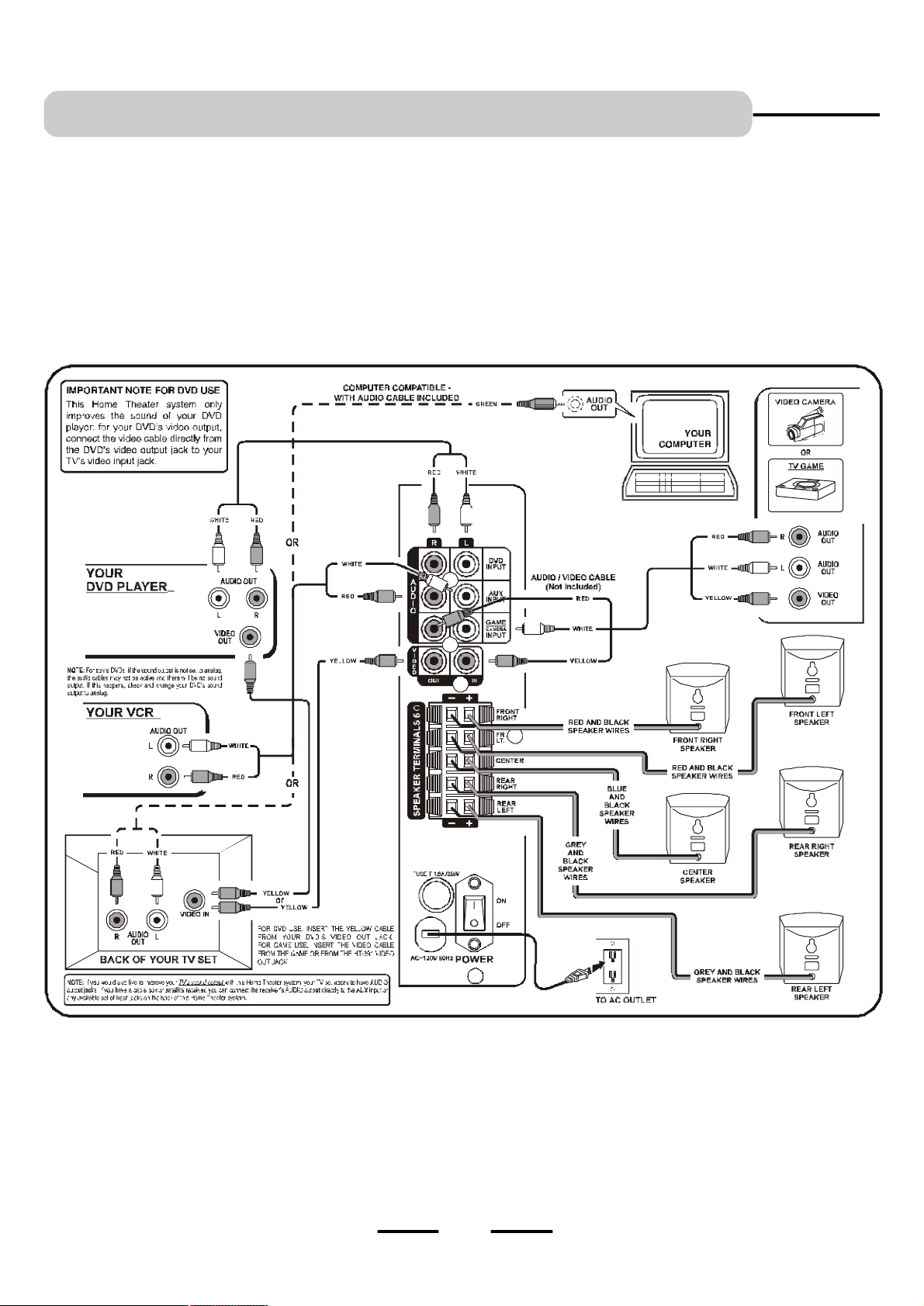
SPEAKER SYSTEM CONNECTIONS
Speaker System Connections
Connect the supplied speaker system by matching the colors
of the terminals to those of the cords.
IMPORTANT:
Before making connections, make sure the power is off.
QUICK SETUP DIAGRAM
The speaker wires and connectors are color-coded for easier
set up.
• Connect the Front Left speaker to the Front Left terminals.
• Connect the Front Right speaker to the Front Right terminals.
• Connect the Center speaker to the Center speaker terminals.
• Connect the Rear Left speaker to the Rear Left terminals.
• Connect the Rear Right speaker to the Rear Right terminals.
NOTE: If you would also like to improve your TV’s sound output with this Home Theater system, your TV set needs to have AUDIO
output jacks. If you have a cable box or satellite receiver, you can connect the receiver’s AUDIO output directly to the AUX
input or any available set of input jacks on the back of this Home Theater system.
8
IB-HT391-WM-E-073003
Page 10

SPEAKER SYSTEM CONNECTIONS
Tips for connecting the speaker wires
Unwind and stretch out the speaker wires attached with each
speakers, then push and hold down the speaker terminal tab on
the back of the main set to insert each wire. Make sure the wire is
fully inserted, but the insulation is not covering the inserted part of
the speaker wires.
SPEAKER TERMINALS
PUSH AND HOLD THE COLORED TAB OF TERMINAL.
To avoid short-circuiting the speakers
Make sure the stripped end of each speaker wire does not
•
touch another speaker terminal or the stripped end of
another speaker wire.
Examples of poor connection of the
speaker wires
Stripped speaker wire is touching another speaker terminal.
•
Make sure not even 1 strand of wire touches the other
wire!
WHILE HOLDING THE TAB OF THE TERMINAL, STICK
THE EXPOSED PART OF THE WIRE INTO THE HOLE
OF THE TERMINAL.
REMOVE YOUR FINGER FROM THE TERMINAL TO
LOCK THE WIRE INSIDE THE TERMINAL.
GO ON TO THE NEXT WIRE & REPEAT ABOVE.
MAKE SURE POWER IS OFF WHEN DOING THE ABOVE.
NOTE:
Be sure to match the speaker wire to the appropriate terminal on
the back of the main set: (+) to (+) (color), and (-) to (-) (black). If the
wires are reversed, the sound will be distorted and will lack some
tones. Follow the color codes of each terminals.
Stripped wires are touching each other due to excessive
•
removal of insulation. Do not allow the above to happen on
your set.
NOTE: If longer wires are needed, you may buy any good quality
speaker wire and splice the wires yourself. Please make sure
the wires are not shorting to each other and observe the correct
color polarity.Many speaker wires have a dotted line or solid line
or raised rib on one side to identify each side.
Also make sure you use electrical tape to cover your splices.
9
IB-HT391-WM-E-073003
Page 11

SPEAKER POSITIONING INFORMATION
Your system is supplied with 5 compact sized satellite speakers and
one large subwoofer (main set). The satellite speakers and the center
speaker reproduce only the mid range and higher frequencies. All of
the low frequency (bass) sounds are produced by the subwoofer. Proper
positioning and placement of the speakers is important in order to provide
the best surround sound experience. We understand that due to the
size and shape of your listening room, and the location of your furniture,
you may not be able to set up the speakers exactly as per these
diagrams. However these simple guidelines will help you maximize
your home theater experience.
• Note the speaker levels are preset at the factory and most people will
Your Usual Seat
POSITION ALL 5 SPEAKERS APPROXIMATELY AT THE
SAME DISTANCE FROM YOUR LISTENING POSITION.
POSITION THE SUBWOOFER AS BELOW.
not need to fine tune the sound of each speaker. We suggest you skip
this part at first. Later on you can adjust the sound level of each
individual speaker. See Page 22.
• Although all 5 satellites are of the same size, the speakers inside the
cabinets are different. The speaker wires on the back of the cabinets
are color-coded, as are the speaker terminals on the back of the main
unit. Refer to the connection diagram on page 8. Be sure you are
using the correct satellite speaker in each location, front, rear and
center. Please follow the colors for best results.
• For best surround sound effects, all 4 of the satellite speakers and the
center speaker should be roughly at the same distance from your
usual listening position.
POSITION THE SPEAKERS LIKE THIS FOR OPTIMAL LISTENING EXPERIENCE
• The 4 satellite speakers and the center speaker should be placed approximately the same distance from your listening
position.
• The center speaker should be placed directly above (or below) the TV set. Left and right front speakers should be
approximately at the same height as the center speaker.
• The rear speakers should be either in line with, or behind your listening position, approximately at ear level, or slightly
above.
• The subwoofer (main set) should be on the floor near the TV, or in any corner, but remember you need a clear path to
your remote (don’t block this set with a curtain).
• All speakers must be visible. Do not hide them behind curtains, furniture, etc, as this will affect the sound.
10
IB-HT391-WM-E-073003
Page 12

SPEAKER POSITIONING INFORMATION
• The left front, right front, and center speakers should be
placed at roughly the same height. The center speaker
reproduces most of the dialog spoken by the actors on the
TV screen, therefore it should be placed either directly above
or below the center of the TV set. Once you position the
center speaker, try to position the left front and right front
speakers at the same height. It is not recommended to place
any of the satellite speakers on the floor. Many people prefer
to place the center speaker horizontally above the TV set.
• The left rear and right rear speakers can be placed in line
with your listening position or behind your listening position.
Ideally they should be placed slightly above your ear level
when you are seated in your normal listening position.
• We have provided one keyhole opening on the backs of all
the satellite speakers that allow the satellite speakers to be
wall mounted in a vertical position.
• The subwoofer will provide the most dramatic bass effects
(low frequency sounds like explosions and thunder) when it
is placed on the floor. Do not place the subwoofer on a
stand or table. The subwoofer should be placed in the front
of the room so that it is facing towards your listening position.
It can be placed on either side of the TV or even in the
corner of the room, as far away as the cable will allow. The
bass sounds from the subwoofer are non-directional. You
will not really be able to tell where the bass is coming from.
SATELLITE SPEAKERS
SUBWOOFER
• LONG ROOMS - In case your room is unusually long and
longer wire are needed, you may buy any good quality
speaker wire and splice the wires yourself for adding wire
length to your speakers. Be careful not to allow the plus +
and minus - wires to touch each other. Many speaker wires
have a dotted line or solid line or raised rib on one side to
identify each side.
Remember to cover the splices with electrical tape.
11
IB-HT391-WM-E-073003
Page 13

(If you don’t have a DVD player yet)
TV CONNECTIONS
Home Theater System + TV (if your TV has Audio Output jacks)
NOTE: On some TVs, these jacks are in the front,
or your TV may not have these jacks.
NOTE:If your TV does not have audio output jacks,
your TV’s sound cannot be heard through
the surround sound system. But, you can
still use it for your DVD player etc.
If you have a cable box or satellite receiver, you
can connect the receiver AUDIO OUTPUT directly
to your AUX INPUT or any available set of input
jacks on the back of the HOME THEATER
SYSTEM.
CONNECT ALL SPEAKERS AS SHOWN ON PAGE 8 (OR THE QUICK SETUP DIAGRAM SHEET)
1.Connect the 5 satellite speakers as shown on Page 8 (or the QUICK SETUP DIAGRAM packed with the set).
2.Insert the stereo audio cables (included) into the AUX AUDIO INPUT L (left=white) and R (right=red) jacks or any
available set of input jacks on the back of your HOME THEATER SYSTEM, and into the corresponding AUDIO OUT
jacks on your TV, this will allow your TV’s sound to play through your HOME THEATER SYSTEM.
NOTE: On some TVs, you may have to activate the audio out jacks of your TV. See your TV’s booklet.
3.Insert the AC power cord into an AC outlet.
4.Make sure the POWER switch on the back of the main unit is at “ON” position. Next press the ON/STANDBY button
on the front of the main set or on the REMOTE to turn the set on (or off).
5.Press the INPUT SOURCE button several times till the AUX indicator lights.
NOTE:The factory’s default input source is DVD with 5.1 channel sound output. When the set is turned to
ON, the DVD indicator and 5.1 channel indicator will be on and sound will come out of 5 speakers plus
the subwoofer. To change 5.1 channel to 2 channel output, press the SPEAKER CHANNELS button. The sound
will come out of only 2 front speakers plus the subwoofer.
6.Go to Page 21 for other detailed instructions.
NOTE:Your cable or antenna connection to your TV are not touched with this connection. Leave your antenna cable
to your TV as you normally would. No changes will be made to your current antenna connections.
12
IB-HT391-WM-E-073003
Page 14

TV + DVD CONNECTIONS
Home Theater System + TV + DVD Player
Or connect it into the VIDEO IN
jack of the main set first, then
use another Video cable to
connect the VIDEO OUT jack
to the VIDEO IN jack of your
TV.
NOTE: Some newer TV sets have several VIDEO
INPUT jacks. You may use one of these for your
DVD player andthe others for connecting to the
CONNECT ALL SPEAKERS AS SHOWN ON PAGE 8
(OR THE QUICK SETUP DIAGRAM SHEET)
1.Insert the audio cables (included) into the DVD INPUT jacks L (Left = White) and R (Right = Red) on the back of
your HOME THEATER SYSTEM, and into the corresponding AUDIO OUT jacks on your DVD player, this will allow
your DVD’s sound to play through your HOME THEATER SYSTEM.
2.Insert the video cable directly into the VIDEO OUT jack on the back of your DVD player and into the VIDEO IN jack
on the back of your TV set. This is especially convenient if your TV has several inputs.
NOTE: You may insert the video cable directly into the VIDEO OUT jack on the back of your DVD and into the
VIDEO IN jack on the back of your HOME THEATER SYSTEM. Then insert the video cable into the VIDEO
IN jack on your TV, and into the VIDEO OUT jack on the back of your HOME THEATER SYSTEM.
3.Insert the AC power cord into an AC outlet.
4.Make sure the POWER switch on the back of the main unit is at “ON” position. Next press the ON/STANDBY button
on the front of the main set or on the REMOTE to turn the set on (or off).
NOTE:The factory’s default input source is DVD with 5.1 channel sound output. When the set is turned to ON, the
DVD indicator and 5.1 channel indicator will be on and sound will come out of 5 speakers plus the
subwoofer. To change 5.1 channel to 2 channel output, press the SPEAKER CHANNELS button. The sound
will come out of only 2 front speakers plus the subwoofer.
5.Make sure your DVD player is on and follow your DVD player’s instructions.
NOTE:For some DVDs, if the sound output is not set to analog, the audio cables may not be active and there will be no
sound output. If this happens, check and make sure your DVD’s sound output is set to analog.
6.Go to Page 21 for other detailed instructions.
NOTE:Your cable or antenna connection to your TV are not affected with this connection. Leave your antenna cable
connected to your TV as you normally would. No changes will be made to your current antenna connections.
VIDEO OUT jacks of the component. If your set is
older and only has a single VIDEO INPUT jack,
you may buy a switch box to change the video from
DVD to Game.
13
IB-HT391-WM-E-073003
Page 15

TV + VCR CONNECTIONS
Home Theater System + TV + VCR
CABLE OR
ON AIR ANTENNA/
SATELLITE SIGNAL
This does not change
from your current connection.
CONNECT ALL SPEAKERS AS SHOWN ON PAGE 8 (OR THE QUICK SETUP DIAGRAM SHEET)
1.Insert the stereo audio cables (included) into the AUX INPUT L (left=white) and R (right=red) jacks or any available
set of input jacks on the back of your HOME THEATER SYSTEM, and into the corresponding AUDIO OUT jacks on
your VCR, this will allow your VCR’s sound to play through your HOME THEATER SYSTEM.
2.Connections of your cables are not changed when you add your HOME THEATER SYSTEM.
NOTE: You will hear sound from both the TV and your HOME THEATER SYSTEM, this is normal.
3.Insert the AC power cord into an AC outlet.
4.Make sure the POWER switch on the back of the main unit is at “ON” position. Next press the ON/STANDBY button
on the front of the main set or on the REMOTE to turn the set on (or off).
NOTE:The factory’s default input source is DVD with 5.1 channel sound output. When the set is turned to ON, the
DVD indicator and 5.1 channel indicator will be on and sound will come out of 5 speakers plus the subwoofer.
To change 5.1 channel to 2 channel output, press the SPEAKER CHANNELS button. The sound will come out of
only 2 front speakers plus the subwoofer.
5.Press the INPUT SOURCE button several times till the AUX indicator lights.
6.Make sure your VCR is on and follow your VCR’s instructions.
7.Go to Page 21 for other detailed instructions.
14
Page 16
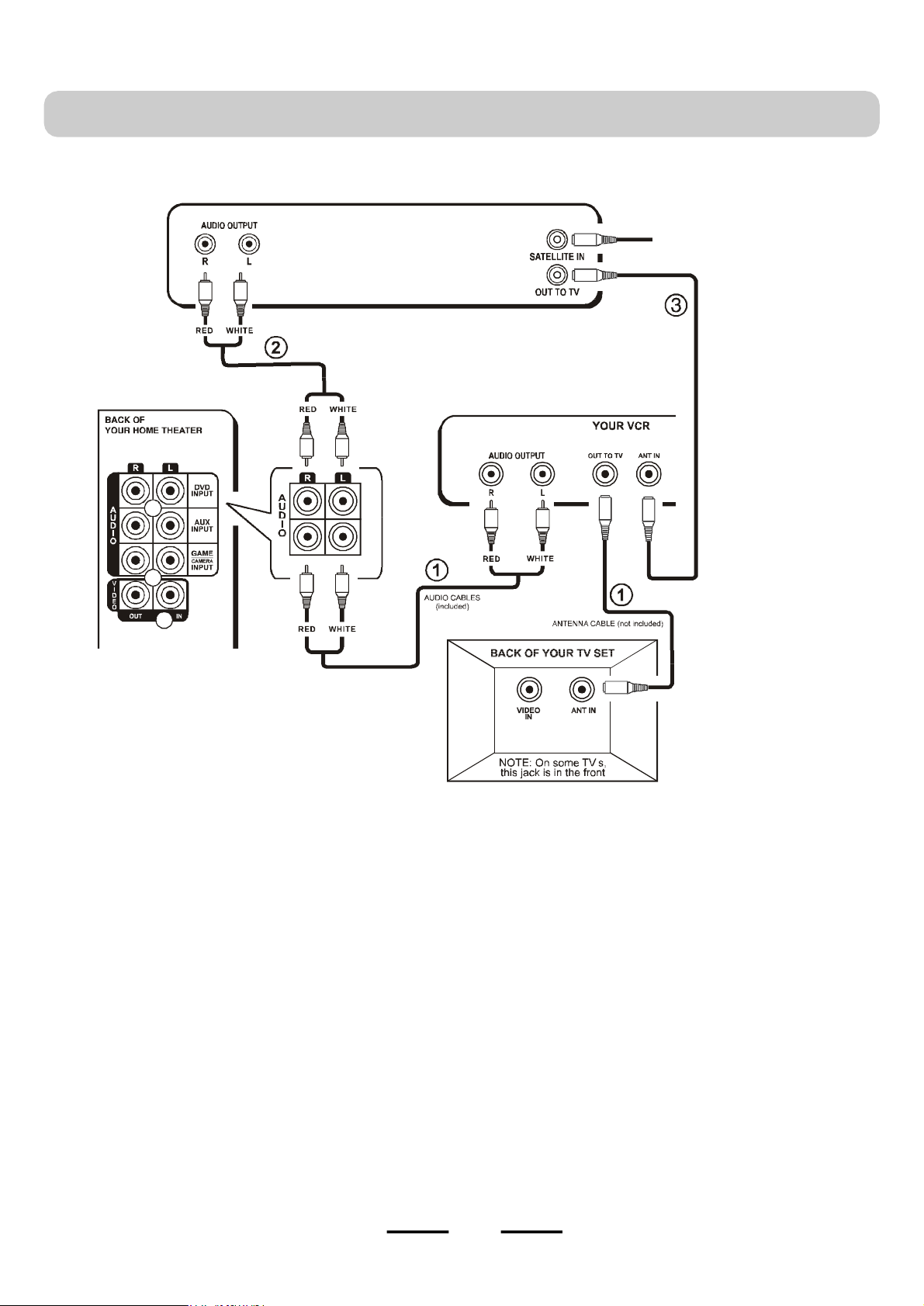
TV + VCR + SATELLITE RECEIVER CONNECTIONS
SATELLITE RECEIVER/CABLE BOX
Home Theater System + TV + VCR + Satellite
CABLE OR
ON AIR ANTENNA/
SATELLITE SIGNAL
RF (coaxial) cable
unchanged, same as
before.
CONNECT ALL SPEAKERS AS SHOWN ON PAGE 8 (OR THE QUICK SETUP DIAGRAM SHEET).
1.Follow the same on P14 to connect your VCR with your HOME THEATER SYSTEM.
2.To hear the sound of the satellite programs through your HOME THEATER SYSTEM, just insert a set of audio cables
(optional, not included) into one pair of the 3 audio input jacks of your HOME THEATER SYSTEM, and into the
corresponding AUDIO OUT jacks of your SATELLITE RECEIVER/CABLE BOX.
3.Your RF (coaxial) cable connection from your SATELLITE RECEIVER/CABLE BOX to your VCR is unchanged, the
same as before.
NOTE: You will hear sound from both the TV and your HOME THEATER SYSTEM, this is normal.
4.Insert the AC power cord into an AC outlet.
5.Make sure the POWER switch on the back of the main unit is at “ON” position. Next press the ON/STANDBY button on
the front of the main set or on the REMOTE to turn the set on (or off).
NOTE:The factory’s default input source is DVD with 5.1 channel sound output. When the set is turned to
ON, the DVD indicator and 5.1 channel indicator will be on and sound will come out of 5 speakers plus
the subwoofer. To change 5.1 channel to 2 channel output, press the SPEAKER CHANNELS button. The sound
will come out of only 2 front speakers plus the subwoofer.
6.Press the INPUT SOURCE button several times till the AUX indicator lights.
7.Make sure your VCR is on and follow your VCR’s instructions.
8.Go to Page 21 for other detailed instructions.
15
Page 17
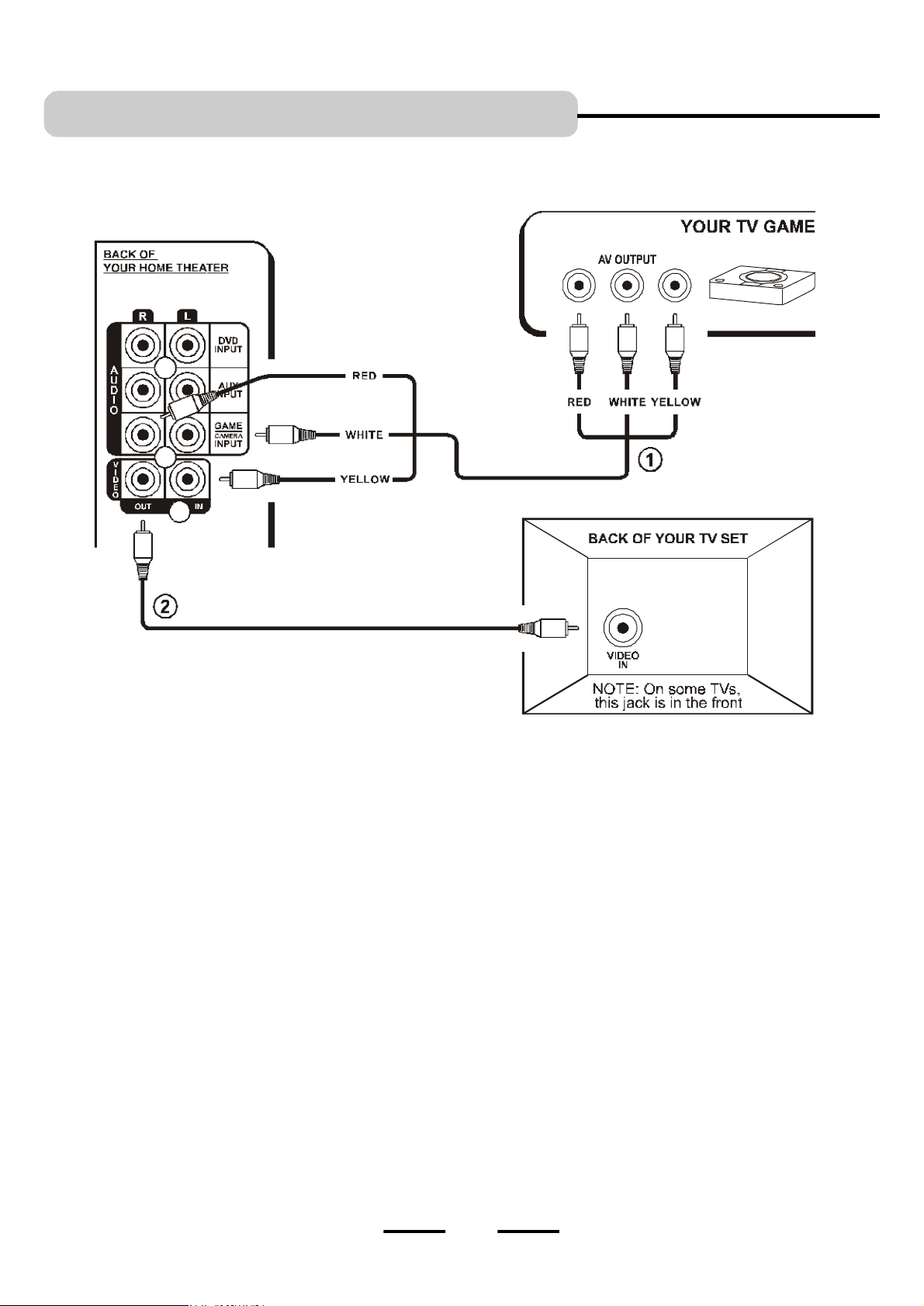
TV + TV GAME CONNECTIONS
Home Theater System + TV + TV Game
AUDIO / VIDEO CABLE
(not included)
NOTE: If your TV set has several VIDEO INPUT
jacks, you may connect your GAME’s VIDEO cable
to one of your TV’s VIDEO INPUT jacks directly.
CONNECT ALL SPEAKERS AS SHOWN ON PAGE 8 (OR THE QUICK SETUP DIAGRAM SHEET).
1.Insert the stereo audio cables into the GAME INPUT AUDIO L (left=white) and AUDIO R (right=red) jacks or any
available set of input jacks on the BACK of your HOME THEATER SYSTEM, and into the corresponding AUDIO OUT
jacks on your TV GAME, this will allow your TV GAME’s sound to play through your HOME THEATER SYSTEM.
2.Insert the yellow video cable (included with your TV GAME) into the GAME INPUT VIDEO jack on the BACK of your
HOME THEATER SYSTEM, and into the VIDEO OUT jack on your TV GAME.
3.Insert another video cable into the VIDEO OUT jack on the back of your HOME THEATER SYSTEM, and into the VIDEO IN
jack on your TV.
4.Insert the AC power cord into an AC outlet.
5.Make sure the POWER switch on the back of the main unit is at “ON” position. Next press the ON/STANDBY button on
the front of the main set or on the REMOTE to turn the set on (or off).
NOTE:The factory’s default input source is DVD with 5.1 channel sound output. When the set is turned to ON, the
DVD indicator and 5.1 channel indicator will be on and sound will come out of 5 speakers plus the subwoofer.
To change 5.1 channel to 2 channel output, press the SPEAKER CHANNELS button. The sound will come out of only
2 front speakers plus the subwoofer.
6.Press the INPUT SOURCE button several times till the GAME indicator lights.
7.Make sure your TV GAME is on and follow your TV GAME’s instructions.
8.Go to Page 21 for other detailed instructions.
NOTE: Your TV GAME may
have a special cable for
connections. This diagram
is only for illustration.
16
IB-HT391-WM-E-073003
Page 18

TV + VIDEO CAMERA CONNECTIONS
Home Theater System + TV + Video Camera
AUDIO / VIDEO CABLE
(not included)
NOTE: Your VIDEO CAMERA
may have a special cable (with
a triple 3.5mm plug on one side)
for connections. This diagram is
only for illustrations.
NOTE: If your TV set has several VIDEO
INPUT jacks, you may connect your VIDEO
CAMERA cable to one of your TV’s VIDEO
INPUT jacks directly.
CONNECT ALL SPEAKERS AS SHOWN ON PAGE 8 (OR THE QUICK SETUP DIAGRAM SHEET).
1.Insert the stereo audio cables into the GAME INPUT AUDIO L (left=white) and AUDIO R (right=red) jacks or any
available set of input jacks on the BACK of your HOME THEATER SYSTEM, and into the corresponding AUDIO OUT
jacks on your VIDEO CAMERA, this will allow your CAMERA VIDEO’s sound to play through your HOME THEATER
SYSTEM. (NOTE: Many video cameras have special plugs on one side to connect to your camera.)
2.Insert the video cable (included with your VIDEO CAMERA) into the GAME INPUT VIDEO IN jack on the BACK of your
HOMETHEATER SYSTEM, and into the VIDEO OUT jack on your VIDEO CAMERA. (NOTE: Your video camera may
have a 3.5mm triple jack, consult your camera’s booklet for details.)
3.Insert the video cable (included) into the VIDEO OUT jack on the back of your HOME THEATER SYSTEM, and into the
VIDEO IN jack on your TV.
4.Insert the AC power cord into an AC outlet.
5.Make sure the POWER switch on the back of the main unit is at “ON” position. Next press the ON/STANDBY button on
the front of the main set or on the REMOTE to turn the set on (or off).
6.Press the INPUT SOURCE button several times till the GAME indicator lights. (This setting is either for a Video
Camera or a TV Game.)
NOTE:The factory’s default input source is DVD with 5.1 channel sound output. When the set is turned to ON, the
DVD indicator and 5.1 channel indicator will be on and sound will come out of 5 speakers plus the subwoofer.
To change 5.1 channel to 2 channel output, press the SPEAKER CHANNELS button. The sound will come out of
only 2 front speakers plus the subwoofer.
7.Make sure your VIDEO CAMERA is on and follow your VIDEO CAMERA’s instructions.
8.Go to Page 21 for other detailed instructions.
17
IB-HT391-WM-E-073003
Page 19
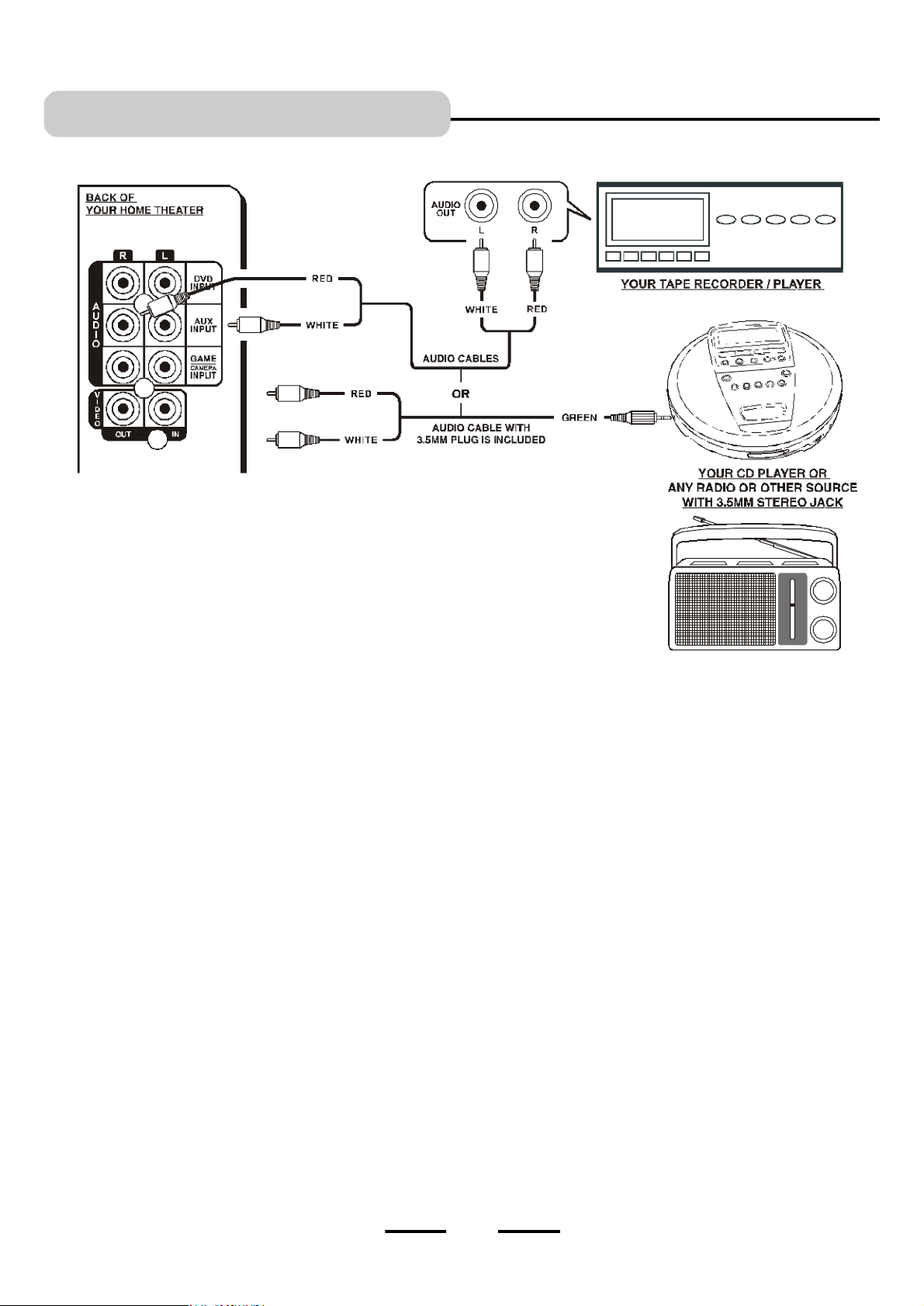
AUX IN CONNECTIONS
3.5MM PLUG
CONNECT ALL SPEAKERS AS SHOWN ON PAGE 8 (OR THE QUICK SETUP DIAGRAM SHEET).
Illustration is showing some possible connections. You can only connect ONE of these components
•
to the AUX INPUT jacks of your HOME THEATER SYSTEM (AUX stands for Auxiliary).
You can hear the sound of any one of these devices through your HOME THEATER SYSTEM if you
•
connect the proper cables.
1.Insert the audio cables into the AUDIO OUTPUT L (left=white) and R (right=red) jacks of your TAPE RECORDER
PLAYER, and into the corresponding AUX INPUT jacks or any available set of input jacks on your HOME
THEATER. This will enable you to hear your components system through your HOME THEATER SYSTEM.
2.You may also use the green 3.5mm plug and cable (included) to connect your CD PLAYER, RADIO or other
device to your HOME THEATER SYSTEM
3.Make sure the POWERswitch on the back of the main unit is at “ON” position. Next press the ON/STANDBY
button on the front of the main set or on the REMOTE to turn the set on (or off).
4.Press the INPUT SOURCE button several times till the AUX indicator lights.
NOTE:The factory’s default input source is DVD with 5.1 channel sound output. When the set is turned to
ON, the DVD indicator and 5.1 channel indicator will be on and sound will come out of 5 speakers plus
the subwoofer. To change 5.1 channel to 2 channel output, press the SPEAKER CHANNELS button. The
sound will come out of only 2 front speakers plus the subwoofer.
5.Make sure your AUX IN component is on and follow your component’s instructions.
6.Go to Page 21 for other detailed instructions.
18
IB-HT391-WM-E-073003
Page 20
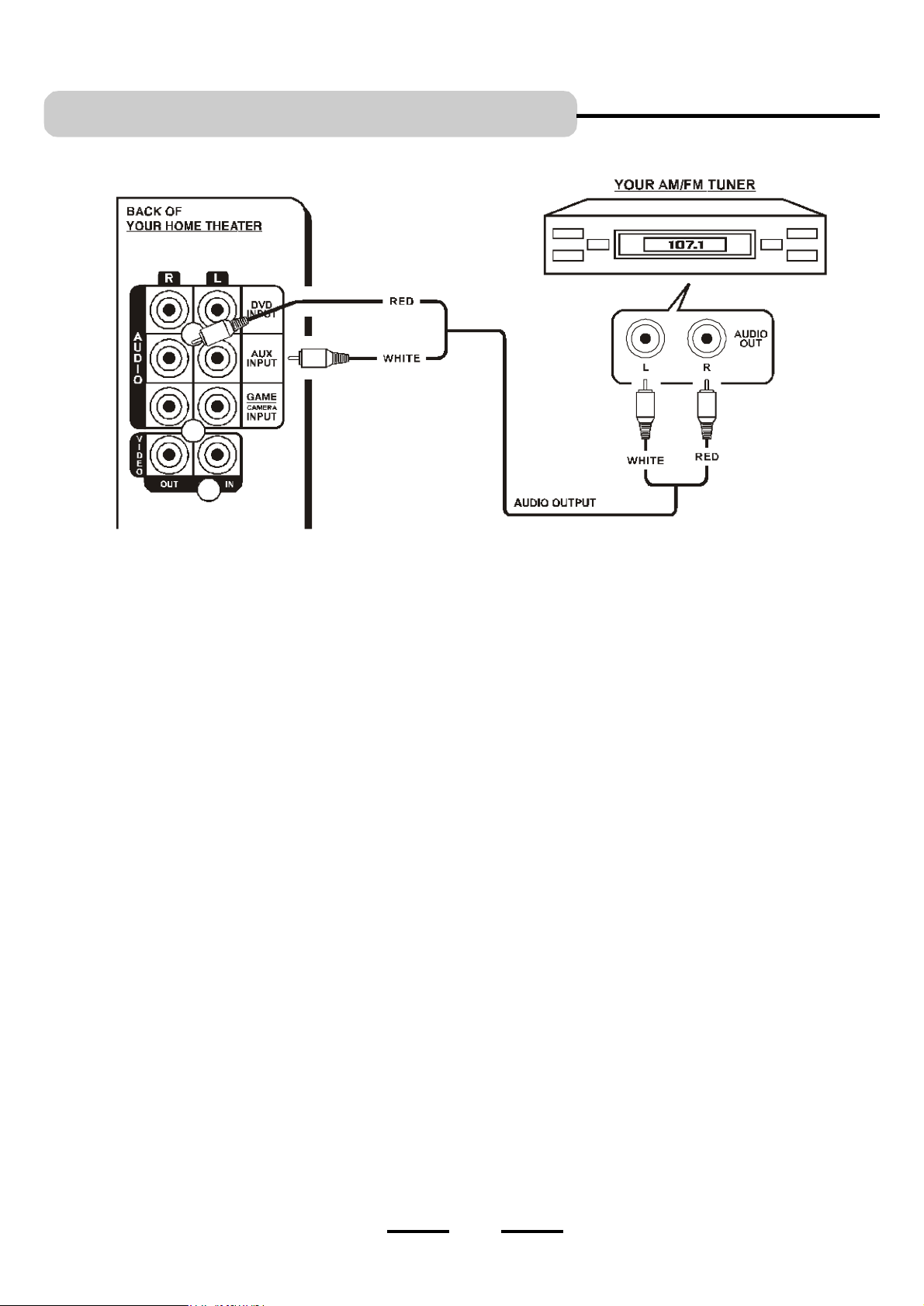
AM / FM TUNER CONNECTIONS
CONNECT ALL SPEAKERS AS SHOWN ON PAGE 8 (OR THE QUICK SETUP DIAGRAM SHEET).
1.Insert the audio cables into the AUDIO OUTPUT L (left=white) and R (right=red) jacks on the back of your
AM/FM TUNER, and into the corresponding AUX INPUT jacks or any available set of input jacks on the back of
your HOME THEATER. This will enable you to hear your stereo AM/FM TUNER through your HOME THEATER
SYSTEM.
2.Make sure the POWERswitch on the back of the main unit is at “ON” position. Next press the ON/STANDBY
button on the front of the main set or on the REMOTE to turn the set on (or off).
3.Press the INPUT SOURCE button several times till the AUX indicator lights.
NOTE:The factory’s default input source is DVD with 5.1 channel sound output. When the set is turned to
ON, the DVD indicator and 5.1 channel indicator will be on and sound will come out of 5 speakers plus
the subwoofer. To change 5.1 channel to 2 channel output, press the SPEAKER CHANNELS button. The
sound will come out of only 2 front speakers plus the subwoofer.
4.Make sure your AM/FM TUNER is on and follow your AM/FM TUNER’s instructions.
5.Go to Page 21 for other detailed instructions.
19
IB-HT391-WM-E-073003
Page 21
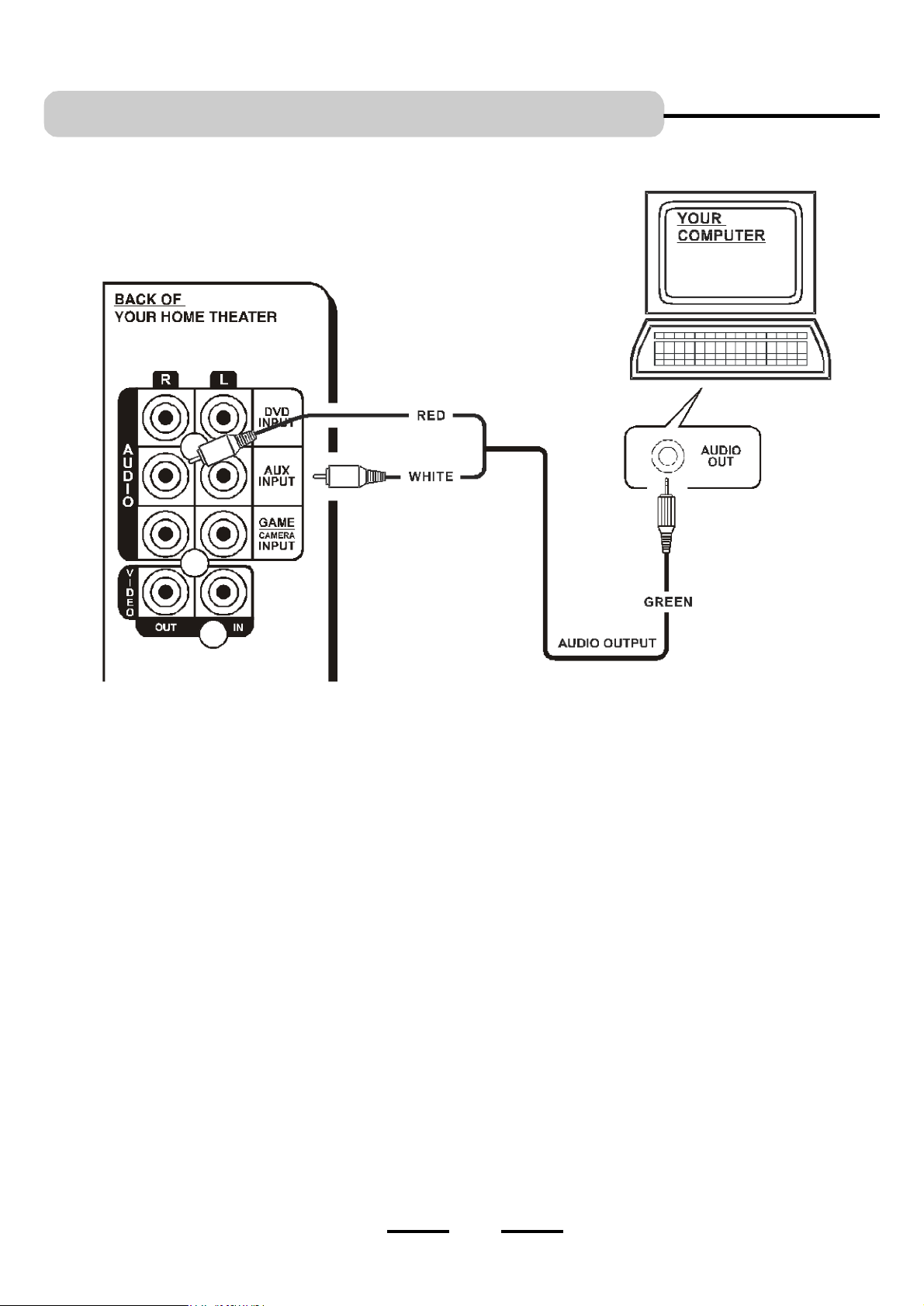
COMPUTER SOUND CONNECTIONS
3.5MM PLUG
ONE SET OF AUDIO CABLES
WITH 3.5MM PLUG IS INCLUDED
CONNECT ALL SPEAKERS AS SHOWN ON PAGE 8 (OR THE QUICK SETUP DIAGRAM SHEET).
1.Insert the green 3.5mm audio plug of the AUDIO cable (included) into the PC AUDIO OUT jack of your PC, and
insert the AUX INPUT L (left = white) and R (right = red) plugs into the corresponding AUX INPUT jacks on the
back of your HOME THEATER. This will enable you to hear your PC’s music through your HOME THEATER
SYSTEM.
2.Make sure the POWERswitch on the back of the main unit is at “ON” position. Next press the ON/STANDBY
button on the front of the main set or on the REMOTE to turn the set on (or off).
3.Press the INPUT SOURCE button several times till the AUX indicator lights.
NOTE:The factory’s default input source is DVD with 5.1 channel sound output. When the set is turned to
ON, the DVD indicator and 5.1 channel indicator will be on and sound will come out of 5 speakers plus
the subwoofer. To change 5.1 channel to 2 channel output, press the SPEAKER CHANNELS button. The
sound will come out of only 2 front speakers plus the subwoofer.
4.Make sure your computer is on and follow your computer’s instructions.
5.Go to Page 21 for other detailed instructions.
20
IB-HT391-WM-E-073003
Page 22
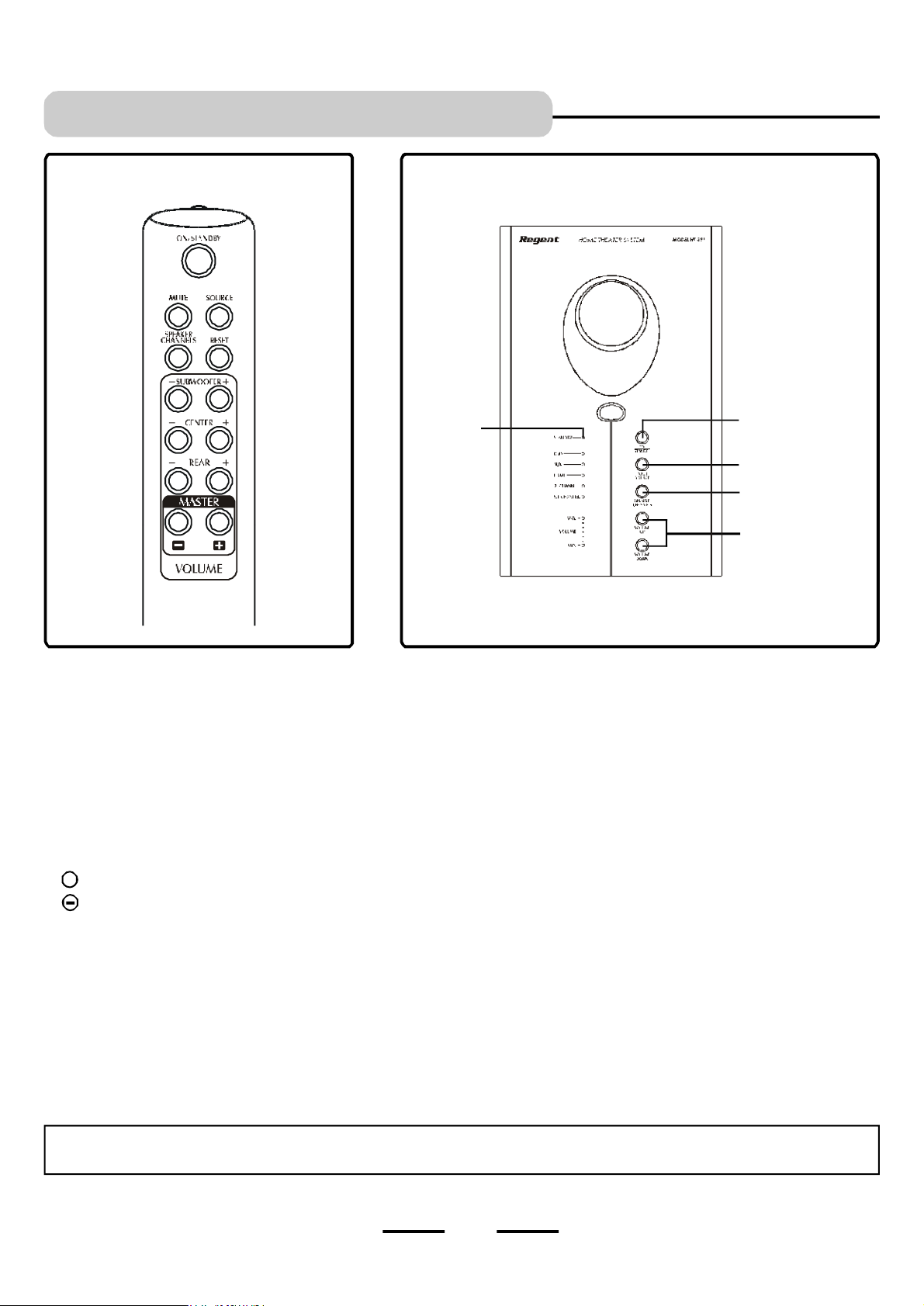
AMPLIFIER IN MAIN UNIT
REMOTE CONTROL
MAIN SET
STANDBY
indicator
ON/STANDBY
button
INPUT SOURCE
SPEAKER
CHANNELS
MASTER VOLUME
buttons
General
1 Make sure the POWERswitch on the back of the main unit is at “ON” position. Next press the ON/STANDBY button
on the front of the main set or on the REMOTE to turn the set on (or off).
NOTE: The STANDBY indicator has 2 modes: flashing and steadily ON (slow flashing indicates the set is in standby, steadily on
indicates the set is on). When the set is off (standby), pressing the ON/STANDBY button on the main unit or on the REMOTE
CONTROL will turn the set on. The indicator will become steadily on.
2 Press the INPUT SOURCE button on the front panel of the main unit repeatedly to select one of the input sources, or press the
SOURCE button on the REMOTE to select the audio input source directly, the corresponding indicator will light.
3 For SUBWOOFER’s volume adjustments, press the SUBWOOFER volume control buttons on the Remote control:
raises the volume, and the top volume indicator will flash.+
lowers the volume, and the lower volume indicator will flash.
Follow this step to adjust the CENTER and REAR speakers as well. Or you may press the VOLUME UP or DOWN button on the main
set or the MASTER VOLUME control on the remote to raise or lower all speakers’ volumes at the same time.
4 To select the listening mode, press the SPEAKER CHANNELS button on the main set or on the REMOTE CONTROL.
NOTE:The factory’s default input source is DVD with 5.1 channel sound output. When the set is turned to ON, the DVD indicator and
5.1 channel indicator will be on and sound will come out of 5.1 speakers plus the subwoofer. To change 5.1 channel to 2
channel output, press the SPEAKER CHANNELS button. The sound will come out of only 2 front speakers plus the subwoofer.
5 To momentarily shut off the sound, press the MUTE button. Both the top and lower VOLUME indicators will flash. Press the
MUTE button again or press the MASTER VOLUME button to restore the sound.
NOTE: Flip the POWER switch button on the back of the main unit to “OFF” if the set will not be used for a long period of time
(several days or more).
21
IB-HT391-WM-E-073003
Page 23
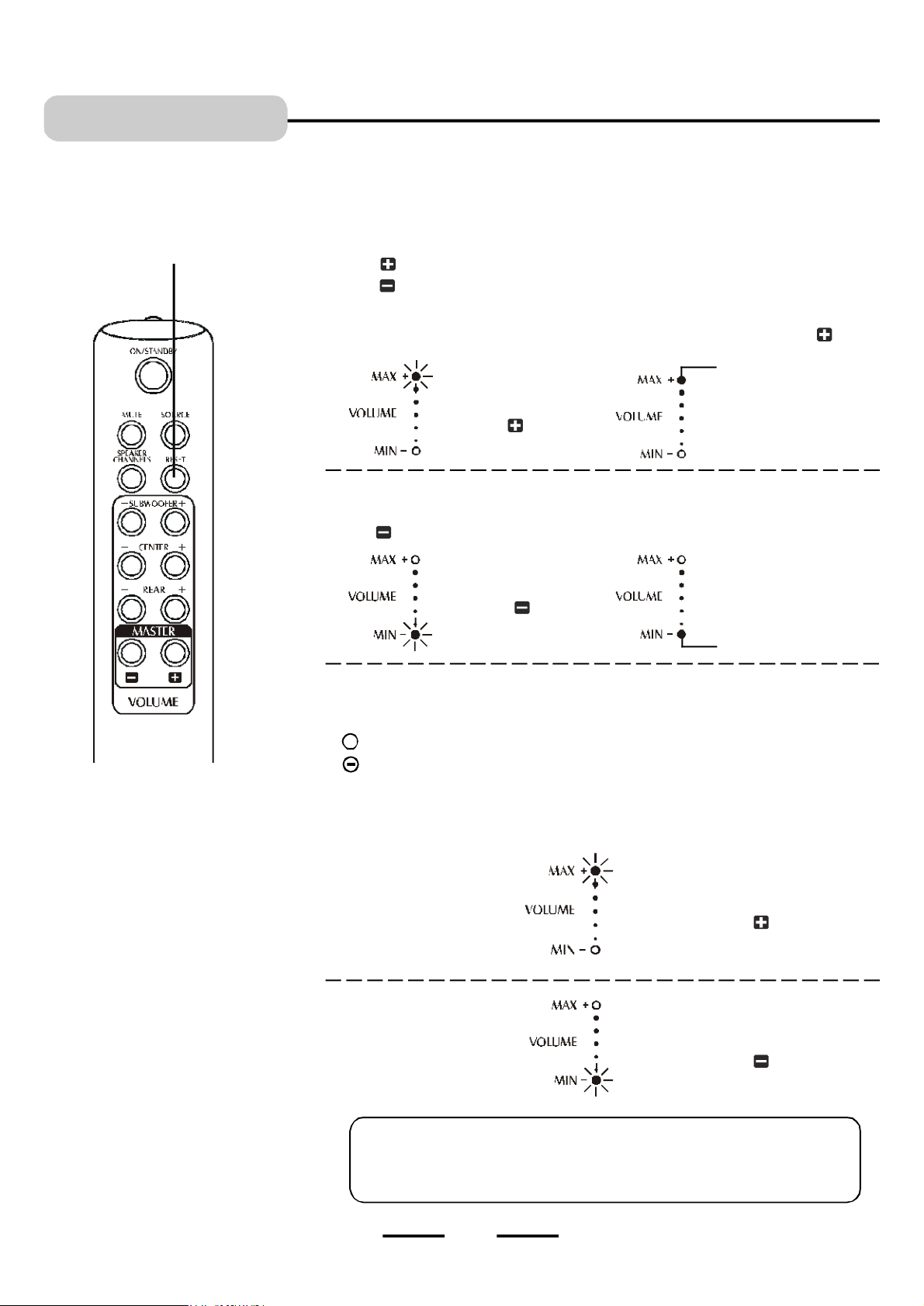
AMPLIFIER
RESET BUTTON
Pressing this button on the remote
control will reset all 5 satellite speakers
and the subwoofer to their default factory
settings, normal level.
Volume Adjustment
1 To adjust the master volume
(Change all the speakers’ volume settings at the same time), press the MASTER
VOLUME buttons on the main unit or on the REMOTE to decrease or increase the
master volume level.
raises the volume
lowers the volume
The MAX VOLUME indicator on the front panel will be on when the MASTER VOLUME is
at its maximum level, also it will flash confirming you pressed the VOLUME UP button.
Steadily on.
NOTE: Every time you turn the set on,
the MASTER VOLUME will go
back to the factory’s default
setting; and whenever you press
the INPUT SOURCE button on
the main unit or the SOURCE
button on the REMOTE, the
MASTER VOLUME will go back
to the factory’s default setting.
This avoids sudden very loud
sounds from startling you.
Flashing when you
press the button
The MIN VOLUME indicator on the front panel will be on when the MASTER
VOLUME is at its minimum level, also it will flash confirming you pressed the VOLUME
DOWN button.
Flashing when you
press the button
Maximum volume level
Minimum volume level
Steadily on.
2 To adjust the individual speaker’s volume:
For SUBWOOFER’s volume adjustments, press the SUBWOOFER’s volume control
buttons:
+
raises the volume, and the MAX VOLUME indicator will flash.
lowers the volume, and the MIN VOLUME indicator will flash.
Follow this step to adjust the CENTER and REAR speakers as well. Or you may press the
VOLUME UP or DOWN buttons on the main set or the MASTER VOLUME control on the
remote to raise or lower all the speakers’ volumes at the same time.
The MAX VOLUME indicator flashes
when pressing the button.
NOTE: REAR speakers and CENTER
speaker volume adjustments can
only be made from the remote
control in 5.1 channel speaker
mode, not in 2 channel speaker
mode.
The MIN VOLUME indicator flashes
when pressing the button.
NOTE: The excessively loud volume settings may cause sound distortion.
To reduce the sound distortion, adjust the set’s MASTER volume or the
SUBWOOFER’s volume settings on the front of the HOME THEATER or
on the remote, also adjust the volume of the input source (DVD or other).
22
IB-HT391-WM-E-073003
Page 24
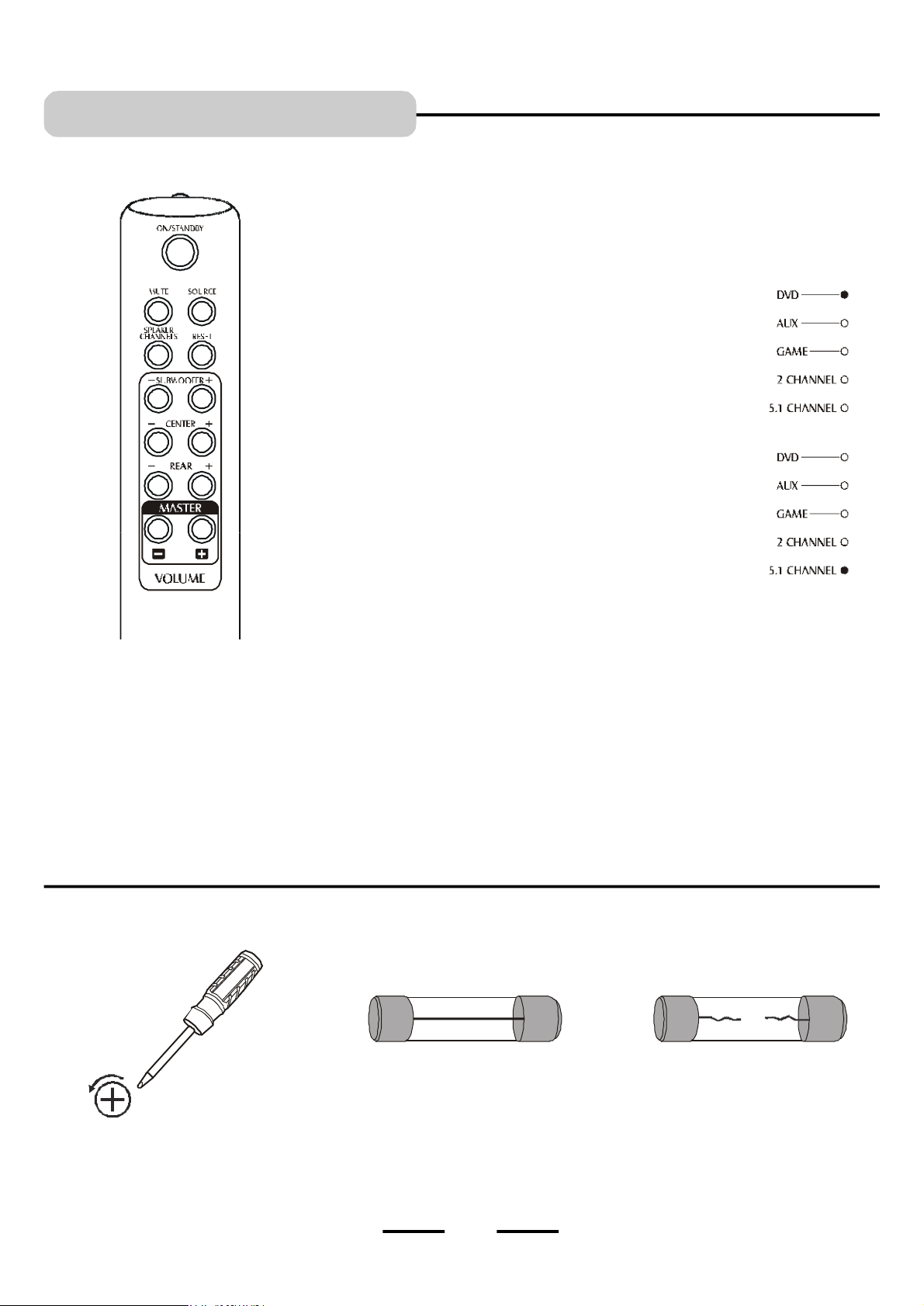
LISTENING MODE
5.1 Channel and Stereo Modes
Most currently released DVDs, video cassettes and audio compact discs and many
TV broadcasts are encoded with 2 channel Stereo or 5.1 channel. Audio discs and
tuner broadcasts are in Stereo.
1 Press the INPUT SOURCE button on the front panel of the
main unit repeatedly to select one of the audio input
sources, or press the SOURCE button on the REMOTE to
select directly your required audio input source. The
corresponding indicator will light.
NOTE: The factory’s default input source is DVD with 5.1
channel sound output. When the set is turned to
ON, the DVD indicator and 5.1 channel indicator
will be on and sound will come out of 5 speakers
plus the subwoofer. To change 5.1 channel to 2
channel output, press the SPEAKER CHANNELS
button. The sound will only come out of 2 front
speakers plus the subwoofer.
2 Press the SPEAKER CHANNELS button on the REMOTE control to select 5.1
channel or 2 channel sound.
3 When 2 channel sound is selected, the center & rear speaker volume
controls will, of course, not work.
NOTE: About fuse replacement.
In the unusual event that nothing lights up and no sound, your fuse may have blown. To check for a blown fuse, follow the steps below.
GOOD FUSE BLOWN FUSE
1.Open the fuse cover (on the back of
the main set) by using a Philips
screwdriver to unscrew the fuse cover
cap.
2. Examine the fuse. If a wire
shows, the fuse is good.
23
3. If the wire is broken in the middle,
replace with a 1.6A 250V “T” type
glass fuse.
“T” means time delay or slow blow
fuse.
IB-HT391-WM-E-073003
Page 25
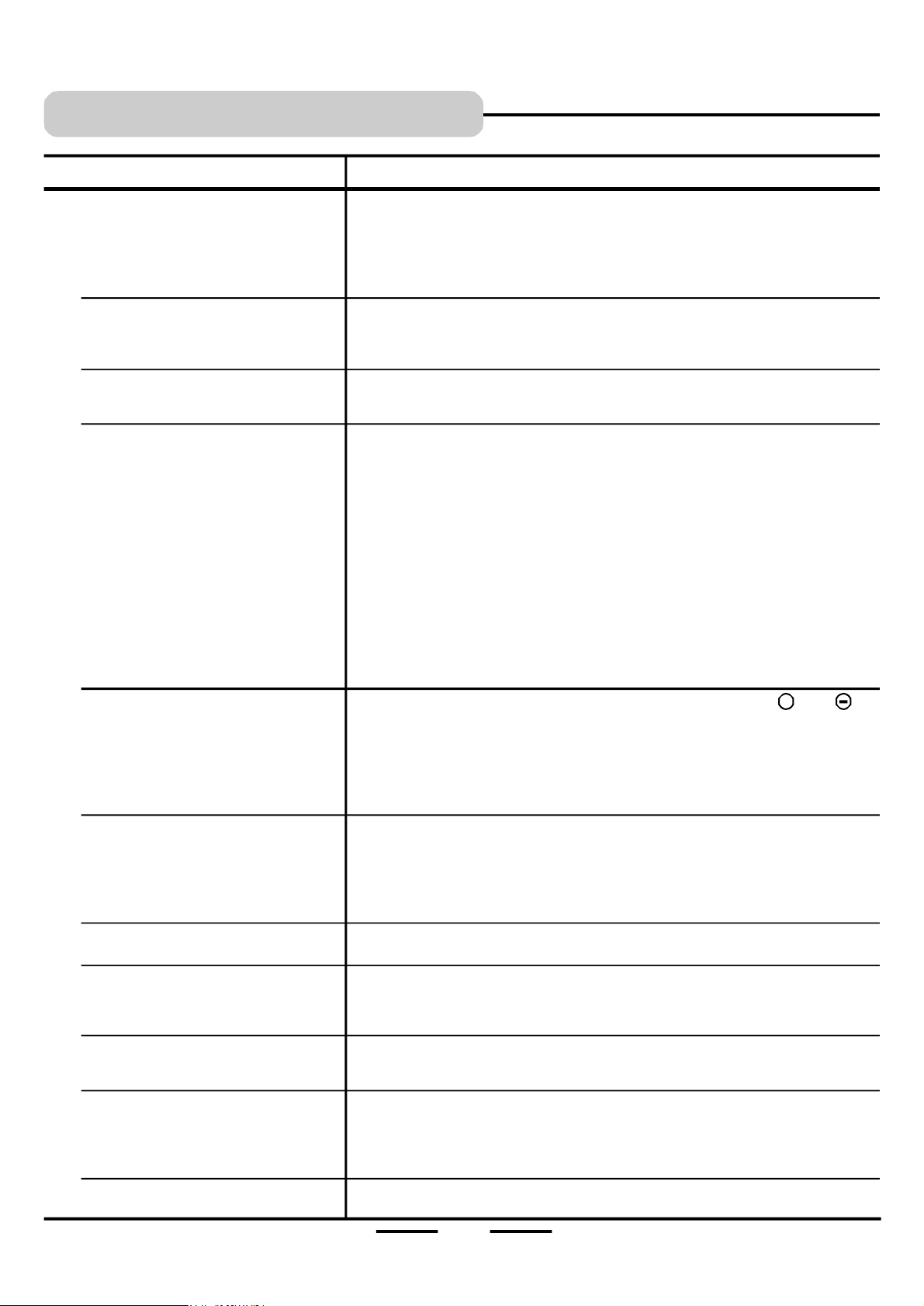
TROUBLE SHOOTING
Symptom
No power
No power
Your DVD player has no picture
No sound or only a very low-level
•
sound is heard.
Distorted sound.
•
The REMOTE CONTROL unit does not
work.
No buttons operate (on the main unit
and / or the REMOTE CONTROL unit).
Remedy
1.Is the power cord firmly plugged into the power outlet? Insert the AC power
plug securely into the power outlet. Make sure your outlet has power, you
can check this by plugging a lamp into the outlet to see if it works.
2. Is the main power switched to off? Flip it to ON.
3.One of the safety mechanisms may be operating. In this event, unplug the
player from the power outlet briefly and then plug it in again to reset the set.
Your set’s fuse may have blown.
Unscrew the fuse cover & check the fuse.
Replace only with same 1.6A slow blow 250V “T” type glass fuse. See page 23
for more information.
Make sure your DVD’s video cable is plugged into your TV set. This Home
Theater only improves the sound of your DVD player, it does not affect the
video at all. Also select the correct VIDEO INPUT on your TV.
1.Check that the speakers and components are connected securely and
correctly, make sure the stripped end of each speaker wires does not touch
each other to avoid short-circuit of the speaker wires (see Page 8, 9). Also
check speaker volume (see Page 22).
2.Make sure your source (DVD or other) is plugged in and operating. Also
check that component’s booklet, maybe you need adjust that component.
3.Check and make sure your DVD’s sound output is set to analog. For some DVDs,
if the sound output is not set to analog, the audio cables may not be active and
there will be no sound output.
4. Make sure that you have selected the correct source on the system (DVD or other).
5.Adjust the set’s MASTER volume or the SUBWOOFER’s volume settings on the front
of the HOME THEATER or on the remote, also adjust the volume of the input source.
6.Ensure the MUTE button is not pressed on the HOME THEATER remote (If
yes, press theMUTE button again).
7.The audio or speaker connecting wires are damaged. Replace them with new ones.
1.Check if the batteries are installed with the correct polarities ( and ).
2.If the batteries are weak or dead, replace them with new ones (size “AAA”).
3.Point the remote control unit at a distance of less than 20 feet from the main
unit of the HOME THEATER system.
4.Remove any obstacles between the remote control unit and remote control
sensor.
5.If the battery terminals are dirty or corroded, clean them with sandpaper.
Press the POWER button on the back of the MAIN UNIT to turn the set ON. Then
press the ON/STANDBY button on the front of the main unit or on the REMOTE.
The HOME THEATER may not be operating properly due to lightning, static
electricity, or some other external factors. Reset the player by disconnecting the
power plug and then re-connecting it before calling customer service. Also check
the Fuse. See page 23.
+
The left and right sounds are unbalanced
or reversed.
Rear speakers and center speaker cannot be adjusted individually.
Loud hum or noise is heard.
No sound is heard from the center
speaker.
The system does not operate properly.
Check that the speakers and components are connected correctly and securely.
During 2 channel operation, these speakers cannot be adjusted individually,
you can raise or lower the volume lever of the whole set by pressing the
MASTER VOLUME UP or DOWN button. To adjust these speakers individually,
set to 5.1 channel sound output mode.
1.Check that the speakers and components are connected securely.
2.Insert all wires firmly, follow the setup pages starting on Page 7.
Loud hum usually means a plug is not fully seated into the jack.
1.Make sure the Center speaker’s volume is set to a normal level (see Page 22).
2. Adjust the center speaker volume by pressing the volume control buttons of
the center speaker on the REMOTE (see Page 22).
3.If you are listening to 2 channel output mode, only 2 front speakers plus the
subwoofer will have sound.
Double check if input & output jacks were inserted properly. Also ask a friend to
help you before calling customer service.
24
IB-HT391-WM-E-073003
Page 26

SPECIFICATIONS
General
Power requirements -----AC 120V, 60Hz
Power consumption ------100W
Main Unit Dimensions --- 61/2 X 137/8 X 101/4 inches / 16.6 X 35.4 X 26.1 cm
Weight ----------------------14.8 lbs / 6.7 kg
Audio Power Outputs
Total output power:140 Watts at Maximum
Distortion
0.06% @ reference output
Remote Operating Range
Within 20 feet between the main unit and the remote.
Replacement Fuse
Time delay 1.6 Amp T type (slow blow) glass fuse 250V.
Speakers
Front Left -------------------Dimensions: 37/8 x 35/8 x 41/4 inches / 98 X 97 X 107 mm
Weight: 1 lb / 0.46 kg
Center -----------------------Dimensions: 37/8 x 35/8 x 41/4 inches / 98 X 97 X 107 mm
Weight: 1 lb / 0.46 kg
Front Right -----------------Dimensions: 37/8 x 35/8 x 41/4 inches / 98 X 97 X 107 mm
Weight: 1 lb / 0.46 kg
Rear Left -------------------Dimensions: 37/8 x 35/8 x 41/4 inches / 98 X 97 X 107 mm
Weight: 0.9 lb / 0.43 kg
Rear Right -----------------Dimensions: 37/8 x 35/8 x 41/4 inches / 98 X 97 X 107 mm
Weight: 0.9 lb / 0.43 kg
LENOXX reserves the right to make design and specification changes for product improvement.
PROTECT YOUR FINE FURNITURE!
WE RECOMMEND A CLOTH OR OTHER PROTECTIVE MATERIAL BE PLACED UNDER THE SET OR SPEAKERS WHEN
PLACING IT ON A SURFACE WITH A NATURAL OR LACQUER FINISH.
For customer service of this REGENT product
Visit Our Website: http://www.lenoxx.com
or Dial 1-800-315-5885 (MONDAY-THURSDAY 9:00 AM - 5:00 PM, FRIDAY 9:00 AM - 1:00 PM EST)
or Write to:
LENOXX ELECTRONICS CORP.
2 GERMAK DRIVE
CARTERET, N.J. 07008
© 2003 LENOXX ELECTRONICS CORP.
MADE & PRINTED IN CHINA
25
IB-HT391-WM-E-073003
