Lenoxx RB-200 Instruction
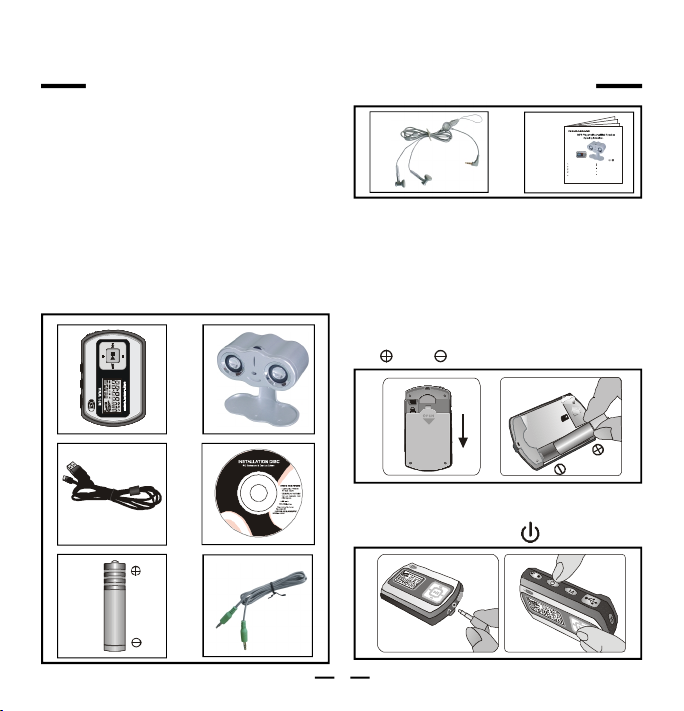
SD-NN
G
D
/
M
M
C
QUICK INSTRUCTIONS
Model: RB-200
Card slot for SD/MMC memory card for extra
Deluxe stereo earphones with necklace strap
Digitally amplified speaker system
RB-200 MP3 PLAYER WITH AMPLIFIED SPEAKER
1. CHECK LIST
A MP3 Player
B Digitally Amplified Speaker System
C USB Cable
D CD disc for Driver (For Windows98SE)
/ Instructions / Musicmatch / Adobe
PDF reader
E 1X LR03 (size AAA) Alkaline Battery
F 3.5mm plug Audio Cable
G Earphones with necklace Strap
H Booklet & This Quick Manual
G
NOTE: The installation disc is the mini
type, but it will play on all
computer CD-ROM drives.
2. START TO USE
A.Open the battery door in the rear.
B.Place an LR03 (size “AAA”) battery
into the battery compartment, observe
and polarities.
storage
MP3 Player Powered by 1 x “LR03”
alkaline battery (included)
Preset 6 position selectable equalizer
Speakers Powered by 4 x “LR6”
128M built-in total storage space
batteries (not included)
Lock button prevents accidental usage
Can also be used to record and transfer
Includes USB cable, software disc
files as a portable media device
And 3,5mm plug audio cable
Requires Windows 98SE/Me/2000/
2 Demo songs are included
XP/Mac OS X 10.2.6 or above
Note: .WMAMusicwithDRMProtectioncannotbesupportedbythisaudioplayer
H
A B
C
E
S
A
B
C.Connect the Earphones to the MP3 player.
D.Turn on the MP3 Player by pressing
D
F
the POWER button .
C
1
D
QI-RB200-WU-E-071005
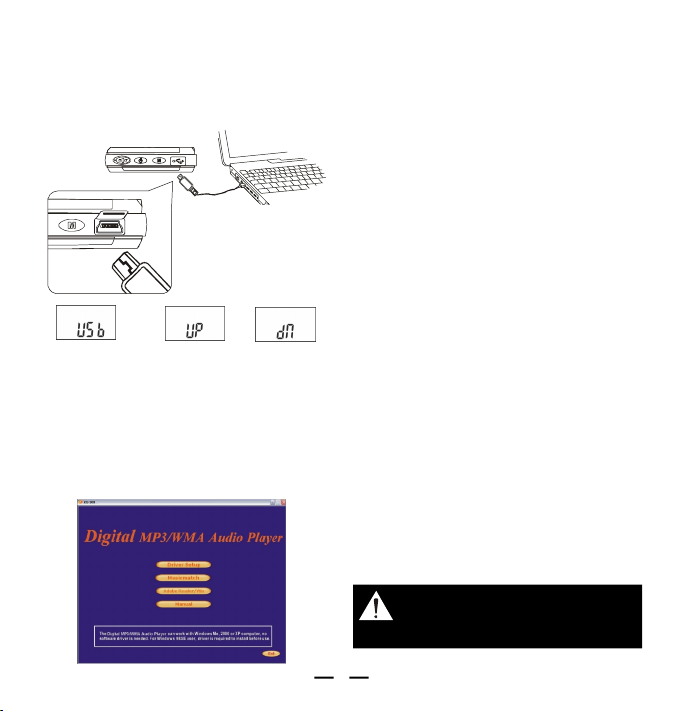
3. COPYING AND STORING MUSIC INTO THE MP3 PLAYER
A
Connect the USB cable to the computer’s
USB jack and the Audio player.
Click “Driver setup”, ONLY if you are
•
using Windows 98 (Windows Me/2000/
XP does not need software drive
installation).
Click “Manual” to read or print
•
Instruction Booklet by Adobe Reader.
Click “Exit” to get back to Windows
•
Desktop screen.
B
Click the “My Computer” icon from the
Windows Desktop screen, two
“Removable disk” icons will be added to
Shows when USB
is connected
If your computer is Windows 98SE, insert
the Drive setup disc into the CD drive of
your computer. Watch the PC screen pop
up driver setup page. If you have a later
version of Windows like Me or XP, go to
point B.
Shows when
uploading
Shows when
downloading
the “Devices with Removable Storage”
section after the RB-200 is connected
to the computer. The first is the internal
flash memory disk, the second is for the
removable SD/MMC card.
Simply drag and drop music files from
your music folders to the Removable Disk
(MP3 player).
Your MP3 player will then have the songs
you loaded ready to play.
NOTE: Windows will assign a name of a
Drive (G: or H: etc.) automatically,
this depends on hardware
configuration of your computer.
CAUTION: Loud volume playback
may cause damage to your
hearing.
2
QI-RB200-WU-E-071005
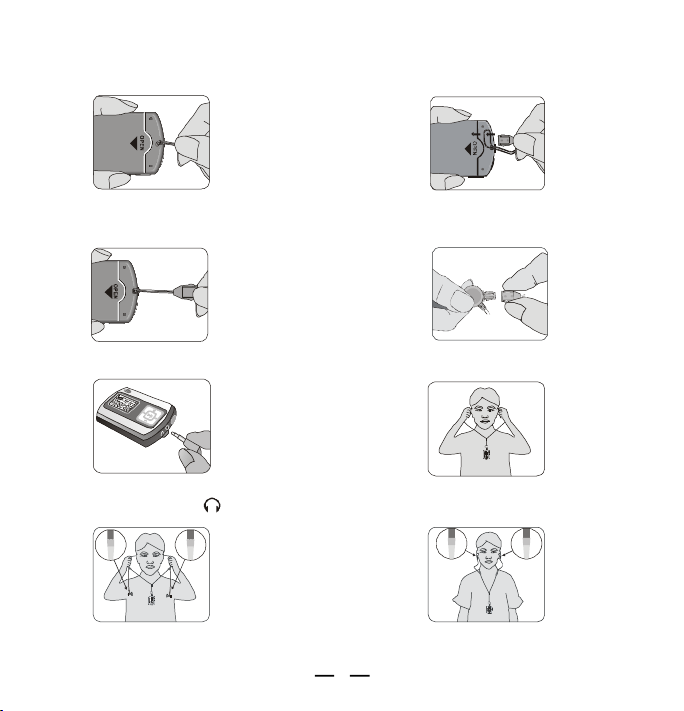
4. HANGING THE EARPHONES AND NECKLACE STRAP
LRL
CONNECTION
1. Slide the thin part of the
necklace strap into the hole.
3. Pull to close loop.
5. Plug the earphones plug
into the jack marked .
R
7. Please note the earphones are
marked R and L.
2. After it is through, loop the
lock through it.
4. Insert the lock-pin correctly.
6. Insert the earphones
in your ears.
8. Hang the Player with the
necklace strap.
3
QI-RB200-WU-E-071005
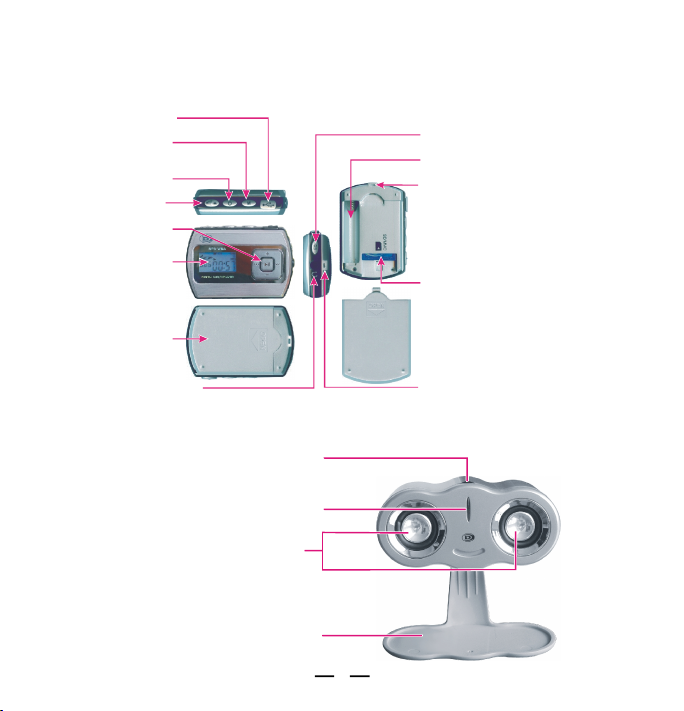
5. DEVICE AND LCD OVERVIEW
Mini-USB Port
Battery Compartment
EQ Selection Button
Select -Bandequalier
MP3 PLAYER OVERVIEW
( )underrubbercover
Link to PC by USB cable
Memory /
PlaybackRepeat
Selection Button
Select memoy between -00 & S/MMC Card/
rRB2
selectplaybackrepeat
POWER Button
Turns Power ON/OFF
Lock Button
Locks controls
Play Control Pad
Control PLAY/SKIP/VOLUME s
LCD Screen
Displays current status
Back Cover
Remove to install battery
and SD/MMC card
Stereo phone JackEars
Connect o earphones with 3.5mm plugt
DIGITALLY AMPLIFIED SPEAKER SYSTEM
Adjusts the volume of the speaker system
D
Volume control
6 s
1xLR03 (size “ AAA")-Alkaline battery
Necklace Strap Hole
Attachestonecklacestrap
SD/MMC Memory Slot
Insert memory card for extra storage
Necklace Strap Hole
Attachestonecklacestrap
Lights up when the power is ON
Power indicator
Speakers
Adjustable protective stand
4
QI-RB200-WU-E-071005
