Page 1
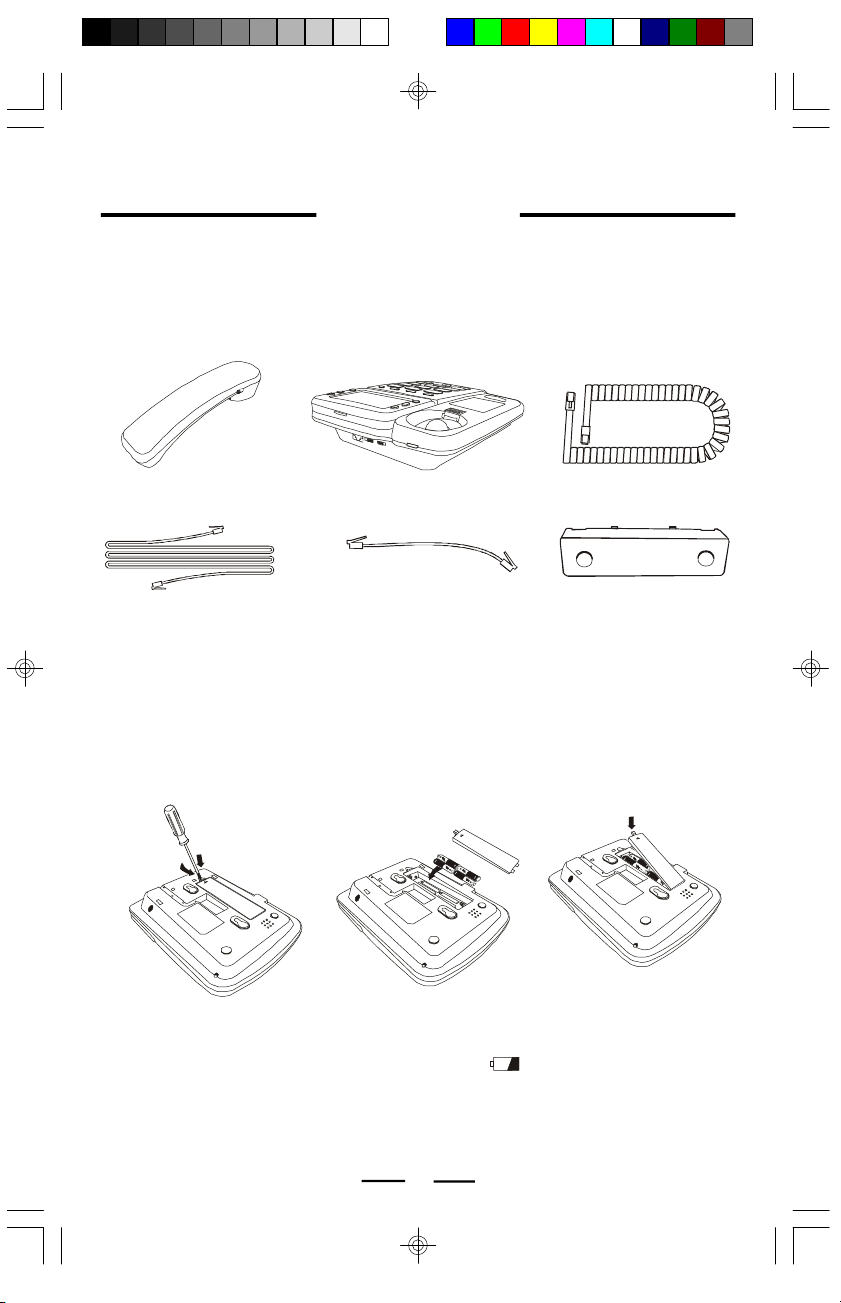
QUICK INSTRUCTIONS
MODEL PH-5560
This sheet gives you basic instructions on Quick Installation and Setup of your PH-5560
13 Memory Adjustable Jumbo Display Caller ID telephone.
NOTE:To use the Caller ID feature of this phone, you must subscribe to Caller ID
service. Call your local telephone company business office to set up Caller
ID. Also, you need to power your phone up with 4 “AA” batteries.
As you unpack this set, make sure you have the following items in the package.
HANDSET
TELEPHONE STRAIGHT CORD
TELEPHONE BASE COILED HANDSET CORD
SHORT STRAIGHT CORD
(for wall mounting)
TELEPHONE BRACKET
(attach to the back of the
base for desk use)
POWER UP YOUR PHONE
Before you connect the phone cords, follow these steps to install the batteries:
1.Push down the battery door tab with a pen or other pointed object and lift the battery
door out (FIG. 1).
2.Insert 4 size “AA” alkaline batteries as shown inside the battery compartment (FIG. 2).
(The negative side (-) of the battery touches the battery spring.)
3.Replace the battery door and snap it shut (FIG. 3).
FIG. 1
FIG. 2
CAUTION
Make sure that the telephone line cord is disconnected before opening the battery door.
Replace the batteries when the low battery indicator
•
When the batteries are dead, the display will not show anything. You can still make or
receive calls, but you can’t use the Caller ID or memory dialing.
•
When the batteries are dead, your data and settings could be erased.
FIG. 3
appears in the display..
QI-PH5560-WC-E-040505.pmd 4/6/2005, 10:04 AM1
1
QI-PH5560-WC-E-040505
Page 2
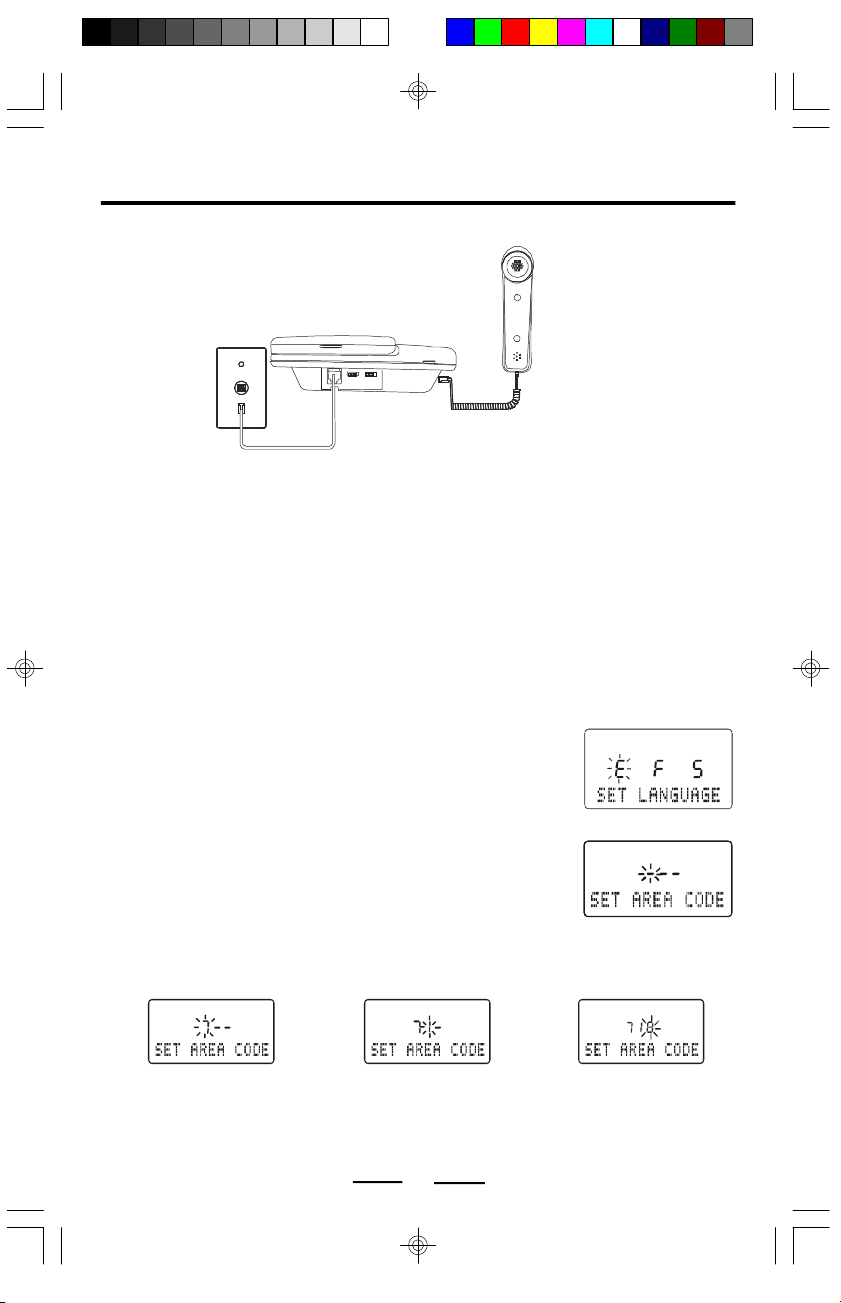
QUICK INSTRUCTIONS
CONNECTING YOUR PHONE
REAR OF THE TELEPHONE
STRAIGHT TELEPHONE CORD
(To Telephone Wall Jack)
SETTING UP LCD CONTRAST, LANGUAGE, AREA CODE, TIME AND
DATE
You may need to set up the LCD contrast, language, area code, time and date for your
telephone when you install the batteries for the first time or when you move to an area
that has a different area code. This is necessary because the phone must distinguish
local or long distance calls to properly dial calls from the Caller ID list.
NOTE:During setup, if you do not press the DELETE button within 10 seconds, the display
willget back to normal display mode.
Press the DISPLAY button repeatedly to adjust the LCD contrast level.
Press and hold the DELETE button down, then press the
DOWN button, SET LANGUAGE will show in the display. The
default language “E ” (“E” = English; “F” = French; “S” = Spanish)
will flash. Release the DELETE button, and press the UP or
DOWN button to choose your desired language (flashing).
Press the DELETE button to confirm and accept.
Then the display will ask you to set your Area Code:
While the first digit is flashing, you should:
1.Press the UP button till the first digit of your area code is
displayed (flashing).
2.Press the DELETE button to accept and go to the next digit.
3.Repeat steps 1 and 2 above to set the 2nd and 3rd digits
of your area code.
AREA CODE EXAMPLE: 718
HANDSET
COILED HANDSET CORD
Your phone will now go to the Time and Date mode, press the UP and DOWN buttons to
get to the correct number and the DELETE button to accept.
You do not have to set up the Time and Date because the telephone company will
automatically update this with your Caller ID when your phone rings (twice or more).
2
QI-PH5560-WC-E-040505.pmd 4/6/2005, 10:04 AM2
QI-PH5560-WC-E-040505
Page 3

QUICK INSTRUCTIONS
TONE
TELEPHONE FEATURES
Choosing Tone or Pulse Dialing
Select the type of dialing that you desire or that your telephone system requires by
setting the TONE/PULSE switch.
TONE - The set will operate using tone dialing.
PULSE - The set will dial using rotary dial type pulses (clicking sounds).
If you are not sure of your dialing system, make a trial call with the switch set to TONE.
If the call connects, leave the switch as it is; otherwise, set it to PULSE.
NOTE: To use caller ID service, you will probably need TONE dialing.
Making a Call
1. Pick up the handset to get a dial tone. The hook icon will show in the display..
2. Dial the phone number. The dialed number appears in the display.
3. When you finished talking, replace the handset into the base.
Receiving a Call
1. Pick up the handset when the phone rings. The hook icon will show in the display..
2.After a few seconds, the Count Up Call Timer will start.
3.When you finished talking, replace the handset into the base.
Volume Control and Ringer Setting
Adjust the handset volume
Adjust the ringer level
Last Number Redialing
1.Pick up the HANDSET, The hook icon will show in the display..
2.Press the REDIAL/PAUSE button. The last dialed number appears in the display and
is automatically dialed.
Storing Phone Numbers into Memory
1. Press the STORE button. (short for programming) appears in the display..
2.Dial the phone number you want to store. You can store up to 22 digits (including a
TONE (
) and a PAUSE (REDIAL/PAUSE), each of which is counted as one digit).
3. For 3 one-touch dialing: For 10 two-touch dialing:
Press one of the 3 one-touch
speed dial buttons (M1 to M3).
4.The stored number and the location will be shown in the display, press the STORE
button to confirm.
5. Repeat steps 2 to 4 to store numbers into other memory locations.
6. Wait 3 seconds to resume normal display.
Memory Dialing
1.Pick up the handset. The hook icon will show in the display..
2. For 3 one-touch dialing: For 10 two-touch dialing:
Press one of the 3 one-touch
speed dial buttons (M1 to M3).
3.The phone will dial the numbers you stored into that memory.
Slide the HANDSET VOLUME control (LOUD or NORMAL.)
Set RINGER HI/LO/OFF switch.
HI - loud rings on incoming calls.
LO - lower rings on incoming calls.
OFF - no ringing on incoming calls.
Press AUTO button, and then press one of the
dialing keys (0 to 9) to store a phone number in.
Press the AUTO button, and then press
one of the dialing keys (0 to 9).
3
QI-PH5560-WC-E-040505
QI-PH5560-WC-E-040505.pmd 4/6/2005, 10:04 AM3
Page 4

QUICK INSTRUCTIONS
Caller ID Operation
Your PH-5560 has Caller ID feature and if you subscribe to Caller ID service, the Caller’s
telephone number (if available), Name, Time and Date of the call will be displayed
between the first and second ring of the phone. The phone stores the data of the last
81 calls received including
calls received, even if they were not answered.
Viewing the Caller ID List
You can look through the data (calls) in the Caller ID list to check the numbers and
names of the calls received.
1. Press the DOWN button to view your calls from the newest call.
2. Press the UP button to view calls from older calls to newer ones.
Calling back from the Caller ID List
1. Display the phone number you want to call back using the UP or DOWN button.
2.Press the CALL BACK button. the display will show “PICKUP OR ADJ”.
3. If the phone number is 7-digit (local call), phone number displayed is 7-digit, if you want
the phone number to be 10-digit (area code + phone number) or 11-digit (1 + area code
+ phone number), press the CALL BACK button once or twice more.
4. If the phone number is 10-digit, the phone number displayed is 11-digit (“1” is added
automatically in front of the 10-digit phone number), if you want the phone number to be
10-digit, press the CALL BACK button once more.
5.Pick up the handset, the phone will dial the number displayed.
Storing the Phone Numbers from the Caller ID List
As the phone keeps the data of up to 81 calls, if the 82nd call comes in, the phone
deletes the oldest data automatically.
To prevent important data from being deleted, you can store them into the 13 speed dial
memories (3 one-touch or 10 two-touch).
1.Display the phone number you want to store (by pressing UP or DOWN button).
2.Press STORE button. The display will show “STORE OR ADJ”, press CALL BACK
button to adjust the phone number. If the phone number is 10-digit, “1” is added
automatically in front of the 10-digit phone number.
3.
For one-touch memory
Press a one-touch speed dial button
(M1 to M3).
The phone number is now stored in that memory button (NOTE: Only the number will be
stored, not the name).
NOTE:
1. Do not allow more than 3 seconds to elapse between each step of the procedure.
2. If the phone is connected to a Private Branch Exchange (PABX), you may need to
add an outside line access digit or a pause.
Deleting the Data from the Caller ID List
To delete the Caller ID memory one by one
1.Display the Caller’s ID you want to delete (by pressing UP or DOWN button).
2.Press the DELETE button, the display will show “DEL CALL?”, press the DELETE button
once more, the display changes to show the next or previous call, and the data is deleted.
To delete ALL the Caller ID memories
1.When the phone is not in use, press the DELETE button and hold for 3 seconds, the
display shows “DEL ALL CALLS?”.
2.Press the DELETE button once more, the display changes to “NO CALLS” and all
the Caller ID memories (including the new call memories) are deleted.
“ UNAVAILABLE ”
and
“ BLOCKED CALL ”
For two-touch memory
Press the AUTO button, and then one
of the speed dial memories (0 to 9).
4
calls. It keeps track of all
QI-PH5560-WC-E-040505
QI-PH5560-WC-E-040505.pmd 4/6/2005, 10:04 AM4
