Page 1

MODEL PDV-708U
PORTABLE DVD PLAYER
INSTRUCTION MANUAL
PLAYS DVDs
•
PLAYS ALL AUDIO CDs
•
PLAYS MP3 RECORDED DISCS
•
PLAYS CD-R & CD-RW DISCS
•
PLAYS JPEG PHOTO DISCS
•
INCLUDES RECHARGEABLE BATTERY FOR
•
PORTABLE USE ANYWHERE
CONNECTS TO YOUR LARGER SCREEN HOME TV
•
PLEASE READ CAREFULLY BEFORE USE
IB-PDV708U-WU-E-011706.pmd 2/20/2006, 2:07 PM1
IB-PDV708U-WU-E-011706
Page 2
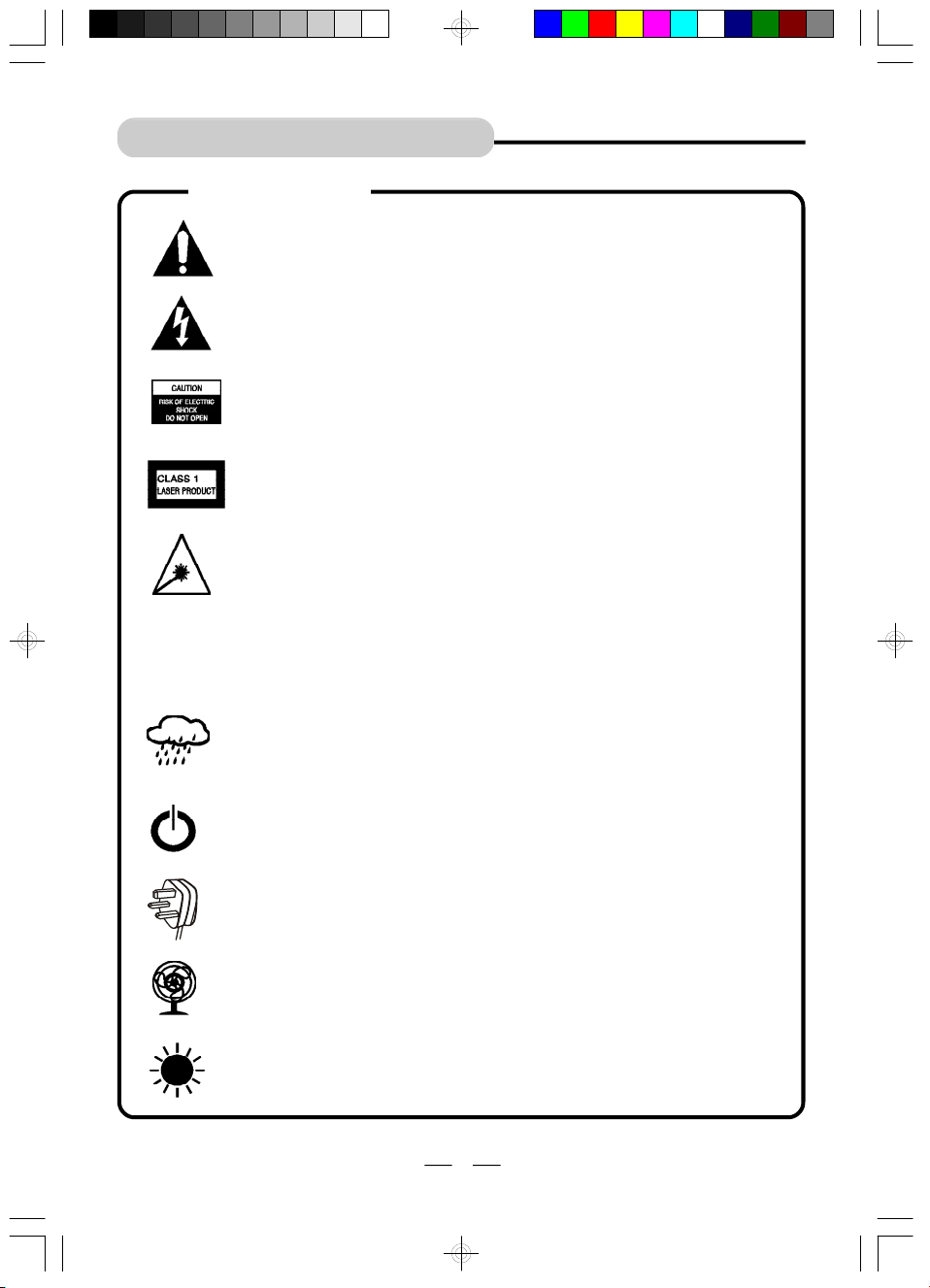
SAFETY INSTRUCTIONS
100 - 240V ~
WARNINGS
WARNINGS
The exclamation mark within a triangle is a warning sign alerting the
user to important instructions accompanying the product.
The lightning flash with arrowhead symbol within a triangle is a warning
sign alerting the user to “dangerous voltage” inside the unit.
To reduce the risk of electric shock, do not remove the cover. No
user-serviceable parts inside the unit. Refer all servicing to qualified
personnel.
This unit uses a laser. Only a qualified service person should remove
the cover or attempt to service the player due to possible eye injury.
Invisible laser radiation may occur when the unit is opened or interlocks are by-passed. Avoid exposure to laser beam. Use of controls,
adjustments or procedures other than those specified herein may
result in hazardous radiation exposure.
This unit operates on 100-240V~50/60Hz (universal voltage). If it is
not to be used for a long time, the AC power cord should be unplugged.
IB-PDV708U-WU-E-011706.pmd 2/20/2006, 2:07 PM2
The unit must not be exposed to moisture or rain.
The unit should not be exposed to dripping or splashing and objects
containing liquids, such as vases, should never be placed on top of
it.
The power switch for the unit is mounted on a secondary circuit and
does not disconnect the whole unit from the mains in OFF position.
Please ensure that all connections are properly made before operating
the unit.
The unit should be positioned so that it is properly ventilated. Avoid
placing it, for example, close to curtains, on a carpet or inside a built-in
fixture such as a bookcase.
Openings for ventilation must not be blocked or covered during use.
Do not expose this unit to direct sunlight or heat sources.
1
IB-PDV708U-WU-E-011706
Page 3
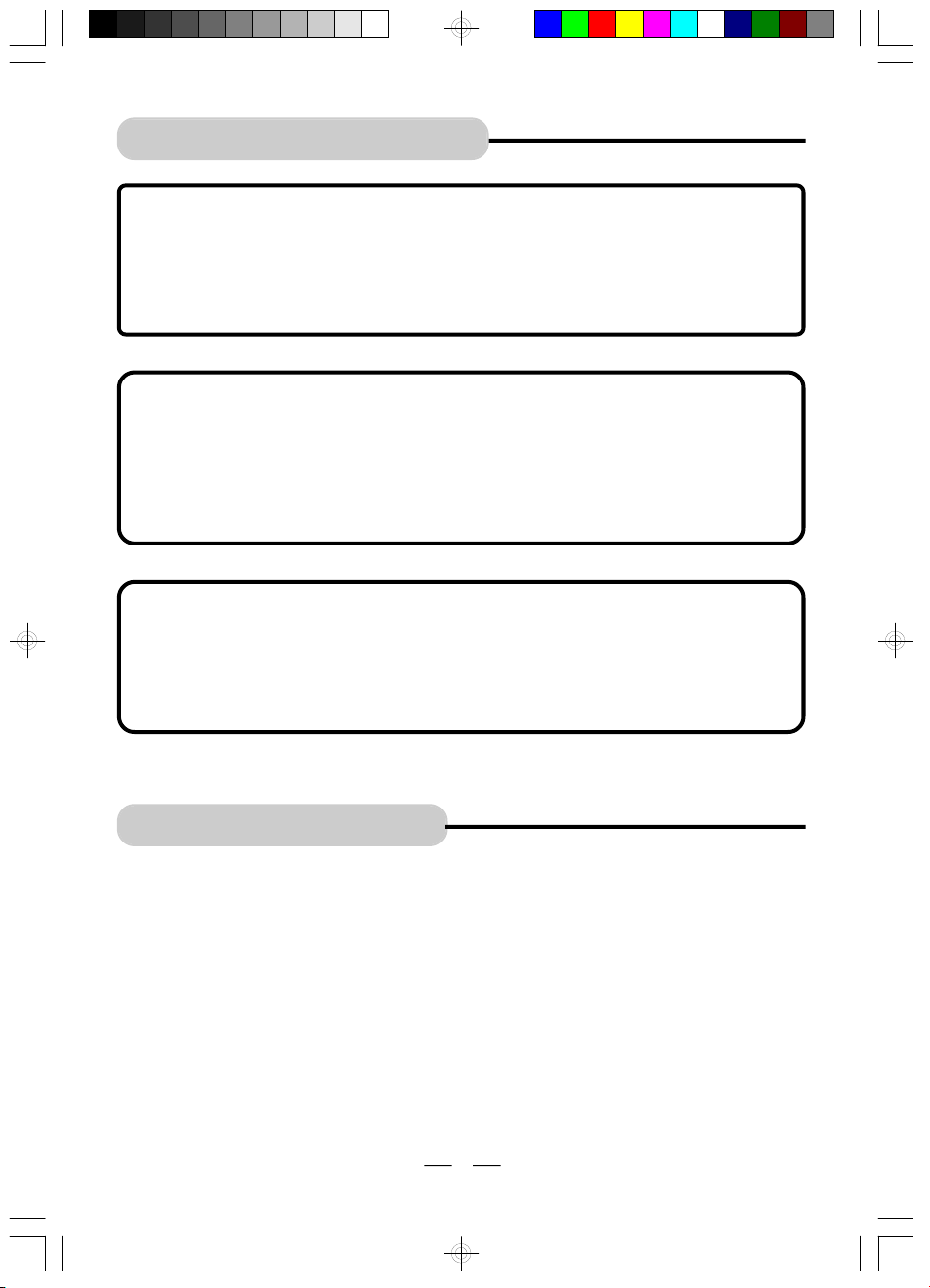
SAFETY INSTRUCTIONS
CAUTION:
1.Do not operate the system in an enclosed cabinet and allow about 5cm (2inches) of
free space all around the DVD player for adequate ventilation.
2.No naked flame sources, such as lighted candles, should be placed on the apparatus.
3.Attention should be drawn to the environmental aspects of battery disposal. Dispose
of used batteries in special containers at special recycling centres. Do not dispose of
batteries in your normal rubbish bin.
NOTE
This product incorporates copyright protection technology that is protected by method
claims of U.S. patent numbers 4,631,603; 4,577,216; 4,819,098 and 4,907,093, and other
intellectual property rights owned by Macrovision Corporation and other rights owners.
Use of this copyright protection technology must be authorised by Macrovision
Corporation, and is intended for home and other limited viewing uses only, unless otherwise
authorised by Macrovision Corporation. Reverse engineering or disassembly is prohibited.
CAUTION
Use of controls or adjustments or performance of procedures other than those specified
herein may result in hazardous radiation exposure. Do not open covers and do not repair
yourself. Refer servicing to qualified personnel.
This DVD player is classified as a CLASS 1 LASER PRODUCT as stated on the bottom
of the set.
Included Accessories
The following items are included with your DVD player:
-Remote Control
-Rechargeable battery
- AC adaptor
-Audio/Video Cable
-This instruction manual
IB-PDV708U-WU-E-011706.pmd 2/20/2006, 2:07 PM3
2
IB-PDV708U-WU-E-011706
Page 4
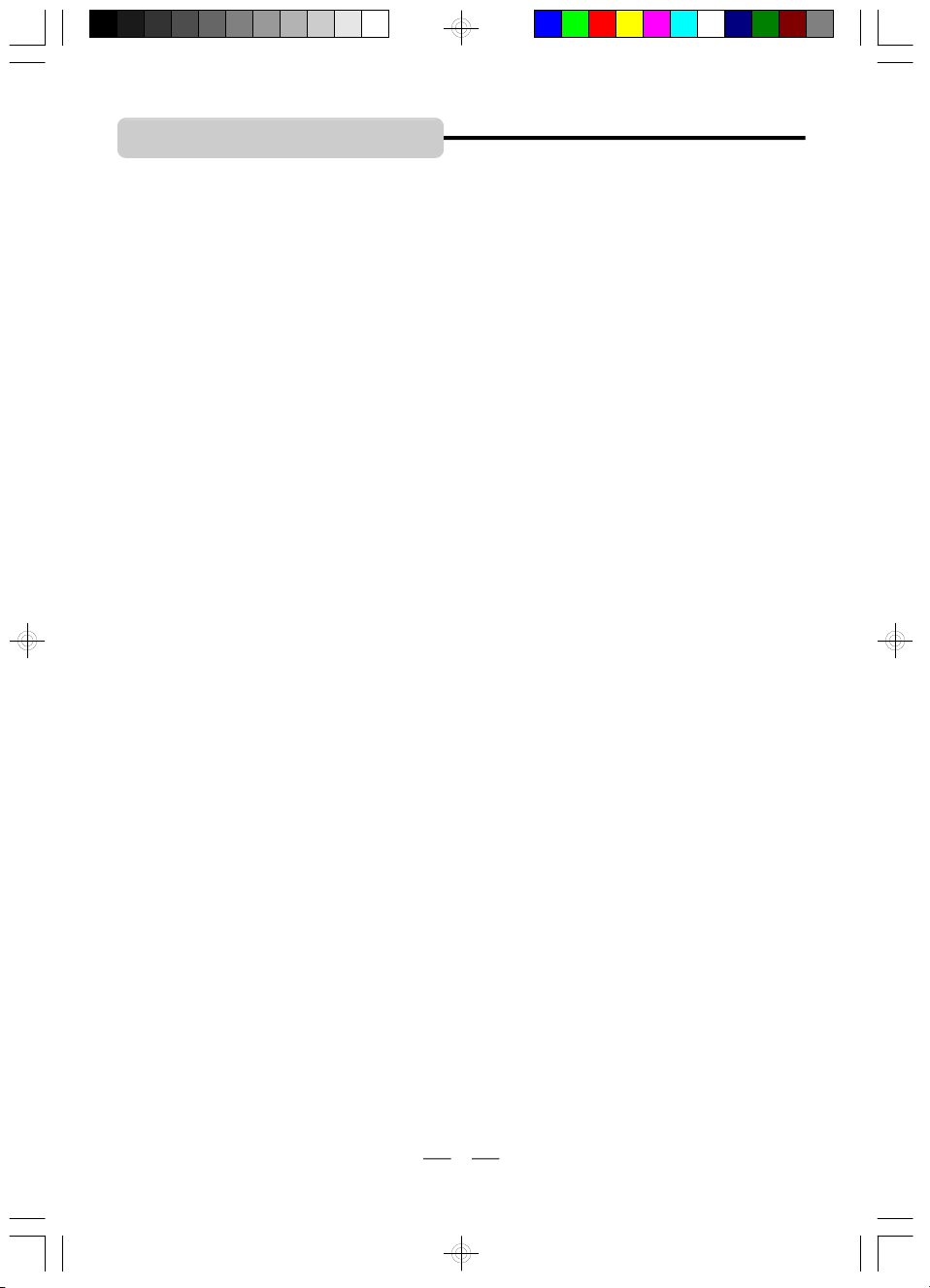
TABLE OF CONTENTS
• Getting Started:
Safety Instructions------------------------------------------------------------------------------------------1
Included Accessories ------------------------------------------------------------------------------------2
Location of Controls --------------------------------------------------------------------------------------4
Power Supply ----------------------------------------------------------------------------------------------7
Remote Control Operation -----------------------------------------------------------------------------8
Notes on Discs --------------------------------------------------------------------------------------------9
• Basic Operation:
1.Basic Play----------------------------------------------------------------------------------------------10
2.Using the Search Functions---------------------------------------------------------------------11
3.Pause Function and Step Play-----------------------------------------------------------------11
4.Repeat Play-------------------------------------------------------------------------------------------11
5.Programmed Play---------------------------------------------------------------------------------12
6.Search for Preferred Play-----------------------------------------------------------------------13
7.Zoom Play-------------------------------------------------------------------------------------------13
8.Slow-Motion Play----------------------------------------------------------------------------------14
9.Viewing from a Desired Angle----------------------------------------------------------------14
10.Selecting Audio Mode---------------------------------------------------------------------------14
11.Change Subtitle Language---------------------------------------------------------------------14
12.Displaying Disc Information--------------------------------------------------------------------15
13.MP3 Disc Operation------------------------------------------------------------------------------16
14.JPEG or Picture Disc Operation---------------------------------------------------------------16
• Connection
System Connections -------------------------------------------------------------------------------------17
Watching a DVD on Your TV --------------------------------------------------------------------------19
• Initial Setting:
System Setup (TV System, LCD Mode, TV Type & Default)
Setting the TV System -----------------------------------------------------------------------------20
Setting the LCD Mode ------------------------------------------------------------------------20
Selecting the TV Type -----------------------------------------------------------------------------21
Default - Resetting the Functions to Factory Defaults-------------------------------------21
Language Setup (OSD, Audio, Subtitle & Menu) ------------------------------------------------22
Audio Setup ------------------------------------------------------------------------------------------------22
Video Setup ------------------------------------------------------------------------------------------------22
Speaker Setup --------------------------------------------------------------------------------------------22
• Precautions ------------------------------------------------------------------------------------------------23
• Trouble Shooting -----------------------------------------------------------------------------------------24
• Glossary ---------------------------------------------------------------------------------------------------26
• Specifications --------------------------------------------------------------------------------------------27
3
IB-PDV708U-WU-E-011706
IB-PDV708U-WU-E-011706.pmd 2/20/2006, 2:07 PM4
Page 5
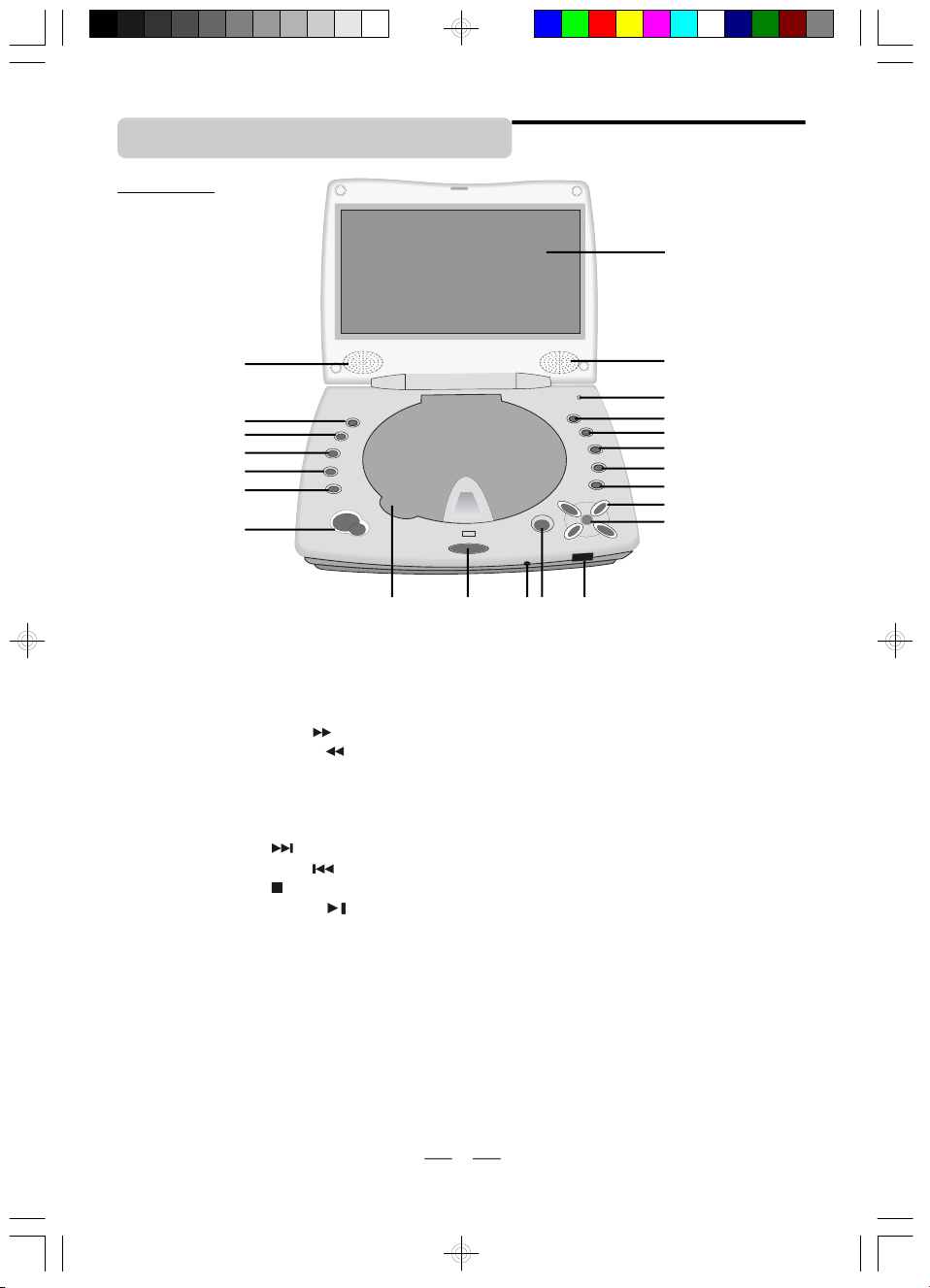
LOCATION OF CONTROLS
Front View
1
2
3
4
5
6
7
8
17 18
1920
21
2
9
10
11
12
13
14
15
16
1.TFT LCD SCREEN – Provides a high resolution picture.
2.SPEAKERS – Provides high quality stereo sound.
3. AUDIO BUTTON – Press to select the audio channel (or director’s cut channel).
4. DISPLAY BUTTON – Press to view the disc information and times.
5.SUBTITLE BUTTON – Press to select or change the subtitles (if available on your disc).
6.FORWARD BUTTON – Press to play fast forwards.
7.BACKWARD BUTTON – Press to play fast backwards.
8.VOLUME BUTTONS – Press to adjust the volume (up +, down –).
9.SCREEN OFF BUTTON – When you fold down the LCD screen, the LCD panel will push
this button and turn off the LCD screen but keeps the set working for viewing DVDs on
your TV when cable is connected.
10.NEXT BUTTON – Press to skip to the next title, chapter or track.
11.PREVIOUS BUTTON – Press to skip to the previous title, chapter or track.
12.STOP BUTTON – Stops playback, press twice for full stop.
13. PLAY/PAUSE BUTTON – Press to start or pause play..
14. SETUP BUTTON – Press to display the DVD player’s setup menu.
15.DIRECTION BUTTONS – Used to select options and DVD menus and MP3 tracks.
16.OK BUTTON – Press to confirm a selection.
17.DISC DOOR – Open the door and set the disc inside it.
18.SET OPEN BUTTON – Opens the set.
19.ON/STANDBY INDICATOR – The indicator lights up in red when the set is in standby
mode and in green when the set is on.
20.OPEN BUTTON – Press to open the disc door.
21.REMOTE SENSOR – Receives signals from the remote control.
IB-PDV708U-WU-E-011706.pmd 2/20/2006, 2:07 PM5
4
IB-PDV708U-WU-E-011706
Page 6
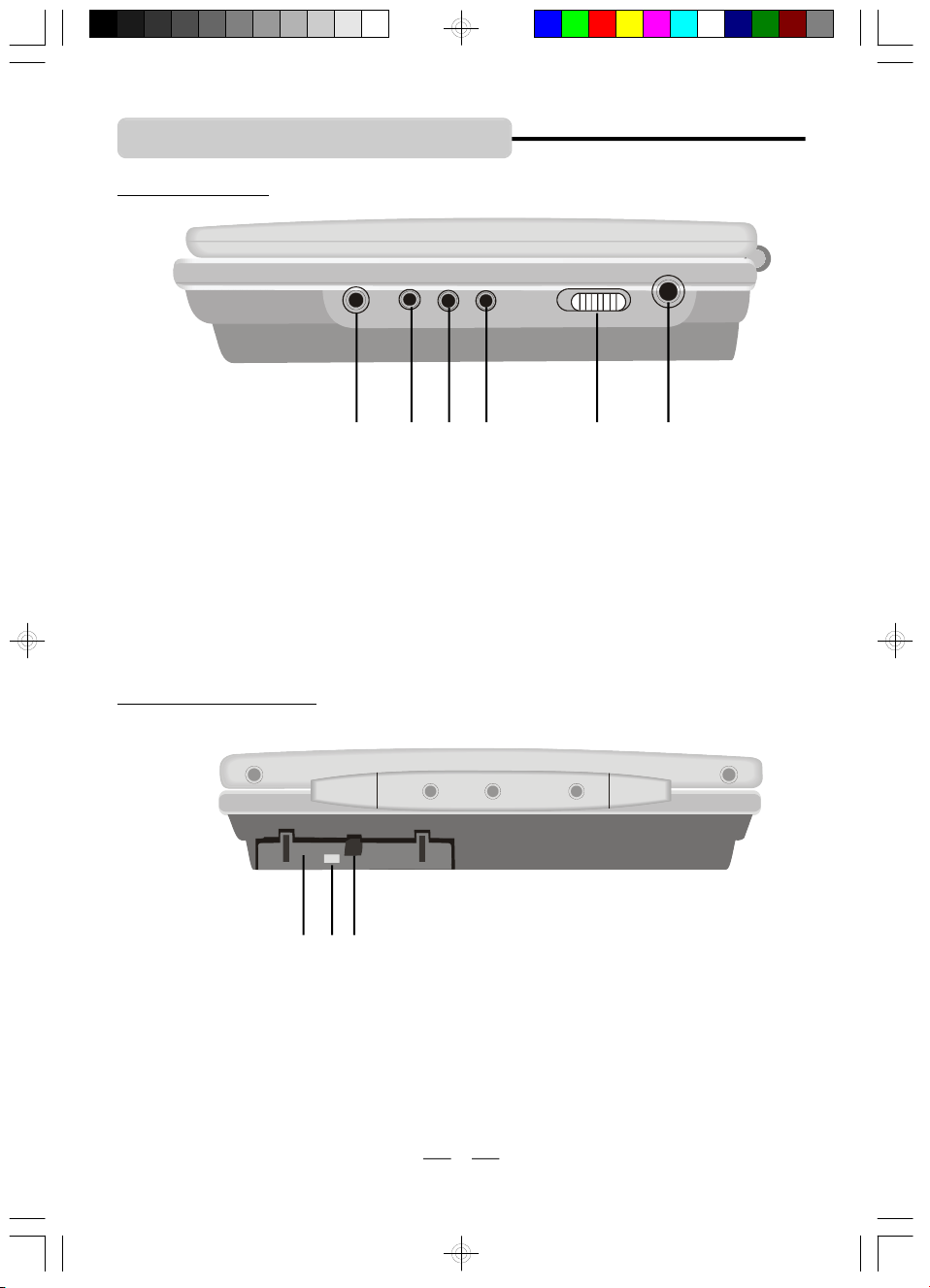
LOCATION OF CONTROLS
Right Side View
1 2 3 4 5 6
1.PHONES JACK – Insert your headphones (not included) to enjoy the sound without disturbing
others.
2.VIDEO/AUDIO OUT JACK – Connects the DVD player to your TV using the A/V cable (included).
3.S-VIDEO JACK – Connects the DVD player to your TV using an S-Video cable (S-Video
cable is not included).
4.COAXIAL JACK – Connects the DVD player to your home cinema system using a coaxial
cable (coaxial cable is not included).
5. POWER ON/OFF SWITCH – Slide to switch the DVD player ON or OFF.
6. DC IN JACK – For connecting to the supplied AC Adaptor.
Rechargeable Battery
1 2 3
1.RECHARGEABLE BATTERY – For DC power supply (included).
2.BATTERY LED INDICATOR – Will flash during charging and be steadily on when the
battery becomes fully charged.
3.BATTERY TAB – Push to detach or remove the battery.
5
IB-PDV708U-WU-E-011706.pmd 2/20/2006, 2:07 PM6
IB-PDV708U-WU-E-011706
Page 7
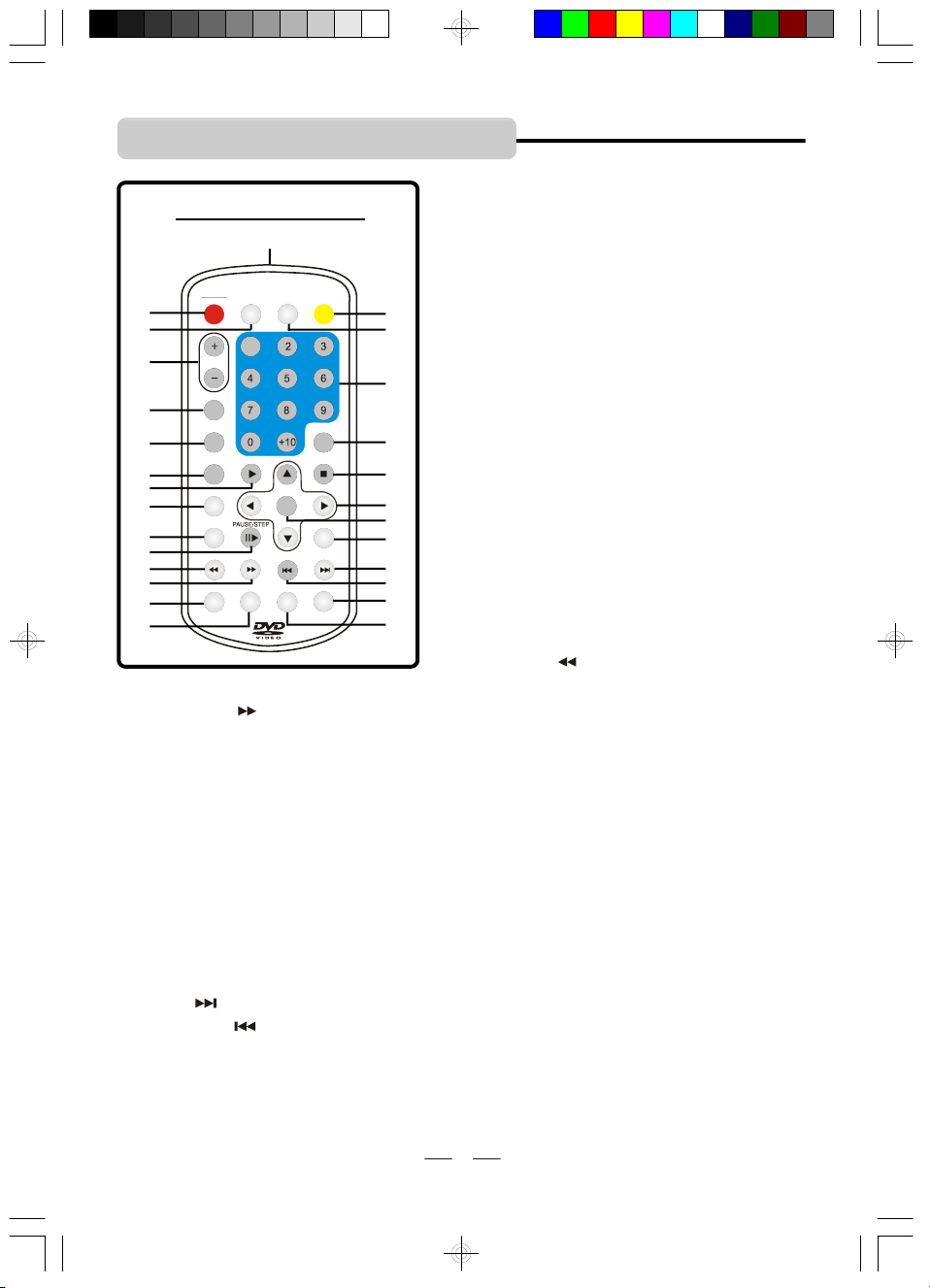
BACKWARD
PREVIOUS
SLOW
NEXTOKON
SUBTITLE
PLAY
STOP
MENU
CLEAR
1
LOCATION OF CONTROLS
1. ON/STANDBY BUTTON – Press to turn the set
REMOTE CONTROL
27
SCREEN
SETUP
DISPLAY
1
STANDBY
2
3
VOLUME
REPEAT
4
5
6
7
8
9
10
11
12
TITLE
AUDIO
FORWARD
ANGLE
ZOOM PROGRAM SEARCH
13
14
12.FORWARD BUTTON - Press to start fast forward playback.
13.ANGLE BUTTON – In DVD mode, press to select the desired angle (if present on the DVD).
14. ZOOM BUTTON – Press to enlarge or reduce the playing picture.
15.SCREEN ON/OFF BUTTON – Press repeatedly to select the LCD colour and LCD brightness
then press the left and right direction buttons to adjust the level. Press and hold to turn
the LCD screen ON or OFF.
16.SETUP BUTTON – Press to display the DVD player’s setup menu.
17.NUMERIC BUTTONS – Used in DVD menus & audio CD/MP3 track selection.
18.CLEAR BUTTON – Press to clear the selection.
19.STOP BUTTON – Stops play, press it twice to full stop.
20.DIRECTION BUTTONS – Used in DVD menus & MP3 selection.
21.OK BUTTON – Press to confirm a selection.
22.SLOW BUTTON – Press to view play in slow motion.
23.NEXT BUTTON – Press to skip to next title, chapter or track.
24. PREVIOUS BUTTON – Press to skip to previous title, chapter or track.
25.SEARCH BUTTON – Allows you to select the desired disc starting time, track or title or
select the point in time to start playback.
26.PROGRAM BUTTON – Press to program your favorite track in CD & MP3 audio modes.
27.REMOTE CONTROL’S LENS – Sends the signal to the set. Do not block or cover this,
keep this clean for best operation.
ON/OFF
15
16
17
18
19
20
21
22
23
24
25
26
ON or STANDBY.
2.DISPLAY BUTTON – Press to view the disc
information.
3. VOLUME BUTTONS – Press to adjust the volume
level (up + or down –).
4.REPEAT BUTTON – Press this button to repeat
the current track, chapter, title, or a chosen section
(A to B), or all of the disc.
5.MENU BUTTON – Press to display the disc’s
menu (if your disc has a menu).
6. SUBTITLE BUTTON – Press to select or change
the desired subtitle (if available on your disc).
7.PLAY BUTTON – Press to start play.
8.TITLE BUTTON – Displays the title menu if
present on the disc.
9.AUDIO BUTTON – Press to select the desired
audio channels (or in some cases language).
10. PAUSE / STEP BUTTON – Press once to pause
the playback and press twice or more to play
the picture frame by frame.
11.BACKWARD BUTTON – Press to start fast
backward playback.
6
IB-PDV708U-WU-E-011706
IB-PDV708U-WU-E-011706.pmd 2/20/2006, 2:07 PM7
Page 8
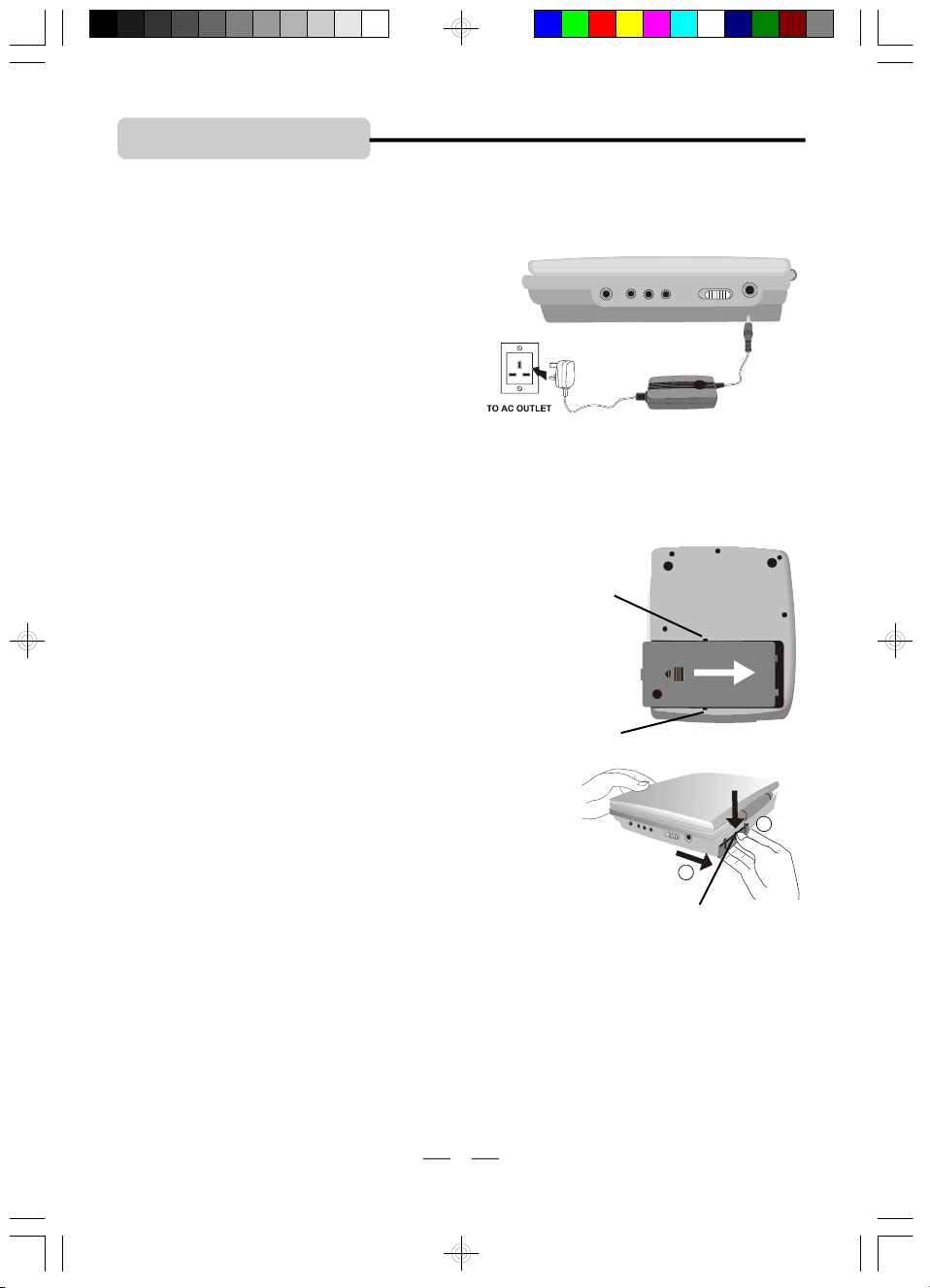
S
L
I
D
E
2
3
POWER SUPPLY
You can power this portable DVD player by connecting the AC adaptor or by the rechargeable
battery (both included).
A. Using the AC adaptor
This player is supplied with an AC adapter for
powering the unit and charging the battery.
Insert the AC adaptor plug to the DC IN jack on
the portable DVD player and connect the
adaptor to a wall outlet.
B. Using the rechargeable battery
The rechargeable battery pack is suitable for portable use and when it is convenient for you to
enjoy the unique functions of the unit outdoors.
Remember to charge the battery fully before initial use.
Attaching the Battery
Refer to the following steps for attaching the battery:
1.Make sure the player is off and the AC adapter is
disconnected.
2.Place the DVD player on a soft and smooth surface with
the bottom of the unit facing up.
3.With one hand on the DVD player to prevent it from
moving, take the battery and align the plastic tabs on the
battery with slots on the player, and slide it forward to lock,
The battery will click into place.
slot
slot
Detaching the Battery
1.Make sure the player is off and the AC adapter is
disconnected.
2.Push the tab on the battery down.
3.Slide and lift the battery out.
tab
To charge the battery
1.Insert the adaptor’s plug into the DC IN jack on the DVD player and connect the
adaptor to a wall outlet, after 5 seconds, the battery LED indicator will turn on.
2.The battery LED indicator will flash during charging and be steadily on when the battery
becomes fully charged.
3.Charging time is 12 hours for the first time, then normally about 5 hours. A fully charged battery
delivers about 2.5 hours of use.
NOTE: When inserting the battery while the set is AC powered, the LED turn on is delayed by
several seconds. This is because the battery charging circuit needs to reset and
detect the battery status.
7
IB-PDV708U-WU-E-011706.pmd 2/20/2006, 2:07 PM8
IB-PDV708U-WU-E-011706
Page 9
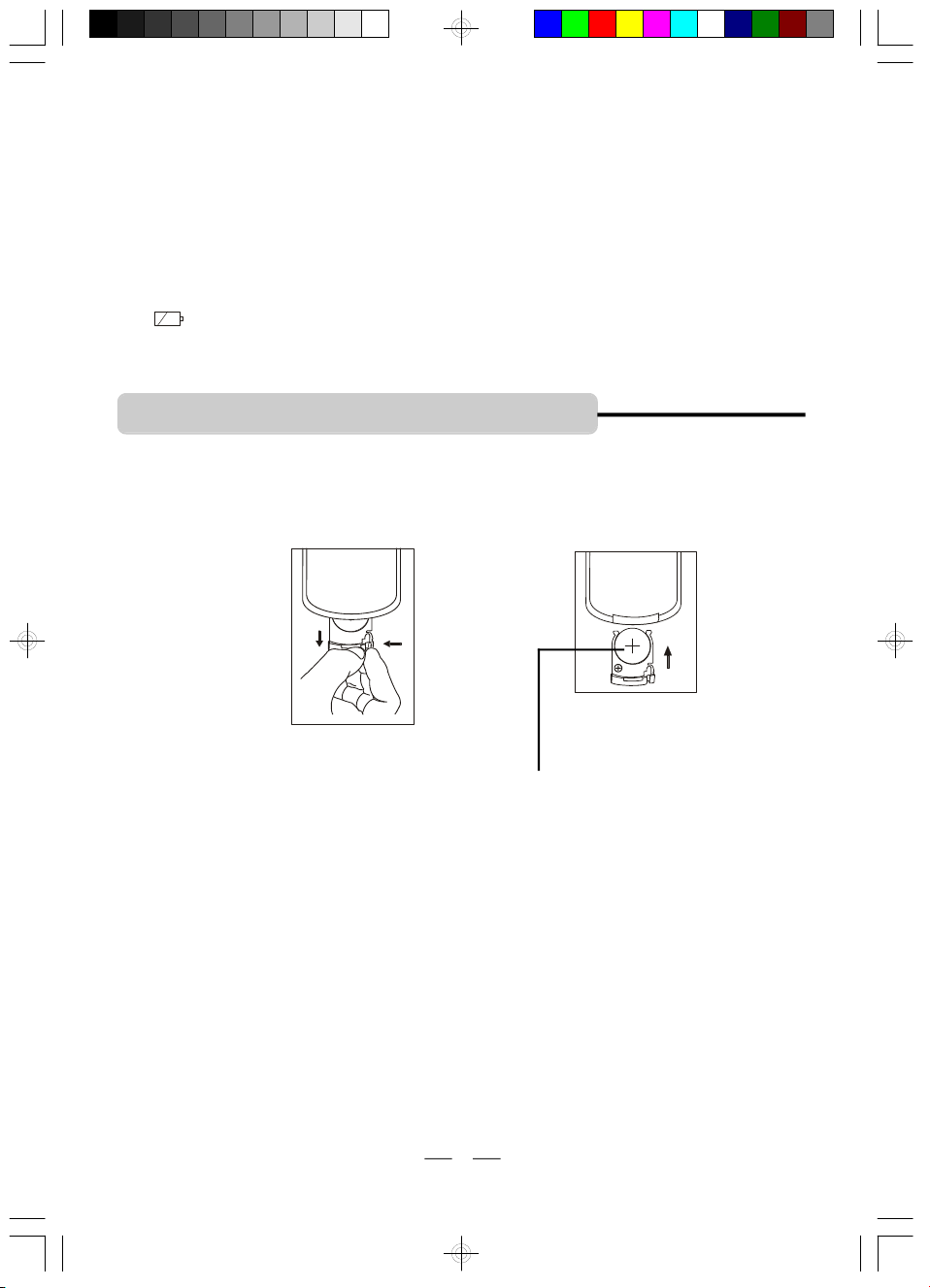
Working conditions and precautions for the rechargeable battery
New batteries should be fully charged before initial use (usually 12 hours for the first time).
•
Battery should be changed by an adult for safety.
•
Battery should only be used and charged when temperatures are between 32 -100OF.
•
•Never put the battery in fire or water.
•Do not expose the battery to high temperatures or store in hot, sunny places.
•Do not short the battery terminals.
•Do not open the battery.
•When the battery is weak, the ON/STANDBY indicator will flash and the Low Power icon
“ ” will appear on the LCD screen and then the power automatically turns off. If this
occurs, please use the AC adaptor to recharge the battery or play the set on AC power.
REMOTE CONTROL OPERATION
Remove the PVC sheet before operating the Remote control.
To change the remote’s battery
Open the battery door as per illustration 1 and insert one CR2025 size battery (3V) into it
according to the + and – markings as per illustration 2.
back of the
remote
illustration 1
battery with PLUS in up
position
NOTE:
Point the remote control unit from less than 20 feet from the remote sensor and within about
•
60o of the front of the unit.
Battery should be changed by an adult for safety.
•
When the battery becomes weak, the operating distance of the remote control will be
•
greatly reduced and you will need to replace the battery.
When the remote control is not to be used for a long time (2 months or more), remove the
•
battery to avoid possible damage that may be caused by battery leakage.
Avoid keeping the remote control in extremely hot or humid locations.
•
Do not point bright lights at the remote control sensor (like laser pointers).
•
Do not place objects between the remote control unit and the remote control sensor.
•
Do not use this remote control while using the remote control unit of any other equipment at
•
the same time, the signals may mix.
8
IB-PDV708U-WU-E-011706.pmd 2/20/2006, 2:07 PM9
illustration 2
IB-PDV708U-WU-E-011706
Page 10

NOTES ON DISCS
Discs that can be played
DISC TYPE & LOGO MARK
DVD Video
(Region 2)
DVD-R
JPEG disc
Music CD
CD-R disc
CD-RW disc
MP3 disc
“.JPG” or “JPEG”
MP-3
RECORDED CONTENT
Video + Audio
Video + Audio
Video only (Photos)
or Audio / Video
Audio only
Audio only
or Audio / Video
Audio only
or Audio / Video
Audio only
NOTE: A hand symbol “ ” may appear on the screen when pressing some buttons. A “ ”
means that the operation is not permitted by the DVD player of the disc in that mode or
at that time, sometimes the set needs to be in stop mode or other mode for that button
to work.
Discs that cannot be played
CD-Is, CD-ROMs (including computer software discs and game discs), Data part of CD-Extras,
DVD-ROMs, DVD Audio discs, MPEG4 DVD discs, HD layer on SACDs or discs recorded in
another format such as SECAM, and regions other than your region. This set will also not play
damaged, scratched or dirty discs.
9
IB-PDV708U-WU-E-011706.pmd 2/20/2006, 2:07 PM10
IB-PDV708U-WU-E-011706
Page 11

1. BASIC PLAY
1 Press the set OPEN button and lift the LCD screen.
2 Slide the DVD player’s POWER switch to the ON position, the DVD logo (start-up picture) will
appear on the screen.
3 Press the OPEN button on the DVD player to open the disc
door. Place a disc gently on the tray with the label side up and
close the door by pushingit down. The DVD player starts to read
the disc’s table of contents (this may take a few seconds).
NOTE 1: Load the disc with the label side facing up, when
NOTE 2: “NO DISC” will show in the display if the disc is upside
4 Some discs will start playing automatically, and others will display the Disc Contents Menu on
the screen. If the menu is shown, use the , , & buttons to highlight your selection
and press the OK button to confirm, or simply press the PLAY button to start play.
5 Press the VOLUME + or VOLUME – button to adjust the volume level.
6 Press the SCREEN ON/OFF and left and right direction buttons to adjust the brightness
and the colour of the LCD screen.
7 To stop playback, press the STOP button.
8 To resume playback, press the PLAY button .
NOTE: During play, pressing the STOP button once will show “PRE STOP ” in the
display, If you press the STOP button the second time, the display will show
“STOP ”, and now your system is in the full STOP mode.
9 To skip to another track/chapter, press the NEXT or PREVIOUS button repeatedly
during playback.
10 To access the disc menu or title menu during DVD play, press the MENU or TITLE button
on the remote control.
NOTE: This player has a screen saver which will display a bouncing DVD oval if no video input
is played for a while.
playing a double-sided disc, load it with the desired
playing side face down.
down or the disc is badly scratched or dirty, it will not
play. Please clean it or change the disc before use.
Also you can buy a disc polisher to try to repair the
scratched disc.
IB-PDV708U-WU-E-011706.pmd 2/20/2006, 2:07 PM11
10
IB-PDV708U-WU-E-011706
Page 12

2. USING THE SEARCH FUNCTIONS
During play, you can search quickly through a chapter or track.
Search through a chapter or a track
1 During play, press the FORWARD button to search forward at a faster speed, the fast search
speed changes as follows:
FORWARD X2 FORWARD X4 FORWARD X8 FORWARD X20
PLAY
2 During play, press the BACKWARD button to search backwards at a faster speed, the
search speed changes as follows:
BACKWARD X2 BACKWARD X4 BACKWARD X8 BACKWARD
X20 PLAY Y
NOTE 1: In any fast forward or fast backward mode, press the PLAY button to return to
normal play mode immediately.
NOTE 2: Sound will be silent during fast forward or backwards play.
3. PAUSE FUNCTION AND STEP PLAY
During play, pressing the PAUSE/STEP button will pause the play, press the PAUSE/STEP
button again and the player will play one single frame picture at a time with each press. Too
resume normal play, press the PLAY button.
4. REPEAT PLAY
Allows you to repeat the current track, chapter, title, a chosen section (A-B), or all of the disc.
Each time you press the REPEAT button on the remote control repeatedly, the repeat mode
changes as follows:
For DVD
REP: [CHAPTER]
WILL REPEAT THIS
CHAPTER OVER AND OVER
REP: [TITLE]
WILL REPEAT THIS
TITLE OVER AND OVER
A-B CANCEL
REP: [REP ALL]
WILL REPEAT THIS
DISC OVER AND OVER
REP: [OFF]
REPEAT A-REPEAT A-B
“A-B CANCEL” SHOWS AND
NORMAL PLAY RESUMES
IB-PDV708U-WU-E-011706.pmd 2/20/2006, 2:07 PM12
REPEAT A TO B SEGMENT OVER AND OVER.
11
IB-PDV708U-WU-E-011706
Page 13

4. REPEAT PLAY
NOTE: When you select “A TO B” repeat play:
1. Press the REPEAT button until “REPEAT A- ” appears at the beginning of the segment
(point A) you want to play repeatedly.
2.Press REPEAT button again at the end of the segment (point B), “REPEAT A-B” will
appear on the display.
3.The DVD player will automatically play the selected segments A to B over and over till
you press REPEAT button again.
For CD
REP: [REP 1] REP: [REP ALL] REP: [OFF] REPEAT A - REPEAT A-B
A-B CANCEL
For MP3
REP: [REP 1] REP: [REP DIR] REP: [REP ALL] REP: [OFF] REPEAT A -
REPEAT A-B A-B CANCEL
Continued
5. PROGRAMMED PLAY
You can make a program of up to 16 tracks in the order you want them to be played. This feature
can be used on CD and MP3.
1 Press PROGRAM button on the remote control, the screen will display the program menu:
PROG
1 _ _ _ _ 5 _ _ _ _ 9 _ _ _ _ 13_ _ _ _
2 _ _ _ _ 6_ _ _ _ 10 _ _ _ _ 14_ _ _ _
3 _ _ _ _ 7 _ _ _ _ 11 _ _ _ _ 15_ _ _ _
4 _ _ _ _ 8 _ _ _ _ 12 _ _ _ _ 16_ _ _ _
PLAY CLEAR
2 Press the numeric button and the direction buttons to input the track number corresponding to
the order of the tracks on the disc you wish to play them.
3 After programming, press the OK button, the player will start to play the disc in the programmed
order you selected.
4 To skip to the next (programmed) track, press the NEXT button.
5 To stop programmed playback, press STOP button twice.
12
IB-PDV708U-WU-E-011706.pmd 2/20/2006, 2:07 PM13
IB-PDV708U-WU-E-011706
Page 14

6. SEARCH FOR PREFERRED PLAY
To select a scene with the title, the chapter,
the track number and the time during play.
1 Press the SEARCH button on the remote
during play, the screen will show as on
the right:
2 Move the LEFT & RIGHT DIRECTION
buttons ( & ) and press the number
buttons on the REMOTE to select the
title, the track, or the time, then press
the OK button to confirm.
3 The player will jump to play the section
you selected and the menu display
disappears from the screen.
NOTE: The search function may not work
during the opening screens of many DVDs,
such as the FBI warnings etc.
Press SEARCH for DVD
for searching by title, chapter & time
DVD TT 01/02 CH 002/013 00:02:03
title you want
to jump to
chapter you want
to jump to
time you want
to jump to
Press SEARCH for CD
CD TRK 02/12 00:03:111
track you want
to jump to
input the minute
you want to jump to
input the second
you want to jump to
Press SEARCH for MP3
MP3 TRK 0016/154 00:01:21
track you want
to jump to
input the minute
you want to jump to
input the second
you want to jump to
7. ZOOM PLAY
This function allows you to do a minimal zoom into a picture as well as shift the zoom point.
(FOR DVD)
1 Press the ZOOM button repeatedly to enlarge or reduce a picture. The display will show as
follows:
ZOOM 2 ZOOM 3 ZOOM 4 ZOOM 1/2 ZOOM1/3 ZOOM1/4 ZOOM: OFF
2 Press the DIRECTION buttons ( , , & ) to move the enlarged picture a little to up or
down, left or right, the screen will show “ZOOM UP” or “ZOOM DOWN” etc.
3 To return to normal play from the ZOOM mode, press ZOOM repeatedly till the icon shows
“ZOOM: OFF”.
NOTE 1: Some discs may not respond to the zoom feature and during some zoom functions
NOTE 2: When reducing to smaller sizes, the black area around the picture will enlarge, this
IB-PDV708U-WU-E-011706.pmd 2/20/2006, 2:07 PM14
the picture edges may seem fuzzy, this is normal.
is normal.
13
IB-PDV708U-WU-E-011706
Page 15
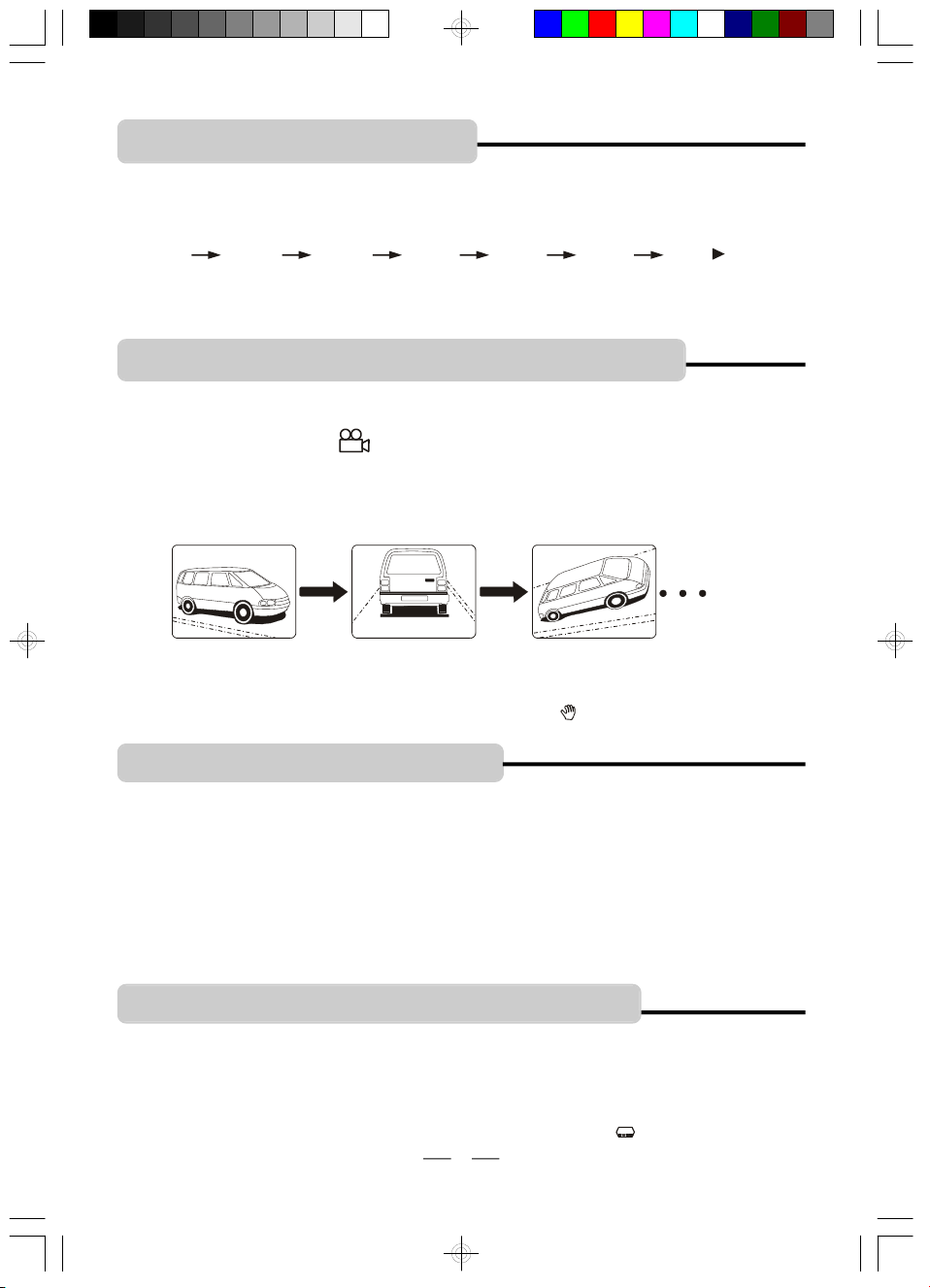
8. SLOW-MOTION PLAY
A disc can also be played in slow-motion.
(JUST FOR DVD)
1 Each time you press the SLOW button on the remote during play, the playback speed will change
as follows:
SF 1/2 SF 1/3 SF 1/4 SF 1/5 SF 1/6 SF 1/7 PLAY Y
2 Press the PLAY button to resume normal play from any slow-motion mode.
NOTE 1: Sound will be silent during slow motion play.
NOTE 2: SF stands for SLOW FORWARD.
9. VIEWING FROM A DESIRED ANGLE
Some DVD video discs may contain scenes which have been shot simultaneously from a
number of different camera angles. The jacket or case of discs that are recorded with angles
will be marked with this icon: 3, for these discs, the same scene can be viewed from any of
these different angles using the ANGLE button.
(DVD ONLY)
1 To see the scene from a different angle, press the ANGLE button on the remote.
2 To resume normal ANGLE play, press the PLAY button.
ANGLE 1 ANGLE 2 ANGLE 3
NOTE: 1. The recorded angles differ depending on the disc used.
2.Only some DVD discs have this feature (very few).
3.If this feature is not available on your DVD, a hand “ ” will show in the top left corner..
10. SELECTING AUDIO MODE
If a DVD disc contains a Multi-Audio soundtrack feature, you can select the desired audio
language by pressing the AUDIO button on the set or on the remote repeatedly during play,
playback status will be displayed on the screen. The AUDIO button can also select director’s
cuts dialogue and other disc dialogue.
Note 1: If you press the AUDIO button for several times, but the desired language is not selected,
Note 2:This DVD player does not support DTS decoding. For discs with DTS decoding,
11. CHANGE SUBTITLE LANGUAGE
You can select a desired subtitle quickly and easily with the SUBTITLE button on the set or on the remote.
NOTE:This operation works only with DVD discs on which multiple subtitle languages are
To remove the subtitles display, press the SUBTITLE button again till “ : [OFF] ” shows.
IB-PDV708U-WU-E-011706.pmd 2/20/2006, 2:07 PM15
it means a second language is not available on the disc.
please press the AUDIO button to select another audio output mode, such as
AC-3 until you hear the sound.
(DVD ONLY)
recorded. Some DVDs have no subtitles, some may have 5 or more. If no subtitles are
recorded on your DVD, pressing this button will not change the subtitles.
14
IB-PDV708U-WU-E-011706
Page 16

12. DISPLAYING DISC INFORMATION
If you want to know the information of the disc during play, press the DISPLAY button on the
remote or on the set, the disc information will appear on the screen’s top as shown below:
For DVD Play
DVD TT 1/2 CH 6/12 00:02:35
The information about the title/chapter number
and chapter elapsed time is shown.
o)) 1/3ENG 5.1CH 2/3ENG OFF
DVD TT 1/2 CH 6/12 C-00:06:41
DVD TT 1/2 CH 6/12 T 00:18:05
DVD TT 1/2 CH 6/12 T-01:05:40
OFF
For CD Play
CD TRK 2/12 00:01:03
CD TRK 2/12 C-00:02:42
CD TRK 2/12 T 00:10:49
CD TRK 2/12 T-00:40:35
OFF
The information about the AUDIO, SUBTITLE
and ANGLE is shown.
The information about the chapter remaining
time is shown.
The information about the title elapsed time is
shown.
The information about the title remaining time
is shown.
The information display goes off.
The information about the current track
elapsed time is shown.
The information about the current track
remaining time is shown.
The information about the total track elapsed
time is shown.
The information about the total track remaining
time is shown.
The information display goes off.
For MP3 Play
MP3 TRK 2/124 00:03:03
MP3 TRK 2/124 C-00:01:36
OFF
NOTE 1: “TT” stands for title, “CH” stands for chapter.
NOTE 2: Depending on the disc, the above information may not appear on your screen or you
may not be able tochange the display.
IB-PDV708U-WU-E-011706.pmd 2/20/2006, 2:07 PM16
The information about the current track and
elapsed time is shown.
The information about the current track and
remaining time is shown.
The information display goes off.
15
IB-PDV708U-WU-E-011706
Page 17

13. MP3 DISC OPERATION
[MP3]01-------MP3
02.02
03.03
04.04
05.05
06.06
07.07
08.08
09.09
10.10
01.01
This allows you to play your MP3 audio recorded disc you made on this set.
1 Load your recorded MP3 disc into the player, a menu will
01.MP3
show on the screen.
2 Select the desired file by pressing the UP or DOWN button.
3 Press the OK button to open the file.
4 Select the desired track by pressing the UP or DOWN button.
5 Press the PLAY button to start playback.
6 You may use the PREVIOUS or NEXT button to skip to the next track.
7 Press the or button for fast backward or fast forward play..
8 Press STOP button to stop playing.
14. JPEG OR PICTURE DISC OPERATION
This allows you to play your JPEG or picture disc on this set.
1 Load a JPEG disc or picture CD disc into the player, a menu will show on the screen.
2 Go to the menu of directory which you want to view by using the DIRECTION buttons, press
the OK button to start the JPEG play.
3 During the picture show, use the / / / buttons to rotate it in invert, or mirror, or right
or left.
4 Press the PROGRAM button to change the picture display directions, the picture display will start
from the top, or the bottom or the left or the right or any of the corners.
5 Press the ZOOM button repeatedly to enlarge or reduce a picture. The display will show as
follows:
ZOOM 2 ZOOM 3 ZOOM 4 ZOOM 1/2 ZOOM1/3 ZOOM1/4 ZOOM: OFF
To move the enlarged picture in any direction, press any of the / / / buttons.
To return to normal view, press ZOOM button till “ZOOM: OFF” shows on the screen.
6 Press the NEXT button to see the next image in your folder..
7 Each picture in the current directory will be displayed consecutively in a slide show
presentation.
IB-PDV708U-WU-E-011706.pmd 2/20/2006, 2:07 PM17
16
IB-PDV708U-WU-E-011706
Page 18

SYSTEM CONNECTIONS
AUDIO IN
VIDEO IN
YELLOW
AUDIO IN
S-VIDEO
For TV Connection
This DVD player can also be used to play movies on your larger screen TV. When playing on
your TV, you may fold the screen down to shut off the TFT LCD display.
Always ensure when connecting cables, the DVD player, TV and any other electrical equipment
are turned off and not plugged into the mains (AC).
Ensure that you observe the colour coding when connecting audio and video cables.
1. Connecting the DVD player to your TV
Using the attached A/V cable
Insert the 3.5mm plug into the VIDEO/AUDIO OUT jack on your DVD player and the audio and
video plugs into the TV’s AUDIO and VIDEO jacks.
NOTE: The 3.5 mm plug used on the cable supplied has 3 sections, be sure to only use this A/V
cable, otherwise, there may be no picture in your TV’s screen.
YOUR TV
WHITERED
LR
S-Video connection (S-VIDEO cable is not included)
Insert the 3.5mm plug into the VIDEO/AUDIO OUT jack on your DVD player and the audio plugs
(white and red) into the TV’s AUDIO jacks.
Connect the DVD player’s S-VIDEO jack and your TV’s S-VIDEO jack by using an S-VIDEO
cable with a 3.5 mm plug on one end (not included).
YOUR TV
IB-PDV708U-WU-E-011706.pmd 2/20/2006, 2:07 PM18
17
IB-PDV708U-WU-E-011706
Page 19

VIDEO IN
SYSTEM CONNECTIONS
For TV Connection
Connecting to a digital home cinema system using a coaxial cable
Refer to your home cinema system’s manual before connection.
For Video, insert the 3.5mm plug into the VIDEO/AUDIO OUT jack on your DVD player and the
video plug into the TV’s VIDEO jack.
For Audio, connect the DVD player’s COAXIAL jack and your home system’s COAXIAL jack
by a coaxial cable with a 3.5 mm plug on one end.
YOUR TV
YOUR HOME
COAXIAL
CINEMA SYSTEM
OR AMPLIFIER
2. Connecting to your headphones
Turn down the volume of the DVD player and connect the headphones to the DVD player’s
PHONES jack, when headphones are connected, the speakers of your DVD player will
automatically turn off. Adjust the volume to your taste.
18
IB-PDV708U-WU-E-011706.pmd 2/20/2006, 2:07 PM19
IB-PDV708U-WU-E-011706
Page 20

WATCHING A DVD ON YOUR TV
After all the connections have been done, please follow steps below to watch a DVD on your TV.
1 Make sure all the products are plugged back into the AC (mains) power.
2 Press the set OPEN button and lift the LCD screen.
3 Slide the DVD player’s POWER switch to the ON position, the DVD logo (start-up picture) will
appear on the screen.
4 Turn on your TV and set it to DVD mode (please see box below), the DVD logo will appear on
your TV’s screen.
5 Press the OPEN button on the DVD player to open the disc door. Place a disc gently on the
tray with the label side up and close the door by pushing it down. The DVD player starts to
read the disc’s table of contents (this may take a few seconds).
6 Some discs will start playing automatically, and others will display the Disc Contents Menu on
the screen. If the menu is presented, use the , , & buttons to highlight your selection
and press OK button to confirm, or simply press the PLAY button.
7 Press the VOLUME + or VOLUME – button on DVD’s remote and on your TV’s remote to
adjust the volume level.
8 Fold down the LCD screen cover, the DVD player will continue to work, but the screen will
be dark.
9 To stop playback, press the STOP button.
10 To resume playback, press the PLAY button .
NOTE: During play, press the STOP button once, the display will show “PRE STOP ”,
If you press the STOP button the second time, the display will show “STOP ”, and now
your system is in the full STOP mode.
11 To skip to another track/chapter, press the NEXT or PREVIOUS button repeatedly
during playback.
12 To access the disc menu or title menu during DVD play, press the MENU or TITLE button
on the remote control.
13 If you want to use other DVD play functions, please see pages 11-16.
14 Remember to shut off the player when the movie finishes playing.
How to Find your TV’s Video Input Channel
Make sure you have made all the connections (see page 17), you may need to change
your TV’s video input mode to see the DVD player’s menu and movies, also double check
that both TV and player are powered from the mains (AC power).
1.Set your TV to the correct video input. For example, if you connect this player to the
VIDEO 1 input on your TV, switch your TV to video 1.
2.Switch your TV to the correct video input channel. The video input channel varies with
different TV brands and models, many TV remote controls have a TV/VIDEO button
which can be used to change to different video inputs and back to TV for normal
broadcast viewing, on some older TVs, you may need to press channel 3 on your
TV’s remote. Once you selected the correct channel, your TV will show the opening
DVD screen. For more details, please see your TV’s manual.
19
IB-PDV708U-WU-E-011706.pmd 2/20/2006, 2:07 PM20
IB-PDV708U-WU-E-011706
Page 21

INITIAL SETTING
SYSTEM SETUP
SYSTEM SETUP
For TV or Portable Use
When using the set for the first time, you may need to set some of the settings and adjustments
according to your TV and favorite preferences.
You can get to the SETUP menu by following the below steps.
1 Press the SETUP button, a SETUP menu like right
will appear on the TV screen.
2 Use the / / / buttons on the DVD player
or on the remote control to highlight your selection.
3 Press the OK button to confirm your selection.
4 When the setting has been done, press the
SETUP button to exit the SETUP mode.
SYSTEM SETUP (TV SYSTEM, LCD MODE, TV TYPE & DEFAULT)
Setting the TV SYSTEM (only when you are using your TV to watch the picture).
- NTSC
A USA video standard. If your TV is NTSC system,
select this mode.
- PAL
A video standard in Europe. If the connected TV
is PAL system, select this mode.
- AUTO
If the connected TV is multi-system, select this
mode. The output format will be in accordance
with the video signal of the disc.
SYSTEM SETUP
TV SYSTEM
LCD MODE
TV TYPE
DEFAULT
EXIT SETUP
TV SYSTEM NTSC
LCD MODE
TV TYPE
DEFAULT
EXIT SETUP
PAL
AUTO
Setting the LCD MODE
This allows you to set the aspect ratio of the LCD
screen.
4:3
16:9
IB-PDV708U-WU-E-011706.pmd 2/20/2006, 2:07 PM21
20
TV SYSTEM
LCD MODE
TV TYPE
DEFAULT
EXIT SETUP
4:3
16:9
IB-PDV708U-WU-E-011706
Page 22

INITIAL SETTING
16X9 Widescreen
4X3 Standard
4X3 Letterbox
SYSTEM SETUP
SYSTEM SETUP
Selecting the TV TYPE
Select the aspect ratio of the movie to match the
LCD screen and your TV set. There are three types
of screen sizes you may select.
NOTE: If your DISC is not encoded to allow you to
change the aspect ratio, the TV display
cannot be changed.
4 X 3 Standard (4:3 PS PAN and SCAN) - Choose this setting if
you want to see movies to fill the entire screen of your TV. This
might mean that parts of the picture (the left and right edges)
won’t be seen.
Most discs produced in a WIDESCREEN format can’t be cropped
in this fashion.
4 X 3 Letterbox (4:3 LB LETTER BOX) - Choose this setting if
you want to see movies in their original aspect ratio (width-toheight ratio). You’ll see the entire frame of the movie, but it will
take up a smaller portion of the screen vertically. The movie will
appear with black bars at the top and bottom of the screen, but you
will see everything to the right & left of the centre as in a movie
cinema.
16 X 9 Widescreen (16:9) - Choose this setting if your DVD
Player is connected to a WIDESCREEN TV. If you choose this
setting and you don’t have a widescreen TV, the images on the
screen may appear distorted due to vertical compression (faces
may seem long and thin).
If you play a disc recorded in 4 X 3 format on a widescreen TV, the
left and right side of the screen will appear black. Press SETUP
button to change to 4:3 ratio or match the type of TV you have.
NOTE: For 16:9 Widescreen TV TYPE, you need to adjust
both the LCD mode and the TV TYPE to 16:9 (see page 20
for Setting the LCD MODE).
TV SYSTEM
LCD MODE
TV TYPE
DEFAULT
EXIT SETUP
4:3 PS
4:3 LB
16:9
Default - Resetting the functions to factory defaults
In case you fiddled around with your set’s controls
and you cannot return the set to its normal operation;
we have made re-setting the major options on
this set very easy for you.
NOTE: If you set “DEFAULT” , all items in the setup
menu will be reset to default setting.
21
IB-PDV708U-WU-E-011706.pmd 2/20/2006, 2:07 PM22
TV SYSTEM
LCD MODE
TV TYPE
DEFAULT
EXIT SETUP
RESTORE
IB-PDV708U-WU-E-011706
Page 23
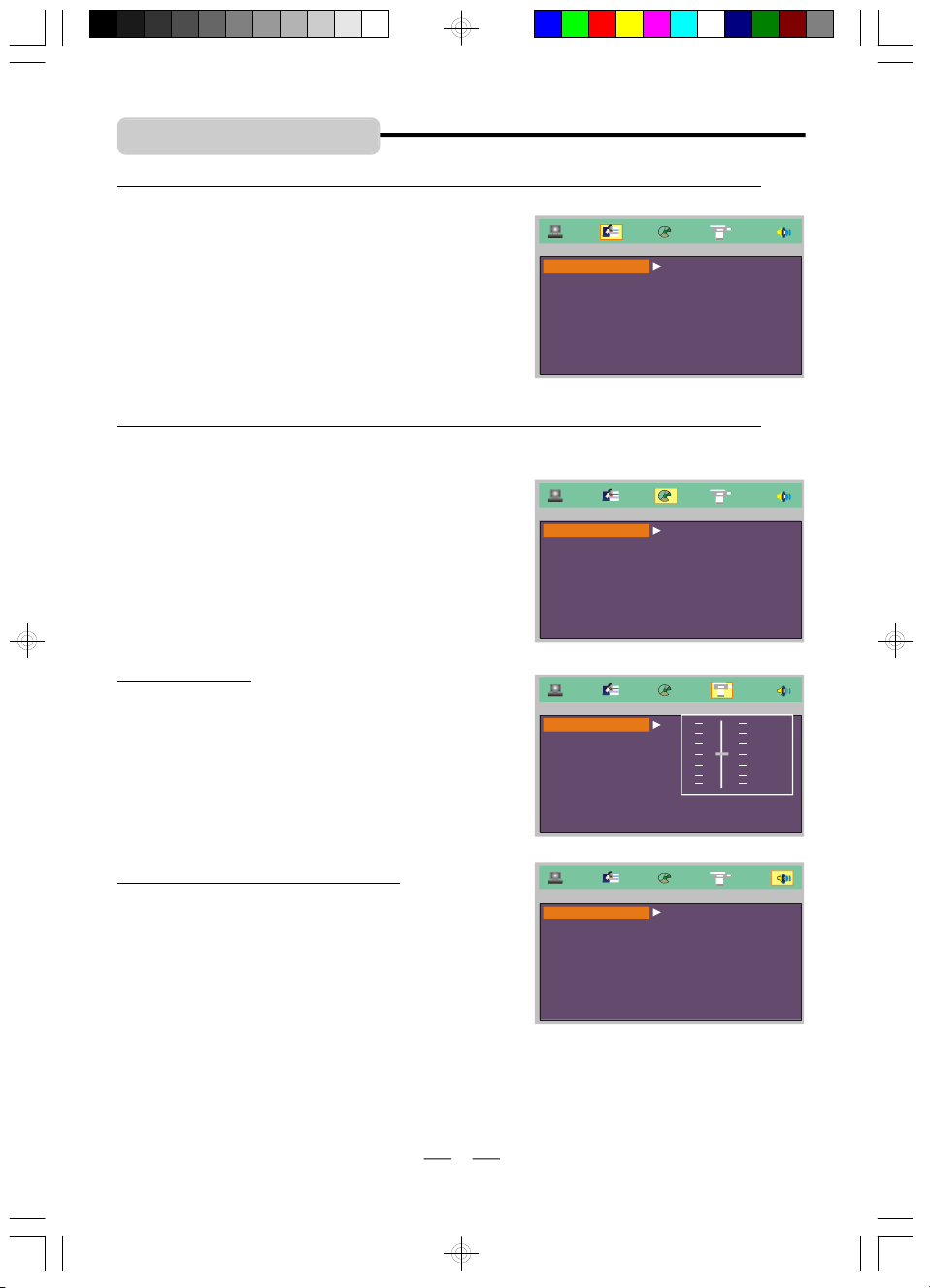
INITIAL SETTING
LANGUAGE SETUP
AUDIO SETUP
SPEAKER SETUP
VIDEO SETUP
12
10
LANGUAGE SETUP (On Screen Display, AUDIO, SUBTITLE & MENU)
These items allow you to preset the OSD language (OSD
= On Screen Display), audio language, subtitle language,
and menu language that will always be used for every
disc on this player (if the language selected is available).
NOTE 1: If the language selected is not available on
the disc, the original language designated
by each disc will be selected.
NOTE 2: You can change the AUDIO or SUBTITLE
language easily by pressing the AUDIO or
SUBTITLE button (refer to pages 14).
AUDIO SETUP (DIGITAL OUT) - Only for use in COAXIAL connection mode
Your DVD player can be connected to a home cinema system with coaxial digital audio jack to
realize high quality sound effects, digital audio output allows you to select SPDIF/RAW or SPDIF/
PCM digital signal.
A. SPDIF/RAW
The coaxial output is connected with a receiver that
accepts Dolby Digital or other signals. It works for
most of the coaxial connections.
B. SPDIF/PCM
The coaxial output is connected with a receiver that
accepts PCM SIGNALS.
VIDEO SETUP
These settings allow you to set the Video signals’
Brightness, Contrast, Hue, and Saturation.
BRI - The brightness of the Video signals.
CON - The contrast of the Video signals.
HUE - The hue of the Video signals.
SATURATION - The saturation of the Video signals.
OSD LANGUSGE ENGLISH
AUDIO LANG
SUBTITLE LANG
MENU LANG
EXIT SETUP
AUDIO OUTPUT SPDIF/RAW
EXIT SETUP
BRI
CON
HUE
SATURATION
EXIT SETUP
GERMAN
SPANISH
SPDIF/PCM
8
6
4
2
0
SPEAKER SETUP (DOWNMIX)
When you use the DVD player itself or if you connect
the DVD player to your TV or other amplifier with the
supplied A/V cable, you can enter the SPEAKER SETUP
to set the DOWNMIX, Downmix audio output setup allows
you to select LT/RT or STEREO audio output mode.
- LT/RT
Select this item when the disc supporting Pro Logic Dolby Stereo is played. You have the
opportunity to hear a program’s soundtrack in the most accurate and realistic presentation
possible.
- STEREO
For 5-channel output, the left and right track signals are output simultaneously; For 2-channel
output, the ordinary stereo signal is output.
22
IB-PDV708U-WU-E-011706.pmd 2/20/2006, 2:07 PM23
DOWNMIX LT/RT
EXIT SETUP
STEREO
IB-PDV708U-WU-E-011706
Page 24

PRECAUTIONS
Safety
As the laser beam used in the DVD player
•
may be harmful to the eyes, do not attempt
to disassemble the cabinet. Refer servicing
to qualified personnel only (it is perfectly
safe if you don’t unscrew and open the
cabinet).
Should any solid object or liquid fall into
•
the player, unplug the player, and have it
checked by qualified personnel before
operating it any further.
Placement of Your DVD Player
Do not leave the player in a location near a
•
heat source, or in a place subject to direct
sunlight, excessive dust or mechanical
shock.
Do not place the player on an inclined or
•
unstable place, it may fall and break.
Do not place anything within 2 inches of
•
the sides or back of the cabinet. The
ventilation holes must not be covered for
the player to operate properly and prolong
the life of its components.
Don’t place this DVD player on lacquered
•
finished furniture without a cloth, wood or
glass protector in between.
If the player or discs will be left in a car
•
parked in the sun, put the player in the trunk
or where the player will not be subjected
to the direct rays and heat of the sun.
Cleaning the Cabinet
Clean the cabinet, panel and controls with
•
a soft cloth slightly moistened with a very
mild detergent solution or a plain damp
cloth. Do not use any type of abrasive pad,
scouring powder, or solvent, such as
alcohol or benzine.
Never touch the lens with your fingers, if
•
the lens gets dirty, it will not play. Clean the
disc before use.
Operation
If the player is brought directly from a cold
•
to a warm location, or is placed in a very
damp room, moisture may condense on the
lens inside. Should this occur, the player
may not operate properly. In this case,
remove the disc and wait about an hour for
the moisture to evaporate. If the player has
not been used for a long time, turn the set
to ON to warm it up for a few minutes before
inserting a disc.
Handling Discs
Do not touch the playback side of the disc.
•
Every fingerprint can cause playback
problems. Do not scratch the disk.
Do not store the Discs in a place subject
•
to direct sunlight or near heat sources.
Cleaning Discs
Before playing, make sure the disc is
•
clean. If not, clean the DISC with a cleaning
cloth. Wipe the DISC in a straight motion
from the centre out.
Do not use solvents such as benzine,
•
thinner, commercially available cleaners or
anti-static spray intended for vinyl LPs.
If the disc is scratched, it will not play.
•
Sometimes a scratched disc can be
repaired with a disc polishing machine
available in many stores.
IB-PDV708U-WU-E-011706.pmd 2/20/2006, 2:07 PM24
23
IB-PDV708U-WU-E-011706
Page 25

TROUBLE SHOOTING
Symptom
No power.
• Play fails to start even
when PLAY is pressed.
• Play starts but then
stops immediately.
No image on the
LCD screen.
No picture on the
TV’s screen.
General
No sound from your
TV or speakers.
The picture is distorted.
The picture seems
squeezed or stretched.
Remedy
1.The battery is exhausted, please recharge the battery or use
the AC adaptor, make sure the AC outlet has power.
2.The POWER switch is at the OFF position, please slide it to ON.
1.The disc may be damaged or scratched.
2.This player cannot play a DVD disc other than region 2 standard.
3.The disc may be dirty and may require cleaning.
4.Ensure that the disc is installed with the label side up (facing you).
5.If your disc is rented, it may be scratched or damaged from a
previous renter. Return it or polish it.
6.Condensation may have formed on your disc. Wait about 1
hour to allow the player to dry out.
The player may be in LCD off mode (as when you are using the
external TV).
1. Press the little button marked SCREEN OFF #11 on page 4.
2. Press and hold the SCREEN ON/OFF button on the remote.
1.Ensure that the equipment is connected properly. Double
check all cables and AC power.
2.Ensure that the A/V cable you used is attached in the package,
other cables may not be suitable for this DVD player.
3.Select the proper video channel on your TV set VIDEO 1, 2, 3, etc.
4.Check if the proper AV input is selected on your TV set video
inputs (some TV sets have 3 or 4 different inputs).
5.Make sure both the TV and DVD player are on.
6.Make sure you use a 3 section 3.5 mm plug cable as supplied.
1.Press AUDIO button several times. The disc may have been
set to DTS output or a blank audio channel on multiple language,
please select AC-3 output or reset to the main language (refer to
page 14).
2.Adjust the DVD player’s volume.
3.Make sure the AUDIO output connection and setting are
correct. See details on page 22.
4.Ensure that the equipment is connected properly.
5.Ensure that the input setting for the TV and stereo system
are correct.
6.Adjust volume setting on your TV’s remote.
7.Make sure the headphones are detached from the DVD player.
8.The movie is paused, press play.
9.The movie is in search or fast play or other speed related play.
There is no sound in these cases. Only normal play has sound.
1.Picture is distorted during rapid advance or rapid reverse. The
picture may be somewhat distorted occasionally, this is normal.
2.Did you connect your DVD player to your VCR? Please
connect the player directly to your TV and disconnect the VCR.
This player has Macrovision copy protection this will distort
pictures when used with VCRs.
The LCD mode and TV type you are in may be wrong for this
movie, try changing the LCD and TV type setting for standard
or widescreen. See pages 20 & 21.
24
IB-PDV708U-WU-E-011706
IB-PDV708U-WU-E-011706.pmd 2/20/2006, 2:07 PM25
Page 26

TROUBLE SHOOTING
Symptom
The REMOTE
CONTROL unit
does not work.
No rapid advance or
rapid reverse play.
A specific disc dose not
play.
General
The player’s controls
don’t work or no power
on.
No sound during fast
forward or other speed
functions.
Cannot change a menu
item.
Audio soundtrack and/
or subtitle language is
not at the initial settings.
No subtitles.
Alternative audio
soundtrack (or subtitle)
language does not show.
DVD
Angle cannot be
changed.
Picture is frozen.
Screen saver appears
on TV screen.
Remedy
1.Check that the remote’s battery is installed correctly.
2.The remote’s battery is weak or depleted, replace it with a new
one (refer to page 8).
3.Point the remote control unit at a distance of less than 20 feet
(6m) from the DVD player.
4.Remove any obstacles between the remote control unit and remote
control sensor, also make sure the lens on the remote is not dirty.
Some discs may have sections which prohibit rapid advance (or rapid
reverse), especially on opening screens or during FBI warnings.
This is normal for high speed reading of DVD discs.Cabinet vibrates or hums.
1.The disc may be dirty, try cleaning the disc.
2.Make sure the disc is not upside down.
3.The region code is not 2, in this case, the disc can not be used.
4.Disc may not be industry standard or it may be an illegal copy.
Only use legally sold movies not pirate copies.
Set needs to be reset.
Reset the DVD player by removing the battery pack and disconnect AC adaptor for 1 minute, then replace to reset. (The player
may not be operating properly due to lightning, static electricity,
damaged or wrong discs, or some other external factors).
This is normal. Normal sound only happens during normal play.
Try changing this item with the DVD door open (not during play).
If the audio soundtrack and / or subtitle language does not exist
on the disc, the language selected at the initial setting will not be
heard/seen. Try setting it up again, see Page 22.
Subtitles appear only on discs which contain them. If subtitles
don’t show, press the SUBTITLE button to display the subtitles.
An alternative language is not possible with discs which do not
have more than one language. In the case of some discs, the
alternative language cannot be selected by operating the AUDIO
or SUBTITLE buttons. Try selecting it from the DVD menu if one
is available or your disc may not have this feature.
This function is dependent on the DVD disc. Even if a disc has a
number of angles recorded, these angles may be seen only on
specific scenes.
If a button is pressed too fast over and over, the signals may jam
the circuits inside. To restore to normal, press the STOP button
and unplug the set from the mains (AC). Also remove the battery.
Turn off screen saver by pressing any button on the REMOTE
control or on the set.
IB-PDV708U-WU-E-011706.pmd 2/20/2006, 2:07 PM26
25
IB-PDV708U-WU-E-011706
Page 27

TROUBLE SHOOTING
Symptom
Can not copy discs to
VHS video tapes.
Display shows numbers on top of screen.
Foreign language is
DVD
heard on the disc.
Foreign language is
seen in menus.
You can’t copy most commercial movie discs due to copy
protection built into the disc and player.
Press the DISPLAY button several times until the numbers
display disappears.
Press the AUDIO button until English is heard.
Reset the default language to English by pressing the SUBTITLE
button.
GLOSSARY
TITLE
The longest sections of a picture or a music
piece on a DVD, or a movie, etc.. Each title is
assigned a title number enabling you to locate
the title you want.
CHAPTER
Sections of a picture or a music piece on a
DVD that are smaller than titles. A title is
composed of several chapters. Each chapter
is assigned a chapter number enabling you to
locate the chapter you want.
JPEG
JPEG is short for the “Joint Photographic Experts Group”, a group of experts nominated
to produce standards for continuous tone image coding. In other words, your DVD player
can view digital picture CDs or CDs you made
on your computer with file names that end in
the “.JPG” format. This set will not play pictures encoded in formats other than JPG.
VIDEO INPUT
This is a jack which accepts the picture portion
of a signal. In order to use this DVD player,
your TV set must have an S-Video (better) or
Video input (standard) jack.
S-VIDEO CABLE
This cable can connect to your S-Video input
of your TV. It allows for sharper pictures for
TV sets with this jack.
Remedy
VIDEO CABLE
This is a wire with plugs on each end which is
used to connect the picture information into
your TV set.
NOTE:
The video cable supplied with this set uses a
special 3 sections 3.5 mm jack which has 3
outputs, 2 for audio and 1 for video. Use of
stereo (2 sections) 3.5 mm cables will not
allow pictures to be seen on your TV set.
NTSC
National TV Systems Committee for TV
broadcasts: a video standard used in the USA
and Canada.
PAL
Phase Alternation Line: a video standard used
in Europe.
JACK
This is another term for socket.
ABOUT DVD REGION
MANAGEMENT
The DVD inventors and motion
picture makers have decided to
break up the world’s DVDs into
regions so that one country’s
DVDs should not be able to play in another
country.
This is a legal issue and that is why your
DVD player is restricted to play only region 2
DVDs.
2
IB-PDV708U-WU-E-011706.pmd 2/20/2006, 2:07 PM27
26
IB-PDV708U-WU-E-011706
Page 28

SPECIFICATIONS
General Description
TFT LCD screen size:
Power source:
Power consumption:
Signal system:
8.4 "
AC 100 – 240V, 50/60Hz
16 Watts [normal household current] (approx. 3W when the set is in
the standby mode).
PAL/NTSC TV system
Video output level:
Audio output level:
Dimensions (Approx.): Length: 210 mm 8 1/4 "
1.0 Vp-p
1 Vrms (1 kHz, 0dB)
Width: 178 mm 7 "
Height: 45 mm 1 3/4"
Weight: 1,4 kg 3.1 lbs
Audio Signal Output Characteristics:
DVD (linear audio):
(1)Frequency response:
4Hz-22kHz (48 kHz sampling)
4Hz-44kHz (96 kHz sampling)
(2)S/N ratio: 100dB
(3)Dynamic range: 90 dB
(4)Wow and flutter: below measurable level
CD audio:
(1)Frequency response: 20 Hz - 20 kHz
(2)S/N ratio: 65dB
(3)Dynamic range: 90 dB
(4)Wow and flutter: below measurable level
Because the products are subject to continuous improvement, we reserve the right to modify
product designs and specifications without notice and without incurring any obligation.
Pickup: Wave length: 650nm~660nm
Laser power: Class 1
© 2006 PRODUCED FOR ASDA STORES LTD.
This symbol is known as the ‘Crossed-out Wheelie Bin Symbol’. When this symbol
is marked on a product, it means that the product should not be disposed of with
your general household waste. Only discard electrical/electronic items in separate
collection schemes which cater for the recovery and recycling of the materials
contained within. Your co-operation is vital to ensure the success of these schemes
and for the protection of the environment.
IB-PDV708U-WU-E-011706.pmd 2/20/2006, 2:07 PM28
LEEDS, LS11 5AD
27
IB-PDV708U-WU-E-011706
