Page 1
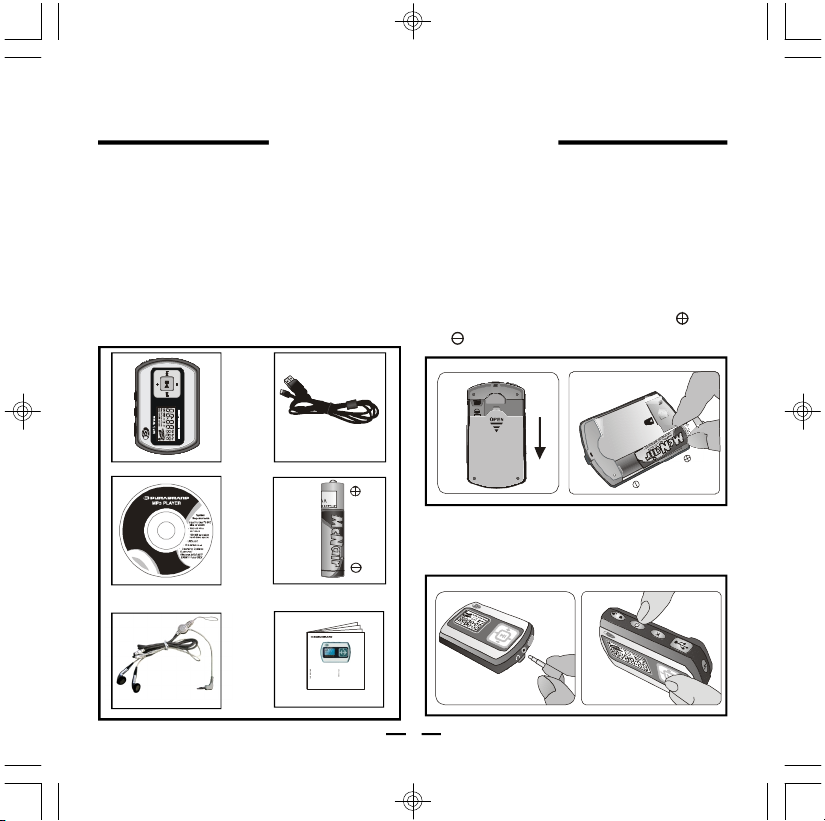
M
n
2
4
0
0
L
R
O
3
1
.
5
V
O
L
T
S
C
A
U
T
I
O
N
D
O
N
O
T
C
I
N
N
E
C
T
SD-NN
G
H
E
N
Z
H
E
N
H
I
N
A
D
/
M
M
C
QUICK INSTRUCTIONS
ModelMP400
MP-400 MP3 / WMA PLAYER
1. CHECK LIST
A Digital Audio Player MP-400
B USB Cable
C Driver Setup Disc for Installation (For
Windows 98SE) / Instructions /
Demo Songs
D 1 size AAA Alkaline Battery
E Earphones with Hanging Strap
F Booklet with Warranty & This Quick
Manual
A B
HENZHEN
HINA
Mn2400 LRO3 1.5 VOL TS
CAUTION DO NOTCINNECT
C
E
D
: -
MP3andWMAcompatible
IncludesUSBcableandsoftwaredisc
Cardslotforupto512MSDMMC
/
OperateswithoneAAAalkalinebattery
Canalsobeusedtorecordandtransfer
memorycardforextraunlimitedstorage
Deluxestereoearphoneswithneck strap
Filesasaportablemediadevice
Preset6positionselectablegraphic
TrackSongtimeBatteryVolume
- , , &
equalizer
Play modeindicators
.
512Mbuiltintotalstoragespace
-
RequiresWindows98ME2KXPMac
///
Lockbuttonpreventsaccidentalusage
OSX
Note: .WMAMusicwithDRMProtectioncannotbesupportedbythisaudioplayer
F
NOTE: The installation disc is the mini type,
but it will play on all computer
CD-ROM drives.
2. START TO USE
A.Open the battery door in the rear.
B.Place an AAA size battery into the
battery compartment, observe and
polarities.
S
A
C.Connect the Earphones to the Audio player.
D.Turn on the Audio Player.
C
B
D
1
QI-MP400-WC-E-061005
Page 2
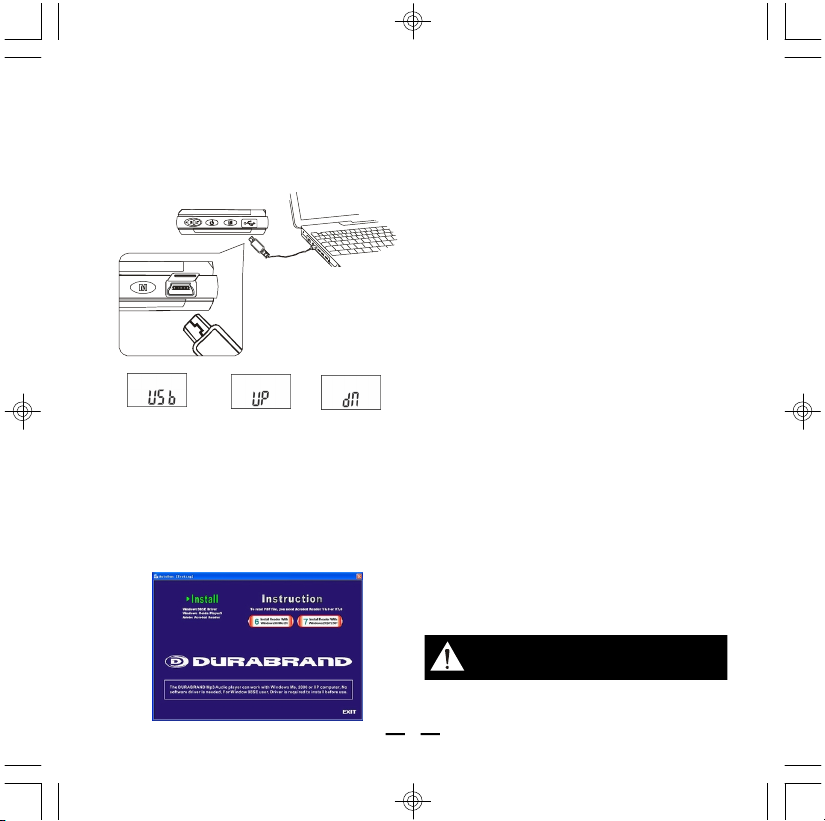
3. COPYING AND STORING MUSIC INTO THE AUDIO PLAYER
A
Connect the USB cable to the computer’s
USB jack and the Audio player.
Click “Install”, ONLY if you are using
•
Windows 98 (Windows Me/2000/XP
does not need software drive installation).
Click “Instruction” to read or print
•
Instruction Booklet by Adobe Reader.
Click “Demo Music” to get Demo songs.
•
Click “Exit” to get back to Windows
•
Desktop screen.
B
Click the “My Computer” icon from the
Windows Desktop screen, an “MP-400 (X:)
(can be any letter like G:\)” icon will be
added to the “Devices with Removable
Shows when
USB is connected
Insert the Drive setup disc into the CD drive
of your computer if your computer is
Windows 98SE. If your computer system is
Windows XP or Me, go to step B.
Watch the PC screen pop up MP-400
Menu.
Shows when
uploading
Shows when
downloading
Storage” section, after the MP-400 was
connected to the computer. (“Removable
Disk (X:)” will also come out if a memory
card was inserted into the SD/MMC slot).
Simply drag and drop music files to the
Removable Disk.
MP-400 will then have the songs you
loaded ready to play.
NOTE: Windows will assign a name of a
Drive (G: or H: etc.) automatically,
this depends on hardware
configuration of your computer.
CAUTION: Loud volume playback
may cause damage to your hearing.
2
QI-MP400-WC-E-061005
Page 3
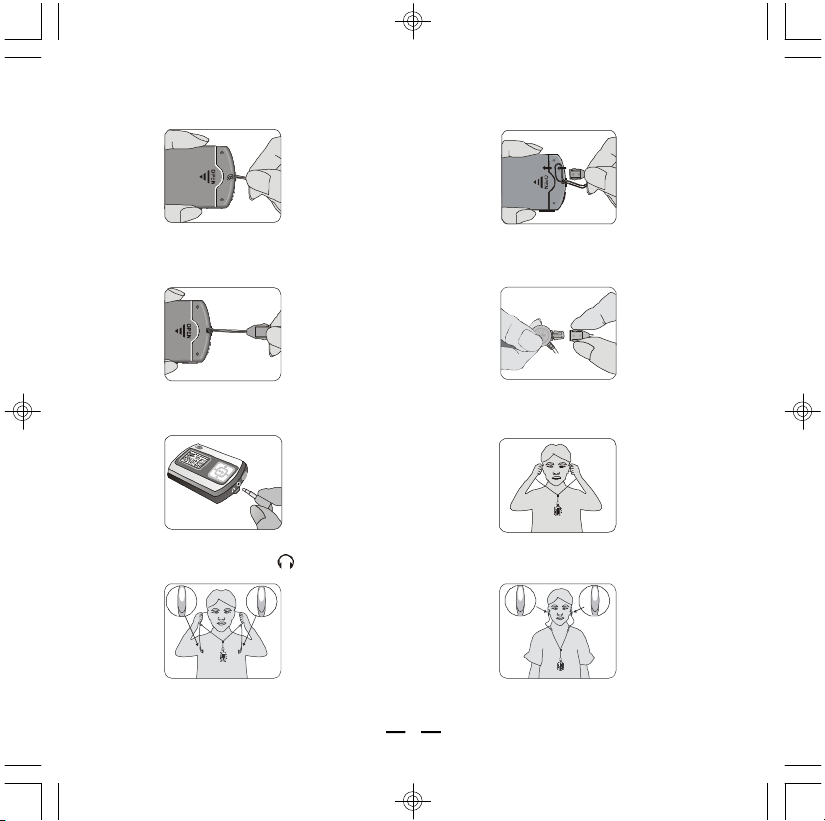
4. HANGING THE EARPHONES AND NECK STRAP CONNECTION
LRL
1. Slide the thin part of the neck
strap into the hole
2. After it is through, loop the lock
through it
4. Insert the lock-pin correctly.3. Pull to close loop
5. Plug the earphones plug
into the jack marked
R
7. Please note the earphones are
marked R and L
3
6. Insert the earphones
in your ears
8. Hang the Player with the
neck strap
QI-MP400-WC-E-061005
Page 4

5. DEVICE AND LCD OVERVIEW
Song Play Time
PlayStatusIcon
Playtimeofsong/power ON/OFF uploading/downloading
SD/MMC Memory Slot
Insert memory card for extra storage
Mini-USB Port
DEVICE OVERVIEW
(under rubber cover)
Link to PC by USB cable
Memory / Playback Repeat
Selection Button
Select memory between MP-400 & SD/MMC Card/
Select playback repeat
POWER Button
Turns Power ON/OFF
Lock Button
Locks controls
Play Control Pad
ControlsPLAYSKIPVOLUME //
LCD Screen
Displays current status
Back Cover
Remove to install battery
and SD/MMC card
Stereo Earphones Jack
Connect to earphones with 3,5 mm plug
LCD OVERVIEW
Playing/Stop/Pause
Volume Level
16 levels VumeControlol
LockIcon
ButtonsLocked
PlayMusic
Indicator
Rotateswhen Playing
Current
Track No.
Track19
Repeat Setting
RandomRepeatoneR / /epeat all
4
EQ Selection Button
Select 6-Band equalizer
Battery Compartment
AAA-Alkaline battery
Neck Strap Hole
Attachestoneckstrap
Neck Strap Hole
Attachestoneckstrap
MemorySelection
MemorySelection
BatteryLevel
BatteryCapacity
EQ Setting
CurrentEQMode
MusicFormat
CurrentFormat
(12 Minutes 23 seconds)
QI-MP400-WC-E-061005
Page 5

6.CONVERTING CD SONGS TO
WMA
You can install Windows Media Player 9.0
from the Installation CD disk or you can
download it from microsoft.com or your
computer may have it already (later
versions are also OK).
By using Windows Media Player, you can
play, edit, burn music files to CD, or copy
music to your MP-400.
A. Adding Tracks to Media Library
Run Windows Media Player, click “Tools”
to get Media Files in box “Add to Media
Library by Searching Computer”, find the
folder, click “Search” and all selected tracks
will be added to the media library by
Windows Media Player automatically.
At completion, click “close”.
B. Changing Music CD song to WMA format
(This reduces the space and allows more
songs to fit)
Insert any Music CD into your computer,
Click “Copy from CD” in Windows Media
Player, select the “check box” of the songs
you wanted to change to WMA format (for
example #2 and #3), click “Copy Music”,
copy options may pop up, if it does, select
in option 1 “don’t add copy protection”,
click on “next” and copy option 2 “keep
the formats the same” then click “finish”,
and music will be encoded (before
encoding music, you can choose different
options, by Tools > Options > Copy Music).
After songs are converted, songs are
generally located in “Documents and
Settings\My Documents\My Music”.
5
QI-MP400-WC-E-061005
Page 6

7. DISCONNECTING AUDIO PLAYER AND THE COMPUTER
For users of Windows Me / 2000 / XP, you should unplug MP-400 safely:
Click “Safely Remove Hardware” in Windows Toolbar. From the Hardware Devices list,
select MP-400 player, click “Stop”, click “OK”, then “Close”, and unplug MP-400 from the
computer (see next page).
Click on this icon to disconnect
the USB cable safely.
NOTE: Usually a small icon will appear,
clicking this icon will show the “safely
remove hardware” screen.
CAUTION: Do not disconnect MP-400 from the computer while data transfer
is in progress, data may be lost.
6
QI-MP400-WC-E-061005
Page 7

8. USING AN EXTERNALMEMORY CARD
Insert an SD/MMC Memory card fully into the memory slot at the back of the MP-400.
SD/MMC
256
MB
SD
Turn on the player. In the stop mode, press and hold the Memory selection
button to select the SD/MMC card, the icon “CARD” is on.
NOTE 1: SD/MMC memory card is an optional feature of this player. It is not included in
theMP-400 package.
NOTE 2: The external SD/MMC card will need more battery current to boot, so please
change a new battery if you can’t power on when you are using the external
SD/MMC card.
CAUTION: Do not remove SD/MMC card while MP-400 is working. It may
cause data to be lost.
7
QI-MP400-WC-E-061005
Page 8

9. START TO PLAY MUSIC
POWER ON/OFF
PLAY/PAUSE/STOP
PREV
NEXT
VOL +VOL
-
M
Turn on the MP-400 (make sure you
inserted a fresh battery).
To turn on the player, press and hold the
POWER button, the set will start to play..
To turn the player off, press and hold the
POWER button again.
TURN ON
TURN OFF
NOTE: Some buttons can preform more
than one function, A short time press or
long holding press may be needed to do
different operations.
To play the current track, press the PLAY/
PAUSE button a short time.
To pause playback, press the PLAY/
PAUSE button a short time.
To stop playback, press the STOP button
a long time till “BYE” shows.
To skip to previous
song, press PREV
.
To skip to next song,
press NEXT .
To adjust the volume, press VOL or
VOL button.
To lock the buttons, slide the lock button
to the right, the lock icon will flash in the
display and a red dot will be visible at the
left side of the slide button. All the buttons
will be locked and not working till you slide
the lock button to the left (red dot will be
not showing).
LOCK
EQ
Press the Equalizer button to select
from the 6-band EQ: [normal, pop, rock,
jazz, classic, bass]
Press the M-button a short time to
select from the 4-mode playback sequence:
Normal: Plays all the songs in sequence,
and the player will be automatically turned
off when all the songs have been played.
Random: Plays all the songs in random
order, and the player will be automatically
turned off when all the songs have been
played.
Repeat one: Plays one song over and over.
Repeat all: Plays all the songs then repeats
them over again, until you press STOP or
OFF.
8
QI-MP400-WC-E-061005
