Page 1

MP3 / WMA Player
Operating Instructions
Model: MP-356
MP3 and WMA* compatible
•
Card slot for SD/MMC memory card
•
for extra storage
Deluxe stereo earphones with neck strap
•
Preset 6 position selectable equalizer
•
256MB built-in memory
•
Built in FM stereo radio
•
Lock button prevents accidental usage
•
Belt clip and adjustable armband
•
* NOTE: WMA Music with DRM Protection is not supported by this audio player.
Includes USB cable and software disc
•
Operates with one AAA alkaline battery
•
Can also be used to record and transfer
•
files as a portable media device
Can display the ID3 song title
•
Track, Song time, Battery, Volume and
•
Play mode indicators
Requires Windows 98SE/Me/2000/XP/
•
Mac OS X 10.2.6 or above
2 Demo songs are included
•
IB-MP356-WC-E-052806
Page 2
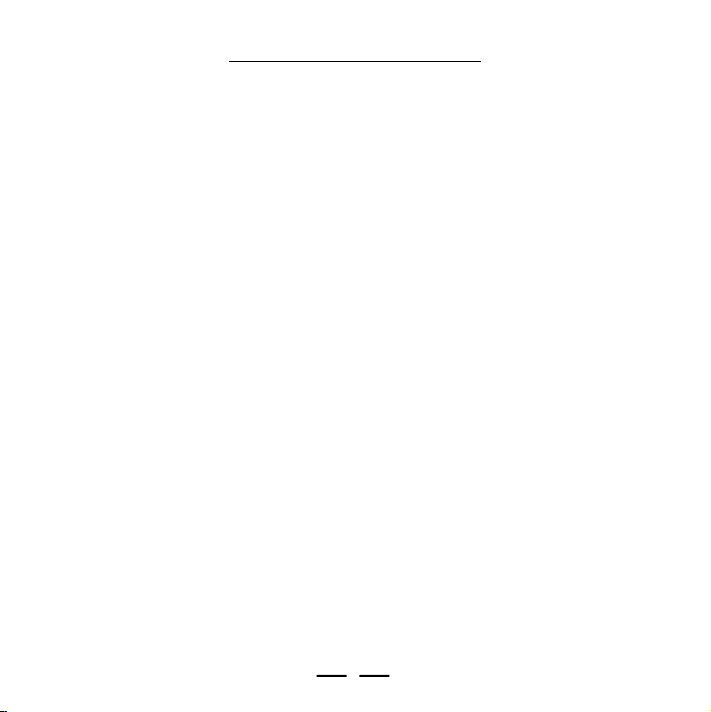
TABLE OF CONTENTS
1 - Getting Started
1-1 Preface…………………………………………………………………………………….3
1-2 Features…………………………………………………………………………………….4
1-3 Device Overview…………………………………………………………………………….5
1-4 LCD Display Overview………………………………………………………………………7
1-5 Battery Installation…………………………………………………………………………8
2 - Software Installation (for Windows 98SE)
2-1 Basic System Requirements………………………………………………………………8
2-2 Installing Software Driver and Utilities…………………………………………………….9
2-3 Connecting the Audio Player and Your Computer……………………………………10
2-4 Downloading Music to the Player or Deleting Music from the Player ……………11
2-5 Storage Information of the Player ………………………………………………………12
2-6 Disconnecting the Audio Player from Your Computer…………………………………13
3 - Basic Operation of the Audio Player
3-1 Hanging the Earphones and Neck Strap Connection…………………………………14
3-2 Player Power On/Off………………………………………………………………………15
3-3 Music Playback ……………………………………………………………………………15
3-4 Locking the Buttons ………………………………………………………………………15
3-5 Adjusting Play Mode and Equalizer ........……………………………………………16
3-6 Using an External SD/MMC Memory Card………………………………………………17
3-7 Using the FM Radio ……………………………………………………………………18
3-8 Using the MP3 Player While Exercising or Performing Other Activities ……………19
1
IB-MP356-WC-E-052806
Page 3
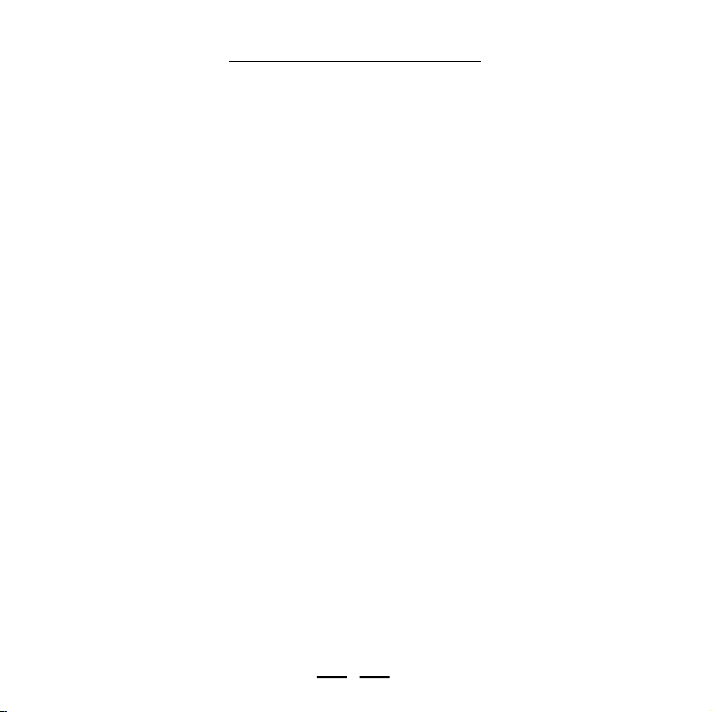
TABLE OF CONTENTS
4 - Using Microsoft’s Windows Media Player
4-1 Basic Information…………………………………………………………………………20
4-2 Ripping Tracks from Music CDs…………………………………………………………21
5 - Helpful Information
5-1 Troubleshooting…………………………………………………………………………23
5-2 Technical Specifications…………………………………………………………………25
5-3 Important Safety Instructions……………………………………………………………26
5-4 Product Care………………………………………………………………………………..27
5-5 FCC & ICES Compliance………………………………………………………………..27
5-6 Copyright and Licenses …………………………………………………………………28
5-7 Demo songs…………………………………………………………………………………29
Limited Warranty…………………………………………………………………………………30
2
IB-MP356-WC-E-052806
Page 4
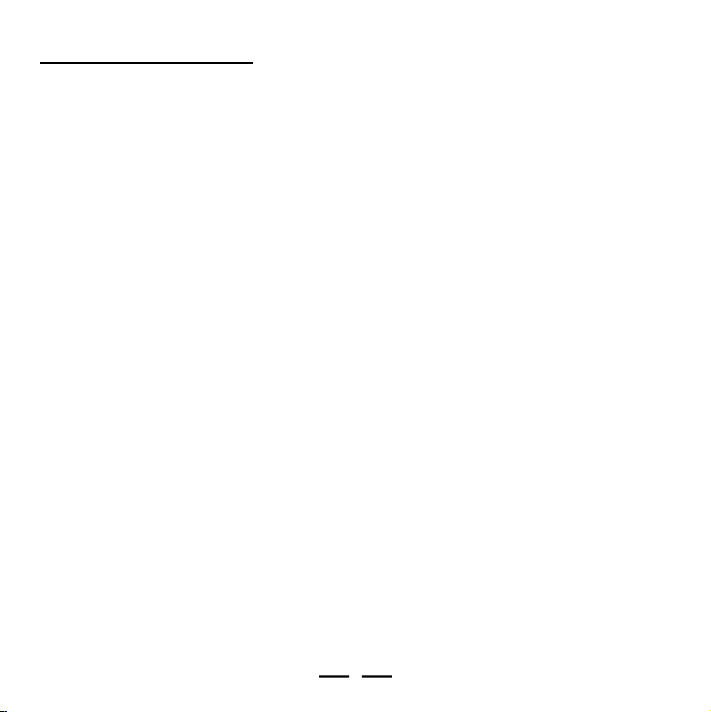
1 - Getting Started
1-1. Preface
Before you use this DURABRAND MP-356 MP3/WMA player, please read all of the
following instructions carefully. You can play your favorite MP3 and WMA* music files
with this portable player, and we hope you will enjoy this product.
Check List
This package contains:
1. DURABRAND 256 MB Audio MP3/WMA player model MP-356
2. USB cable
3.CD disc for Drivers (for Windows 98SE) / Firmware Upgrade / Windows Media Player 9.0
/ Adobe PDF Reader / Instruction manual
4. Armband
5. 1 size “AAA” alkaline battery
6. Earphones with neck strap
7. Quick Instructions
8. Product registration card
NOTE 1:
We suggest you put the Power-On for both the audio player and your PC with Internet
connection ready, before you start the software installation.
NOTE 2:
Software installation is only needed if your computer has the older Windows 98SE operating
system. If you have a newer operating system, such as Windows Me or XP, you don’t
need to install any software. This MP3 player is “plug and play” and ready to use when
you connect the USB cable to the MP3 player and your computer (your computer must
have a USB port).
NOTE 3:
WMA music with DRM protection will not play on this set.
*
3
IB-MP356-WC-E-052806
Page 5
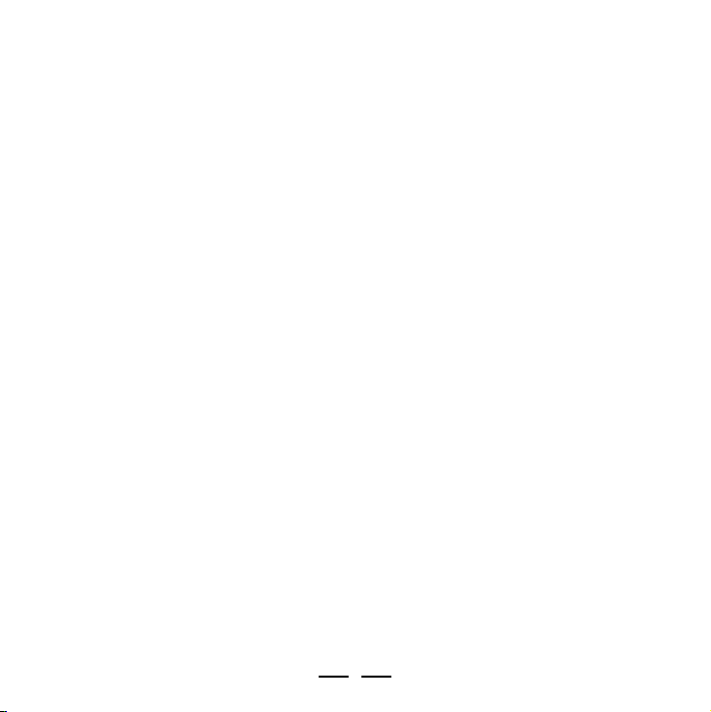
1-2. Features
Built-in 256MB flash memory (total space, including hidden operating system files).
•
Expansion SD/MMC card slot. Accepts most SD (Secure Digital) / MMC (MultiMedia
•
Card) cards (not included) for extra storage.
Plays MP3, WMA* music format files and can store any digital file.
•
Music title display. Supports English, French and Spanish.
•
Supports FM frequency stereo reception, scan and store.
•
Deluxe stereo earphones with neck hanging strap.
•
Belt clip and adjustable armband.
•
Requires one AAA alkaline battery (included).
•
Standard Mini USB port Plug & Play (cable included).
•
Supports Windows 98SE/Me/2000/XP, Mac OS X 10.2.6 or above.
•
6 EQ settings (normal, pop, rock, classical, jazz, bass).
•
Playback sequence selection (normal, repeat one, repeat all, random, repeat in
•
random mode).
Lock button for locking all of the buttons, to prevent accidental use.
•
• USB 2.0 HIGH SPEED standard interface.
NOTE: WMA Music with DRM Protection is not supported by this audio player.
*
4
IB-MP356-WC-E-052806
Page 6
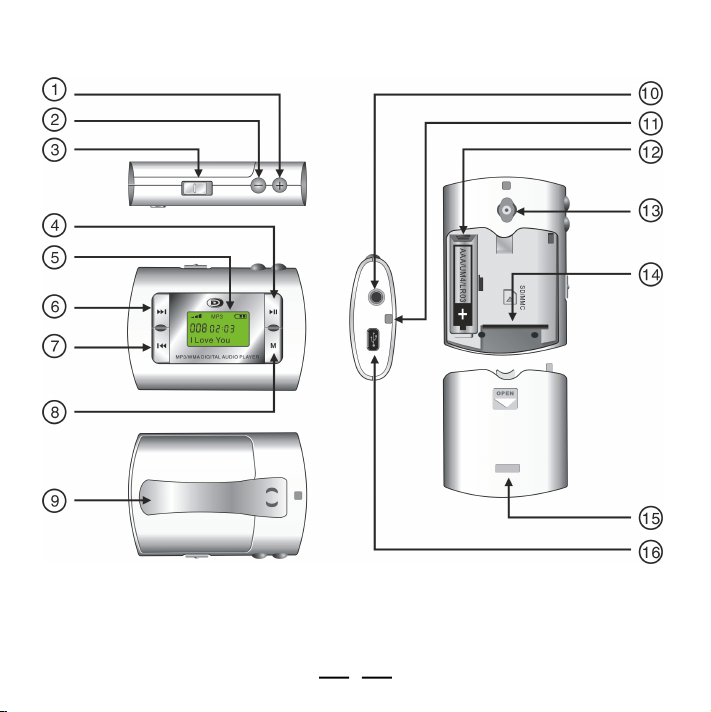
1-3. Device Overview
5
IB-MP356-WC-E-052806
Page 7
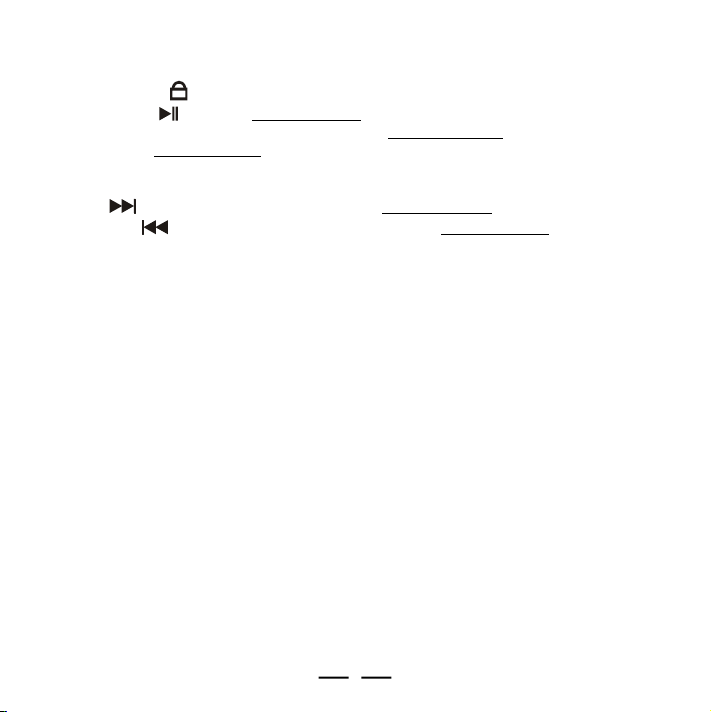
1.Volume + button - Press to increase the volume.
2.Volume – button - Press to decrease the volume.
3.Lock button - Disables buttons to prevent accidental operation.
4.Play/Pause button - Press and hold to turn the set on. When the set is turned
on, press to play or pause the playback, press and hold to stop the playback,
continue to press and hold the Play/Pause button when the set is in stop mode will
turn the set off.
5.LCD screen - Displays current status of the player, details on page 7.
6.Next button - Skips to the next track. Press and hold to scan forward.
7.Previous button - Skips to the previous track. Press and hold to scan reverse.
8.Mode button (Memory selection / Play mode selection / Equalizer selection) -
(a)In stop mode, press to select the flash memory, the external SD/MMC card (if
installed), or FM radio, then press the PLAY/PAUSE button to confirm.
(b)During music play, press to select the play mode: Repeat one, Repeat all,
Random, Repeat in random mode. Press and hold to select the equalizer:
Normal, Pop, Rock, Classical, Jazz, Bass.
(c)In FM radio mode, press to preset and store the FM frequency stations.
9.Belt clip - Attaches the set on your belt or use with the armband to attach the set onto
your arm.
10.Earphones jack - Connects the earphones or a home theater or any amplifier etc.
with a 3.5mm stereo plug.
11. Hanging earphones strap wire hole - To hang the earphones to the player and
conveniently carry these on your neck.
12.Battery box - Install one size AAA battery (alkaline or NiMH).
13.Belt clip hole - For attaching the belt clip.
14.SD/MMC socket (card slot) - Insert an SD/MMC card for additional memory.
15.Back cover - Remove back cover to install the AAA battery or an optional SD/MMC
memory card.
16.Mini-USB port - Lift the rubber cover and connect the player to your computer
using the supplied USB cable.
6
IB-MP356-WC-E-052806
Page 8
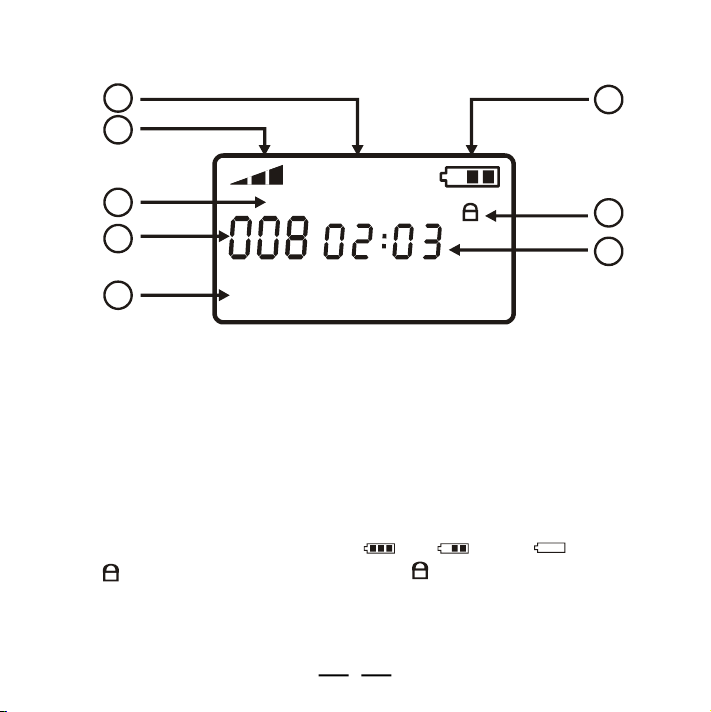
1-4. LCD Display Overview
1234567
8
MP3
REPEAT 1
I Love You
INDICATORS:
1. Music format - Shows “MP3” or “WMA” format music.
2.Volume level - More bars mean louder volume.
3.Repeat setting - Displays repeat mode: repeat one (REPEAT 1), repeat all (REPEAT
ALL), random (RND), repeat in random mode (RND REPEAT).
4.Track number - Shows current track number (example 8), or the current track number
and the total number of tracks shows alternately in stop mode.
5.Song title - Shows the name of the song.
6.Battery level - Displays battery capacity, full, partial, empty..
7.Lock - Buttons are locked when this symbol appears in the display..
8.Playing time - Shows the playing time of the current track.
7
IB-MP356-WC-E-052806
Page 9
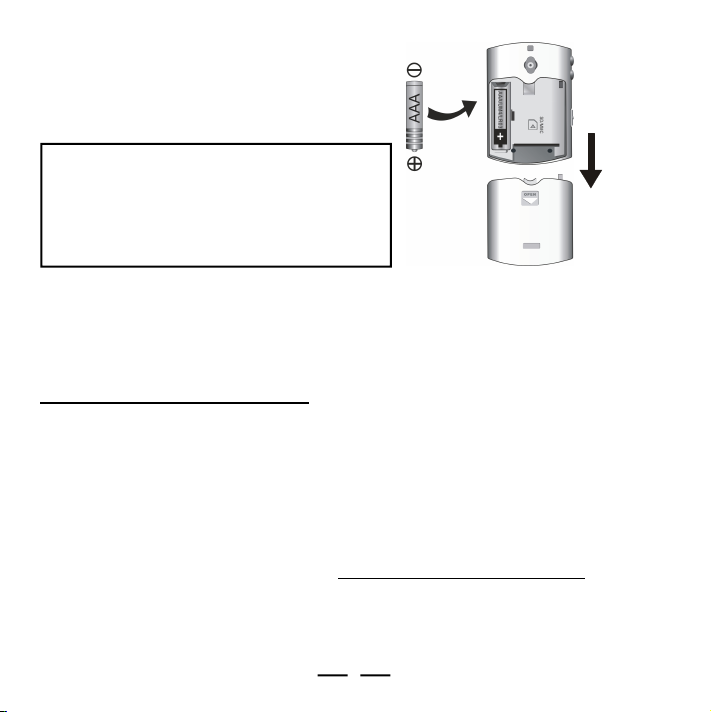
1-5. Battery Installation
1.Slide the battery cover off as shown.
2.Insert one AAA battery, note the
polarities of the battery (+ and –).
3.Put the cover back.
Battery Safety
ä
Do not dispose of any battery in fire.
ä
Do not put the battery in a damp place.
ä
Please take out the battery if you don’t use
the player for a long time (over 2 weeks).
ä
Battery should be installed by adults for safety.
Slide to
open
2- Software Installation
2-1. Basic System Requirements
Intel Pentium II 300 MHz or above
128MB RAM(minimum)
150MB free space in hard drive
USB port
CD-ROM drive
Operating Systems Supported: Windows 98SE or Windows Me or Windows 2000 or Windows
XP or Mac OS X 10.2.6 or above.
NOTE: For Windows Me/2000/XP users, no software installation is needed. The set is
fully plug and play. For older computers running on Windows 98SE, you will need
to install drivers from the supplied disc. For Windows 95 or earlier users, this set
will not work and we recommend you upgrade your operating system and get a
computer with a USB port.
8
IB-MP356-WC-E-052806
Page 10
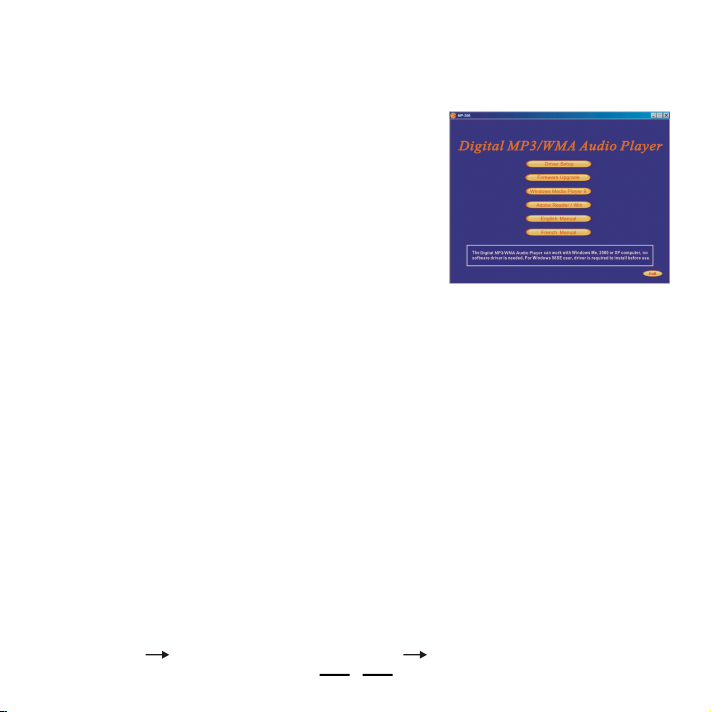
2-2. Installing Software Driver (For Windows 98SE users only) and Utilities
1 Turn on your computer and insert the Driver Setup disc to the CD-ROM drive.
2 The computer screen will display the welcome page. The Driver Setup disc contains:
Driver Setup
•
Firmware Upgrade
•
Windows Media Player 9.0
•
Adobe PDF Reader
•
Operating Instructions (in PDF form)
•
If you have a newer system like Windows
XP or Me, go to step 5.
3 Select “Driver Setup”, then install the
driver as the instructions.
NOTE: No driver is required for Windows Me, XP, 2000 or Mac OS X 10.2.6 or above.
4 Firmware Upgrade.
WARNING: Use firmware upgrade ONLY if the MP3 player cannot operate properly
due to damaged/missing system software.
a.Connect the MP3 player to your computer (see next page).
NOTE: Before you perform firmware upgrade, please backup the data on the
flash memory. The data in the flash memory will be erased.
b.Click the “Firmware Upgrade” button, follow the software upgrade instructions. Do
not disconnect the MP3 player during upgrade.
c.Safely disconnect the MP3 player from the computer after upgrade (see page 13).
5 Install Windows Media Player 9.0.
If you have not installed Windows Media Player 9.0 (or later), you will be prompted to
install or update your current version. (Details of Windows Media Player 9.0 on Pages
20-22).
6 Installation is complete!
You are now ready to connect the audio player to your computer.
To Uninstall the Win98SE Driver:
Run “1. Start 2. MP-356 MP3 Audio Player 3. Uninstall”.
9
IB-MP356-WC-E-052806
Page 11

2-3. Connecting the Audio Player and Your Computer
Both PC or Mac users must use the USB cable (included) to connect the player and
computer before you can download or upload music files to the computer.
1 Connect the smaller plug of the USB cable to the mini-USB port on the player as shown.
Plug only fits one way, if the plug does not match the mini-USB port, don’t force it,
just reverse it and try again.
2 Connect the larger plug of
the USB cable to any available
USB port on your computer.
First time connection of the
player to the computer with
Windows Me, 2000, or XP, the
computer will detect “New
Hardware” and software
drivers will be installed by
Windows automatically.
Usb
Connecting USB
with computer
3 When the cable is properly connected and the computer successfully recognizes the
MP-356, the player will display “ Usb ” on the LCD display.
4 You are now ready to copy music files or data to the player. It will display “Down”
when downloading (when you copy music files from computer to player), and displays
“Up” when uploading (when you copy files from player to computer).
NOTE: If you are using Windows 98SE, you must first install Windows 98SE driver, see
page 9.
Down
DOWNLOADING
10
Up
UPLOADING
IB-MP356-WC-E-052806
Page 12

Storage of SD/MMC memory card
Storage of MP-356 built-in memory
2-4. Downloading Music to the Player or Deleting Music from the
Player
1.Connect the USB cable to the computer and the MP3 player.
2.Click “My Computer” icon on your Windows desktop, and it will
show up as a “Removable Disk” on the Desktop of the Windows.
3.Click the “MP-356” icon to browse
for content on the built-in flash
memory. “Removable Disk” is SD/
MMC memory card. When SD/MMC
card is installed, you can open it
and transfer music or data to it.
4.Just simply copy and paste files
to the player or delete the files by
using common Windows operation
or File Manager.
5When you have finished copying
the files, see chapter 2-6.
Disconnecting the Audio Player
from Your Computer on page 13
to safely disconnect the player.
NOTE 1: This player does not support DRM-protected files (such as music downloaded
NOTE 2: If you cannot download music from the web site to the MP3 player directly, please
NOTE 3: This player can also be used as a removable drive (also known as a USB flash
NOTE 4: If you are unable to transfer files to the SD/MMC card and you are certain
from some online music stores).
download the music to the computer and then copy the music to the MP3 player.
drive). You can drag and drop files into the player. (Up to the limit of about
256 MB for internal memory or the capacity of the installed SD/MMC card.)
there’s available space, try copying the files to a folder instead of the root
directory.
11
IB-MP356-WC-E-052806
Page 13

2-5. Storage Information of the Player
To check the storage (capacity) of the player, highlight the disc you want to check. Right
click on the mouse (press the mouse right button) and then click on “Properties”. A
Properties window will pop up displaying the storage information of the player.
12
IB-MP356-WC-E-052806
Page 14

2-6. Disconnecting the Audio Player from Your Computer
For Windows Me/2000/XP users, the player can be disconnected safely as follows:
1.Click the “Safely Remove Hardware” icon in the Windows Toolbar (on the bottom right
corner near the clock icon on your computer).
2.From the list of Hardware Devices, select the player.
3.Click “Stop” button.
4.Click “OK” to confirm.
5.Click “Close” after finished.
6.Now, it is safe to disconnect the player.
NOTE: Do not unplug the player while there is data transferring between the player and the
computer or some data may be lost.
Click on this icon to disconnect
the USB cable safely.
NOTE: Usually a small icon will appear,
clicking this icon will show the “safely
remove hardware” screen.
13
IB-MP356-WC-E-052806
Page 15

3 - Basic Operation of the Audio Player
3-1. Hanging the Earphones and Neck Strap Connection
1.Slide the thinner
end of the neck
strap into the hole.
3.Pull to close the
loop.
5.Plug the earphones
into the jack
marked .
7.Insert the earphones
in your ears.
2.After it is through,
loop the lock into
and through it.
4.Insert the lock-pin
correctly into the
earphones.
6.Hang the player
with the neck strap,
please note the
earphones are
marked R and L.
14
IB-MP356-WC-E-052806
Page 16

3-2. Player Power On/Off
PLAY/PAUSE
VOLUME +/–
To turn the player on, press and hold the PLAY/PAUSE button, the set will start to play..
To turn the player off, press and hold the PLAY/PAUSE button to stop the playback
first, then continue pressing and holding the PLAY/PAUSE button until the icon “Bye !”
appears in the display.
3-3. Music Playback
When you turn the player on, it will auto playback the built-in memory’s music if you
•
have already copied any music into your MP3 player (or it will play the 2 demo songs included).
To adjust the Volume, press the VOLUME – or VOLUME + button.
•
• To play the current track, press the PLAY/PAUSE button.
• To pause playback, press the PLAY/PAUSE button.
• To stop playback, press and hold the PLAY/PAUSE button.
• To skip to your favorite music during play, press the NEXT or PREVIOUS
button.
• To fast forward the music, press and hold the NEXT button.
• To rewind the music, press and hold the PREVIOUS button.
If an SD/MMC card is already inserted into the MP3 player, when you turn the
•
player on, it will play the music on the card automatically, refer to 3-6. Using an
External SD/MMC Memory Card on page 17.
3-4. Locking the Buttons
To prevent the accidental pressing of
the buttons, slide the lock button to
the locked position, the lock icon
will appear in the display. All the buttons
will be locked and disabled till you slide
the lock button to the unlocked
position. This prevents accidental
playing while the MP3 player is in your
pocket or bag.
NEXT
PREVIOUS
15
LOCK
MP3
I Love You
MP3/WMA DIGITAL AUDIO PLAYER
IB-MP356-WC-E-052806
Page 17

3-5. Adjusting Play Mode and Equalizer
REPEAT ALL
RND REPEAT
MP3/WMA DIGITAL AUDIO PLAYER
1. Play mode selecting
Press the MODE button (M) during play to select from the 5-mode playback sequence.
1.Normal (no mark): Plays all the songs in sequence, and the player will be automatically
turnedoff when all the songs have been played.
2.Repeat one (REPEAT 1): Plays one song over and over.
3.Repeat all (REPEAT ALL): Plays all the songs then repeats them over again, until you
press and hold the PLAY/PAUSE button to stop the playback.
4.Random (RND): Plays all the songs in random order, and the player will be automatically
turnedoff when all the songs have been played.
5.Repeat in random mode (RND REPEAT): Plays all the songs in random order repeatedly,
until you press and hold the PLAY/PAUSE button to stop the playback.
MP3
REPEAT 1
MP3
MP3
MP3
RND
MP3
I Love You
Normal
I Love You
I Love You
Repeat one Repeat all
2. Equalizer setting - This adjusts the tones of your music
Press and hold the MODE button (M) during play to select
from the 6-band EQ: normal, pop, rock, classical, jazz, bass.
NORMAL
CLASS
MP3
Normal Pop Rock
MP3
Classical Jazz Bass
POP
JAZZ
MP3
MP3
MP3
ROCK
MP3
BASS
16
I Love You
I Love You
Random Repeat in
random mode
MP3
I Love You
MODE
IB-MP356-WC-E-052806
Page 18

3-6. Using an External SD/MMC Memory Card (Optional - not included)
1.Turn the player off. Open the back cover, refer to diagram below.
2.Confirm the card is SD/MMC type and insert the card as indicated in the diagram
below and you will hear a click, then close the battery cover box.
3.Turn the player on. It will play the songs on the SD/MMC card automatically, the
memory icon “CARD” will show in the display (card play).
4.If you want to listen to the music on the built-in flash memory, stop the playback,
press the MODE button (M) repeatedly to select the flash memory, then press the
PLAY/PAUSE button to confirm. The player will play the songs on the flash
memory automatically.
5.To remove the SD/MMC memory card, turn off the set first, then open the battery
cover, and push the SD/MMC card, the card will pop out.
NOTE 1: The external SD/MMC card requires a fully charged or fresh battery to operate,
NOTE 2: Be sure to turn off the MP3 player before inserting or removing the SD/MMC
so please change to a new battery if you can’t power on when you are using
the external SD/MMC card.
card. If your set is on, it may cause some data to be lost or the set to freeze
or become inoperative. If this should happen, please take out the battery for
1 minute, then replace it and restart the MP3 player.
17
IB-MP356-WC-E-052806
Page 19

3-7. Using the FM Radio (87.5-108MHz)
Mz
Mz
Mz
NOTE: The earphone’s wire is also an FM Antenna. Adjusting the length and the
position of the earphone’s wire can improve the FM reception. Touching the earphone’s
wire during FM play may affect reception of weak stations.
1.In stop mode, press the MODE button (M) repeatedly to select the
FM reception mode, press the PLAY/PAUSE button to confirm.
2.Press the NEXT or PREVIOUS button to tune the
frequency station.
3. Store FM station.
a.Press the MODE button (M), the position number will flash in
the display.
b.Press the Volume + or – button to select the position you want
the current frequency station to be stored.
c.Press MODE button (M) to store.
4.Listen to the FM frequency station you stored.
Press the PLAY/PAUSE button, then press the NEXT or
PREVIOUS button to select the position you stored.
5.To quit the FM radio reception.
Press and hold the MODE button (M) to return to the normal music play mode.
18
FM
FM
MzH
Saving
Memory position
FM
IB-MP356-WC-E-052806
H
H
H
Page 20

3-8. Using the MP3 Player While Exercising or Performing Other
Activities
If you wish to use your MP3 player while exercising or performing other activities, you
can attach it to your belt with the supplied belt clip or attach the set to your arm with the
supplied adjustable armband.
1. Attaching the belt clip on the MP3 player.
a. Attach the belt clip on the MP3 player.
b. Rotate the belt clip to the left.
2. Attaching the armband to the MP3 player.
a.Slide the end of the armband through the loop on the armband, then adjust the
length of the armband to suit your arm and fix the end.
b.Attach the MP3 player with the belt clip onto your armband.
c.Insert your arm through the armband and adjust for a snug and comfortable fit.
19
IB-MP356-WC-E-052806
Page 21

4 - Using Microsoft’s Windows Media Player
4-1. Basic Information
You can install Windows Media Player 9.0 from the supplied Driver Setup disc (or it may
already be on your computer) or you can download the latest version from the internet.
Details of the Windows Media Player taskbar:
1
2
3
4
5
6
7
8
1. Now Playing - Check / listen to currently playing media tracks.
2. Media Guide - Search of media files (music, movies, etc.) online.
3. Copy from CD - Copy and convert CD Audio tracks to WMA format.
4. Media Library - Create lists and manage media files.
5. Radio Tuner - Tune into streaming radio stations.
6. Copy to CD or Device - Copy tracks to your player or to a recordable CD (CDR).
7. Premium Services - Subscribe to online music service, where search and purchase of
music tracks take place (note: this player will not play DRM protected songs).
8. Skin Chooser - Select different outlooks screen display.
20
IB-MP356-WC-E-052806
Page 22

4-2. Ripping Tracks from Music CDs
Windows Media Player can also help you to build up a media library by converting your
Audio CDs to WMA* format so that you can transfer them to your MP3 player. WMA* format
condenses the files to a smaller space so that more songs can fit into your MP3 player.
1.Insert a music CD into your computer.
2.Setup WMA music encoding options by: Tools > Options > Copy Music.
Be sure not to select “Copy protect music”, otherwise the music
you recorded cannot be played
on your MP3 player, WMA music
with DRM protection is not supported by this MP3 player.
Adjusting the audio quality will allow more or less
songs to fit into your player. The sound will also be
better if it is a larger file (best quality) but you will
fit less songs into the player or your memory card.
* NOTE: WMA Music with DRM Protection is not supported by this audio player.
21
Click CHANGE to select the
position you want the recorded
tracks to be placed.
IB-MP356-WC-E-052806
Page 23

3.Click “Copy from CD”. A list of CD content will appear.
4.Click the “Check Box” next to the track you want to select (for example #1, #2, #3, #4,
and #5) for ripping into WMA* format.
5.Click the “Copy Music” button to begin ripping the selected tracks.
4
5
3
6.After conversion, Windows Media Player will automatically save the recorded tracks
to the position you selected, and you can copy your favorite music to your MP3
player according to the steps on page 11.
7. You can also download the songs* from the internet.
* NOTE: WMA Music with DRM Protection is not supported by this audio player.
IB-MP356-WC-E-05280622
Page 24

5 - Helpful Information
5-1. Troubleshooting
Symptoms Causes
Battery is weak (it may test
OK on tester but it is weak
for MP3 operation).
Set does not play
normally.
The file type is not supported
on this MP3 player.
The MP3 player software is
lost or damaged.
Dead or weak battery.
MP3 player will not
turn on.
The MP3 player
shuts down during
normal operation.
No sound from
earphones.
Sound skips or
is distorted.
Lock button is on. Slide the lock button to off.
The external SD/MMC card
will need more battery current
to boot.
Battery is weak.
Volume control is too low.
Music was not copied correctly.
The MP3/WMA file may be
corrupted or damaged.
Solutions
Replace battery with a fresh alkaline
battery. Battery life with a fresh
battery is about 8 hours for
continuous play (rechargeable
battery has 1/2 of that life).
This MP3 player can only play MP3
and WMA files. You can’t play AAC
files or WMA files downloaded from
protected online stores.
Upgrade the firmware (see page 9).
Replace battery with fresh one.
Replace battery with fresh one.
Replace battery with fresh one.
Increase the volume by pressing
VOLUME +.
Replace with a fresh battery.Weak battery.
Re-copy the music using a slower speed.
Download or create the MP3/WMA
file again. Be sure to create WMA
file with no copy protection.
23
IB-MP356-WC-E-052806
Page 25

Symptoms
Ring tones or audio
interference.
The set cannot
play properly or the
set is dead.
Sound is distorted.
Buttons do not work.
Cannot transfer
files.
Cannot find the
USB jack on the
computer.
No display shows. Battery is dead. Replace the battery.
Only about 245 MB
shows as available
in MP-356.
Your computer
takes a long time
to boot up.
Cell phone may be too close
to the set.
Incorrect operation or
memory card was inserted or
removed during play.
Music is too loud.
Low battery.
The keys were locked.
Memory is full.
Directory and subdirectory
limitations.
Some computers (older
ones) do not have a USB
jack.
The MP3 operating system
occupies about 11 MB of
space.
MP3 player is plugged into
the computer.
Causes
Move cell phone away from the
MP3 player.
Take out the battery for 1 minute,
then replace it and restart the MP3
player.
Lower the volume control by
pressing the VOLUME – button.
Replace the battery with a new one.
Slide the lock button to the unlocked
position.
Erase some files you don’t need (see
page 11) or install an SD/MMC
memory card (see page 17).
Try putting the files into a folder rather
than the root directory. Verify the SD/
MMC card is operating correctly,
consult with the SD/MMC manufacturer.
Contact your computer maker for
information regarding the USB jack
on your computer.
This is normal for all MP3 players.
Do not keep the MP3 player plugged
in while rebooting the computer.
Solutions
24
IB-MP356-WC-E-052806
Page 26

5-2. Technical Specifications
MP3 Decoding Format ......Constant or Variable bit rate (8~320kbps),
WMA Decoding Format ......Constant bit rate (5~192kbps), sampling frequencies 8-48 kHz
Internal Flash Memory........256MB
External Memory Support...SD/MMC card (not included)
LCD Display ......................LCD Semi-Dot Matrix display
LCD Back-Light .................Blue back-light
USB Interface ...................USB 2.0 HIGH SPEED (mini-5P USB connector)
Maximum Output ...............5mW + 5mW @32 ohms
FM Frequency Range ........87.5 - 108.0 MHz
Language ........................Supports English, French and Spanish song titles
Operating System ..............Windows 98SE/Me/2000/XP, Mac OS X 10.2.6 or above
S/N Ratio ..........................>80 dB
THD .................................0.01~1%
Frequency Range .............20Hz~20 kHz
Battery .............................1 x AAA alkaline battery (included)
Maximum Playing Time .....8 hours on one alkaline battery (MP3 file played at 128kbps)
Working Temperature.........0-45 oC
Dimensions........................67x48x16 mm / 2 5/8“ x 1 7/8“ x 5/8” (LxWxD)
Weight...............................37g, 1.3 oz (without the battery)
sampling frequencies 8-48 kHz
NOTE: Some of the 256MB memory is used by the operating
system. The actual memory available is less than 256MB as
in all MP3 players.
25
IB-MP356-WC-E-052806
Page 27

5-3. Important Safety Instructions
1.Read and keep these instructions. Follow all instructions. Heed all warnings.
2.To reduce the risk of fire or electric shock, do not use or operate this set in or near
water or wet locations. Do not spill liquid on this set.
3.Set should not be exposed to dripping or splashing water and objects filled with
liquids, such as vases, should not be placed on the set.
4.Do not disassemble or modify this set. No user-serviceable parts are inside.
Refer all servicing to qualified service personnel.
5.Servicing is required when the set has been damaged in any way, such as when
liquid has been spilled or objects have fallen onto the set. If the set has been exposed
to rain or moisture, does not operate normally, or has been dropped, it may also need
servicing. Do not use in places exposed to strong magnetic or electrostatic fields
(close to TV or speakers). Do not use in places where the humidity is excessively high.
6.Risk of explosion, damage or battery leakage is possible if the battery is replaced
incorrectly or by an incorrect type. Never attempt to charge a non-rechargeable alkaline
battery. Dispose of used batteries according to instructions or local laws.
7.Use of earphones while operating a vehicle is not recommended and is unlawful in
some states and areas. Stop operating this set if you find it disruptive or distracting
while operating any type of equipment.
8.Listening to music at full power over extended periods of time can be damaging to the
hearing of the user. Listen at the lowest comfortable level.
9.Do not clean the set with solvents, chemicals or abrasive cleaners. If necessary, use
a soft cloth to clean the set, only use attachments/accessories specified by the
manufacturer.
10.Battery should always be installed or removed by an adult for safety.
11.Do not leave the battery installed in the set if the set will not be used for a long time
(over 2 weeks) of time, because sometimes battery leaks and may damage the set.
12.Do not put foreign objects like paper clips or coins into the memory slot, because
this will damage the set.
26
IB-MP356-WC-E-052806
Page 28

5-4. Product Care
1.Exposure to extreme hot or cold temperatures may cause damage to the player or
causeit to malfunction. Do not expose the player to direct sunlight continuously or
leave it in a vehicle with the doors and windows closed. The case may become deformed
or discolored or the player may malfunction. Do not use the player near an open flame.
2.If moving from a cold environment to a warm environment, let the player’s temperature
stabilize before operation.
3.Keep dirt, sand, dust, and moisture from entering the player. Do not use in areas of
excessive dust.
4.Do not use in places where the humidity is excessively high.
5.Do not drop or subject the player to shock.
6.If interference occurs close to radios or televisions, move the player away from them.
7. Cell phones near this set may cause this set to have ring tones or other sounds
interfere with your music. Keep cell phones away from this set.
5-5. FCC & ICES Compliance
This device complies with Part 15 of the FCC Rules and complies with Canada ICES003 Rules. Operation is subject to the following two conditions:
1.This device may not cause harmful interference, and
2.This device must accept any interference received, including interference that may
cause undesired operation.
This equipment has been tested and found to comply with the limits for a Class B digital
device, pursuant to Part 15 of the FCC. These limits are designed to provide reasonable
protection against harmful interference in a residential installation. This equipment
generates, uses and can radiate radio frequency energy and, if not installed and used
in accordance with the instructions, may cause harmful interference to radio
communications. However, there is no guarantee that interference will not occur in a
particular installation. If this equipment does cause harmful interference to radio or
television reception, which can be determined by turning the equipment off and on, the
user is encouraged to try to correct the interference by one or more of the following
measures:
1.Reorient or relocate the receiving antenna.
2.Increase the separation between the equipment and receiver.
IB-MP356-WC-E-05280627
Page 29

3.Connect the equipment into an outlet on a circuit different from that to which the
receiver is connected.
4.Consult the dealer or an experienced radio/TV technician for help.
WARNING: Changes or modifications to this unit not expressly approved by the party
responsible for compliance could void the user’s authority to operate the equipment.
This device complies with Part 15 of the FCC Rules. Operation is subject to the condition
that this device does not cause harmful interference.
5-6. Copyright and Licenses
© 2006 DURABRAND All rights reserved. Marketed by Wal-Mart Stores, Inc. Bentonville,
AR 72716.
DURABRAND shall not be liable for any errors contained herein or for any damages
arising out of or related to this document or the information contained herein, even if
DURABRAND has been advised of the possibility of such damages. This document is
intended for informational and instructional purposes only. DURABRAND reserves the
right to make changes in the specifications and other information contained in this
document without prior notification. DURABRAND disclaims any obligation to update
the information contained herein.
This product includes technology owned by Microsoft Corporation and cannot be used
or distributed without a license from Microsoft Licensing, Inc. Microsoft, Windows Media,
and the Windows Logo are trademarks or registered trademarks of Microsoft Corporation
in the United States and/or other countries.
All other product names may be trademarks of the companies with which they are associated.
Warning - Use of this product is for your personal use only. Copying CDs or downloading
music files for sale or other business purposes is a violation of copyright laws. It may also be
a violation of copyright law to download files without the permission of the copyright owner.
28
IB-MP356-WC-E-052806
Page 30

5-7. Demo songs
Music provided courtesy of Balboa. http://www.BalboaNYC.com
Lillies and Stray (Instrumental) written and performed by
Loam Disher, Torello Disher, Robb Bruns and Tate Overton.
29
IB-MP356-WC-E-052806
Page 31

We warrant this product to be free from defects in material and workmanship under normal use
for a period of 1 year after purchase and we will repair it free of charge or replace it at no charge,
should it become defective under this warranty, providing you submit proof of purchase (sales slip)
with the set.
During the initial 1 year period after original purchase, we will service the set that is returned
to LENOXX ELECTRONICS CORP, prepaid, at no charge. After the initial 1 year period expires, we
will exchange, at no charge, any part that is defective, but will charge for the cost of labor, return
postage paid by Lenoxx.
This warranty does not apply to any products which have been subject to misuse, neglect or
accident. This warranty does not cover broken earphones or cabinet. UNDER NO
CIRCUMSTANCES WILL LENOXX ELECTRONICS CORP. BE LIABLE FOR ANY INCIDENTAL
OR CONSEQUENTIAL DAMAGES. Some states do not allow the exclusion or limitation of incidental
or consequential damages, so the above limitations or exclusions may not apply to you.
This warranty gives you specific legal rights, and you may also have other rights which vary
from state to state. The following charges apply to repairs beyond the warranty period: $15.00. Be
sure to pack carefully and return postage paid insured together with your money order (personal
checks will not be accepted) and sales receipt to: LENOXX ELECTRONICS CORP., 35
BRUNSWICK AVENUE, EDISON, N.J. 08817, USA
We reserve the right to make design and specification changes for product improvement.
The descriptions and characteristics given in this document are given as a general indication and not
as a guarantee. In order to provide the highest quality product possible, we reserve the right to make
any improvement or modification without prior notice. The English version serves as the final reference
on all product and operation details should any discrepancies arise in other languages.
For customer service
Dial: 1-800-315-5885
(MONDAY - THURSDAY 8:00 AM - 5:00 PM, FRIDAY 8:00 AM - 1:30 PM EST)
or Visit Our Website: http://www.lenoxx.com
or Email: evergo@att.net
© 2006 LENOXX ELECTRONICS CORP.
35 BRUNSWICK AVENUE
EDISON, N.J. 08817, USA
MADE & PRINTED IN CHINA
LIMITED WARRANTY
30
IB-MP356-WC-E-052806
