Page 1
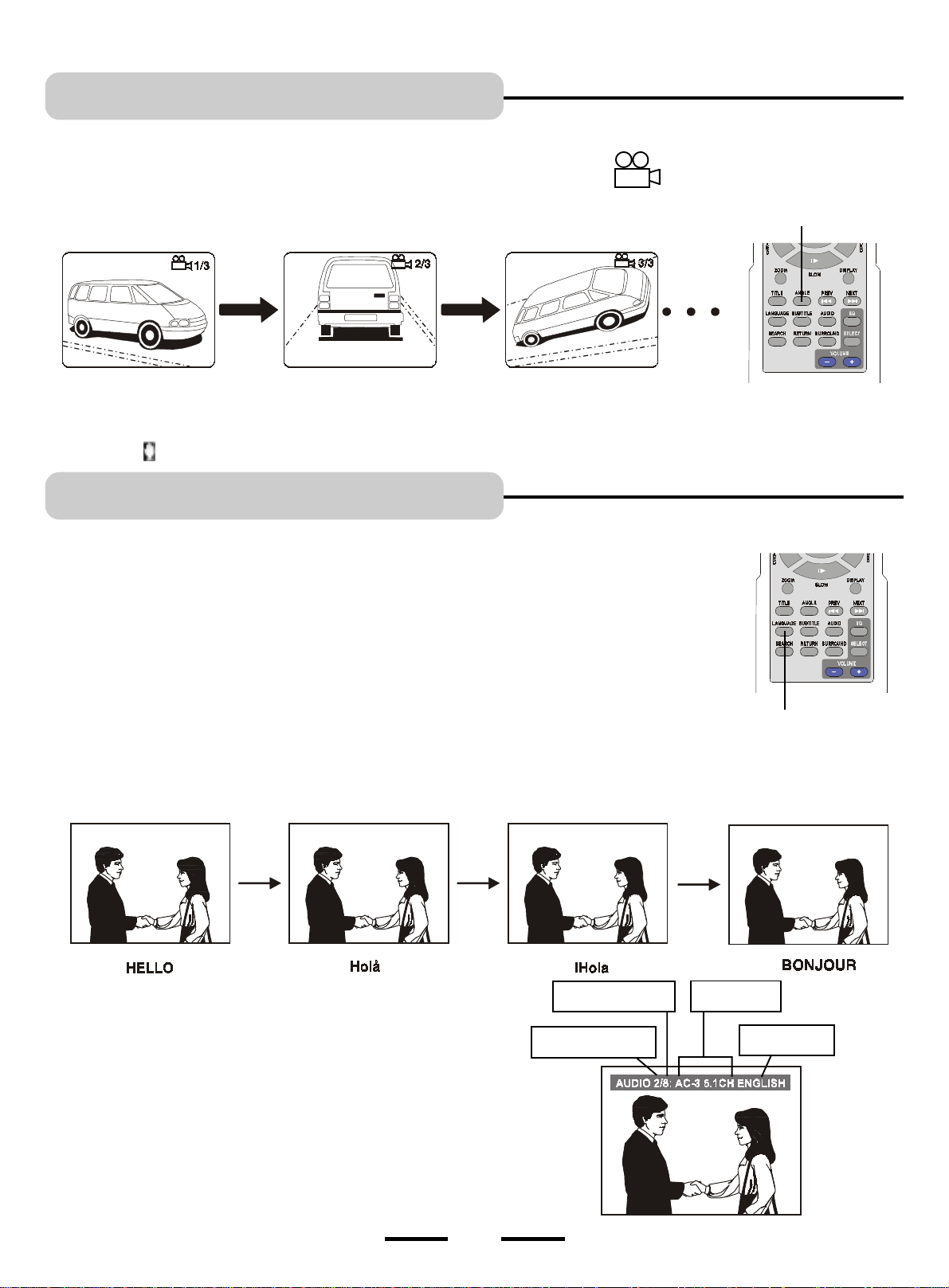
Viewing from a Desired Angle
SPECIAL FUNCTIONS
Some DVD video discs may contain scenes which have been shot simultaneously from a number of different camera angles. The
jacket or case of discs that are recorded with angles will be marked with this icon:
For these discs, the same scene can be viewed from any of these different angels
using the ANGLE button. Press the ANGLE button during play, number of angles
being played will be displayed on the screen, press the ANGLE button to change
to different angle.
NOTE: 1.The recorded angles differ depending on the disc used.
2.Only DVD discs have this feature.
3.This feature is only available on some DVDs. If it is not available on your DVD, a hand
will show in the top left corner.
(DVD only)
3
NOTE: The number 3 indicates
the number of angles.
ANGLE
Audio Language Selection
SPECIAL FUNCTIONS
You can select a desired language or directors narration easily with the LANGUAGE button if
an alternate language is present on the disc.
NOTE: This operation works only with discs on which foreign audio languages are recorded.
Also some DVD discs have the directors cuts or narration on them as a second language.
(Directors Cuts & Narration)
1 Press the LANGUAGE button during DVD disc play, the screen will display the number of
current soundtrack languages available.
2 Repeat pressing the LANGUAGE button again to change the language or back to the
original language.
NOTE: When no soundtrack languages is recorded, pressing this button will not change
the language.
NOTE: When the power is turned on, or the disc is removed, the language heard is the one
selected at the initial setting.
3 To play another language, press the LANGUAGE button again.
NOTE: Depending on the DVD disc, you may be able to
change the audio format (including audio coding
type, number of channels recorded and audio
language) using the LANGUAGE button. The
relevant message appears on the TV display as
shown here.
NOTE: If you hear the directors talking, press the
LANGUAGE button again to return to the normal
movie sound track language.
total number of audio
languages on the disc
audio language number
currently playing
LANGUAGE
audio channels
on the disc
audio language
currently playing
36
IB-HT500-WM-E-080202
Page 2
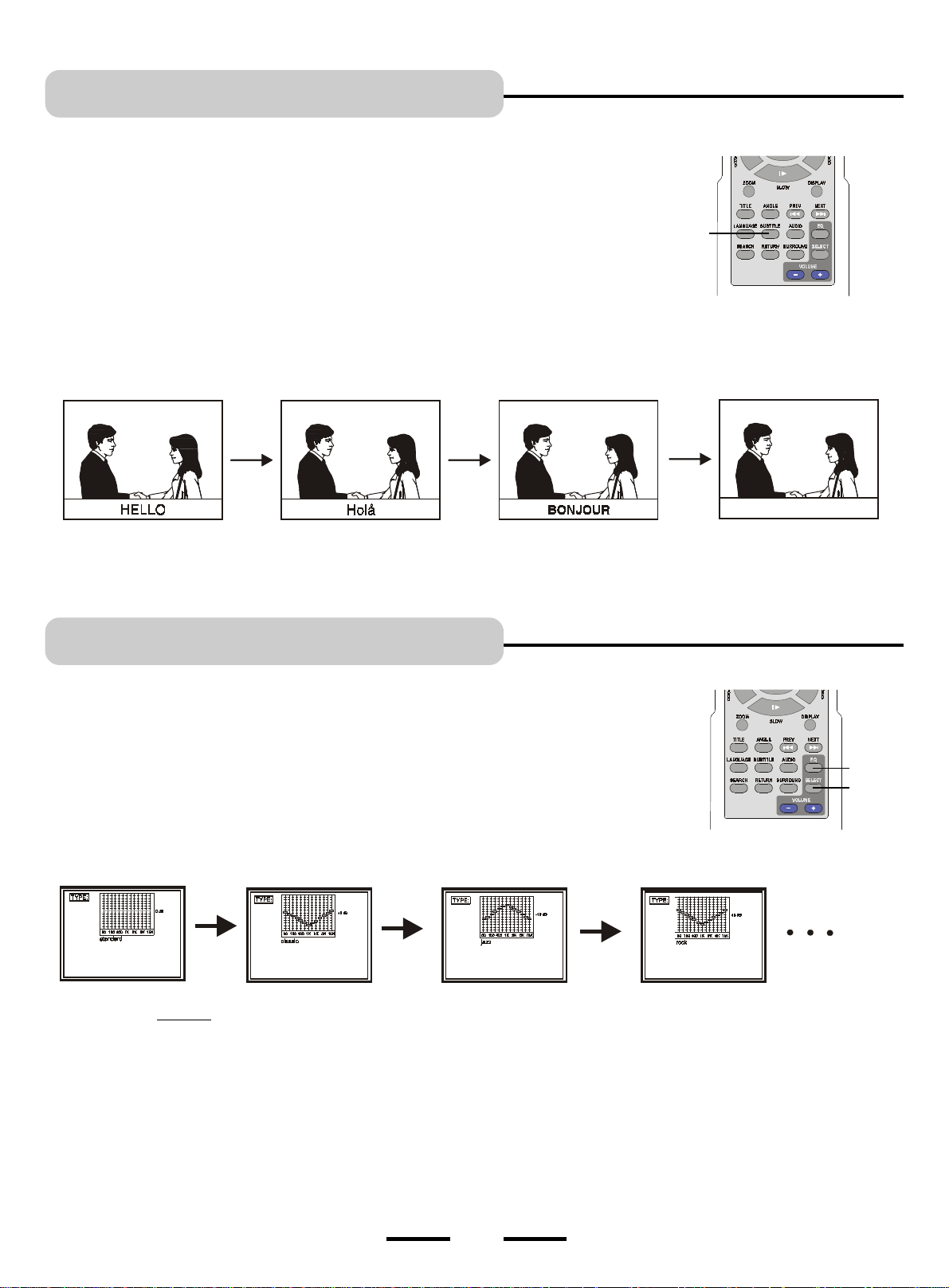
Subtitle Language Selection
SPECIAL FUNCTIONS
You can select a desired subtitle easily with the SUBTITLE button.
NOTE: This operation works only with DVD discs on which multiple subtitle languages are
recorded.
Press the SUBTITLE button during play, the screen will display the current language and also
change the language or turn subtitles off, examples are: SUBTITLE 1: ENGLISH, SUBTITLE
2: SPANISH, or SUBTITLE OFF.
NOTE: If no subtitle is recorded on your DVD, pressing this button will not change the
subtitle.
CHANGING THE SUBTITLE LANGUAGE
SUBTITLE 01/03: ENGLISH SUBTITLE 02/03: SPANISH SUBTITLE 03/03: FRENCH SUBTITLE OFF
(DVD only)
SUBTITLE
Each time you press the SUBTITLE button, the subtitle language will change.
To remove subtitles, press the SUBTITLE button again till SUBTITLE OFF shows.
Selecting the Sound Equalizer Effect
SPECIAL FUNCTIONS
This set can be adjusted to 7 pre-set tone types (or sound equalizer positions).
You can select a desired sound tone effect quickly and easily with the EQ and SELECT buttons.
Some tone types emphasize low (bass) sounds (such as rock), others emphasize middle
frequencies for clearer speech (such as jazz), etc.
To select the tone type, press the EQ button, a standard EQ chart will be displayed, press the
SELECT button repeatedly to choose your favorite music tone type:
EQ
SELECT
NOTE: There are 7 types of equalizer settings available for your selection: standard / classic / jazz / rock / pops / ballad / dance.
Press the EQ button again, the display will show EQUALIZER ON, or just wait for several seconds, the equalizer function will turn on
automatically.
NOTE: If you want to hear the pure music or tone as it was originally recorded, press the EQ button once more, and the display will show
EQUALIZER OFF.
NOTE: The EQ type you selected will remain in memory until the power of the main unit is turned off.
37
IB-HT500-WM-E-080202
Page 3
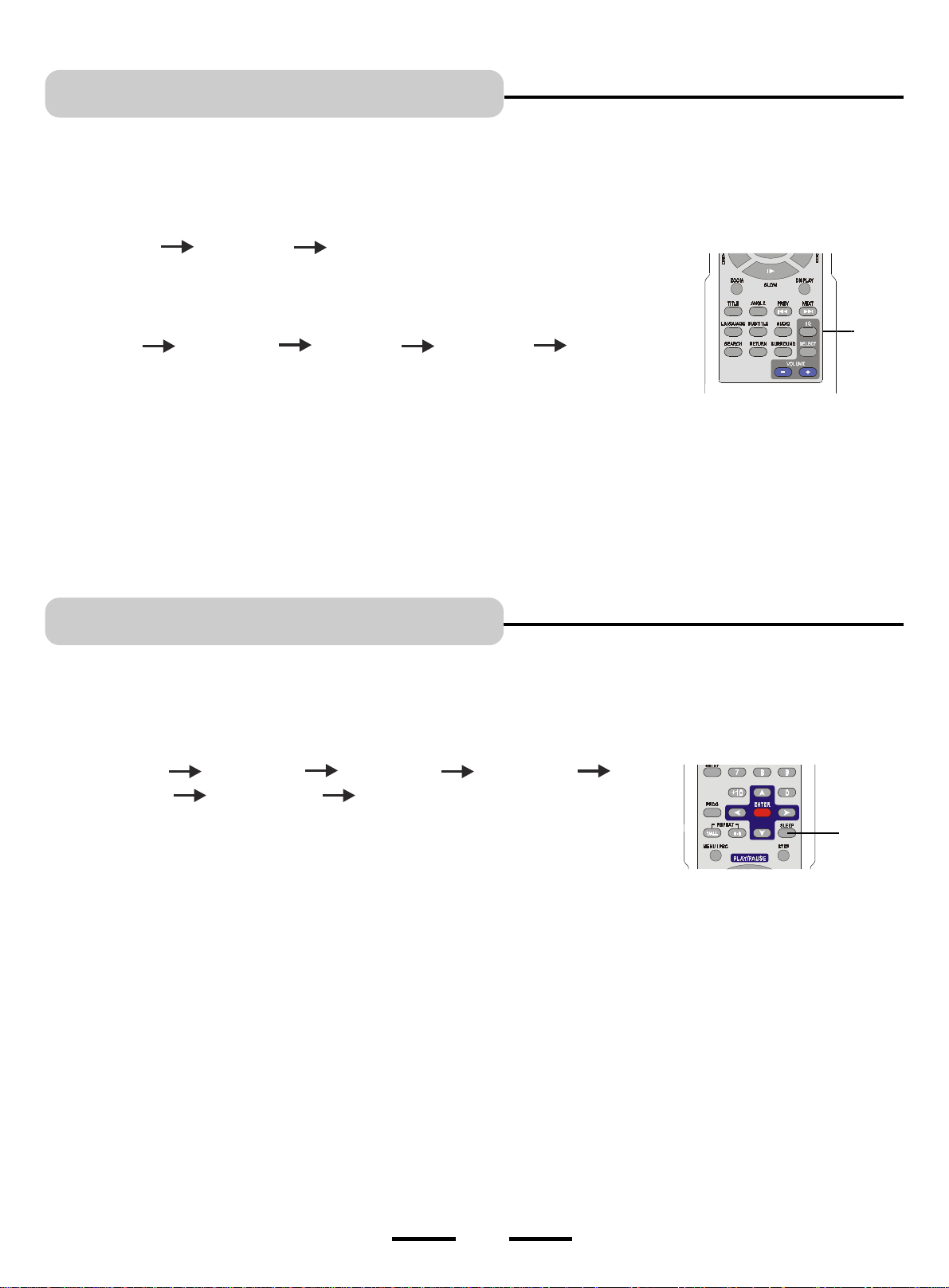
Adjusting Audio Mode
SPECIAL FUNCTIONS
When playing a CD or VCD music disc, you can select the audio channel by pressing the
AUDIO button.
When listening to a CD disc, press the AUDIO button repeatedly to select the following listen-
ing modes:
MONO LEFT MONO RIGHT STEREO
When listening to a VCD disc, press the AUDIO button repeatedly to select the following
listening modes:
LEFT VOCAL RIGHT VOCAL MONO LEFT MONO RIGHT STEREO
NOTE: You may not be able to select the above channels by pressing the AUDIO button for
DVD discs.
NOTE: For some VCD discs, when press the AUDIO button to select MONO LEFT or MONO
RIGHT, the sound may only come out from the CENTER speaker. To have normal 2
channel stereo sound output, press SURROUND button to select STEREO.
(VCD & music discs)
AUDIO
Using the Sleep Timer
SPECIAL FUNCTIONS
You can set the system to turn itself off automatically at a specified time. (This is perfect for falling asleep to music.)
1 During play, press the SLEEP button. Each time you press the SLEEP button, the time
changes as shown below:
SLEEP 15 MIN
SLEEP 90 MIN SLEEP 120 MIN SLEEP OFF
2 Your disc will continue to play for the time you selected and then stop playing
automatically when the time is up.
3 If you want to adjust the time, you can press the SLEEP button again to change it.
4 To cancel the SLEEP function, press the SLEEP button several times to select SLEEP
OFF.
SLEEP 30 MIN SLEEP 45 MIN SLEEP 60 MIN
SLEEP
38
IB-HT500-WM-E-080202
Page 4
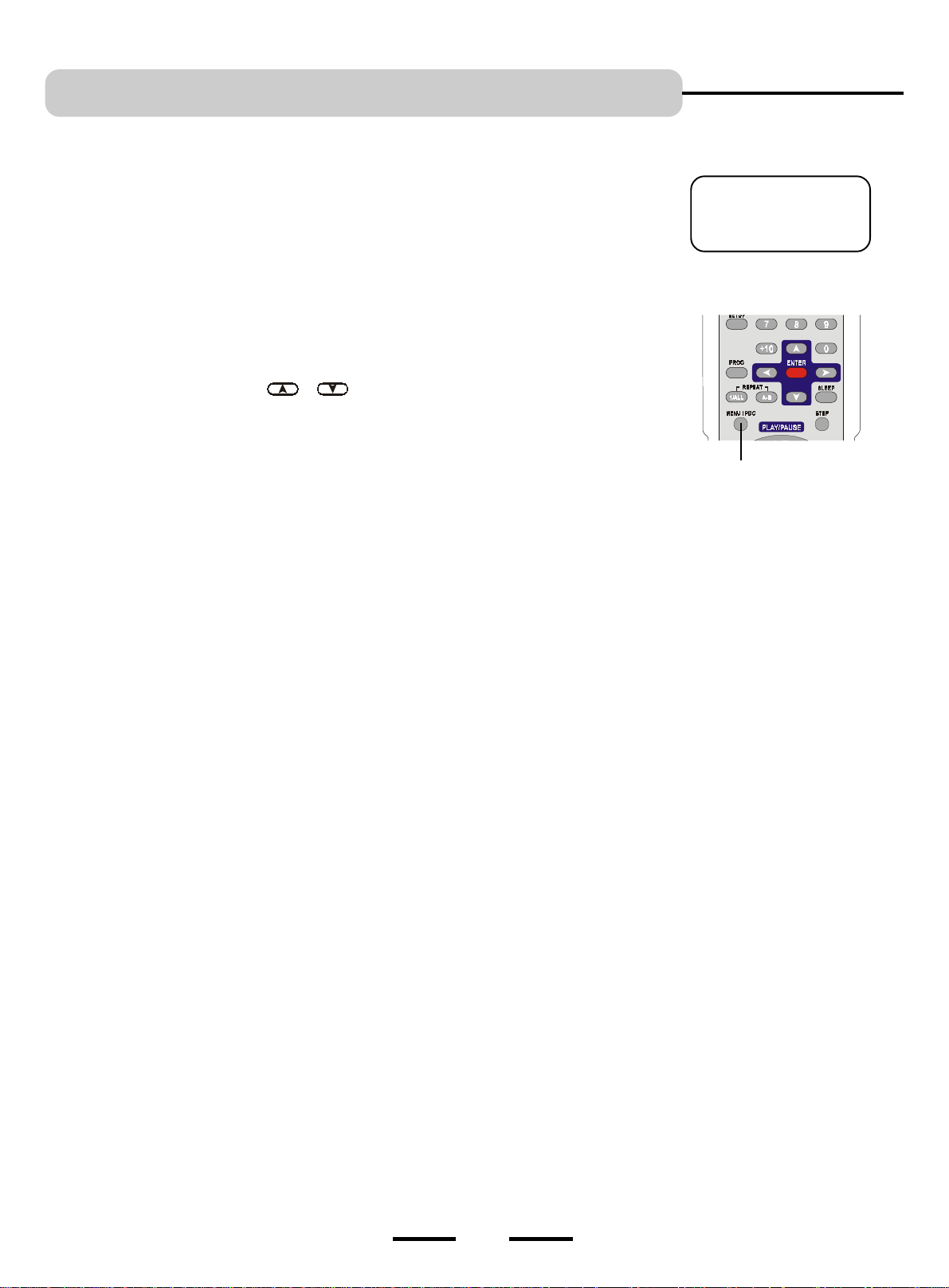
PLAYING VIDEO CDs with PBC
Video CDs (also called VCDs) are usually sold in foreign countries or in some local stores. They
will show movies but without the sharp pictures or many of the features found on DVDs.
When playing Video CDs with PBC functions, you can enjoy simple interactive operations with
search functions, etc.
PBC playback allows you to play Video CDs interactively by following the menu on the TV
screen.
1 The factory default for MENU/PBC function is ON.
2 Start playing a Video CD with PBC functions, the system will enter PBC playback
automatically. The menu appears on the TV screen.
3 Use the UP or DOWN button ( & ) to select the item you want. For some discs,
you can only select the items using the numeric buttons.
4 Press the ENTER button to execute your selection and begin play.
5 Follow the instructions on the menu screen for other interactive operations.
NOTE: Please refer to the instructions supplied with the disc, as the operating procedure
may differ according to the individual Video CD being played.
NOTE:
PBC is the abbreviation for
PLAY BACK CONTROL.
MENU/PBC
To go back to the menu screen
Press the RETURN button when playing a disc with PBC, the display will show GO BACK
TO MAIN PAGE, then the menu appears.
NOTE
If the PBC function of this system is set to off, the RETURN button will not work.
To cancel PBC playback function
Press the MENU/PBC button, PBC off will appear on the TV screen. If a disc is playing,
the playback will stop. Press the PLAY/PAUSE button to restart playing.
39
IB-HT500-WM-E-080202
Page 5

DISPLAYING DISC INFORMATION
You can check information about the disc, such as the total num-
bers of titles or chapters or tracks or time, using the display func-
tion. The information will appear on the TV screen.
When playing back a DVD
1 Press the DISPLAY button on the REMOTE control, the
information about title number, chapter number and title
elapsed time appears on the TV screen as shown below.
TITLE 02/05 CHAPTER 001 / 008
00:30:21
NOTE: The above display will disappear after a few
seconds.
2 Press the DISPLAY button a second time to check the title
remaining time.
TITLE REMAIN
00:30:21
3 Press the DISPLAY button the third time to view the chapter
elapsed time.
When playing back a Video CD or Music CD
1 Press the DISPLAY button once to view the single track
elapsed time on the TV screen.
SINGLE ELAPSED
00:01:16 T: 01 / 05
T stands for TRACK
2 Press the DISPLAY button a second time to view the single
track remaining time on the TV screen.
SINGLE REMAIN
00:03:21 T: 01 / 05
3 Press the DISPLAY button the third time to view the total
tracks elapsed time on the TV screen (music CD only).
TOTAL ELAPSED
00:12:40 T: 01 / 05
CHAPTER ELAPSED
00:01:23
4 Press the DISPLAY button the fourth time to view the
chapter remaining time.
CHAPTER REMAIN
00:03:03
5 Press the DISPLAY button the fifth time, the information
display will go off.
NOTE: Depending on the DVD, the title number or chapter
number or time may not appear or you may not be
able to change the display.
NOTE: The information about track and time appears
on top of the screen, as shown below:
title number
currently playing
TITLE 02/05 CHAPTER 001 / 008
00:30:21
total elapsed
playing time
total title numbers
of the disc
chapter number
currently playing
total chapter numbers
of the current title
4 Press the DISPLAY button the fourth time to view the total
tracks remaining time on the TV screen (music CD only).
TOTAL REMAIN
00:48:54 T: 01 / 05
5 Press the DISPLAY button the fifth time, the information
display will go off.
NOTE: Depending on the CD, the title number or chapter
number or time may not appear or you may not be
able to change the display.
When playing back an MP3 disc
1 When playing an MP3 disc, the single track elapsed time
will show on the top right corner of the TV screen.
2 Press the DISPLAY button, the display will show the
remaining time of the single track currently playing.
SINGLE REMAIN 00:05:21
3 Press the DISPLAY button once more, the display will show
the elapsed time of the single track currently playing.
SINGLE ELAPSED 00:02:35
40
IB-HT500-WM-E-080202
Page 6

VIEWING JPEG FILES OR PICTURE CDs
JPEG is short for the Joint Photographic Experts Group, a group of experts nominated to produce standards for continuous tone image
coding. In other words, your HOME THEATER can view picture CDs or CDs you made on your computer with names that end in the
.JPG format.
Normal Slide Show Presentation
1 Follow the steps for PLAYING DISCS on Page 22 to load a JPEG disc or picture CD disc into the player, a menu will show on the screen.
2 Press PLAY/PAUSE button to start the JPEG play, or use the numeric buttons to select the the file you want to see directly. For
some discs, you can only select the items using the number buttons.
3 Each picture in the current directory will be displayed consecutively in a slideshow presentation.
NOTE: Some pictures you will view on this HOME THEATER may not look sharp. This is due to the RESOLUTION
of the photo and your TV screen. Some digital photos that were taken at 320 X 480 (for example) may look
a bit fuzzy or not sharp. Pictures taken at higher resolution will of course look sharper. Also typical TV
screens are not as sharp and clear as computer monitors. Please bear this in mind when viewing picture
CDs. This is normal for picture CDs.
Image Rotation
There are four modes to rotate a picture: invert, mirror, left and right. These operations are allowed only when a picture is being displayed
normally, and will be cancelled automatically when a new picture is displayed. To rotate the picture, just use the DIRECTION buttons to
select the different rotation modes:
UP button (
DOWN button ( ) ----- Mirror / Normal
LEFT button ( ) ----- Turn left
RIGHT button ( ) ----- Turn right
The display will show ROTATING and the picture is rotated after you press one of the
DIRECTION buttons.
) ----- Invert / Normal
LEFT
Zoom Function
This feature allows you to enlarge a picture at 25%-200% in several increments.
During play, press the ZOOM button, the display will show ZOOM ON, then use the FORWARD or BACKWARD button to control the
amount of zoom (percentage) in and out. The display will show as follows:
When you press the FORWARD button:
ZOOM 100 PCT ZOOM 150 PCT ZOOM 200 PCT
BACKWARD
When you press the BACKWARD button:
ZOOM 50 PCT ZOOM 25 PCT
UP
DOWN
ROTATION
BUTTONS
RIGHT
RED ENTER
BUTTON
FORWARD
NOTE: PCT is short for percent
To move the picture in any direction, press any of the 4 DIRECTION buttons ( , , & ).
To return back to normal view, press ZOOM button again, ZOOM OFF will show on the screen.
41
IB-HT500-WM-E-080202
Page 7

MP3 CD OPERATION
MP3 CD playback
1 Follow the steps for PLAYING DISCS on Page 22.
2 Load an MP3 disc into the player, a menu like this will show on the screen.
TIP: The factory default setting for MP3 PLAY MODE is DISC,
which will play all the songs on the disc once in order and
then stop.
2 Press the RIGHT button ( ) to highlight the PLAY MODE. Use the UP or DOWN buttons ( & ) to select the PLAY
MODE you want. There are 8 types of play modes listed below:
DISC: This plays all tracks of different folders on the disc in order, then stops (This is the normal play mode).
DISC REP: All tracks on the disc will play in order repeatedly until you press the STOP button.
RANDOM: This plays all the songs of the same folder in a random order.
SHUFFLE ON: This plays the songs in the folder in a random order, then stops when all the songs in the folder
have finished playing.
SINGLE: This plays only the song you selected on the disc, and then stops.
REP-ONE: This plays the song you selected over and over till you press the STOP button.
FOLDER: This plays all the songs in the same folder you selected in order, then stops.
FOLDER REP: This plays the songs in the same folder in order repeatedly until you press the STOP button.
3 Press the red ENTER button to confirm you selected the PLAY MODE, then use the DIRECTION buttons ( , , &
) to select one track, press the red ENTER button or the PLAY/PAUSE button to start play in your selected PLAY MODE.
NOTE: Whatever PLAY MODE you select, you must highlight one of the folders and select one of the tracks, then press the
red ENTER button or the PLAY/PAUSE button to start your play.
0
FOLDER NAME
CURRENTLY
PLAYING
The above is an example what the display shows during playing mode.
TRACK NAME
CURRENTLY
PLAYING
PLAY MODE
4 You may use the PREV or NEXT button to skip to the next track, or FORWARD / BACKWARD button for fast forward or fast backward
play.
NOTE: When in the SINGLE play mode, pressing the PREV or NEXT button will have no function, (an open hand) may
appear on the TV screen. This is normal.
5 Press the STOP button to stop playing.
42
IB-HT500-WM-E-080202
Page 8

TROUBLE SHOOTING
Symptom
No power
No picture.
Play fails to start even when PLAY is pressed.
Play starts but then stops immediately.
No sound or only a very low-level sound is
heard.
Distorted sound.
General
Remedy
1. Is the power cord firmly plugged into the power outlet? Insert the AC power plug
securely into the power outlet. Make sure your outlet has power.
2. One of the safety mechanisms may be operating. In this event, unplug the player from
the power outlet briefly and then plug it in again.
1. Ensure that the system is connected properly. Double check all cables and AC power.
2. Select the proper video channel on your TV set, VIDEO 1, 2, 3, etc. (see Page 20).
3. Make sure both the TV and HOME THEATER player are turned on.
4. The Video cable is damaged. Replace it with a new one.
5. Make sure you connect the system to the video input connector on the TV (see page 9).
1. The disc may be damaged or scratched, please exchange the disc for another one.
2. This player cannot play a DVD disc other than USA/CANADA region 1 standard.
3. The disc may be dirty or scratched and may require cleaning or replacement.
4. Ensure that the disc is installed with the label side up (facing you).
5. If your disc is rented, it may be scratched or damaged from a previous renter.
6. Condensation may have formed on your disc or on the lens inside the set. Wait about 1
hour to allow the player to dry out with the Power ON.
1. Clean the disc.
2. Check that the speakers and components are connected securely (see Page 5,6).
3. Make sure that you have selected the correct source on the system.
4. Press AUDIO button several times. The disc may have been set to a blank audio channel
on a multiple language disc, please reset your set to the main language or English.
5. Ensure that the input settings for the TV and stereo system are correct.
6. Raise the volume settings on the HOME THEATERs remote.
7. Ensure the MUTE button is
MUTE button again).
8. If video from this system has to go through your VCR to get to your TV, the copy-protection
applied to some DVD programs could affect picture quality. If you still experience problems after
checking your connections, please try connecting your HOME THEATER system directly
to your TVs S-Video input, if your TV is equipped with this input (see Page 10).
9. The protective device on the system has been activated because of a short circuit. Turn
off the system, eliminate the short-circuit problem and turn on the power again.
10.The audio connecting cord is damaged. Replace it with a new one.
11.The system is in pause mode or in slow-motion play mode, or fast forward or fast
backward mode. Press the PLAY/PAUSE button to return to the normal play mode.
12.Check the speaker settings (see Page 29).
not pressed on the HOME THEATER remote (If yes, press the
Picture is distorted during rapid advance or
rapid reverse.
No rapid advance or rapid reverse play. Some discs may have sections which prohibit rapid advance (or rapid reverse).
Faces are too long or no 4:3 (16:9) picture.
The aspect ratio of the screen cannot be
changed (even though you already set the TV
DISPLAY in the SETUP menu when you are
playing a wide picture).
The REMOTE CONTROL unit does not work.
The picture may be somewhat distorted at times: this is normal.
Choose the correct setup item which matches the TV set used, see Page 27.
1. The aspect ratio is fixed on your DVD disc. Some discs are only widescreen.
2. If you connect the system with the S-Video cable, connect directly to the TV. Otherwise,
you may not change the aspect ratio.
3. Depending on the TV, you may not be able to change the aspect ratio.
1. Check if the batteries are installed with the correct polarities (
2. If the batteries are weak or dead, replace them with new ones (size AAA).
3. Point the remote control unit at a distance of less than 20 feet from the main unit of the
HOME THEATER system.
4. Remove any obstacles between the remote control unit and remote control sensor.
5. If the battery terminals are dirty or corroded, clean them with sandpaper.
43
+ and - ).
IB-HT500-WM-E-080202
Page 9

TROUBLE SHOOTING
Symptom
No buttons operate (on the main unit and / or
the REMOTE CONTROL unit ).
Humming noise is heard even if disc stopped.
A disc is stuck inside the player.
Cabinet vibrates or hums during play.
The left and right sounds are unbalanced
or reversed.
Loud hum or noise is heard.
General
The surround effect is difficult to hear when
playing a Dolby Digital sound track.
The sound comes from the center speaker
only.
No sound is heard from the center speaker.
No sound or only a very low-level sound is
heard from the rear speakers.
The system does not operate properly.
Messages do not appear on the TV screen in
the language you want.
The subtitles cannot be turned off when you
play a DVD.
DVD will not play.
Remedy
Press the POWER button on the MAIN UNIT to turn the set ON or press the POWER button on
the REMOTE. If the STANDBY indicator is ON, reset the HOME THEATER player by disconnect-
ing the power plug and then re-connecting it (the player may not be operating properly due to
lightning, static electricity, damaged or wrong discs, or some other external factors).
This is a normal sound the cooling fan inside makes. This will stop if the power is off. Press
the POWER button on the REMOTE to put the set in STANDBY mode.
In case a disc is stuck inside the tray, please switch off your player first, wait for at least 2
minutes, then switch it on again and press the disc trays OPEN/CLOSE button. Wait 10
seconds for the door to open. Or unplug the set, wait and then try again.
This is normal for high speed reading of DVD discs.
1. Check that the speakers and components are connected correctly and securely.
2. Adjust front balance parameter using SELECT and press the VOLUME button to adjust
the volume (see Page 21).
1. Check that the speakers and components are connected securely.
2. Insert all wires firmly, follow the setup pages starting on Page 4.
Depending on the DVD disc, the output signal may at times be monaural or stereo even if
the main sound track is recorded in Dolby Digital format.
Depending on the disc at times the sound may come from the center speaker only.
This is normal.
1. Make sure the Center is set to ON in the setup menu (see Page 29).
2. Adjust the center speaker volume by press the SELECT button and VOLUME button
(see Page 21).
1. Make sure the rear speakers are set to ON in the setup menu (see Page 29).
2. Adjust the rear speakers volume by press the SELECT button and VOLUME button (see
Page 21).
Static electricity, powerline noise, etc., may affect the systems operation. Disconnect the
AC power cord once, then connect it again to reset the set.
Select the language for OSD in SETUP menu (see Page 28). The disc must have the
language you selected. If not, another language will be selected. Or reset all functions to
the factory default settings as described on Page 34.
Depending on the DVD, you may not be able to turn the subtitles off.
Many DVDs have hidden damages which prevent normal play. Exchange that DVD at the
store where purchased. Even if the DVD is not visibly scratched, it may be internally
damaged.
NOTE: Copied DVDs may not play on this set.
Copied (pirated) DVDs will not play
Play does not start even when title is selected.
DVD
Audio soundtrack and/or subtitle language is
not at the initial settings.
No subtitles.
Alternative audio soundtrack (or subtitle)
language does not show.
Angle cannot be changed.
Besides being illegal, these DVDs are copied on very poor equipment and most of these
will show very poor pictures or no pictures, or freeze in middle of play.
Please buy only original DVDs.
Confirm the Parental Ratings setting. To return Parental Ratings to Adult. See Page 33.
If the audio soundtrack and / or subtitle language does not exist on the disc, the language
selected at the initial setting will not be seen/heard. Try setting it up again, see Page 31,32.
Or reset all functions to factorys default setting as shown on Page 34.
Subtitles appear only on discs which contain them.
If subtitles dont show, press the SUBTITLE button to display the available subtitles.
An alternative language is not possible with discs which do not have more than one language.
In the case of some discs, the alternative language cannot be selected by pressing the
LANGUAGE or SUBTITLE button. Try selecting it from the DVD menu if one is available.
This function is dependent on the DVD disc. Even if a disc has a number of angles recorded,
these angles may be seen only in specific scenes.
44
IB-HT500-WM-E-080202
Page 10

TROUBLE SHOOTING
Symptom
DVD password is locked.
Parental control is on.
Forgot your password.
The subtitle or language is not what you se-
lected.
The
icon appears in the left top corner.
Door cannot open from the set.
No Disc shows on left top corner. The disc is upside down or a non-playable disc was inserted. Change the disc.
Wrong Region Disc shows on left top
corner.
Damaged Disc shows on left top
corner.
DVD
Images appear distorted.
Picture freezes in the middle of play or is not
sharp. Or colors are washed out.
To disable parental control (in case you forget your code), enter 9999 for each movie you
want to see.
To remove parental controls permanently, go to SETUP, PREFERENCES, PARENTAL, select
NO PARENTAL, press the ENTER button, the lock will open.
Reset the subtitle or language settings on Page 32.
The feature or action you selected cannot be done at this time or with this disc. Try to stop
play first and press the OPEN/CLOSE button to open the DOOR, then try the function again.
Some setup functions can only be done during the STOP mode.
Wait for a few seconds, this function takes a little longer, also try the CLOSE/OPEN button on
the REMOTE control and the main unit.
Press the OPEN/CLOSE button and place a good Region 1 disc into the player. This player
only plays region 1 DVD discs made for USA/CANADA use. Also PAL or other foreign discs
will not play on this set.
1. Clean the disc.
2. See if the disc is defective by trying another disc (If disc is very badly scratched or dirty,
it will not play).
3. Check if the DVD disc is for Region 1.
4. Some illegally copied discs will not play on this set.
1. If faces seem stretched and too long, your TV shape may be adjusted to 16:9 ratio.
Please adjust it to 4:3 for better results or match to your TV type, see page 27.
2. Did you connect your HOME THEATER system to your VCR? Please disconnect from VCR to
see if the picture improves. Some VCRs cannot work with this set.
Check the DVD disc that you are playing. It may be an illegal copy - not original.
You may be able to identify an illegal copy by poor printing on the disc or disc case.
Remedy
Picture is frozen.
Picture is too short.
If your TV set does not have Audio / Video input
jacks.
Screen saver ball appears on TV screen.
Menu is in a foreign language.
Can not copy discs to VHS video tapes.
Disc will not eject.
REMOTE will not work.
If a button is pressed too fast over and over, the signals may jam the circuits inside. To restore to
normal, press the OPEN/CLOSE button or remove the AC power plug for 2 minutes and reinsert
to reset the circuits. Also many copied discs have this problem.
Change the picture screen type, see page 27.
1. Buy a newer TV with these jacks.
2. You may try using your VCRs jacks but the color may be distorted due to macrovision
licensed DVD protection (against copying discs).
3. Your dealer can sell you an RF Modulator which converts the signals for inputting into the TVs
RF input (antenna) jacks. However, your results will never be as good as a new modern TV with
proper input jacks or it may not work at all.
Pressing any button on the REMOTE control will turn off the screen saver.
1. Please reset the language to English by following instructions on Page 28.
2. The disc may have been recorded only in that foreign language.
You cant copy most discs due to copy protection built into the disc.
1. When the disc is busy loading (or during play), the disc must stop reading the data and
spinning first, then the tray will open. Please be patient, it may take over 30 seconds.
2. If you put a disc into the tray UPSIDE DOWN, the HOME THEATER will try to read the
data but there will be no data to read. It may take as long as 40 seconds for all the
reading attempts to finish and the door to open.
Place fresh batteries into the remote. Or reset the REMOTE by removing the batteries and holding
down a button on the REMOTE for 2 minutes, then reinserting the batteries.
Double check the battery polarity + and - . - should touch the spring.
45
IB-HT500-WM-E-080202
Page 11

GLOSSARY
Here are a few definitions of words and terms used in this booklet.
Chapter
Sections of a picture or a music piece on a DVD that are smaller
than titles. A title is composed of several chapters. Each chapter
is assigned a chapter number enabling you to locate the chapter
you want.
Dolby Digital ("5.1", "AC-3")
This superior sound format for movie theaters is more advanced
than Dolby Pro Logic Surround. In this format, the rear speakers
output stereo sound with an expanded frequency range and a
subwoofer channel for deep bass is independently provided on
6 channels. This format is also called "5.1" because the
subwoofer channel is counted as 0.1 channel (since it functions
only when a deep bass effect is momentarily needed). All six
channels in this format are recorded separately to realize superior
channel separation. The name "AC-3" comes from the fact that it
is the third audio coding method to be developed by Dolby
Laboratories.
MP3 Discs
These are usually home recorded discs with compressed songs
which can hold many more songs than commercial music discs.
NTSC
National TV Systems Committee for TV broadcasts: a video
standard used in USA. This set can only play NTSC DVDs.
PAL
Phase Alternation Line: a video standard used in Europe.
Parental Control
A function of the DVD to limit playback of the disc appropriate to
the age of the users according to the limitation level in each
country. The limitation varies from disc to disc.
Subwoofer
A speaker which reproduces only the low frequency bass sounds.
Dolby Pro Logic Surround
This is a method of decoding Dolby Surround, Dolby Pro Logic
Surround, that produces four channels from two-channel sound.
To take full advantage of Dolby Pro Logic Surround, you should
have one pair of rear speakers and a center speaker. The rear
speakers output monaural sound.
DVD
A disc that contains up to 8 hours of moving pictures even though
its diameter is the same as a CD.
The data capacity of a single-layer and single-sided DVD, at 4.7
GB (Giga Byte), is 7 times that of a CD.
Furthermore, the data capacity of a dual-layer and single-sided
DVD is 8.5 GB, a single-layer and double-sided DVD 9.4 GB, and
a dual-layer and double-sided DVD 17 GB.
The picture data uses the MPEG 2 format, one of the worldwide
standards of digital compression technology.
The audio data is recorded in Dolby Digital as well as in PCM,
allowing you to enjoy more real audio presence.
JPEG
JPEG is short for the Joint Photographic Experts Group, a group
of experts nominated to produce standards for continuous tone
image coding. In other words, your HOME THEATER can view
picture CDs or CDs you made on your computer with names that
end in the .JPG format.
S-Video Cable
This cable can connect to your S-Video input of your TV. It allows
sharper pictures for TV sets with this jack.
Title
The longest sections of a picture or a music piece on a DVD, or a
movie, etc., for a picture piece on video software; or an album,
etc., for a music piece on an audio software. Each title is assigned
a title number enabling you to locate the title you want.
Track
Sections of a music piece on a CD. Each track is assigned a track
number enabling you to locate the track you want.
Video Cable
This is a wire with plugs on each end which is used to connect the
picture information into your TV set.
Video Input
This is a jack which accepts the picture portion of a signal. In
order to use this Home Theater system, your TV set must have a
video input jack.
NOTE ABOUT DVD REGION MANAGEMENT
The DVD inventors and motion picture makers have decided to
break up the worlds DVDs into regions so that one countrys
DVDs should not be able to play in another country.
This is a legal issue and that is why our DVD player is restricted
to play only region 1 (USA and CANADA) DVDs.
46
IB-HT500-WM-E-080202
Page 12

SPECIFICATIONS
DVD Player
Pickup ----------------------------------------------------------------- Semiconductor laser, Wavelength 650nm
Signal system: ------------------------------------------------------- NTSC (USA & Canada only)
Video signal horizontal resolution: -----------------------------More than 480 lines (DVD)
Video signal-to-noise ratio: -------------------------------------- More than 60 dB (DVD)
Audio frequency response (at 2 CH stereo mode): -------- DVD(PCM): 20Hz-20kHz (+/-1.0dB)
CD: 20Hz-20kHz (+/-1.0dB)
Audio signal-to-noise ratio:--------------------------------------- More than 80 dB (PCM)
Total harmonic distortion: ---------------------------------------- Less than 0.02% (PCM)
Dynamic range: --------------------------------------------------- DVD(PCM): More than 85 dB (EIAJ, 2kHz, -60 dBfs)
CD: More than 85 dB (EIAJ)
Video Outputs
CVBS Video ---- 1 Vp-p 75 ohms
S-Video ----------Y:1 Vp-p 75 ohms
Audio Line Outputs
Audio L/R: 1 Vrms, 1 kilohms
Audio Power Outputs
Stereo Mode: 15W (8 ohms at 1kHz, THD 10%)
Surround Mode: Front:15W + 15W (8 ohms at 1kHz, THD 10%)
Center:15W (8 ohms at 1kHz, THD 10%)
Rear:15W + 15W (8 ohms at 1kHz, THD 10%)
Subwoofer:25W (4 ohms at 80Hz, THD 10%)
Distortion
0.06% @ reference output
General
Power requirements ----- AC 120V, 60Hz
Power consumption ------100W
Dimensions ---------------- 16 7/8 x 12 7/8 x 3 inch / 43.0 X 32.7 X 7.7 CM
Weight ---------------------- 12.7 lbs / 5.76 kg
Speakers
Subwoofer ------------------Dimensions: 7 7/8 x 13 x 13 inches / 20.0 X 33 X 33 CM
Weight: 9.5 lbs / 4.32 kg
Front Left ------------------- Dimensions: 3 5/8 x 3 7/8 x 5 1/8 inches / 9.6 X 10.0 X 13 CM
Weight: 1 lb / 0.46 kg
Center ----------------------- Dimensions: 3 5/8 x 3 7/8 x 5 1/8 inches / 9.6 X 10.0 X 13 CM
Weight: 1 lb / 0.46 kg
Front Right ----------------- Dimensions: 3 5/8 x 3 7/8 x 5 1/8 inches / 9.6 X 10.0 X 13 CM
Weight: 1 lb / 0.46 kg
Rear Left ------------------- Dimensions: 3 5/8 x 3 7/8 x 5 1/8 inches / 9.6 X 10.0 X 13 CM
Weight: 0.8 lb / 0.38 kg
Rear Right ----------------- Dimensions: 3 5/8 x 3 7/8 x 5 1/8 inches / 9.6 X 10.0 X 13 CM
Weight: 0.8 lb / 0.38 kg
LENOXX reserves the right to make design and specification changes for product improvement.
PROTECT YOUR FINE FURNITURE!
WE RECOMMEND A CLOTH OR OTHER PROTECTIVE MATERIAL BE PLACED UNDER THE SET WHEN PLACING IT ON
SURFACE WITH A NATURAL OR LACQUER FINISH.
For customer service
Visit Our Website: http://www.lenoxx.com
or Dial 1-800-315-5885 (MONDAY-THURSDAY 9:00 AM - 5:00 PM, FRIDAY 9:00 AM - 1:00 PM EST)
© 2002 LENOXX ELECTRONICS CORP.
2 GERMAK DRIVE
CARTERET, N.J. 07008
MADE & PRINTED IN CHINA
47
IB-HT500-WM-E-080202
