Page 1

MODEL DVD-1000
DVD VIDEO PLAYER
INSTRUCTION MANUAL
• PROGRESSIVE SCAN PLAY
(FOR TVS WITH APPROPRIATEINPUT JACKS)
PLAYS DVD & VCD VIDEOS
•
PLAYS ALL AUDIO CDS
•
PLAYS MP3 RECORDED DISCS
•
PLAYS CD-R & CD-RW DISCS
•
PLAYS JPEG PHOTO DISCS
•
PLEASE READ CAREFULLY BEFORE USE
IB-DVD1000-WC-E-120604
Page 2
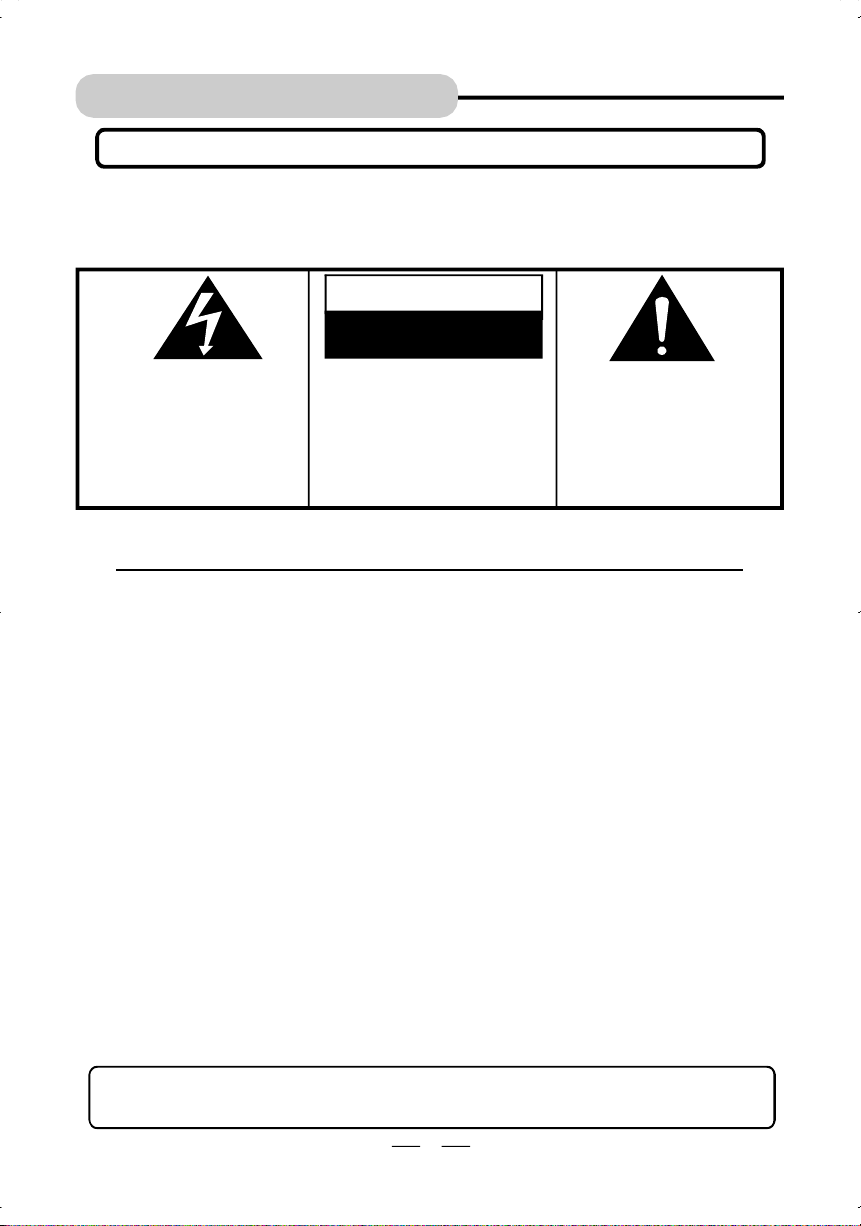
SAFETY INSTRUCTIONS
WARNING
TO PREVENT FIRE OR SHOCK HAZARD, DO NOT USE THE PLUG WITH AN EXTENSION
CORD, RECEPTACLE OR OTHER OUTLET UNLESS THE BLADES CAN BE FULLY
INSERTED TO PREVENT BLADE EXPOSURE. TO REDUCE THE RISK OF FIRE OR
ELECTRIC SHOCK, DO NOT EXPOSE THIS APPLIANCE TO RAIN OR MOISTURE.
CAUTION
RISK OF ELECTRIC SHOCK
DO NOT OPEN
The lightning flash with arrowhead
symbol, within an equilateral
triangle, is intended to alert the user
to the presence of uninsulated
“dangerous voltage” within the
product’s enclosure that may be of
sufficient magnitude to constitute a
risk of electric shock to persons.
See bottom of the set
WARNING: TO REDUCE THE
RISK OF ELECTRIC SHOCK,
DO NOT REMOVE COVER (OR
BACK). NO USER SERVICEABLE
PARTS INSIDE. REFER
SERVICING TO QUALIFIED
SERVICE PERSONNEL.
The exclamation point within an
equilateral triangle is intended to
alert the user to the presence of
important operating and
maintenance (servicing)
instructions in the literature
accompanying the appliance.
IMPORTANT SAFETY INSTRUCTIONS
1.Read these instructions.
2.Keep these instructions.
3.Heed all warnings.
4.Follow all instructions.
5.Do not use this apparatus near water.
6.Clean only with dry cloth.
7.Do not block any ventilation openings, install in accordance with the manufacturer’s
instructions.
8.Do not install near any heat sources such as radiators, heat registers, stoves, or other
apparatus (including amplifiers) that produce heat.
9.Do not defeat the safety purpose of the polarized or grounding-type plug. A polarized plug
has two blades with one wider than the other. A grounding type plug has two blades and a
third grounding prong. The wide blade or the third prong are provided for your safety. If the
provided plug does not fit into your outlet, consult an electrician for replacement of the
obsolete outlet.
10.Protect the power cord from being walked on or pinched particularly at plugs, convenience
receptacles, and the point where they exit from the apparatus.
11.Only use attachments/accessories specified by the manufacturer.
12.Unplug this apparatus during lightning storms or when unused for long periods of time.
13.Refer all servicing to qualified service personnel. Servicing is required when the apparatus
has been damaged in any way, such as power-supply cord or plug is damaged, liquid has
been spilled or objects have fallen into the apparatus, the apparatus has been exposed to
rain or moisture, does not operate normally or has been dropped.
14.This appliance shall not be exposed to dripping or splashing water and that no object filled
with liquid such as vases shall be placed on the apparatus.
CAUTION:1. To prevent electrical shock, match wide blade plug to wide slot, fully insert.
2. Do not apply oil or petroleum products or solvents to any part of this set.
1
IB-DVD1000-WC-E-120604
Page 3
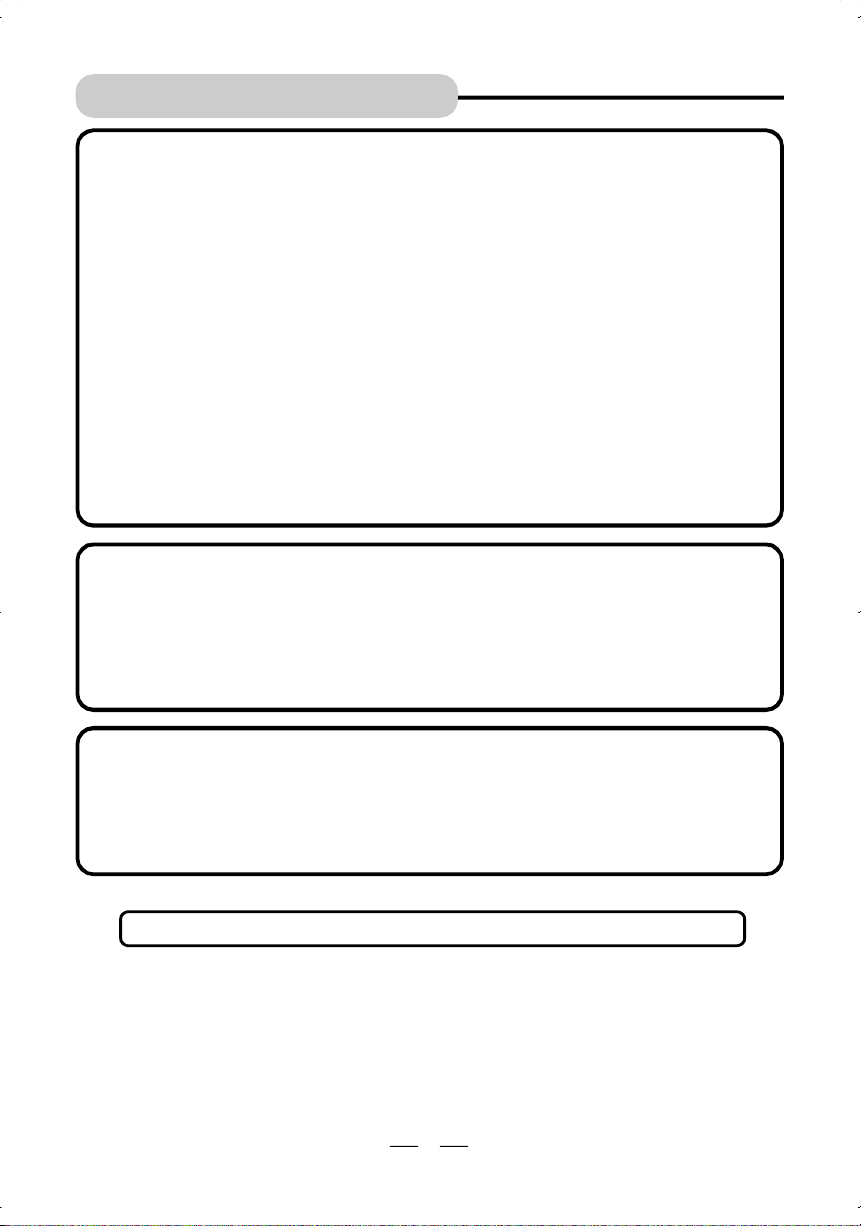
SAFETY INSTRUCTIONS
FCC NOTE
This equipment has been tested and found to comply with the limits for a Class B digital
device, pursuant to Part 15 of the FCC rules. These limits are designed to provide reasonable
protection against harmful interference in a residential installation. This equipment generates,
uses and can radiate radio frequency energy and, if not installed and used in accordance
with the instructions, may cause harmful interference to radio communications. However,
there is no guarantee that interference will not occur in a particular installation. If this
equipment does cause harmful interference to radio or television reception, which can be
determined by turning the equipment off and on, the user is encouraged to try to correct
the interference by one or more of the following measures.
-Reorient or relocate the receiving antenna.
-Increase the separation between the equipment and receiver.
-Connect this equipment into an outlet on a circuit different from that to which the receiver
is connected.
-Consult the dealer or an experienced radio/TV technician for help.
CAUTION
FCC Regulations state that unauthorized changes or modifications to this equipment may
void the user’s authority to operate it.
NOTE
This product incorporates copyright protection technology that is protected by method
claims of U.S. patent numbers 4,631,603; 4,577,216; 4,819,098 and 4,907,093, and other
intellectual property rights owned by Macrovision Corporation and other rights owners.
Use of this copyright protection technology must be authorized by Macrovision Corporation,
and is intended for home and other limited viewing uses only, unless otherwise authorized
by Macrovision Corporation. Reverse engineering or disassembly is prohibited.
CAUTION
Use of controls or adjustments or performance of procedures other than those specified
herein may result in hazardous radiation exposure. Do not open covers and do not repair
yourself. Refer servicing to qualified personnel.
This DVD VIDEO player is classified as CLASS 1 LASER PRODUCT as stated on the
bottom of the set.
This Class B digital apparatus complies with Canadian ICES-003.
NOTE ON PROGRESSIVE SCAN
Consumers should note that not all high definition television sets are fully compatible with this
product and may cause artifacts to be displayed in the picture. In case of 525 progressive
scan picture problems, it is recommended that the user switch the connection to the
“STANDARD DEFINITION” output. If there are questions regarding our TV set compatibility
with this model 525p DVD player, please contact our customer service center.
2
IB-DVD1000-WC-E-120604
Page 4
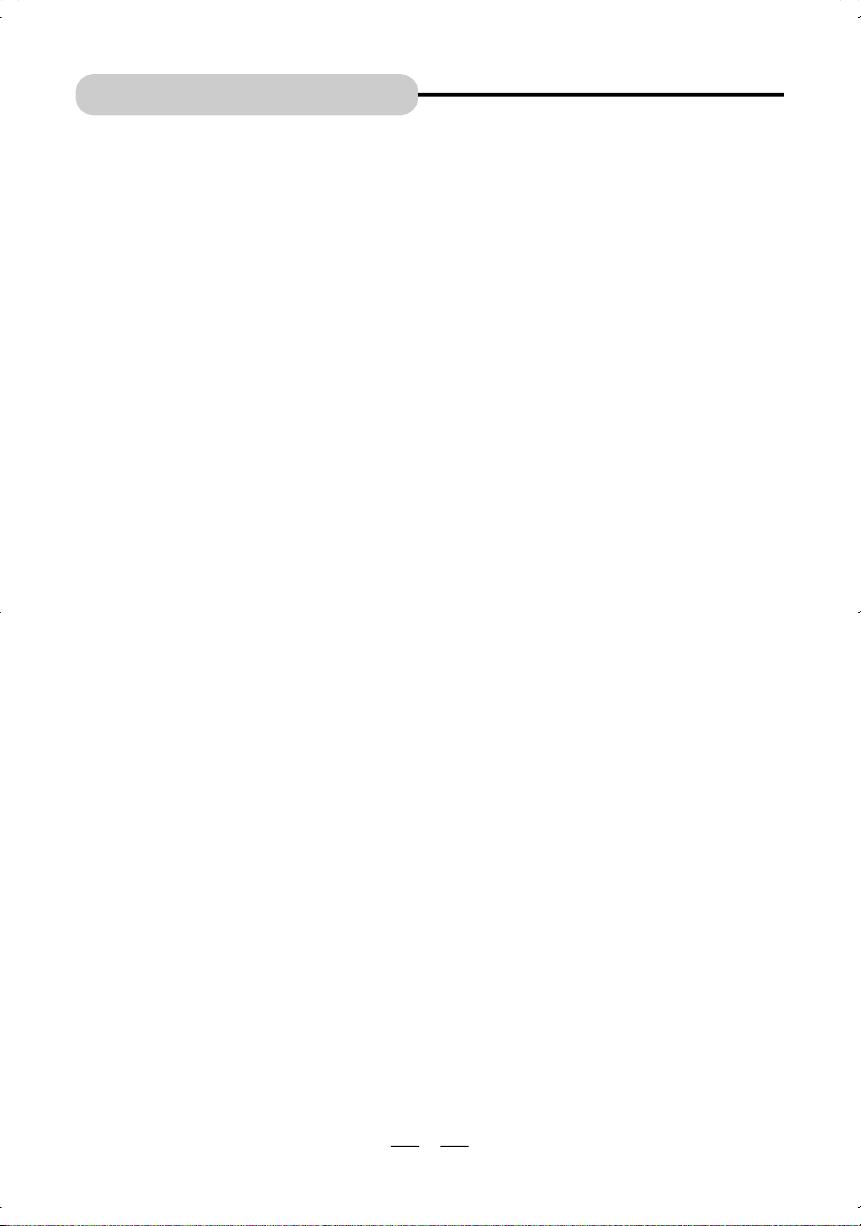
TABLE OF CONTENTS
• Getting Started:
Safety Instructions------------------------------------------------------------------------------------------1
Connections
Choose Your Connection--------------------------------------------------------------------------5
Cables Needed to Connect Components to Your TV---------------------------------------5
DVD Player + TV with Audio/Video Input Jacks----------------------------------------------6
DVD Player + TV with Audio/Video Input Jacks Using S-Video Cable-----------------7
DVD Player + TV with Audio Input and Component Video In Jacks -------------------8
DVD Player + TV/VCR Combination------------------------------------------------------------9
DVD Player + TV + Dolby Digital Theater System (Audio/Video Receiver/Home
Theater)--------------------------------------------------------------------------------------------------10
Introduction--------------------------------------------------------------------------------------------------11
Location of Controls---------------------------------------------------------------------------------------11
Remote Control Operation -----------------------------------------------------------------------------14
Notes on Discs --------------------------------------------------------------------------------------------15
Precautions---------------------------------------------------------------------------------------------------17
• Initial Setting:
How to Find Your TV’s Video Input Channel------------------------------------------------------18
How to Move Around the DVD Player’s Menu System -----------------------------------------18
General Setup ( TV Display, TV Type, Video Output, OSD Language)-----------------------19
Setting OSD Language --------------------------------------------------------------------------19
Setting Video Output -------------------------------------------------------------------------------20
Setting the TV Type --------------------------------------------------------------------------------20
Select TV Display Type ---------------------------------------------------------------------------21
Audio Setup (Audio Out, Night Mode)--------------------------------------------------------------22
Sleep Control------------------------------------------------------------------------------------------------23
Preferences (Subtitle, Parental, Change Password, Default setting)-----------------------23
Subtitle---------------------------------------------------------------------------------------------------23
Parental Controls-------------------------------------------------------------------------------------24
Changing Password---------------------------------------------------------------------------------25
Resetting to Factory Defaults---------------------------------------------------------------------25
3
IB-DVD1000-WC-E-120604
Page 5
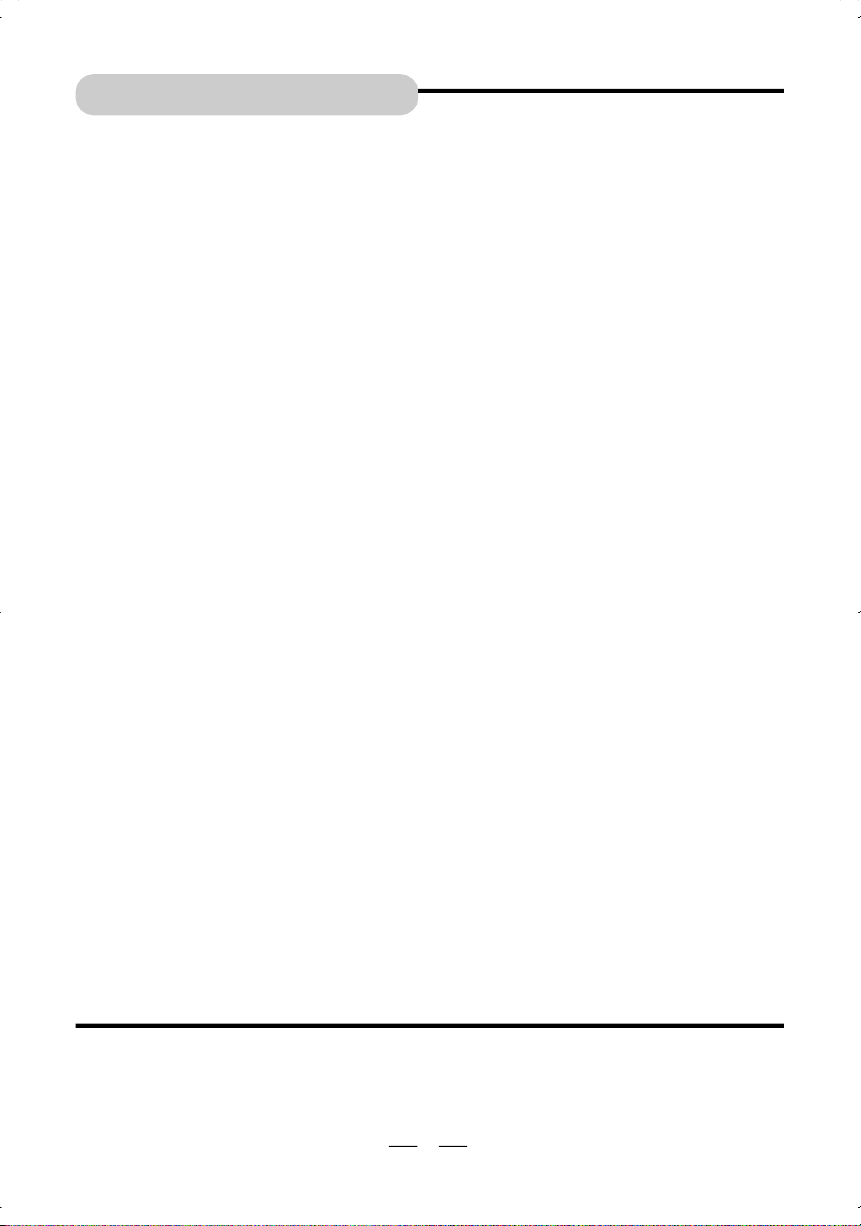
TABLE OF CONTENTS
• Basic Operation:
1.Basic Play----------------------------------------------------------------------------------------------26
2.Setting Progressive Scan----------------------------------------------------------------------28
3.Getting Your System into “STOP”--------------------------------------------------------------28
4.Pause ---------------------------------------------------------------------------------------------------28
5.Using the Search & Skip Functions-----------------------------------------------------------29
6.Repeat Play-------------------------------------------------------------------------------------------30
7.Programmed Play------------------------------------------------------------------------------------31
8.Search for Preferred Play-------------------------------------------------------------------------32
9.Zoom Play----------------------------------------------------------------------------------------------33
10.Slow-Motion Play------------------------------------------------------------------------------------33
11.Viewing from a Desired Angle------------------------------------------------------------------34
12.Selecting Audio Mode------------------------------------------------------------------------------34
13.Change Subtitle Language-------------------------------------------------------------------------35
14.MP3 CD Operation------------------------------------------------------------------------------------35
15.Viewing JPEG Files or Picture CDs-------------------------------------------------------------36
16.Displaying Disc Information---------------------------------------------------------------------37
• Trouble Shooting -----------------------------------------------------------------------------------------39
• Glossary ---------------------------------------------------------------------------------------------------42
• Specifications --------------------------------------------------------------------------------------------43
Manufactured under license from Dolby Laboratories. “Dolby” and the double-D
symbol are trademarks of Dolby Laboratories. Confidential Unpublished works.
©1992-1997 Dolby Laboratories, Inc. All rights reserved.
4
IB-DVD1000-WC-E-120604
Page 6
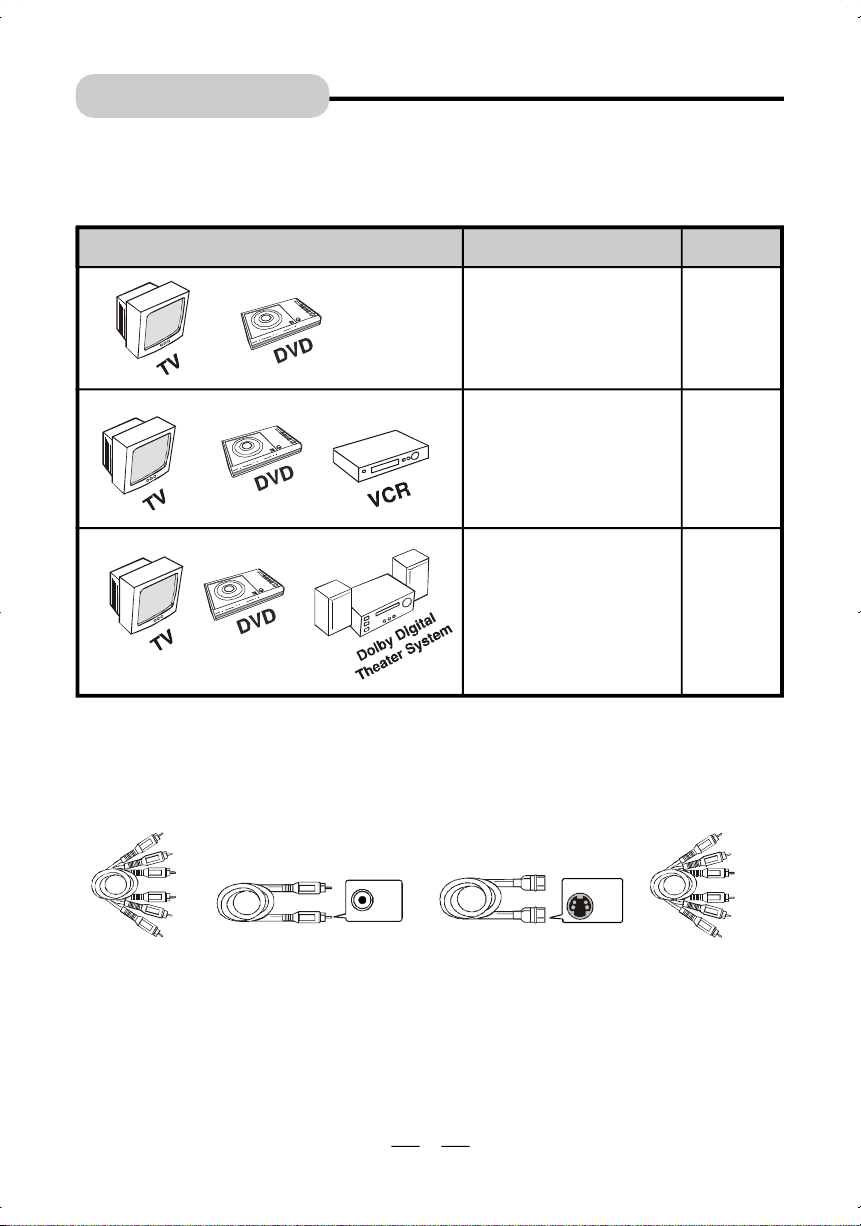
CONNECTIONS
PIN
VIEW
Choose Your Connection
There are several ways to connect your DVD player. Please use the following chart to
determine which connection is best for you. Turn to the appropriate page and connect your
DVD player. After the connections, turn to page 26.
COMPONENTS CABLES NEEDED GO TO ...
• Audio/Video (included)
• Coaxial (optional)
• S-Video (optional)
• Progressive Scan
Video (optional)
• Audio/Video (included)
• Coaxial (optional)
• S-Video (optional)
• Audio/Video (included)
• S-Video (optional)
• Coaxial (needed but
not included)
Page 6,7,8
Page 9
Page 10
Cables Needed to Connect Components to Your TV
The pictures below show the cables needed for the connections represented in this booklet.
NOTE:Audio/Video cables (A/V cables for short) are usually sold as a bundled set, but the
connection pictures in this booklet show each cable separately for better visibility.
PIN
VIEW
Audio/Video cables
(1 set is included)
Coaxial cable
(not included)
5
S-Video cable
(not included)
Progressive Scan
Video cables
(not included)
IB-DVD1000-WC-E-120604
Page 7
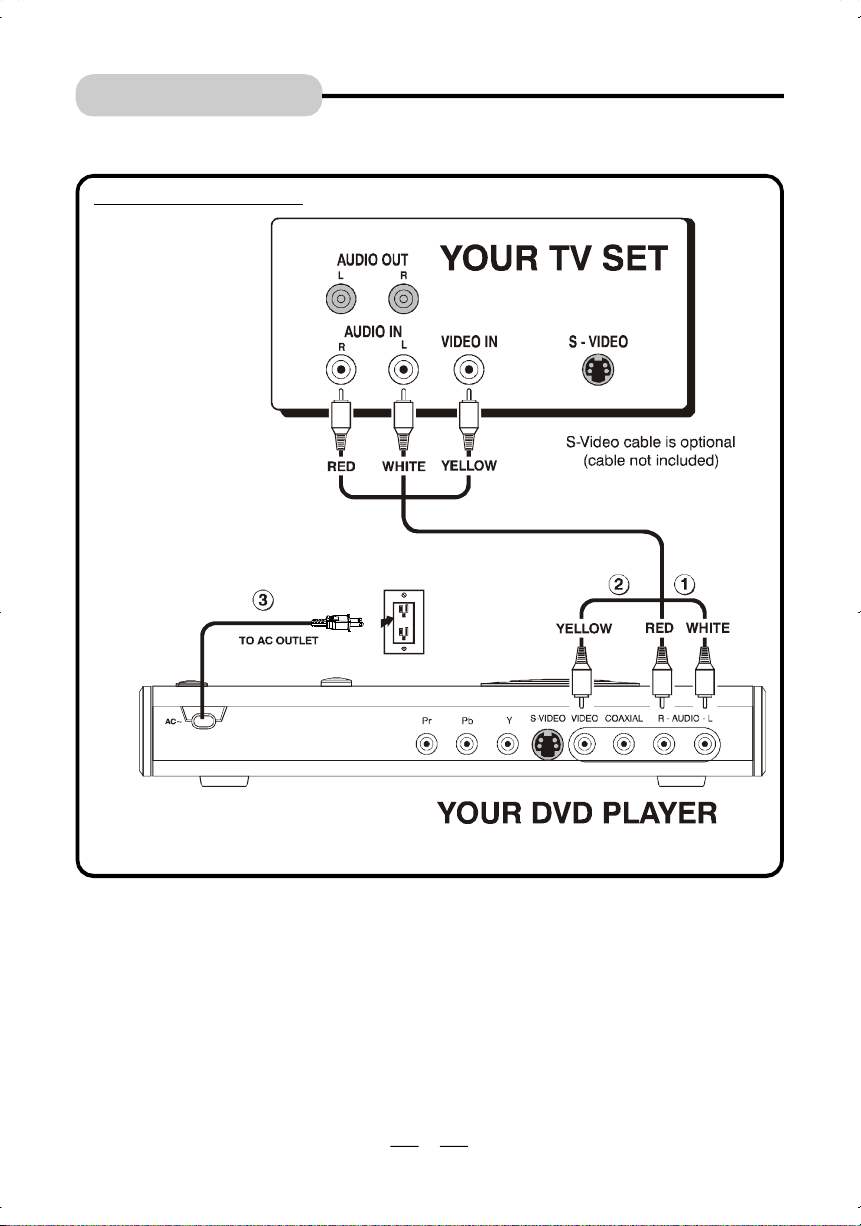
CONNECTIONS
DVD Player + TV with Audio/Video Input Jacks
BASIC A/V CONNECTION
NOTE:If your TV set has
1.Insert the audio cables into the AUDIO L (left=white) and R (right=red) jacks on the back of
your DVD player, and into the corresponding AUDIO IN jacks on your TV set.
2.Insert the video cable (yellow) into the VIDEO jack on the back of your DVD Player, and into
the VIDEO IN jack on your TV. This connection will allow you to enjoy standard quality video
images.
3.Insert the AC power cord into an AC outlet.
4.Go to Page 26 for playing DVDs (discs).
NOTE: Your cable or antenna connection to the television is not affected by this connection.
no AUDIO/VIDEO
jacks, you must
buy an RF
Modulator (see
Page 9).
Connect your antenna cable to your television as you normally would. You may need to
consult your television manual for details, but no changes will be made to your antenna
connections.
6
IB-DVD1000-WC-E-120604
Page 8
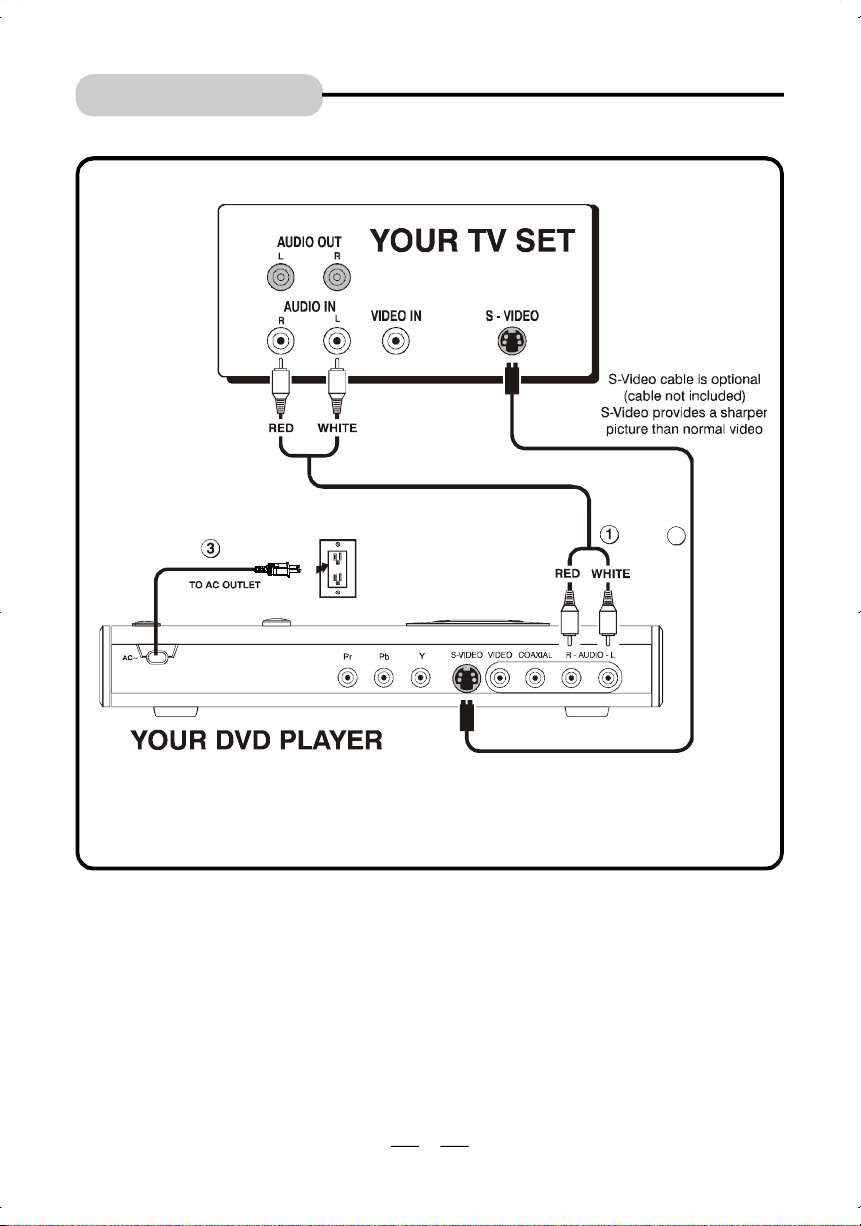
CONNECTIONS
2
DVD Player + TV with Audio/Video Input Jacks Using S-Video Cable
NOTE: Yellow plug and wire are not used when using S-Video cable.
1.Insert the audio cables into the AUDIO L (left=white) and R (right=red) jacks on the back of
your DVD player, and into the corresponding AUDIO IN jacks on your TV.
2.Insert the S-Video cable into the S-VIDEO jack on the back of your DVD player and to the
S-VIDEO jack on your TV. This connection will allow you to enjoy higher quality images.
(yellow plugs: VIDEO IN or OUT, are not needed for S-Video). If your TV doesn’t have
S-VIDEO, use the basic video connection listed above on Page 6.
3.Insert the AC power cord into an AC outlet.
4.Go to Page 26 for playing DVDs (discs).
NOTE: Your cable or antenna connection to the television is not affected by this connection.
Connect your antenna cable to your television as you normally would. You may need
to consult your television manual for details, but no changes will be made to your
antenna connections.
7
IB-DVD1000-WC-E-120604
Page 9
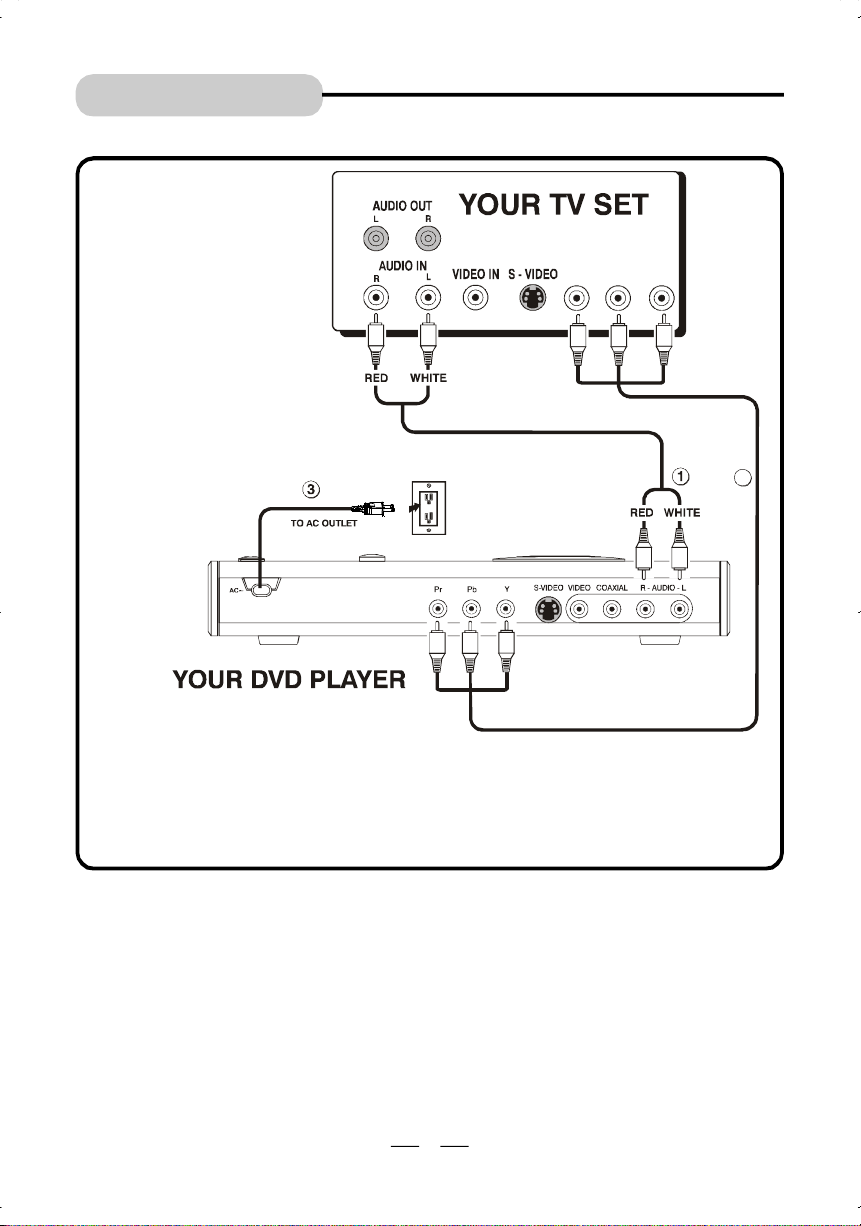
CONNECTIONS
2
COMPONENT VIDEO IN
DVD Player + TV with Audio Input Jacks and Component Video in jacks
NOTE: For the best
picture possible, use the
Component Video jacks
on your TV, and set the
VIDEO OUTPUT to YUV.
If your TV doesn’t have
Component Video Input
jacks, you should use the
S-Video jack or normal
Video jack on your DVD
player and set the VIDEO
OUTPUT to S-Video.
NOTE: Connect Audio cables to the Audio input
jacks closest to the component jacks.
Pr/Cr
Pb/Cb Y
NOTE: If the Component Video In jacks on your TV are marked Pr, Pb, Y, this means
your TV set already has the progressive scan function, there is no need to press the
DISPLAY/P-SCAN button on the remote control to select PROGRESSIVE TV. If the
Component Video In jacks on your TV are marked Cr, Cb, Y. In order to use P-SCAN
function, after connection, you should press the DISPLAY/P-SCAN button to select
PROGRESSIVE TV. (see page 28)
1.Insert the audio cables into the AUDIO L (left=white) and R (right=red) jacks on the back of
your DVD player, and into the corresponding AUDIO IN jacks on your TV.
2.Insert the VIDEO cables (not included) into the Component Video Out jacks on the back of
your DVD player and to the Component Video In jacks on your TV. If your TV doesn’t have
Component Video In jacks, use the basic video connection listed above on Page 6 or S-
video connection listed above on page 7.
3.Insert the AC power cord into an AC outlet.
4.Go to Page 26 for playing DVDs (discs).
NOTE: Your cable or antenna connection to the television is not affected by this connection.
Video cables (not included)
Connect your antenna cable to your television as you normally would. You may need
to consult your television manual for details, but no changes will be made to your
antenna connections.
8
IB-DVD1000-WC-E-120604
Page 10

CONNECTIONS
DVD Player + TV/VCR Combination
VRF
(ANTENNA
INPUT)
AC~120V
INPUT
3 4
NOTE 1:
On some combination TV/
VCR sets, you may have to
unplug the VCR cable for
the DVD set to operate
properly.
NOTE 2:
A Video RF Modulator is
needed for any TV/VCR
combined set which do not
have VIDEO & AUDIO input
jacks. Some TV/VCR sets
have VIDEO & AUDIO
inputs, for these sets you
do not need an RF
Modulator.
NOTE 3:
To copy your home made
DVD’s to VHS tape, connect
the AUDIO & VIDEO cables
from your DVD player to
your VCR recorder. DVD
bought in stores can’t be
copied properly due to
Macrovision copy protection
built-in.
1.Insert the audio cables to the AUDIO L (left=white) and R (right=red) jacks on the back of
your DVD Player, and into the corresponding AUDIO IN jacks on your VIDEO RF MODULATOR.
2.Connect the video cable (yellow) to the VIDEO OUT jack on the back of your DVD player,
and into the VIDEO Input jack on your VIDEO RF MODULATOR.
3.Insert the RF MODULATOR’s antenna cable (not included) into the VRF jack on the back of
your TV/VCR player, and to the TO TV jack of your VIDEO RF MODULATOR.
4.Insert the AC power cord into an AC outlet.
5.Go to Page 26 for playing DVDs (discs).
9
IB-DVD1000-WC-E-120604
Page 11
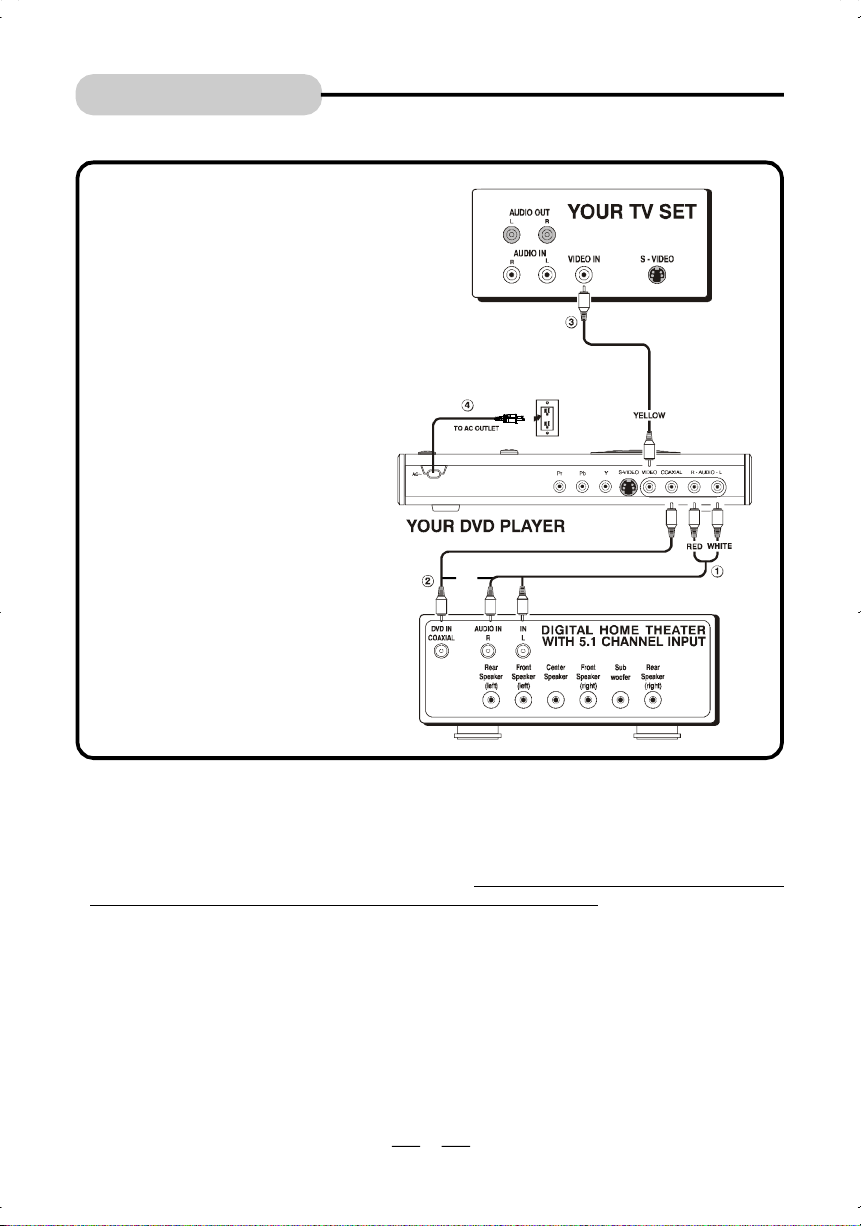
CONNECTIONS
DVD Player + TV + Dolby Digital Theater System (Audio/Video Receiver/Home Theater)
NOTE:
A coaxial cable is not an antenna
coaxial cable, it is a high quality
audio cable with RCA jacks on
both ends. When buying this, ask
the store for DVD coaxial audio
cable, this is for 5.1 channel
sound.
NOTE:
If you have a satellite receiver or
dish, adding this DVD player will
not affect any of those
connections.
NOTE:
When coaxial cable is used , you
do not need to use the AUDIO
cables.
NOTE:
To use the coaxial cable you need
to set the Audio output to SPDIF/
RAW or SPDIF/PCM ( see page 22).
OR
1.Insert the audio cables into the AUDIO L (left=white) and R (right=red) jacks on the back of
your DVD Player, and into the corresponding audio input jacks on your audio video receiver.
2.If you have a Dolby Digital or Digital Theater receiver, insert a coaxial digital cable (not
included, see note above) to the COAXIAL jack on the DVD player and to the Digital Input
jack on the back of the receiver. This connection will allow you to use the Dolby Digital
decoder function of your AV amplifier (receiver). You must also set the Audio Output to
SPDIF/RAW or SPDIF/PCM in the Audio Setup menu (see page 22), you should remove the
AUDIO cables from the DVD, it may affect the AUDIO OUTPUT if not removed.
3.Connect the video cable. You can select any one of the following 3 connection modes. When
you select one connection mode, the other mode is not needed.
• Basic video connection - See page 6.
• S-Video (optional) - See page 7.
• Component Video connection (optional) - See page 8.
4.Insert the AC power cord into an AC outlet.
5.Go to Page 26 for playing DVDs (discs).
10
IB-DVD1000-WC-E-120604
Page 12
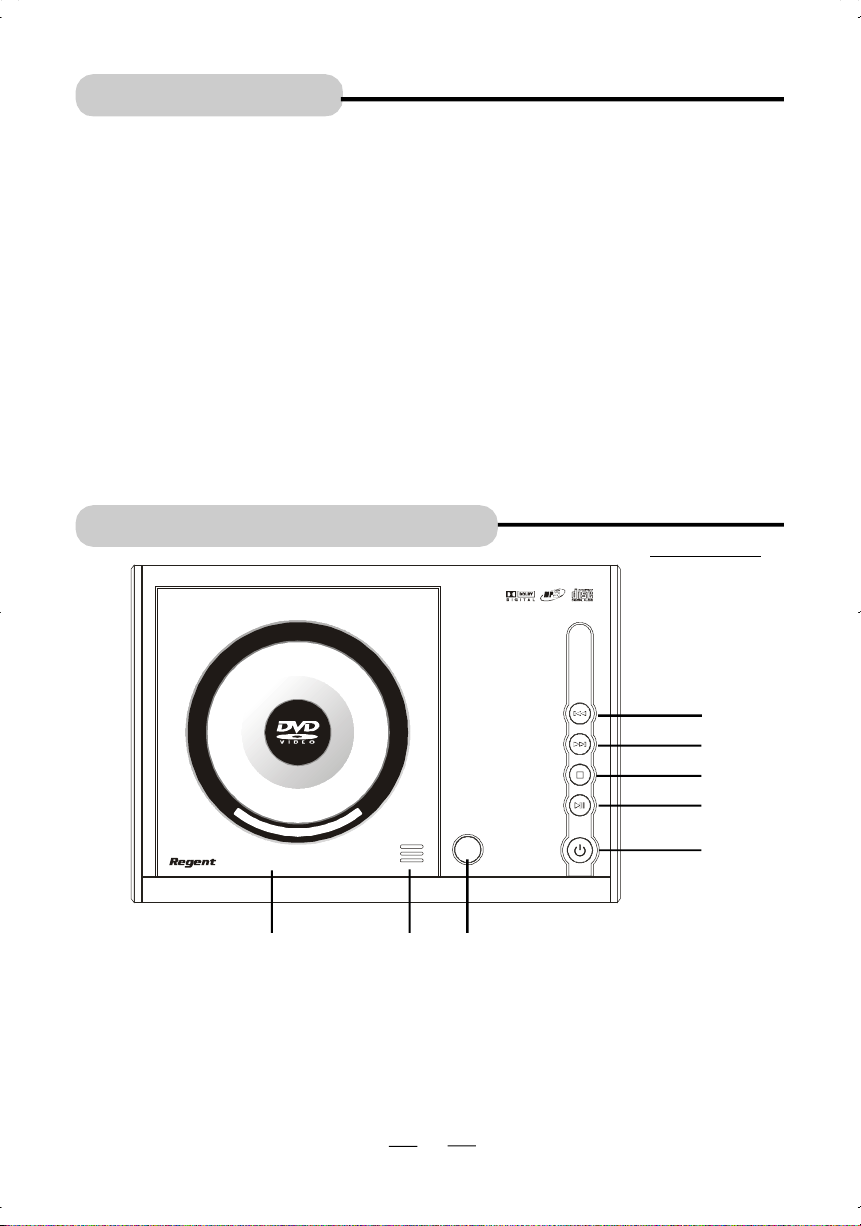
PREV
NEXT
STOP
PLAY
INTRODUCTION
NOTE: This DVD player will play DVD/VCD movies as well as Audio CDs. To simplify, we refer
to these as “discs” in this booklet.
Your DVD player is equipped with some special features. The following information summarizes
some of these features.
The On-Screen Information Display
This menu bar display can display and access certain features while discs are playing (or
before play starts-in setup). Icons and words represent the different features supported by
your DVD player. By selecting different icons and words, you can access features including
REPEAT, AUDIO, SUBTITLES, CAMERA ANGLE and LANGUAGES, etc.
Ratings Limits
Your DVD player allows you to set ratings limits and passwords. For example, you can set the
DVD player so that any movie with a PG-13 rating or above requires a password to be
entered. There are many levels of ratings to choose from.
NOTE: Some discs don’t have ratings.
Screen Saver
This set has a screen saver which will display a bouncing DVD oval if no video input is played
for a while.
LOCATION OF CONTROLS
STANDBY
PAUSE
ON
OPEN
CLOSE
1. DISC DOOR - Open and set the disc inside it.
1 2 3
2. PUSH CLOSE AREA - Push here to close the DVD door.
3. OPEN button - Press to open the door.
4. ON/STANDBY button - Press to switch the set on or standby.
5. PLAY/PAUSE button - Press to start or pause play.
6. STOP button - Stops playing the DISC, press twice for full stop.
7. NEXT SKIP button - Skips to the next chapter (forwards).
8. PREVIOUS SKIP button - Skips to the previous chapter (backwards).
11
TOP PANEL
8
7
6
5
4
IB-DVD1000-WC-E-120604
Page 13
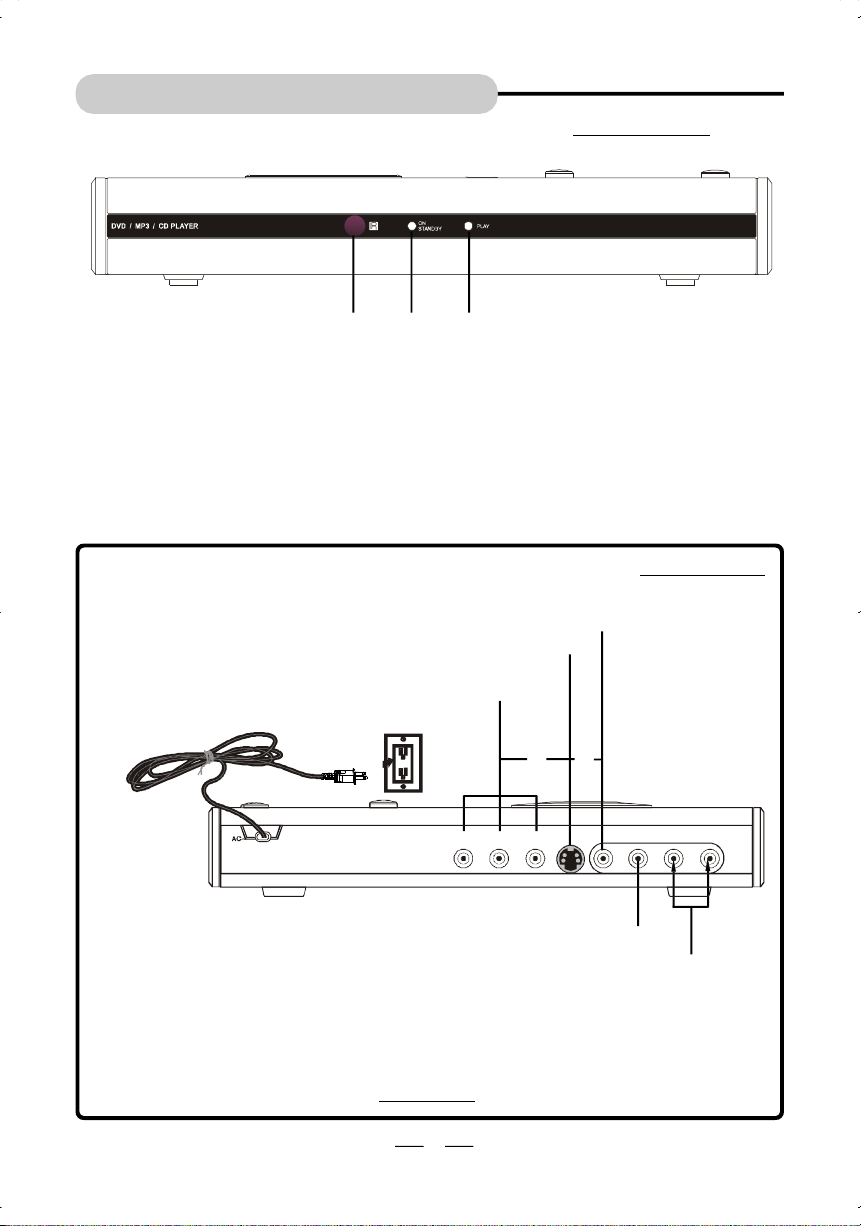
LOCATION OF CONTROLS
R - AUDIO - L
FRONT PANEL
1
2
3
1. REMOTE CONTROL SIGNAL sensor - Receives the signal from the REMOTE CONTROL
(Aim the REMOTE towards this sensor).
2. ON/STANDBY indicator - When you insert the AC power cord into a wall outlet, the ON/
STANDBY indicator lights up in ORANGE. Press the ON/STANDBY button on the
REMOTE, this indicator lights up in RED and the player is on.
3. PLAY indicator - During play this indicator lights up in GREEN. When you press any button on the
remote, this lamp flashes rapidly to show you the remote signal was received.
BACK PANEL
VIDEO:
Connects to your TV’s Video input connector (yellow) for normal Video.
Connects to your TV’s S-Video input connector for sharper pictures.
Connects to your TV’s Component Video input connectors for
the best picture quality.
To a wall outlet
or
or
S-VIDEO
VIDEOCOAXIAL
PrPb
Connects to your Home Theater System for digital sound.
To TV’s or Home Theater’s analog audio input connectors ( red for right channel, white for left channel)
Y
NOTE:
1)Normal Video: The pictures you get are normal.
2)S-Video: The pictures you get are sharper.
3)Progressive Scan Video: The pictures you get are with best quality.
In order to get the best effect, please use only one of the three Video connection modes.
12
IB-DVD1000-WC-E-120604
Page 14
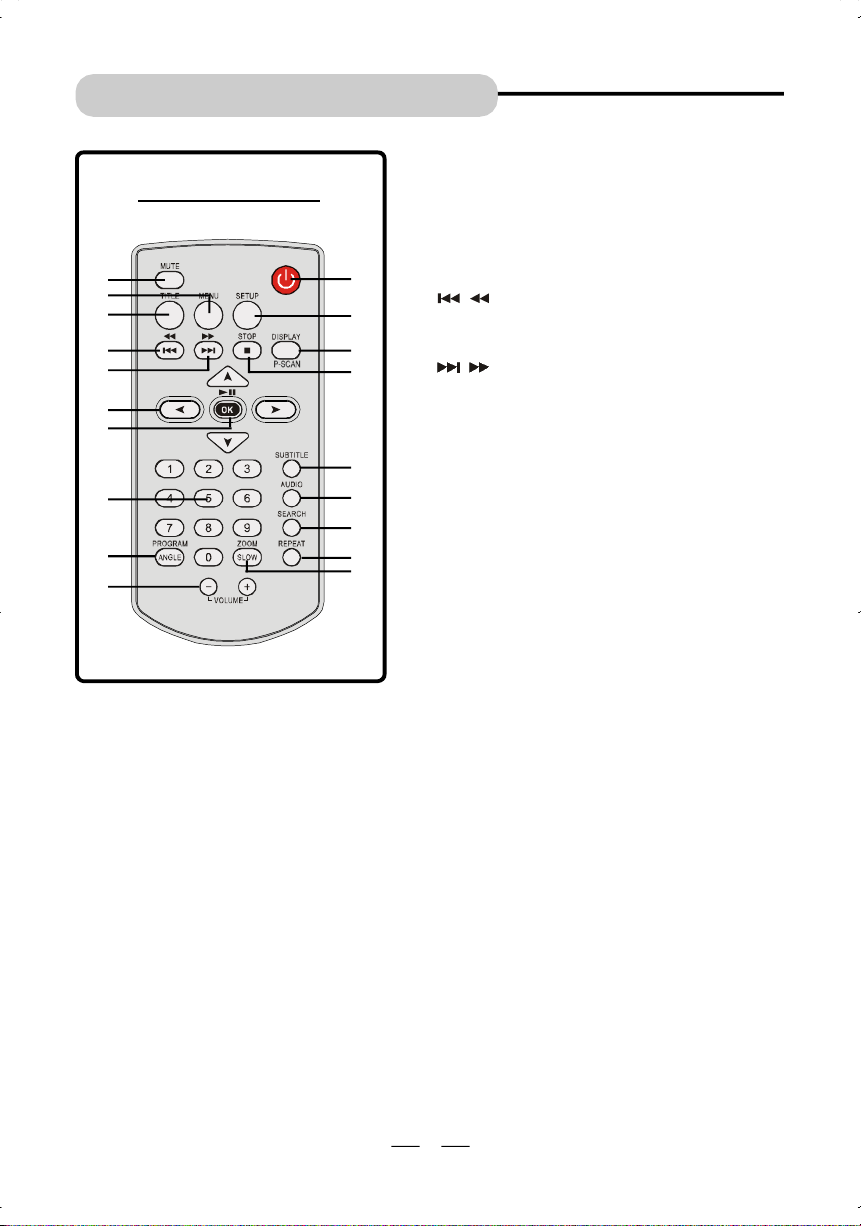
LOCATION OF CONTROLS
ON/STANDBY
1.MUTE button - Instantly turns off the sound,
REMOTE CONTROL
1
2
3
4
5
6
7
8
9
10
11
12
13
14
15
16
17
18
19
press again to restore sound.
2.MENU button - Press to display the disc’s
menu (if your disc has a menu).
3.TITLE button - Displays the title menu if
presented on the disc.
4. / button - Press to skip to previous
title, chapter or track / press and hold more
than 1 second to fast backward playback.
5. / button - Press to skip to next title,
chapter or track / press and hold more
than 1 second to fast forward playback.
6.DIRECTION buttons - Used in DVD menus &
audio CD track selection.
7.OK button - Press to start play or enter a
command or confirm a selection.
8.NUMERIC buttons - Used in DVD menus
& audio CD track selection.
9.ANGLE / PROGRAM button - In DVD mode,
press to display angle menu (if present on
the DVD disc); In full stop, press to program
your favorite track in CD/VCD mode.
10.VOLUME buttons - Press to adjust the
volume level (Remember to adjust your TV’s
volume).
11.ON/STANDBY button - Press to turn the set ON or STANDBY.
12.SETUP button - Press to display the DVD player’s setup menu.
13.DISPLAY/P-SCAN button - Press this button to view the elapsed time, title or chapter
information and the track numbers or press to set progressive scan in DISC DOOR
OPEN MODE.
14.STOP button - Stops play, press twice to full stop.
15.SUBTITLE button - Press to display the subtitle menu ( if available on your disc).
16.AUDIO button - Press to select the desired audio channel.
17.SEARCH button - Allows you to select the desired disc starting time, track or title or
select the point in time to start playback.
18.REPEAT button - Press this button to repeat the current track, chapter, title, a chosen
section (A to B), or all of the disc.
19.SLOW/ZOOM button - Press to zoom in the playing picture in DVD/VCD mode or hold more
than 1 second to view slow motion playback.
13
IB-DVD1000-WC-E-120604
Page 15

REMOTE CONTROL OPERATION
Battery Installation
Remove the BATTERY COMPARTMENT
DOOR of the REMOTE CONTROL and insert
2 size “AAA” alkaline batteries (included)
according to the + and - markings inside the
BATTERY COMPARTMENT of the REMOTE
CONTROL unit, replace the door.
Remote Control Operation Range
Point the REMOTE CONTROL unit from less
than 20 feet from the remote control sensor
and within about 600 of the front of the DVD
player (not your TV set).
REMOTE SENSOR RANGE
o30o
30
Distance within 20 feet
Push here to open
the BATTERY
DOOR.
2 size “AAA”
batteries included
Remember, the spring
touches the NEGATIVE
(-) side of each battery.
Tips on Battery Use
Reversing polarities will damage the
•
batteries and possibly your REMOTE. Be
sure to follow polarity ( + and -) as indicated.
Do not mix different types batteries together
•
(Alkaline, Carbon-Zinc, Nickel-Cadmium
etc.), or old batteries with new ones.
When not in use for an extended period of
•
time (over 60 days) remove the batteries to
prevent possible acid leakage or corrosion
resulting in damage to your remote.
When the batteries have become discharged,
•
they must be disposed of in a safe manner
that complies with all applicable laws.
Installation of batteries should only be done
•
by an adult (for safety).
Remember to point
the REMOTE CONTROL in the direction
of the DVD player,
not the TV set.
P-CSAN
Point the REMOTE CONTROL in the
Right Direction
When you want the remote to operate the DVD
player, point the remote at the DVD player,
not the TV set. The Remote has to be pointed
in the correct direction and toward the correct
component (DVD player) in order for the
remote control’s signal to communicate with
the remote sensor on the DVD player. Make
sure there is a clear path between the remote
control and the DVD player so the signal is
not blocked.
Tips on REMOTE CONTROL
Operation
The operating distance may vary
•
according to the brightness of the room.
Do not point bright lights at the remote
•
control sensor (like laser pointers).
Do not place objects between the remote
•
control unit and the remote control sensor.
Do not use this remote control while
•
simultaneously using the remote control
unit of any other equipment at the same
time, the signals may mix.
14
IB-DVD1000-WC-E-120604
Page 16

NOTES ON DISCS
The following types of discs can be played by this unit:
DISC TYPE & LOGO MARK
RECORDED CONTENT
DVD Video
(NTSC & Region 1 )
VCD
DVD-R
JPEG disc
Music CD
CD-R disc
CD-RW disc
MP3 disc
“.JPG” or “JPEG”
MP-3
Video + Audio
Video + Audio
Video + Audio
Video only
or Audio / Video
Audio only
Audio only
or Audio / Video
Audio only
or Audio / Video
Audio only
NOTE: “ ” may appear on the TV screen during operation. A “ ” means that the operation is
not permitted by the DVD video player of the disc in that mode or at that time. This DVD
player can not play the following discs: CD-Is, CD-ROMs (including computer soft
ware discs), Data part of CD-Extras, DVD-ROMs, DVD Audio discs, HD layer on
SACDs or discs recorded in another format such as PAL, SECAM, and regions
other than your regions. This set will also not play damaged, scratched or dirty discs.
JPEG or .JPG picture discs also play on this set, you may not see a 100% clear picture
(depends on resolution and recording method), but you can still view many of these
photo discs.
15
IB-DVD1000-WC-E-120604
Page 17

NOTES ON DISCS
DVD Video Disc
These are the typical marks on some DVD disc packages:
3
2
3
16:9
1
Multiple Languages
Multi-language subtitles
Multi-Angle viewing available for some scenes
Multi-Aspect (wide screen or normal)
LB
Region number, only region number “1” DVD discs can be used on this unit
and only NTSC DVD discs can play on this set. This is a legal issue. Discs
marked “ALL” can also be played on this set.
Structure of Disc Contents
Normally, DVD video discs are divided into titles, and the titles are subdivided into
chapters. Audio CDs are divided into tracks.
DVD video discs
VCD/Audio CD
Each title, chapter or track is assigned a number, which is called “title number”,
“chapter number” or “track number” respectively. There may be discs that do not
have these numbers.
16
IB-DVD1000-WC-E-120604
Page 18

PRECAUTIONS
Safety
As the laser beam used in the DVD player
•
may be harmful to the eyes, do not attempt
to disassemble the cabinet. Refer servicing
to qualified personnel only (it is perfectly
safe if you don’t unscrew and open the cabinet).
Should any solid object or liquid fall into
•
the player, unplug the player, and have it
checked by qualified personnel before
operating it any further.
Placement of Your DVD Player
Do not leave the player in a location near a
•
heat source, or in a place subject to direct
sunlight, excessive dust or mechanical shock.
Do not place the player on an inclined or
•
unstable place.
Do not place anything within 1 inch of the
•
sides or back of the cabinet. The ventilation
holes must not be covered for the player
to operate properly and prolong the life of
its components.
Don’t place this DVD player on lacquered
•
finished furniture without a wood or glass
protector.
If the player or discs will be left in a car
•
parked in the sun, put the player in the trunk
or where the player will not be subjected
to the direct rays and heat of the sun.
Cleaning the Cabinet
Clean the cabinet, panel and controls with a
soft cloth slightly moistened with a very mild
detergent solution or a plain damp cloth. Do
not use any type of abrasive pad, scouring
powder, or solvent, such as alcohol or benzine.
Operation
If the player is brought directly from a cold
•
to a warm location, or is placed in a very
damp room, moisture may condense on the
lens inside. Should this occur, the player
may not operate properly. In this case,
remove the disc and wait about an hour for
the moisture to evaporate. If the player has
not been used for a long time, turn the
ON/STANDBY button to ON to warm it up
for a few minutes before inserting a disc.
This DVD player is designed to be played
•
on a stable no vibration position. If you bump
the set during DVD play, the picture or music
may stop or skip for several seconds. This
is normal for this type of player.
Handling Discs
Do not touch the playback side of the disc.
•
Every fingerprint can cause playback
problems. Do not scratch the disk.
Do not attach paper or tape to disc.
•
NOTE: If the playback side gets scratched,
it may not play any more. Be careful
and store discs only in their cases
immediately after use.
Cleaning Discs
Before playing, make sure the disc is
•
clean. If not, clean the DISC with a cleaning
cloth. Wipe the DISC in a straight motion
from the center out.
If you can’t wipe off the dust with a soft cloth,
•
wipe the disc lightly with a slightly moistened
soft cloth and finish with a dry cloth.
Do not use solvents such as benzine,
•
thinner, commercially available cleaners or
anti-static spray intended for vinyl LPs.
Never touch or scratch the playing side
•
(silver or gold side) of a disc, you may
permanently damage it.
Storing Discs
Do not store the Discs in a place subject
•
to direct sunlight or near heat sources.
Do not store discs in places subject to
•
moisture and dust such as a bathroom or
near a humidifier.
Store discs vertically in a case. Stacking
•
or placing objects on discs outside of their
case may cause warping or scratching of
the disc, and permanently damage the disc.
17
IB-DVD1000-WC-E-120604
Page 19

INITIAL SETTING
How to Find Your TV’s Video Input Channel
You need to tune your TV to the Video Input Channel to see the DVD Player’s menu and to see
the movie on a disc. The video channel on TV’s varies for different brands and different
models. In order for your DVD to work, your TV must be set on the correct video input
channel.
Below are some things to try:
Depending on your TV brand, press the TV/ VIDEO button on the remote that came with
•
your TV (not the DVD’s remote). Or press the VIDEO button on the remote.
Consult your TV’s owner’s Manual. If you
•
don’t have your TV’s manual or if the
above option doesn’t work, try one of
the following options:
Press a button on the TV’s remote, see
A
this chart for possible buttons to press.
Select it from the TV’s menu system.
B
Tune directly to the DVD input channel
C
by pressing a specific number (see this
chart).
Go through all the channels in the
D
channel list by pressing the channel up/
down buttons on the TV.
Some common scenarios are listed in the
table to the right.
Once you locate the correct video channel,
write it down for future reference.
NOTE: To get matching AUDIO, make sure you use the TV Audio jacks near the Video jacks
you selected.
NOTE:Once you selected the correct channel,
Video Input Channel Variations
Button/Switch Button on the Possible
on the TV TV Remote Channel#
VIDEO
SIGNAL
VID 1
VID 2
S-VID
S-VIDEO
VIDEO 1
VIDEO 2
VIDEO 3
VCR
your TV will show the opening DVD
screen.
VIDEO
VID 1
LINE
VID
S-VID
INPUT
S-VIDEO
SOURCE
AUX
VIDEO 2
VIDEO 3
03,04
90
91
92
93
VID 1
VID 2
VIDEO 2
NOTE:Most people will not adjust the following functions and will go directly to Page 26
for basic play.
How to Move Around the DVD Player’s Menu System
This booklet tells you how to select different menu items, but you can explore the menu
system on your own by following a few rules.
Press the DIRECTION buttons ( , , & ) on the
remote to highlight different menu items on the screen.
To select a menu item, press OK on the remote when
the menu item is highlighted.
To get back to normal play, press the OK button or press
the SETUP button.
If the invalid symbol “ ” appears on the screen when
you press a button, this means that function can not be
done at this time. You probably need to be in the full stop
mode to change that or it doesn’t apply to that disc.
NOTE:The OK button confirms your selection and acts like an “ENTER” button on a computer,
remember to press this after your selection.
18
LEFT
UP
RIGHT
DOWN
DIRECTION & OK
BUTTONS
IB-DVD1000-WC-E-120604
OK button
(also play and pause)
Page 20

INITIAL SETTING
MUTE
TITLE
SETUP
ON/STANDBY
FRENCH
NOTE:Most people will not adjust the following functions and will go directly to Page 26 for
basic play.
Once the initial programming is entered, it is retained in memory until changed. The player will always
be operated under the same conditions even if the set is shut off.
Common procedure for initial settings is as
follows:
SETUP BUTTON
1 Press the SETUP button, a menu like
below will appear on your TV.
MENU
STOP
DISPLAY
SLEEP CONTROL
OK button
(also play
and pause)
P-SCAN
DIRECTION
buttons
2 Move the UP/DOWN DIRECTION buttons ( & ) to select the preferred item.
3 Press OK button, and a sub-screen (new page) will open. Each screen has individual selections for
that function.
4 Move the DIRECTION buttons ( , , & ) to select what you want to change.
5 Press OK button to confirm.
6 Press SETUP button to exit.
GENERAL SETUP (TV DISPLAY, TV TYPE, VIDEO OUTPUT,
OSD LANGUAGE)
Setting OSD Language (OSD = On screen display)
Selection of OSD LANG menu allows you to select a preferred language for OSD. The defaults
setting is English.
1 Press the SETUP button, select the “GENERAL SETUP”.
2 Press OK button to open the GENERAL PAGE.
3 Move the UP & DOWN DIRECTION buttons ( & ) to
select “OSD LANG”, the option will appear on the right
side.
4 Use , , & to select your preferred option.
5 Press OK to confirm.
6 Press left direction button and select MAIN PAGE, press
OK button to return back to SETUP page. Or simply
press SETUP button to exit.
SET OSD LANGUAGE
– GENERAL PAGE –
TVDISPLAY
VIDEO OUTPUT
OSD LANG
MAIN PAGE
ENGLISH
19
IB-DVD1000-WC-E-120604
Page 21

INITIAL SETTING
MULTI.SYSTEM
NTSC
Setting VIDEO OUTPUT
For the best picture possible, use the Component Video Out or S-VIDEO jacks on your TV,
and set the Video output to YUV or S-VIDEO.
1 Press the SETUP button, select the “GENERAL SETUP”.
2 Press OK button to open the GENERAL PAGE.
3 Move the UP & DOWN DIRECTION buttons ( & ) to
select “VIDEO OUTPUT”, the option will appear on the
right side.
4 Use , , & to select your preferred option.
5 Press OK to confirm.
6 Press left direction button and select MAIN PAGE, press
OK button to return back to SETUP page. Or simply
press SETUP button to exit.
NOTE: YUV is a video standard, can optimize the translation of the Video, Y means Luminance,
U and V means chrominance.
Select YUV if you have connected the video output to Pr/Cr, Pb/Cb, Y, input jacks of
your TV set. If the component video input jacks of your TV set marked Pr, Pb, Y, you
already have progressive scan and if the component video input jacks of your TV set
marked Cr, Cb, Y, you can press the DISPLAY/P-SCAN button to select the progressive
scan in disc door open mode, which can provide the best picture quality.
NOTE: If sound does not come out of your TV, try using other AUDIO INPUT jacks near the
Video jacks.
SET VIDEO OUTPUT
– GENERAL PAGE –
TV DISPLAY
VIDEO OUTPUT
OSD LANG
MAIN PAGE
S-VIDEO
YUV
Setting the TV Type
1 Press SETUP button, select “GENERAL SETUP”.
2 Press the OK button to open the GENERAL PAGE.
3 Move the UP & DOWN DIRECTION buttons ( & ) to
select “TV TYPE” , the options will appear on the right side.
4 Use , , & to select your preferred option.
– GENERAL PAGE –
TV DISPLAY
VIDEO OUTPUT
OSD LANG
MAIN PAGE
TV type allows you to select the TV system matching the
connected TV set.
SET TV STANDARD
- MULTI.SYSTEM
If the connected TV is multisystem, select this mode. The output format will be in accordance with
the video signal of the disc.
- NTSC
A video standard. If the connected TV is NTSC system, select this mode.
5 Press OK to confirm.
6 Press left direction button and select MAIN PAGE, press OK button to return back to SETUP page.
Or simply press SETUP button to exit.
20
IB-DVD1000-WC-E-120604
Page 22

4:3 PS4:3 LB16:
9
INITIAL SETTING
Select TV Display Type
1 Press the SETUP button, select the “GENERAL SETUP”.
2 Press the OK button to open the GENERAL PAGE.
3 Select TV DISPLAY, the options will appear on the right
side.
4 X 3 Standard (4:3 PS) - Choose this setting if you want to see
movies to fill the entire screen of your TV. This might mean that parts
of the picture (the left and right edges) won’t be seen.
Most discs produced in a WIDESCREEN format can’t be cropped in
this fashion. This means the black bars will appear at the top and the
bottom of the screen.
4 X 3 Letterbox (4:3 LB) - Choose this setting if you want to see
movies in their original aspect ratio (width-to-height ratio). You’ll see
the entire frame of the movie, but it will take up a smaller portion of the
screen vertically. The movie will appear with black bars at the top and
bottom of the screen, but you will see everything to the right & left of
the center as in a movie theater.
16 X 9 Widescreen (16:9) - Choose this setting if your DVD Player is
connected to a WIDESCREEN TV. If you choose this setting and you
don’t have a widescreen TV, the images on the screen may appear
distorted due to vertical compression (faces may seem long and
thin).
If you play a disc recorded in 4 X 3 format on a widescreen TV, the left
and right side of the screen will appear black.
Press STOP button and SETUP button to change to 4:3 ratio or
match the type of TV you have.
– GENERAL PAGE –
TV DISPLAY
VIDEO OUTPUT
OSD LANG
MAIN PAGE
SET TV DISPLAY MODE
4 Select the TV DISPLAY type you want using the DIRECTION buttons ( , , & ), press OK
button to confirm.
5 Press left direction button and select MAIN PAGE, press OK button to return back to SETUP page.
Or simply press SETUP button to exit.
NOTE: IF your DISC is not encoded to allow you to change the aspect ratio, the TV display
cannot be changed.
21
IB-DVD1000-WC-E-120604
Page 23

INITIAL SETTING
–– OSD LANGMAIN PAG
E
SPDIF/RAW
SPDIF/PCM
AUDIO SETUP (AUDIO OUT, NIGHT MODE)
AUDIO SETUP allows you to select analog or digital signals.
1 Press SETUP button, Move the UP & DOWN DIRECTION buttons ( & ) to select “ AUDIO
SETUP”.
2 Press the OK button to open the AUDIO SETUP PAGE.
3 Move the UP & DOWN DIRECTION buttons ( & ) to select “AUDIO OUT”, the option will
appear on the right side.
4 Use , , & to select your preferred option.
A. ANALOG
The AUDIO out (2 RCA jacks) is being used.
B. SPDIF/RAW
The coaxial output on the rear panel is connected with a receiver that accepts Dolby Digital,
MPEG or other signals. It works for most of the coaxial connections.
C. SPDIF/PCM
The coaxial output on the rear panel is connected with a receiver that accepts PCM SIGNALS.
NOTE: When SPDIF/RAW or SPDIF/PCM is selected there will be no sound
passed through the right and left analog audio cables. All digital sound will only
go through the coaxial cable. Make sure this is properly connected.
D. NIGHT MODE
Set night mode to ON to level out the volume. For example, the disc will play at the same sound
level throughout the movie, this is useful to prevent waking up neighbors. The default setting is
OFF.
5 Press OK to confirm.
6 Press left direction button and select MAIN PAGE, press OK button to return back to SETUP page.
Or simply press SETUP button to exit.
SETUP MENU – MAIN PAGE
GENERAL SETUP
AUDIO SETUP
SLEEP CONTROL
PREFERENCES
EXIT SETUP
GOTO AUDIO SETUP
NOTE: You will not need to change any of these settings for normal play.
These settings are preset at the factory.
AUDIO SETUP PAGE
AUDIO OUT
NIGHT MODE
SELECT AUDIO OUTPUT
ANALOG
22
IB-DVD1000-WC-E-120604
Page 24

OFF
ITALIAN
OFF
SPANISH
GO TO PREFERENCE PAGE
INITIAL SETTING
This allows you to fall asleep to a movie or music disc and the DVD player will stop itself at a set time.
SLEEP CONTROL
1 Press the SETUP button, Move the UP & DOWN
DIRECTION buttons ( & ) to select “SLEEP
CONTROL”.
2 Press the OK button to open the SLEEP CONTROL page.
3 Use , , & to select your preferred sleep timer..
4 Press OK to confirm.
5 The set will play and when the sleep time is reached, the
system will go into STANDBY mode.
6 Press left direction button and select MAIN PAGE, press
OK button to return back to SETUP page. Or simply press
SETUP button to exit.
PREFERENCES : (SUBTITLE, PARENTAL, CHANGE PASSWORD, DEFAULT
SETTING)
NOTE: Only some of the menu items can be changed during DVD play. Items such as
PREFERENCES can only be done when DVD door is opened or the DVD fully stopped. To
fully stop the DVD, see page 28.
Subtitle - This set the default subtitle language
Subtitle can select the subtitle language and the language used on TV screen menus or DVD
menus that will always be used for every disc (the language selected is available) to be
playbacked. The default setting is English.
If the language selected is not available on the disc, the original language designated by each
disc will be selected.
1 Press the SETUP button, Move the UP & DOWN DIRECTION buttons ( & ) to select
“PREFERENCES” item.
2 Press the OK button to open the PREFERENCES PAGE.
- SLEEP CONTROL PAGE -
SLEEP CONTROL
SET SLEEP TIME
120MIN
90MIN
60MIN
45MIN
30MIN
15MIN
3 Select SUBTITLE, the option will appear on the right side.
4 Use , , & buttons to select your preferred subtitle language.
5 Press OK button to confirm.
6 Press left direction button and select MAIN PAGE, press OK button to return back to SETUP page.
SLEEP CONTROL
Or simply press SETUP button to exit.
23
SUBTITLE
PREFERED SUBTITLE LANGUAGE
ENGLISH
IB-DVD1000-WC-E-120604
FRENCH
GERMAN
Page 25

NO PARENTAL
INITIAL SETTING
Parental Controls
Parental control enables setting of playback AGE levels. Some DVDs may have a parental
level assigned to the complete disc or to certain scenes on the disc. The rating levels are from
1 to 8 and are country dependent.
1 Press the SETUP button, move the UP & DOWN DIRECTION buttons ( & ) to select
“PREFERENCES” item.
2 Press the OK button to open the PREFERENCES PAGE.
SLEEP CONTROL
1. Kid Safe (suitable for all ages)
2. G (general audience)
3. PG (parental guidance)
4. PG 13 (recommended for over 13 years old)
SUBTITLE
5. PG-R (restricted to over 13 years old)
6. R (restricted to 18 or over)
7. NC-17 (restricted to over 17)
8. Adult (adult can view any DVD)
9. NO PARENTAL (no restrictions)
G
PG-R
R
3 Move the UP & DOWN DIRECTION buttons ( & ) to select “ PARENTAL”, the options will
appear on the right side.
4 Use , , & to select your preferred level. Press OK button and the display will ask you
to enter a 4-digit password. Enter “3308” (the initial password) , the screen will show “ XXXX ”
stars in place of the 4-digit password, press OK button to confirm.
5 The default setting is NO PARENTAL.
6 If the player’s parental level is set below 8, only a disc with a lower or equal level will play. For
example, if the player is set to 5, only discs with ratings of 5, 4, 3, 2 and 1 will be played. Higher
rated discs will not play unless an alternative that has the same rating or lower is available on the
disc or unless a password code is entered.
7 Press left direction button and select MAIN PAGE, press OK button to return back to SETUP page.
Or simply press SETUP button to exit.
NOTE: Some DVDs are not encoded with a rating though the movie rating is printed on the
disc jacket.The rating level feature does not work for such discs.
NOTE:When playing a movie with a higher rating, you will be asked to input the password.
Input the code you selected and press OK. If you forgot your code, please refer to
TROUBLE SHOOTING on page 40.
24
IB-DVD1000-WC-E-120604
Page 26

INITIAL SETTING
Changing Password
This prevents others from changing the ratings limits you selected and also allows you to
bypass the rating if you want to view adult DVDs.
1 Press the SETUP button, move the UP & DOWN DIRECTION buttons ( & ) to select
“PREFERENCES” item.
2 Press the OK button to open the PREFERENCES PAGE.
3 Move the UP & DOWN DIRECTION buttons ( & ) to select “PASSWORD” , press right
direction and OK buttons to open the “CHANGE PAGE”.
4 You can set a new password for the parental control. The password supplied as default is
3308.
5 Press OK to exit the CHANGE PASSWORD menu, or press the SETUP button to exit.
Defaults - Resetting the functions to factory defaults
In case you fiddled around with your set’s controls and you cannot seem to return the set to its
normal operation; we have made re-setting the major options on this set very easy for you.
1 Press the STOP button.
2 Press SETUP button, move the UP & DOWN DIRECTION buttons ( & ) to select
“PREFERENCES” item.
3 Press OK, use down direction button to select “DEFAULTS” .
4 Press right direction button to select “RESET”.
5 If you select “RESET”, all the items in the setup menu will be reset to default setting,
except parental and password setting.
6 Press OK to confirm.
7 Press left direction button and select MAIN PAGE, press OK button to return back to
SETUP page. Or simply press SETUP button to exit.
25
IB-DVD1000-WC-E-120604
Page 27

1. BASIC PLAY
c
a
n
'
c
a
t
c
h u
p
(w
v
e
r
s
i
o
n
c
a
n
'
t
c
a
t
c
h
G
r
e
M
o
v
i
e
G
r
M
o
v
i
e
To Load and Play a Disc
NOTE: We call any DVD or AUDIO CD as “disc” in this booklet.
Turn on the TV and DVD player (Press ON/STANDBY button on the player or on the
REMOTE CONTROL to turn the set on. The ON / STANDBY indicator will light up in red.)
1 Press the OPEN button on the DVD player to open the disc
door.
2 Place a disc gently inside the compartment with the disc’s label
facing up (double-sided discs have content on both sides, so you
can place either side up), make sure the disc is seated on the
spindle by pressing down in the center.
3 Close the disc door by pushing the close area of the door.
The DVD player reads the disc’s table of contents (this may take
a few seconds), and the words “Disc Loading” shows on the left
Push here
Disc
LABEL SIDE UP
t
a
e
a
t
This is an example of a
one-sided disc.
e
n
r
e
s
c
e
i
d
s
)
t
u
p
This is an example of a
2-sided disc. The title is
in small words around
the center spindle.
corner of the screen, and then one of the three things happens
depending on how the disc was programmed:
• The disc starts playing.
• The disc menu appears on the screen. One of the options
will be “Start Disc Play”. Highlight that option and press the
OK button on the remote or PLAY button on the DVD player.
• The DVD Player’s main menu appears on the screen.
Highlight the Play option and press the OK button.
NOTE: If the disc menu does not show on your TV, go to page 18.
4 Press VOLUME UP or DOWN button to adjust the volume level
on your TV’s REMOTE and DVD’s REMOTE.
5 Press the STOP button to stop play.
NOTE: When the player is stopped, the display will show “PRESS
PLAY TO CONTINUE”, the player records the point where
the STOP button was pressed (RESUME function). Press
the PLAY button again, playback will resume from this
point. If the tray is opened or the STOP button is pressed
a second time, the resume function will be cleared and the
set is fully stopped.
6 After play, press OPEN button on the DVD PLAYER to open the
door and take the disc out of the set. Remember to store the disc in
its case to prevent damaging the disc and after that you may close
the door and shut off the power of the set.
Note: Some discs have the
movie on one side while directors cuts and special
scenes on the other side.
26
IB-DVD1000-WC-E-120604
Page 28

1. BASIC PLAY
MUTE
SETUP
DISPLAY
ON/STANDBY
Continued
Using a Disc Menu
A DVD movie disc is capable of having an on-screen menu that is
separate from the DVD player’s menu and on-screen display. The
disc menu might only contain a list of the titles and chapters, or it
may allow you to change features such as language, playback
settings and special features.
Although the content and operation of disc menus varies from disc
to disc, the following example will give you an idea of what to expect
(most people will just put a disc in the set and press OK).
TIP: Many discs skip the
disc menu and start playing
automatically. To access the
disc menu when you’re
playing a disc, press MENU
on the DVD remote.
An example of a disc menu. The
menus on discs vary because the
disc menu is created by the disc’s
author and director.
In this example, the LANGUAGE
setting is highlighted. To see the
language options, press OK on
the remote.
1 While the disc is playing, press
MENU
MENU on the REMOTE, the disc
menu appears, but varies from disc
to disc, the following example will
give you an idea of what to expect.
TITLEMENU
NOTE:Every DVD is slightly different,
these are just examples.
STOP
P-SCAN
2 Press the UP and DOWN buttons to highlight the section
of the disc menu you want to choose, and press OK. In
the example on the left, Language has been selected.
3 Press the UP and DOWN buttons ( & ) to select a
language, and press OK.
4 Press the OK button to resume playback.
In this example, ENGLISH setting
is highlighted. Press OK on the
remote to play the disc in English.
NOTE: Any settings you change on the disc menu only
overrides the settings in the DVD Player’s menu
temporarily (only for this current movie). Default
settings for your DVD player are the settings that you
set up in the DVD player’s menu system and those
remain till you change them.
27
IB-DVD1000-WC-E-120604
Page 29

MUTE
SETUP
ON/STANDBY
2. SETTING PROGRESSIVE SCAN
If your TV has the Component Video Input jacks, you will see 3 jacks marked Pr, Pb, Y, or Cr,
Cb,Y. If the Component Video In jacks on your TV set are marked Pr, Pb, & Y, it is no need to
select Progressive TV, because your TV set already has this function. If the jacks on you TV
set are marked Cr, Cb, Y, after Component Video connection and setting the Video output
mode to YUV, you can select PROGRESSIVE TV to use the Progressive scan function.
1. Fully stop your DVD.
2. Open the disc door.
3. Press DISPLAY/P-SCAN button until the words “PROGRESSIVE TV” appear on the display.
NOTE: Progressive scan can give you the best quality picture and can play the Progressive scan
DVD .
NOTE: On some TV sets, the sound may come out of 1 channel while picture on another. To
fix this, plug the AUDIO cables into the AUDIO jacks near the Progressive scan jacks.
3. GETTING YOUR SYSTEM INTO “STOP”
There are many choices under the PREFERENCES. To set up any of the PREFERENCE, you
must first get your system into the STOP mode.
1 For DVD discs, during play, press the STOP button once, the display will show “PRESS
PLAY TO CONTINUE”, if you press the OK (PLAY/PAUSE ) button, the set will
resume playing.
2 If you press the STOP button the second time, the display will show “STOP”, and your
system is now in the STOP mode and ready for you to set up all PREFERENCES.
PRESS PLAY TO CONTINUE STOP
During play, press the
STOP button once
Pressing the STOP button
twice will fully stop the set and
MENU
TITLE
STOP DISPLAY
P-SCAN
STOP
enable preferences setup.
3 For VCD, CD and MP3 discs, press the STOP button once to stop the play.
NOTE: When full stop, the disc will continue to rotate in the door for 2 minutes or until the door
is opened. This is normal.
4. PAUSE
During DVD play, pressing the OK (PLAY/PAUSE ) button will pause the play on that screen, to
resume normal play, press OK button again.
PAUSE
The screen will prompt you with the words “PAUSE” or “PLAY ”.
28
PLAY
IB-DVD1000-WC-E-120604
Page 30

MUTE
ON/STANDBY
FF x4
FF x6
FF x8
5. USING THE SEARCH & SKIP FUNCTIONS
During play, you can search quickly through a chapter or track or use the skip function to jump
to the next selection.
Skipping through a Chapter or a track
During play, press and hold the FORWARD button on the REMOTE CONTROL to search
forward at a faster speed X2, X4, X6 or X8, press OK button to resume normal play. (FF means FAST
FORWARD)
FF x2
6 8
During play, press the BACKWARD button on the REMOTE CONTROL to search backward at
a faster speed X2, X4, X6 or X8, press OK button to resume normal play. (FR means FAST
REVERSE)
FR X2 FR X8
Skipping tracks
During DVD play, press the next SKIP button on the player or on the REMOTE CONTROL, it
moves to the next chapter; press the previous SKIP button on the player or on the REMOTE
CONTROL, it moves to the beginning of the previous chapter.
FR X4
FR X6
PREVIOUS
backward button
TITLE MENU
SETUP
STOP
DISPLAY
P-SCAN
forward button
29
IB-DVD1000-WC-E-120604
Page 31

6. REPEAT PLAY
A TO B SETA
A TO B SETB
Allows you to repeat the current track, chapter, title, a chosen section (A-B), or all of the disc.
Each time you press the REPEAT button repeatedly, the repeat mode changes as follows:
DVD disc
CHAPTER REPEAT ON TITLE REPEAT ON REPEAT OFF A TO B SET A
A TO B SET B A TO B CANCELLED
CD/VCD disc
REP-ONE REP-ALL REPEAT OFF A TO B SET A A TO B SET B
A TO B CANCELLED
MP3 (music) disc
REP-ONE FOLDER REPEAT REPEAT OFF
NOTE: When you select “A TO B” repeat play:
1. Press the REPEAT button until “A TO B SET A” appear at the beginning of the segment
(point A) you want to play repeatedly.
2.Press REPEAT button again at the end of the segment(point B), “A to B SET B” will
appear on the display.
3.The DVD player will automatically play the selected segments A to B over and over till
you press REPEAT button again.
NOTE: For VCD, repeat play is not possible during PBC playback. You can set PBC mode
ON or OFF by pressing the MENU button on the remote.
PBC is the abbreviation for PLAY BACK CONTROL.
DVD DISC
A TO B CANCELLED
“A TO B CANCELLED”
SHOWS AND NORMAL
PLAY RESUMES
This scene will repeat over and over till you press REPEAT button
again and REPEAT OFF will show. This length of repeat play depends
on you, you can have shorter or longer repeat play.
30
IB-DVD1000-WC-E-120604
Page 32

6. REPEAT PLAY
CD/VCD DISC
REP-ONE REP-ALL REPEAT OFF
continued
REPEATS 1 SONG
OVER AND OVER
A TO B SET A
REPEAT A TO B SEGMENT OVER AND OVER.
REPEATS ALL SONGS
OVER AND OVER
A TO B SET B
NORMAL 1 TIME PLAY
THEN STOPS
A TO B CANCELLED
NORMAL 1 TIME PLAY
THEN STOPS
7. PROGRAMMED PLAY
You can make a program of up to 99 tracks in the order you want them to be played. This feature
only can be used on CD and VCD.
1 Press ANGLE/PROGRAM button in the STOP mode, “PROGRAM P 00:00” will appear on
screen.
2 Press the numeric button to input the number corresponding to the order of the track on the CD
you wish to play and press OK button to confirm.
3 If the number of programs entered has reached the maximum limit and you key in number
continuously, the “FULL” will appear on screen display.
4 After programming, press the OK button, the set will start to play the disc in the programmed
order you selected.
5 To skip to the next (programmed) track, press the NEXT button.
6 To stop programmed playback, press STOP once.
7 To cancel program, press stop twice.
31
IB-DVD1000-WC-E-120604
Page 33

AUDIO
SEARCH
REPEAT
8. SEARCH FOR PREFERRED PLAY
To select a scene with the title number during
play.
1 Press the SEARCH button during play, the
screen will show as on the right:
2 Move the LEFT & RIGHT DIRECTION buttons
( & ) and press the number buttons on
the REMOTE to select the title, or the
track, or the time, then press the OK button
to confirm.
3 The player will jump to play the section you
selected and the menu display disappears
from the screen.
NOTE: Press OK button to start playback after
each operation.
UP
LEFT
DOWN
(also play and pause)
RIGHT
OK button
Press SEARCH once for DVD
for searching by title & chapter
title you want to
jump to
chapter you want to
jump to
Press SEARCH once for CD/VCD
input the minute
you want to jump to
input the second
you want to jump to
Press SEARCH twice for DVD
for searching by time
title you want to jump to time of title you
want to jump to
DIRECTION & OK
BUTTONS
PROGRAM
ANGLE
ZOOM
SLOW
NOTE: For VCD, this function is not
possible during PBC playback. You can
set PBC mode ON or OFF by pressing
the MENU button on the remote.
PBC is the abbreviation for PLAY BACK
CONTROL.
SEARCH button
32
IB-DVD1000-WC-E-120604
Page 34

9. ZOOM PLAY
NORMALPLAY
SFX14
SUBTITLE
( FOR DVD AND VCD )
This DVD video player allows you to do a minimal zoom into a picture as well as shift the zoom
point.
1 During play, press the SLOW/ ZOOM button, the picture will show as follows:
2 Press the DIRECTION buttons ( , , & ) to move the enlarged picture a little to right
or left, up or down.
ZOOM X 2
DIRECTION buttons
3 To return to normal play, press SLOW/ZOOM till the icon shows “ZOOM OFF”.
4 Some discs may not respond to the zoom feature and during some zoom functions the
picture edges may seem fuzzy, this is normal.
(JUST FOR DVD AND VCD)
10. SLOW-MOTION PLAY
A disc can also be played in slow-motion
1 Press and hold SLOW/ZOOM button during play.
2 For DVD disc: The playback speed will become 1/2,1/4, or 1/8 of normal speed - first forward
then backward every time you press and hold the SLOW/ZOOM button. The sequence is first
3 slow speeds forwards, then 3 speeds backwards, then normal play.
3 For VCD / SVCD discs: The playback speed will become 1/2, 1/4, or 1/8 of normal speed then
normal speed.
NOTE: Sound will be silent during slow motion play.
NOTE: SF stands for SLOW FORWARD, SR stands for SLOW REVERSE.
4 Press PLAY button to resume normal play.
FOR DVD
SFX12 /
SF X1/4
SF X1/8
FOR VCD
SR X1/8
SFX12 /
SR X1/4
/
33
SR X12/
OK button
(also play & pause)
IB-DVD1000-WC-E-120604
PROGRAM
ZOOM
SLOW
ANGLE
SLOW / ZOOM
button
AUDIO
SEARCH
REPEAT
Page 35

11. VIEWING FROM A DESIRED ANGLE
Some DVD video discs may contain scenes which have been shot simultaneously from a
number of different camera angles. The jacket or case of discs that are recorded with angles
will be marked with this icon:
(DVD ONLY)
3
For these discs, the same scene can be viewed from any of these different angles using the
ANGLE/PROGRAM button.
Press the ANGLE/PROGRAM button during play, number of angles being played back will be
displayed in the screen, pressing the ANGLE/PROGRAM button will change the display to
different angles.
NOTE: 1. The recorded angles differ depending on the disc used.
2.Only some DVD discs have this feature.
3.This feature is only available on some DVDs. If it is not
available on your DVD, a hand
corner.
“ ” will show in the top left
ANGLE/PROGRAM
AUDIO button
button
12. SELECTING AUDIO MODE
You can adjust different audio modes by using the AUDIO button on the remote.
1 When playing a DVD disc with different channels recorded, pressing the AUDIO button
repeatedly to select the following audio mode (example).
AUDIO 1/2: AC-3 5.1
NOTE: This DVD player does not support DTS decoding. For DTS disc, please select
other output mode, such as AC-3; otherwise there will be no sound output.
When playing a DVD disc with foreign language recorded, pressing the AUDIO button
repeatedly to select the following audio mode (example).
AUDIO 1/2: AC-3 2CH ENGLISH AUDIO 2/2: AC-3 2CH FRENCH
2 When playing a VCD with different channels recorded, press the AUDIO button repeatedly
to select the audio mode.
LEFT VOCAL RIGHT VOCAL MONO LEFT MONO RIGHT STEREO
AUDIO 2/2 AC-3 2.1
NOTE: Some VCD discs have different languages in different channels. For example: English
may be on the left channel and French maybe on the right channel.
34
IB-DVD1000-WC-E-120604
Page 36

13.CHANGE SUBTITLE LANGUAGE
You can select a desired subtitle quickly and easily with the SUBTITLE button.
NOTE: This operation works only with DVD discs on which multiple subtitle
languages are recorded. Some DVDs have no subtitles, some may
have 5 or more.
Press the SUBTITLE button during play, the screen will display the current
language and change language or off, such as “SUBTITLE 01/03 ENGLISH”,
“SUBTITLE 02/03: FRENCH”, “SUBTITLE 03/03: GERMAN” or “SUBTITLE
OFF”.
NOTE:If no subtitles are recorded on your DVD, pressing this button will
not change the subtitles.
(DVD ONLY)
CHANGING SUBTITLE LANGUAGE
SUBTITLE 01/03 ENGLISH
To remove subtitles, press the SUBTITLE button again till “SUBTITLE OFF” shows.
SUBTITLE 02/03 FRENCH
SUBTITLE 03/03 GERMAN
14. MP3 CD OPERATION
MP3 CD playback
This allows you to play your MP3 recorded discs on this set.
1 Follow the steps for PLAYING DISCS on Page 26.
2 Load your recorded MP3 disc into the player, a
menu like this will show on the screen.
SUBTITLE
0
NOTE: Press MENU button to show or hide
the menu.
3 Select the desired file by pressing the UP or
DOWN button.
4 Press OK button to open the file.
5 Select the desired track by pressing the UP or
DOWN button.
6 Press OK button to start playback.
7 You may use the PREVIOUS or NEXT
button to skip to the next track.
8 Press and hold or buttons for fast
backward or fast forward play.
NOTE:When in the SINGLE play mode,
pressing the PREVIOUS or NEXT
button will have no function, “ ”
(an open hand) may appear on the
TV screen. This is normal.
9 Press STOP button to stop playing.
35
IB-DVD1000-WC-E-120604
Page 37

15.VIEWING JPEG FILES OR PICTURE CDS
JPEG is short for the “Joint Photographic Experts Group”, a group of experts nominated to produce
standards for continuous tone image coding. In other words, your DVD player can view picture CDs
or CDs you made on your computer with names that end in the “.JPG” format (other formats may or
may not be supported).
Normal Slide Show Presentation
1 Follow the steps for PLAYING DISCS on Page 26 to load a JPEG disc or picture CD disc into the
player, a menu will show on the screen.
2 Go to the menu of directory which you want to view by using the arrow buttons, press OK button
to start the JPEG play.
NOTE: For some discs, you can only select the items using the number buttons.
3 Press the NEXT button to see the next image in your folder..
4 Each picture in the current directory will be displayed consecutively in a slide show
presentation.
NOTE: Some pictures you will view on this DVD player may not look sharp. This is due to the
NOTE: Select progressive scan can make your pictures more sharp and also can play some
NOTE: Press MENU button to show or hide the menu.
RESOLUTION of the photo and your TV screen. Some digital photos that were taken at
320 X 480 (for example) may look a bit fuzzy or not sharp. Pictures taken at higher
resolution will of course look sharper. Also typical TV screens are not as sharp and clear
as computer monitors. Please bear this in mind when viewing picture CDs. This is normal
for picture CDs.
pictures that can’t play in interlace scan.
Image Rotation
There are four modes to rotate a picture: invert, mirror, left and right. These operations are allowed
only when a picture is being displayed normally, and will be cancelled automatically when a new
picture is displayed. To rotate the picture, just use the DIRECTION buttons to select the different
rotation modes:
UP button ( ) ----- Mirror / Normal
DOWN button ( ) ----- Invert / Normal
LEFT button ( ) ----- Rotate left
RIGHT button ( ) ----- Rotate right
The display will show “Mirroring” and the picture is rotated after
you press UP or DOWN DIRECTION buttons.
Zoom Function
This feature allows you to enlarge a picture at 25%-200% in several increments.
During play, press the ZOOM button, the display will show “ZOOM ON”, then use the FORWARD
( ) or BACKWARD ( ) button to control the amount of zoom (percentage) in and out. The
display will show as follows:
When you press and hold the FORWARD ( ) button, zoom percent will increase, for
example : ZOOM 150 PCT ZOOM 200 PCT
When you press and hold the BACKWARD ( ) button, zoom percent will decrease, for
example : ZOOM 50 PCT ZOOM 25 PCT
NOTE: “PCT” is short for percent.
To return to normal view, press ZOOM button again, “ZOOM OFF” will show on the screen.
36
IB-DVD1000-WC-E-120604
Page 38

16.DISPLAYING DISC INFORMATION
You can check information about the disc, such
as the total numbers of titles or chapters or
tracks or time, using the display function. The
information will appear on the TV screen.
When playing back a DVD
1 Press the DISPLAY button on the REMOTE
control, the information about title number,
chapter number and title elapsed time
appears on the TV screen as shown below.
TITLE 02/05 CHAPTER 001 / 008
00:30:21
NOTE: The above display will disappear
after a few seconds.
2 Press the DISPLAY button a second time
to check the title remaining time. The
numbers will count down.
TITLE REMAIN
00:30:21
3Press the DISPLAY button a third time to
view the chapter elapsed time. The playing
time advances.
CHAPTER ELAPSED
00:01:23
4Press the DISPLAY button a fourth time to
view the chapter remaining time. The
numbers count down.
CHAPTER REMAIN
00:03:03
5Press the DISPLAY button a fifth time and
the information display will go off.
NOTE: Depending on the DVD, the title
number or chapter number or time
may not appear or you may not be
able to change the display.
NOTE: The information about track and
time appears on top of the screen, as
shown below:
title number
currently playing
total title numbers
of the disc
TITLE 02/05 CHAPTER 001 / 008
00:30:21
total elapsed
playing time
chapter number
currently playing
total chapter
number of the
current title
When playing back a Video CD or Music CD
1 Press the DISPLAY button once to view the
single track elapsed time on the TV screen.
SINGLE ELAPSED
00:01:16 T: 01 / 05
“T” stands for “TRACK”
2 Press the DISPLAY button a second time to
view the single track remaining time on the
TV screen.
SINGLE REMAIN
00:03:21 T: 01 / 05
3Press the DISPLAY button a third time to
view the total tracks elapsed time on the TV
screen.
TOTAL ELAPSED
00:12:40 T: 01 / 05
4Press the DISPLAY button a fourth time to
view the total tracks remaining time on the
TV screen.
TOTAL REMAIN
00:48:54 T: 01 / 05
5Press the DISPLAY button a fifth time and
the information display will go off.
NOTE:Depending on the CD, the track
number or time may not appear or you
may not be able to change the display.
37
IB-DVD1000-WC-E-120604
Page 39

16.DISPLAYING DISC INFORMATION
When playing back an MP3 disc
continued
1 When playing an MP3 disc, the single track elapsed time will show on the top right corner
of the TV screen.
2 Press the DISPLAY button and the display will show the elapsed time of the single track
currently playing.
SINGLE ELAPSED 00:02:35
3 Press the DISPLAY button second time and the display will show the remaining time of the
single track currently playing.
SINGLE REMAIN 00:05:21
4 Press the DISPLAY third time and the display will show “OFF”, and after 2 second, the
single track information will disappear.
38
IB-DVD1000-WC-E-120604
Page 40

TROUBLE SHOOTING
Symptom
No power
• Play fails to start even
when OK is pressed.
• Play starts but then
stops immediately.
No picture.
• No sound.
• Distorted sound.
General
Picture is distorted
during rapid advance or
rapid reverse.
No rapid advance or
rapid reverse play.
Faces are too long or no
4:3 (16:9) picture.
The REMOTE
CONTROL unit
does not work.
Cabinet vibrates or
hums during play.
Remedy
Insert the AC power plug securely into the power outlet. Make
sure your outlet has power.
1.The disc may be damaged.
2.This player cannot play a DVD disc other than region 1 standard.
3.The disc may be dirty and may require cleaning.
4.Ensure that the disc is installed with the label side up (facing you).
5.If your disc is rented, it may be scratched or damaged from a
previous renter.
6.Condensation may have formed on your disc. Wait about 1
hour to allow the player to dry out.
1.Ensure that the equipment is connected properly. Double
check all cables and AC power.
2.Select the proper video channel on your TV set VIDEO 1, 2, 3, etc.
3.Make sure both the TV and DVD player are on.
1.Press AUDIO button several times. The disc may have been
set to DTS output or a blank audio channel on multiple language,
please select AC-3 output or reset to the main language.
2.Make sure the AUDIO output connection and setting are
correct. See details on page 22.
3.Ensure that the equipment is connected properly.
4.Ensure that the input setting for the TV and stereo system
are correct.
5.Adjust volume setting on both your TV’s remote and the DVD’s
remote.
6.Ensure the MUTE button is not pressed on your TV remote or
DVD remote (If yes, press the MUTE button again).
The picture may be somewhat distorted at times: this is normal.
Some discs may have sections which prohibit rapid advance
(or rapid reverse).
Choose the correct setup item which matches the TV set used,
or change the display type to 4:3 LB (see Page 21).
1.Check if the batteries are installed with the correct polarities (+ and -).
2.If the batteries are weak or dead, replace them with new ones (size
“AAA”).
3.Point the remote control unit at a distance of less than 20 feet
from the DVD player.
4.Remove the obstacles between the remote control unit and remote
control sensor.
5.If the battery terminals are dirty or corroded, clean them with
sandpaper.
This is normal for high speed reading of DVD discs.
39
IB-DVD1000-WC-E-120604
Page 41

TROUBLE SHOOTING
Symptom
No buttons operate (on
the main unit and/or the
REMOTE CONTROL
unit ).
Cabinet gets warm
during play.
General
Cannot change a menu
item.
Disc continues to rotate
in stop mode.
Play does not start even
when title is selected.
Audio soundtrack and/
or subtitle language is
not at the initial settings.
No subtitles.
Alternative audio
soundtrack (or subtitle)
Language does not
show.
Angle cannot be
changed.
DVD
DVD password is locked
(parental control on)
The subtitle or language
is not what you selected.
T
he icon appears in
the left top corner.
“No Disc” shows on left
top corner.
Remedy
Press the ON/STANDBY button on the remote to set the player to
the standby mode and then press the ON/STANDBY button again
to turn the player to ON. Reset the DVD player by disconnecting
the power plug and then re-connecting it (the player may not be
operating properly due to lightning, static electricity, damaged or
wrong discs, or some other external factors).
This is normal for this set.
Try changing this item with the DVD door open (not during
play).
When full stop, the disc will continue to rotate in the door for 2
minutes or until the door is opened. This is normal.
Confirm the “ Parental Ratings” setting. To return Parental Rating
to Adult. See Page 24.
If the audio soundtrack and / or subtitle language does not exist
on the disc, the language selected at the initial setting will not be
heard/seen. Try setting it up again, see Page 22.
Subtitles appear only on discs which contain them.
If subtitles don’t show, press the SUBTITLE button to display
the subtitles.
An alternative language is not possible with discs which do not
have more than one language. In the case of some discs, the
alternative language cannot be selected by operating the
AUDIO or SUBTITLE buttons. Try selecting it from the DVD
menu if one is available.
This function is dependent on the DVD disc. Even if a disc has a
number of angles recorded, these angles may be seen only on
specific scenes.
To disable parental control (in case you forget your code),
enter 3308 for each movie you want to see.
To remove parental controls permanently, go to setup, rating,
enter password or 3308 and press the OK button, the lock will
open, then use the DOWN button and press OK for the rating
you want. Press SETUP to exit, you can always enter a new
password later.
Go to page 23.
The feature or action you selected cannot be done at this time
or with this disc.
The disc is upside down or a non-playable disc was inserted.
Change the disc.
40
IB-DVD1000-WC-E-120604
Page 42

TROUBLE SHOOTING
Symptom
“Wrong Region” shows
on left top corner.
“Damaged” shows on
left top corner.
No picture.
Images appear distorted.
If your TV set does not
have Audio / Video input
jacks.
Picture is frozen.
Picture is distorted.
Screen saver appears
on TV screen.
Menu is in foreign
language.
Can not copy discs to
VHS video tapes.
REMOTE will not work.
Progressive scan
doesn’t work.
Remedy
Press the OPEN button and replace a good Region 1 disc into
the player. This player only plays region 1 DVD discs.
1.Clean the disc.
2.See if the disc is defective by trying another disc (If disc is
very badly scratched or dirty, it will not play).
3.Check if the DVD disc is for Region 1.
1.Check if the TV or VIDEO is switched on.
2.Check if the proper AV input is selected on your TV set video
inputs (some TV sets have 3 or 4 different inputs).
3.Check the Audio / Video cables.
If faces seem stretched and too long, your TV shape may be
adjusted to 16:9 ratio. Please adjust it to 4:3 for better results or
match to your TV type, see page 21.
1.Buy a newer TV with these jacks.
2.You may try using your VCR’s jacks but the color may be
distorted due to macrovision licensed DVD protection (against
copying discs).
3.Your dealer can sell you an RF Modulator which converts the
signals for inputting into the TV’s RF input (antenna) jacks.
However, your results will never be as good as a new modern
TV with proper input jacks.
If a button is pressed too fast over and over, the signals may
jam the circuits inside. To restore to normal, press STOP
button and open the disc door to reset the circuits.
Do you connect your DVD player to your VCR? Please
disconnect from VCR.
Turn off screen saver by pressing any button on the REMOTE
control.
Please reset the language to English or French by following
instructions on Page 19.
You can’t copy most discs due to copy protection built into the
disc.
Change the picture screen type, see page 21.Picture is too short.
1.Make sure batteries are fresh and inserted correctly, negative
should touch the spring. Also point the remote to the DVD
player but not your TV.
2.Place fresh batteries into the remote. Or reset the REMOTE
by removing the batteries and reinserting the batteries.
1.Check your cables if output matches input.
2.Press DISPLAY/P-SCAN button on the remote control to set
PROGRESSIVE TV in Disc door open mode.
3.Does your TV have progressive scan jacks? if not, use normal
or S-Video jacks.
41
IB-DVD1000-WC-E-120604
Page 43

GLOSSARY
CHAPTER
Sections of a picture or a music piece on a DVD
that are smaller than titles. A title is composed of
several chapters. Each chapter is assigned a
chapter number enabling you to locate the chapter
you want.
DVD
A disc that contains up to 8 hours of moving pictures
even though its diameter is the same as a CD.
The data capacity of a single-layer and singlesided DVD, at 4.7 GB (Giga Byte), is 7 times that
of a CD.
Furthermore, the data capacity of a dual-layer
and single-sided DVD is 8.5 GB, a single-layer
and double-sided DVD 9.4 GB, and a dual-layer
and double-sided DVD 17 GB.
The picture data uses the MPEG 2 format, one
of the worldwide standards of digital compression
technology.
The audio data is recorded in Dolby Digital as
well as in PCM, allowing you to enjoy more real
audio presence.
JACK
Another commonly used word for terminal or
connector.
JPEG
JPEG is short for the “Joint Photographic Experts Group”, a group of experts nominated to
produce standards for continuous tone image
coding. In other words, your DVD player can
view picture CDs or CDs you made on your com-
puter with names that end in the “.JPG” format.
NTSC
National TV Systems Committee for TV
broadcasts: a video standard used in USA.
PAL
Phase Alternation Line: a video standard.
PROGRESSIVE SCAN
Progressive scan, creates a picture signal with
double the scan lines of a conventional interlaced
picture, to create a noticeably sharper image,
can offer higher picture resolution and eliminates
virtually all motion artifacts. Even on large
screens, the progressive scan lines are barely
noticeable and picture flickering is greatly
reduced, so you can enjoy extended viewing
without eye fatigue. Our progressive-scan DVD
players can handle both progressive and
conventional interlaced video.
YUV
YCrCb: a video standard, can optimize the
translation of the Video, Y means Luminance,
U and V means chrominance.
PARENTAL CONTROL
A function of the DVD to limit playback of the disc
appropriate to the age of the users according to
the limitation level in each country. The limitation
varies from disc to disc.
MP3 Discs
These are usually home recorded discs with
compressed songs which can hold many more
songs than commercial music discs.
S-Video Cable
This cable can connect to your S-Video input of
your TV. It allows for sharper pictures for TV sets
with this jack. However the sharpest clearest
pictures can be seen when using a Component
Video connector.
Title
The longest sections of a picture or a music piece
on a DVD, or a movie, etc., for a picture piece on
video software; or an album, etc., for a music piece
on an audio software. Each title is assigned a title
number enabling you to locate the title you want.
Track
Sections of a music piece on a CD. Each track is
assigned a track number enabling you to locate
the track you want.
Video Cable
This is a wire with plugs on each end which is
used to connect the picture information into your
TV set.
Video Input
This is a jack which accepts the picture portion of
a signal. In order to use this DVD player, your TV
set must have a S-Video (better) or Video input
(standard) jack.
NOTE ABOUT DVD REGION
MANAGEMENT
The DVD inventors and motion picture
makers have decided to break up the world’s
DVDs into regions so that one country’s DVDs
should not be able to play in another country.
This is a legal issue and that is why your DVD
player is restricted to play only region 1
DVDs.
42
IB-DVD1000-WC-E-120604
Page 44

SPECIFICATIONS
General Description
Power source:
Signal system:
AC 120V, 60Hz, 15 Watts [normal household current] (approx. 5W
when the set is in the standby mode).
NTSC TV system
Video output level:
Audio output level:
Dimensions (Approx.): Width: 240 mm 9,45”
1 Vp-p
2 Vrms (1 kHz, 0dB)
Depth: 165 mm 6,5”
Height: 35 mm 1,38”
Weight: 0,72 kg 1,59 Pounds
Audio Signal Output Characteristics:
DVD (linear audio):
(1)Frequency response:
4Hz-22kHz (48 kHz sampling)
4Hz-44kHz (96 kHz sampling)
(2)S/N ratio: 100dB
(3)Dynamic range: 90 dB
(4)Wow and flutter: below measurable level
CD audio:
(1)Frequency response: 20 Hz - 20 kHz
(2)S/N ratio: 65dB
(3)Dynamic range: 90 dB
(4)Wow and flutter: below measurable level
LENOXX reserves the right to make design and specification changes for product improvement.
NOTE ABOUT DVD REGION
MANAGEMENT
The DVD inventors and motion picture makers have decided to break up the world’s DVDs
into regions so that one country’s DVDs should
not be able to play in another country.
This is a legal issue and that is why our DVD
player is restricted to play only region 1 DVDs.
Pickup: Wave length: 650nm~660nm
Laser power: Class 1
PROTECT YOUR FINE FURNITURE!
WE RECOMMEND A PROTECTIVE MATERIAL BE PLACED UNDER THE SET WHEN PLACING
IT ON SURFACE WITH A NATURAL OR LACQUER FINISH.
(MONDAY - THURSDAY 09:00 AM - 05:00 PM, FRIDAY: 09:00 AM - 01:00 PM EST)
For customer service dial 1-800-315-5885
http://www.lenoxx.com
© 2005 LENOXX ELECTRONICS CORP.
2 GERMAK DRIVE
CARTERET, N.J. 07008
MADE & PRINTED IN CHINA
43
IB-DVD1000-WC-E-120604
