Lenovo K4450, K4450A, ZhaoYang K4350, ZhaoYang K4350A User Manual

User Guide
Lenovo K2450
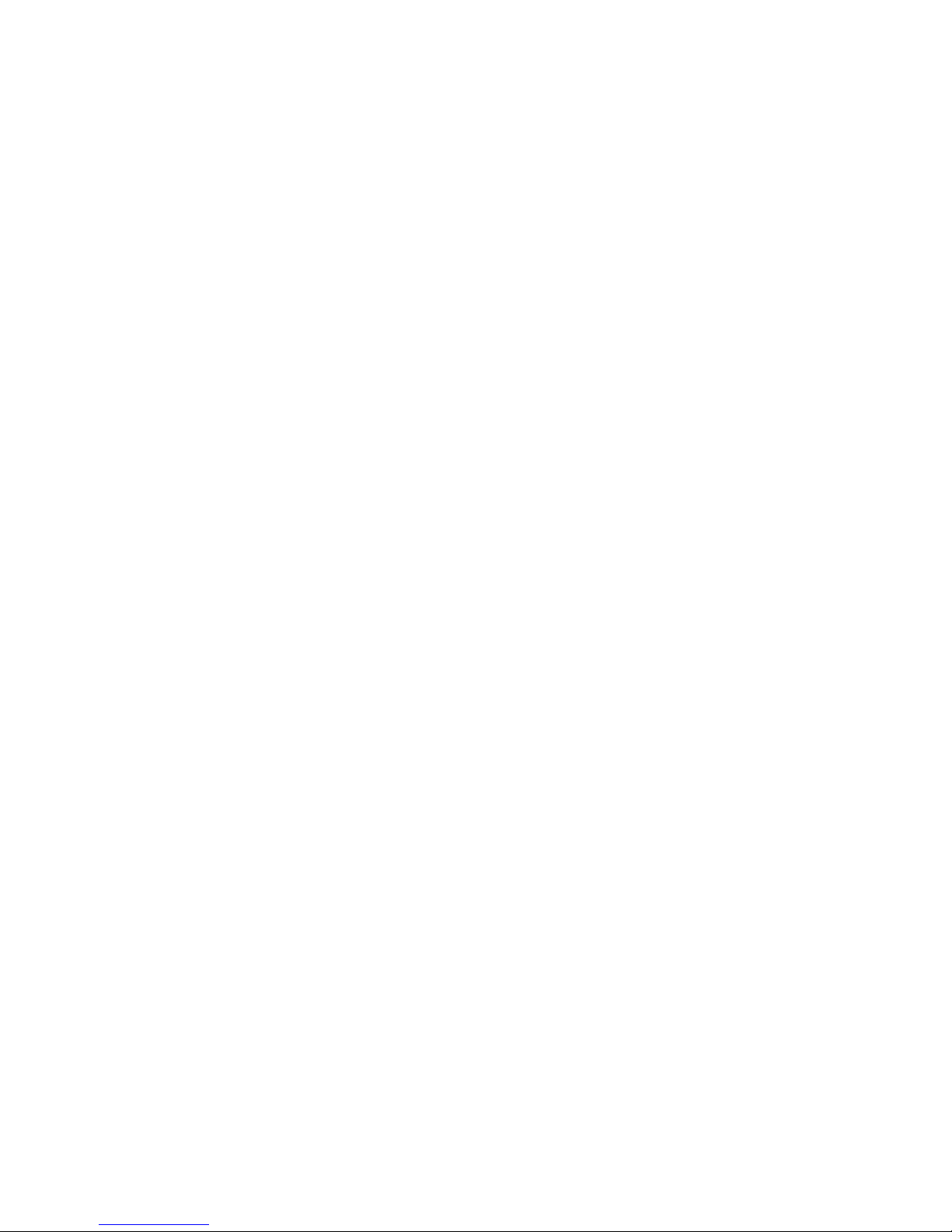
Before using this information and the product it supports, be sure to read and understand the following:
• Safety, Warranty, and Setup Guide
• “Important safety information” on page iv
• Appendix D “Notices” on page 39
The Safety, Warranty, and Setup Guide has been uploaded to the Web site. To refer to it, go to
http://www.lenovo.com/UserManuals.
First Edition (March 2014)
© Copyright Lenovo 2014.
LIMITED AND RESTRICTED RIGHTS NOTICE: If data or software is delivered pursuant a General Services Administration
“GSA” contract, use, reproduction, or disclosure is subject to restrictions set forth in Contract No. GS-35F-05925.
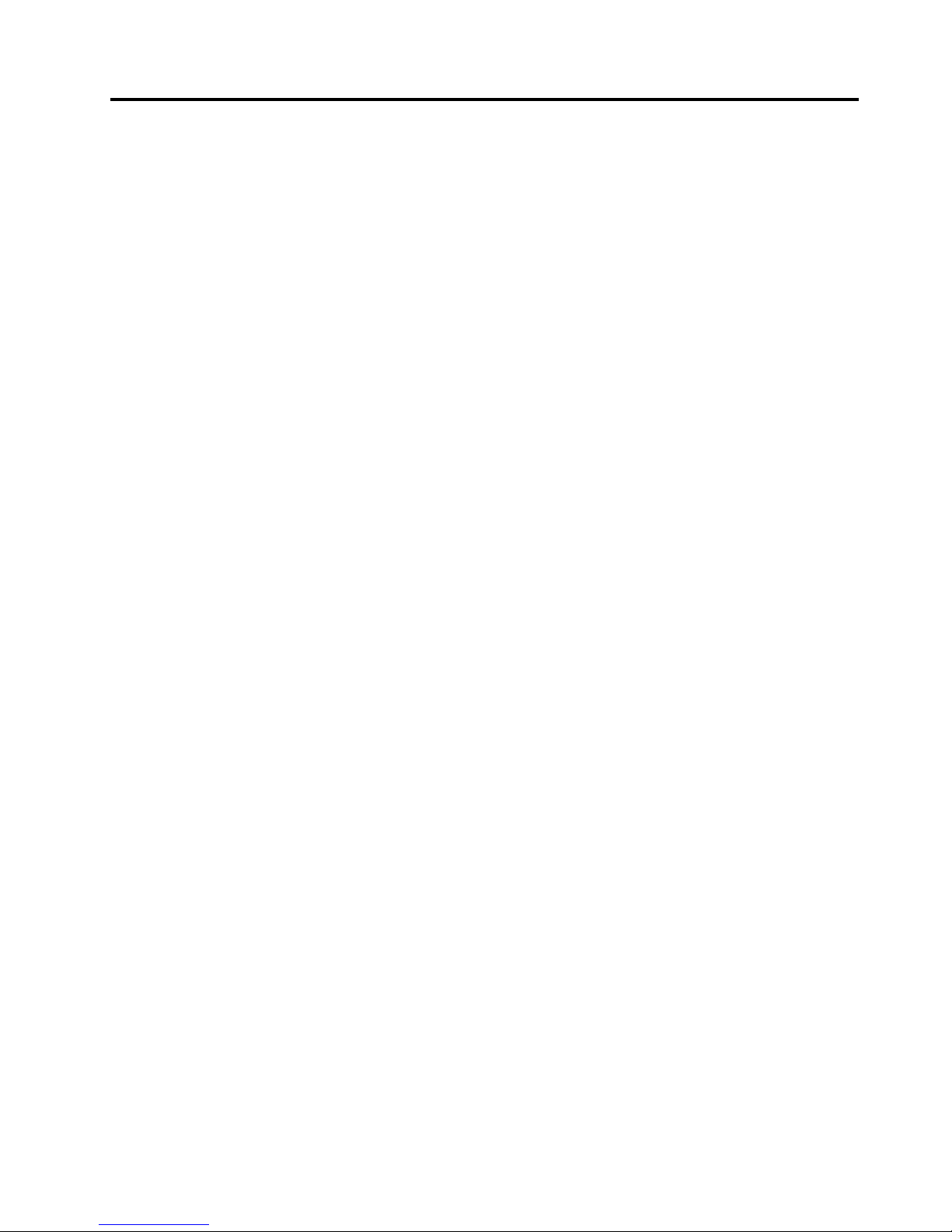
Contents
Read this first ............................................ iii
Important safety information .............................................. iv
Conditions that require immediate action ................. iv
Safety guidelines..............................................................v
Chapter 1. Product overview.....................1
Front view.................................................................................1
Left-side view...........................................................................3
Right-side view........................................................................4
Bottom view .............................................................................5
Status indicators.......................................................................6
Features.....................................................................................7
Specifications............................................................................8
Chapter 2. Using your computer............... 9
Frequently asked questions ...................................................9
Configuring the operating system........................................9
Registering your computer..................................................10
Special keys and buttons ......................................................10
Function key combinations ..........................................10
Numeric keypad....................................................................12
Using the touch pad..............................................................12
Power management ..............................................................13
Checking the battery status..........................................13
Using the ac power adapter .........................................14
Charging the battery......................................................14
Maximizing the battery life ..........................................14
Power-saving modes.....................................................14
Handling the battery .....................................................16
Connecting to the network...................................................17
Ethernet connection.......................................................17
Wireless connection.......................................................17
Using a flash media card ......................................................18
Chapter 3. You and your computer ........19
Accessibility and comfort.....................................................19
Ergonomic information.................................................19
Chapter 5. Recovery overview.................22
Recovery solutions on the Windows 7 operating
system......................................................................................22
Recovery solutions on the Windows 8.1 operating
system......................................................................................23
Chapter 6. Preventing problems .............25
General tips for preventing problems.................................25
Taking care of your computer..............................................25
Chapter 7. Troubleshooting computer
problems....................................................29
Troubleshooting.....................................................................29
Battery and power problems ........................................29
Computer screen problems...........................................30
Problems with drives and other storage devices.......31
OneKey Recovery Pro program problems .................32
A password problem .....................................................32
A sound problem............................................................32
Other problems...............................................................33
Appendix A. Regulatory information ......34
Wireless related information................................................34
Korean Class B compliance statement................................35
Lenovo product service information for Taiwan..............35
ENERGY STAR model information ....................................36
Appendix B. WEEE and recycling
statements.................................................37
China WEEE statement.........................................................37
Taiwan Battery recycling information................................37
Appendix C. Restriction of Hazardous
Substances Directive (RoHS) ..................38
China RoHS ............................................................................38
Appendix D. Notices.................................39
Trademarks.............................................................................40
Chapter 4. Security................................... 21
Attaching a mechanical lock ................................................21
Using passwords ...................................................................21
Using a fingerprint reader....................................................21
Using the Active Protection System program...................21
© Copyright Lenovo 2013 i
Index ..........................................................41
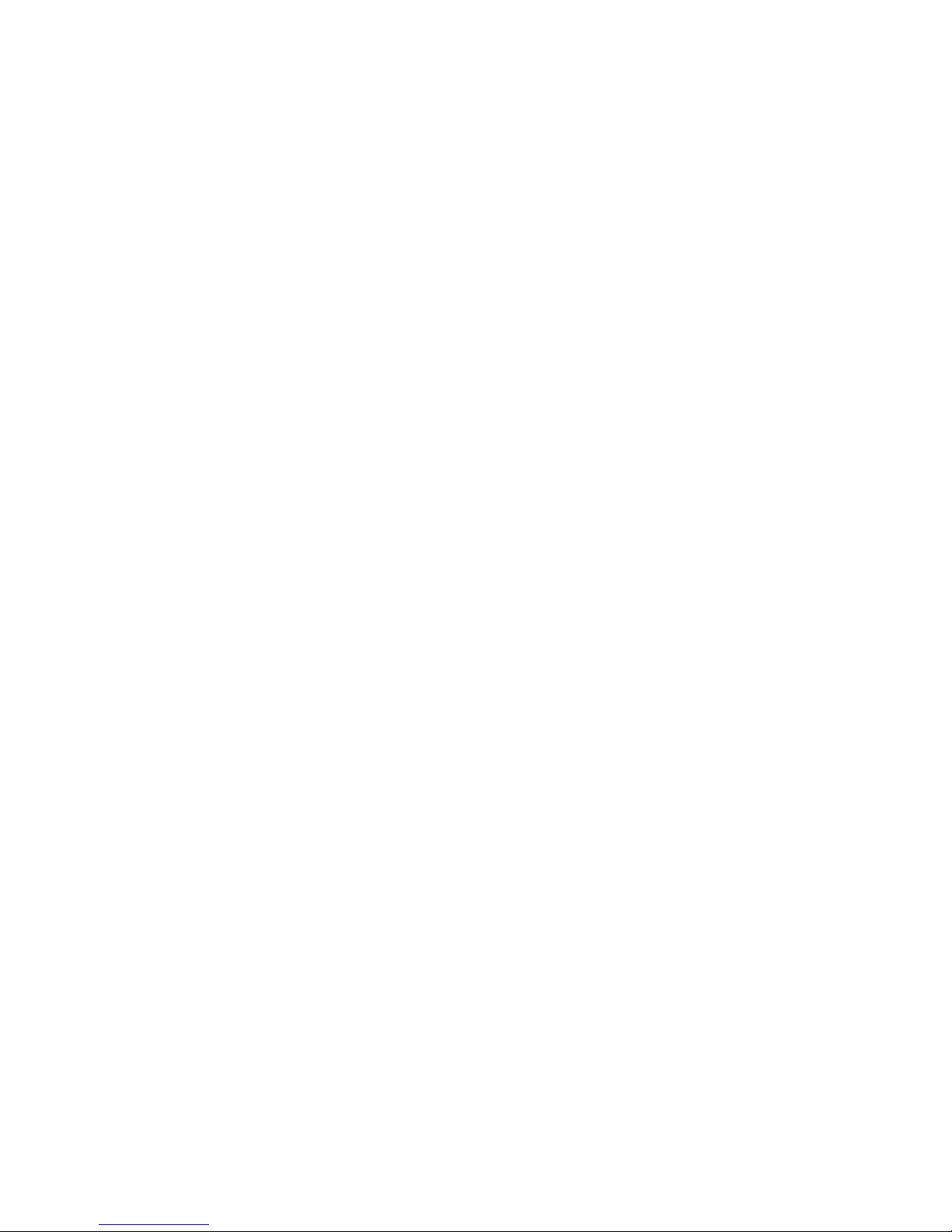
ii User Guide
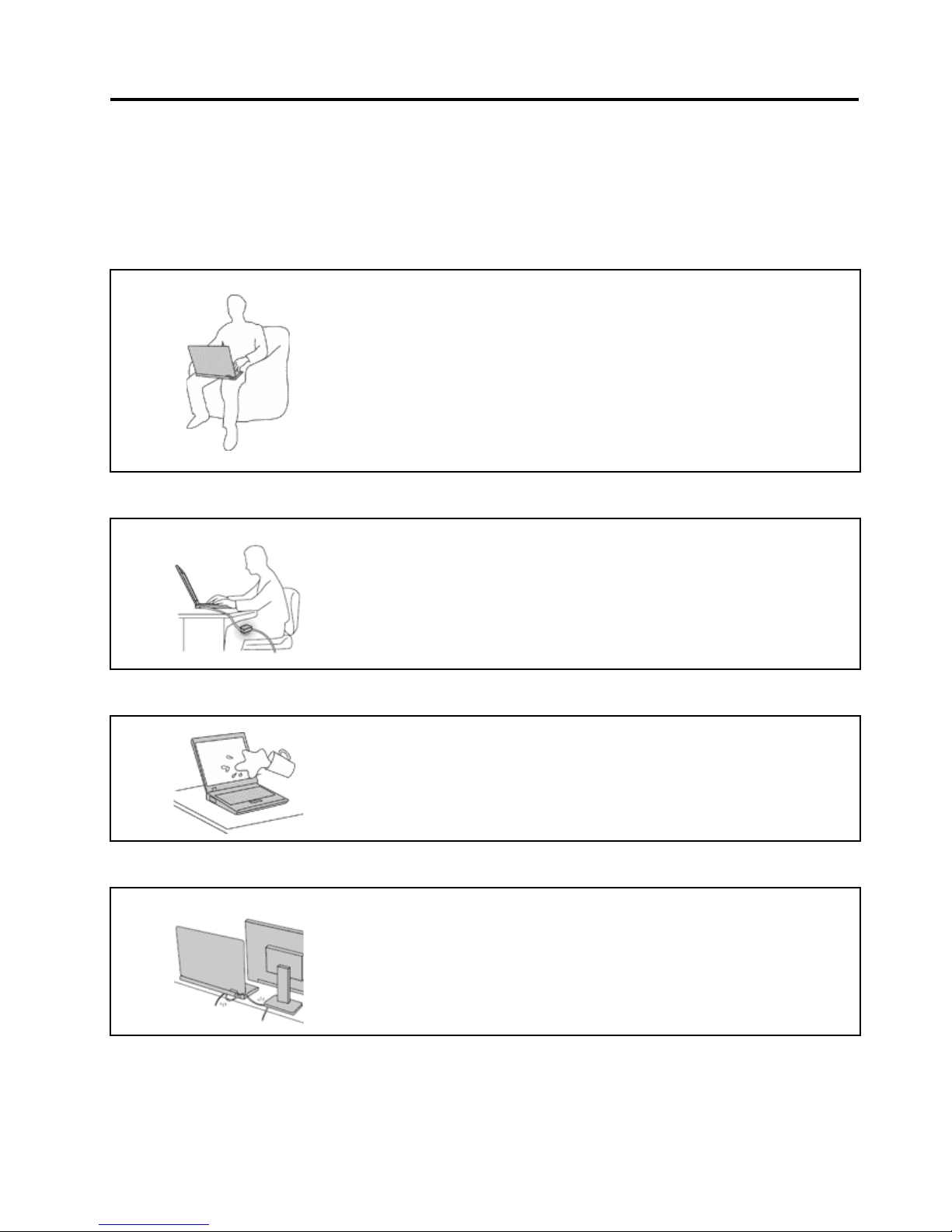
Read this first
Be sure to follow the important tips given here to continue to get the most use and enjoyment out of your
computer. Failure to do so might lead to discomfort or injury, or cause your computer to fail.
Protect yourself from the heat that your computer generates.
When your computer is turned on or the battery is charging, the base, the
palm rest, and some other parts may become hot. The temperature they reach
depends on the amount of system activity and the level of charge in the
battery.
Extended contact with your body, even through clothing, could cause
discomfort or even a skin burn.
• Avoid keeping your hands, your lap, or any other part of your body in
contact with a hot section of the computer for any extended time.
• Periodically take hands from using the keyboard by lifting your hands from
the palm rest.
Protect yourself from the heat generated by the ac power adapter.
When the ac power adapter is connected to an electrical outlet and your
computer, it generates heat.
Extended contact with your body, even through clothing, may cause a skin
burn.
• Do not place the ac power adapter in contact with any part of your body
while it is in use.
• Never use it to warm your body.
Prevent your computer from getting wet.
To avoid spills and the danger of electrical shock, keep liquids away from your
computer.
Protect the cables from being damaged.
Applying strong force to cables may damage or break them.
Route communication lines, or the cables of an ac power adapter, a mouse, a
keyboard, a printer, or any other electronic device, so that they cannot be
walked on, tripped over, pinched by your computer or other objects, or in any
way subjected to treatment that could interfere with the operation of your
computer.
© Copyright Lenovo 2013 iii
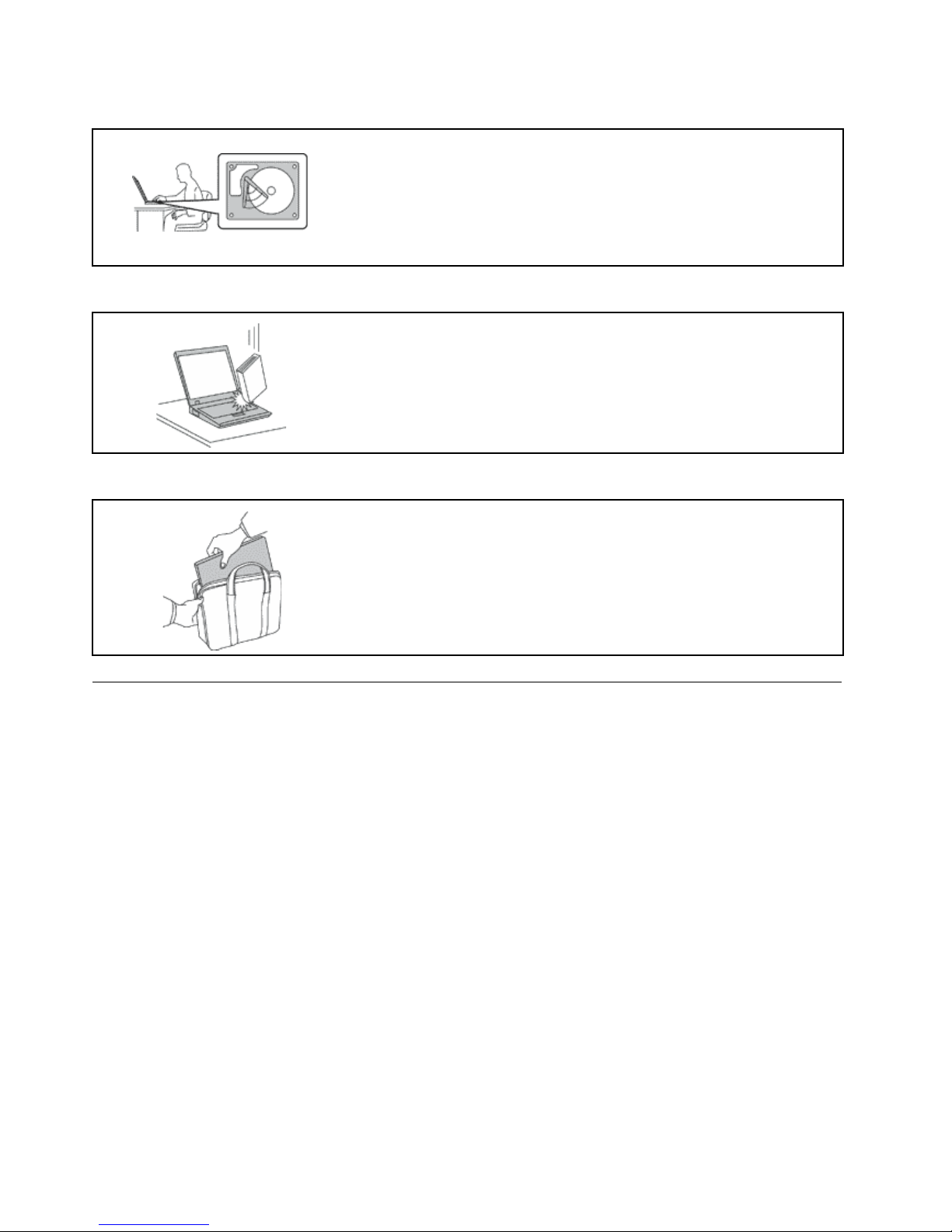
Protect your computer and data when moving it.
Before moving a computer equipped with a hard disk drive, do one of the
following, and make sure that the power switch is off or is blinking:
• Tur n i t off.
• Put it in sleep mode.
• Put it in hibernation mode.
This will help to prevent damage to the computer, and possible loss of data.
Handle your computer gently.
Do not drop, bump, scratch, twist, hit, vibrate, push, or place heavy objects on
your computer, display, or external devices.
Carry your computer carefully.
• Use a quality carrying case that provides adequate cushioning and
protection.
• Do not pack your computer in a tightly packed suitcase or bag.
• Before putting your computer in a carrying case, make sure that it is off, in
sleep mode, or in hibernation mode. Do not put a computer in a carrying
case while it is turned on.
Important safety information
This information can help you safely use your notebook personal computer. Follow and retain all information
included with your computer. The information in this document does not alter the terms of your purchase
agreement or the Lenovo
®
Limited Warranty.
Customer safety is important. Our products are developed to be safe and effective. However, personal
computers are electronic devices. Power cords, power adapters, and other features can create potential safety
risks that can result in physical injury or property damage, especially if misused. To reduce these risks, follow
the instructions in this document carefully. By carefully following the information contained in this document
and provided with your product, you can help protect yourself from hazards and create a safer computer
work environment.
Conditions that require immediate action
Products can become damaged due to misuse or neglect. Some product damage is serious enough
that the product should not be used again until it has been inspected and, if necessary, repaired by an
authorized servicer.
As with any electronic device, pay close attention to the product when it is turned on. On very rare
occasions, you might notice an odor or see a puff of smoke or sparks vent from your product. Or you
might hear sounds like popping, cracking or hissing. These conditions might merely mean that an
iv User Guide
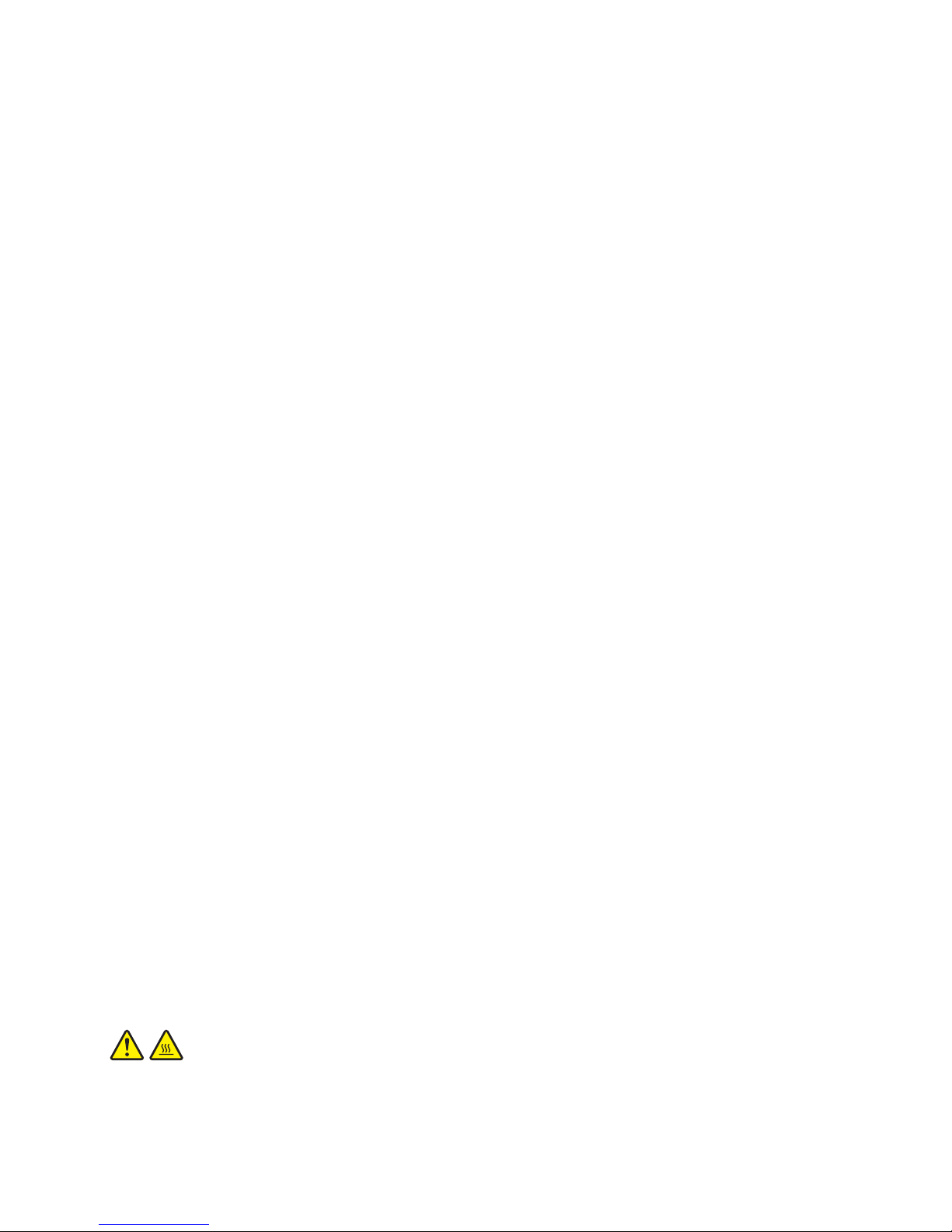
internal electronic component has failed in a safe and controlled manner. Or, they might indicate a
potential safety issue. However, do not take risks or attempt to diagnose the situation yourself.
Contact the Customer Support Center for further guidance. For a list of Service and Support phone
numbers, go to the following Web site:
http://www.lenovo.com/support/phone
Frequently inspect your computer and its components for damage or wear or signs of danger. If you
have any question about the condition of a component, do not use the product. Contact the Customer
Support Center or the product manufacturer for instructions on how to inspect the product and have it
repaired, if necessary.
In the unlikely event that you notice any of the following conditions, or if you have any safety
concerns with your product, stop using the product and unplug it from the power source and
telecommunication lines until you can speak to the Customer Support Center for further guidance.
• Power cords, plugs, power adapters, extension cords, surge protectors, or power supplies that are cracked,
broken, or damaged.
• Signs of overheating, smoke, sparks, or fire.
• Damage to a battery (such as cracks, dents, or creases), discharge from a battery, or a buildup of foreign
substances on the battery.
• A cracking, hissing or popping sound, or strong odor that comes from the product.
• Signs that liquid has been spilled or an object has fallen onto the computer product, the power cord or
power adapter.
• The computer product, power cord, or power adapter has been exposed to water.
• The product has been dropped or damaged in any way.
• The product does not operate normally when you follow the operating instructions.
Note: If you notice these conditions with a product (such as an extension cord) that is not manufactured for or
by Lenovo, stop using that product until you can contact the product manufacturer for further instructions, or
until you get a suitable replacement.
Safety guidelines
Always observe the following precautions to reduce the risk of injury and property damage.
Service and upgrades
Do not attempt to service a product yourself unless instructed to do so by the Customer Support Center or
your documentation. Only use a Service Provider who is approved to repair your particular product.
Note: Some computer parts can be upgraded or replaced by the customer. Upgrades typically are referred to
as options. Replacement parts approved for customer installation are referred to as Customer Replaceable
Units, or CRUs. Lenovo provides documentation with instructions when it is appropriate for customers to
install options or replace CRUs. You must closely follow all instructions when installing or replacing parts.
The Off state of a power indicator does not necessarily mean that voltage levels inside a product are zero.
Before you remove the covers from a product equipped with a power cord, always make sure that the power
is turned off and that the product is unplugged from any power source. If you have any questions or
concerns, contact the Customer Support Center.
CAUTION:
Before replacing any CRUs, turn off the computer and wait three to five minutes to let the computer
cool before opening the cover.
© Copyright Lenovo 2013 v
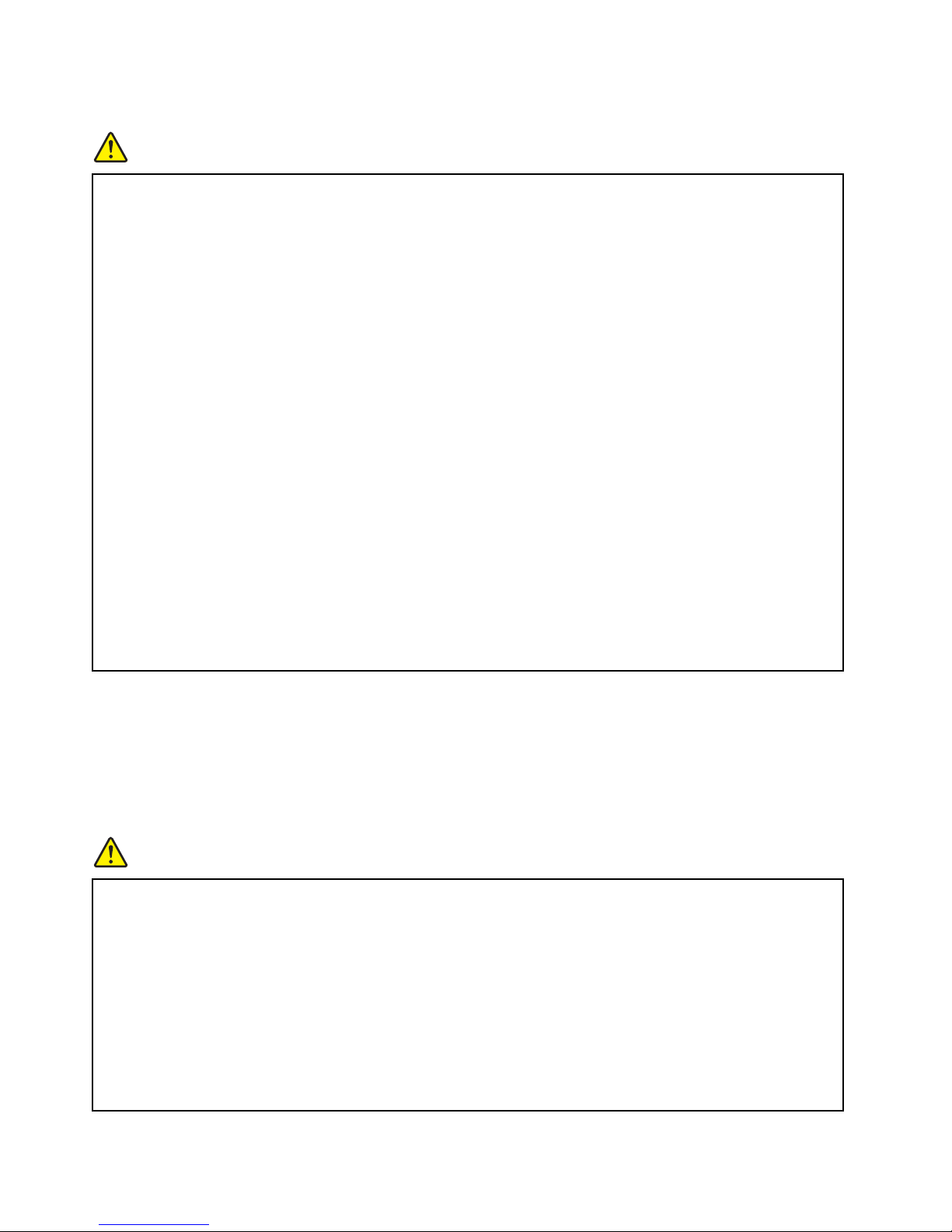
Power cords and power adapters
DANGER
Use only the power cords and power adapters supplied by the product manufacturer.
The power cords shall be safety approved. For Germany, it shall be H05VV-F, 3G, 0.75 mm
For other countries, the suitable types shall be used accordingly.
Never wrap a power cord around a power adapter or other object. Doing so can stress the cord in
ways that can cause the cord to fray, crack, or crimp. This can present a safety hazard.
Always route power cords so that they will not be walked on, tripped over, or pinched by objects.
Protect power cords and power adapters from liquids. For instance, do not leave your power cord or
power adapter near sinks, tubs, toilets, or on floors that are cleaned with liquid cleansers. Liquids
can cause a short circuit, particularly if the power cord or power adapter has been stressed by
misuse. Liquids also can cause gradual corrosion of power cord terminals and/or the connector
terminals on a power adapter, which can eventually result in overheating.
Ensure that all power cord connectors are securely and completely plugged into receptacles.
Do not use any power adapter that shows corrosion at the ac input pins or shows signs of
overheating (such as deformed plastic) at the ac input pins or anywhere on the power adapter.
Do not use any power cords where the electrical contacts on either end show signs of corrosion or
overheating or where the power cord appears to have been damaged in any way.
To prevent possible overheating, do not cover the power adapter with clothing or other objects when
the power adapter is plugged into an electrical outlet.
2
, or better.
Extension cords and related devices
Ensure that extension cords, surge protectors, uninterruptible power supplies, and power strips that you use
are rated to handle the electrical requirements of the product. Never overload these devices. If power strips
are used, the load should not exceed the power strip input rating. Consult an electrician for more information
if you have questions about power loads, power requirements, and input ratings.
Plugs and outlets
DANGER
If a receptacle (power outlet) that you intend to use with your computer equipment appears to be
damaged or corroded, do not use the outlet until it is replaced by a qualified electrician.
Do not bend or modify the plug. If the plug is damaged, contact the manufacturer to obtain a
replacement.
Do not share an electrical outlet with other home or commercial appliances that draw large amounts
of electricity; otherwise, unstable voltage might damage your computer, data, or attached devices.
Some products are equipped with a three-pronged plug. This plug fits only into a grounded electrical
outlet. This is a safety feature. Do not defeat this safety feature by trying to insert it into a nongrounded outlet. If you cannot insert the plug into the outlet, contact an electrician for an approved
vi User Guide
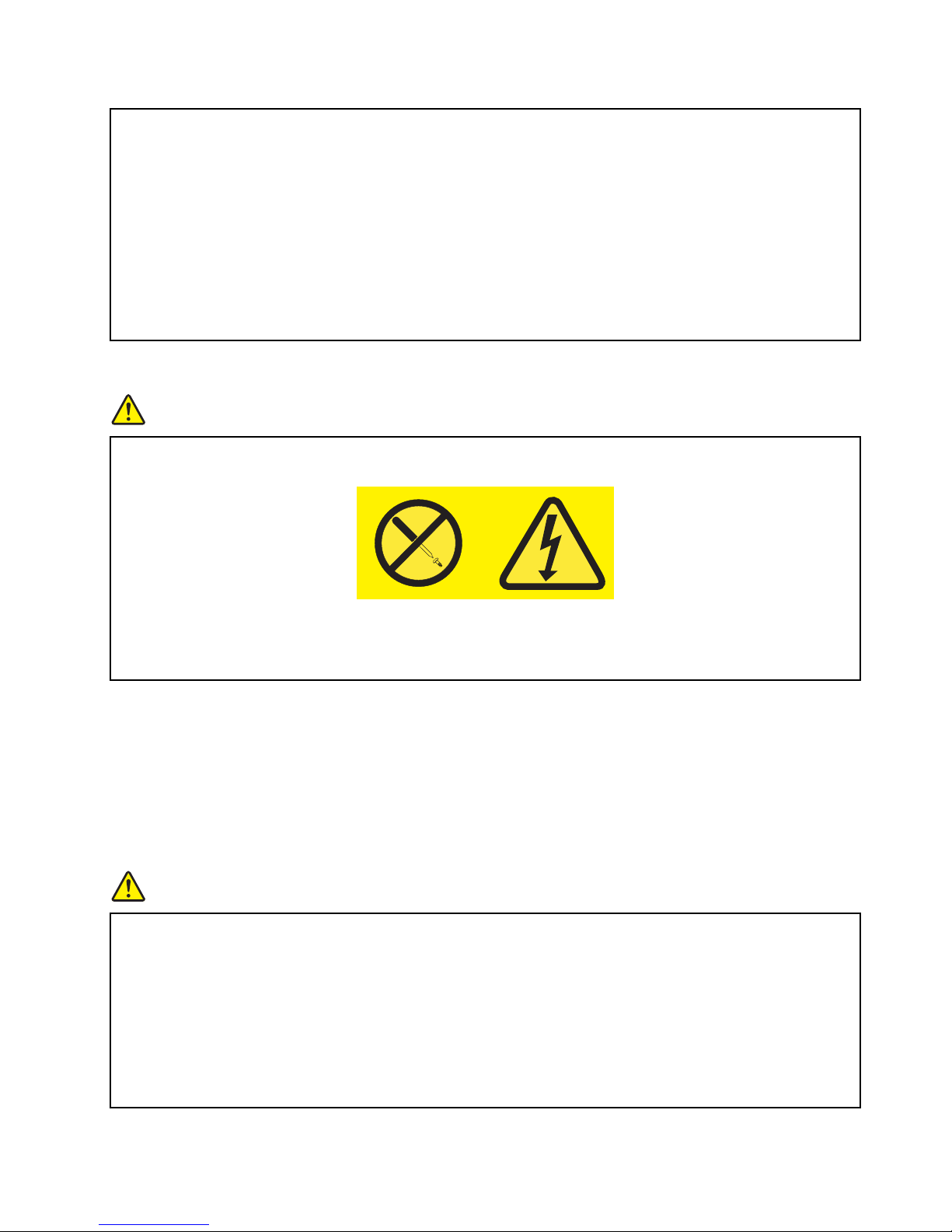
outlet adapter or to replace the outlet with one that enables this safety feature. Never overload an
electrical outlet. The overall system load should not exceed 80 percent of the branch circuit rating.
Consult an electrician for more information if you have questions about power loads and branch
circuit ratings.
Be sure that the power outlet you are using is properly wired, easily accessible, and located close to
the equipment. Do not fully extend power cords in a way that will stress the cords.
Be sure that the power outlet provides the correct voltage and current for the product you are
installing.
Carefully connect and disconnect the equipment from the electrical outlet.
Power supply statement
DANGER
Never remove the cover on a power supply or any part that has the following label attached.
Hazardous voltage, current, and energy levels are present inside any component that has this label
attached. There are no serviceable parts inside these components. If you suspect a problem with
one of these parts, contact a service technician.
External devices
CAUTION:
Do not connect or disconnect any external device cables other than Universal Serial Bus (USB) cable
while the computer power is on; otherwise, you might damage your computer. To avoid possible
damage to attached devices, wait at least five seconds after the computer is shut down to disconnect
external devices.
General battery notice
DANGER
Personal computers manufactured by Lenovo contain a coin cell battery to provide power to the
system clock. In addition, many mobile products, such as notebook computers, utilize a
rechargeable battery pack to provide system power when in portable mode. Batteries supplied by
Lenovo for use with your product have been tested for compatibility and should only be replaced
with approved parts.
Never attempt to open or service any battery. Do not crush, puncture, or incinerate batteries or short
circuit the metal contacts. Do not expose the battery to water or other liquids. Only recharge the
battery pack strictly according to instructions included in the product documentation.
© Copyright Lenovo 2013 vii
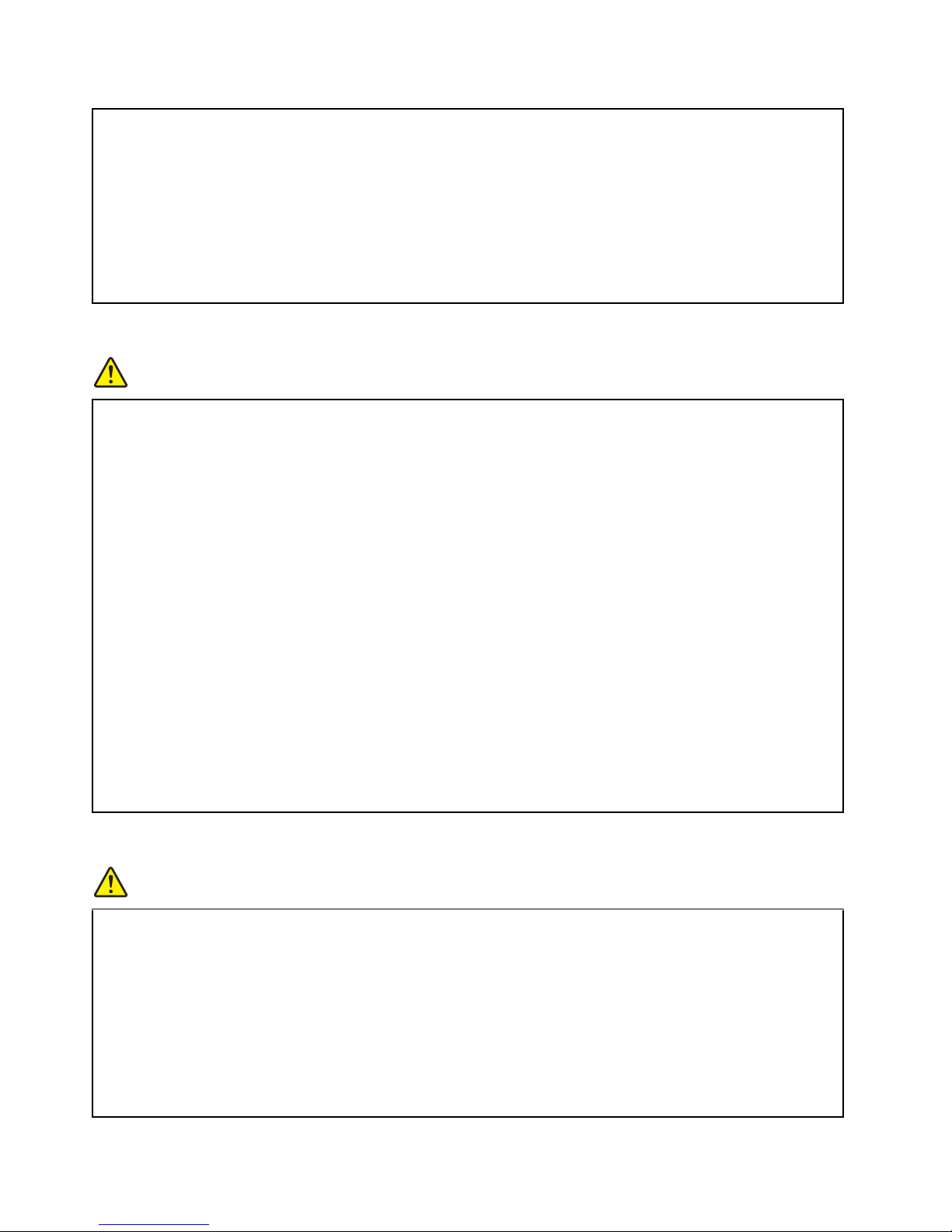
Battery abuse or mishandling can cause the battery to overheat, which can cause gasses or flame to
“vent” from the battery pack or coin cell. If your battery is damaged, or if you notice any discharge
from your battery or the buildup of foreign materials on the battery leads, stop using the battery and
obtain a replacement from the battery manufacturer.
Batteries can degrade when they are left unused for long periods of time. For some rechargeable
batteries (particularly Lithium Ion batteries), leaving a battery unused in a discharged state could
increase the risk of a battery short circuit, which could shorten the life of the battery and also can
pose a safety hazard. Do not let rechargeable Lithium-Ion batteries completely discharge or store
these batteries in a discharged state.
Rechargeable battery notice
DANGER
Do not attempt to disassemble or modify the battery pack. Attempting to do so can cause an
explosion, or liquid leakage from the battery pack. A battery pack other than the one specified by
Lenovo, or a disassembled or modified battery pack is not covered by the warranty.
If the rechargeable battery pack is incorrectly replaced, there is danger of an explosion. The battery
pack contains a small amount of harmful substances. To avoid possible injury:
• Replace only with a battery of the type recommended by Lenovo.
• Keep the battery pack away from fire.
• Do not expose it to water or rain.
• Do not attempt to disassemble it.
• Do not short-circuit it.
• Keep it away from children.
• Do not drop the battery pack.
Do not put the battery pack in trash that is disposed of in landfills. When disposing of the battery,
comply with local ordinances or regulations.
The battery pack should be stored at room temperature, charged to approximately 30 to 50% of
capacity. We recommend that battery pack be charged about once per year to prevent
overdischarge.
Lithium coin cell battery notice
DANGER
Danger of explosion if battery is incorrectly replaced.
When replacing the lithium coin cell battery, use only the same or an equivalent type that is
recommended by the manufacturer. The battery contains lithium and can explode if not properly
used, handled, or disposed of.
Do not:
• Throw or immerse into water
• Heat to more than 100°C (212°F)
• Repair or disassemble
viii User Guide
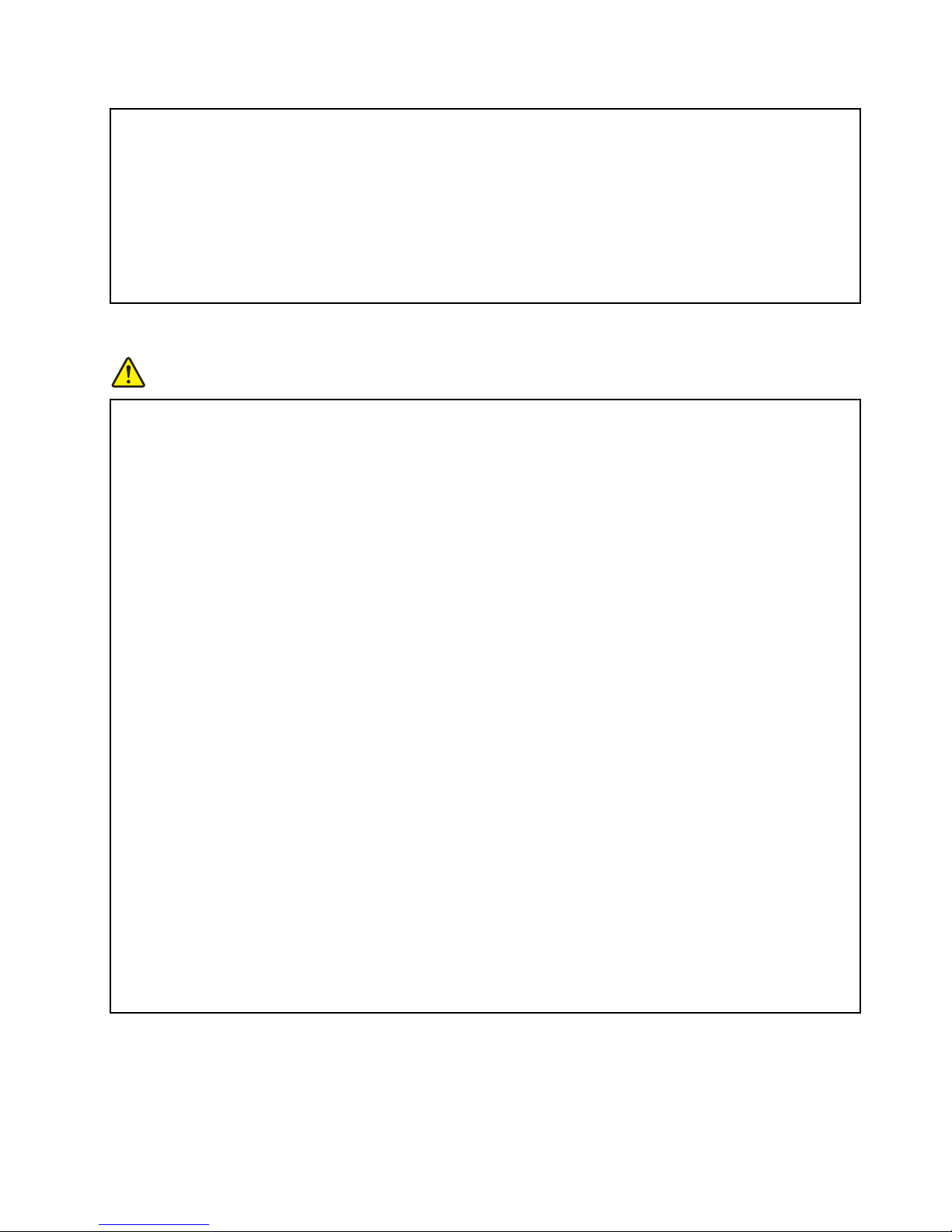
Dispose of the battery as required by local ordinances or regulations.
The following statement applies to users in the state of California, U.S.A.
California Perchlorate Information:
Products containing manganese dioxide lithium coin cell batteries may contain perchlorate.
Perchlorate Material - special handling may apply, See
www.dtsc.ca.gov/hazardouswaste/perchlorate
Heat and product ventilation
DANGER
Computers, ac power adapters, and many accessories can generate heat when turned on and when
batteries are charging. Notebook computers can generate a significant amount of heat due to their
compact size. Always follow these basic precautions:
• When your computer is turned on or the battery is charging, the base, the palm rest, and some
other parts may become hot. Avoid keeping your hands, your lap, or any other part of your body
in contact with a hot section of the computer for any extended length of time. When you use the
keyboard, avoid keeping your palms on the palm rest for a prolonged period of time. Your
computer generates some heat during normal operation. The amount of heat depends on the
amount of system activity and the battery charge level. Extended contact with your body, even
through clothing, could cause discomfort or even a skin burn. Periodically take breaks from using
the keyboard by lifting your hands from the palm rest; and be careful not to use the keyboard for
any extended length of time.
• Do not operate your computer or charge the battery near flammable materials or in explosive
environments.
• Ventilation slots, fans and/or heat sinks are provided with the product for safety, comfort, and
reliable operation. These features might inadvertently become blocked by placing the product on
a bed, sofa, carpet, or other flexible surface. Never block, cover, or disable these features.
• When the ac power adapter is connected to an electrical outlet and your computer, it generates
heat. Do not place the adapter in contact with any part of your body while using it. Never use the
ac power adapter to warm your body. Extended contact with your body, even through clothing,
may cause a skin burn.
For your safety, always follow these basic precautions with your computer:
• Keep the cover closed whenever the computer is plugged in.
• Regularly inspect the outside of the computer for dust accumulation.
• Remove dust from vents and any perforations in the bezel. More frequent cleanings might be
required for computers in dusty or high-traffic areas.
• Do not restrict or block any ventilation openings.
• Do not operate your computer inside furniture, as this might increase the risk of overheating.
• Airflow temperatures into the computer should not exceed 35°C (95°F).
© Copyright Lenovo 2013 ix
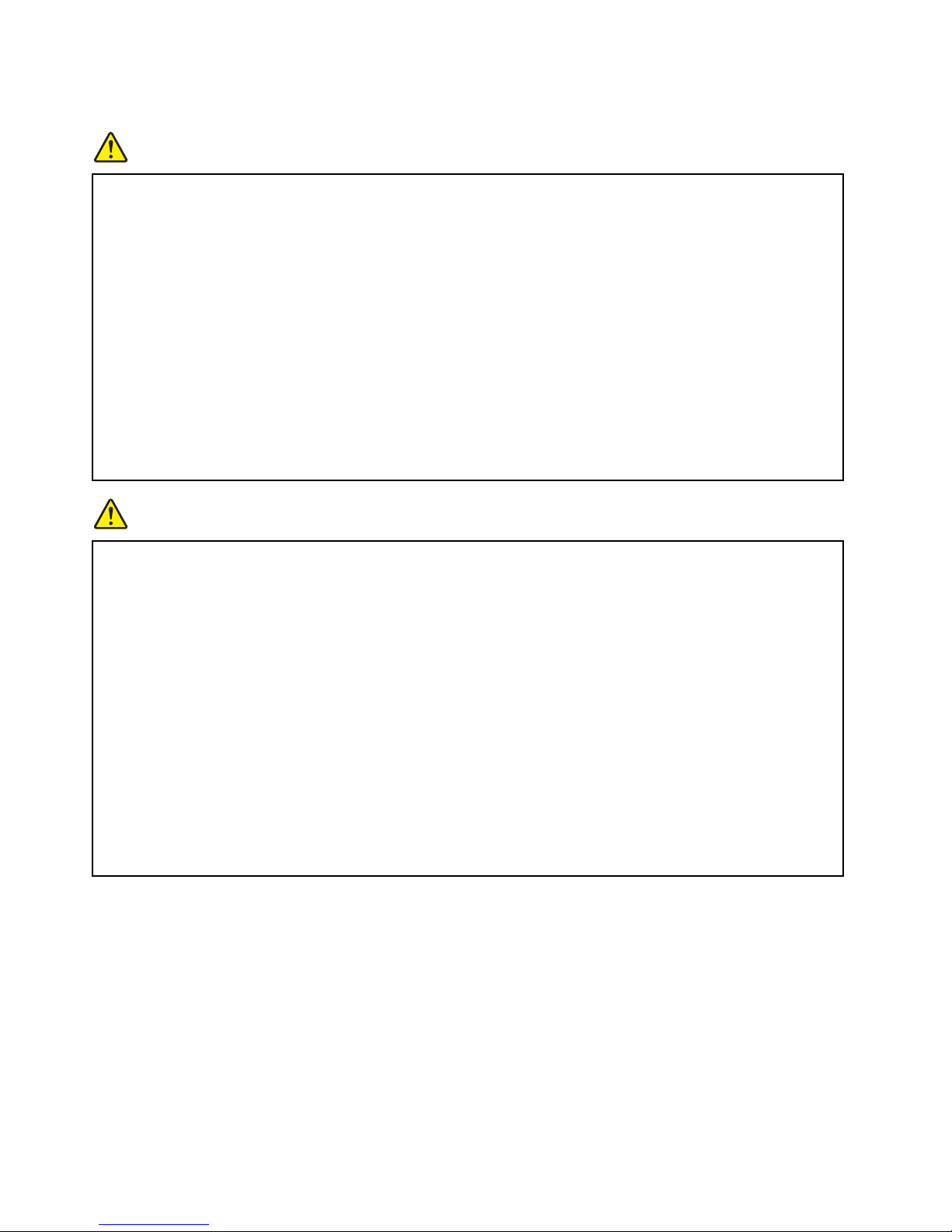
Electrical current safety information
DANGER
Electric current from power, telephone, and communication cables is hazardous.
To avoid a shock hazard:
• Do not use your computer during a lightning storm.
• Do not connect or disconnect any cables or perform installation, maintenance, or reconfiguration
of this product during an electrical storm.
• Connect all power cords to a properly wired and grounded electrical outlet.
• Connect to properly wired outlets any equipment that will be attached to this product.
• Whenever possible, use one hand only to connect or disconnect signal cables.
• Never turn on any equipment when there is evidence of fire, water, or structural damage.
• Disconnect the attached power cords, battery pack, and all the cables before you open the device
covers, unless instructed otherwise in the installation and configuration procedures.
• Do not use your computer until all internal parts enclosures are fastened into place. Never use the
computer when internal parts and circuits are exposed.
DANGER
Connect and disconnect cables as described in the following procedures when installing, moving, or
opening covers on this product or attached devices.
To connect:
1. Turn everything OFF.
2. First, attach all cables to devices.
3. Attach signal cables to connectors.
4. Attach power cords to outlets.
5. Turn devices ON.
To disconnect:
1. Turn everything OFF.
2. First, remove power cords from outlets.
3. Remove signal cables from connectors.
4. Remove all cables from devices.
The power cord must be disconnected from the wall outlet or receptacle before installing all other
electrical cables connected to the computer.
The power cord may be reconnected to the wall outlet or receptacle only after all other electrical
cables have been connected to the computer.
Liquid crystal display (LCD) notice
CAUTION:
For products with mercury-containing fluorescent lamps (for example, non-LED)
• The fluorescent lamp in the liquid crystal display contains mercury; dispose of according to local,
state, or federal laws.
• The LCD is made of glass, and rough handling or dropping the computer can cause the LCD to
break. If the LCD breaks and the internal fluid gets into your eyes or on your hands, immediately
wash the affected areas with water for at least 15 minutes; if any symptoms are present after
washing, get medical care.
x User Guide
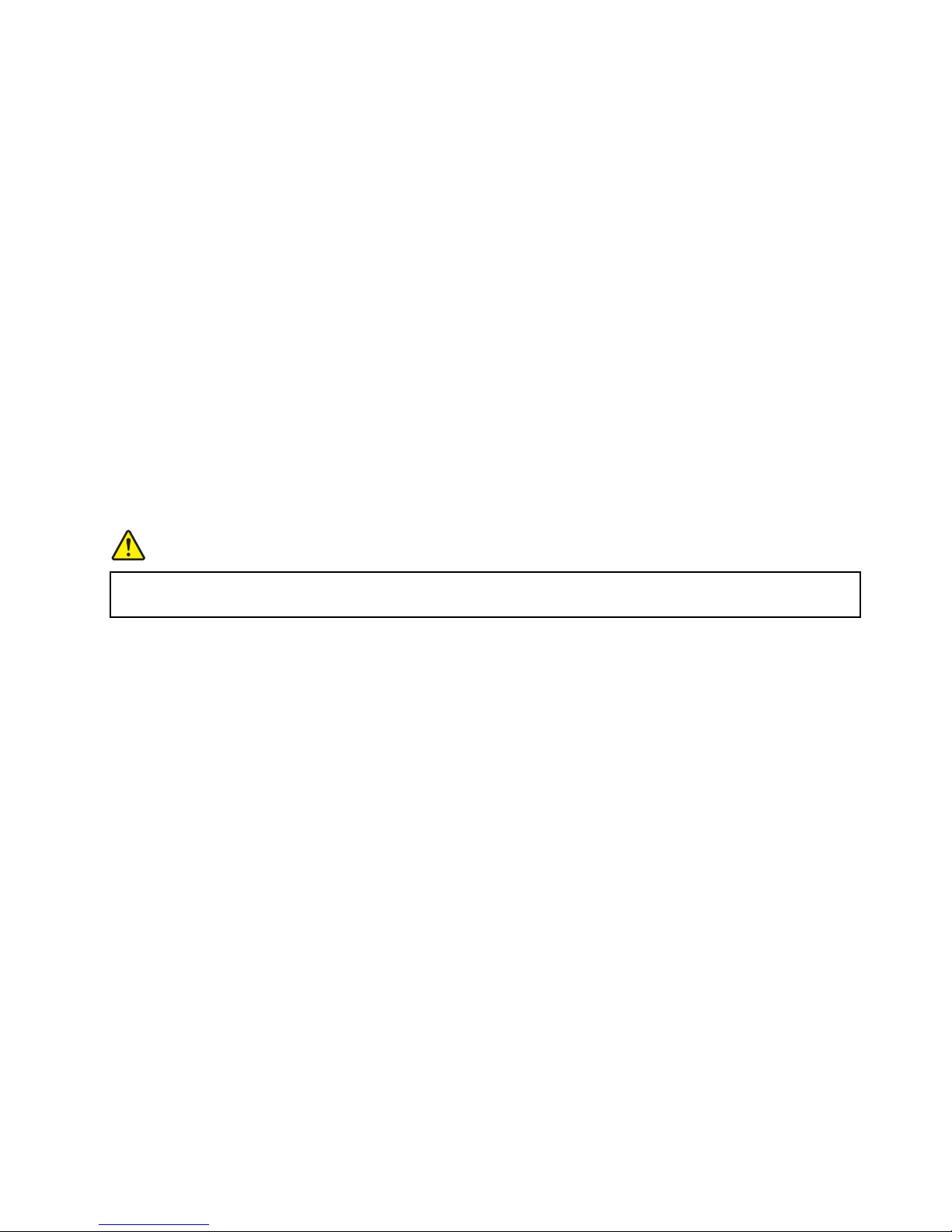
Using headphones or earphones
CAUTION:
Excessive sound pressure from earphones and headphones can cause hearing loss. Adjustment of
the equalizer to maximum increases the earphone and headphone output voltage and the sound
pressure level. Therefore, to protect your hearing, adjust the equalizer to an appropriate level.
Excessive use of headphones or earphones for a long period of time at high volume can be dangerous if the
output of the headphone or earphone connectors do not comply with specifications of EN 50332-2. The
headphone output connector of your computer complies with EN 50332-2 Sub clause 7. This specification
limits the computer’s maximum wide band true RMS output voltage to 150 mV. To help protect against
hearing loss, ensure that the headphones or earphones you use also comply with EN 50332-2 (Clause 7 limits)
for a wide band characteristic voltage of 75 mV. Using headphones that do not comply with EN 50332-2 can
be dangerous due to excessive sound pressure levels.
If your Lenovo computer came with headphones or earphones in the package, as a set, the combination of the
headphones or earphones and the computer already complies with the specifications of EN 50332-1. If
different headphones or earphones are used, ensure that they comply with EN 50332-1 (Clause 6.5 Limitation
Values). Using headphones that do not comply with EN 50332-1 can be dangerous due to excessive sound
pressure levels.
Additional safety information
DANGER
Plastic bags can be dangerous. Keep plastic bags away from babies and children to avoid danger of
suffocation.
Save these instructions.
© Copyright Lenovo 2013 xi
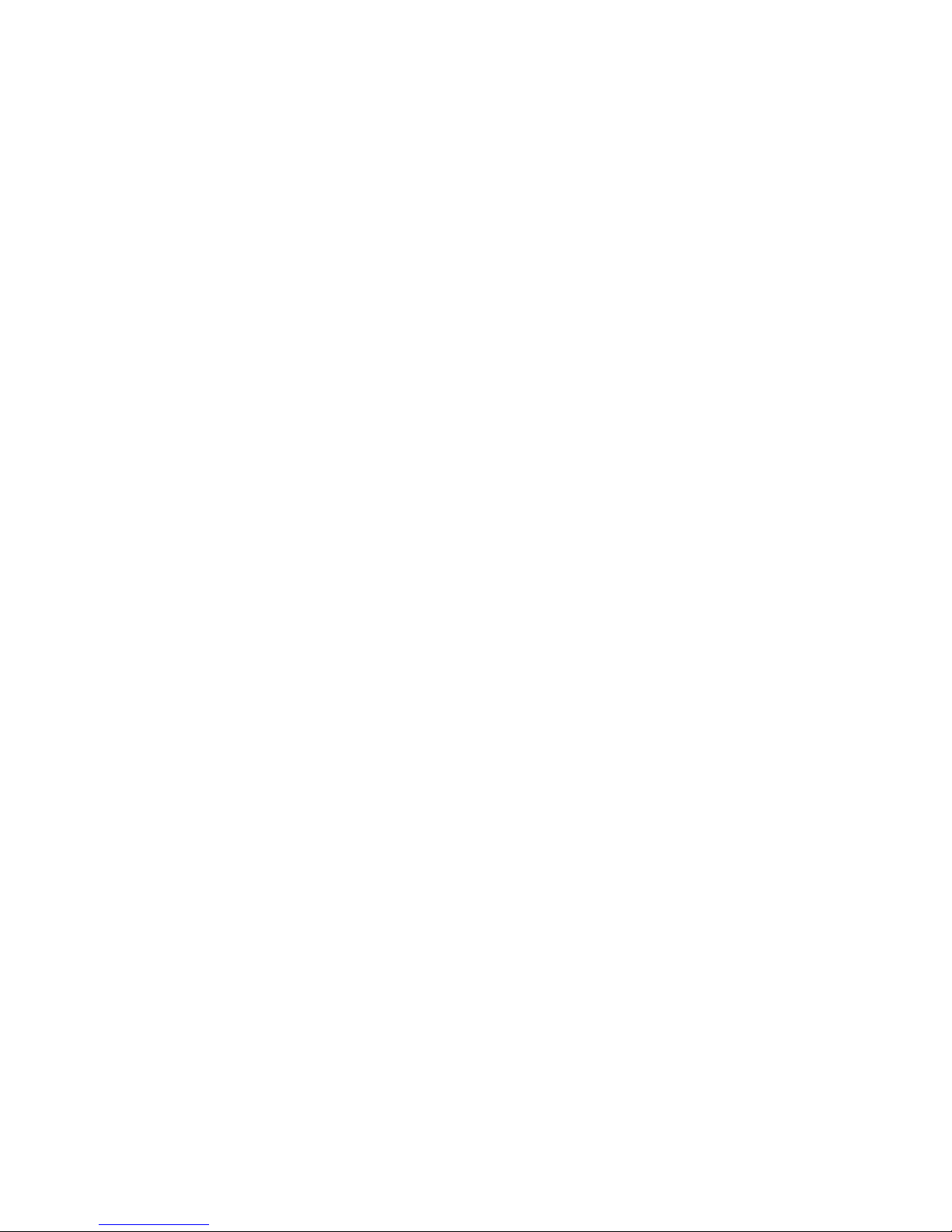
xii User Guide
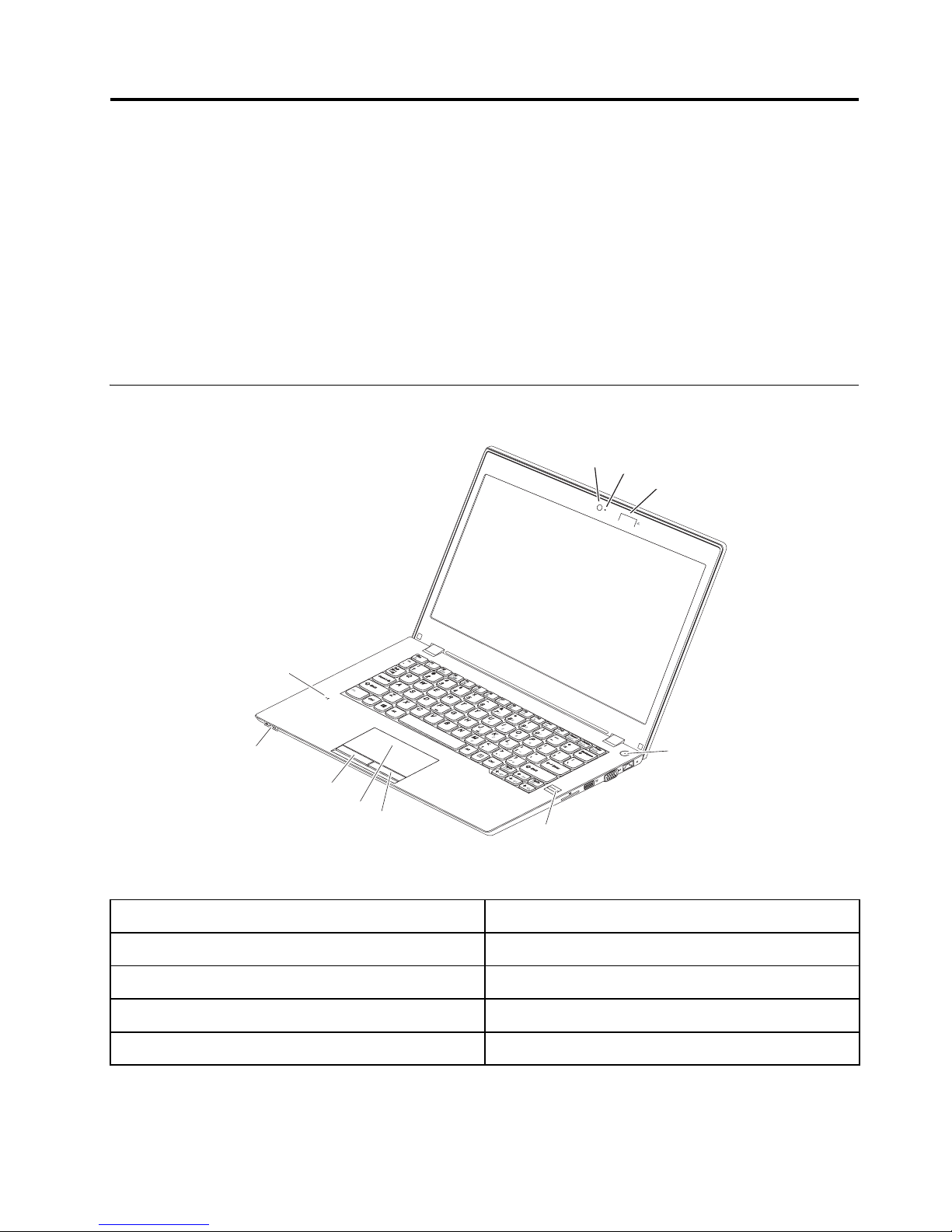
Chapter 1. Product overview
j
This chapter introduces the computer hardware features.
• “Front view” on page 1
• “Left-side view” on page 3
• “Right-side view” on page 4
• “Bottom view” on page 5
• “Status indicators” on page 6
• “Features” on page 7
• “Specifications” on page 8
Front view
a
b
c
j
i
h
g
f
e
Figure 1. Front view
Camera Right-click button
a f
Camera indicator
b g
Keyboard light Left-click button
c h
Power button Status indicators
d i
Fingerprint reader Microphones
e
Tou ch pad
d
© Copyright Lenovo 2013 1
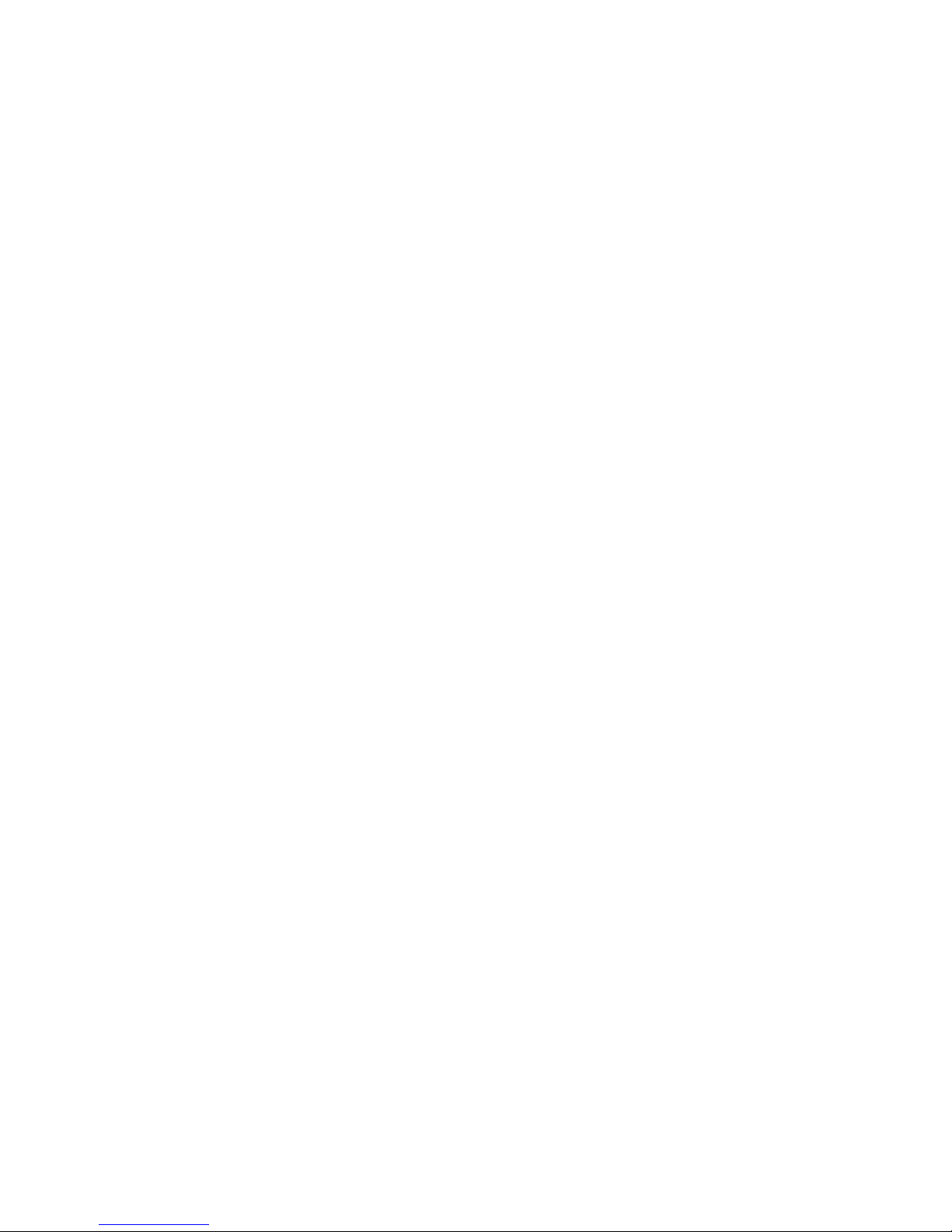
Camera
a
Use the camera to take pictures or hold a video conference.
Camera indicator
b
The camera indicator is on when the camera is in use.
Keyboard light
c
The keyboard light enables you to use your computer when the lighting condition is not ideal. To turn on the
keyboard light, press Fn + Esc. To turn it off, press the combination again.
Note: Avoid using your computer in dark conditions for prolonged periods. It is bad for your eyes.
Power button
d
Press this button to turn on the computer. To turn off the computer, refer to “Power-saving modes” on page
14.
Fingerprint reader
e
The fingerprint authentication technology enables you to use your fingerprint to enter the operating system.
Right-click button
f
Touch pad
g
Left-click button
h
Move your fingertip across the touch pad to move the pointer. The right-click button and left-click button
provide functions similar to the right button and left button on a mouse.
Status indicators
i
For more information, refer to “Status indicators” on page 6.
Microphones
j
The built-in microphone captures sound and voice when it is used with a program capable of handling audio.
2 User Guide

Left-side view
c
ab c d e f
Figure 2. Left-side view
Security keyhole HDMI connector
a d
ac power connector USB 2.0 connectors
b e
Fan louvers Combo audio jack
Security keyhole
a
f
To protect your computer from theft, you can purchase a security cable lock that fits this keyhole to lock your
computer to a stationary object. For more information, refer to “Attaching a mechanical lock” on page 21.
ac power connector
b
Attach an ac power adapter cable to this connector to provide power to the computer and charge the battery.
Fan louvers
c
The fan louvers and internal fan enable air to circulate to ensure proper cooling, especially the cooling of the
microprocessor.
Note: To ensure proper airflow, do not place any obstacles in front of the fan louvers.
Chapter 1. Product overview 3
