Lenovo ZhaoYang K29, ZhaoYang K49 User Manual
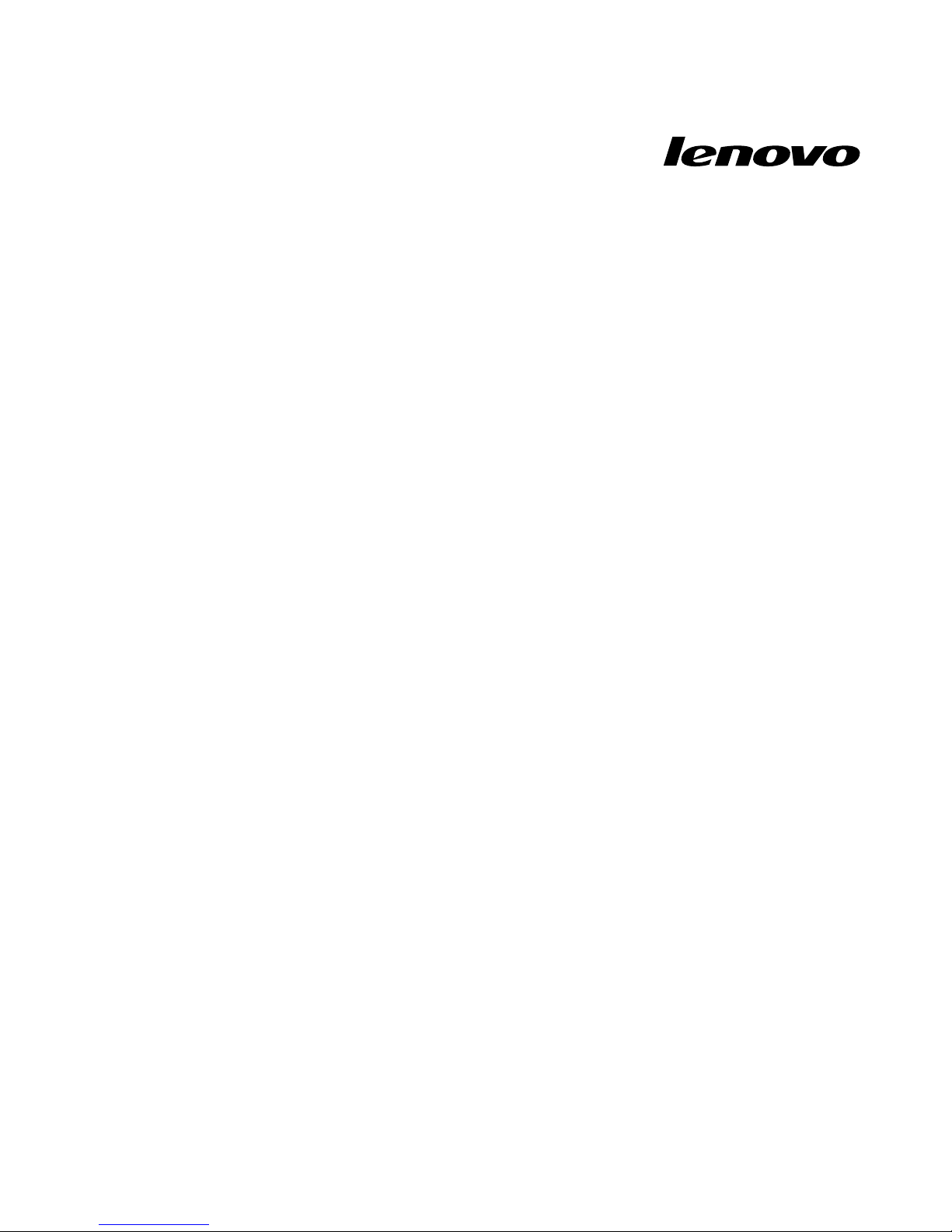
UserGuide
LenovoZhaoYangK29andK49
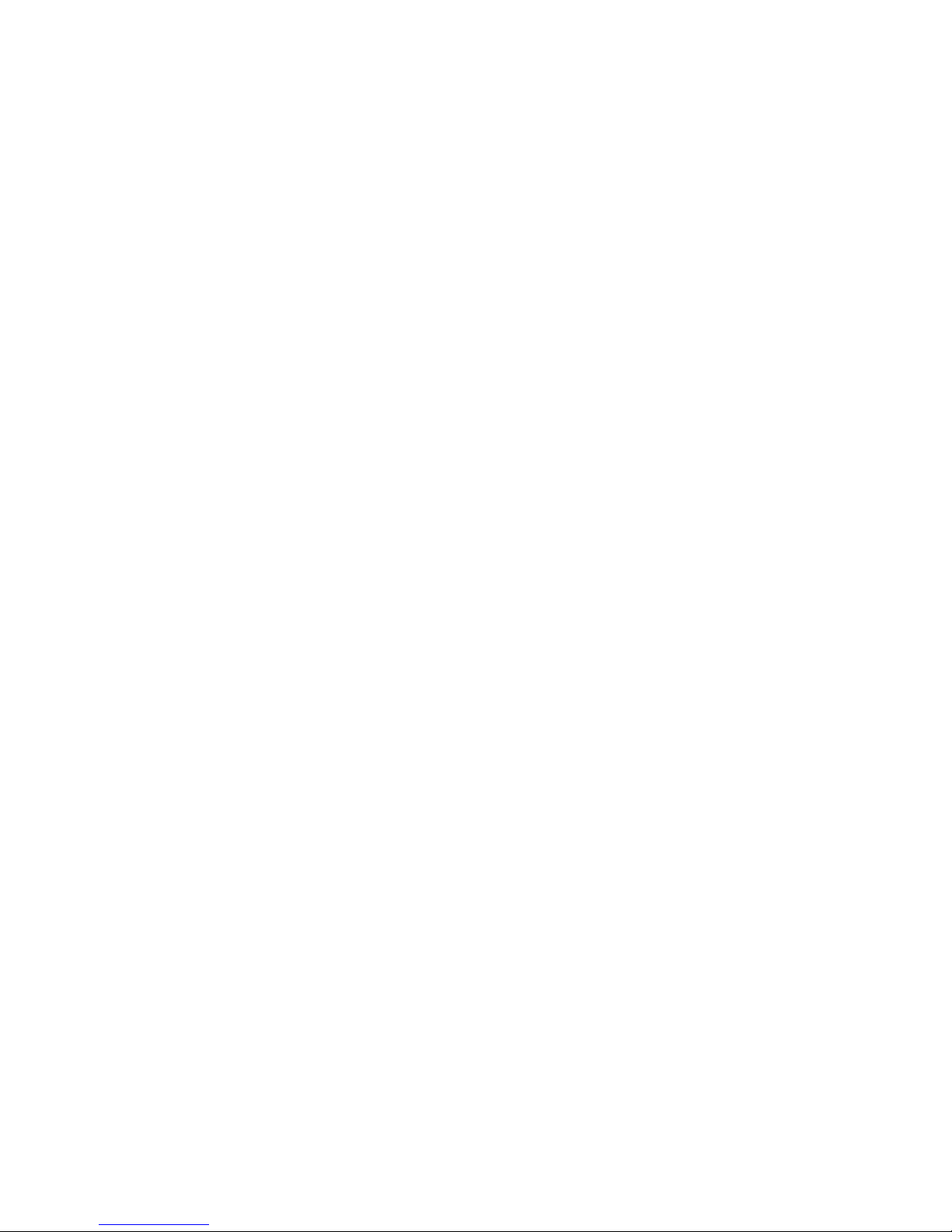
Beforeusingthisinformationandtheproductitsupports,besuretoreadandunderstandthefollowing:
•Safety,Warranty,andSetupGuide
•“Importantsafetyinformation”onpageiv
•AppendixD“Notices”onpage55
TheSafety,Warranty,andSetupGuidehasbeenuploadedtotheWebsite.Torefertoit,goto
http://www.lenovo.com/UserManuals.
ThirdEdition(December2012)
©CopyrightLenovo2012.
LIMITEDANDRESTRICTEDRIGHTSNOTICE:Ifproducts,data,computersoftware,andservicesaredeliveredpursuant
aGeneralServicesAdministration“GSA”contract,use,reproduction,ordisclosureissubjecttorestrictionssetforth
inContractNo.GS-35F-05925.
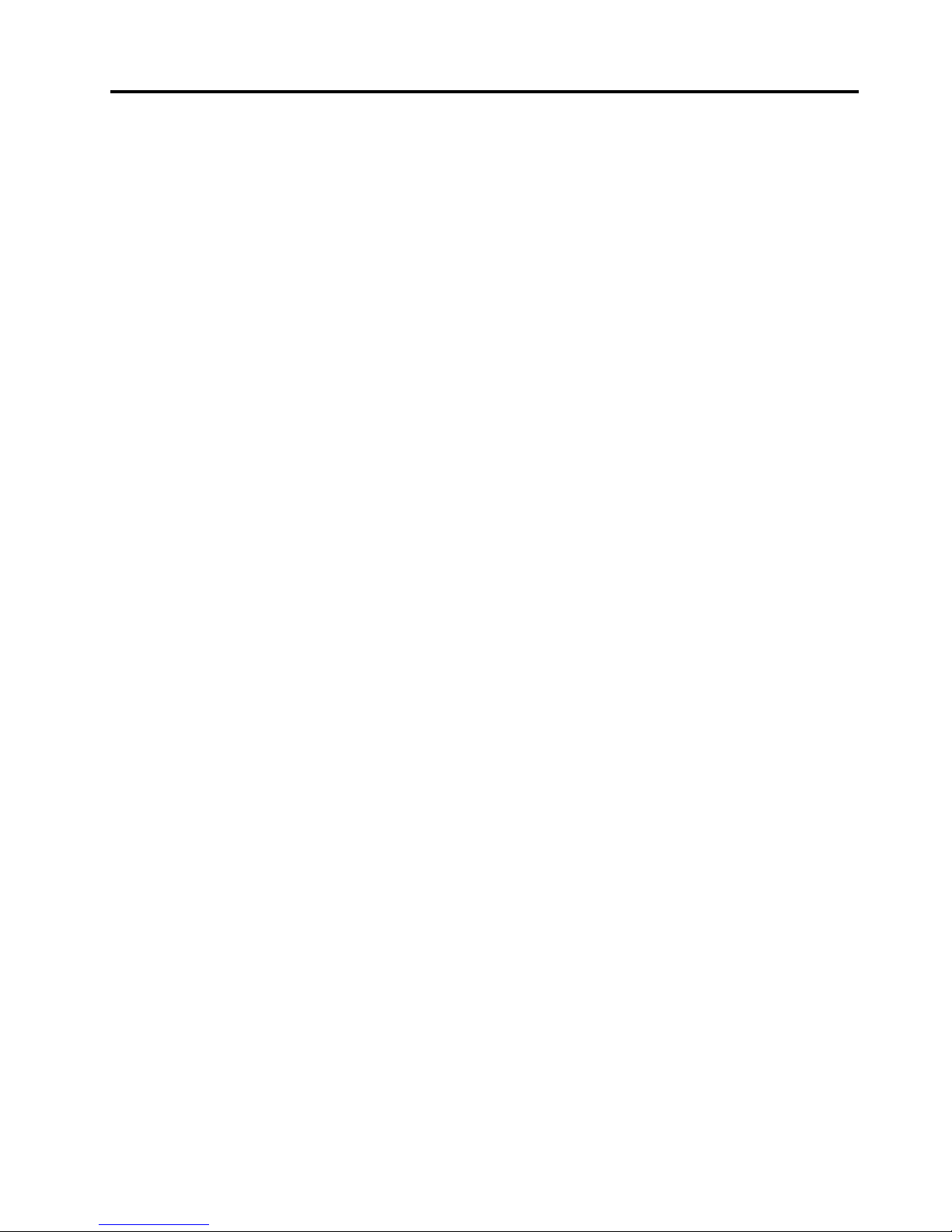
Contents
Readthisrst.............iii
Importantsafetyinformation..........iv
Conditionsthatrequireimmediateaction...iv
Safetyguidelines.............v
Chapter1.Gettingtoknowyour
computer................1
Topview..................1
Left-sideview................4
Right-sideview...............6
Frontview.................8
Rearview..................8
Bottomview................9
Statusindicators..............10
Features.................12
Specications...............13
Chapter2.Usingyourcomputer...15
Frequentlyaskedquestions.........15
Tipsonusingyourcomputer.........16
Readingthemanuals..........16
Connectingtopower..........16
Turningonthecomputer.........16
Conguringtheoperatingsystem.....16
Puttingthecomputerintosleepmodeor
shuttingitdown............16
Usingtheacpoweradapterandthebatterypack.17
Checkingthebatterystatus........17
Usingtheacpoweradapter........18
Chargingthebattery..........18
Maximizingthebatterylife........18
Handlingthebattery...........19
Usingthetouchpad............20
Usingtherecoverybutton..........21
Usingthekeyboard.............22
Numerickeypad............22
Functionkeycombinations........22
Usingthemediacardreader.........25
Insertingaashmediacard........25
Removingaashmediacard.......25
UsingtheNVIDIAOptimusGraphicsfeature...26
Chapter3.Connectingtothe
network................27
Wiredconnection.............27
Hardwareconnection..........27
Softwareconguration..........29
Wirelessconnection............29
Hardwareconnection..........29
Softwareconguration..........30
Chapter4.Y ouandyourcomputer..31
Accessibilityandcomfort..........31
Ergonomicinformation..........31
Chapter5.Security..........33
Attachingamechanicallock.........33
Usingpasswords..............33
Usingangerprintreader..........33
UsingtheActiveProtectionSystemprogram...33
Chapter6.Recoveryoverview....35
UsingtheOneKeyRecoveryProprogramonthe
Windows7operatingsystem.........35
SolvingrecoveryproblemsontheWindows7
operatingsystem............35
UsingtheWindowsrecoveryprogramonthe
Windows8operatingsystem.........36
Chapter7.Preventingproblems...39
Generaltipsforpreventingproblems......39
Takingcareofyourcomputer.........40
Chapter8.Troubleshootingcomputer
problems...............43
Troubleshooting..............43
Batteryandpowerproblems.......43
Computerscreenproblems........44
Problemswithdrivesandotherstorage
devices................45
OneKeyRecoveryProprogramproblems..46
Apasswordproblem..........46
Asoundproblem............46
Otherproblems............47
AppendixA.Regulatory
information..............49
Wirelessrelatedinformation.........49
AppendixB.WEEEandrecycling
statements..............51
ChinaWEEEstatement...........51
AppendixC.RestrictionofHazardous
SubstancesDirective(RoHS).....53
ChinaRoHS................53
©CopyrightLenovo2012
i
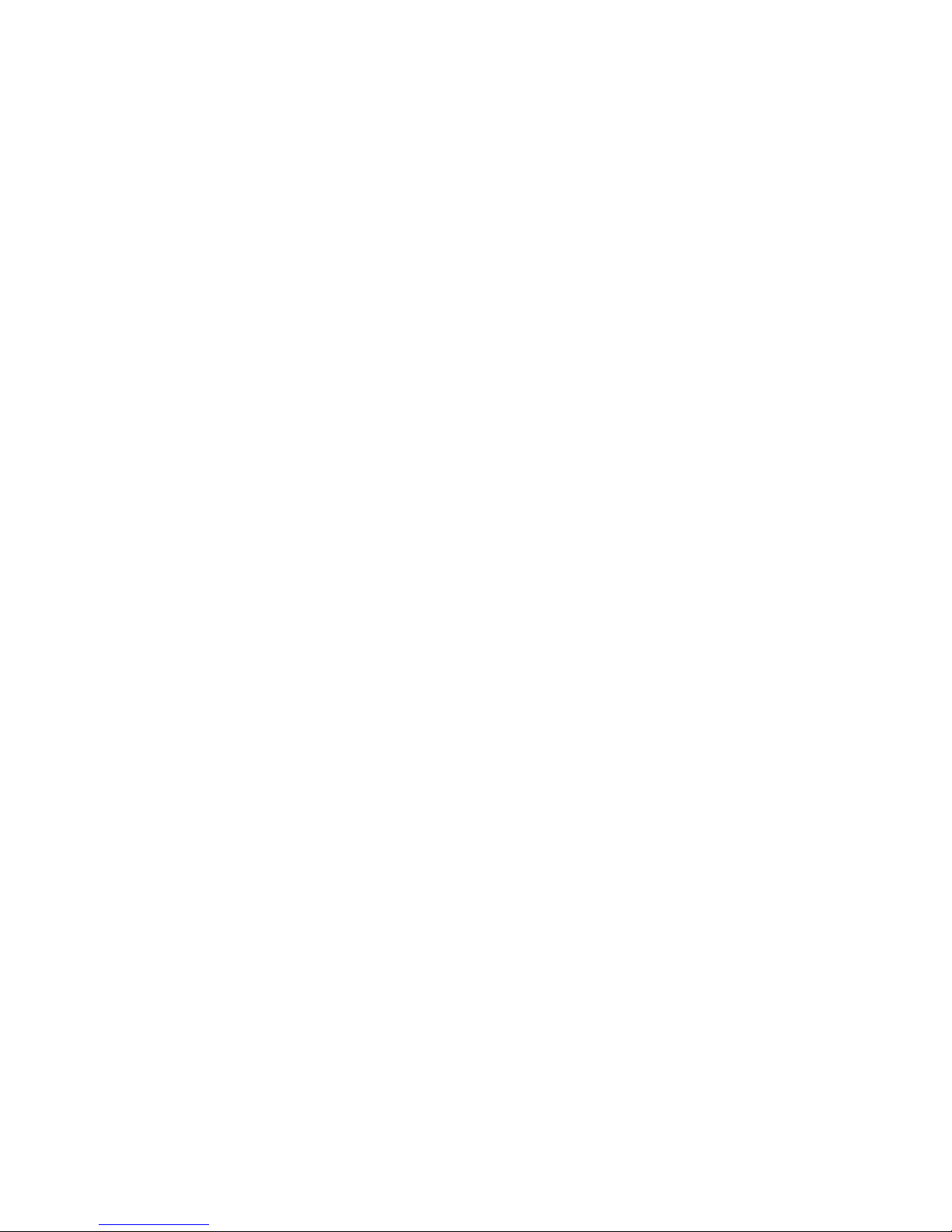
AppendixD.Notices..........55Trademarks................56
iiUserGuide
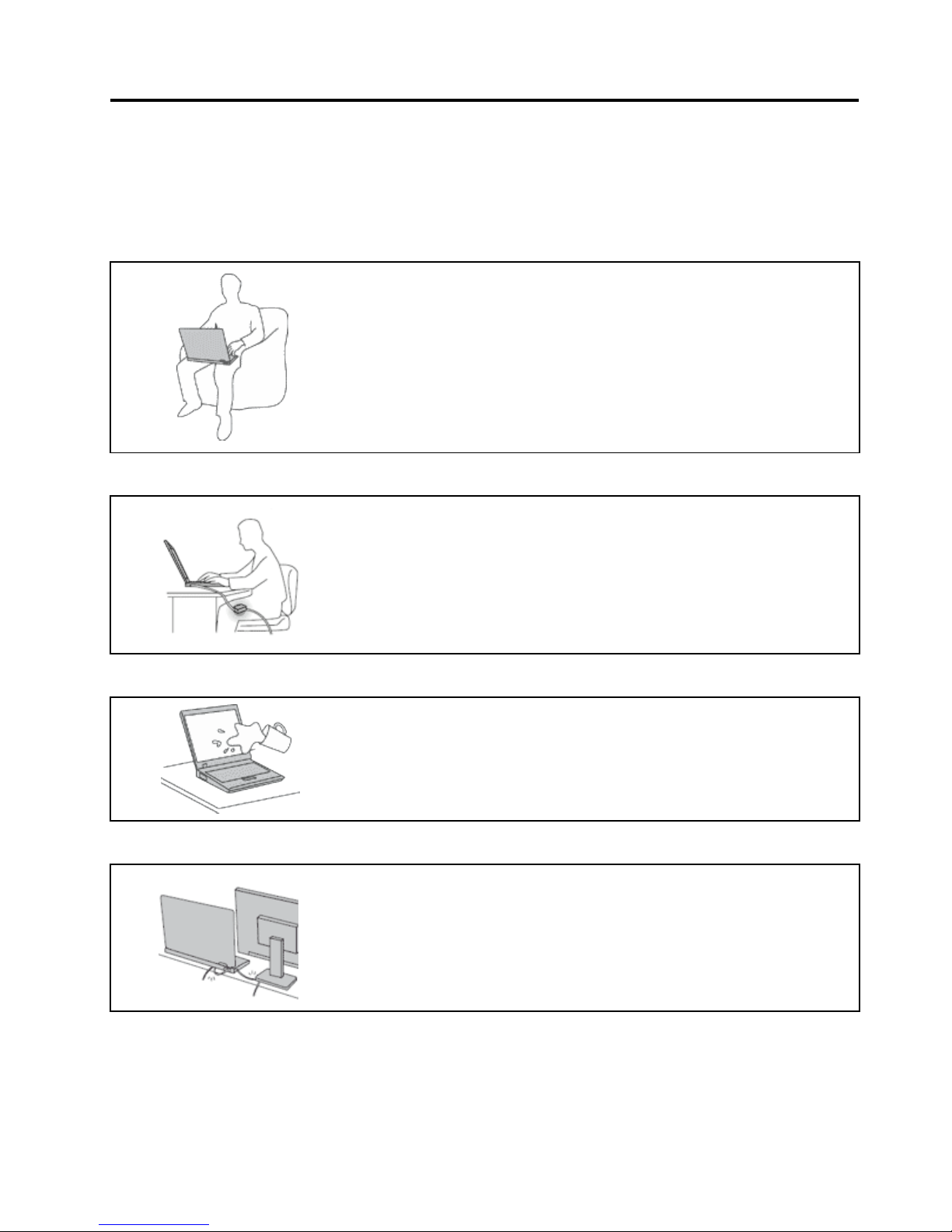
Readthisrst
Besuretofollowtheimportanttipsgivenheretocontinuetogetthemostuseandenjoymentoutofyour
computer.Failuretodosomightleadtodiscomfortorinjury,orcauseyourcomputertofail.
Protectyourselffromtheheatthatyourcomputergenerates.
Whenyourcomputeristurnedonorthebatteryischarging,thebase,thepalm
rest,andsomeotherpartsmaybecomehot.Thetemperaturetheyreach
dependsontheamountofsystemactivityandthelevelofchargeinthebattery.
Extendedcontactwithyourbody,eventhroughclothing,couldcause
discomfortorevenaskinburn.
•Avoidkeepingyourhands,yourlap,oranyotherpartofyourbodyin
contactwithahotsectionofthecomputerforanyextendedtime.
•Periodicallytakehandsfromusingthekeyboardbyliftingyourhandsfrom
thepalmrest.
Protectyourselffromtheheatgeneratedbytheacpoweradapter.
Whentheacpoweradapterisconnectedtoanelectricaloutletandyour
computer,itgeneratesheat.
Extendedcontactwithyourbody,eventhroughclothing,maycauseaskin
burn.
•Donotplacetheacpoweradapterincontactwithanypartofyourbody
whileitisinuse.
•Neveruseittowarmyourbody.
Preventyourcomputerfromgettingwet.
Toavoidspillsandthedangerofelectricalshock,keepliquidsawayfromyour
computer.
Protectthecablesfrombeingdamaged.
Applyingstrongforcetocablesmaydamageorbreakthem.
Routecommunicationlines,orthecablesofanacpoweradapter,amouse,a
keyboard,aprinter,oranyotherelectronicdevice,sothattheycannotbewalked
on,trippedover,pinchedbyyourcomputerorotherobjects,orinanyway
subjectedtotreatmentthatcouldinterferewiththeoperationofyourcomputer.
©CopyrightLenovo2012
iii
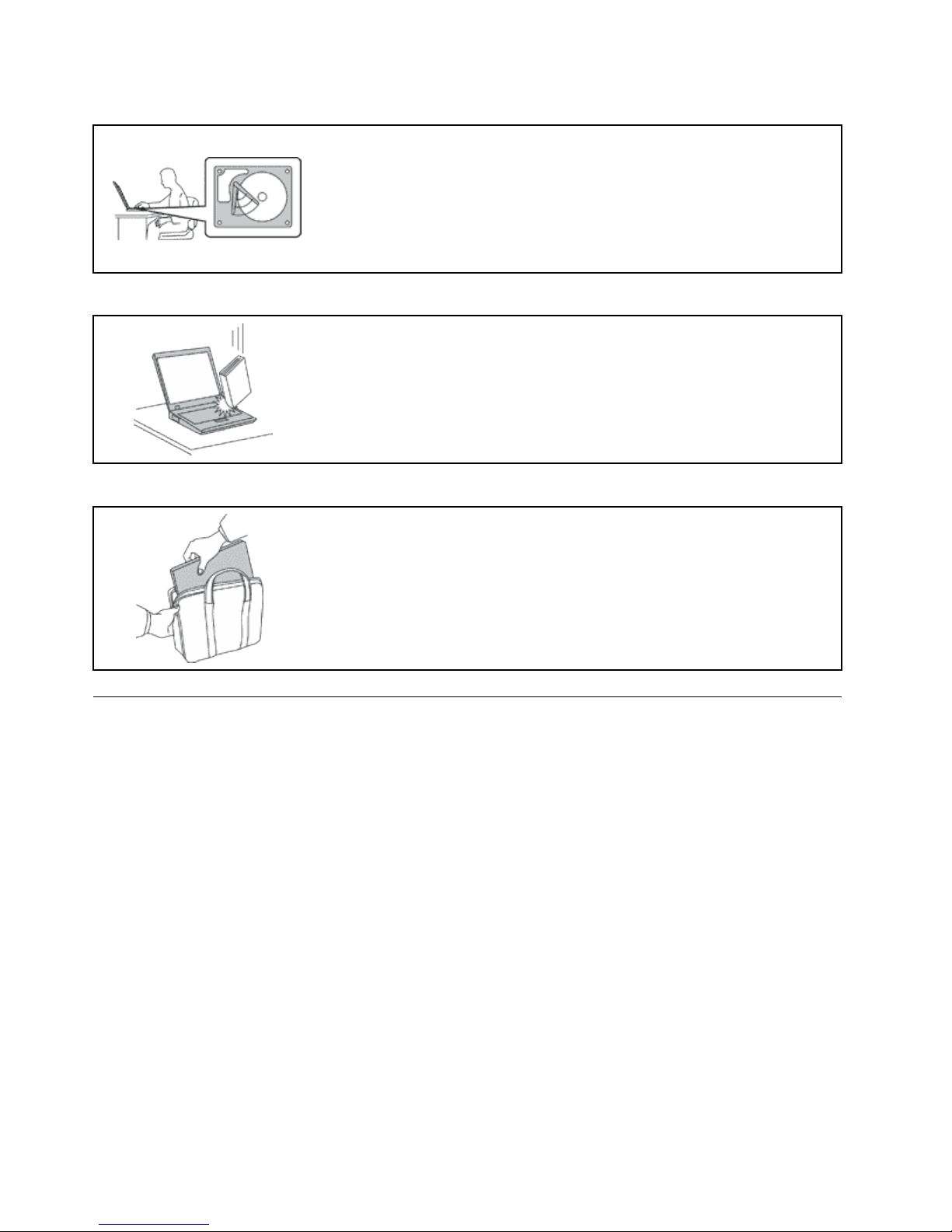
Protectyourcomputeranddatawhenmovingit.
Beforemovingacomputerequippedwithaharddiskdrive,dooneofthe
following,andmakesurethatthepowerswitchisofforisblinking:
•Turnitoff.
•Putitinsleepmode.
•Putitinhibernationmode.
Thiswillhelptopreventdamagetothecomputer,andpossiblelossofdata.
Handleyourcomputergently.
Donotdrop,bump,scratch,twist,hit,vibrate,push,orplaceheavyobjectson
yourcomputer ,display,orexternaldevices.
Carryyourcomputercarefully.
•Useaqualitycarryingcasethatprovidesadequatecushioningandprotection.
•Donotpackyourcomputerinatightlypackedsuitcaseorbag.
•Beforeputtingyourcomputerinacarryingcase,makesurethatitisoff,insleep
mode,orinhibernationmode.Donotputacomputerinacarryingcasewhileit
isturnedon.
Importantsafetyinformation
Thisinformationcanhelpyousafelyuseyournotebookpersonalcomputer.Followandretainallinformation
includedwithyourcomputer.Theinformationinthisdocumentdoesnotalterthetermsofyourpurchase
agreementortheLenovo
®
LimitedWarranty.
Customersafetyisimportant.Ourproductsaredevelopedtobesafeandeffective.However,personal
computersareelectronicdevices.Powercords,poweradapters,andotherfeaturescancreatepotential
safetyrisksthatcanresultinphysicalinjuryorpropertydamage,especiallyifmisused.T oreducethese
risks,followtheinstructionsinthisdocumentcarefully.Bycarefullyfollowingtheinformationcontainedin
thisdocumentandprovidedwithyourproduct,youcanhelpprotectyourselffromhazardsandcreatea
safercomputerworkenvironment.
Conditionsthatrequireimmediateaction
Productscanbecomedamagedduetomisuseorneglect.Someproductdamageisseriousenough
thattheproductshouldnotbeusedagainuntilithasbeeninspectedand,ifnecessary,repairedby
anauthorizedservicer.
Aswithanyelectronicdevice,paycloseattentiontotheproductwhenitisturnedon.Onveryrare
occasions,youmightnoticeanodororseeapuffofsmokeorsparksventfromyourproduct.Oryou
mighthearsoundslikepopping,crackingorhissing.Theseconditionsmightmerelymeanthatan
internalelectroniccomponenthasfailedinasafeandcontrolledmanner.Or ,theymightindicate
ivUserGuide
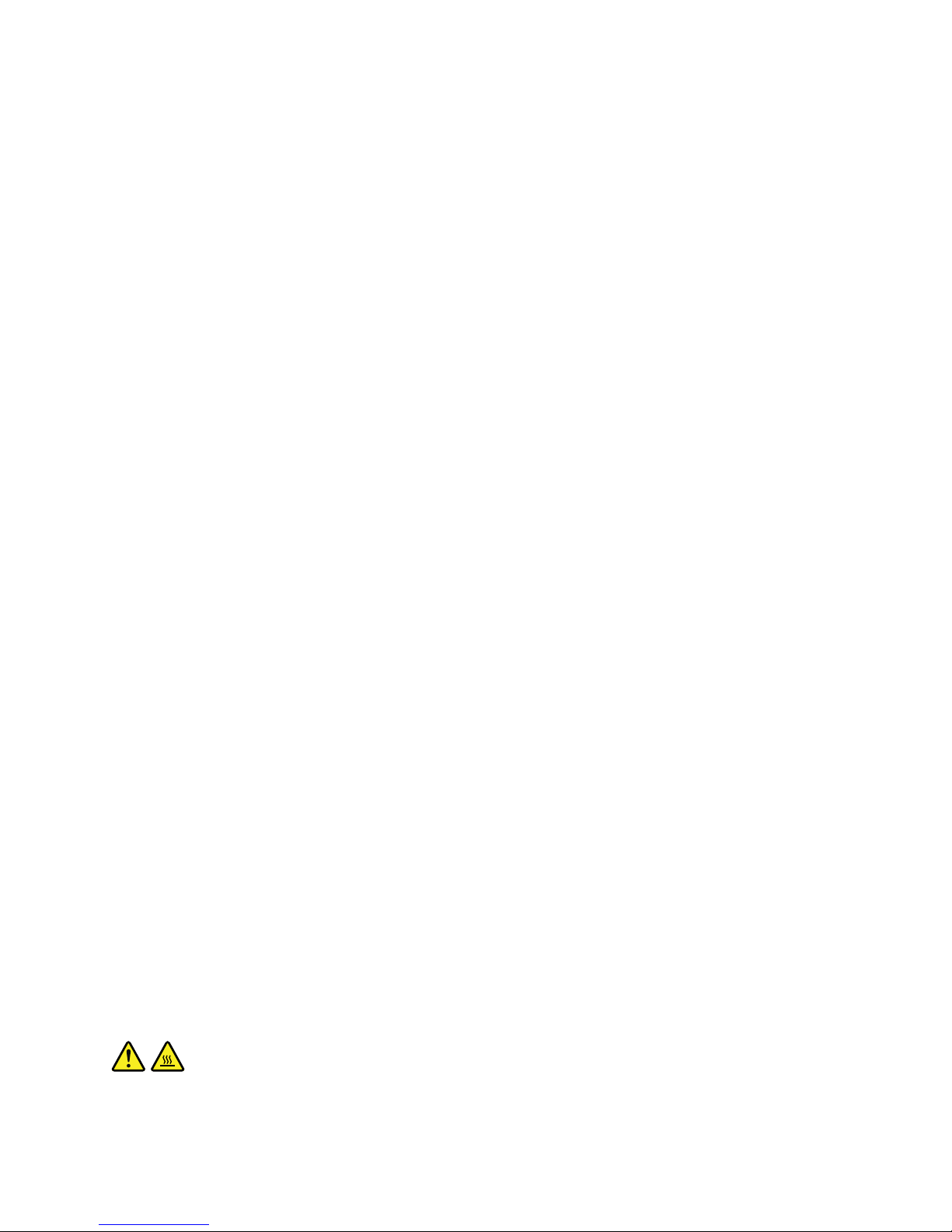
apotentialsafetyissue.However ,donottakerisksorattempttodiagnosethesituationyourself.
ContacttheCustomerSupportCenterforfurtherguidance.ForalistofServiceandSupportphone
numbers,gotothefollowingWebsite:
http://www.lenovo.com/support/phone
Frequentlyinspectyourcomputeranditscomponentsfordamageorwearorsignsofdanger.Ifyou
haveanyquestionabouttheconditionofacomponent,donotusetheproduct.ContacttheCustomer
SupportCenterortheproductmanufacturerforinstructionsonhowtoinspecttheproductand
haveitrepaired,ifnecessary.
Intheunlikelyeventthatyounoticeanyofthefollowingconditions,orifyouhaveanysafetyconcerns
withyourproduct,stopusingtheproductandunplugitfromthepowersourceandtelecommunication
linesuntilyoucanspeaktotheCustomerSupportCenterforfurtherguidance.
•Powercords,plugs,poweradapters,extensioncords,surgeprotectors,orpowersuppliesthatare
cracked,broken,ordamaged.
•Signsofoverheating,smoke,sparks,orre.
•Damagetoabattery(suchascracks,dents,orcreases),dischargefromabattery,orabuildupofforeign
substancesonthebattery.
•Acracking,hissingorpoppingsound,orstrongodorthatcomesfromtheproduct.
•Signsthatliquidhasbeenspilledoranobjecthasfallenontothecomputerproduct,thepowercordor
poweradapter.
•Thecomputerproduct,powercord,orpoweradapterhasbeenexposedtowater.
•Theproducthasbeendroppedordamagedinanyway.
•Theproductdoesnotoperatenormallywhenyoufollowtheoperatinginstructions.
Note:Ifyounoticetheseconditionswithaproduct(suchasanextensioncord)thatisnotmanufacturedfor
orbyLenovo,stopusingthatproductuntilyoucancontacttheproductmanufacturerforfurtherinstructions,
oruntilyougetasuitablereplacement.
Safetyguidelines
Alwaysobservethefollowingprecautionstoreducetheriskofinjuryandpropertydamage.
Serviceandupgrades
DonotattempttoserviceaproductyourselfunlessinstructedtodosobytheCustomerSupportCenteror
yourdocumentation.OnlyuseaServiceProviderwhoisapprovedtorepairyourparticularproduct.
Note:Somecomputerpartscanbeupgradedorreplacedbythecustomer.Upgradestypicallyare
referredtoasoptions.ReplacementpartsapprovedforcustomerinstallationarereferredtoasCustomer
ReplaceableUnits,orCRUs.Lenovoprovidesdocumentationwithinstructionswhenitisappropriatefor
customerstoinstalloptionsorreplaceCRUs.Y oumustcloselyfollowallinstructionswheninstallingor
replacingparts.TheOffstateofapowerindicatordoesnotnecessarilymeanthatvoltagelevelsinsidea
productarezero.Beforeyouremovethecoversfromaproductequippedwithapowercord,alwaysmake
surethatthepoweristurnedoffandthattheproductisunpluggedfromanypowersource.Ifyouhave
anyquestionsorconcerns,contacttheCustomerSupportCenter.
CAUTION:
BeforereplacinganyCRUs,turnoffthecomputerandwaitthreetoveminutestoletthecomputer
coolbeforeopeningthecover.
©CopyrightLenovo2012
v

Powercordsandpoweradapters
DANGER
Useonlythepowercordsandpoweradapterssuppliedbytheproductmanufacturer.
Thepowercordsshallbesafetyapproved.ForGermany,itshallbeH05VV-F ,3G,0.75mm
2
,or
better.Forothercountries,thesuitabletypesshallbeusedaccordingly.
Neverwrapapowercordaroundapoweradapterorotherobject.Doingsocanstressthecordin
waysthatcancausethecordtofray,crack,orcrimp.Thiscanpresentasafetyhazard.
Alwaysroutepowercordssothattheywillnotbewalkedon,trippedover,orpinchedbyobjects.
Protectpowercordsandpoweradaptersfromliquids.Forinstance,donotleaveyourpowercord
orpoweradapternearsinks,tubs,toilets,oronoorsthatarecleanedwithliquidcleansers.
Liquidscancauseashortcircuit,particularlyifthepowercordorpoweradapterhasbeenstressed
bymisuse.Liquidsalsocancausegradualcorrosionofpowercordterminalsand/ortheconnector
terminalsonapoweradapter,whichcaneventuallyresultinoverheating.
Alwaysconnectpowercordsandsignalcablesinthecorrectorderandensurethatallpowercord
connectorsaresecurelyandcompletelypluggedintoreceptacles.
Donotuseanypoweradapterthatshowscorrosionattheacinputpinsorshowssignsof
overheating(suchasdeformedplastic)attheacinputpinsoranywhereonthepoweradapter.
Donotuseanypowercordswheretheelectricalcontactsoneitherendshowsignsofcorrosionor
overheatingorwherethepowercordappearstohavebeendamagedinanyway.
Extensioncordsandrelateddevices
Ensurethatextensioncords,surgeprotectors,uninterruptiblepowersupplies,andpowerstripsthatyouuse
areratedtohandletheelectricalrequirementsoftheproduct.Neveroverloadthesedevices.Ifpowerstrips
areused,theloadshouldnotexceedthepowerstripinputrating.Consultanelectricianformoreinformation
ifyouhavequestionsaboutpowerloads,powerrequirements,andinputratings.
Plugsandoutlets
DANGER
Ifareceptacle(poweroutlet)thatyouintendtousewithyourcomputerequipmentappearstobe
damagedorcorroded,donotusetheoutletuntilitisreplacedbyaqualiedelectrician.
Donotbendormodifytheplug.Iftheplugisdamaged,contactthemanufacturertoobtain
areplacement.
Donotshareanelectricaloutletwithotherhomeorcommercialappliancesthatdrawlargeamounts
ofelectricity;otherwise,unstablevoltagemightdamageyourcomputer,data,orattacheddevices.
Someproductsareequippedwithathree-prongedplug.Thisplugtsonlyintoagrounded
electricaloutlet.Thisisasafetyfeature.Donotdefeatthissafetyfeaturebytryingtoinsertitinto
anon-groundedoutlet.Ifyoucannotinserttheplugintotheoutlet,contactanelectricianforan
approvedoutletadapterortoreplacetheoutletwithonethatenablesthissafetyfeature.Never
overloadanelectricaloutlet.Theoverallsystemloadshouldnotexceed80percentofthebranch
viUserGuide
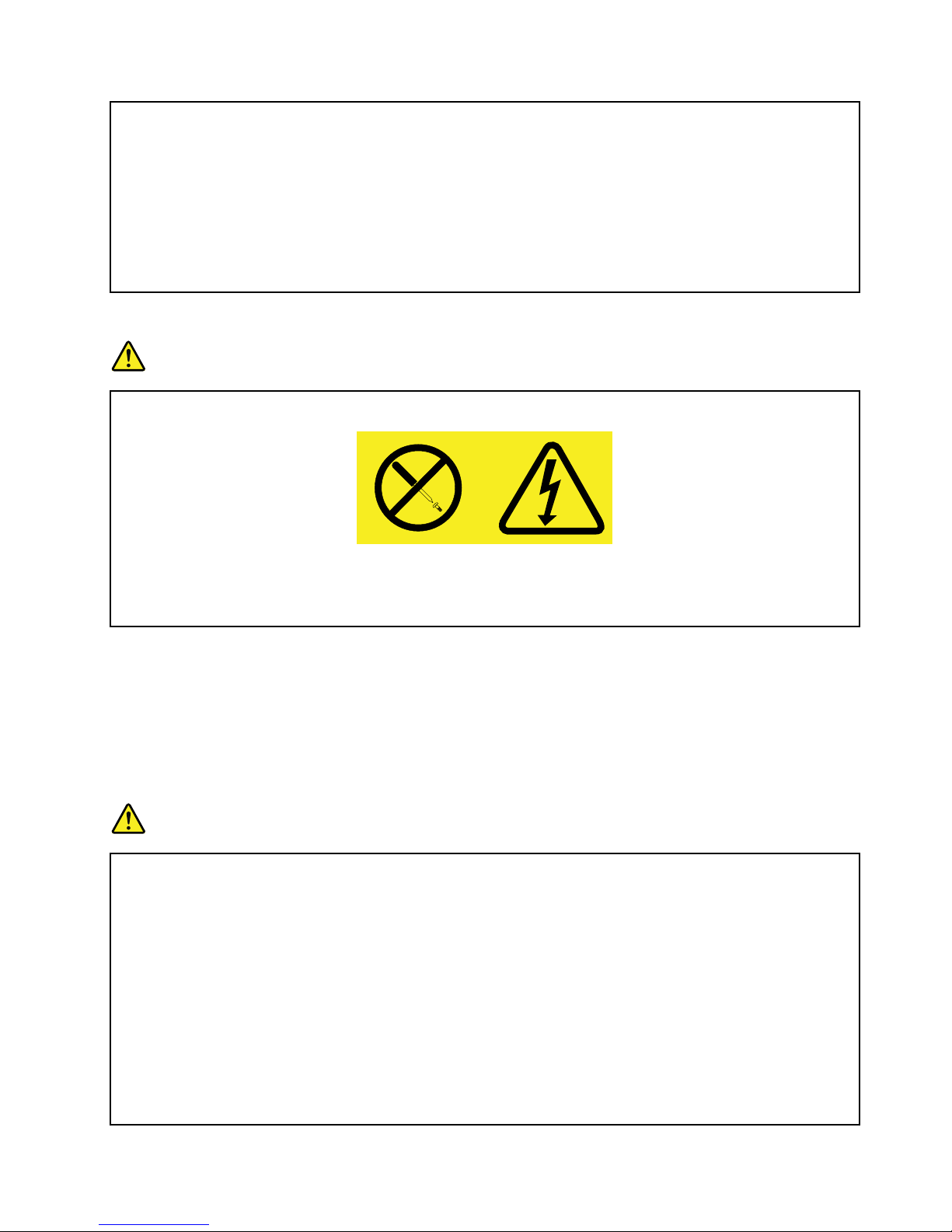
circuitrating.Consultanelectricianformoreinformationifyouhavequestionsaboutpowerloads
andbranchcircuitratings.
Besurethatthepoweroutletyouareusingisproperlywired,easilyaccessible,andlocatedclose
totheequipment.Donotfullyextendpowercordsinawaythatwillstressthecords.
Besurethatthepoweroutletprovidesthecorrectvoltageandcurrentfortheproductyouare
installing.
Carefullyconnectanddisconnecttheequipmentfromtheelectricaloutlet.
Powersupplystatement
DANGER
Neverremovethecoveronapowersupplyoranypartthathasthefollowinglabelattached.
Hazardousvoltage,current,andenergylevelsarepresentinsideanycomponentthathasthislabel
attached.Therearenoserviceablepartsinsidethesecomponents.Ifyoususpectaproblemwith
oneoftheseparts,contactaservicetechnician.
Externaldevices
CAUTION:
DonotconnectordisconnectanyexternaldevicecablesotherthanUniversalSerialBus(USB)
cablewhilethecomputerpowerison;otherwise,youmightdamageyourcomputer.Toavoid
possibledamagetoattacheddevices,waitatleastvesecondsafterthecomputerisshutdownto
disconnectexternaldevices.
Generalbatterynotice
DANGER
PersonalcomputersmanufacturedbyLenovocontainacoincellbatterytoprovidepowerto
thesystemclock.Inaddition,manymobileproducts,suchasnotebookcomputers,utilizea
rechargeablebatterypacktoprovidesystempowerwheninportablemode.Batteriessuppliedby
Lenovoforusewithyourproducthavebeentestedforcompatibilityandshouldonlybereplaced
withapprovedparts.
Neverattempttoopenorserviceanybattery.Donotcrush,puncture,orincineratebatteriesor
shortcircuitthemetalcontacts.Donotexposethebatterytowaterorotherliquids.Onlyrecharge
thebatterypackstrictlyaccordingtoinstructionsincludedintheproductdocumentation.
Batteryabuseormishandlingcancausethebatterytooverheat,whichcancausegassesorame
to“vent”fromthebatterypackorcoincell.Ifyourbatteryisdamaged,orifyounoticeany
dischargefromyourbatteryorthebuildupofforeignmaterialsonthebatteryleads,stopusingthe
batteryandobtainareplacementfromthebatterymanufacturer.
©CopyrightLenovo2012
vii
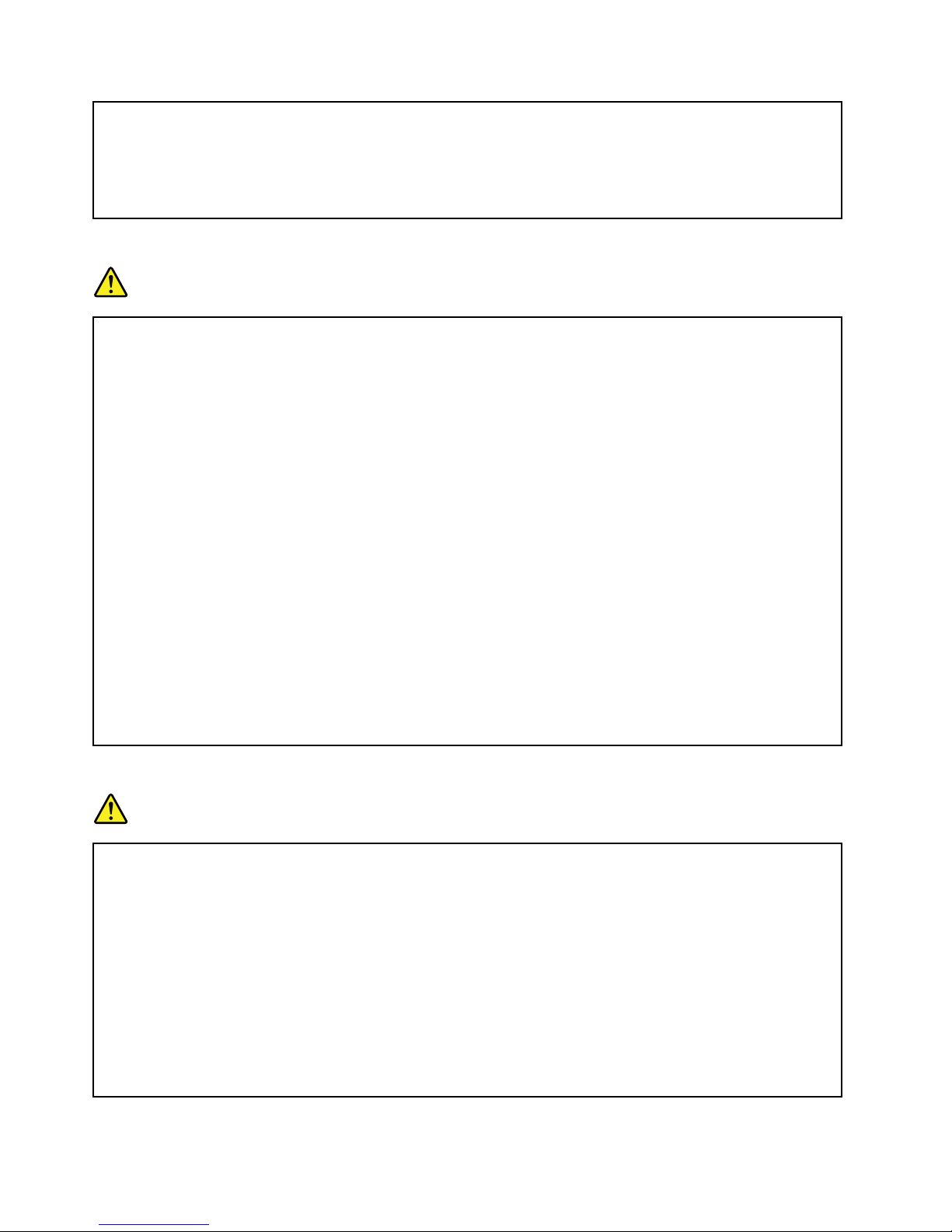
Batteriescandegradewhentheyareleftunusedforlongperiodsoftime.Forsomerechargeable
batteries(particularlyLithiumIonbatteries),leavingabatteryunusedinadischargedstatecould
increasetheriskofabatteryshortcircuit,whichcouldshortenthelifeofthebatteryandalsocan
poseasafetyhazard.DonotletrechargeableLithium-Ionbatteriescompletelydischargeorstore
thesebatteriesinadischargedstate.
Rechargeablebatterynotice
DANGER
Donotattempttodisassembleormodifythebatterypack.Attemptingtodosocancausean
explosion,orliquidleakagefromthebatterypack.Abatterypackotherthantheonespeciedby
Lenovo,oradisassembledormodiedbatterypackisnotcoveredbythewarranty.
Iftherechargeablebatterypackisincorrectlyreplaced,thereisdangerofanexplosion.Thebattery
packcontainsasmallamountofharmfulsubstances.Toavoidpossibleinjury:
•ReplaceonlywithabatteryofthetyperecommendedbyLenovo.
•Keepthebatterypackawayfromre.
•Donotexposeittowaterorrain.
•Donotattempttodisassembleit.
•Donotshort-circuitit.
•Keepitawayfromchildren.
•Donotdropthebatterypack.
Donotputthebatterypackintrashthatisdisposedofinlandlls.Whendisposingofthebattery,
complywithlocalordinancesorregulations.
Thebatterypackshouldbestoredatroomtemperature,chargedtoapproximately30to50%
ofcapacity.Werecommendthatbatterypackbechargedaboutonceperyeartoprevent
overdischarge.
Lithiumcoincellbatterynotice
DANGER
Dangerofexplosionifbatteryisincorrectlyreplaced.
Whenreplacingthelithiumcoincellbattery,useonlythesameoranequivalenttypethatis
recommendedbythemanufacturer .Thebatterycontainslithiumandcanexplodeifnotproperly
used,handled,ordisposedof.
Donot:
•Throworimmerseintowater
•Heattomorethan100°C(212°F)
•Repairordisassemble
Disposeofthebatteryasrequiredbylocalordinancesorregulations.
viiiUserGuide
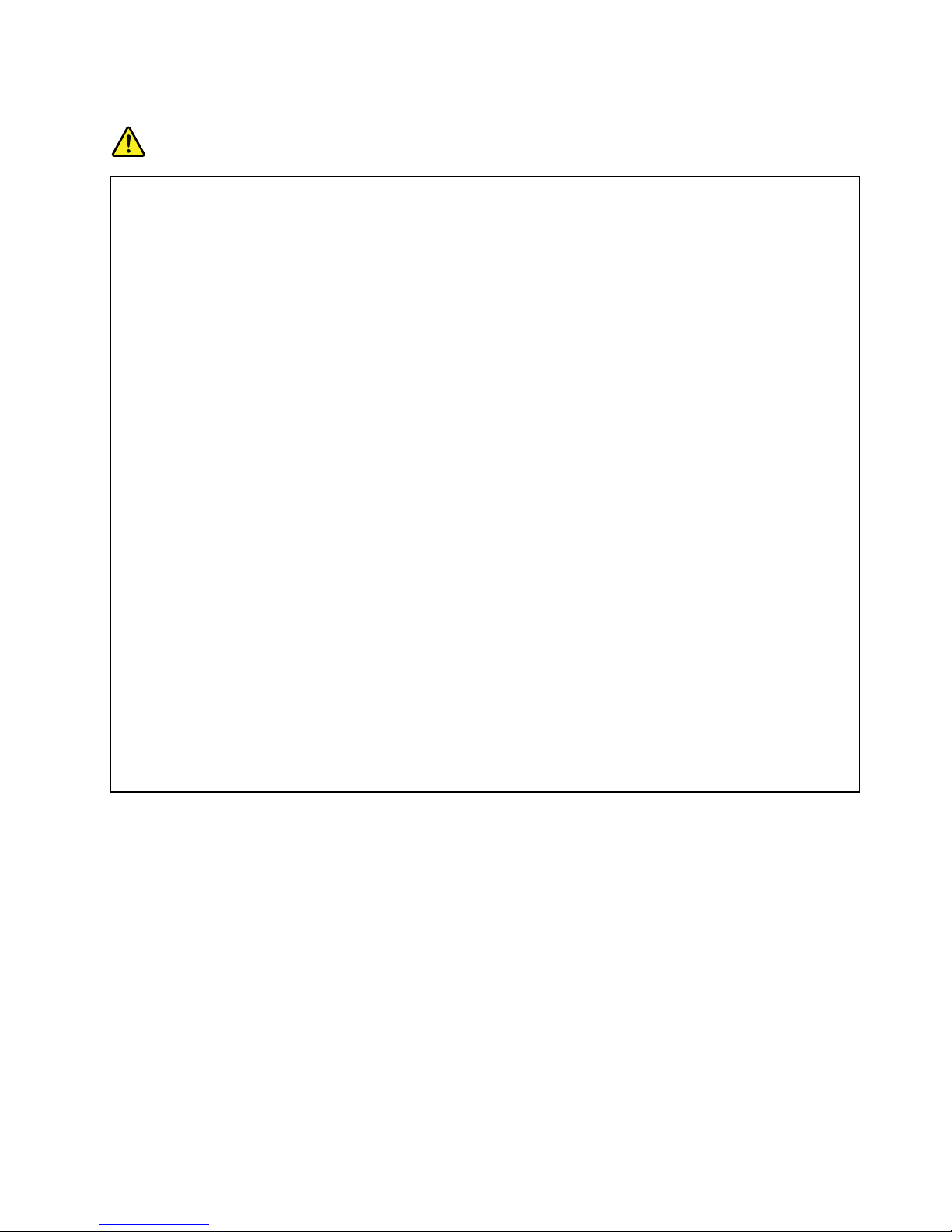
Heatandproductventilation
DANGER
Computers,acpoweradapters,andmanyaccessoriescangenerateheatwhenturnedonandwhen
batteriesarecharging.Notebookcomputerscangenerateasignicantamountofheatduetotheir
compactsize.Alwaysfollowthesebasicprecautions:
•Whenyourcomputeristurnedonorthebatteryischarging,thebase,thepalmrest,andsome
otherpartsmaybecomehot.Avoidkeepingyourhands,yourlap,oranyotherpartofyour
bodyincontactwithahotsectionofthecomputerforanyextendedlengthoftime.Whenyou
usethekeyboard,avoidkeepingyourpalmsonthepalmrestforaprolongedperiodoftime.
Yourcomputergeneratessomeheatduringnormaloperation.Theamountofheatdependson
theamountofsystemactivityandthebatterychargelevel.Extendedcontactwithyourbody,
eventhroughclothing,couldcausediscomfortorevenaskinburn.Periodicallytakebreaks
fromusingthekeyboardbyliftingyourhandsfromthepalmrest;andbecarefulnottouse
thekeyboardforanyextendedlengthoftime.
•Donotoperateyourcomputerorchargethebatterynearammablematerialsorinexplosive
environments.
•Ventilationslots,fansand/orheatsinksareprovidedwiththeproductforsafety,comfort,and
reliableoperation.Thesefeaturesmightinadvertentlybecomeblockedbyplacingtheproducton
abed,sofa,carpet,orotherexiblesurface.Neverblock,cover ,ordisablethesefeatures.
•Whentheacpoweradapterisconnectedtoanelectricaloutletandyourcomputer,itgenerates
heat.Donotplacetheadapterincontactwithanypartofyourbodywhileusingit.Neverusethe
acpoweradaptertowarmyourbody.Extendedcontactwithyourbody,eventhroughclothing,
maycauseaskinburn.
Foryoursafety,alwaysfollowthesebasicprecautionswithyourcomputer:
•Keepthecoverclosedwheneverthecomputerispluggedin.
•Regularlyinspecttheoutsideofthecomputerfordustaccumulation.
•Removedustfromventsandanyperforationsinthebezel.Morefrequentcleaningsmightbe
requiredforcomputersindustyorhigh-trafcareas.
•Donotrestrictorblockanyventilationopenings.
•Donotoperateyourcomputerinsidefurniture,asthismightincreasetheriskofoverheating.
©CopyrightLenovo2012
ix
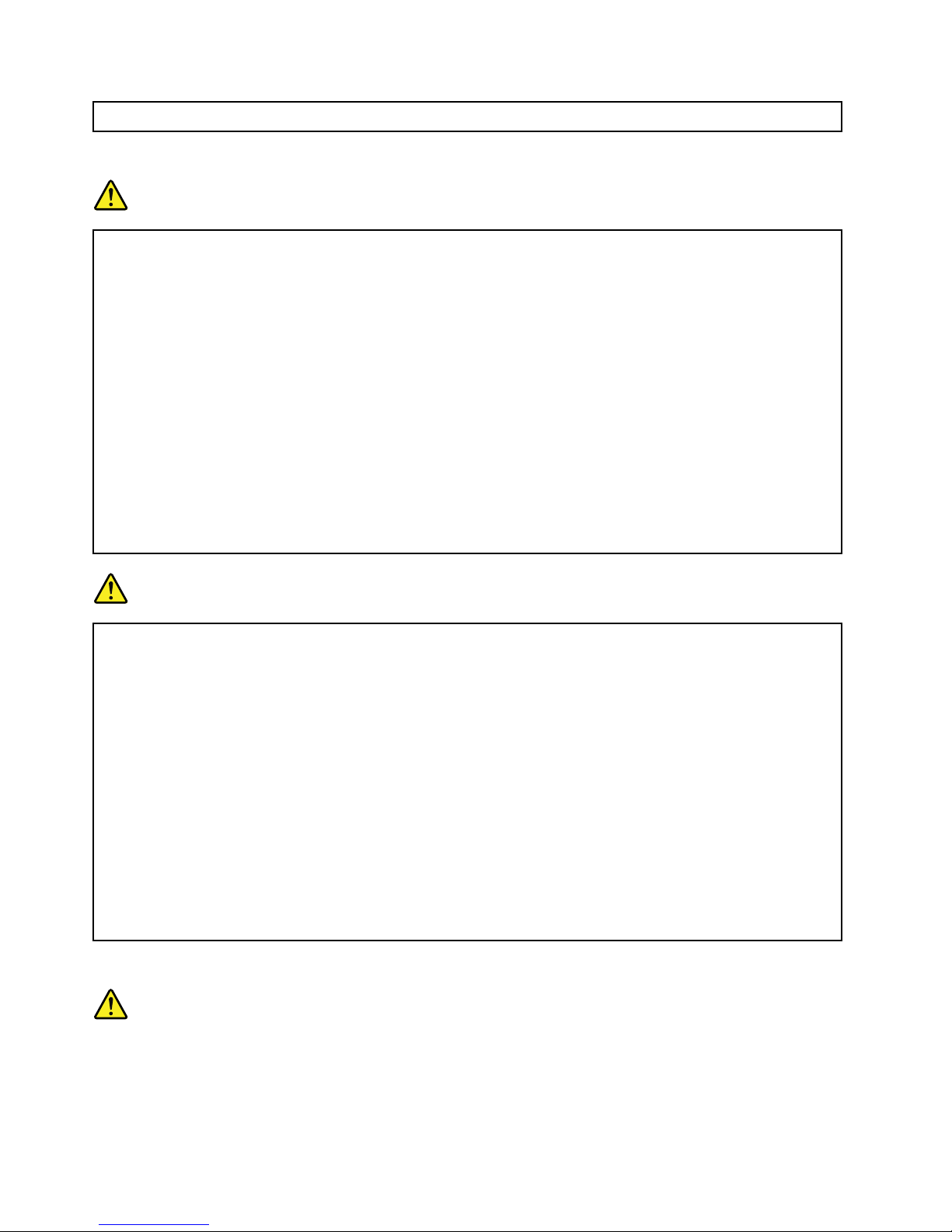
•Airowtemperaturesintothecomputershouldnotexceed35°C(95°F).
Electricalcurrentsafetyinformation
DANGER
Electriccurrentfrompower,telephone,andcommunicationcablesishazardous.
Toavoidashockhazard:
•Donotuseyourcomputerduringalightningstorm.
•Donotconnectordisconnectanycablesorperforminstallation,maintenance,orreconguration
ofthisproductduringanelectricalstorm.
•Connectallpowercordstoaproperlywiredandgroundedelectricaloutlet.
•Connecttoproperlywiredoutletsanyequipmentthatwillbeattachedtothisproduct.
•Wheneverpossible,useonehandonlytoconnectordisconnectsignalcables.
•Neverturnonanyequipmentwhenthereisevidenceofre,water,orstructuraldamage.
•Disconnecttheattachedpowercords,batterypack,andallthecablesbeforeyouopenthe
devicecovers,unlessinstructedotherwiseintheinstallationandcongurationprocedures.
•Donotuseyourcomputeruntilallinternalpartsenclosuresarefastenedintoplace.Neveruse
thecomputerwheninternalpartsandcircuitsareexposed.
DANGER
Connectanddisconnectcablesasdescribedinthefollowingprocedureswheninstalling,moving,
oropeningcoversonthisproductorattacheddevices.
Toconnect:
1.TurneverythingOFF .
2.First,attachallcablestodevices.
3.Attachsignalcablestoconnectors.
4.Attachpowercordstooutlets.
5.TurndevicesON.
Todisconnect:
1.TurneverythingOFF .
2.First,removepowercordsfromoutlets.
3.Removesignalcablesfromconnectors.
4.Removeallcablesfromdevices.
Thepowercordmustbedisconnectedfromthewalloutletorreceptaclebeforeinstallingallother
electricalcablesconnectedtothecomputer.
Thepowercordmaybereconnectedtothewalloutletorreceptacleonlyafterallotherelectrical
cableshavebeenconnectedtothecomputer.
Lasercompliancestatement
CAUTION:
Whenlaserproducts(suchasCD-ROMs,DVDdrives,beropticdevices,ortransmitters)are
installed,notethefollowing:
xUserGuide
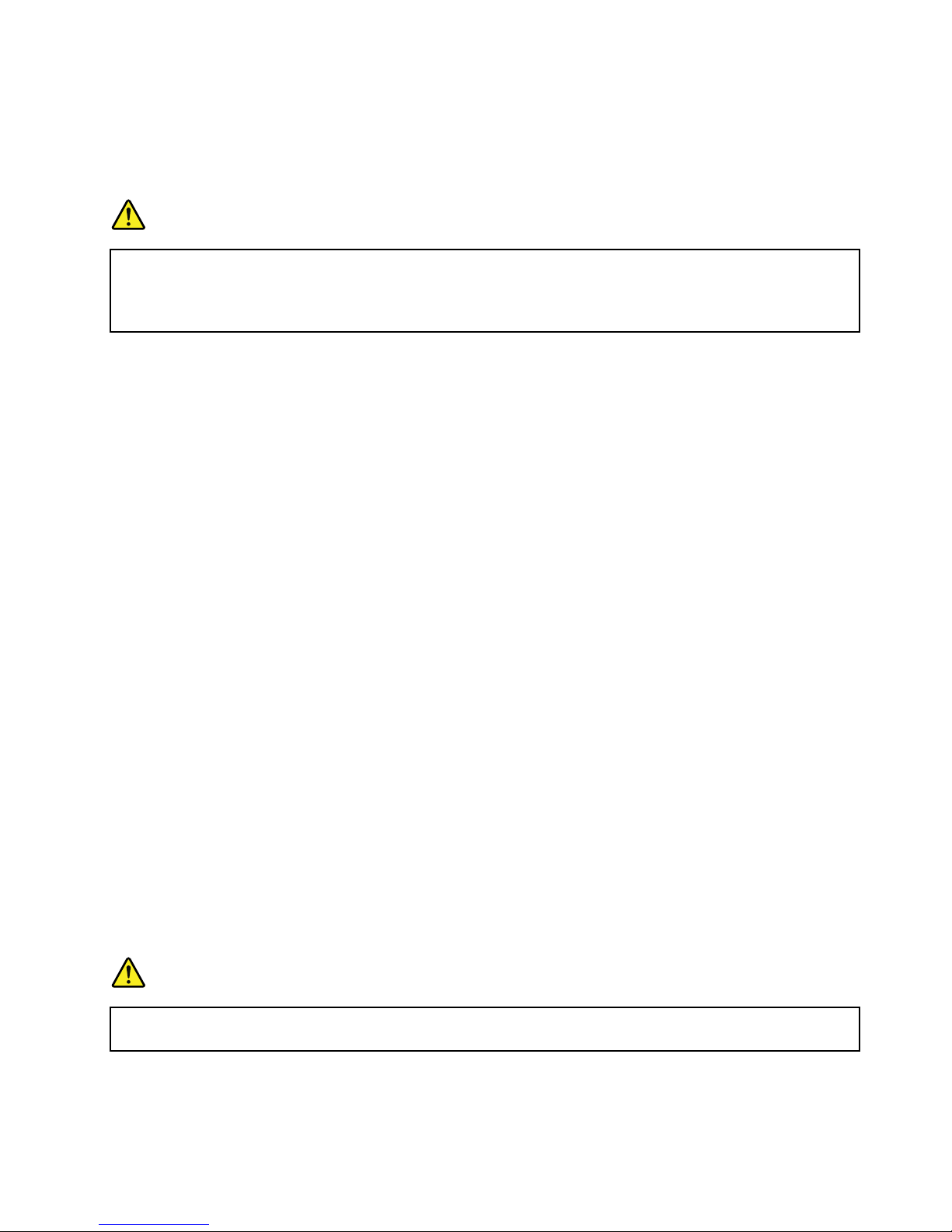
•Donotremovethecovers.Removingthecoversofthelaserproductcouldresultinexposureto
hazardouslaserradiation.Therearenoserviceablepartsinsidethedevice.
•Useofcontrolsoradjustmentsorperformanceofproceduresotherthanthosespeciedherein
mightresultinhazardousradiationexposure.
DANGER
SomelaserproductscontainanembeddedClass3AorClass3Blaserdiode.Notethefollowing:
Laserradiationwhenopen.Donotstareintothebeam,donotviewdirectlywithoptical
instruments,andavoiddirectexposuretothebeam.
Liquidcrystaldisplay(LCD)notice
CAUTION:
Forproductswithmercury-containinguorescentlamps(forexample,non-LED)
•Theuorescentlampintheliquidcrystaldisplaycontainsmercury;disposeofaccordingtolocal,
state,orfederallaws.
•TheLCDismadeofglass,androughhandlingordroppingthecomputercancausetheLCDto
break.IftheLCDbreaksandtheinternaluidgetsintoyoureyesoronyourhands,immediately
washtheaffectedareaswithwaterforatleast15minutes;ifanysymptomsarepresentafter
washing,getmedicalcare.
Usingheadphonesorearphones
CAUTION:
Excessivesoundpressurefromearphonesandheadphonescancausehearingloss.Adjustmentof
theequalizertomaximumincreasestheearphoneandheadphoneoutputvoltageandthesound
pressurelevel.Therefore,toprotectyourhearing,adjusttheequalizertoanappropriatelevel.
Excessiveuseofheadphonesorearphonesforalongperiodoftimeathighvolumecanbedangerousifthe
outputoftheheadphoneorearphoneconnectorsdonotcomplywithspecicationsofEN50332-2.The
headphoneoutputconnectorofyourcomputercomplieswithEN50332-2Subclause7.Thisspecication
limitsthecomputer’smaximumwidebandtrueRMSoutputvoltageto150mV .Tohelpprotectagainst
hearingloss,ensurethattheheadphonesorearphonesyouusealsocomplywithEN50332-2(Clause7
limits)forawidebandcharacteristicvoltageof75mV .UsingheadphonesthatdonotcomplywithEN
50332-2canbedangerousduetoexcessivesoundpressurelevels.
IfyourLenovocomputercamewithheadphonesorearphonesinthepackage,asaset,thecombinationof
theheadphonesorearphonesandthecomputeralreadycomplieswiththespecicationsofEN50332-1.
Ifdifferentheadphonesorearphonesareused,ensurethattheycomplywithEN50332-1(Clause6.5
LimitationValues).UsingheadphonesthatdonotcomplywithEN50332-1canbedangerousdueto
excessivesoundpressurelevels.
Additionalsafetyinformation
DANGER
Plasticbagscanbedangerous.Keepplasticbagsawayfrombabiesandchildrentoavoiddanger
ofsuffocation.
Savetheseinstructions.
©CopyrightLenovo2012
xi
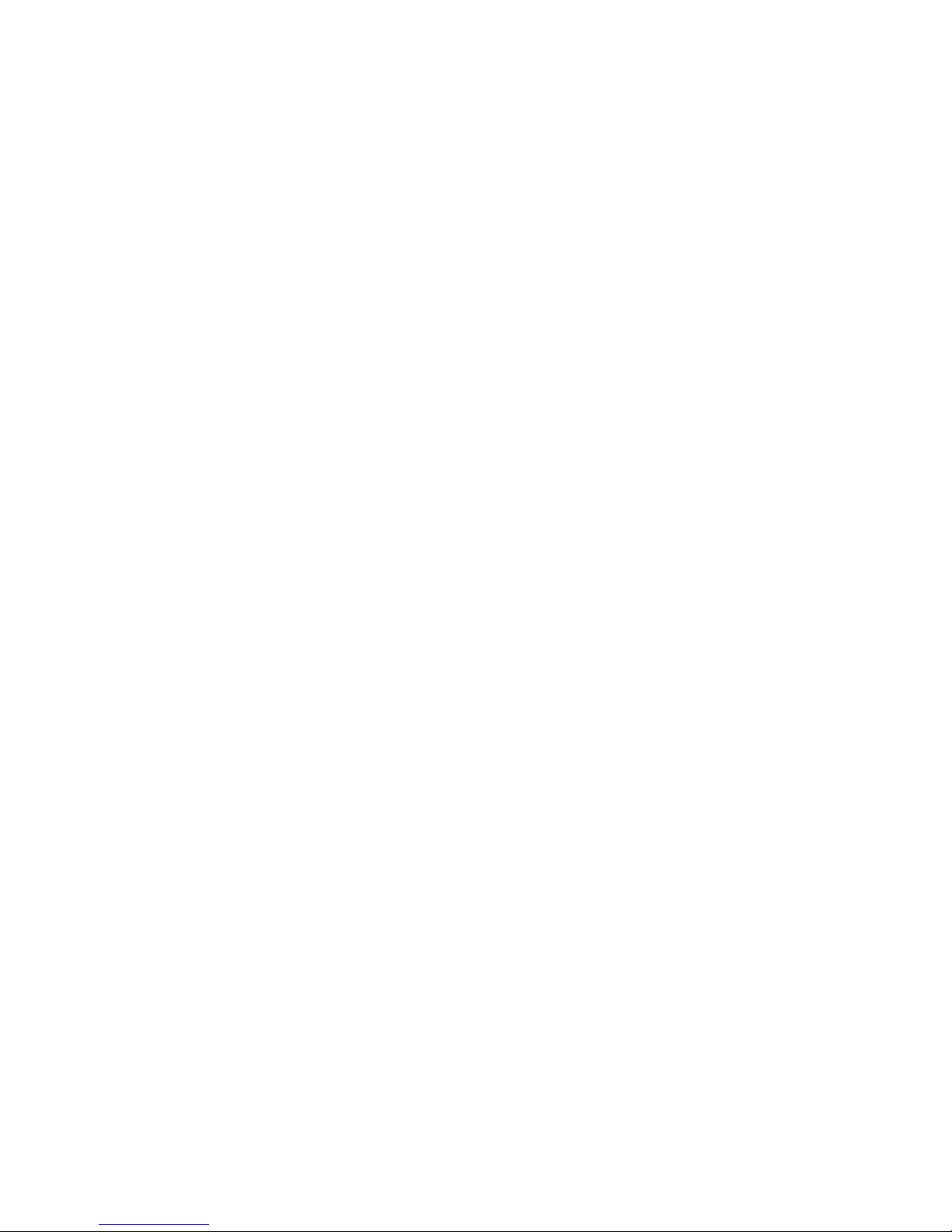
xiiUserGuide
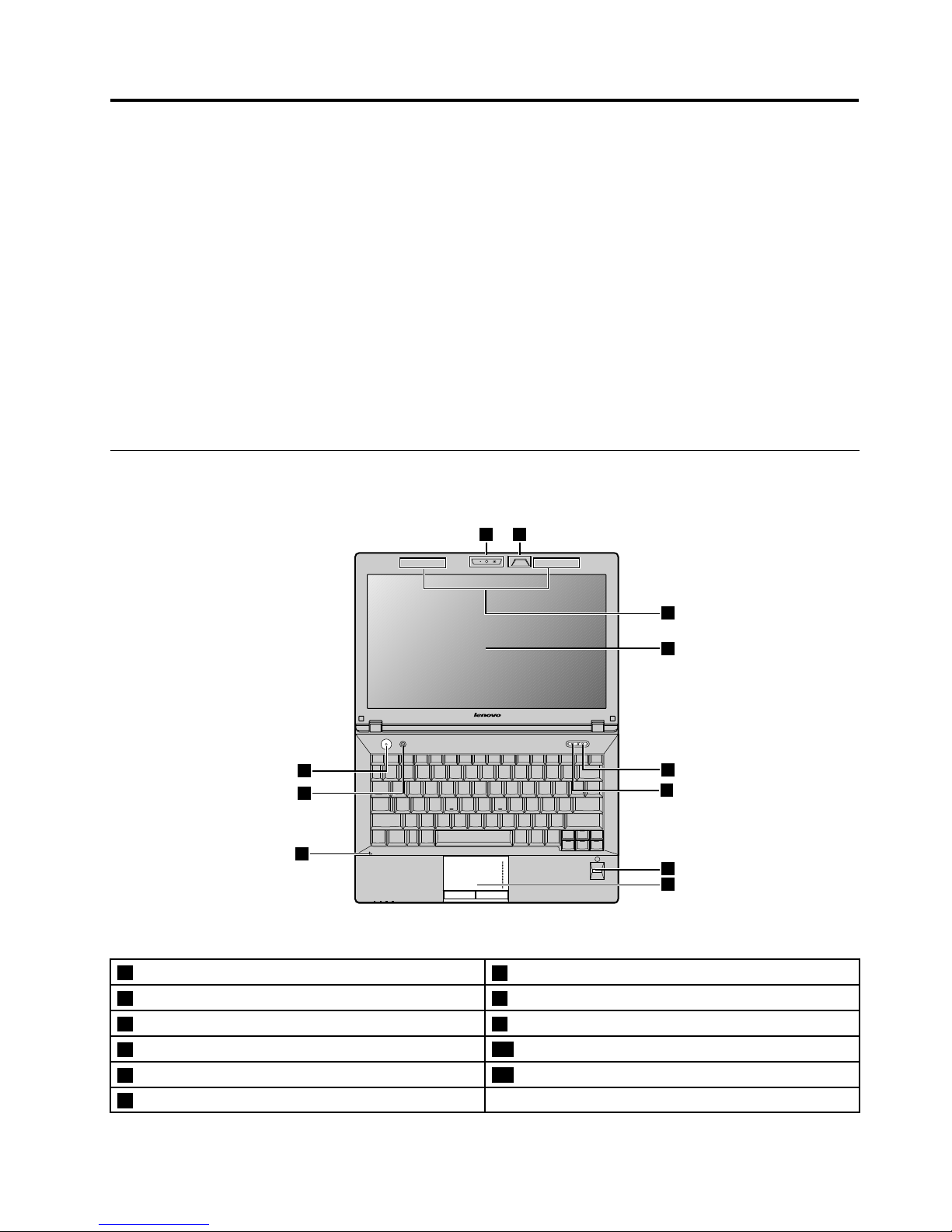
Chapter1.Gettingtoknowyourcomputer
Thischapterintroducesthecomputerhardwarefeaturestogiveyouthebasicinformationyouwillneed
tostartusingthecomputer.
•“Topview”onpage1
•“Left-sideview”onpage4
•“Right-sideview”onpage6
•“Frontview”onpage8
•“Bottomview”onpage9
•“Statusindicators”onpage10
•“Features”onpage12
•“Specications”onpage13
Topview
1 2
3
4
11
10
9
6
7
8
5
Figure1.LenovoZhaoY angK29topview
1Integratedcamera
7Fingerprintreader(onsomemodels)
2Keyboardlight8Touchpad
3Wirelessmoduleantennas9Built-inmicrophone
4Computerdisplay
10Recoverybutton
5APSbutton
11Powerbutton
6Mutebutton
©CopyrightLenovo2012
1
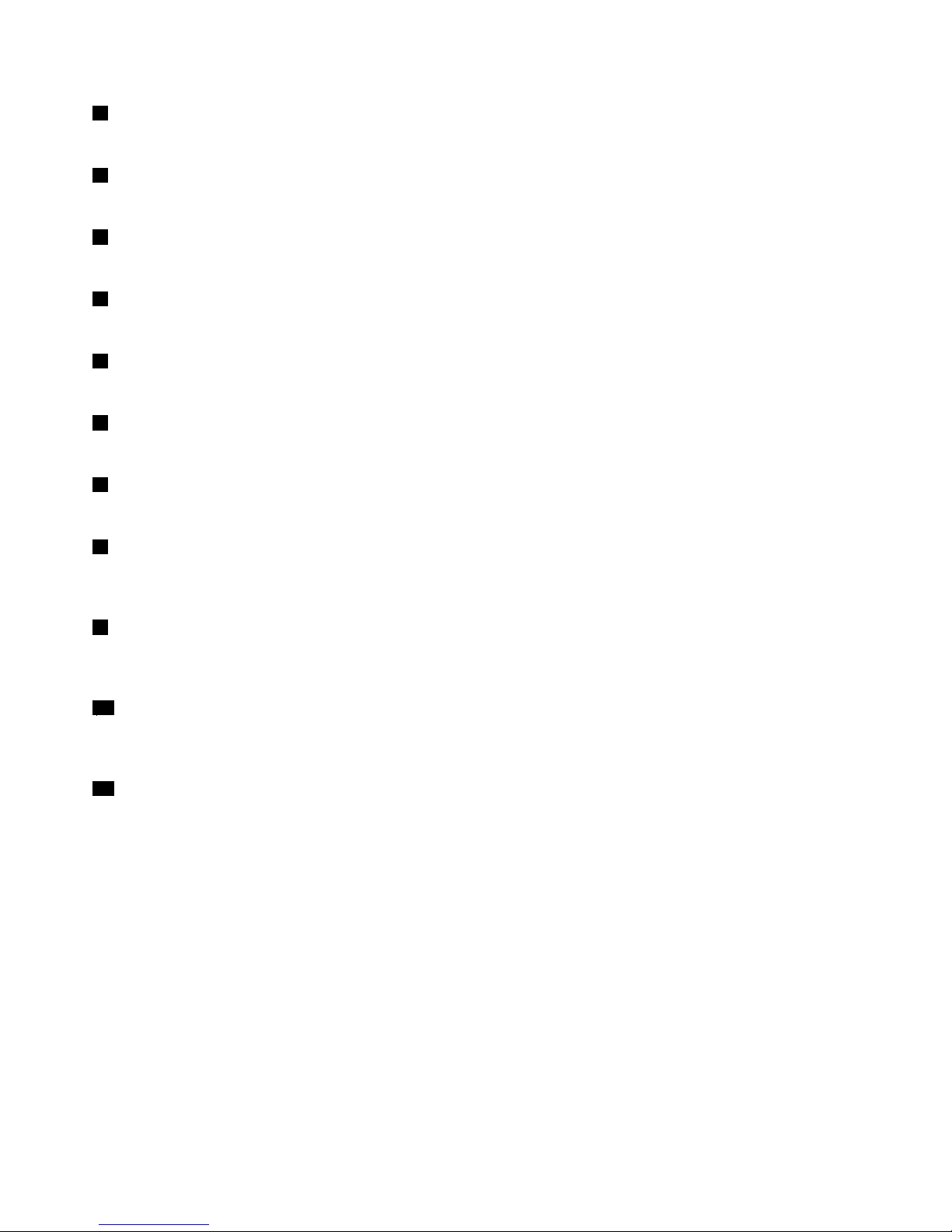
1Integratedcamera
Usethecameratotakepicturesorholdavideoconference.
2Keyboardlight
Usethekeyboardlightwhenthelightingconditionisnotideal.
3Wirelessmoduleantennas
Thebuilt-inantennasensureoptimalreceptionofwirelessradio.
4Computerdisplay
TheLCDdisplayprovidesbrilliantvisualoutput.
5APSbutton
PressthisbuttontoturntheActiveProtectionSystem™(APS)onandoff.
6Mutebutton
Pressthisbuttontomutethecomputer.
7Fingerprintreader
Thengerprintauthenticationtechnologyenablesyoutouseyourngerprinttostartthecomputer.
8Touchpad
Moveyourngertipacrossthetouchpadtomovethepointer.Thetouchpadbuttonsprovidefunctions
similartothoseofamouseanditsbuttons.Formoreinformation,referto“Usingthetouchpad”onpage20.
9Built-inmicrophone
Thebuilt-inmicrophonecapturessoundandvoicewhenitisusedwithanapplicationprogramcapable
ofhandlingaudio.
10Recoverybutton
OntheWindow
®
operatingsystem,pressthisbuttontolaunchtherecoveryprogrampreinstalledonyour
computer.Formoreinformation,referto“Usingtherecoverybutton”onpage21.
11Powerbutton
Pressthisbuttontoturnonthecomputer.Toturnoffthecomputer,refertotheinstructionsin“Puttingthe
computerintosleepmodeorshuttingitdown”onpage16
.
2UserGuide
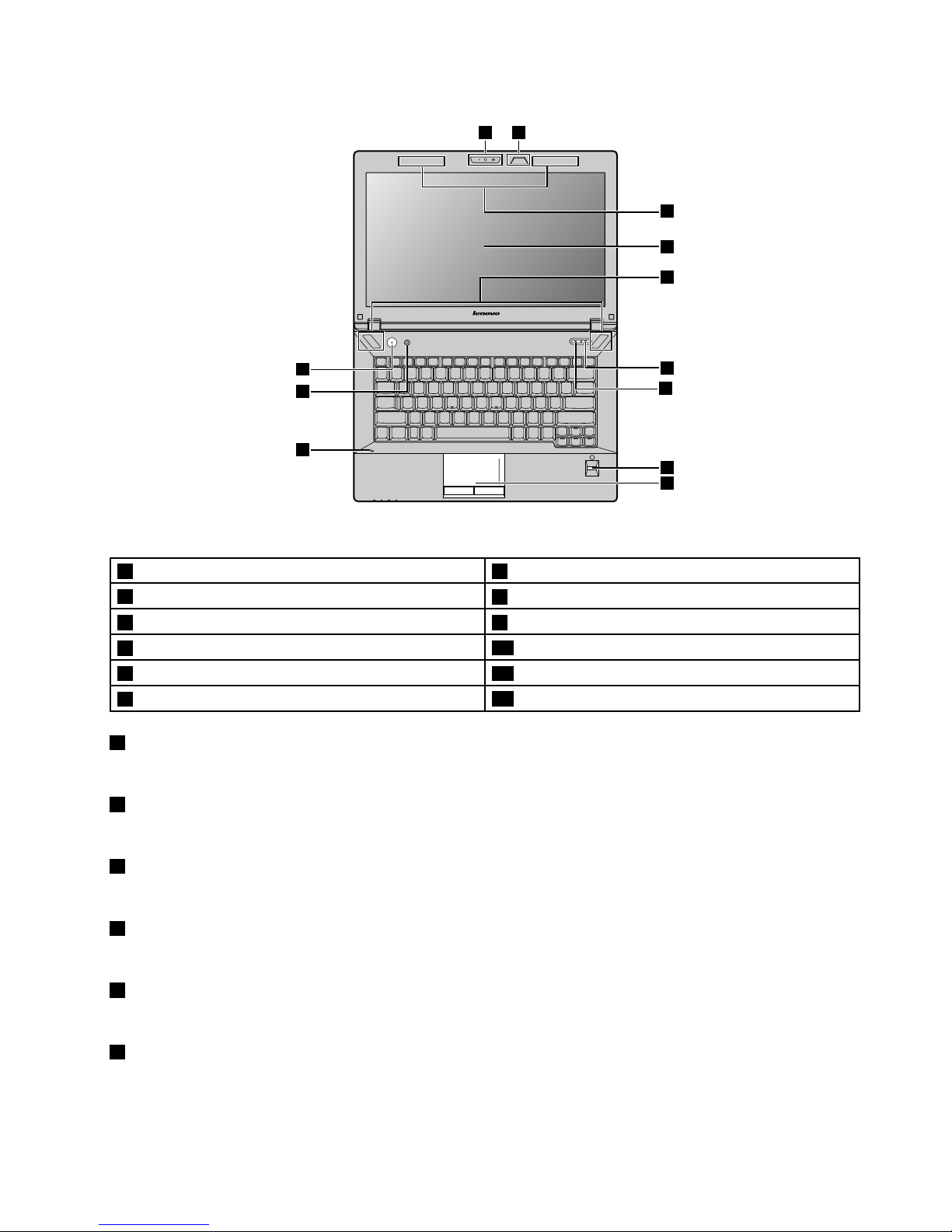
1 2
3
4
12
11
10
7
8
9
5
6
Figure2.LenovoZhaoY angK49topview
1Integratedcamera7Mutebutton
2Keyboardlight
8Fingerprintreader(onsomemodels)
3Wirelessmoduleantennas9Touchpad
4Computerdisplay
10Built-inmicrophone
5Built-instereospeakers11Recoverybutton
6APSbutton
12Powerbutton
1Integratedcamera
Usethecameratotakepicturesorholdavideoconference.
2Keyboardlight
Usethekeyboardlightwhenthelightingconditionisnotideal.
3Wirelessmoduleantennas
Thebuilt-inantennasensureoptimalreceptionofwirelessradio.
4Computerdisplay
TheLCDdisplayprovidesbrilliantvisualoutput.
5Built-instereospeakers
Toadjustthesoundlevelofthebuilt-inspeakers,referto“Functionkeycombinations”onpage22.
6APSbutton
PressthisbuttontoturntheAPSonandoff.
Chapter1.Gettingtoknowyourcomputer3
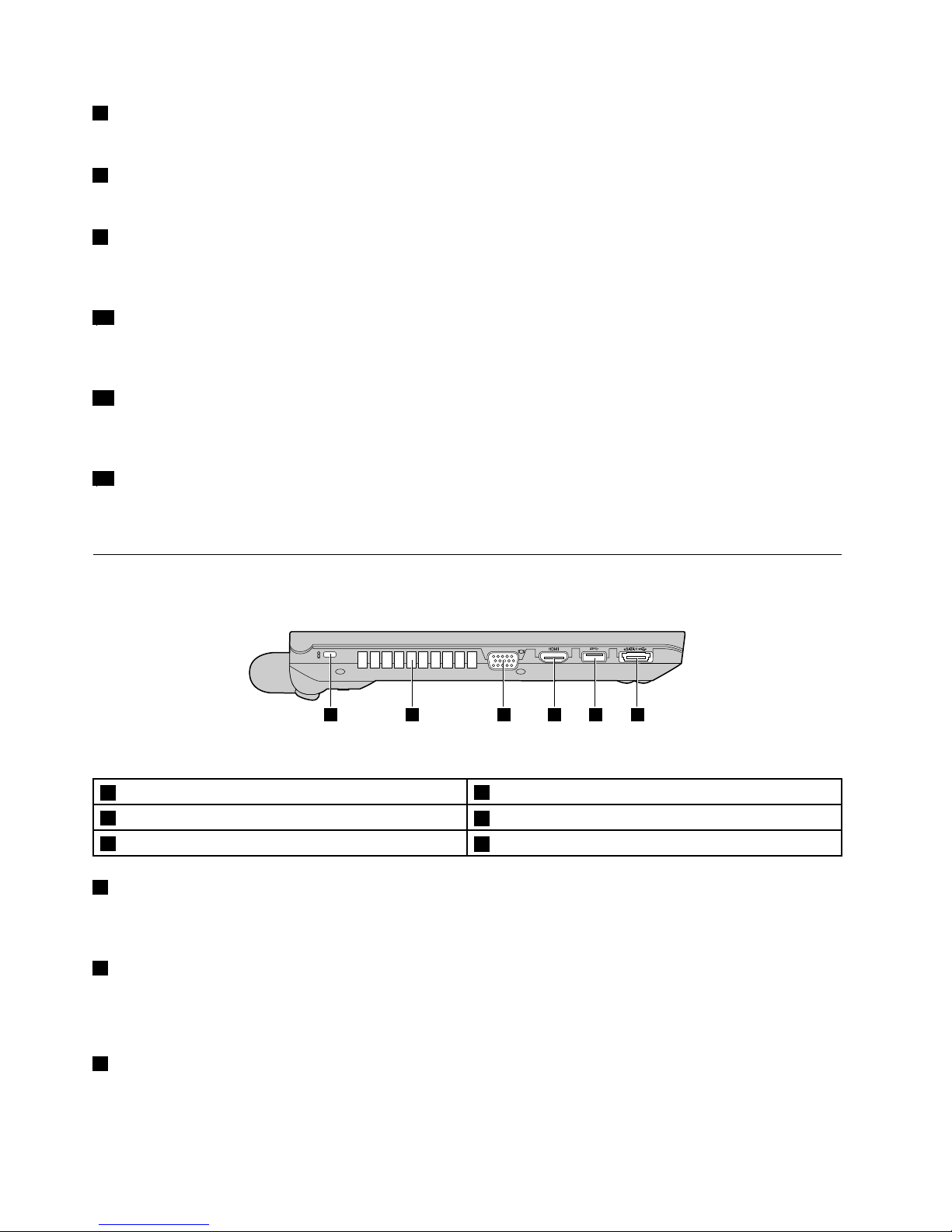
7Mutebutton
Pressthisbuttontomutethecomputer.
8Fingerprintreader
Thengerprintauthenticationtechnologyenablesyoutouseyourngerprinttostartthecomputer.
9Touchpad
Moveyourngertipacrossthetouchpadtomovethepointer.Thetouchpadbuttonsprovidefunctions
similartothoseofamouseanditsbuttons.Formoreinformation,referto“Usingthetouchpad”onpage20.
10Built-inmicrophone
Thebuilt-inmicrophonecapturessoundandvoicewhenitisusedwithanapplicationprogramcapable
ofhandlingaudio.
11Recoverybutton
OntheWindowsoperatingsystem,pressthisbuttontolaunchtherecoveryprogrampreinstalledonyour
computer.Formoreinformation,referto“Usingtherecoverybutton”onpage21.
12Powerbutton
Pressthisbuttontoturnonthecomputer.Toturnoffthecomputer,refertotheinstructionsin“Puttingthe
computerintosleepmodeorshuttingitdown”onpage16.
Left-sideview
1 2 3 4 5 6
Figure3.LenovoZhaoY angK29left-sideview
1Securitykeyhole
4HDMIport
2Fanlouvers
5USB3.0connector
3Monitorconnector
6USB/eSAT Acomboconnector
1Securitykeyhole
Purchaseasecuritycablelockthattsthiskeyholetolockyourcomputertoastationaryobjecttoprotect
yourcomputerfromtheft.Formoreinformation,referto“Attachingamechanicallock”onpage33.
2Fanlouvers
Theinternalfanandlouversenableairtocirculateinthecomputerandcoolthecentralprocessor.
Note:Toavoidimpedingairow,donotplaceanyobstacleinfrontofthefan.
3Monitorconnector
Themonitorconnectorisusedtoconnectanexternalmonitororprojectortoyourcomputer.
4UserGuide
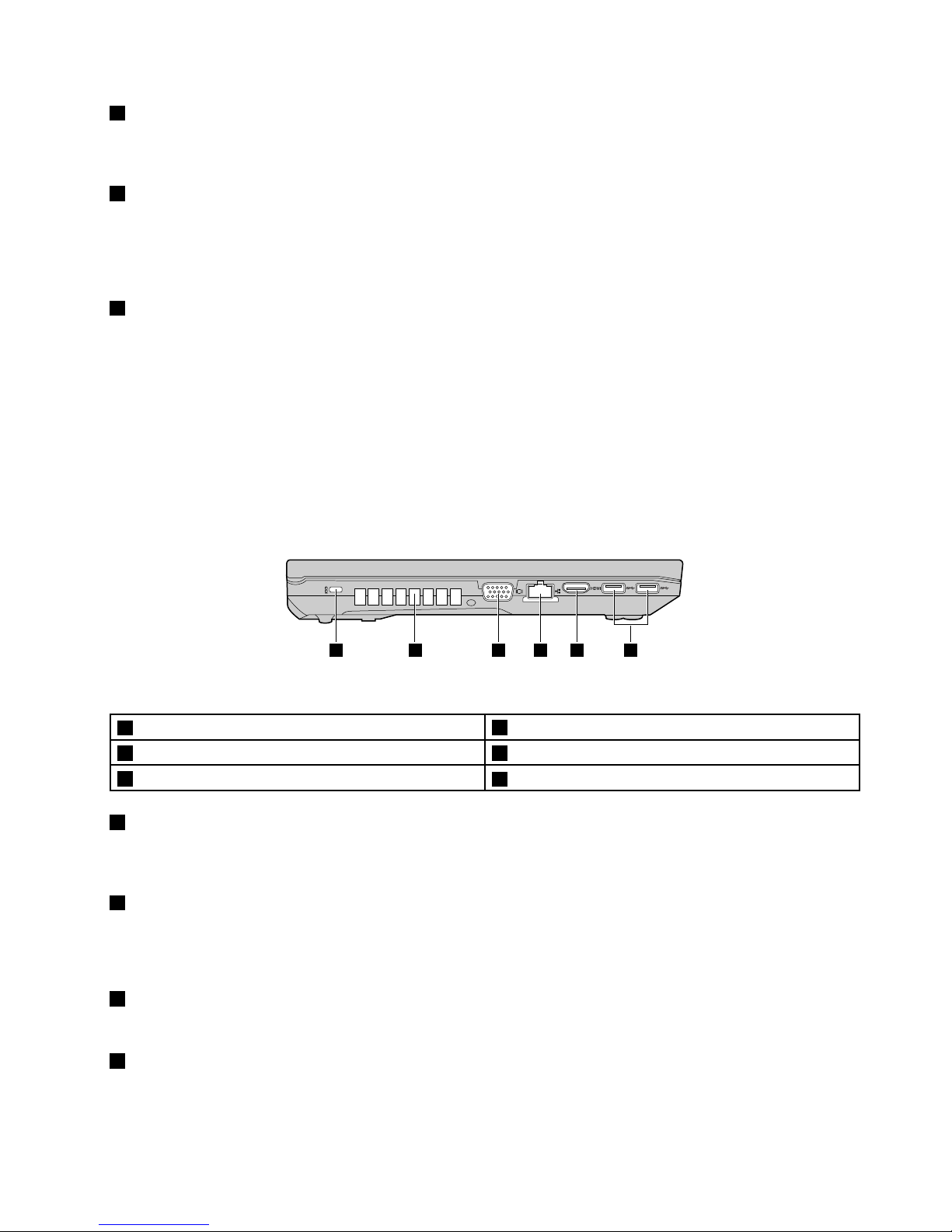
4HDMIport
Usethehigh-denitionmultimediainterface(HDMI)porttoconnectacompatibledigitalaudiodeviceor
videomonitorsuchasanHDTV.
5USB3.0connector
ConnectaUSB1.1,2.0,or3.0device,suchasaUSBprinteroradigitalcamera.
Note:WhenyouattachaUSBcabletotheconnector,makesurethattheUSBmarkisfacingupward.
Otherwisetheconnectormightbedamaged.
6USB/eSATAcomboconnector
TheUSBconnectorsareusedforconnectingdevicescompatiblewithaUSBinterface,suchasaUSB
printeroradigitalcamera.
Note:WhenyouattachaUSBcabletotheconnector,makesurethattheUSBmarkisfacingupward.
Otherwisetheconnectormightbedamaged.
YoucanalsoconnectanexternalSA T Adevice,suchasanexternalharddiskdrive,tothisconnector
onsomemodels.
Note:Toavoiddamagingtheconnector,becarefulwhenyouattachacablefromtheexternalSA T Adevice
totheconnector.
63 4 51 2
Figure4.LenovoZhaoY angK49left-sideview
1Securitykeyhole
4Ethernetconnector
2Fanlouvers5HDMIport
3Monitorconnector
6USB3.0connectors
1Securitykeyhole
Purchaseasecuritycablelockthattsthiskeyholetolockyourcomputertoastationaryobjecttoprotect
yourcomputerfromtheft.Formoreinformation,referto“Attachingamechanicallock”onpage33.
2Fanlouvers
Theinternalfanandlouversenableairtocirculateinthecomputerandcoolthecentralprocessor.
Note:Toavoidimpedingairow,donotplaceanyobstacleinfrontofthefan.
3Monitorconnector
Themonitorconnectorisusedtoconnectanexternalmonitororprojectortoyourcomputer.
4Ethernetconnector
ConnectyourcomputertoaLANwiththeEthernetconnector.
Chapter1.Gettingtoknowyourcomputer5
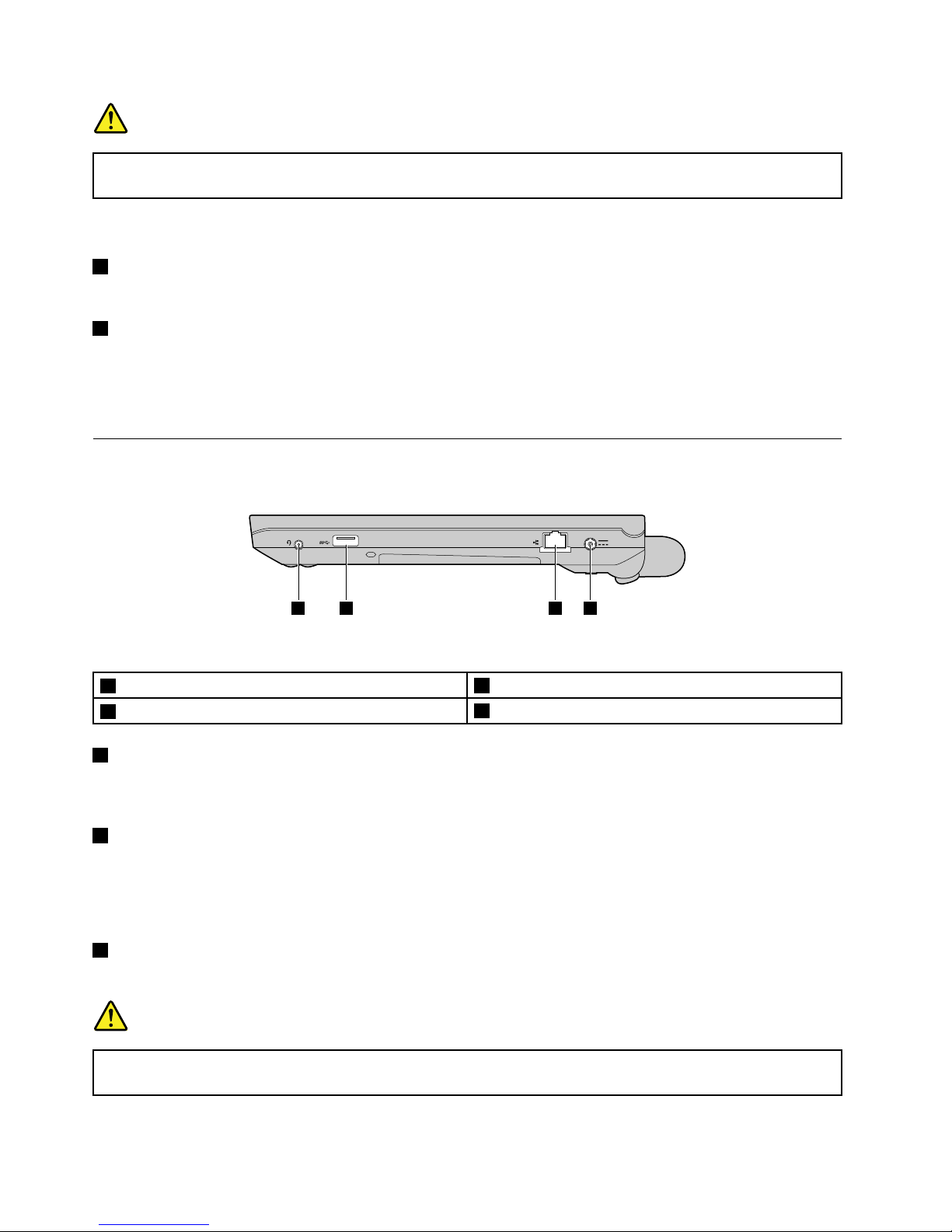
DANGER
Toavoidtheriskofelectricalshock,donotconnectthetelephonecabletotheEthernetconnector.
YoucanonlyconnectanEthernetcabletothisconnector.
Formoreinformation,referto“Wiredconnection”onpage27.
5HDMIport
UsetheHDMIporttoconnectacompatibledigitalaudiodeviceorvideomonitorsuchasanHDTV .
6USB3.0connectors
ConnectaUSB1.1,2.0,or3.0device,suchasaUSBprinteroradigitalcamera.
Note:WhenyouattachaUSBcabletotheconnector,makesurethattheUSBmarkisfacingupward.
Otherwisetheconnectormightbedamaged.
Right-sideview
1 2 3 4
Figure5.LenovoZhaoY angK29right-sideview
1Comboaudiojack
3Ethernetconnector
2USB3.0connector
4acpowerconnector
1Comboaudiojack
Tolistentothesoundfromyourcomputer,connectaheadphoneoraheadsetthathasa3.5mm4-pole
plugtothecomboaudiojack.
2USB3.0connector
ConnectaUSB1.1,2.0,or3.0device,suchasaUSBprinteroradigitalcamera.
Note:WhenyouattachaUSBcabletotheconnector,makesurethattheUSBmarkisfacingupward.
Otherwisetheconnectormightbedamaged.
3Ethernetconnector
ConnectyourcomputertoaLANwiththeEthernetconnector.
DANGER
Toavoidtheriskofelectricalshock,donotconnectthetelephonecabletotheEthernetconnector.
YoucanonlyconnectanEthernetcabletothisconnector.
6UserGuide
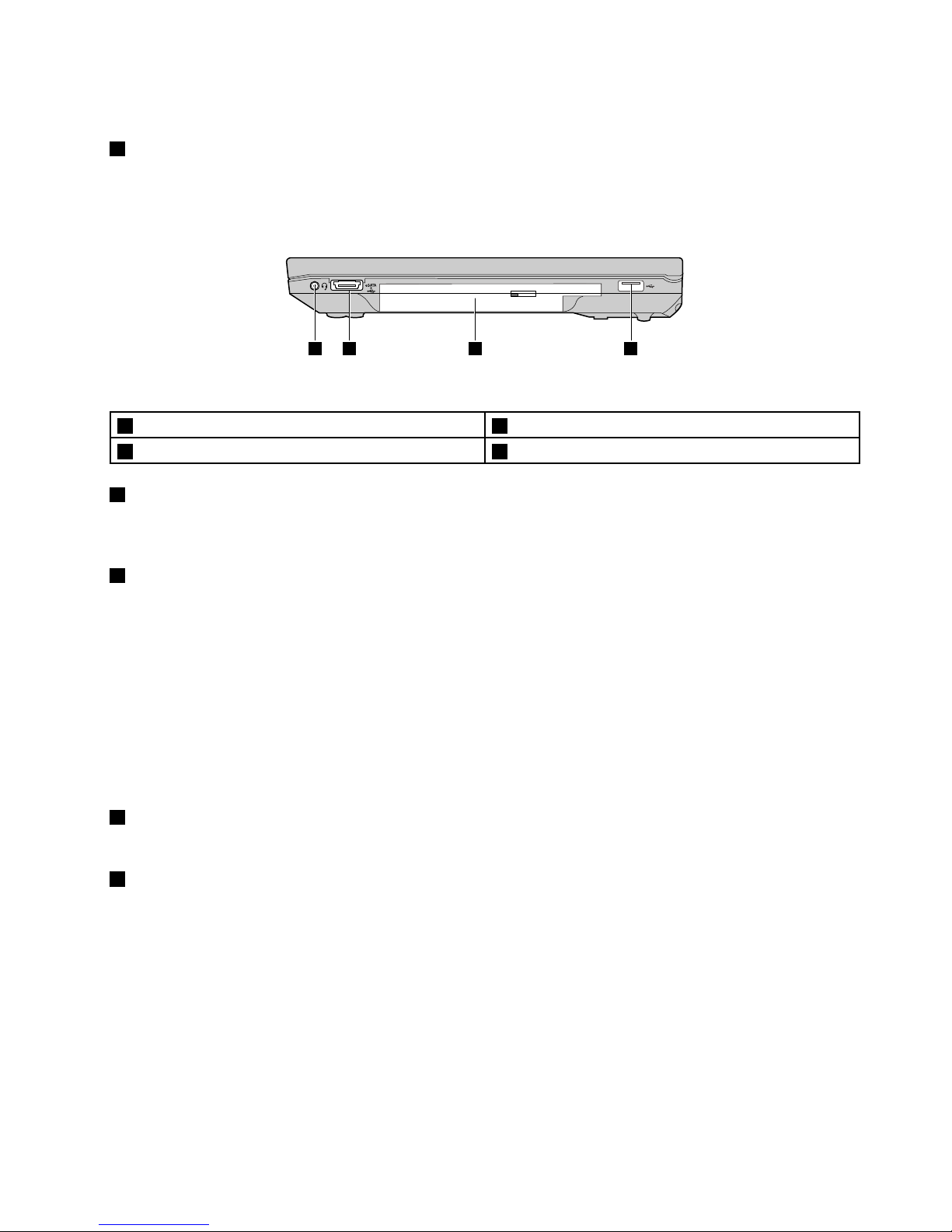
Formoreinformation,referto“Wiredconnection”onpage27.
4acpowerconnector
Theacpoweradaptercableconnectstothecomputeracpowerconnectortoprovidepowertothe
computerandchargethebattery.Formoreinformation,referto“Usingtheacpoweradapterandthe
batterypack”onpage17
1 2 43
Figure6.LenovoZhaoY angK49right-sideview
1Comboaudiojack3Opticaldrive
2USB/eSAT Acomboconnector4USBconnector
1Comboaudiojack
Tolistentothesoundfromyourcomputer,connectaheadphoneoraheadsetthathasa3.5mm4-pole
plugtothecomboaudiojack.
2USB/eSATAcomboconnector
TheUSBconnectorsareusedforconnectingdevicescompatiblewithaUSBinterface,suchasaUSB
printeroradigitalcamera.
Note:WhenyouattachaUSBcabletotheconnector,makesurethattheUSBmarkisfacingupward.
Otherwisetheconnectormightbedamaged.
YoucanalsoconnectanexternalSA T Adevice,suchasanexternalharddiskdrive,tothisconnector
onsomemodels.
Note:Toavoiddamagingtheconnector,becarefulwhenyouattachacablefromtheexternalSA T Adevice
totheconnector.
3Opticaldrive
Theopticaldrivereadsorburnsopticaldiscs.
4USBconnector
TheUSBconnectorsareusedforconnectingdevicescompatiblewithaUSBinterface,suchasaUSB
printeroradigitalcamera.
Note:WhenyouattachaUSBcabletotheconnector,makesurethattheUSBmarkisfacingupward.
Otherwisetheconnectormightbedamaged.
Chapter1.Gettingtoknowyourcomputer7
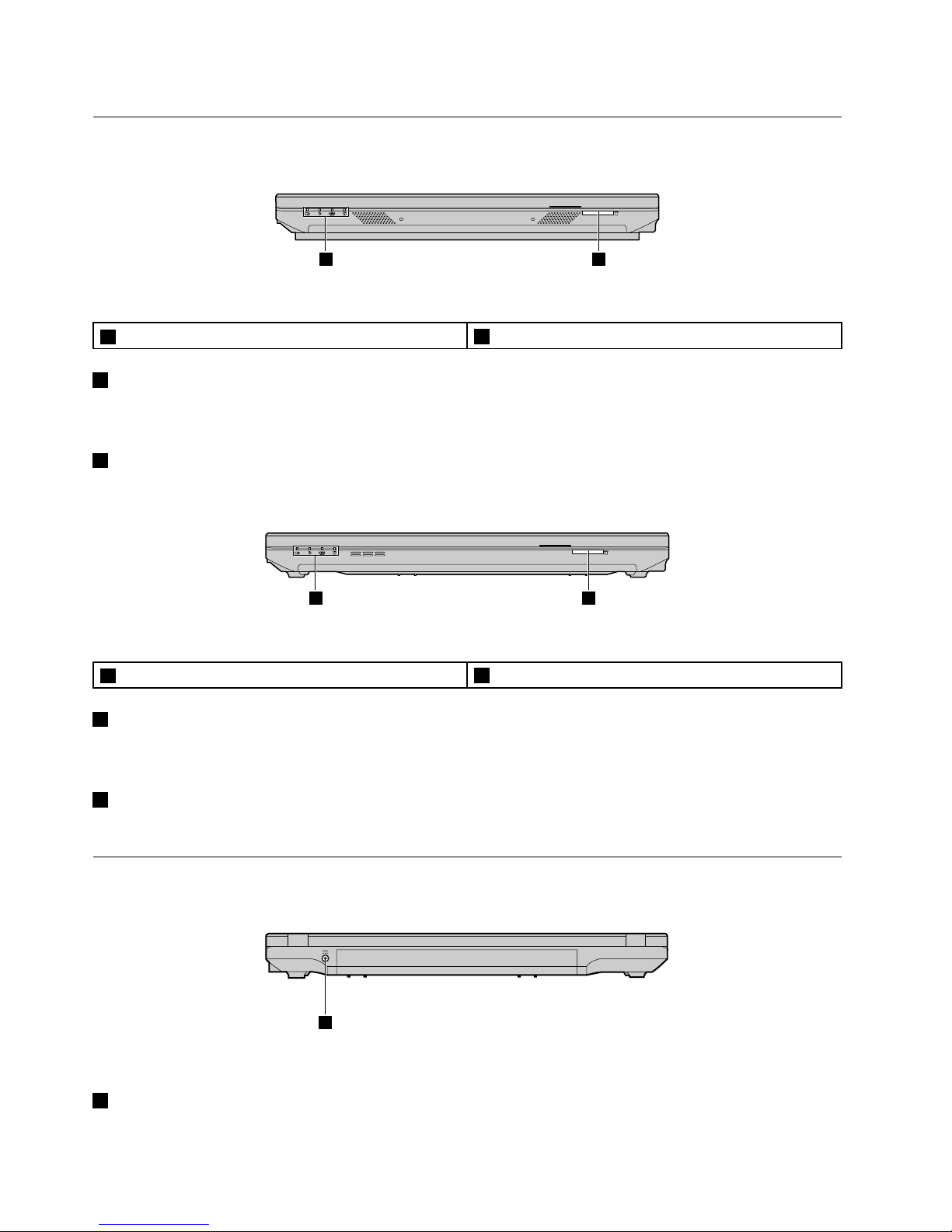
Frontview
1 2
Figure7.LenovoZhaoY angK29frontview
1Statusindicators
2Mediacardreaderslot
1Statusindicators
Thestatusindicatorsshowthecurrentstatusofyourcomputer.Formoreinformation,referto“Status
indicators”onpage10.
2Mediacardreaderslot
Formoreinformation,referto“Usingthemediacardreader”onpage25.
1 2
Figure8.LenovoZhaoY angK49frontview
1Statusindicators
2Mediacardreaderslot
1Statusindicators
Thestatusindicatorsshowthecurrentstatusofyourcomputer.Formoreinformation,referto“Status
indicators”onpage10
.
2Mediacardreaderslot
Formoreinformation,referto“Usingthemediacardreader”onpage25.
Rearview
1
Figure9.LenovoZhaoY angK49rearview
1acpowerconnector
8UserGuide
