Page 1
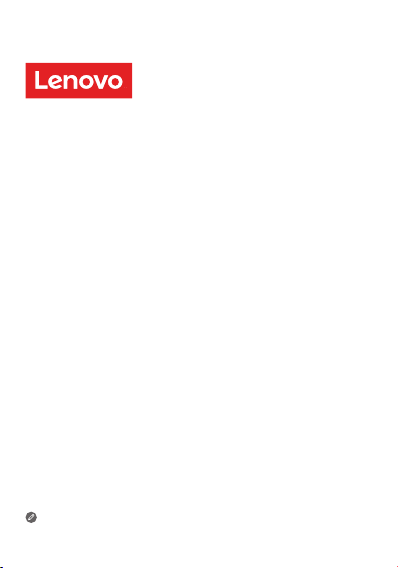
Mirage Solo with Daydream
Safety, Warranty & Quick Start Guide
Read this guide carefully before using your product.
Page 2
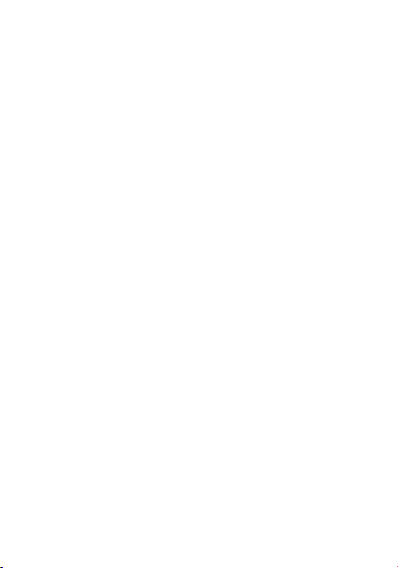
Reading before using your device
Reading first - regulatory information
Device models equipped with wireless communications
comply with the radio frequency and safety standards of any
country or region in which it has been approved for wireless
use. In addition, if your product contains a telecom modem,
it complies with the requirements for connection to the
telephone network in your country.
Be sure to read the Regulatory Notice for your country or
region before using the wireless devices contained in your
device. To obtain a PDF version of the Regulatory Notice, refer
to the “Downloading publications” section below.
Getting support
To get support on network services and billing, contact your
wireless network operator. To learn how to use your device and
view its technical specifications, go to http://support.lenovo.com.
Downloading publications
Electronic versions of your publications are available from
http://support.lenovo.com. To download the publications for
your device, go to http://support.lenovo.com and follow the
instructions on the screen.
Accessing your User Guide
Your User Guide contains detailed information about your device.
To access your User Guide, go to http://support.lenovo.com and
follow the instructions on the screen.
1
Page 3
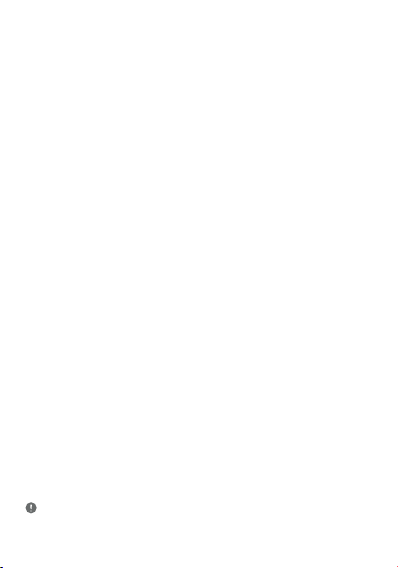
Legal notices
Lenovo and the Lenovo logo are trademarks of Lenovo in the
United States, other countries, or both.
Other company, product, or service names may be trademarks
or service marks of others.
All pictures and illustrations in this document are for reference
only and may dier from the actual product.
2
Page 4
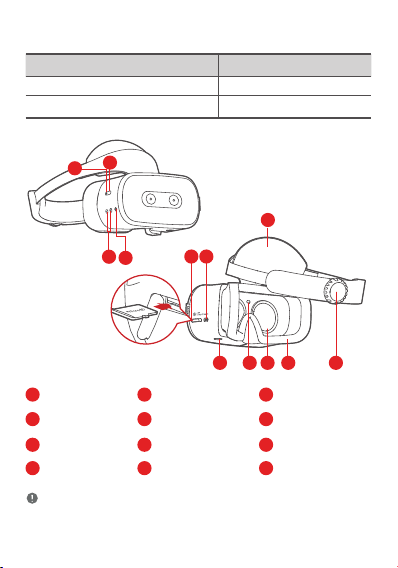
Product overview
Model Version
Lenovo VR-1541F WLAN
DG1CA/VAC-141B Bluetooth
2
1
7
4
3
912510611
Power button
1 2 3
4
Volume buttons
Front head
7
support
10
Lenses
Use a microSD card (sold separately) for extra storage.
Insert a microSD card into the slot as shown.
LED indicator
5 6
microSD card slot
Adjustable dial
8
11
Proximity sensor
3
Audio jack
USB Type-C
connector
Face padding
9
Quick release
12
button
8
Page 5
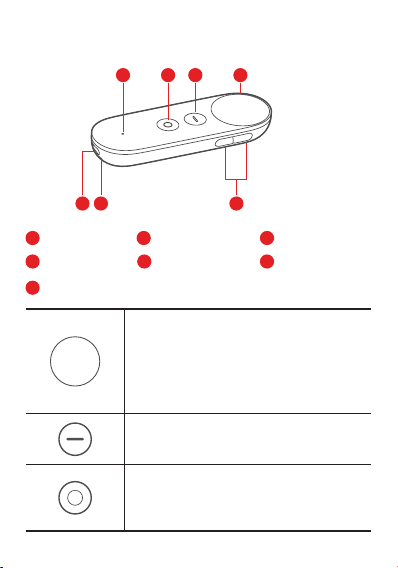
Controller
1
2 3
67
Status light
1 2 3
Touchpad
4
Charging port
7
Daydream button
Volume buttons Wrist strap holes
5 6
• Press:Opens,selects,oractivates
whatever you press (similar to clicking
with a mouse).
• Scroll:Swipeyourngertoscroll
through what’s on the screen (similar to
scrolling with a mouse).
This button depends on the app you’re
using. For example, it might show menus,
pause, go back, or change modes.
• Press to open the Daydream
Dashboard.
• Press and hold to re-center your view
and the cursor.
4
5
4
App button
Page 6
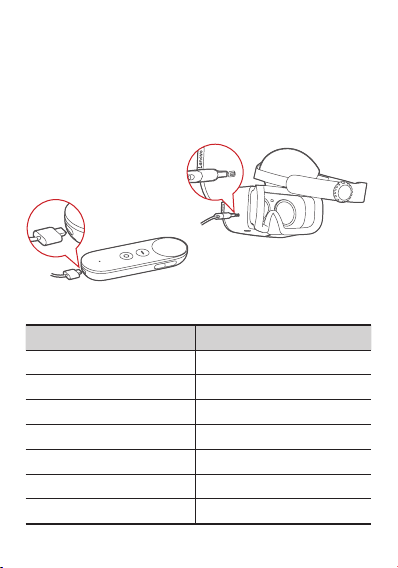
Before you start
Charging
You may need to charge your headset and controller before
using them.
Insert the charger into the charging port.
Headset LED indicator
Headset status LED Indicator
Starting up Pulsing white
Shutting down Pulsing white
Awake or in standby Solid white
Sleeping O
Charging Solid amber
Fully charged Solid white
Low battery Blinking amber
5
Page 7
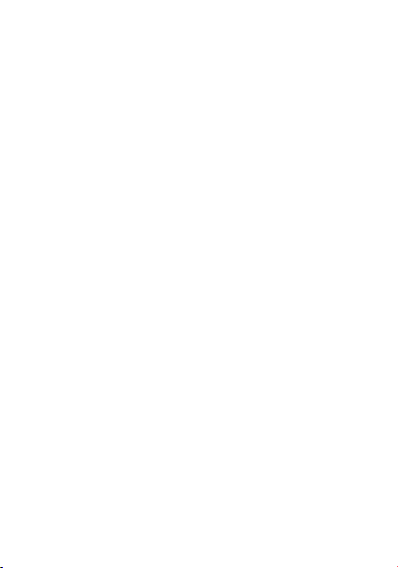
Setting up a safe play area for VR
Clear the area directly around you of objects and furniture and
always stay aware of your physical surroundings!
Put the device on your head in the center of your clear area
whether seated or standing.
Always check your physical space by lifting the headset or
partially lifting it and peaking to make sure you are still in
your clear area before you start a session or manually
recenter your view.
When you put the device on your head or when you manually
recenter using the controller the device will use your position
at that moment as the starting point and fade your view to
prevent accidental walking if you move too far from this
starting point.
Your view will fade anytime you move close to your arms
distance away from your starting point. This play area is
approximately 0.8 m in radius but you will see your view gently
start to fade after about 0.4 m of movement toward the edge.
When you notice your view starting to fade carefully move
back towards the center of your clear area.
If you exit the safe play area, your view will be fully occluded.
Carefully move back towards your original starting point while
being aware of your surroundings.
Listen to all warnings in the headset and always stay aware of
your physical surroundings.
6
Page 8
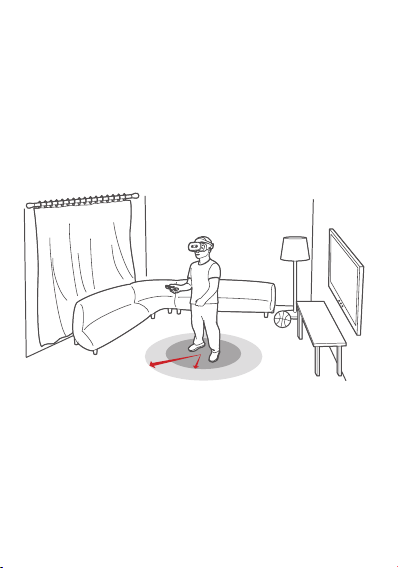
Tell friends or family that when you’re in VR you won’t
be aware of their presence and for them to stay a safe
distance away.
Do not start sessions outside, near stairwells, drops or
dangerous objects or environments. When you’re in VR
you are eectively asleep to the real world. Consider if the
chosen play space is a place where you would feel comfortable
falling asleep.
0.4 m
0.8 m
7
Page 9

Loosen
Tighten
Putting on the headset
Press and hold the Power button
until the LED indicator lights up.
You can connect the headphones to
the headset before use.
To ensure the clearest possible
view, first make sure the lower part
of the headset is pressed firmly
against your face. Then, turn the
upper part of the headset in the
direction of the arrow until your
forehead is resting against the
foam cushioning.
Place the headset over your head
so that it completely covers your
eyes. Make sure you can see the
screen clearly.
Adjust your headset for a better fit.
Turn the adjustable dial until the
headset fits firmly on your head.
8
Page 10

b
a
To turn o: Press and hold the power button for 2 seconds.
Press and hold the Quick
release button and move
the lenses forwards or
backwards until you can
see the screen clearly.
Make sure the headset
rests comfortably against
your forehead and face.
Getting started
Pairing your controller
During setup, you will be asked to pair your controller. Have
your controller with you and follow the on-screen steps. Use
the controller to interact with objects in the VR world.
)UTZXURRKXVGOXOTM
9
Page 11

Connecting to the Internet
1. Click and turn on the
WLAN switch.
2. Select an available WLAN
network from the list to
connect to the internet.
3. Sign in with your Google
Account.
)UTTKIZZU=O,O
:UMKZGVVYUXIUV_JGZGIUTTKIZZUG
TKZ]UXQ
RKTU\UOTZKXTKZ
9KKGRR=O,OTKZ]UXQY
63
;9(INGXMOTMZNKJK\OIK
Selecting items
1. Move your controller to point
the cursor at an item.
)2+'8'22
2. Click on the touchpad to select
the item.
to bring up the app
3. Click
menu.
to go to the home
4. Click
screen.
10
Page 12

Important safety and handling information
Plastic bag notice
Danger: Plastic bags can be dangerous. Keep plastic bags away
from babies and children to avoid danger of suocation.
Built-in rechargeable battery notice
Danger: Do not attempt to replace the internal rechargeable
lithium ion battery. Risk of explosion if the battery is replaced
with an incorrect type. Contact Lenovo Support for factory
replacement.
Caution about high volume usage
Warning: Exposure to loud noise from any source for extended
periods of time may aect your hearing. The louder the sound,
the less time is required before your hearing could be aected.
To protect your hearing:
• Limit the amount of time you use headsets or headphones
at high volume.
• Avoid turning up the volume to block out noisy
surroundings.
• Turn the volume down if you can’t hear people speaking
near you.
If you experience hearing discomfort, including the sensation of
pressure or fullness in your ears, ringing in your ears or mued
speech, you should stop listening to the device through your
headset or headphones and have your hearing checked.
To prevent possible hearing damage, do not listen at high
volume levels for long periods.
11
Page 13

Safety instructions for parents and adult
supervisors
Your mobile device is not a toy. Not recommended for children
under 14 years of age to play with it. As with all electrical
products, precautions should be observed during handling and
using of electrical products to reduce the risk of electric shock.
If parents choose to allow children 14 or older to use the device,
they should caution his or her child about the potential hazard
while using and handling the mobile device.
Parents should inspect the mobile device (including the ac
power adapter and the small part, as applicable) periodically
for damage. Routinely check this mobile device to ensure that
the device is working properly and is safe for children to use.
Health warnings
Pre-existing health conditions
Consult your doctor before using the product if you have any
pre-existing medical conditions that may prevent you from
having a safe VR experience. Such conditions include heartand blood pressure-related ailments, and psychiatric disorders
such as anxiety or post-traumatic stress. Pregnant or elderly
individuals should also consult a physician before using the
product.
Do not use the product if you are sick, tired, under the influence
of drugs, alcohol or other intoxicants, or if you are feeling
generally unwell. Use under these conditions may exacerbate
any symptoms you are already experiencing.
12
Page 14

Seizures
This product produces visual eects which include flashing
lights. A small percentage of individuals may experience
seizures, epileptic seizures, fainting, or severe dizziness when
exposed to flashing lights or to certain light patterns, including
people who have no history of these conditions. If you have
a previous history of epilepsy, seizures, loss of awareness, or
other symptoms linked to an epileptic condition, consult your
doctor before using this product. Do not use the product if you
are tired.
If you are supervising or watching someone else using the
product, immediately stop them and consult a doctor if they
experience any of the following:
• Convulsions
• Involuntarymovementssuchaseyeormuscletwitching
• Faintingorlossofawareness
• Disorientation
• Alteredvision
Motion sickness
VR products can cause motion sickness for some u sers. I f you or
anybody else using the product feel dizzy or become nauseous
while playing, stop using the product and rest. Avoid operating
heavy machinery, driving, or taking part in strenuous activities
while symptoms persist.
Repetitive strain injuries and eyestrain
Follow these guidelines to avoid problems such as skin
irritation, carpal tunnel syndrome, tendinitis, or eyestrain:
• Takeregularbreaks.Stretchyourarmsandlegsandmove
about during this break to ensure proper circulation. The
required length and frequency of breaks may vary for
individuals.
13
Page 15

• Avoidplayingfortoolong.Over-exertionandfatigue
increases the risk of injury.
• Ifyourlimbs,body,oreyesbecomesoreortired,orifyou
experience burning, numbness, stiness, or tingling during
use, stop and rest for a few hours before trying again.
• Makesureyourskinstayscleananddrywhenusingthe
product. Stop using the product if you experience any
itching, swelling, eczema, or irritation of the skin.
• Ifanyoftheaboveconditionsorotherconditionspersist
after use, stop using the product and consult your doctor.
Avoid operating heavy machinery, driving, or taking part in
strenuous activities while symptoms persist.
Physiological and psychological eects
VR can lead to intense experiences. They are immersive and
can appear life-like to the user. As a result, you may experience
physiological and psychological reactions to them as if they
were real.
A common response to VR products is people trying to interact
physically with simulated objects. However, these objects do
not exist in the real world, and you may risk injury if you try to
interact with them as if they do.
Intense content, such as violence, horror, or emotional content,
can cause an adrenaline response. This can lead to increased
heart rate and blood pressure, anxiety and panic attacks,
fainting, or other serious reactions. In extreme cases, it can
trigger PTSD attacks. Avoid using the product if you have a
history of these types of reactions to real life events that are
similar to the content depicted by the product.
14
Page 16

Service and support information
The following information describes the technical support
that is available for your product, during the warranty period
or throughout the life of your product. Refer to the Lenovo
Limited Warranty (LLW) for a full explanation of Lenovo
warranty terms. See “Lenovo Limited Warranty notice” later in
this document for details on accessing the full warranty.
Online technical support
Online technical support is available during the lifetime of a
product at:
https://support.lenovo.com
Telephone technical support
You can get help and information from the Customer Support
Center by telephone. Before contacting a Lenovo technical
support representative, please have the following information
available: model and serial number, the exact wording of any
error message, and a description of the problem.
Your technical support representative might want to walk
you through the problem while you are at your device during
the call.
Worldwide Lenovo Support telephone list
Important: Telephone numbers are subject to change without
notice. The most up-to-date telephone list for the Customer
Support Center is always available at:
http://www.lenovo.com/support/phone
If the telephone number for your country or region is not
listed, contact your Lenovo reseller or Lenovo marketing
representative.
15
Page 17

Warranty information
Lenovo Limited Warranty notice
This product is covered by the terms of the LLW,
version L505-0010-02 08/2011. Read the LLW at
http://www.lenovo.com/warranty/llw_02. You can read the
LLW in a number of languages from this Web site. If you
cannot view the LLW from the Web site, contact your local
Lenovo oce or reseller to obtain a printed version of the LLW.
If you need support for this device, do not go back to your
point of purchase. Please visit https://support.lenovo.com,
where you will find answers to frequently asked questions,
software updates and details on how to get in touch with us.
16
Page 18

Warranty period and type of warranty service
Country or region Warranty period
United Kingdom, Israel, Australia,
New Zealand
Guatemala, Costa Rica,
Venezuela, Peru, Uruguay,
Ecuador, Colombia, Chile,
Argentina, Indonesia, Vietnam,
India, Malaysia, Thailand,
Philippines, Singapore,
Hong Kong, El Salvador,
Taiwan, South Korea, Mexico
Russia, Ukraine, Egypt, Lebanon,
Morocco, South Africa, Tunisia,
Mauritius, Mozambique, United
Arab Emirates, Jordan, Kenya,
Nigeria, Uganda, Ghana, Oman,
Tanzania, Namibia
United States of America,
Canada, Japan
Panama
Brazil
Spain, Switzerland, Portugal,
Netherlands, Belgium, Sweden,
Denmark, Norway, Finland,
Estonia, Latvia, Lithuania,
Iceland, France, Germany, Italy,
Austria
Parts and Labor - 1 year
Battery Pack - 1 year
Parts and Labor - 1 year
Battery Pack - 1 year
Parts and Labor - 1 year
Battery Pack - 1 year
Parts and Labor - 1 year
Battery Pack - 1 year
Parts and Labor - 1 year
Battery Pack - 1 year
Parts and Labor - 1 year
Battery Pack - 1 year
Parts and Labor - 2 years
Battery Pack - 1 year
17
Type of
warranty
service
1,3
1,4
4
1,5
2,4
2,5
1,3
Page 19

Country or region Warranty period
Czech Republic, Hungary,
Romania, Bulgaria, Greece,
Croatia, Slovenia, Slovakia,
Cyprus, Poland
Turkey
Saudi Arabia
Serbia
Parts and Labor - 2 years
Battery Pack - 1 year
Parts and Labor - 2 years
Battery Pack - 2 years
Parts and Labor - 2 years
Battery Pack - 2 years
Parts and Labor - 2 years
Battery Pack - 1 year
Type of
warranty
service
1,5
3,4
4
1,4
* Excludes some components. 90-day limited warranty for power
adapters, keyboards, plastics, and hinges.
Type of warranty service
1. Customer Replaceable Unit (“CRU”) Service
2. On-site Service
3. Courier or Depot Service
4. Customer Carry-In Service
5. Mail-in Service
6. Customer Two-Way Mail-in Service
7. Product Exchange Service
For a full explanation of the types of warranty service, refer to the
full warranty.
See “Lenovo Limited Warranty notice” for details on accessing the
full warranty.
18
Page 20

EurAsia compliance mark
Environmental, recycling, and disposal
information
General recycling statement
Lenovo encourages owners of information technology (IT)
equipment to responsibly recycle their equipment when it
is no longer needed. Lenovo oers a variety of programs
and services to assist equipment owners in recycling their IT
products. For information on recycling Lenovo products,
go to http://www.lenovo.com/recycling.
Important battery and WEEE information
Batteries and electrical and electronic equipment
marked with the symbol of a crossed-out wheeled
bin may not be disposed as unsorted municipal
waste. Batteries and waste of electrical and
electronic equipment (WEEE) shall be treated
separately using the collection framework available
to customers for the return, recycling, and
treatment of batteries and WEEE. When possible,
remove and isolate batteries from WEEE prior
to placing WEEE in the waste collection stream.
Batteries are to be collected separately using the
framework available for the return, recycling, and
treatment of batteries and accumulators.
Country-specific information is available at:
http://www.lenovo.com/recycling
19
Page 21

Recycling information for Japan
Recycling and disposal information for Japan is available at:
http://www.lenovo.com/recycling/japan
Additional recycling statements
Additional information about recycling device components
and batteries is in your User Guide. See “Accessing your User
Guide” for details.
Battery recycling marks
Battery recycling information for Taiwan
Battery recycling information for the United States and
Canada
Battery recycling information for the European Union
Energy eciency mark
20
Page 22

Restriction of Hazardous Substances Directive
(RoHS)
India
RoHS compliant as per E-waste (Management) Rules.
European Union
Lenovo products sold in the European Union, on or after
3 January 2013 meet the requirements of Directive 2011/65/EU
on the restriction of the use of certain hazardous substances
in electrical and electronic equipment (“RoHS recast” or
“RoHS 2”). For more information about Lenovo progress on
RoHS, go to:
http://www.lenovo.com/social_responsibility/us/en/RoHS_
Communication.pdf
Singapore
Lenovo products sold in Singapore, on or after June 1, 2017,
meet the requirements of Government Gazette order
No. S 263/2016 Restriction of Hazardous Substances in
Electrical and Electronic Equipment in Singapore (“SG-RoHS”).
21
Page 23

European Union compliance statement
European Union conformity
EU contact: Lenovo, Einsteinova 21, 851 01 Bratislava, Slovakia
Compliance with the RE Directive
Lenovo PC HK Limited declares that the radio equipment type
Lenovo VR-1541F is in compliance with Directive 2014/53/EU.
The full text of the EU declaration of conformity is available at
the following internet address:
http://www3.lenovo.com/us/en/social_responsibility/EU_DoC_
wireless_options
This radio equipment operates with the following frequency
bands and maximum radio-frequency power:
22
Maximum Conducted
Power (dBm)
<20
Model Name Frequency Bands
802.11a/b/g/n/ac
Lenovo VR-1541F
The above information is for EU countries only. Please refer
to the actual product for supported frequency bands in
other countries.
2.4/5 GHz
Bluetooth 2.4 GHz <20
Page 24

Specific Absorption Rate information
YOUR MOBILE DEVICE MEETS INTERNATIONAL GUIDELINES
FOR EXPOSURE TO RADIO WAVES.
Your mobile device is a radio transmitter and receiver. It is
designed not to exceed the limits for exposure to radio waves
(radio frequency electromagnetic fields) recommended by
international guidelines. The guidelines were developed by an
independent scientific organization (ICNIRP) and include a
substantial safety margin designed to assure the safety of all
persons, regardless of age and health.
The radio wave exposure guidelines use a unit of measurement
known as the Specific Absorption Rate, or SAR. The SAR limit
for mobile devices is 2 W/kg. Tests for SAR are conducted
using standard operating positions with the device transmitting
at its highest certified power level in all tested frequency bands.
The highest SAR values under the ICNIRP guidelines for your
device model are listed below:
Maximum SAR for this model and conditions under which it was
recorded.
Europe 10 g
SAR Limit
(2.0 W/kg)
Lenovo
VR-1541F
Head
23
WLAN,
Bluetooth
0.097 W/kg
Page 25

During use, the actual SAR values for your device are usually
well below the values stated. This is because, for purposes of
system eciency and to minimize interference on the network,
the operating power of your mobile device is automatically
decreased when full power is not needed for the data
connection.
The lower the power output of the device, the lower its SAR
value.
If you are interested in further reducing your RF exposure then
you can easily do so by limiting your usage or simply using a
hands-free kit to keep the device away from the head.
The Bluetooth capability of this device can only be used for
pairing with the controller. It cannot be paired with any other
Bluetooth device.
24
Page 26

© Copyright Lenovo 2018.
V1.1_20180202
307001017239 MC
Printed in China
