Lenovo YOGA Tablet 2 Pro Safety, Warranty & Quick Start Guide [he]
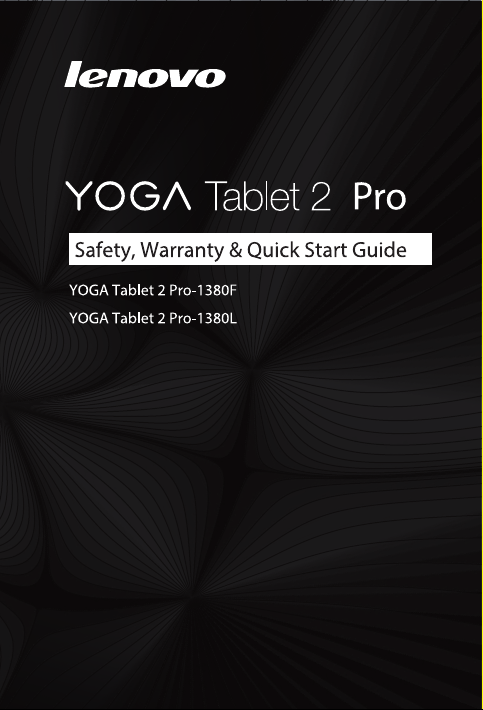
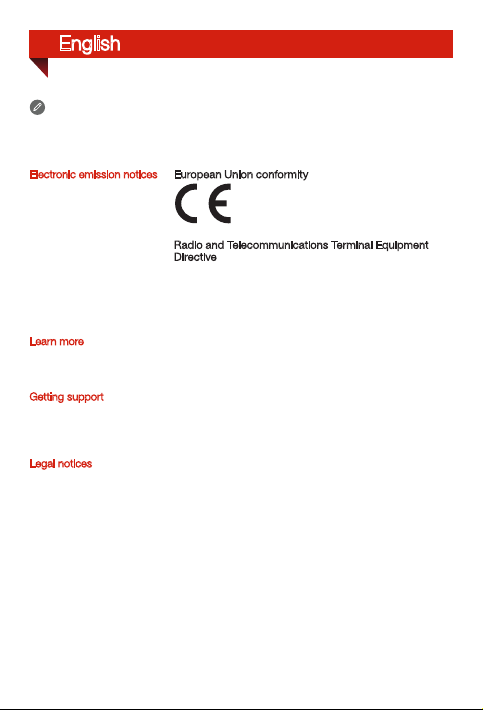
English
Read this guide ca refully before using your YOG A Tablet 2 Pro.
All information l abeled with * in this guide refers onl y to the LTE model
(YOGA Tablet 2 Pro-1380L).
Electronic emission notices
Learn more
Getting support
Legal notices
European Union conformity
Radio and Telecommunications Terminal Equipment
Directive
This product is in complia nce with the essential
requirements and other relevant provision s of the Radi o
and Telecommunications Terminal Equipment Directive,
1999/5/EC.
To learn more information abou t your YOGA Tablet 2
Pro and obtain the latest manuals, go to:
http://support.lenovo.com/.
For support on network service and billing, contact your
wireless network operator. For instructions on how to
use your YOG A Tablet 2 Pro, go to:
http://support.lenovo.com/.
Lenovo and the Lenovo logo are trademar ks of Lenovo in
the United States, other countries, or both.
Other company, product, or ser vice names may be
trademarks or service marks of others.
Manufactured under license from Dolby Laboratories.
Dolby and the double-D symbol are trademarks of Dolby
Laboratories.
LIMITED A ND RESTRICTED RIGHTS NOTICE: If data or
software is delivered pursuant a General Serv ices
Administration “GSA” contract, use, reproduction, or
disclosure is subject to restricti ons set forth in Contract
No. GS-35F- 05925.
First Edition (September 2014)
© Copyright Lenovo 2014.
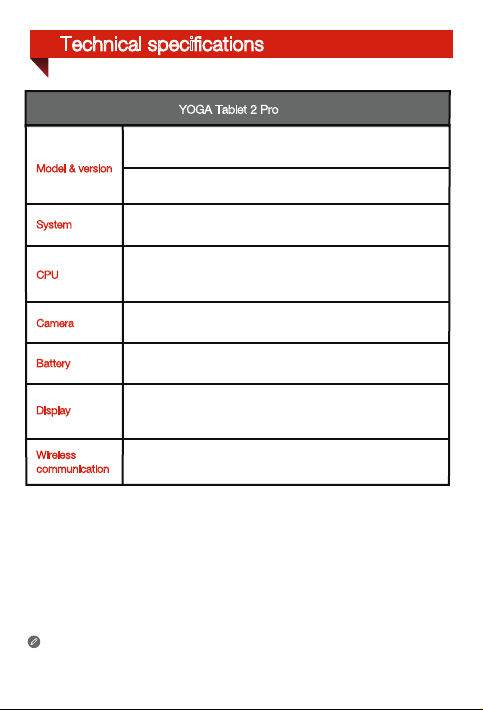
Technical specifications
YOGA Tablet 2 Pro
Model: YOGA Tablet 2 Pro-1380F Version: WLAN
Model & version
*Model: YOGA Tablet 2 Pro-1380L *Version: LTE
System
CPU
Camera
Battery
Display
Wireless
communication
* Your YOGA Tablet 2 Pro supports LTE Band 1, 2, 3, 4, 5, 7, 8, 19, and 20. But In
some countries, LTE is not supported. To know if your YOGA Tablet 2 Pro works with
LTE networks in your country, contact your carrier.
Android
Intel® Atom™ Processor Z3745
(2M Cache, 4 cores, up to 1.86 GHz)
8 megapixels AF (rear) + 1.6 megapixels HD (front)
9600 mAh
Size: 13.3 inches
Resolution: 2560 × 1440
Bluetooth WLAN GPS
*LTE, WCDMA, GSM
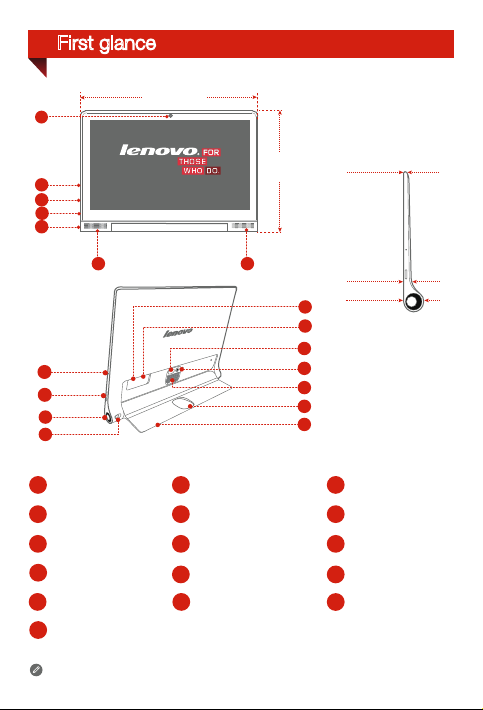
First glance
1
333 mm
3
2
3
4
5
6
7
8
9
10
Front camera
1
Earphone jack On/Off button
4
Microphone
7
10
13 Back camera
2
5
8
11
14 Kickstand push button
224 mm
6
16
15
14
131
6
12
111
Volume button
Projection On/Off button
Kickstand
mm
3.5
mm
13.2
mm
23
Micro USB
3
Subwoofer
6
Projection lens
9
Hanging holeProjection focus slider
12
15 *Micro SIM card slot
16 microSD card slot
The WLAN model (YOGA Tablet 2 Pro-1380F) does not have a Micro SIM card slot.
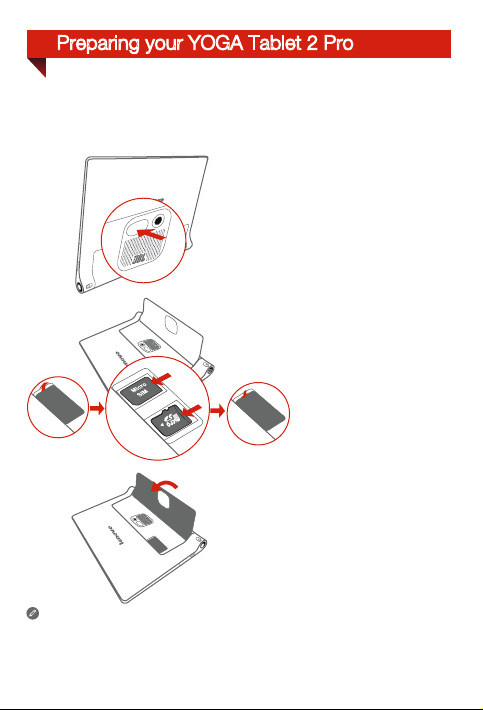
Preparing your YOGA Tablet 2 Pro
You can use cellular services with the LTE model (YOGA Tablet 2 Pro-1380L) by inserting
the Micro SIM card provided by your carrier. Install the Micro SIM card and the microSD
card as shown.
Step 1. Press the push button to open
the kickstand.
Step 2. Open the card slot cover. Insert
the Micro SIM card and microSD
card and then install the card
slot cover back.
Kickstand
Step 3. Push back the
Only Micro SIM card works with your YOGA Tablet 2 Pro.
!!! DO not insert or remove the Micro SIM card while your YOGA Tablet 2 Pro is
turned on. Doing so can permanently damage your Micro SIM card or YOGA
Tablet 2 Pro.
.
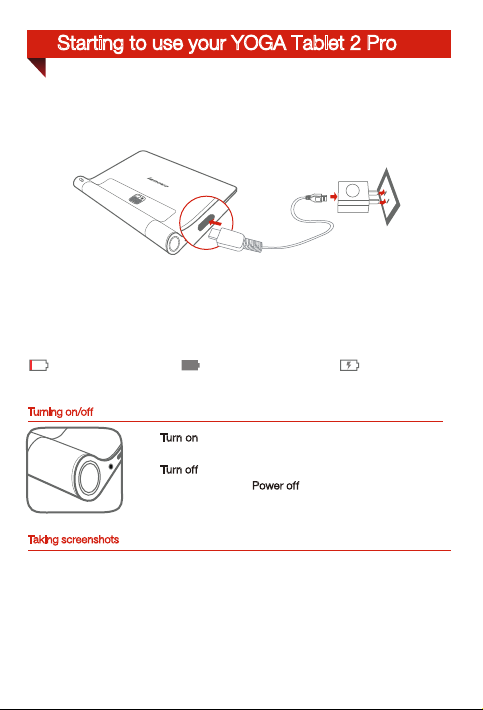
Starting to use your YOGA Tablet 2 Pro
Before using your YOGA Tablet 2 Pro, you might need to charge the battery.
Charge the battery as shown.
Connect your YOGA Tablet 2 Pro to a power outlet using the included cable and USB
power adapter.
Low battery Fully charged Charging
Turning on/off
: Press and hold the On/Off button until the
Turn on
Lenovo logo is displayed.
: Press and hold the On/Off button for a few
Tur n off
seconds, then tap Power
Taking screenshots
Press and hold the On/Off button and the Volume down button at the same time.
off.
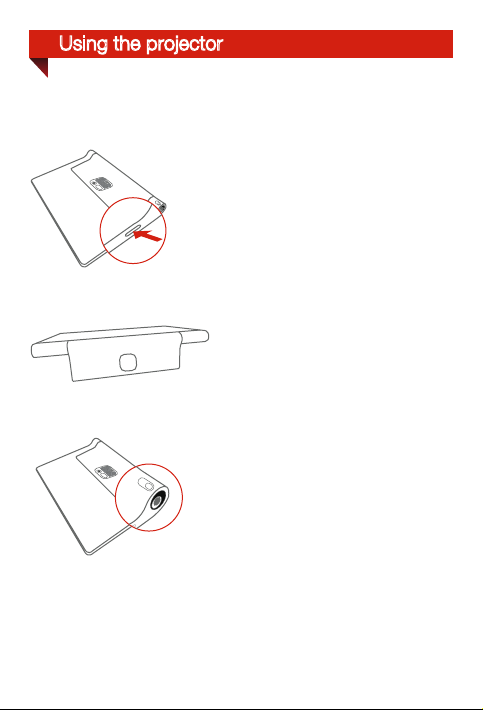
Using the projector
Use the projector feature as shown.
Step 1. Press and hold the Projection On/Off
button to turn on or off.
Step 2. Lay the tablet on its back with the
kickstand out, and adjust the angle
of the kickstand until it can stand on
a table.
Step 3. Move the Projection focus slider left
or right to adjust the projection focus.
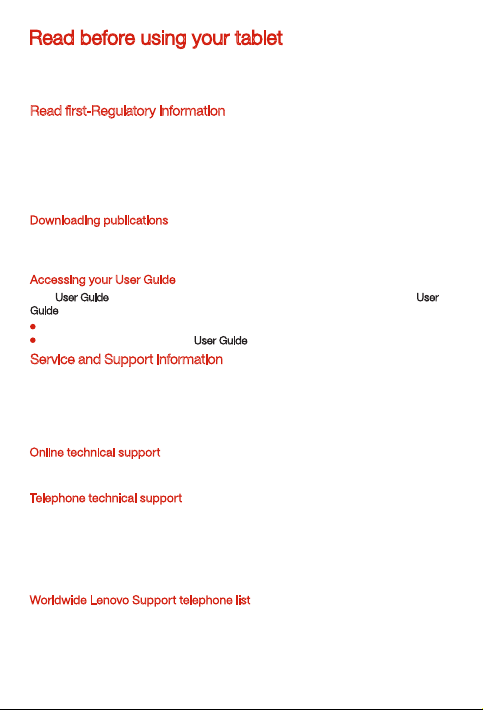
Read before using your tablet
The following sections provide critical s afety an d regulatory informatio n for Lenovo
tablets and instructions on how to access electronic versions of the publications
developed for your tablet.
Read first-Regulatory information
Device models equipped with wireless communications comply with the radio frequency
and safety standards of any country or region in which it has been approved for wireless
use. In addition, if your product contains a telecom modem, it complies with the
requirements for connection to the telephone network in your country.
Be sure to read the Regulatory Notice for your country or region before using the
wireless devices contained in your device. To obtain a PDF version of the Regulatory
Notice, refer to the “Downloading publications” section below.
Downloading publications
Electronic versions of your publications are available from the http://support.lenovo.com.
To download the publications for your device, go to: http://support.lenovo.com and follow
the instructions on the screen.
Accessing your User Guide
Your User Guide
Guide, use one of the following methods:
Service and Support information
The following information describes the technical support that is available for your
product, during the warranty period or throughout the life of your product. Refer to the
Lenovo Limited Warranty for a full explanatio n of Lenovo wa rrant y terms. Se e “Lenovo
Limited Warrant y notice” later in this document for deta ils on acc essing the full
warranty.
Online technical support
Online technical support is available during the lifetime of a product at
http://www.lenovo.com/support.
Telephone technical support
You can get help and information from the Customer Support Center by telephone.
Before contacting a Lenovo technical support representative, please have the following
information available: model and serial number, the exact wording of any error
message, and a description of the problem.
Your technical support representative might want to walk you through the problem
while you are at your device during the call.
Worldwide Lenovo Support telephone list
Important: Telephone numbers are subject to change without notice. The most
up-to-date telephone list for the Customer Support Center is always available at
http://www.lenovo.com/support/phone.
If the telephone nu mber for your country or region is not listed, contact your Lenovo
resell er or Lenovo marketi ng representative.
contains detailed information about your device. To access your User
Go to: http://support.lenovo.com and follow the instructions on the screen.
Start your device, access the User Guide
app.
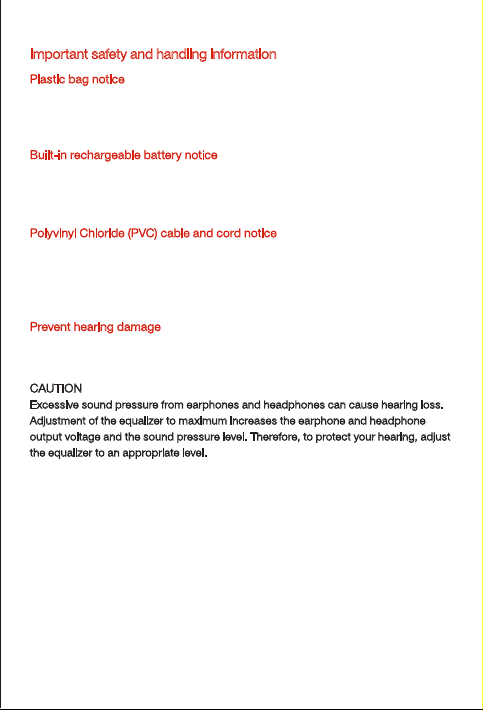
Important safety and handling information
Plastic bag notice
DANGER:
Plastic b ags can be dangerous. Keep p lastic bags away fro m babies and children to
avoid danger of suf focation.
Built-in rechargeable battery notice
DANGER:
Do not atte mpt to replace the inte rnal recharge able lithium ion b atter y. Contact Le novo
Support for factory replacement.
Polyvinyl Chloride (PVC) cable and cord notice
WARNING: Handling the cord on this product or cords associated with accessories
sold with this product will expose you to lead, a chemical known to the State of
California to cause cancer, and birth d efects or other reproducti ve harm. Wash hands
after handling.
Prevent hearing damage
Your device has a headphone connector. Always use the headphone connector for
headphones (also called a headset) or earphones.
CAUTION:
Excessive sound pressure from earphones and headphones can cause hearing loss.
Adjustment of the equalizer to maximum increases the earphone and headphone
output vo ltage and the soun d pressure level. Therefore, to protect your hearing, adjust
the equalizer to an appropriate level.
Excessive use of headphones or earphones for a long period of time at high volume
can be dangerous if the output of the headphone or earphone connectors do not
comply with specifications of EN 50332-2.
The headphone output connector of your device complies with EN 50332-2 Sub
clause 7. This specification limits the dev ice's maximum wide band true RMS output
voltage to 150 mV. To help protec t agains t hearing loss, ensure that the headphones or
earphones you use also comply with EN 50332-2 (Clause 7 limits) for a wide band
characteristic voltage of 75 mV. Using headphones that do not comply with EN
50332-2 can be dangerous due to excessive sound pressure levels.
