Lenovo YOGA Tablet 2 Pro User Guide [en, da, et, lt, lv, sv]
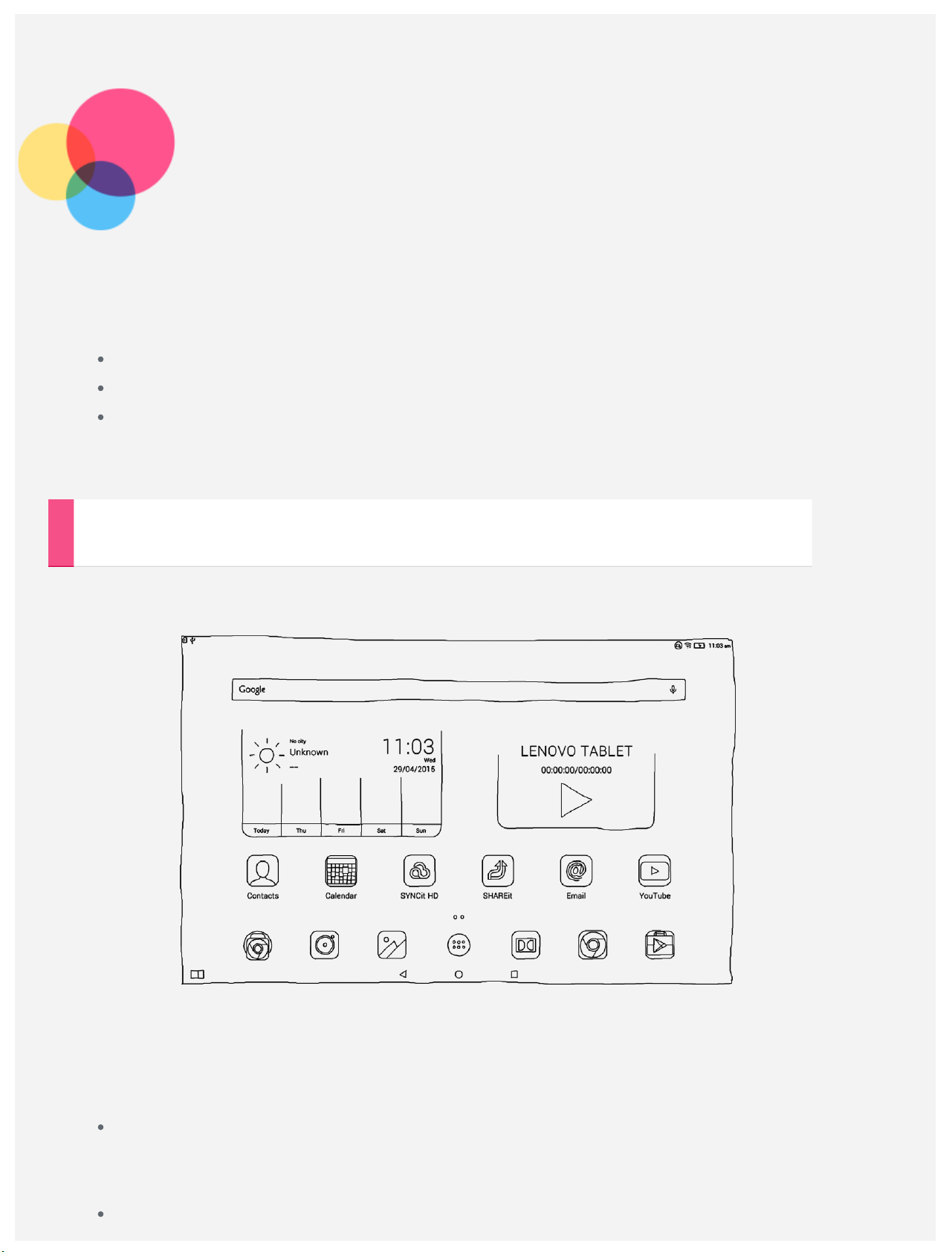
Basics
Notes: Before using this information and the product it supports, be sure to read the following:
Safety, Warranty & Quick Start Guide
Regulatory Notice
“Important safety and handling information” in "Appendix".
The Safety, Warranty & Quick Start Guide and the Regulatory Notice have been uploaded to the
website at http://support.lenovo.com.
Home screen
The home screen is the starting point for using your device. For your convenience, the home
screen is already set up with some useful apps and widgets.
NOTE: Your device features and the home screen may be different depending on your
location, language, carrier, and device model.
You can customize your own home screen at any time.
Home screen
On the first home screen, there is a Google Search bar, a video widget and a Lenovo
Weather widget.
Preview screen
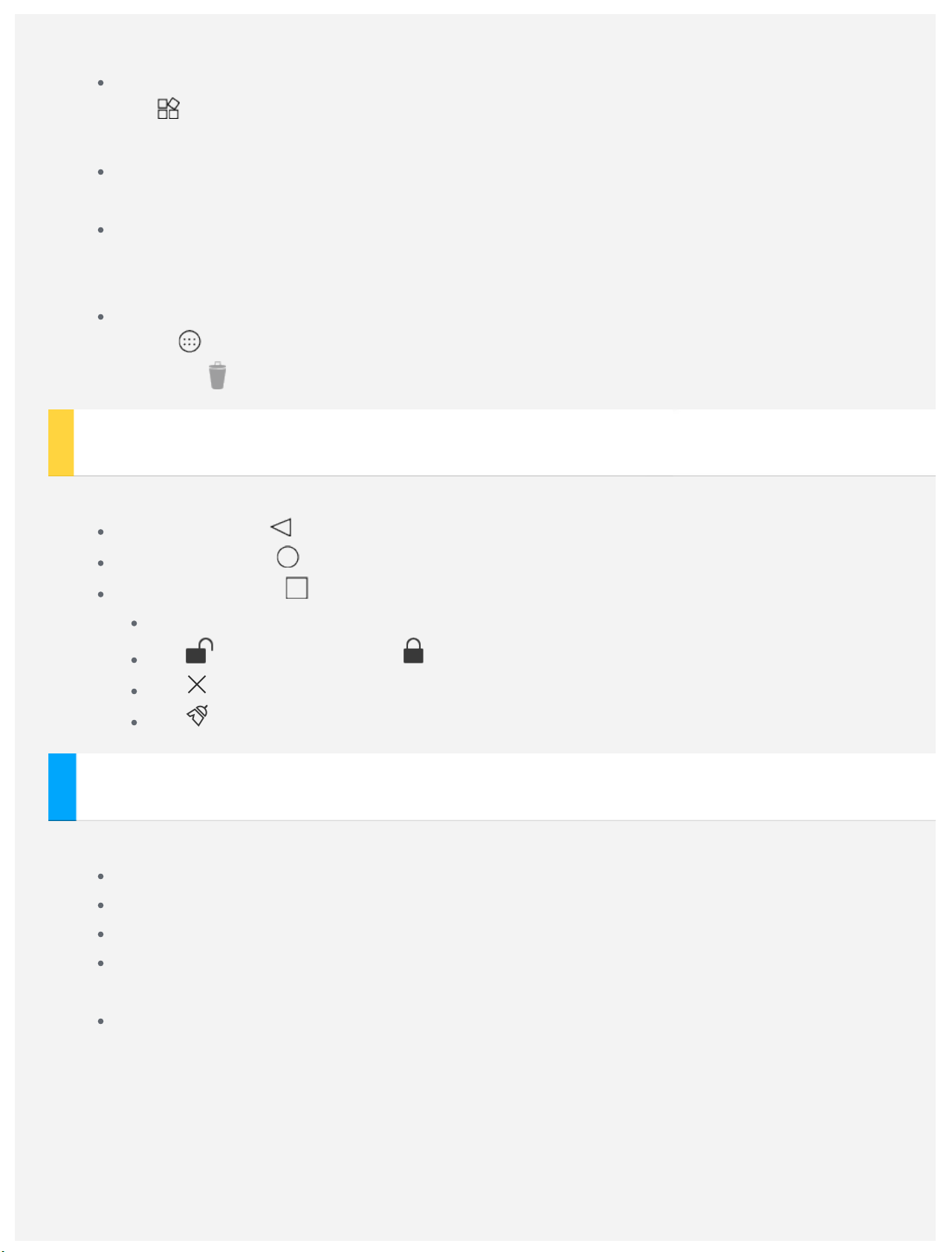
Tap and hold anywhere on the home screen except the icons.
At the bottom of the screen are WALLPAPERS, WIDGETS and SETTINGS.
Add a widget to a home screen
Tap at the bottom of the preview screen, tap and hold the widget you want to add, then
drag to where you want to place it and release.
Change the wallpaper
Go to Settings > Display > Wallpaper and choose the wallpaper that you like.
Move an app to another screen
Tap and hold an app that you want to move, drag it to the left or right side of the screen,
then release it where you want to place it.
Uninstall an app
1. Tap , tap and hold an app that you want to uninstall.
2. Drag to
at the top of the screen until the app turns red, and then release and tap OK.
Screen buttons
There are three buttons at the bottom of the home screen.
Back button: Tap to return to the previous page.
Home button: Tap to return to the default home screen.
Recent button: Tap to see recent apps. Then you can do the following:
Tap an app to open it.
Tap to lock the app or tap to unlock it.
Tap to stop running the app.
Tap to stop running all the apps except the locked ones.
Notifications and Quick Settings
You can do any of the following:
To see notifications, swipe down from the top of the screen with one finger.
To close the Notification panel, swipe up from the bottom of the screen with one finger.
To dismiss a notification, swipe left or right across the notification.
To open Quick Settings, swipe down from the top of the screen twice with one finger or
once with two fingers.
To close Quick Settings, swipe up from the bottom of the screen twice with one finger or
once with two fingers.
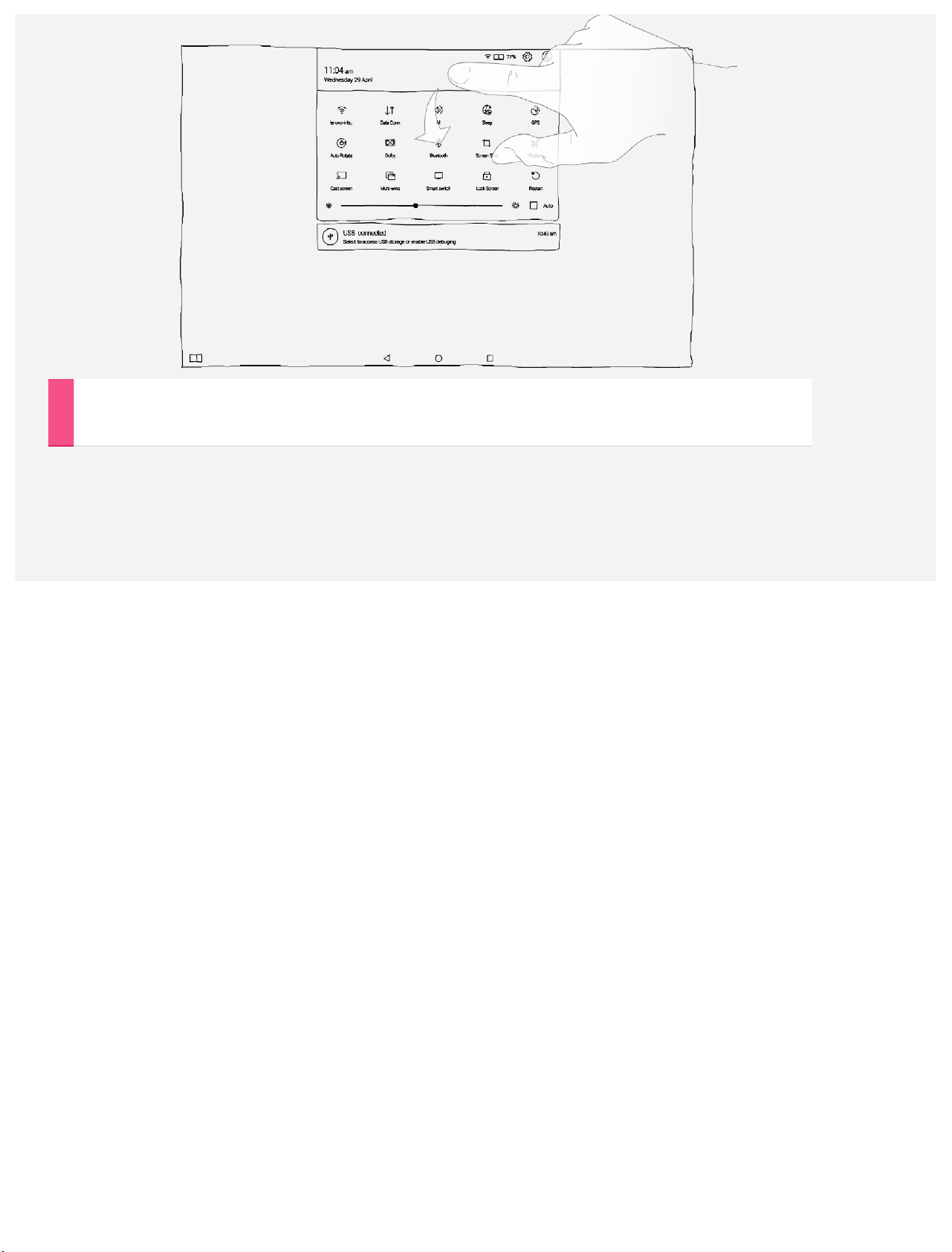
Force shutdown
Hold down the power button until the screen goes dark.
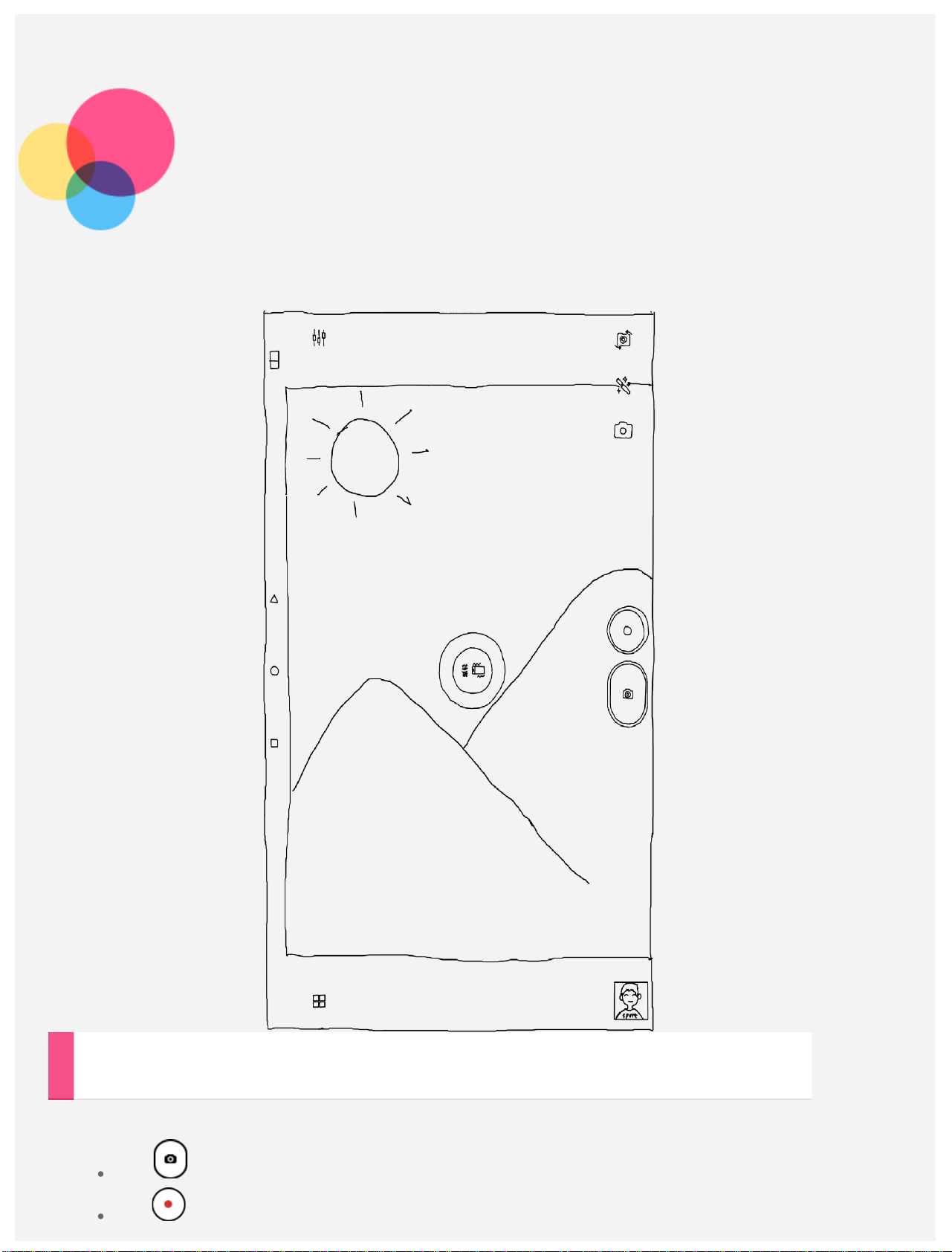
Camera
To open the Camera, go to Camera.
Taking photos and videos
You can take photos and record videos with your device's built-in camera.
Tap to take a photo.
Tap to record a video.

Tap to switch between the front and the back camera.
Tap to choose the Shot mode.
Tap to set the color effect.
Tap to configure the other camera settings.
Tap to choose a camera mode.
Taking screenshots
Press and hold the On/Off button and the Volume down button at the same time.
Viewing pictures and videos
Photos and videos are stored in your device's internal storage. You can view your photos and
videos by using the following methods:
Tap the review button when using the Camera app.
Go to Gallery.
Go to File Browser.
The screenshots are stored in your device's internal storage. You can view the screenshots by
using the following methods:
Go to Gallery.
Go to File Browser.

Network
You need to set up a wireless network before connecting to the Internet.
Setting up a WLAN network
Go to Settings > WLAN.
Turn on the WLAN block and tap one WLAN hotspot in the list, then you can connect to the
Internet.
When you access a secure link, you need to input your login name and password to connect.
NOTE: You need to have some valid WLAN hotspots to link to.
Setting up a VPN network
VPNs used within organizations allow you to communicate private information securely over a
non-private network. You may need to configure a VPN, for example, to access your work email.
Ask the network’s administrator for the settings necessary to configure a VPN for your network.
When one or more VPN settings are defined you can:
Go to Settings > More > VPN.
Tap to edit the VPN profile, including the server name, the type and the server address,
and then tap SAVE.
Tap the VPN server name, input the username and password, and then tap CONNECT to
connect to the VPN network.
Tap and hold the VPN server name to edit or delete the VPN.
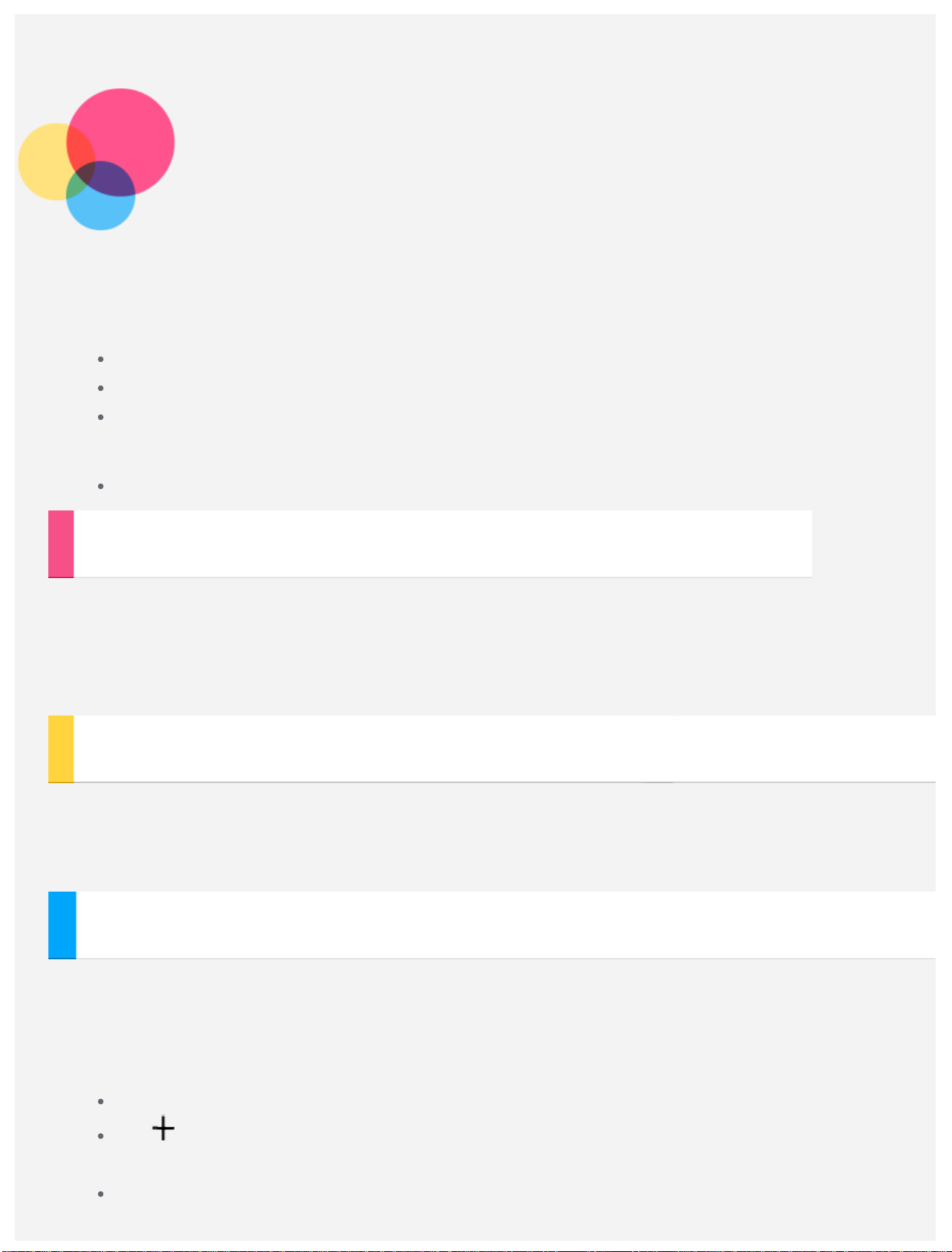
Network
You need to set up a wireless network before connecting to the Internet.
Set up a WLAN network
Set up a mobile network
Set up a VPN network
You can also share your mobile network with others.
Set up a hotspot
Setting up a WLAN network
Go to Settings > WLAN.
Turn on the WLAN block and tap a WLAN hotspot in the list to connect to the Internet.
When you access a secure link, you need to enter your login name and password to connect.
NOTE: You need to have some valid WLAN hotspots to connect to.
Setting up a mobile network
Go to Settings > More > Celluar networks > Data enabled.
NOTE: You need a valid SIM card with a data service. If you don't have a SIM card, contact
your carrier.
Setting up a VPN network
VPNs used within organizations allow you to communicate private information securely over a
non-private network. You may need to configure a VPN, for example, to access your work email.
Ask the network’s administrator for the settings necessary to configure a VPN for your network.
When one or more VPN settings are defined you can:
Go to Settings > More > VPN.
Tap to edit the VPN profile, including the server name, the type and the server address,
and then tap SAVE.
Tap the VPN server name, input the username and password, and then tap CONNECT to
connect to the VPN network.

Tap and hold the VPN server name to edit or delete the VPN.
Setting up a hotspot
You can use Personal hotspot to share an Internet connection with a computer or other device.
Go to Settings > More > Personal hotspot and do the following:
Turn on the WLAN hotspot.
Tap WLAN configuration information to configure the hotspot.
You can also use Bluetooth network sharing and USB network sharing.
NOTE: Tell your friends the Network SSID and password, and then they can share your mobile
network.
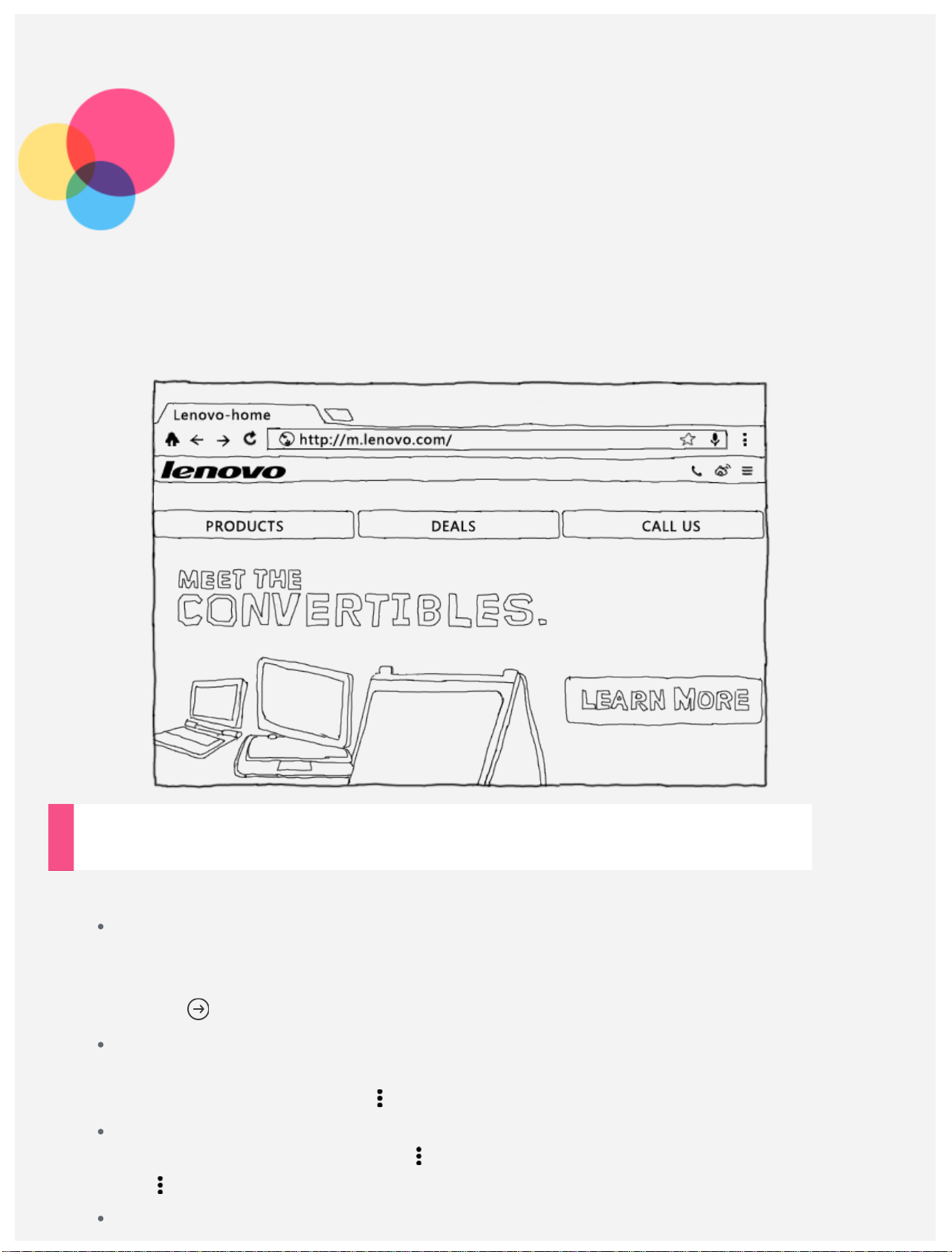
Internet
You can surf the Internet if your device has been connected to a wireless network.
To open the browser app, go to Chrome.
Visiting websites
You can use the Chrome app to visit websites.
Type web address
You don't need to type the full web address of an "http://" website to access it.
To visit "http://www.lenovo.com", simply type "www.lenovo.com" into the address bar
and tap .
Search keywords
You can also type keywords into the address bar to search the webpages.
You can set a search engine in > Settings > Search engine.
Add a new webpage
Tap the blank tab on the top, or tap > New tab to add a new webpage tab.
Tap > New incognito tab to visit a website without leaving a trace.
Close a webpage
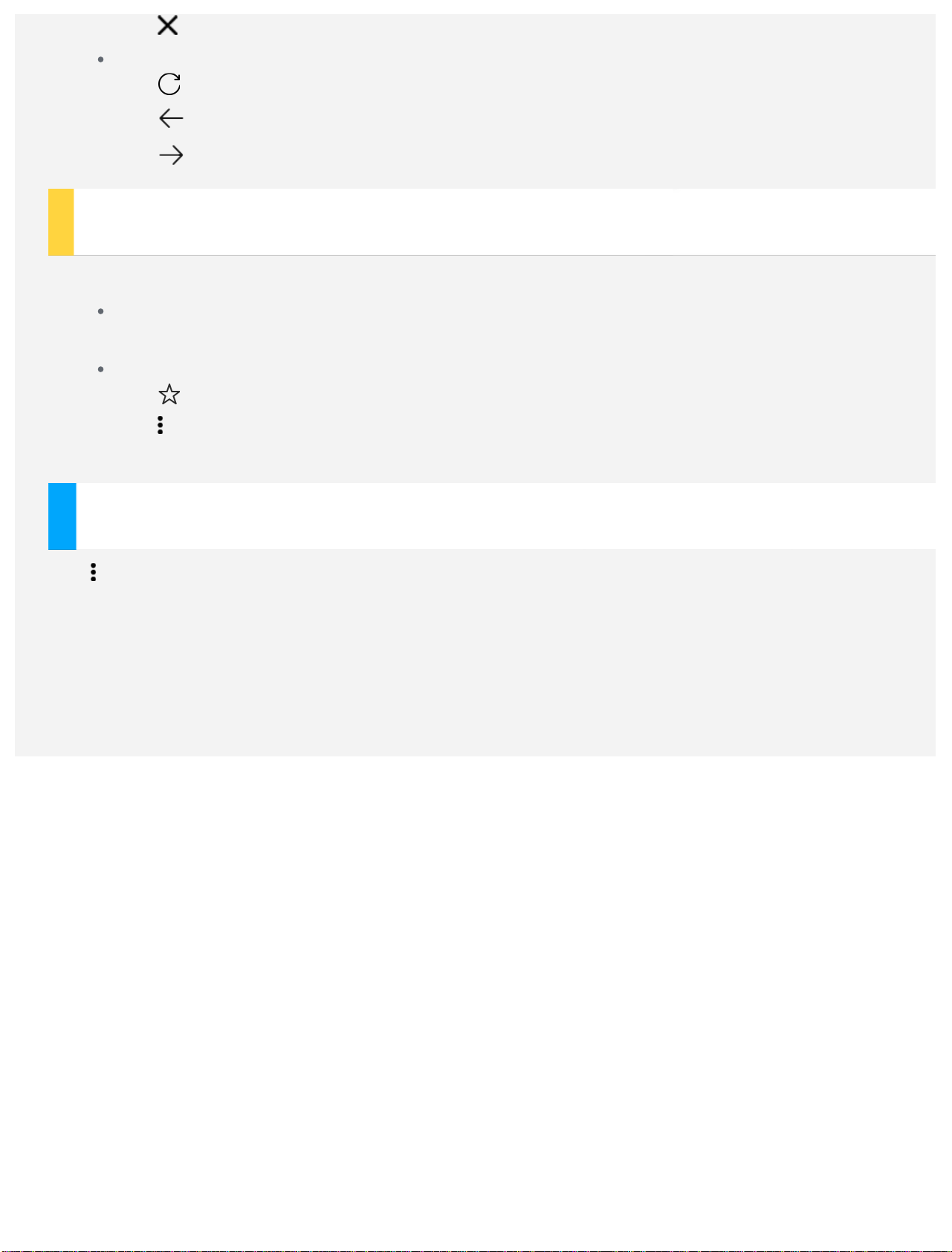
Tap to close a webpage tab.
Refresh a webpage
Tap to refresh a webpage.
Tap
Tap
to return to the previous webpage.
to go forward to a recent webpage.
Saving webpages
You can save images and webpages in your device's internal storage.
Save images
Tap and hold the image, then tap Save image.
Bookmark webpages
Tap , then tap Save to add a webpage to Bookmark.
Tap > Bookmarks , to view Mobile bookmarks.
Set accessibility
Tap > Settings > Accessibility to set the text scaling and the webpage zoom.
