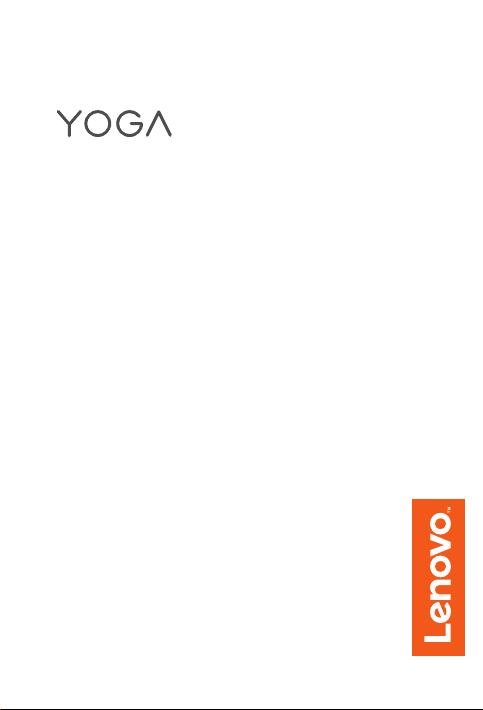
Tab 3 Pro
Safety, Warranty & Quick Start Guide
Lenovo YT3–X90F
Lenovo YT3–X90L
Lenovo YT3–X90X
English/ไทย

English
Reading first - Regulatory information
Device models equipped with wireless communications comply with the radio frequency
and safety standards of any country or region in which it has been approved for wireless
use. In addition, if your product contains a telecom modem, it complies with the
requirements for connection to the telephone network in your country.
Be sure to read the Regulatory Notice for your country or region before using the wireless
devices contained in your device. To obtain a PDF version of the Regulatory Notice, refer
to the “Downloading publications” section below.
Getting support
To get support on network service and billing, contact your wireless network operator.
To learn how to use your tablet and view its technical specifications, go to
http://support.lenovo.com/.
Downloading publications
Electronic versions of your publications are available from http://support.lenovo.com.
To download the publications for your tablet, go to http://support.lenovo.com and follow
the instructions on the screen.
Accessing your User Guide
Your User Guide contains detailed information about your tablet. To access your
User Guide, use one of the following methods:
• Go to http://support.lenovo.com and follow the instructions on the screen.
• Start your device, access the User Guide app.
Legal notices
Lenovo and the Lenovo logo are trademarks of Lenovo in the United States, other
countries, or both.
Other company, product, or service names may be trademarks or service marks of others.
Manufactured under license from Dolby Laboratories. Dolby, Dolby Atmos, and the
double-D symbol are trademarks of Dolby Laboratories.
LIMITED AND RESTRICTED RIGHTS NOTICE: If data or software is delivered pursuant
a General Services Administration “GSA” contract, use, reproduction, or disclosure is
subject to restrictions set forth in Contract No. GS-35F-05925.
Read this guide carefully before using your tablet.
All information labeled with * in this guide refers only to the WLAN + LTE model
(Lenovo YT3–X90L, Lenovo YT3–X90X).
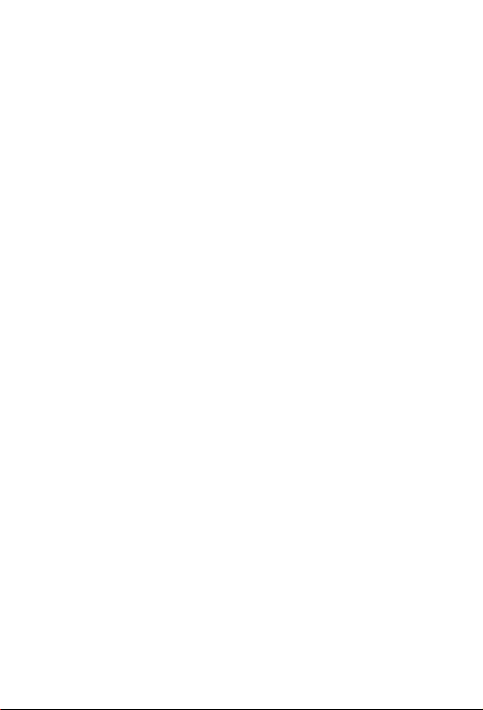
Contents
YOGA Tab 3 Pro overview ..................................................................1
Preparing your tablet ..........................................................................2
Starting to use your tablet ...................................................................3
Using the projector .............................................................................4
Important safety and handling information ..........................................5
European Union compliance statement ..............................................5
Service and support information .........................................................6
Warranty information ..........................................................................7
Environmental, recycling, and disposal information .............................9
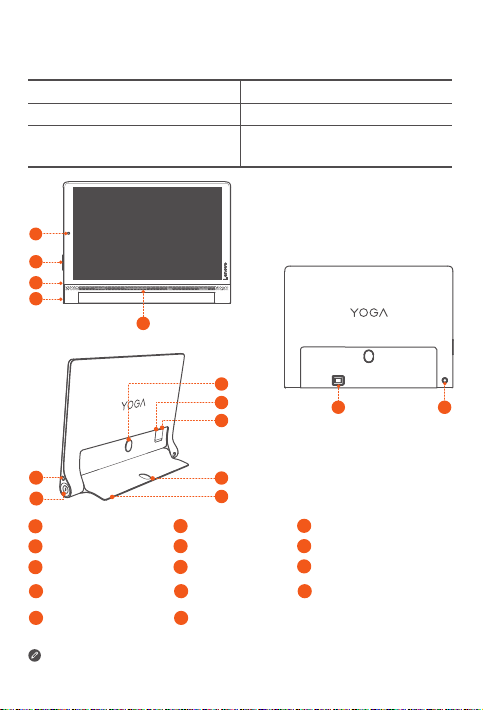
YOGA Tab 3 Pro overview
7
Model Version
Lenovo YT3–X90F WLAN
Lenovo YT3–X90L
Lenovo YT3–X90X
1
2
3
4
5
121
11
101
WLAN + LTE
13
14
6
Front camera
1
4
On/Off button
7
Projector On/Off button
10
*Micro SIM card slot
13
Projector lens
The WLAN model (Lenovo YT3–X90F) does not have a Micro SIM card slot.
9
8
2
Volume button
5
Speakers
8
Kickstand
11
microSD card slot 12Kickstand release button
14
Rear camera
1
3
6
9
Micro USB
Earphone jack
Hang mode hole
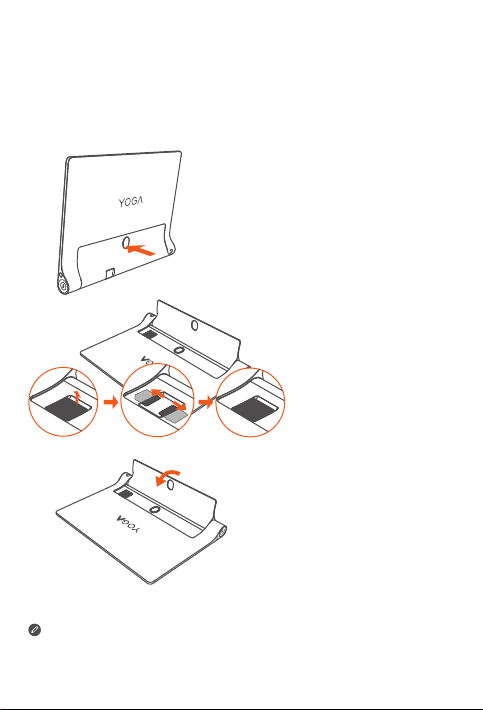
Preparing your tablet
Micro
SIM
Micro
SIM
micro
SD
You can use cellular services with the WLAN + LTE models (Lenovo YT3–X90L
and Lenovo YT3–X90X) by inserting the Micro SIM card that was provided by your
carrier.
Install the Micro SIM and microSD cards as shown.
Step 1. Press the kickstand release
button to release the
kickstand.
Step 2. Open the card slot cover.
Insert the Micro SIM and
microSD cards, and then
replace the card slot cover.
Step 3. Push back the kickstand.
This tablet only supports Micro SIM cards.
!!! DO not insert or remove the Micro SIM card while your tablet is turned on. Doing so
can permanently damage your Micro SIM card or tablet.
2

Starting to use your tablet
You might need to charge the battery before using your tablet.
Charge the battery as shown.
Connect your tablet to a power outlet using the included cable and USB power
adapter.
Low battery Fully charged Charging
Turning on/off
Turn on: Press and hold the On/Off button until the
Lenovo logo appears.
Turn off: Press and hold the On/Off button for a few
seconds, then tap Power off.
Taking screenshots
Press and hold the On/Off and Volume Down button at the same time.
!!! DO not insert your finger into the hang mode hole. Doing so might hurt your finger.
3

Using the projector
Use the projector feature as shown.
Step 1. Lay the tablet on its back
and adjust the kickstand to
a suitable angle.
Step 2. Press and hold the projector
On/Off button to turn it on.
Step 3. When the projector is not
in use, press and hold the
projector On/Off button to
turn it off.
4
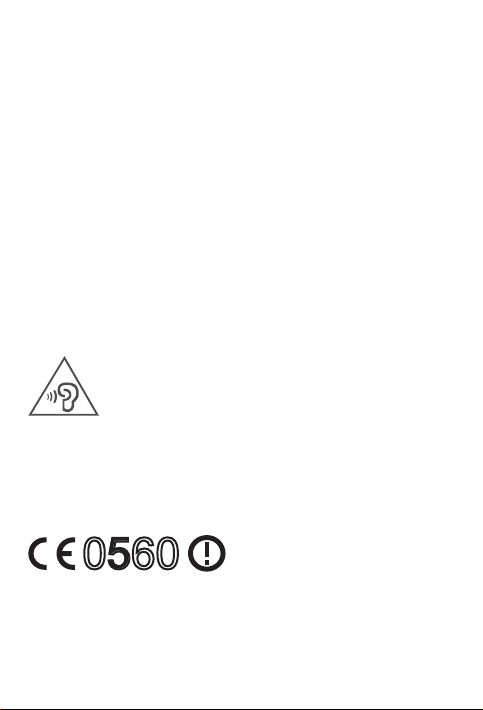
Important safety and handling information
0560
Plastic bag notice
Danger: Plastic bags can be dangerous. Keep plastic bags away from babies and
children to avoid danger of suffocation.
Built-in rechargeable battery notice
Danger: Do not attempt to replace the internal rechargeable lithium ion battery. Contact
Lenovo Support for factory replacement.
Caution about high volume usage
Warning: Exposure to loud noise from any source for extended periods of time may affect
your hearing. The louder the sound, the less time is required before your hearing could be
affected. To protect your hearing:
• Limit the amount of time you use headsets or headphones at high volume.
• Avoid turning up the volume to block out noisy surroundings.
• Turn the volume down if you can’t hear people speaking near you.
If you experience hearing discomfort, including the sensation of pressure or fullness in
your ears, ringing in your ears or muffled speech, you should stop listening to the device
through your headset or headphones and have your hearing checked.
European Union compliance statement
European Union conformity
EU contact: Lenovo, Einsteinova 21, 851 01 Bratislava, Slovakia
5
