Page 1
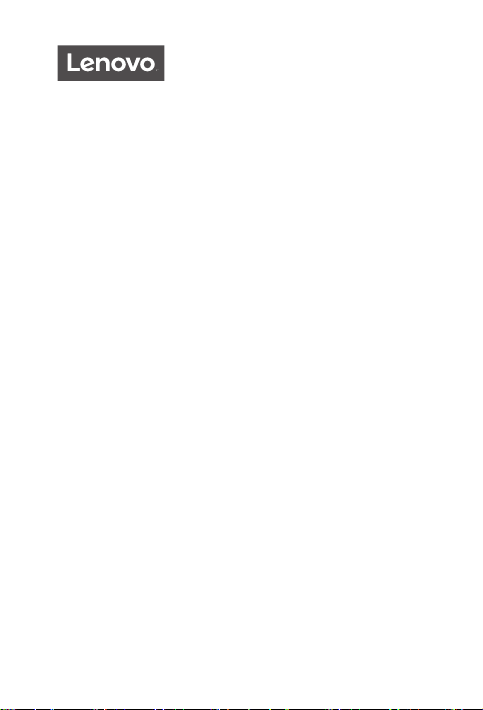
Yoga Smart Tab
Safety, Warranty & Quick Start Guide
Lenovo YT-X705F
Lenovo YT-X705L
Lenovo YT-X705X
English/Русский/Қазақ тілі
Page 2
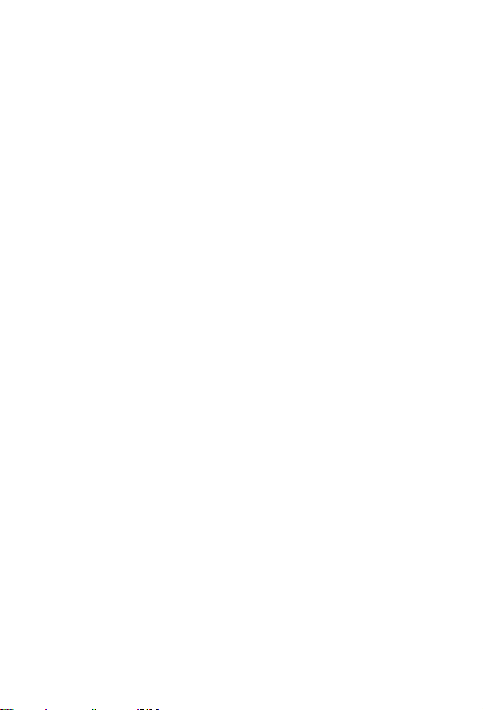
Contents
English ............................................................................................................1
Русский ........................................................................................................ 15
Қазақ тілі .....................................................................................................29
Page 3
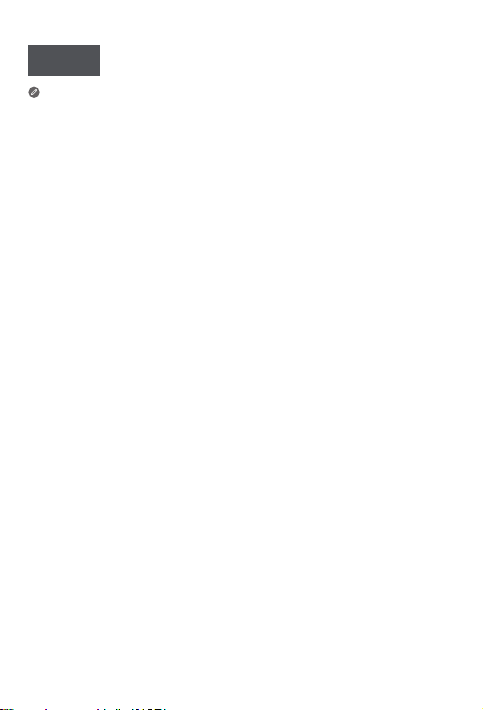
English
Read this guide carefully before using your device.
All information labeled with * in this guide only refers to the WLAN + LTE model.
Reading first - regulatory information
Device models equipped with wireless communications comply with the radio
frequency and safety standards of any country or region in which it has been
approved for wireless use. In addition, if your product contains a telecom modem,
it complies with the requirements for connection to the telephone network in your
country.
Be sure to read the Regulatory Notice for your country or region before using
the wireless devices contained in your device. To obtain a PDF version of the
Regulatory Notice, go to https://support.lenovo.com.
Getting support
To get support on network services and billing, contact your wireless network
operator. To learn how to use your device and view its technical specifications,
go to https://support.lenovo.com.
Accessing your User Guide
Your User Guide contains detailed information about your device. To download
the publications for your device, go to https://support.lenovo.com and follow the
instructions on the screen.
Legal notices
Lenovo and the Lenovo logo are trademarks of Lenovo in the United States, other
countries, or both.
Other company, product, or service names may be trademarks or service marks of
others.
Manufactured under license from Dolby Laboratories. Dolby, Dolby Atmos, and the
double-D symbol are trademarks of Dolby Laboratories.
LIMITED AND RESTRICTED RIGHTS NOTICE: If data or software is delivered
pursuant a General Services Administration “GSA” contract, use, reproduction,
or disclosure is subject to restrictions set forth in Contract No. GS-35F-05925.
1
Page 4
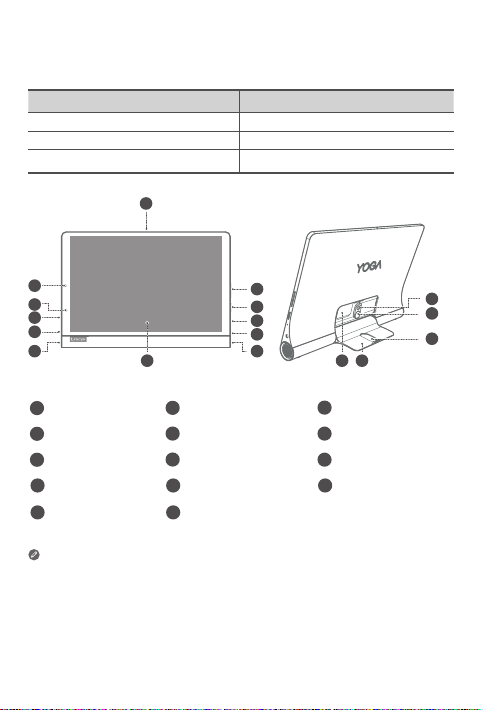
Device overview
Model Version
Lenovo YT-X705F WLAN
Lenovo YT-X705L LT E
Lenovo YT-X705X LTE+Voice
1
9
8
1
7
6
Microphone
1
4
Headset connect
USB-C connector
7
Rear camera
10
Kickstand
13
• The WLAN version does not have a Nano-SIM card slot.
• All pictures and illustrations in this document are for your reference only and
may differ from the final product.
Note:
Using an OTG adapter you can do any of following
• Connect your device to another digital device to charge it.
• Connect your device to a storage device to transfer data.
Volume buttons
2
5
Speakers
Indicator Front camera
8
Kickstand release button 12Hang mode hole
11
Card slot
14
2
3
1
4
55
14 13
Power button
3
6
Touch screen
9
2
10
11
12
Page 5
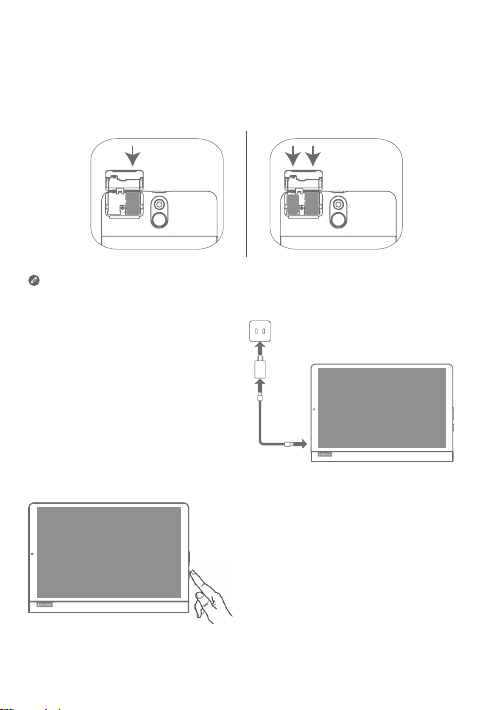
Preparing your device
microSD
microSD
Nano-SIM
Installing cards
Install the cards as shown in the figure.
*
• Power o the device before inserting or removing a card.
• Note that the WLAN version does not have a Nano-SIM card slot.
Charging your device
Connect your device to a power
outlet using the USB cable and
power adapter provided.
Turning on
Press and hold the Power button until
the Lenovo logo appears.
3
Page 6
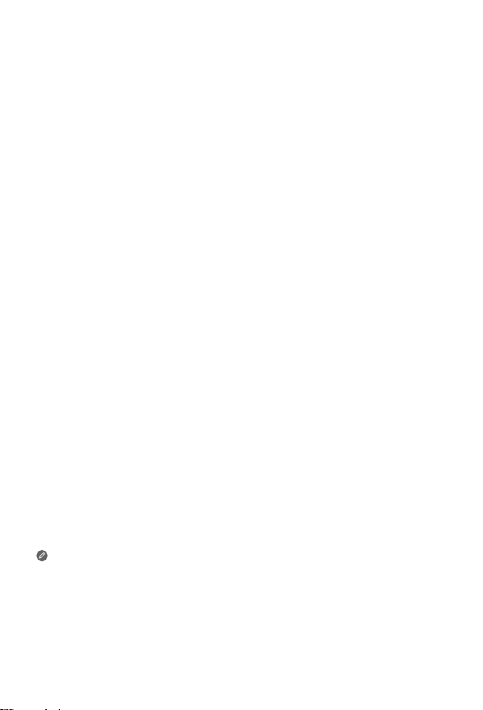
Google Assistant on your Tablet
Lenovo Yoga Smart Tab includes Google Assistant integration for supported
languages.
Set up Google Assistant
To open the Google Assistant, touch and hold the Home button, tap “GET
STARTED”, and follow the on-screen prompts to set up the Google Assistant. Say
“OK Google” and “Hey Google” when prompted to teach the Google Assistant to
recognize your voice and complete the setup process.
Use Google Assistant
Lenovo Yoga Smart Tab supports 360° far-field Google Voice Assistant recognition
when the screen is on, letting you access it from across the room. When the screen
is o, you can turn it on by saying “Okay Google” or “Hey Google”.
You can touch and hold the Home button or Say “OK Google” or “Hey Google” to
interact with the Google Assistant. Ask “What can you do?” to see what Google
Assistant can help you with.
Google Assistant’s Ambient Mode
Google Assistant’s Ambient Mode will turn your tablet into a digital photo frame,
easily control music and smart home devices, and quickly access your most
important updates while your tablet is charging or the kickstand is open. Google will
release more features for Ambient Mode over time.
How to use Google Assistant’s Ambient Mode
You can enable Google Assistant’s Ambient Mode by going to Settings > Google
> Search, Assistant & Voice > Google Assistant > Assistant > Assistant Devices
(Tablet) > Personalization (Ambient Mode).
You also can turn o the setting to launch Ambient Mode when opening the
kickstand in the above menu. Note that leaving the tablet in Ambient Mode without
charging it will cause it to lose battery faster than normal
The Google Assistant requires an internet connection and may not be
available in all countries and languages.
• For more information about the Google Assistant including supported
languages and changing or adding languages, go to
http:// support.google.com/assistant/answer/7394513.
• You also can go to http://support.lenovo.com for the current list of
languages that Ambient Mode supports.
4
Page 7
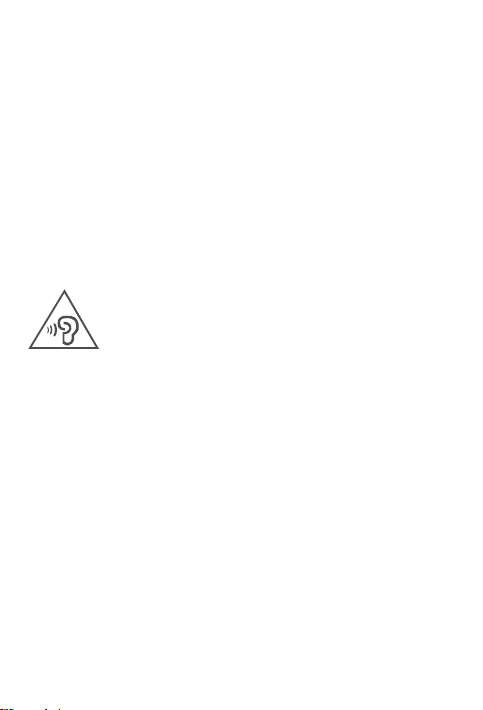
Important safety and handling information
Plastic bag notice
Danger: Plastic bags can be dangerous. Keep plastic bags away from babies and
children to avoid danger of suocation.
Caution about high volume usage
Warning: Exposure to loud noise from any source for extended periods of time
may aect your hearing. The louder the sound, the less time is required before your
hearing could be aected. To protect your hearing:
• Limit the amount of time you use headsets or headphones at high volume.
• Avoid turning up the volume to block out noisy surroundings.
• Turn the volume down if you can’t hear people speaking near you.
If you experience hearing discomfort, including the sensation of pressure or fullness
in your ears, ringing in your ears or mued speech, you should stop listening to the
device through your headset or headphones and have your hearing checked.
To prevent possible hearing damage, do not listen at high volume levels for long
periods.
Safety instructions for parents and adult supervisors
Your mobile device is not a toy. Not recommended for children under 3 years of
age to play with it. As with all electrical products, precautions should be observed
during handling and using of electrical products to reduce the risk of electric shock.
If parents choose to allow children 3 or older to use the device, they should caution
his or her child about the potential hazard while using and handling the mobile
device.
Parents should inspect the mobile device (including the ac power adapter and
the small part, as applicable) periodically for damage. Routinely check this mobile
device to ensure that the device is working properly and is safe for children to use.
5
Page 8
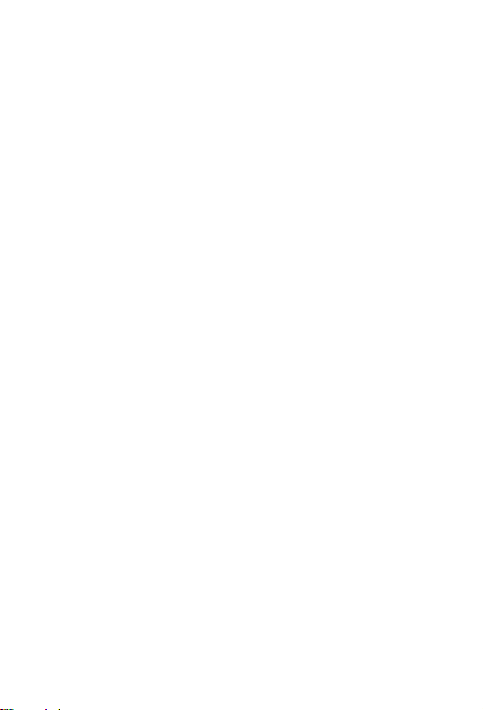
Internal rechargeable battery warning
Danger: Do not attempt to replace the internal rechargeable lithium ion battery.
Replacing the original battery with an incompatible type may result in an increased
risk of personal injury or property damage due to explosion, excessive heat, or other
risks. Do not attempt to disassemble or modify the battery pack. Attempting to do
so can cause a harmful explosion or battery fluid leakage.
When disposing of the battery, comply with all relevant local ordinances or
regulations. Do not dispose the battery pack in municipal waste. Dispose used
batteries according to the instructions.
The battery pack contains a small amount of harmful substances.
To avoid injury:
• Keep the battery pack away from open flames or other heat sources.
• Do not expose the battery pack to water, rain, or other corrosive liquids.
• Do not leave the battery in an environment with extremely high temperature.
• Avoid short-circuiting the battery pack.
• Keep the battery pack out of reach of small children and pets.
• Do not leave the battery in an environment with extremely low air pressure. It may
result in an explosion or the leakage of flammable liquid or gas from the battery.
To extend battery life, we recommend charging the battery to at least 30% to 50%
capacity each time, and recharging it every three months to prevent over discharge.
6
Page 9
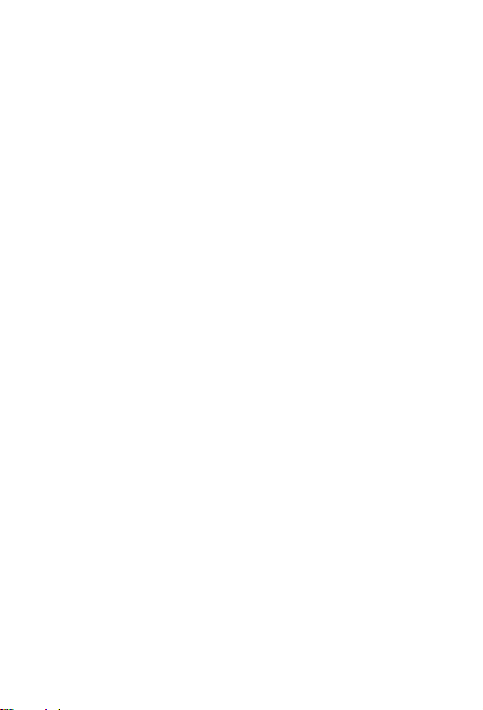
Service and support information
The following information describes the technical support that is available for your
product, during the warranty period or throughout the life of your product. Refer
to the Lenovo Limited Warranty (LLW) for a full explanation of Lenovo warranty
terms. See “Lenovo Limited Warranty notice” later in this document for details on
accessing the full warranty.
Online technical support
Online technical support is available during the lifetime of a product at:
https://support.lenovo.com
Telephone technical support
You can get help and information from the Customer Support Center by telephone.
Before contacting a Lenovo technical support representative, please have the
following information available: model and serial number, the exact wording of any
error message, and a description of the problem.
Your technical support representative might want to walk you through the problem
while you are at your device during the call.
Worldwide Lenovo Support telephone list
Important: Telephone numbers are subject to change without notice. The most
up-to-date telephone list for the Customer Support Center is always available at:
http://www.lenovo.com/support/phone
If the telephone number for your country or region is not listed, contact your
Lenovo reseller or Lenovo marketing representative.
7
Page 10
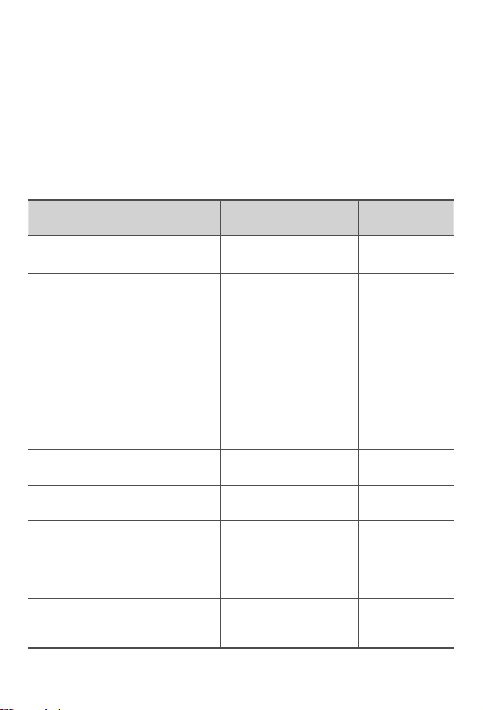
Warranty information
Lenovo Limited Warranty notice
This product is covered by the terms of the LLW, version L505-0010-02 08/2011.
Read the LLW at http://www.lenovo.com/warranty/llw_02. You can read the LLW
in a number of languages from this Web site. If you cannot view the LLW from the
Web site, contact your local Lenovo oce or reseller to obtain a printed version of
the LLW.
Warranty period and type of warranty service
Country or region Warranty period
United Kingdom, Israel, Australia,
New Zealand
Guatemala, Costa Rica, Venezuela,
Peru, Uruguay, Ecuador, Colombia,
Chile, Argentina, Indonesia, Vietnam,
India, Malaysia, Thailand, Philippines,
Singapore, Hong Kong, El Salvador,
Taiwan, South Korea, Mexico, Russia,
Ukraine, Egypt, Lebanon, Morocco,
South Africa, Tunisia, Mauritius,
Mozambique, United Arab Emirates,
Jordan, Kenya, Nigeria, Uganda,
Ghana, Oman, Tanzania, Namibia,
Panama
United States of America, Canada,
Japan
Brazil
Spain, Switzerland, Portugal,
Netherlands, Belgium, Sweden,
Denmark, Norway, Finland, Estonia,
Latvia, Lithuania, Iceland, France,
Germany, Italy, Austria
Czech Republic, Hungary, Romania,
Bulgaria, Greece, Croatia, Slovenia,
Slovakia, Cyprus, Poland
Parts and Labor - 1 year
Battery Pack - 1 year
Parts and Labor - 1 year
Battery Pack - 1 year
Parts and Labor - 1 year
Battery Pack - 1 year
Parts and Labor - 1 year
Battery Pack - 1 year
Parts and Labor - 2 years
Battery Pack - 1 year
Parts and Labor - 2 years
Battery Pack - 1 year
Type of
warranty service
3
4
5
3,5
3
5
8
Page 11
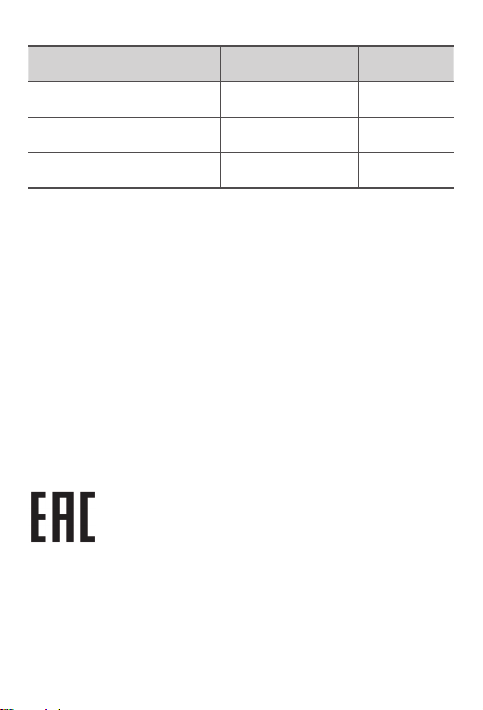
Country or region Warranty period
Turkey
Saudi Arabia
Serbia
Parts and Labor - 2 years
Battery Pack - 2 years
Parts and Labor - 2 years
Battery Pack - 2 years
Parts and Labor - 2 years
Battery Pack - 1 year
Type of
warranty service
3,4
4
4
* Excludes some components. 90-day limited warranty for power adapters,
keyboards, plastics, and hinges.
Tablet life cycle is 2 years.
Type of warranty service
1. Customer Replaceable Unit (“CRU”) Service
2. On-site Service
3. Courier or Depot Service
4. Customer Carry-In Service
5. Mail-in Service
6. Customer Two-Way Mail-in Service
7. Product Exchange Service
For a full explanation of the types of warranty service, refer to the full warranty.
See “Lenovo Limited Warranty notice” for details on accessing the full warranty.
If you need support for this device, do not go back to your point of purchase.
Please visit https://support.lenovo.com, where you will find answers to frequently
asked questions, software updates and details on how to get in touch with us.
EurAsia compliance mark
9
Page 12
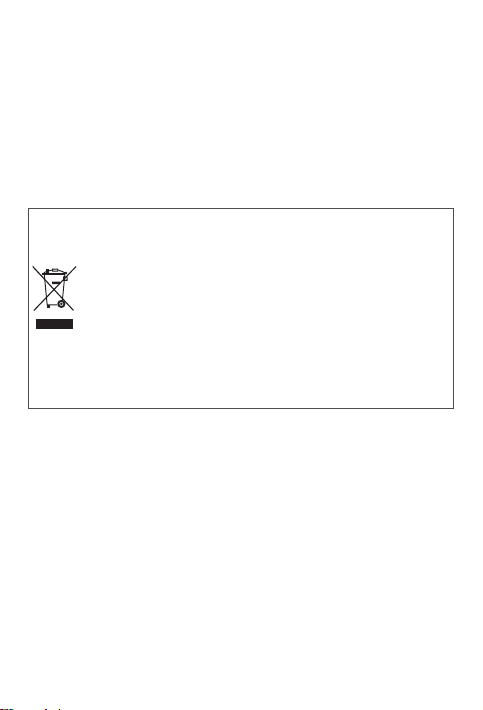
Environmental, recycling, and disposal information
General recycling statement
Lenovo encourages owners of information technology (IT) equipment to
responsibly recycle their equipment when it is no longer needed. Lenovo oers
a variety of programs and services to assist equipment owners in recycling their
IT products. For information on recycling Lenovo products, go to
http://www.lenovo.com/recycling
Important battery and WEEE information
Batteries and electrical and electronic equipment marked with the
symbol of a crossed-out wheeled bin may not be disposed as unsorted
municipal waste. Batteries and waste of electrical and electronic
equipment (WEEE) shall be treated separately using the collection
framework available to customers for the return, recycling, and
treatment of batteries and WEEE. When possible, remove and isolate
batteries from WEEE prior to placing WEEE in the waste collection
stream. Batteries are to be collected separately using the framework
available for the return, recycling, and treatment of batteries and
accumulators.
Country-specific information is available at:
http://www.lenovo.com/recycling
10
Page 13
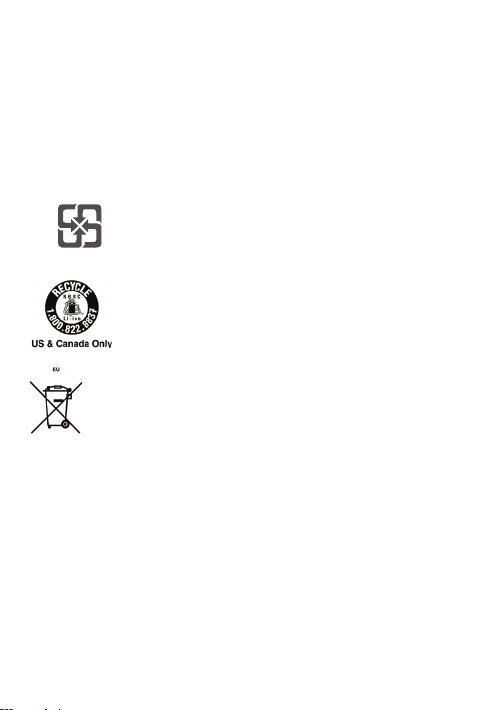
Recycling information for Japan
Recycling and disposal information for Japan is available at:
http://www.lenovo.com/recycling/japan
Additional recycling statements
Additional information about recycling device components and batteries is in your
User Guide. See “Accessing your User Guide” for details.
Battery recycling marks
Battery recycling information for Taiwan
Battery recycling information for the United States and Canada
Battery recycling information for the European Union
11
Page 14
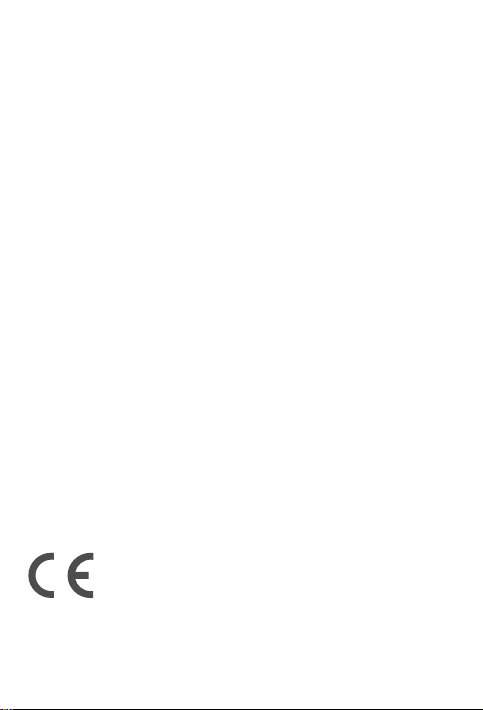
Restriction of Hazardous Substances Directive (RoHS)
Turkey
The Lenovo product meets the requirements of the Republic of Turkey Directive on
the Restriction of the Use of Certain Hazardous Substances in Waste Electrical and
Electronic Equipment (WEEE).
Türkiye AEEE Yönetmeligine Uygunluk Beyanı
Bu Lenovo ürünü, T.C. Çevre ve Orman Bakanlıgı’nın “Atık Elektrikli ve Elektronik Esya Bazı Zararlı
Maddelerin Kullanımının Sınırlandırılmasına Dair Yönetmelik (AEEE)” direktierine uygundur.
AEEE Yönetmeligine Uygundur.
Ukraine
Цим підтверджуємо, що продукція Леново відповідає вимогам нормативних актів України, які
обмежують вміст небезпечних речовин
India
RoHS compliant as per E-waste (Management) Rules.
Vietnam
Lenovo products sold in Vietnam, on or after September 23, 2011, meet the
requirements of the Vietnam Circular 30/2011/TT-BCT (“Vietnam RoHS”).
European Union
Lenovo products sold in the European Union, on or after 3 January 2013 meet
the requirements of Directive 2011/65/EU on the restriction of the use of certain
hazardous substances in electrical and electronic equipment (“RoHS recast”
or “RoHS 2”). For more information about Lenovo progress on RoHS, go to:
https://www.lenovo.com/us/en/social_responsibility/RoHS-Communication.pdf
Singapore
Lenovo products sold in Singapore, on or after June 1, 2017, meet the requirements
of Government Gazette order No. S 263/2016 Restriction of Hazardous Substances
in Electrical and Electronic Equipment in Singapore (“SG-RoHS”).
European Union compliance statement
European Union conformity
12
Page 15

Compliance with the RE Directive
Lenovo PC HK Limited declares that the radio equipment type Lenovo YT-X705F,
Lenovo YT-X705X, Lenovo YT-X705L are in compliance with Directive 2014/53/EU.
The full text of the EU declaration of conformity is available at the following internet
address: http://www3.lenovo.com/us/en/social_responsibility/EU_DoC_tablets.
This radio equipment operates with the following frequency bands and maximum
radio-frequency power:
Model Name Frequency Bands
GSM 900 33.5
GSM 1800 31
UMTS B1/B3/B8 25
LTE B1/B3 24
LTE B5/B8/B20 25
Lenovo YT-X705L
Lenovo YT-X705X
Lenovo YT-X705F
LTE B7 22.5
LTE B38 23.5
LTE B40 24.5
WLAN 2400-2483.5 17.5
WLAN 5150-5350/5470-5725 16.5
WLAN 5725-5850 11
Bluetooth 2400-2483.5 10
WLAN 2400-2483.5 17
WLAN 5150-5350/5470-5725 16
WLAN 5725-5850 11
Bluetooth 2400-2483.5 10
Maximum Conducted
Power (dBm)
The above information is for EU countries only. Please refer to the actual
product for supported frequency bands in other countries.
13
Page 16

Specific Absorption Rate information
YOUR MOBILE DEVICE MEETS INTERNATIONAL GUIDELINES FOR EXPOSURE
TO RADIO WAVES.
Your mobile device is a radio transmitter and receiver. It is designed not to exceed
the limits for exposure to radio waves (radio frequency electromagnetic fields)
recommended by international guidelines. The guidelines were developed by an
independent scientific organization (ICNIRP) and include a substantial safety margin
designed to assure the safety of all persons, regardless of age and health.
The radio wave exposure guidelines use a unit of measurement known as the
Specific Absorption Rate, or SAR. The SAR limit for mobile devices is 2 W/kg.
Tests for SAR are conducted using standard operating positions with the device
transmitting at its highest certified power level in all tested frequency bands. The
highest SAR values under the ICNIRP guidelines for your device model are listed
below:
Maximum SAR for this model and conditions under which it was recorded.
Europe 10g
SAR Limit
(2.0 W/kg)
During use, the actual SAR values for your device are usually well below the
values stated. This is because, for purposes of system eciency and to minimize
interference on the network, the operating power of your mobile device is
automatically decreased when full power is not needed for the data connection.
The lower the power output of the device, the lower its SAR value.
If you are interested in further reducing your RF exposure then you can easily do
so by limiting your usage or simply using a hands-free kit to keep the device away
from the body.
Lenovo YT-X705L
Lenovo YT-X705X
Lenovo YT-X705F Body-worn
Body-worn
UMTS B1,
Wi-Fi,
Bluetooth
Wi-Fi,
Bluetooth
1.564 W/kg
0.504 W/kg
14
Page 17

Русский
Внимательно прочитайте это руководство перед использованием устройства.
Вся информация, помеченная звездочкой (*) в данном руководстве, относится
только к моделям с поддержкой WLAN и LTE.
Прочтите вначале — информация о действующих нормативах
Модели устройства, оснащенные беспроводным коммуникационным оборудованием,
соответствуют стандартам радиочастот и стандартам безопасности для любой страны
или региона, где разрешено использование беспроводных сетей. Кроме того, если
ваше устройство оснащено модемом, оно соответствует требованиям относительно
подключения к телефонной сети в вашей стране.
Перед использованием компонентов беспроводной связи, установленных на вашем
устройстве, обязательно прочитайте Уведомление о действующих нормативах для
вашей страны или региона. Чтобы получить PDF-версию Уведомления о действующих
нормативах, перейдите на веб-сайт https://support.lenovo.com.
Поддержка
Для получения информации об услугах доступа к сети и тарифах обратитесь к оператору
беспроводной сети. Сведения об использовании устройства и его технические
характеристики см. на веб-сайте https://support.lenovo.com.
Доступ к Руководству пользователя
Подробную информацию об устройстве можно найти в руководстве пользователя.
Чтобы загрузить публикации для вашего устройства, перейдите на веб-сайт
https://support.lenovo.com и следуйте инструкциям на экране.
Правовые оговорки
Lenovo и логотип Lenovo являются товарными знаками компании Lenovo на территории
США и/или других стран.
Прочие названия компаний, продуктов или услуг могут быть товарными знаками или
знаками обслуживания других компаний.
Изготовлено по лицензии компании Dolby Laboratories. Dolby, Dolby Atmos и логотип в
виде сдвоенной буквы D являются товарными знаками компании Dolby Laboratories.
УВЕДОМЛЕНИЕ ОБ ОГРАНИЧЕНИИ ПРАВ. В случае если данные или программное
обеспечение предоставляются в соответствии с контрактом Управления служб
общего назначения США (GSA), на их использование, копирование и разглашение
распространяются ограничения, установленные контрактом №GS-35F-05925.
15
Page 18

Обзор устройства
Модель Версия
Lenovo YT-X705F WLAN
Lenovo YT-X705L LTE
Lenovo YT-X705X LTE + голос
1
9
8
1
7
6
Микрофон
1
Разъем для наушников5Динамики
4
Разъем USB-C
7
Задняя камера
10
Подставка
13
• В версии с поддержкой WLAN не предусмотрен разъем для карты Nano-SIM.
• Все изображения и иллюстрации в настоящем документе приводятся
исключительно для справки и могут отличаться от готового изделия.
Примечание.
С помощью адаптера OTG можно выполнять следующие действия:
• Подключать ваше устройство к другому цифровому устройству, чтобы
зарядить его.
• Подключать ваше устройство к устройству хранения для передачи
данных.
Кнопки регулировки
2
громкости
Индикатор
8
Кнопка отсоединения
11
подставки
Разъем для карты
14
2
3
1
4
55
16
14 13
Кнопка питания
3
Сенсорный экран
6
Фронтальная камера
9
Отверстие для подве-
12
шивания
10
11
12
Page 19

Подготовка устройства
microSD
microSD
Nano-SIM
Установка карт
Установите карты, как показано на рисунке.
*
• Прежде чем установить или извлечь карту, устройство необходимо
выключить.
• Обратите внимание, что в версии с поддержкой WLAN не предусмотрен
разъем для карты Nano-SIM.
Зарядка устройства
Подключите устройство к розетке с
помощью прилагающегося USB-кабеля
и адаптера питания.
Включение
Нажмите и удерживайте кнопку
питания до появления логотипа
Lenovo.
17
Page 20

Google Ассистент на вашем планшете
Lenovo Yoga Smart Tab оснащен интегрированным Google Ассистентом для
поддерживаемых языков.
Настройка Google Ассистента
Чтобы открыть Google Ассистента, нажмите и удерживайте кнопку главного экрана,
нажмите «Начать работу» и следуйте подсказкам на экране для настройки Google
Ассистента. Произнесите «Окей, Google» и «Эй, Google» при появлении подсказки, чтобы
научить Google Ассистента распознавать ваш голос и завершить процесс настройки.
Использование Google Ассистента
Lenovo Yoga Smart Tab поддерживает функцию голосового распознавания Google
Ассистента дальнего поля на 360° при включенном экране, что позволяет вам
пользоваться ассистентом из другой части комнаты. Когда экран отключен, вы можете
включить его, сказав «Окей, Google» или «Эй, Google».
Для взаимодействия с Google Ассистентом нажмите и удерживайте кнопку начального
экрана или произнесите «Окей, Google» или «Эй, Google». Спросите «Что я могу делать?»
, чтобы просмотреть способы использования Google Ассистента.
Режим Заставки Google Ассистента
Режим Заставки Google Ассистента превратит ваш планшет в цифровую фоторамку,
позволит легко управлять музыкой и устройствами умного дома, а также получать
доступ к самым важной информации, когда планшет заряжается или открыта подставка.
Со временем Google будет выпускать больше функций для режима Заставки.
Как использовать режим Заставки Google
Ассистента
Режим Заставки Google Ассистента можно включить в меню Настройки > Google >
Поиск, Ассистент и Голос > Google Ассистент > Ассистент > Устройства Ассистента
(Планшет) > Персонализация (Режим Заставки).
В этом же меню вы можете отключить настройку для запуска режима Заставки при
открытии подставки. Обратите внимание, что если оставить планшет в режиме Заставки
без зарядки, он будет расходовать заряд аккумулятора быстрее, чем обычно.
Для работы Google Ассистента требуется подключение к интернету, и услуга может
быть недоступна в некоторых странах и на некоторых языках.
• Для получения более подробной информации о Google Ассистенте, включая
• Вы также можете посетить веб-сайт http://support.lenovo.com для получения
поддерживаемые языки, а также изменение и добавления языков, перейдите по
адресу http://support.google.com/assistant/answer/7394513.
текущего списка языков, поддерживаемых режимом Заставки.
18
Page 21

Важная информация о технике безопасности и
обращении с устройством
Уведомление о пластиковых пакетах
Опасно. Пластиковые пакеты могут быть опасными. Держите их вне досягаемости
детей, чтобы исключить возможность удушения.
Предупреждение об использовании устройства с высоким
уровнем громкости
Предупреждение. Использование устройства с высоким уровнем громкости в течение
длительного периода времени может привести к нарушению слуха. Чем выше уровень
громкости, тем быстрее происходит нарушение слуха. Для защиты органов слуха:
• Ограничьте время использования наушников с высоким уровнем громкости.
• Старайтесь не увеличивать громкость, чтобы заглушить окружающий шум.
• Уменьшите громкость, если вам не слышно людей, разговаривающих рядом.
При возникновении проблем с органами слуха, включая ощущение давления или
заложенности в ушах, звон в ушах или частичную глухоту, прекратите использование
устройства через гарнитуру или наушники и обратитесь за помощью к специалисту.
Чтобы избежать возможного нарушения слуха, не прослушивайте музыку на высокой
громкости в течение длительного времени.
Правила безопасности для родителей и опекунов
Мобильное устройство не является игрушкой. Не рекомендуется давать детям
младше 3 лет. Во избежание поражения электрическим током соблюдайте меры
предосторожности при обращении и работе с электрическими устройствами. Если
устройством пользуется ребенок в возрасте 3 лет и старше, родителям необходимо
помнить о возможных опасностях при использовании мобильного устройства
ребенком.
Родители должны периодически проверять исправность мобильного устройства
(включая адаптер переменного тока и всевозможные мелкие детали). Регулярно
проверяйте мобильное устройство, чтобы обеспечить его бесперебойную работу и
безопасность для детей.
19
Page 22

Предупреждение о встроенном аккумуляторе
Опасно. Не пытайтесь самостоятельно заменять встроенный литий-ионный
аккумулятор. Замена оригинального аккумулятора на аккумулятор несовместимого
типа может привести к повышенному риску травмирования или ущерба имуществу
вследствие взрыва, чрезмерного повышения температуры и прочих факторов. Не
разбирайте аккумулятор и не вносите в него конструктивные изменения. В противном
случае может произойти взрыв или утечка опасных веществ.
При утилизации аккумулятора необходимо соблюдать все местные нормы и
постановления. Запрещается утилизировать аккумулятор вместе с бытовыми
отходами. Отправьте использованные аккумуляторы на утилизацию в соответствии с
инструкциями.
В аккумуляторе содержится небольшое количество вредных веществ.
Во избежание получения травм:
• держите аккумулятор вдали от открытого огня и прочих источников тепла;
• не подвергайте аккумулятор воздействию воды, дождя и других коррозионно-
активных жидкостей;
• не оставляйте аккумулятор в средах с очень высокой температурой;
• не замыкайте контакты аккумулятора накоротко;
• храните аккумулятор в недоступном для маленьких детей и домашних животных
месте;
• не оставляйте аккумулятор в условиях очень низкого давления — может произойти
взрыв или утечка легковоспламеняющихся жидкости или газа.
Чтобы продлить срок службы аккумулятора, рекомендуется каждый раз заряжать его
не менее чем до 30–50%, а также во избежание чрезмерной разрядки производить
зарядку не реже одного раза в три месяца.
20
Page 23

Информация об обслуживании и поддержке
В этом разделе содержится информация о технической поддержке, которую вы можете
получить для данного продукта в течение гарантийного периода или в течение срока
его службы. Полное описание гарантийных условий Lenovo см. в разделе ограниченная
гарантия Lenovo. Чтобы узнать, как ознакомиться с полной гарантией, см. раздел
«Уведомление об ограниченной гарантии Lenovo» далее в данном документе.
Техническая поддержка в Интернете
Техническую поддержку в Интернете можно получить в течение всего срока службы
продукта на веб-сайте https://support.lenovo.com.
Техническая поддержка по телефону
Вы можете обратиться за помощью и консультациями в центр поддержки клиентов
Lenovo по телефону. Прежде чем обращаться к представителю службы технической
поддержки Lenovo, подготовьте следующую информацию: модель и серийный номер,
содержание сообщения об ошибке и описание проблемы.
Сотрудник службы технической поддержки может попросить вас воспроизвести
действия, которые привели к возникновению неполадки, поэтому во время звонка
устройство необходимо иметь под рукой.
Список телефонов службы технической поддержки Lenovo в
разных странах мира
Важно! Номера телефонов могут быть изменены без уведомления. Актуальный список
телефонов центра поддержки клиентов Lenovo всегда можно найти на веб-сайте
http://www.lenovo.com/support/phone
Если в списке отсутствует номер телефона для вашей страны или региона, свяжитесь с
продавцом или торговым представителем Lenovo.
21
Page 24

Информация о гарантии
Уведомление об ограниченной гарантии Lenovo
На данный продукт распространяется действие ограниченной гарантии Lenovo (LLW)
версии L505-0010-02 08/2011. Ознакомьтесь с условиями ограниченной гарантии Lenovo
по адресу http://www.lenovo.com/warranty/llw_02. Условия ограниченной гарантии на
этом веб-сайте представлены на нескольких языках. Если вам не удалось найти условия
ограниченной гарантии Lenovo на веб-сайте, обратитесь в местное представительство
Lenovo или к продавцу продукции Lenovo за печатной версией гарантии.
Срок гарантии и тип гарантийного обслуживания
Страна или регион Гарантийный срок
Великобритания, Израиль,
Австралия, Новая Зеландия
Гватемала, Коста-Рика, Венесуэла,
Перу, Уругвай, Эквадор, Колумбия,
Чили, Аргентина, Индонезия,
Вьетнам, Индия, Малайзия,
Таиланд, Филиппины, Сингапур,
Гонконг, Сальвадор, Тайвань,
Южная Корея, Мексика, Россия,
Украина, Египет, Ливан, Марокко,
Южно-Африканская Республика,
Тунис, Маврикий, Мозамбик,
Объединенные Арабские Эмираты,
Иордания, Кения, Нигерия, Уганда,
Гана, Оман, Танзания, Намибия,
Панама
США, Канада, Япония
Бразилия
Испания, Швейцария, Португалия,
Нидерланды, Бельгия, Швеция,
Дания, Норвегия, Финляндия,
Эстония, Латвия, Литва, Исландия,
Франция, Германия, Италия,
Австрия
Комплектующие и сборка — 1 год
Аккумулятор — 1 год
Комплектующие и сборка — 1 год
Аккумулятор — 1 год
Комплектующие и сборка — 1 год
Аккумулятор — 1 год
Комплектующие и сборка — 1 год
Аккумулятор — 1 год
Комплектующие и сборка — 2 года
Аккумулятор — 1 год
Тип гарантийного
обслуживания
3
4
5
3,5
3
22
Page 25

Страна или регион Гарантийный срок
Чехия, Венгрия, Румыния, Болгария,
Греция, Хорватия, Словения,
Словакия, Кипр, Польша
Турция
Саудовская Аравия
Сербия
Комплектующие и сборка — 2 года
Аккумулятор — 1 год
Комплектующие и сборка — 2 года
Аккумулятор — 2 года
Комплектующие и сборка — 2 года
Аккумулятор — 2 года
Комплектующие и сборка — 2 года
Аккумулятор — 1 год
Тип гарантийного
обслуживания
5
3,4
4
4
* Кроме некоторых компонентов. Ограниченная гарантия 90 дней на блоки питания,
клавиатуры, пластиковые компоненты и петли.
Срок службы планшета составляет 2 года.
Тип гарантийного обслуживания
1. Обслуживание при отказе компонентов, заменяемых заказчиком («CRU»)
2. Обслуживание на месте
3. Курьерские и складские услуги
4. Обслуживание при доставке силами заказчика
5. Обслуживание по почте
6. Двустороннее обслуживание клиента по почте
7. Обслуживание с заменой продукта
Полное объяснение вариантов условий гарантийного обслуживания см. в полной
гарантии. Сведения о получении полной гарантии см. в разделе «Уведомление об
ограниченной гарантии Lenovo».
Если вам необходима поддержка для данного устройства не обращайтесь в место его
приобретения. Посетите https://support.lenovo.com, где вы сможете найти ответы на
часто задаваемые вопросы, обновления программного обеспечения и подробную
информацию о том, как связаться с нами.
Знак евразийского соответствия
23
Page 26

Информация об экологической безопасности,
переработке и утилизации
Общее заявление о переработке
Lenovo поддерживает владельцев электронного оборудования, которые ответственно
подходят к утилизации ненужного оборудования. Компания Lenovo предлагает
владельцам устройств различные программы и услуги по переработке устройств.
Дополнительные сведения об утилизации устройств Lenovo см. по адресу
http://www.lenovo.com/recycling
Важная информация об аккумуляторе и утилизации отходов
производства электрического и электронного оборудования
(WEEE)
Знак зачеркнутого мусорного контейнера означает, что данное
электрическое и электронное оборудование не подлежит утилизации в
качестве неотсортированных муниципальных отходов. Утилизация отходов
производства электрического и электронного оборудования должна
осуществляться в соответствии с общей схемой сбора отходов, имеющейся
в распоряжении пользователей, для восстановления, переработки и
утилизации аккумуляторов и отходов производства электрического и
электронного оборудования. При возможности извлеките и отделите
аккумуляторы от отходов производства электрического и электронного
оборудования перед передачей отходов производства электрического и
электронного оборудования в поток вывоза отходов. Сбор аккумуляторов
должен осуществляться отдельно в соответствии с общей схемой сбора
отходов, имеющейся в распоряжении, для восстановления, переработки и
утилизации батарей и аккумуляторов.
Дополнительную информацию по странам можно найти на странице по
адресу http://www.lenovo.com/recycling.
24
Page 27

Информация об утилизации для Японии
Информация об утилизации для Японии приведена на веб-сайте
http://www.lenovo.com/recycling/japan
Дополнительные заявления об утилизации
Дополнительную информацию об утилизации компонентов устройства и аккумуляторов
можно найти в руководстве пользователя. Дополнительную информацию см. в разделе
«Доступ к руководству пользователя».
Маркировка переработки аккумулятора
Информация о переработке аккумулятора для Тайваня
Информация о переработке аккумулятора для США и Канады
Информация о переработке аккумулятора для Европейского союза
25
Page 28

Ограничения директивы по работе с опасными веществами
(Hazardous Substances Directive, RoHS)
Турция
Продукт Lenovo соответствует требованиям Директивы Турецкой Республики,
определяющей ограничения по работе с опасными веществами в рамках соглашения
об утилизации отходов производства электрического и электронного оборудования
(WEEE).
Türkiye AEEE Yönetmeligine Uygunluk Beyanı
Bu Lenovo ürünü, T.C. Çevre ve Orman Bakanlıgı’nın “Atık Elektrikli ve Elektronik Esya Bazı
Zararlı Maddelerin Kullanımının Sınırlandırılmasına Dair Yönetmelik (AEEE)” direktierine
uygundur.
AEEE Yönetmeligine Uygundur.
Украина
Цим підтверджуємо, що продукція Леново відповідає вимогам нормативних актів
України, які обмежують вміст небезпечних речовин
Индия
RoHS compliant as per E-waste (Management) Rules.
Вьетнам
Продукты Lenovo, продаваемые во Вьетнаме с 23 сентября 2011 года, соответствуют
требованиям Директивы Вьетнама 30/2011/TT-BCT («Vietnam RoHS»).
Европейский Союз
Продукция Lenovo, продаваемая в ЕС, начиная с 3 января 2013 года, соответствует
требованиям Директивы 2011/65/EU, ограничивающей использование потенциально
опасных элементов в электротехническом и электронном оборудовании («RoHS
recast» или «RoHS 2»). Дополнительную информацию о соответствии продукции Lenovo
требованиям RoHS см.по следующей ссылке:
https://www.lenovo.com/us/en/social_responsibility/RoHS-Communication.pdf
Сингапур
Продукты Lenovo, проданные в Сингапуре после 1 июня 2017 года, отвечают
требованиям правительственного бюллетеня № S 263/2016 «Ограничение содержания
опасных веществ в электротехническом и электронном оборудовании в Сингапуре»
(«SG-RoHS»).
Заявление о соответствии стандартам
Европейского союза
Соответствие стандартам ЕС
26
Page 29

Соответствие Директиве RE
Компания Lenovo PC HK Limited заявляет, что радиооборудование типа Lenovo YT-X705F,
Lenovo YT-X705X и Lenovo YT-X705L соответствует требованиям Директивы 2014/53/ЕС.
Полный текст Декларации соответствия ЕС можно найти по адресу:
http://www3.lenovo.com/us/en/social_responsibility/EU_DoC_tablets
Радиооборудование работает в следующем диапазоне частот при следующих значениях
радиочастотной мощности:
Название модели Диапазон частот
GSM 900 33,5
GSM 1800 31
UMTS B1/B3/B8 25
LTE B1/B3 24
LTE B5/B8/B20 25
Lenovo YT-X705L
Lenovo YT-X705X
Lenovo YT-X705F
Вышеприведенная информация действительна только для стран ЕС. Ознакомьтесь с
руководством на ваше изделие, чтобы узнать о поддерживаемых диапазонах частот
для других стран.
LTE B7 22,5
LTE B38 23,5
LTE B40 24,5
WLAN 2400-2483,5 17,5
WLAN 5150-5350/5470-5725 16,5
WLAN 5725-5850 11
Bluetooth 2400-2483,5 10
WLAN 2400-2483,5 17
WLAN 5150-5350/5470-5725 16
WLAN 5725-5850 11
Bluetooth 2400-2483,5 10
27
Максимальная
мощность сигнала (дБм)
Page 30

Информация об удельном коэффициенте
поглощения
МОБИЛЬНОЕ УСТРОЙСТВО ОТВЕЧАЕТ МЕЖДУНАРОДНЫМ ТРЕБОВАНИЯМ К
ВОЗДЕЙСТВИЮ РАДИОВОЛН.
Это устройство является радиопередатчиком и радиоприемником. Оно разработано
таким образом, чтобы не превышать предельного воздействия радиоволн
(радиочастотные электромагнитные поля), рекомендованного международными
требованиями. Требования подготовлены независимой научной организацией (ICNIRP)
и предусматривают значительный запас для обеспечения безопасности всех лиц
независимо от возраста и состояния здоровья.
В требованиях к воздействию радиоволн используется единица измерения, известная
как удельный коэффициент поглощения (SAR). Ограничение SAR для мобильных
устройств составляет 2 Вт/кг. Измерения SAR проводятся для стандартных положений
работы при максимальном установленном уровне мощности устройства во всех
тестируемых частотных диапазонах. Максимальные значения SAR, допустимые
требованиями ICNIRP, для данного мобильного устройства указаны ниже:
Максимальный уровень SAR для указанной модели и условий, при которых
данный уровень был определен.
Ограничение
SAR в Европе —
10 г (2,0 Вт/кг)
В ходе эксплуатации фактические значения SAR для вашего устройства, как правило,
значительно ниже указанных. Это связано с тем, что для обеспечения эффективной
работы системы и снижения нагрузки на сеть рабочая мощность мобильного
устройства автоматически уменьшается, когда полная мощность не требуется для
передачи данных.
Чем ниже выходная мощность устройства, тем ниже значение SAR.
Если вы заинтересованы в еще большем снижении радиочастотного облучения,
то этого можно достичь путем ограничения использования устройства или путем
использования комплекта громкой связи или гарнитуры, позволяющих держать
устройство вдали от тела.
Lenovo YT-X705L
Lenovo YT-X705X
Lenovo YT-X705F Для тела Wi-Fi, Bluetooth 0,504 Вт/кг
Для тела
UMTS B1,
Wi-Fi, Bluetooth
1,564 Вт/кг
28
Page 31

Қазақ тілі
Құрылғыны пайдаланбай тұрып, осы нұсқаулықты мұқият оқып шығыңыз.
Осы нұсқаулықта * деп белгіленген бүкіл ақпарат тек WLAN + LTE үлгісіне
қатысты.
Алдымен оқып шығыңыз — нормативтік ақпарат
Сымсыз байланыспен жабдықталған құрылғы үлгілері сымсыз пайдаланылуы
мақұлданған барлық елдің немесе аймақтың радиожиілік және қауіпсіздік
стандарттарына сай келеді. Бұған қоса өнімде телекоммуникациялық модем
болса, ол сіздің еліңіздегі телефон желісіне қосылу талаптарына сай келеді.
Құрылғыдағы сымсыз құрылғыларды пайдаланбай тұрып, еліңізге немесе
аймағыңызға арналған Нормативтік ескертуді оқып шығыңыз. Нормативтік
ескертудің PDF нұсқасын алу үшін мына сайтқа кіріңіз: https://support.lenovo.com.
Қолдау алу
Желілік қызметтер және биллинг бойынша қолдау алу үшін сымсыз желі операторына
хабарласыңыз. Құрылғыны қолдану жолдарын үйрену және оның техникалық
сипаттамаларын көру үшін мына сайтқа кіріңіз: https://support.lenovo.com.
Пайдаланушы нұсқаулығын алу
Пайдаланушы нұсқаулығында құрылғы туралы толық ақпарат қамтылады.
Құрылғыңыз үшін жарияланымдарды жүктеп алу үшін, https://support.lenovo.com
веб-сайтына өтіп, экрандағы нұсқауларды орындаңыз.
Құқықтық ескертулер
Lenovo және Lenovo логотипі — Lenovo компаниясының Қазақстандағы және/
немесе өзге елдердегі сауда белгілері.
Басқа компания, өнім немесе қызмет атаулары басқа компаниялардың сауда
белгілері немесе қызметтік белгілері болуы мүмкін.
Dolby Laboratories лицензиясы бойынша жасалған. Dolby, Dolby Atmos және қос D
таңбасы — Dolby Laboratories компаниясының сауда белгілері.
ШЕКТЕУЛІ ҚҰҚЫҚТАР ТУРАЛЫ ЕСКЕРТУ: егер деректер не бағдарламалық құрал
General Services Administration (GSA) келісімшартына сай жеткізілсе, қолдануға,
көшірме жасауға немесе жария етуге № GS-35F-05925 келісімшартында
көрсетілген шектеулер қолданылады.
29
Page 32

Құрылғыны шолу
Үлгі Нұсқа
Lenovo YT-X705F WLAN
Lenovo YT-X705L LTE
Lenovo YT-X705X LTE+дауыс
1
9
8
1
7
6
Микрофон
1
Гарнитураны қосу
4
USB-C қосқышы
7
Артқы камера
10
Жылжымалы тірек
13
• WLAN нұсқасында Nano-SIM картасының ұясы жоқ.
• Осы құжаттағы барлық суреттер мен кескіндер тек анықтамалық ақпарат
ретінде берілген және соңғы өнімнен өзгеше болуы мүмкін.
Ескертпе:
OTG адаптерін пайдаланып келесі әрекеттердің кез келгенін істеуге
болады
• Зарядтау үшін құрылғыны басқа цифрлық құрылғыға қосу.
• Деректерді тасымалдау үшін құрылғыны сақтау құрылғысына қосу.
Дыбыс деңгейі түймелері3Қуат түймесі
2
Динамиктер
5
Индикатор
8
Тұғырды шығару түймесі
11
Карта ұясы
14
2
3
1
4
55
30
14 13
Сенсорлық экран
6
Алдыңғы камера
9
Іліп қою режимінің
12
тесігі
10
11
12
Page 33

Құрылғыны дайындау
microSD
microSD
Nano-SIM
Карталарды орнату
Карталарды суретте көрсетілгендей орнатыңыз.
*
• Картаны салудан немесе шығарып алудан бұрын, құрылғы қуатын
өшіріңіз.
• WLAN нұсқасында Nano-SIM картасының ұясы жоқ екенін ескеріңіз.
Құрылғыны зарядтау
Құрылғыны розеткаға берілген
кабельмен және USB қуат
адаптерімен жалғаңыз.
Қосу
Қуат түймесін экранда Lenovo
логотипі пайда болғанша басып
тұрыңыз.
31
Page 34

Планшеттегі Google Assistant
Lenovo Yoga Smart Tab планшетінде қолдау көрсетілетін тілдер үшін Google
Assistant қызметін біріктіру бар.
Google Assistant параметрлерін реттеу
Google Assistant қызметін ашу үшін негізгі экран түймесін басып тұрыңыз,
содан кейін «БАСТАУ» түртіңіз және Google Assistant параметрлерін орнату
үшін экрандағы көмексөздерді пайдаланыңыз. Google Assistant қызметіне
дауысыңызды тіркеу және параметрлерді реттеу процесін аяқтау сұралғанда, «OK
Google» және «Hey Google» деңіз.
Google Assistant қызметін пайдалану
Экран қосылып тұрғанда, Lenovo Yoga Smart Tab планшеті 360° аймақтағы
Google Voice Assistant қызметін ашуға мүмкіндік береді. Осылайша оны кез келген
бөлмеде жүріп қолдануыңызға болады. Экран өшіп тұрғанда, оны «Okay Google»
немесе «Hey Google» деп қоса аласыз.
Google Assistant қызметін іске қосу үшін Негізгі экран түймесін басып тұрыңыз
немесе «OK Google» немесе «Hey Google» деңіз. «Не істей аласың?» деп
сұраңыз. Сонда Google Assistant өзінің не істей алатынын айтып береді.
Google Assistant қоршаған орта режимі
Google Assistant қоршаған орта режимі планшетте цифрлық фотосурет жақтауын,
музыканы және ақылды үй құрылғыларын оңай басқару функциясын қосады,
сонымен қатар планшетіңіз зарядталып тұрғанда немесе ашылмалы тірегі ашық
тұрғанда, маңызды жаңалықтардан хабардар етеді. Уақыт өте келе Google
компаниясы Қоршаған орта режиміне жаңа функциялар қосып отырады.
Google Assistant қоршаған орта режимін
пайдалану жолы
«Параметрлер» > Google > «Іздеу», «Assistant және дауыстық пәрмен» > Google
Assistant > Assistant > Assistant құрылғылары (планшет) > «Жекелендіру (Қоршаған
орта режимі)» тармағына өту арқылы Google Assistant қоршаған орта режимін іске
қосуыңызға болады.
Жоғарыда көрсетілген мәзірде ашылмалы тіректі ашқан кезде, «Қоршаған орта»
режимін іске қосу үшін параметрді өшіріп қоюыңызға болады. Заряд көзіне қоспай,
планшетті «Қоршаған орта» режимінде қалдырып кетсеңіз, батарея әдеттегіден
тез отырып қалады.
Google Assistant қызметі интернет арқылы жұмыс істейді және кейбір елдер
мен тілдерде жұмыс істемейді.
• Google Assistant қызметі, сонымен қатар қолдау көрсетілетін тілдер мен
тілдерді өзгерту немесе қосу туралы толық ақпарат алу үшін
http://support.google.com/assistant/answer/7394513 бетіне өтіңіз.
• Қоршаған орта режимі қолдау көрсететін тілдердің қазіргі тізімін көру үшін
http://support.lenovo.com сайтына өтуіңізге болады.
32
Page 35

Қауіпсіздік және пайдалану туралы маңызды
ақпарат
Пластикалық пакет туралы ескерту
Қауіпті: пластикалық пакеттер қауіпті болуы мүмкін. Тұншығу қаупінің алдын алу
үшін пластикалық пакеттерді кішкентай балалардың қолы жетпейтін жерде ұстаңыз.
Жоғары дыбыс деңгейімен қолдану туралы ескерту
Ескерту: кез келген дыбыс көзін қатты дауыспен ұзақ уақыт тыңдау салдарынан
есту мүшеңізге зиян келуі мүмкін. Дыбыс неғұрлым қатты болса, есту мүшеңізге
соғұрлым тез зиян келеді. Есту мүшесін қорғау үшін:
• дыбыс деңгейі жоғары құлаққаптарды немесе құлақаспаптарды қолдану
уақытын шектеңіз;
• айнала шуын оқшаулау үшін дыбыс деңгейін көтермеңіз;
• қасыңыздағы адамдардың сөзін естімесеңіз, дыбыс деңгейін азайтыңыз.
Есту мүшесіне қатысты бір қолайсыздықты, оның ішінде қысым түсуін немесе
құлақтардың толып кеткендей болуын, құлақтың шыңылдауын немесе
басқалардың сөзі бәсең естілуін байқасаңыз, құрылғыны құлаққап немесе
құлақаспап арқылы тыңдауды доғарып, есту мүшеңізді тексертуіңіз керек.
Есту мүшесіне зақым келуіне жол бермеу үшін жоғары дыбыс деңгейінде ұзақ
уақыт тыңдамаңыз.
Ата-аналар мен ересек бақылаушыларға арналған
қауіпсіздік нұсқаулары
Мобильді құрылғы ойыншық емес. Жасы 3-ке толмаған балалар онымен
ойнамағаны дұрыс. Барлық электр өнімдерді қолданған жағдайдағыдай, ток соғу
қаупін азайту үшін электр өнімдерді ұстаған және пайдаланған кезде, сақтық
шаралары қолданылуы керек. Егер ата-аналар жасы 3-ке толған балаларға
құрылғыны пайдалануға рұқсат берсе, олар балаларына мобильді құрылғыны
ұстаған және пайдаланған кезде қауіп төнуі мүмкін екенін ескертуі керек.
Ата-аналар мобильді құрылғының (оның ішінде қолданылуына қарай айнымалы ток
адаптерінің және кіші бөлшектің) зақымдалмағанын үнемі тексеріп отыруы керек.
Құрылғының дұрыс жұмыс істейтініне және балалардың пайдалануына қауіпсіз
екеніне көз жеткізу үшін бұл мобильді құрылғыны жүйелі тексеріп тұрыңыз.
33
Page 36

Қайта зарядталатын ішкі батарея туралы ескерту
Қауіпті: қайта зарядталатын ішкі литий-иондық батареяны ауыстыруға
тырыспаңыз. Бастапқы батареяны үйлесімді емес батарея түрімен ауыстырған
кезде, жарылу, шамадан тыс қызу немесе басқа қауіп-қатерлер салдарынан
жарақат алу не мүліктің зақымдалу қаупі артуы мүмкін. Батареялар жинағын
бөлшектеуге немесе өзгертуге әрекет жасамаңыз. Осындай әрекет салдарынан
қауіпті жарылыс болуы немесе батарея сұйықтығы ағып кетуі мүмкін.
Батареяны қоқысқа тастағанда, тиісті жергілікті заңдардың немесе ережелердің
барлығын сақтаңыз. Батареялар жинағын тұрмыстық қоқысқа тастамаңыз.
Пайдаланылған батареяларды нұсқауларға сай қоқысқа тастаңыз.
Батареялар жинағының құрамында зиянды заттардың аздаған мөлшері бар.
Жарақат алмау үшін:
• Батареялар жинағын ашық жалындардан немесе басқа жылу көздерінен аулақ
ұстаңыз.
• Батареялар жинағына судың, жаңбырдың немесе басқа коррозивті
сұйықтықтардың әсеріне ұшырауына жол бермеңіз.
• Батареяны температурасы өте жоғары ортада қалдырмаңыз.
• Батареялар жинағының қысқаша тұйықталуына жол бермеңіз.
• Батареялар жинағын кішкентай балалардан және үй жануарларынан аулақ
ұстаңыз.
• Батареяны ауа қысымы өте төмен ортада қалдырмаңыз. Мұның салдарынан
жарылыс болуы немесе батареядан тұтанғыш сұйықтық немесе газ шығуы
мүмкін.
Батареяның қызмет көрсету мерзімін ұзарту үшін батареяны зарядтаған сайын
оны кемінде 30–50% сыйымдылығына дейін жеткізу және шамадан тыс зарядтан
айырылуға жол бермеу үшін үш айда бір рет зарядтап тұру ұсынылады.
34
Page 37

Қызмет және қолдау ақпараты
Төменде өнімнің кепілдік мерзімі немесе жарамдылық мерзімі ішінде өніміңізге
ұсынылатын техникалық қолдау туралы мәлімет берілген. Lenovo кепілдік
шарттары бойынша толық анықтама алу үшін Lenovo шектеулі кепілдігін (Lenovo
ШК) қараңыз. Толық кепілдікке қол жеткізуге қатысты мәлімет алу үшін төменірек
осы құжатта берілген «Lenovo шектеулі кепілдігі туралы ескертуді» қараңыз.
Онлайн техникалық қолдау көрсету
Өнімнің толық қызмет ету мерзімінде онлайн техникалық қолдауды мына сайттан
алуға болады: https://support.lenovo.com.
Телефонмен техникалық қолдау көрсету
Тұтынушыға қолдау көрсету орталығынан телефон арқылы көмек және ақпарат
алуға болады. Lenovo техникалық қолдау көрсету өкіліне хабарласудан бұрын,
келесі ақпаратты дайындап қойыңыз: құрылғы үлгісі мен сериялық нөмірі, қате
туралы хабарламаның дәл мәтіні және ақаудың сипаттамасы.
Қоңырау шалып, сөйлесіп отырған кезде, құрылғыңыз жаныңызда болса,
техникалық қызмет көрсету бөлімінің өкілі ақауды шешуге қатысты әрекеттерді
айтып беруі мүмкін.
Lenovo компаниясының Дүниежүзілік қолдау көрсету
телефондарының тізімі
Маңызды: телефон нөмірлері алдын ала ескертусіз өзгертілуі мүмкін.
Тұтынушыларға қызмет көрсету орталығы телефондарының ең соңғы тізімін
әрдайым келесі мекенжайдан алуға болады: http://www.lenovo.com/support/phone.
Егер сіздің еліңіз бен аймағыңызға арналған телефон нөмірі тізімде көрсетілмесе,
Lenovo сауда өкіліне немесе маркетинг жүргізу өкіліне хабарласыңыз.
35
Page 38

Кепілдік туралы ақпарат
Lenovo шектеулі кепілдігі туралы ескерту
Бұл өнімге Lenovo ШК құжатының L505-0010-02 08/2011 нұсқасының
шарттары қолданылады. Lenovo ШК құжатын мына жерден оқыңыз:
http://www.lenovo.com/warranty/llw_02. Lenovo ШК құжатын бірнеше тілде осы
сайттан оқи аласыз. Егер Lenovo ШК құжатын сайттан көре алмасаңыз, қағазға
басылған нұсқасын алу үшін жергілікті Lenovo кеңсесіне немесе сауда өкіліне
хабарласыңыз.
Кепілдік кезеңі және кепілдік бойынша көрсетілетін
қызмет түрі
Кепілдік
Ел немесе аймақ Кепілдік кезеңі
Біріккен Корольдік, Израиль,
Австралия, Жаңа Зеландия
Гватемала, Коста-Рика, Венесуэла,
Перу, Уругвай, Эквадор, Колумбия,
Чили, Аргентина, Индонезия,
Вьетнам, Үндістан, Малайзия,
Таиланд, Филиппин, Сингапур,
Гонконг, Сальвадор, Тайвань,
Оңтүстік Корея, Мексика,
Ресей, Украина, Мысыр, Ливан,
Марокко, Оңтүстік Африка, Тунис,
Маврикий, Мозамбик, Біріккен
Араб Әмірліктері, Иордания, Кения,
Нигерия, Уганда, Гана, Оман,
Танзания, Намибия, Панама
Америка Құрама Штаттары, Канада,
Жапония
Бразилия
Испания, Швейцария, Португалия,
Нидерланд, Бельгия, Швеция,
Дания, Норвегия, Финляндия,
Эстония, Латвия, Литва, Исландия,
Франция, Германия, Италия,
Австрия
Бөлшектер және жұмыс — 1 жыл
Батареялар жинағы — 1 жыл
Бөлшектер және жұмыс — 1 жыл
Батареялар жинағы — 1 жыл
Бөлшектер және жұмыс — 1 жыл
Батареялар жинағы — 1 жыл
Бөлшектер және жұмыс — 1 жыл
Батареялар жинағы — 1 жыл
Бөлшектер және жұмыс — 2 жыл
Батареялар жинағы — 1 жыл
бойынша
көрсетілетін
қызмет түрі
3
4
5
3,5
3
36
Page 39

Кепілдік
Ел немесе аймақ Кепілдік кезеңі
Чех Республикасы, Венгрия,
Румыния, Болгария, Грекия,
Хорватия, Словения, Словакия,
Кипр, Польша
Түркия
Сауд Арабиясы
Сербия
Бөлшектер және жұмыс — 2 жыл
Батареялар жинағы — 1 жыл
Бөлшектер және жұмыс — 2 жыл
Батареялар жинағы — 2 жыл
Бөлшектер және жұмыс — 2 жыл
Батареялар жинағы — 2 жыл
Бөлшектер және жұмыс — 2 жыл
Батареялар жинағы — 1 жыл
бойынша
көрсетілетін
қызмет түрі
5
3,4
4
4
* Кейбір құрамдастар кірмейді. Қуат адаптерлеріне, пернетақталарға, пластикалық
бөлшектерге және топсаларға 90 күндік шектеулі кепілдік беріледі.
Планшеттің қызмет ету мерзімі — 2 жыл.
Кепілдік бойынша көрсетілетін қызмет түрі
1. Тұтынушы ауыстыратын бөлшектерге («ТАБ») қызмет көрсету
2. Құрылғы тұрған жерде қызмет көрсету
3. Курьерлік немесе қоймалық қызмет көрсету
4. Тұтынушы алып келгенде қызмет көрсету
5. Пошта арқылы қабылдап, қызмет көрсету
6. Поштамен әрі-бері жіберіп, тұтынушыға қызмет көрсету
7. Өнімді ауыстыру қызметі
Кепілдік бойынша көрсетілетін қызмет түрлері туралы толық ақпарат алу үшін
толық кепілдікті қараңыз. Толық кепілдікке қол жеткізу бойынша мәлімет алу үшін
«Lenovo шектеулі кепілдігі туралы ескертуді» қараңыз.
Осы құрылғы бойынша қолдау қажет болса, сатып алған жерге хабарласпаңыз.
https://support.lenovo.com сайтына кіріңіз, сол жерден жиі қойылатын сұрақтардың
жауаптарын, бағдарламалық құрал жаңартуларын және бізге хабарласу жолдарын
таба аласыз.
EurAsia сәйкестік белгісі
37
Page 40

Қоршаған ортаны қорғау, қайта өңдеу және
қоқысқа тастау туралы ақпарат
Қайта өңдеу туралы жалпы мәлімдеме
Lenovo компаниясы ақпараттық технология (АТ) жабдығының иелеріне қажет
болмай қалған жабдықты қайта өңдеуге жауапкершілікпен қарауға шақырады.
Lenovo компаниясы жабдық иелеріне АТ өнімдерін қайта өңдеуге көмектесетін
әр түрлі бағдарламалар мен қызметтер ұсынады. Lenovo өнімдерін қайта өңдеу
туралы ақпарат алу үшін мына мекенжайға өтіңіз: http://www.lenovo.com/recycling.
Батарея мен ЭЭЖҚ-ға қатысты маңызды ақпарат
Үсті сызылған дөңгелекті себет белгішесімен белгіленген батареялар
мен электр және электрондық жабдық сұрыпталмаған тұрмыстық
қалдық ретінде қоқысқа тасталмауы тиіс. Батареялар, электр және
электрондық жабдық қалдықтары (ЭЭЖҚ) тұтынушыларға батареялар
мен ЭЭЖҚ-ны қайтаруға, қайта өңдеуге және өңдеуге арналған жинау
жүйесінде бөлек өңделуі тиіс. Мүмкіндік болса, ЭЭЖҚ-ны қоқыс жинау
жүйесіне тапсырмас бұрын, батареяларын алып, оларды бөлек
тапсырыңыз. Батареяларды батареялар мен аккумуляторларды
қайтаруға, қайта өңдеуге және өңдеуге арналған жүйеге бөлек
тапсыру керек.
Әр елге қатысты ақпаратты мына мекенжайдан алуға болады:
http://www.lenovo.com/recycling
38
Page 41

Жапонияда қайта өңдеуге қатысты ақпарат
Жапонияда қайта өңдеу және тастау туралы ақпаратты мына мекенжайдан алуға
болады: http://www.lenovo.com/recycling/japan.
Қайта өңдеу туралы қосымша мәлімдемелер
Құрылғының құрамдастарын және батареяларын қайта өңдеу туралы қосымша
ақпарат Пайдаланушы нұсқаулығында берілген. Қосымша мәліметтерді
«Пайдаланушы нұсқаулығын алу» бөлімінен қараңыз.
Батареяны қайта өңдеу белгілері
Тайваньда батареяларды қайта өңдеуге қатысты ақпарат
Америка Құрама Штаттары мен Канадада батареяларды қайта өңдеуге
қатысты ақпарат
Еуропалық Одақта батареяларды қайта өңдеуге қатысты ақпарат
39
Page 42

Қауіпті заттарды шектеу (RoHS) туралы директива
Түркия
Lenovo өнімі Түркия Республикасының Электр және электрондық жабдық
қалдығындағы (ЭЭЖҚ) белгілі бір қауіпті заттардың қолданылуын шектеуге
қатысты директивасының талаптарына сәйкес келеді.
Türkiye AEEE Yönetmeligine Uygunluk Beyanı
Bu Lenovo ürünü, T.C. Çevre ve Orman Bakanlıgı’nın “Atık Elektrikli ve Elektronik Esya Bazı
Zararlı Maddelerin Kullanımının Sınırlandırılmasına Dair Yönetmelik (AEEE)” direktierine
uygundur.
AEEE Yönetmeligine Uygundur.
Украина
Цим підтверджуємо, що продукція Леново відповідає вимогам нормативних актів
України, які обмежують вміст небезпечних речовин
Үндістан
RoHS compliant as per E-waste (Management) Rules.
Вьетнам
2011 жылғы 23 қыркүйектен бастап Вьетнамда сатылатын Lenovo өнімдері
30/2011/TT-BCT («Vietnam RoHS») Вьетнам директивасының талаптарына сәйкес
келеді.
Еуропалық Одақ
2013 жылғы 3 қаңтардан бастап Еуропалық Одақта сатылатын Lenovo өнімдері
Электр және электрондық жабдықта белгілі бір қауіпті заттардың қолданылуын
шектеуге қатысты 2011/65/EU директивасының («RoHS recast» немесе «RoHS 2»)
талаптарына сәйкес келеді. Lenovo компаниясының RoHS стандарттарына қатысты
әрекеттері туралы мәлімет алу үшін мына мекенжайға өтіңіз:
https://www.lenovo.com/us/en/social_responsibility/RoHS-Communication.pdf
Сингапур
2017 жылғы 1 маусымнан бастап Сингапурда сатылатын Lenovo өнімдері Үкімет
бюллетенінде жарияланған «Сингапурда электр және электрондық жабдықтағы
қауіпті заттарға қойылатын шектеулер» («SG-RoHS») атты №S 263/2016
бұйрықтың талаптарына сәйкес келеді.
Еуропалық Одақ ережелеріне сәйкестік
мәлімдемесі
Еуропалық Одақ талаптарына сәйкестік
40
Page 43

RE директивасына сәйкестік
Lenovo PC HK Limited компаниясы Lenovo YT-X705F, Lenovo YT-X705X,
Lenovo YT-X705L түрлеріне жататын радио жабдық түрі 2014/53/EU
директивасының талаптарына сай екенін жариялайды.
ЕО сәйкестік мәлімдемесінің толық мәтінін мына интернет мекенжайынан алуға
болады: http://www3.lenovo.com/us/en/social_responsibility/EU_DoC_tablets.
Осы радиожабдық келесі жиілік диапазондарында және максималды радиожиілік
қуатымен жұмыс істейді:
Үлгі атауы Жиілік диапазондары
GSM 900 33,5
GSM 1800 31
UMTS B1/B3/B8 25
LTE B1/B3 24
LTE B5/B8/B20 25
Lenovo YT-X705L
Lenovo YT-X705X
Lenovo YT-X705F
LTE B7 22,5
LTE B38 23,5
LTE B40 24,5
WLAN 2400-2483,5 17,5
WLAN 5150-5350/5470-5725 16,5
WLAN 5725-5850 11
Bluetooth 2400-2483,5 10
WLAN 2400-2483,5 17
WLAN 5150-5350/5470-5725 16
WLAN 5725-5850 11
Bluetooth 2400-2483,5 10
Өтетін максималды
қуат (дБм)
Жоғарыда берілген ақпарат тек ЕО елдеріне ғана арналған. Басқа елдерде
қолдау көрсетілетін жиілік диапазондарын нақты өнімнен қараңыз.
41
Page 44

Меншікті сіңіру коэффициенті туралы ақпарат
МОБИЛЬДІ ҚҰРЫЛҒЫ РАДИО ТОЛҚЫНДАРДЫҢ ӘСЕРІ ЖӨНІНДЕГІ
ХАЛЫҚАРАЛЫҚ СТАНДАРТТАРҒА САЙ КЕЛЕДІ.
Сіздің мобильді құрылғыңыз — радиосигнал таратқыш және қабылдағыш
құрылғы. Ол халықаралық стандарттар бойынша ұсынылған радиотолқын
(радио жиіліктегі электрмагниттік өрістер) әсерінің шектеулерінен аспайтын етіп
жасалған. Стандарттар тәуелсіз ғылыми ұйымда (ICNIRP) әзірленген және жасы
мен денсаулығына қарамастан, барлық адамдардың қауіпсіздігіне кепілдік беретін
маңызды қауіпсіздік коэффициентін қамтиды.
Радиотолқын әсеріне шалдығу нормаларында меншікті сіңіру коэффициенті
(SAR) деп аталатын өлшем бірлігі қолданылады. Мобильді құрылғылардың SAR
шегі — 2 Вт/кг. SAR сынақтары стандартты жұмыс күйлерінде жүргізіледі және
құрылғы сыналатын жиілік диапазондарының барлығында ең жоғары мақұлданған
қуат деңгейінде сигнал таратады. ICNIRP стандарттарында белгіленген құрылғы
үлгісіне қатысты ең жоғары SAR мәндері төменде көрсетілген:
Осы үлгінің максималды SAR мәні және ол жазып алынған кездегі
шарттар.
Еуропалық
10 г SAR
шектеуі
(2,0 Вт/кг)
Пайдаланған кезде, құрылғыңыздың SAR мәндері әдетте көрсетілген мәндерден
айтарлықтай төмен болады. Мұның себебі — дерек байланысы үшін толық қуат
қажет болмаған кезде, жүйенің тиімді жұмыс істеуі және желідегі кедергілерді
барынша азайту мақсатымен мобильді құрылғыңыздың жұмыс қуаты автоматты
түрде төмендетіледі.
Құрылғының шығыс қуаты неғұрлым аз болса, SAR мәні де соғұрлым аз болады.
Егер РЖ әсеріне шалдығу дәрежесін одан да төмендеткіңіз келсе, құрылғыны
пайдалану уақытын шектеуіңізге немесе құрылғыны денеңізден алыс ұстау үшін
гарнитура жинағын пайдалануыңызға болады.
Lenovo YT-X705L
Lenovo YT-X705X
Lenovo YT-X705F
Денеге
жанасып
тұрған кезде
Денеге
жанасып
тұрған кезде
UMTS B1,
Wi-Fi,
Bluetooth
Wi-Fi,
Bluetooth
1,564 Вт/кг
0,504 Вт/кг
42
Page 45

© Copyright Lenovo 2019.
© Lenovo 2019.
© Авторлық құқық Lenovo 2019.
V1.0_20190805
7011AA000541 MC
Printed in China
