Page 1
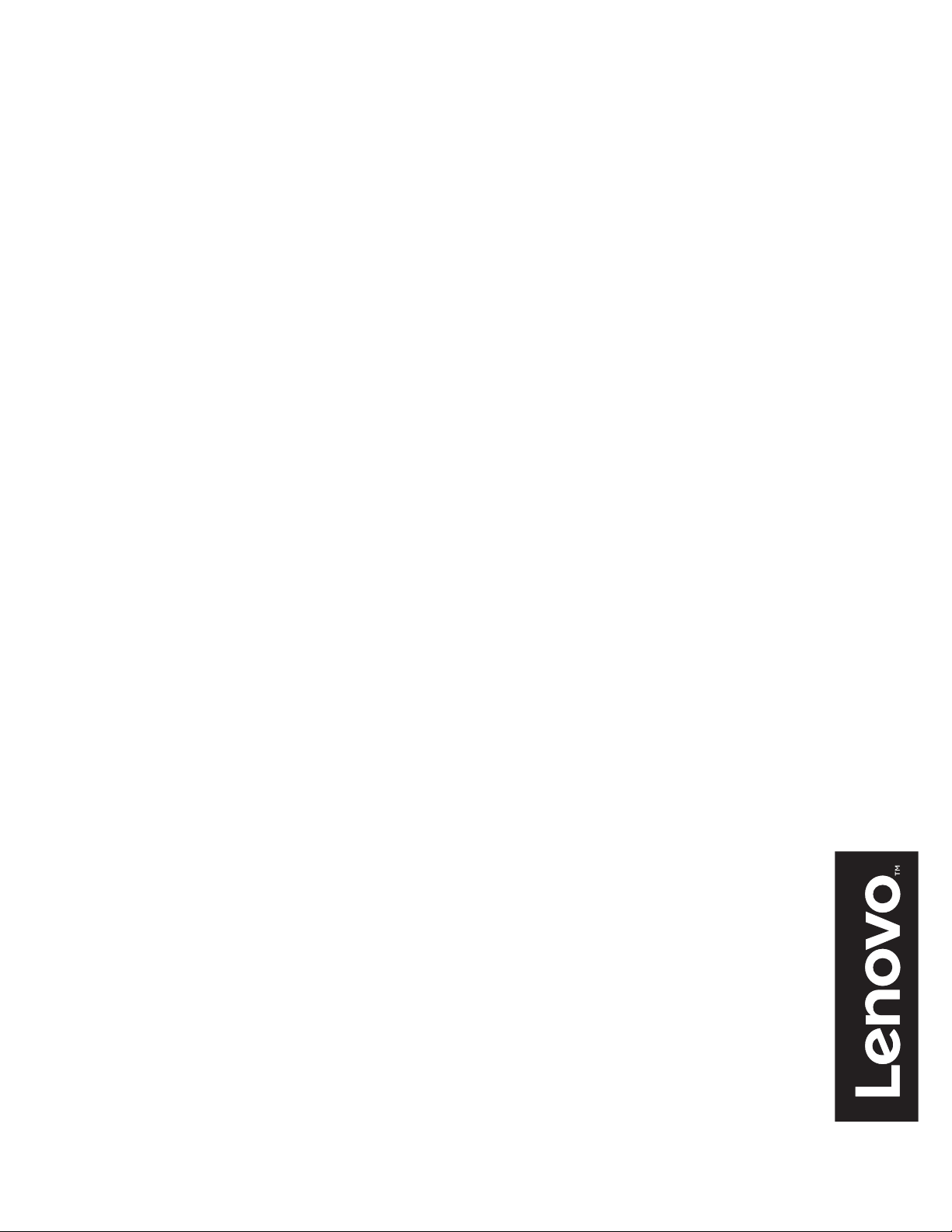
Lenovo
Y27gq-20
User Guide
Page 2
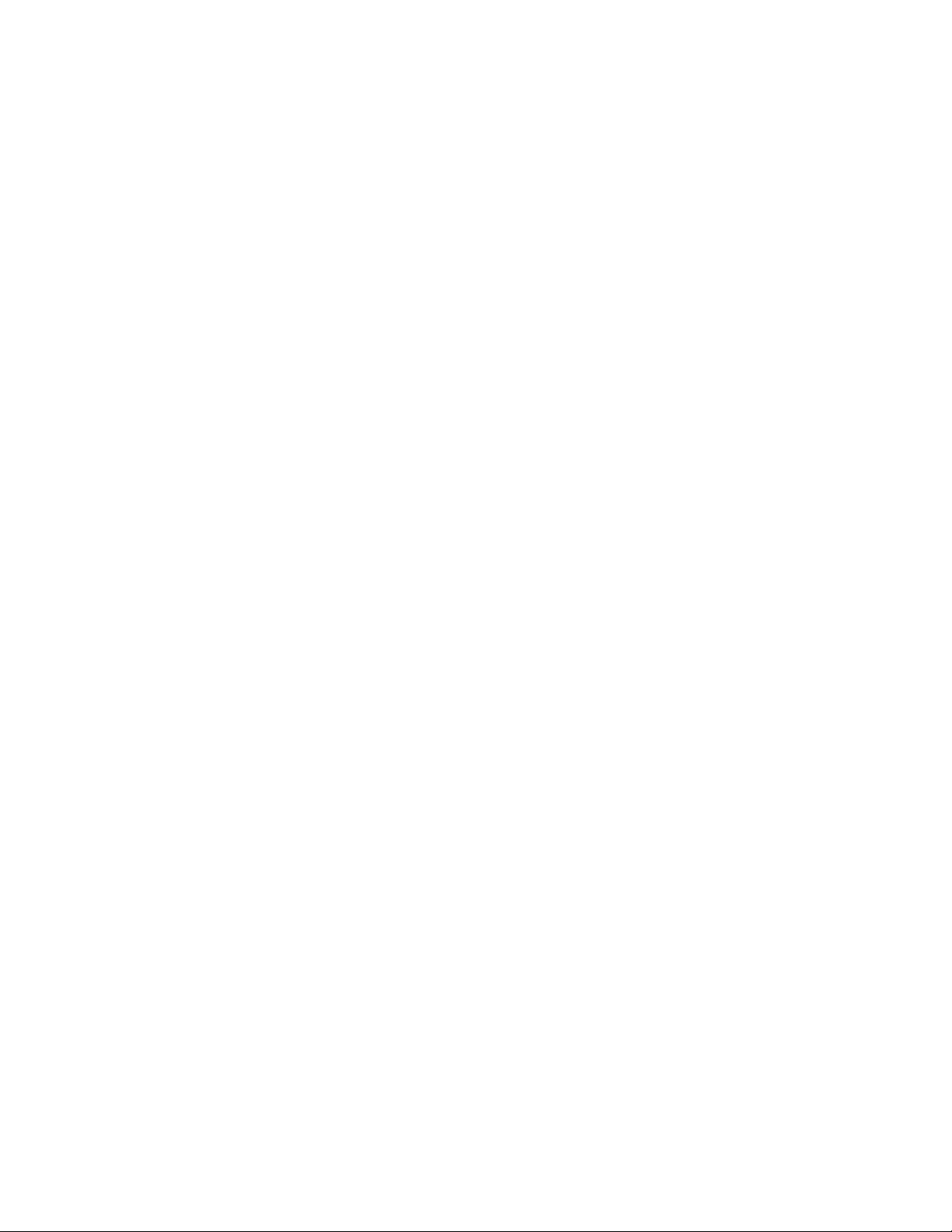
Product numbers
65EC-G*C1-WW
65EF-G*C1-WW
Type/Model
A19270QY1
First Edition(
© Copyright Lenovo 2019.
LENOVO products, data, computer software, and services have been developed exclusively at private expense and are
sold to governmental entities as commercial items as defined by 48 C.F.R. 2.101 with limited and restricted rights to
use, reproduction and disclosure.
LIMITED AND RESTRICTED RIGHTS NOTICE: If products, data, computer software, or services are delivered
pursuant a General Services Administration "GSA" contract, use, reproduction, or disclosure is subject to restrictions
set forth in Contract No. GS-35F-05925.
August 2019)
Page 3
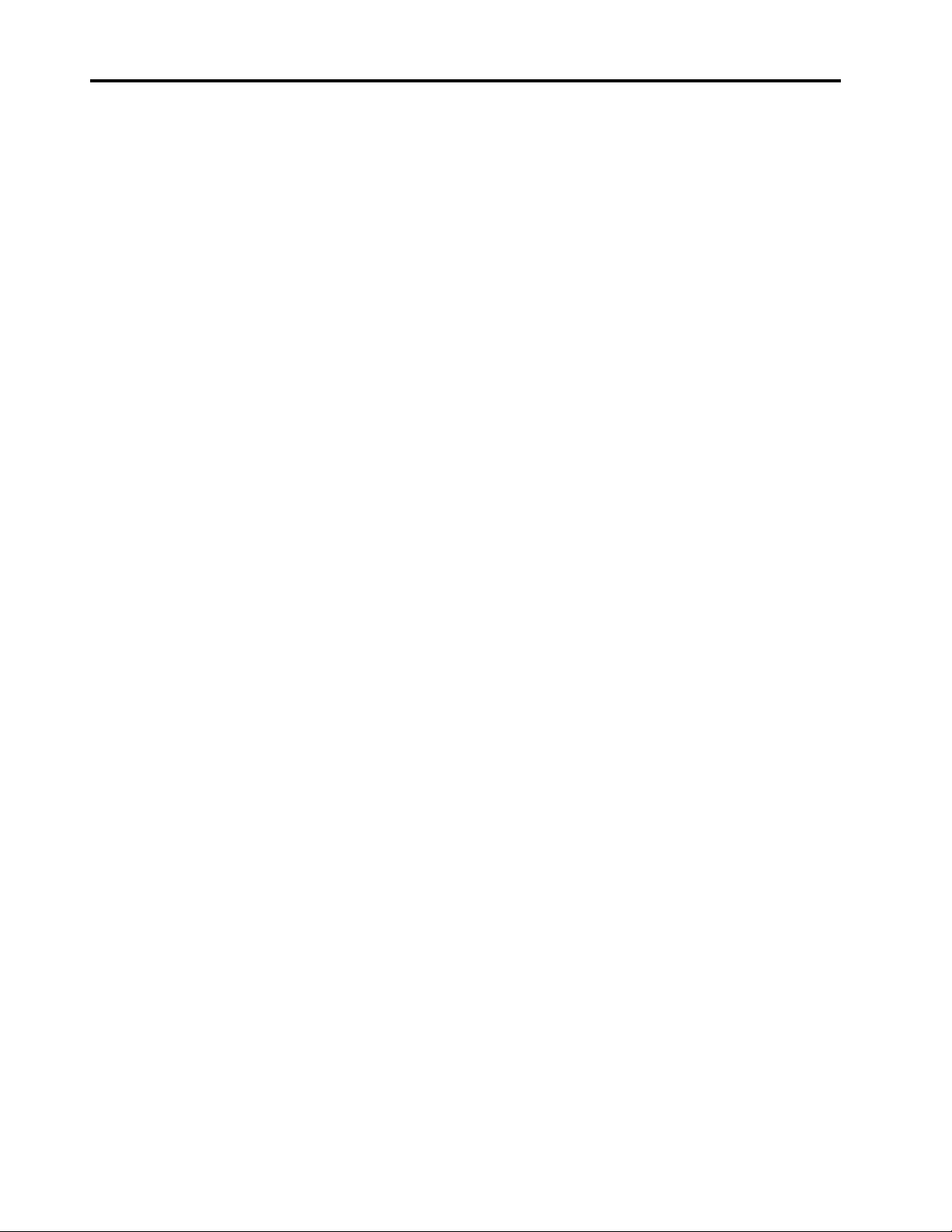
Contents
Safety information . . . . . . . . . . . . . . . . . . . . . . . . . . . . . . . . . . . . . . . . . . . . . . . . . . . . . . . . . . . . . iii
General Safety guidelines. . . . . . . . . . . . . . . . . . . . . . . . . . . . . . . . . . . . . . . . . . . . . . . . . . . . . . . . . . . . . . . . . . . . . . . . . . . . . . . . . . iii
Chapter 1. Getting started . . . . . . . . . . . . . . . . . . . . . . . . . . . . . . . . . . . . . . . . . . . . . . . . . . . . . . . 1-1
Shipping contents . . . . . . . . . . . . . . . . . . . . . . . . . . . . . . . . . . . . . . . . . . . . . . . . . . . . . . . . . . . . . . . . . . . . . . . . . . . . . . . . . . . . . . . 1-1
Notice for use . . . . . . . . . . . . . . . . . . . . . . . . . . . . . . . . . . . . . . . . . . . . . . . . . . . . . . . . . . . . . . . . . . . . . . . . . . . . . . . . . . . . . . . . . . . 1-2
Product overview . . . . . . . . . . . . . . . . . . . . . . . . . . . . . . . . . . . . . . . . . . . . . . . . . . . . . . . . . . . . . . . . . . . . . . . . . . . . . . . . . . . . . . . 1-3
Types of adjustments. . . . . . . . . . . . . . . . . . . . . . . . . . . . . . . . . . . . . . . . . . . . . . . . . . . . . . . . . . . . . . . . . . . . . . . . . . . . . . . . . . 1-3
Tilt . . . . . . . . . . . . . . . . . . . . . . . . . . . . . . . . . . . . . . . . . . . . . . . . . . . . . . . . . . . . . . . . . . . . . . . . . . . . . . . . . . . . . . . . . . . . . . . . . 1-3
Swivel. . . . . . . . . . . . . . . . . . . . . . . . . . . . . . . . . . . . . . . . . . . . . . . . . . . . . . . . . . . . . . . . . . . . . . . . . . . . . . . . . . . . . . . . . . . . . . . 1-3
Height Adjustment . . . . . . . . . . . . . . . . . . . . . . . . . . . . . . . . . . . . . . . . . . . . . . . . . . . . . . . . . . . . . . . . . . . . . . . . . . . . . . . . . . . 1-4
Monitor Pivot . . . . . . . . . . . . . . . . . . . . . . . . . . . . . . . . . . . . . . . . . . . . . . . . . . . . . . . . . . . . . . . . . . . . . . . . . . . . . . . . . . . . . . . . 1-4
Monitor controls. . . . . . . . . . . . . . . . . . . . . . . . . . . . . . . . . . . . . . . . . . . . . . . . . . . . . . . . . . . . . . . . . . . . . . . . . . . . . . . . . . . . . . 1-5
Cable lock slot. . . . . . . . . . . . . . . . . . . . . . . . . . . . . . . . . . . . . . . . . . . . . . . . . . . . . . . . . . . . . . . . . . . . . . . . . . . . . . . . . . . . . . . . 1-5
Setting up your monitor . . . . . . . . . . . . . . . . . . . . . . . . . . . . . . . . . . . . . . . . . . . . . . . . . . . . . . . . . . . . . . . . . . . . . . . . . . . . . . . . . . 1-6
Connecting and turning on your monitor . . . . . . . . . . . . . . . . . . . . . . . . . . . . . . . . . . . . . . . . . . . . . . . . . . . . . . . . . . . . . . . . 1-6
Set up NVIDIA G-SYNC . . . . . . . . . . . . . . . . . . . . . . . . . . . . . . . . . . . . . . . . . . . . . . . . . . . . . . . . . . . . . . . . . . . . . . . . . . . . . . . . 1-13
Connect the monitor and the computer. . . . . . . . . . . . . . . . . . . . . . . . . . . . . . . . . . . . . . . . . . . . . . . . . . . . . . . . . . . . . . . . . 1-13
Set up computer configuration . . . . . . . . . . . . . . . . . . . . . . . . . . . . . . . . . . . . . . . . . . . . . . . . . . . . . . . . . . . . . . . . . . . . . . . . 1-13
Set refresh rate . . . . . . . . . . . . . . . . . . . . . . . . . . . . . . . . . . . . . . . . . . . . . . . . . . . . . . . . . . . . . . . . . . . . . . . . . . . . . . . . . . . . . . 1-13
Set response time . . . . . . . . . . . . . . . . . . . . . . . . . . . . . . . . . . . . . . . . . . . . . . . . . . . . . . . . . . . . . . . . . . . . . . . . . . . . . . . . . . . . 1-13
Chapter 2. Adjusting and using your monitor . . . . . . . . . . . . . . . . . . . . . . . . . . . . . . . . . . . . . . . . . 2-1
Comfort and accessibility. . . . . . . . . . . . . . . . . . . . . . . . . . . . . . . . . . . . . . . . . . . . . . . . . . . . . . . . . . . . . . . . . . . . . . . . . . . . . . . . . 2-1
Arranging your work area . . . . . . . . . . . . . . . . . . . . . . . . . . . . . . . . . . . . . . . . . . . . . . . . . . . . . . . . . . . . . . . . . . . . . . . . . . . . . 2-1
Positioning your monitor . . . . . . . . . . . . . . . . . . . . . . . . . . . . . . . . . . . . . . . . . . . . . . . . . . . . . . . . . . . . . . . . . . . . . . . . . . . . . . 2-1
Quick tips for healthy work habits . . . . . . . . . . . . . . . . . . . . . . . . . . . . . . . . . . . . . . . . . . . . . . . . . . . . . . . . . . . . . . . . . . . . . . 2-2
Adjusting your monitor image . . . . . . . . . . . . . . . . . . . . . . . . . . . . . . . . . . . . . . . . . . . . . . . . . . . . . . . . . . . . . . . . . . . . 2-3
Using the direct access controls. . . . . . . . . . . . . . . . . . . . . . . . . . . . . . . . . . . . . . . . . . . . . . . . . . . . . . . . . . . . . . . . . . . . . . . . . 2-3
Using the On-Screen Display (OSD) controls . . . . . . . . . . . . . . . . . . . . . . . . . . . . . . . . . . . . . . . . . . . . . . . . . . . . . . . . . . . . . 2-4
Selecting a supported display mode . . . . . . . . . . . . . . . . . . . . . . . . . . . . . . . . . . . . . . . . . . . . . . . . . . . . . . . . . . . . . . . . . . . . . 2-8
Understanding power management . . . . . . . . . . . . . . . . . . . . . . . . . . . . . . . . . . . . . . . . . . . . . . . . . . . . . . . . . . . . . . . . 2-9
Caring for your monitor . . . . . . . . . . . . . . . . . . . . . . . . . . . . . . . . . . . . . . . . . . . . . . . . . . . . . . . . . . . . . . . . . . . . . . . . 2-10
Detaching the monitor base and stand . . . . . . . . . . . . . . . . . . . . . . . . . . . . . . . . . . . . . . . . . . . . . . . . . . . . . . . . . . . . . . . . . . . . 2-10
Wall Mounting (Optional) . . . . . . . . . . . . . . . . . . . . . . . . . . . . . . . . . . . . . . . . . . . . . . . . . . . . . . . . . . . . . . . . . . . . . . . . . . . . . . . 2-10
Chapter 3. Reference information . . . . . . . . . . . . . . . . . . . . . . . . . . . . . . . . . . . . . . . . . . . . . . . . . . 3-1
Monitor specifications . . . . . . . . . . . . . . . . . . . . . . . . . . . . . . . . . . . . . . . . . . . . . . . . . . . . . . . . . . . . . . . . . . . . . . . . . . . . . . . . . . . 3-1
Troubleshooting . . . . . . . . . . . . . . . . . . . . . . . . . . . . . . . . . . . . . . . . . . . . . . . . . . . . . . . . . . . . . . . . . . . . . . . . . . . . . . . . . . . . . . . . 3-3
Manually installing the monitor driver . . . . . . . . . . . . . . . . . . . . . . . . . . . . . . . . . . . . . . . . . . . . . . . . . . . . . . . . . . . . . . . . . . 3-5
Installing the monitor driver in Windows 7 . . . . . . . . . . . . . . . . . . . . . . . . . . . . . . . . . . . . . . . . . . . . . . . . . . . . . . . . . . . . 3-5
Installing the monitor driver in Windows 10 . . . . . . . . . . . . . . . . . . . . . . . . . . . . . . . . . . . . . . . . . . . . . . . . . . . . . . . . . . . 3-6
Getting further help . . . . . . . . . . . . . . . . . . . . . . . . . . . . . . . . . . . . . . . . . . . . . . . . . . . . . . . . . . . . . . . . . . . . . . . . . . . . . . . . 3-6
Appendix A. Service and Support . . . . . . . . . . . . . . . . . . . . . . . . . . . . . . . . . . . . . . . . . . . . . . . . . A-1
Registering your option . . . . . . . . . . . . . . . . . . . . . . . . . . . . . . . . . . . . . . . . . . . . . . . . . . . . . . . . . . . . . . . . . . . . . . . . . . . . . . . . . A-1
Online technical support . . . . . . . . . . . . . . . . . . . . . . . . . . . . . . . . . . . . . . . . . . . . . . . . . . . . . . . . . . . . . . . . . . . . . . . . . . . . . . . . A-1
Telephone technical support . . . . . . . . . . . . . . . . . . . . . . . . . . . . . . . . . . . . . . . . . . . . . . . . . . . . . . . . . . . . . . . . . . . . . . . . . . . . . A-1
Appendix B. Notices . . . . . . . . . . . . . . . . . . . . . . . . . . . . . . . . . . . . . . . . . . . . . . . . . . . . . . . . . . . B-1
Recycling information . . . . . . . . . . . . . . . . . . . . . . . . . . . . . . . . . . . . . . . . . . . . . . . . . . . . . . . . . . . . . . . . . . . . . . . . . . . . . . . . . . . B-2
Trademarks . . . . . . . . . . . . . . . . . . . . . . . . . . . . . . . . . . . . . . . . . . . . . . . . . . . . . . . . . . . . . . . . . . . . . . . . . . . . . . . . . . . . . . . . . . . . B-2
Power cords and power adapters . . . . . . . . . . . . . . . . . . . . . . . . . . . . . . . . . . . . . . . . . . . . . . . . . . . . . . . . . . . . . . . . . . . . . . . . . . B-3
Contents ii
Page 4
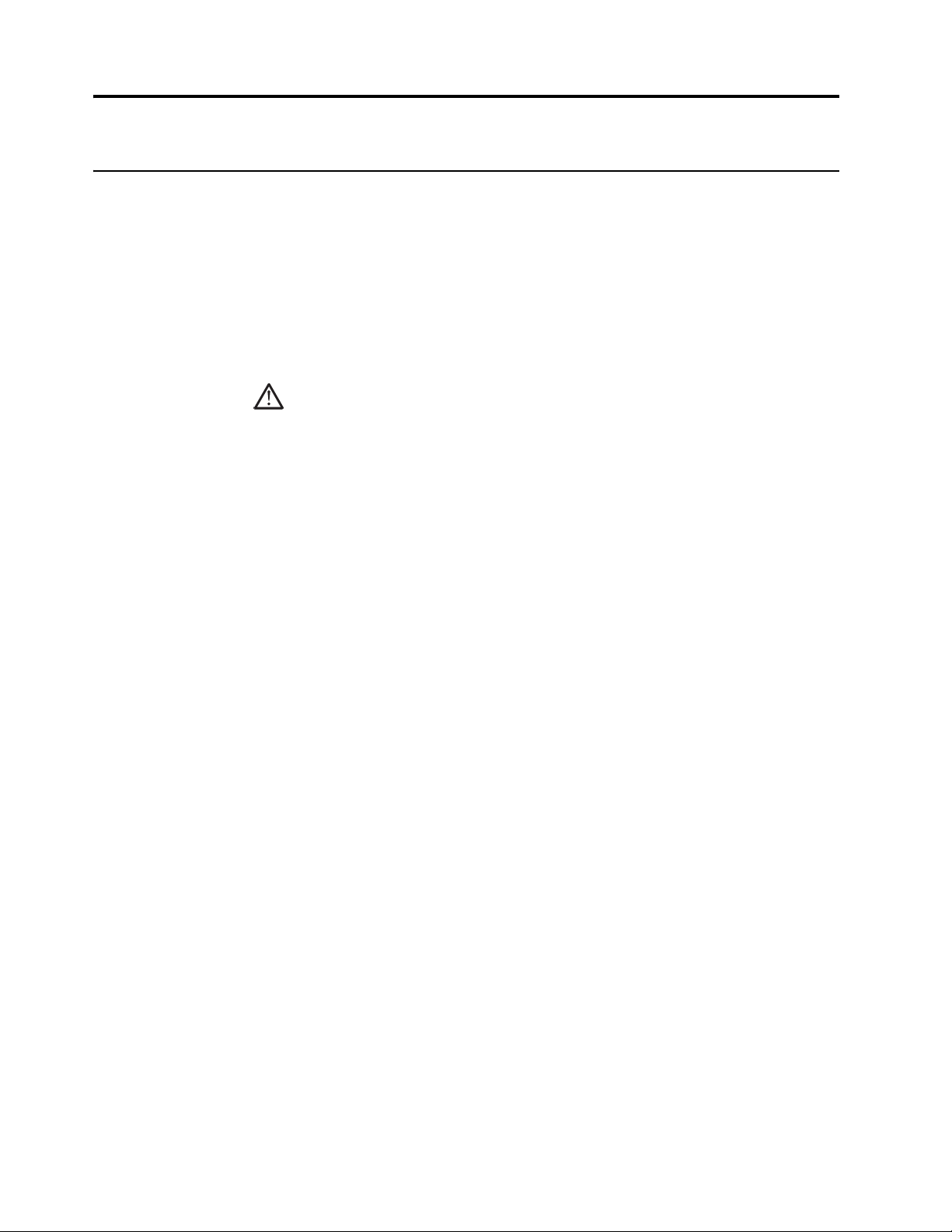
Safety information
General Safety guidelines
For tips to help you use your computer safely, go to:
http://www.lenovo.com/safety
Before installing this product, read the Safety Information.
DANGER
To avoid shock hazard:
• Do not remove the covers.
• Do not operate this product unless the stand is attached.
• Do not connect or disconnect this product during an electrical storm.
• The power cord plug must be connected to a properly wired and grounded power outlet.
• Any equipment to which this product will be attached must also be connected to properly
wired and grounded power outlets.
• To isolate the monitor from the electrical supply, you must remove the plug from th
power outlet. The
To take special precautions to avoid the introduction of hazards when operating, installing,
servicing, transporting or storing equipment, the necessary instructions shall be made
available.
To reduce the risk of electric shock, do not perform any servicing other than that contained in
the operating instructions unless you are qualified to do so.
e
power outlet should be easily accessible.
iii
Handling:
• If your monitor weighs more than 18 kg (39.68 lb), it is recommended that it be moved
lifted
by two people.
Make sure the light bar is located downside when using VESA mount setup.
or
Page 5
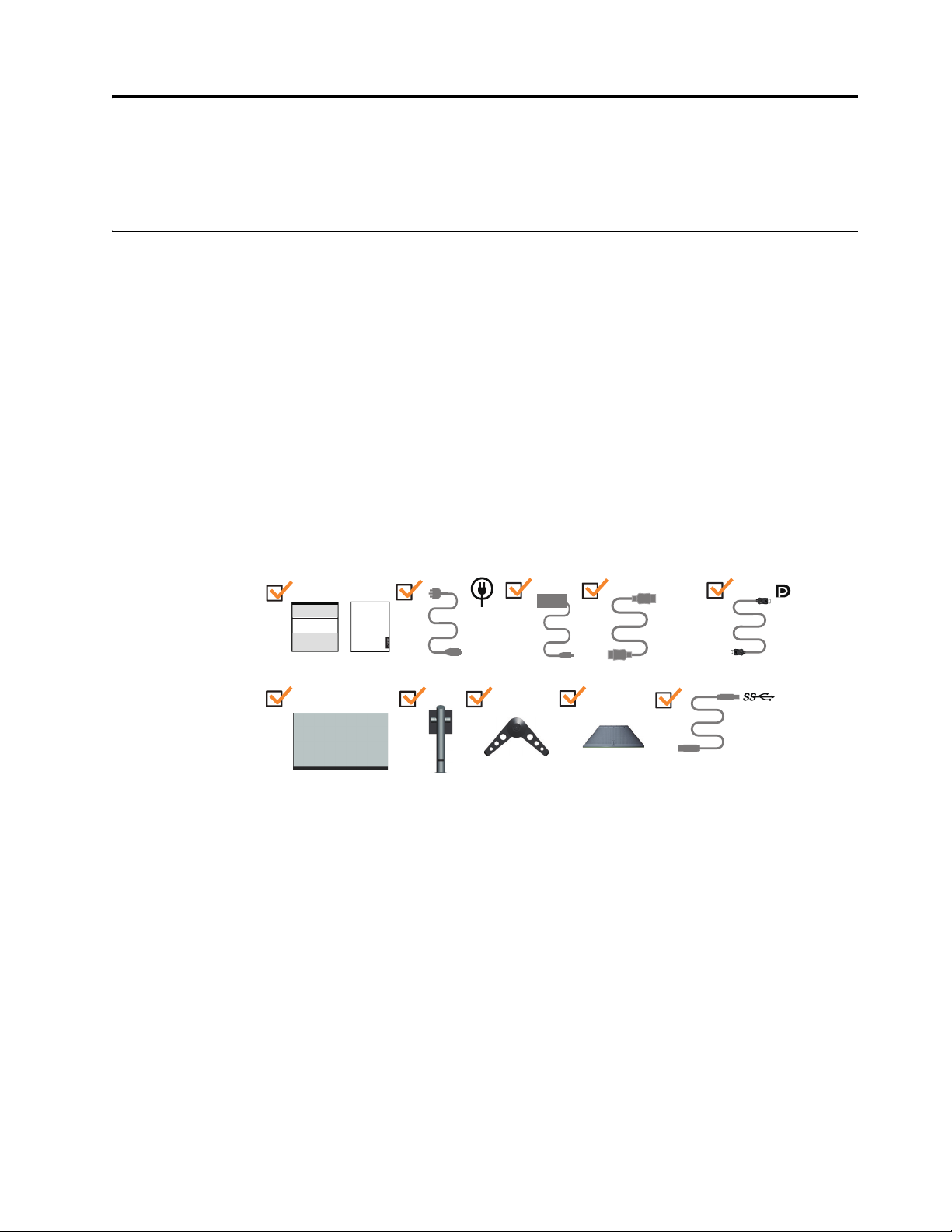
Chapter 1. Getting started
This User’s Guide provides detailed operation instructions for the user. For quick instruction
overview, please see the Setup Poster for brief information.
Shipping contents
The product package should include the following items:
• Information Flyer
• Lenovo Limited Warranty Booklet
• Flat Panel Monitor
• Power Cord&Adapeter
• HDMI Cable
• DP Cable
• USB Cable
• Base
• Stand
• External USB Speaker
HDMI
Lenovo
Limited Warranty
Remark: Lenovo Monitor USB Speaker is for Machine Type: 65EF.
*
*: Depending on many factors such as the processing capability of peripheral devices, file
attributes, and other factors related to system configuration and operating environments, the
actual transfer rate using the various USB connectors on this device will vary and is typically
slower than the data rates as defined by the respective USB specifications: - 5 Gbit/s for USB
3.1 Gen 1; 10 Gbit/s for USB 3.1 Gen 2 & 20 Gbit/s for USB 3.2.
Chapter 1. 1-1
Page 6
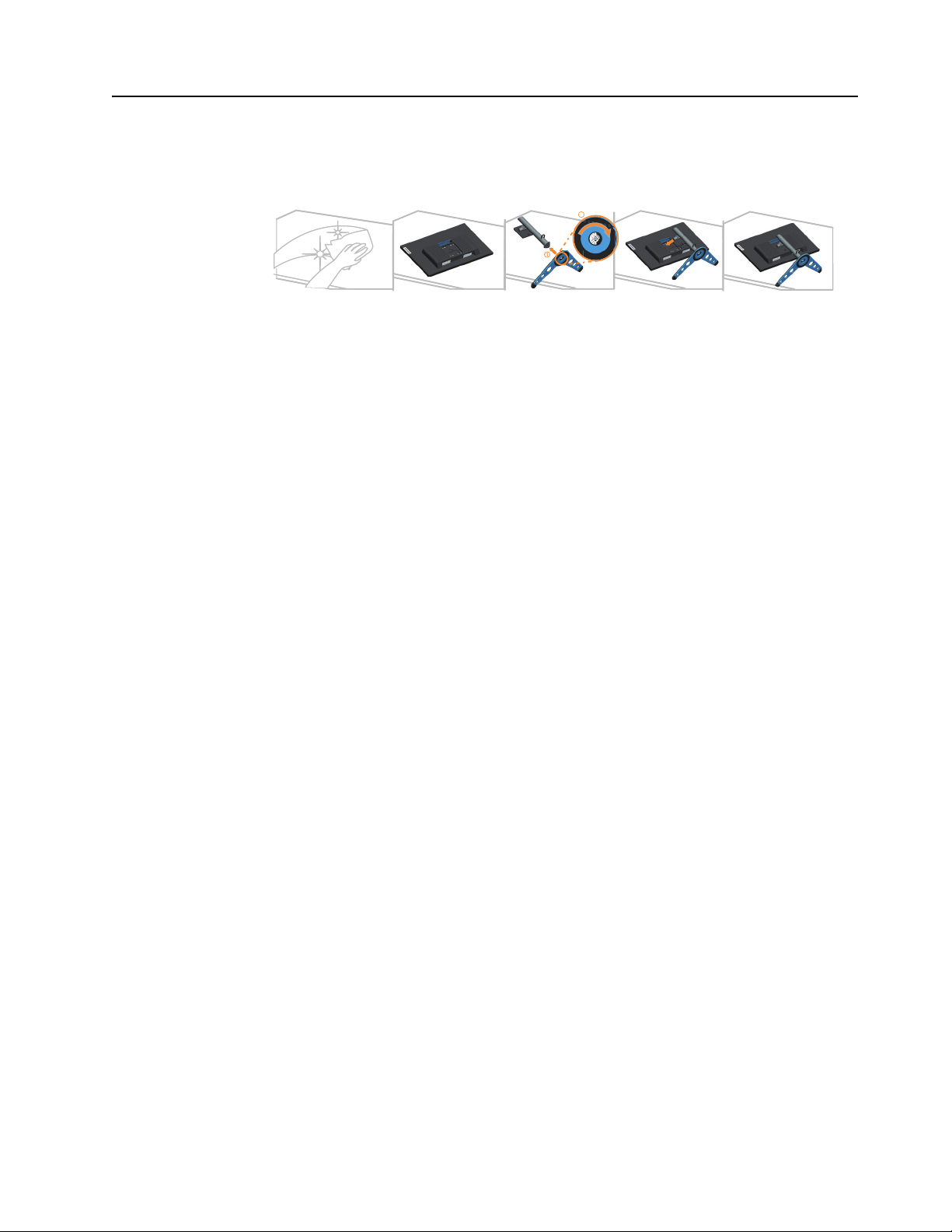
Notice for use
1
2
To set up your monitor, please see the illustrations below.
Note: Do not touch the monitor within the screen area. The screen area is glass and can be
damaged by rough handling or excessive pressure.
1. Place your monitor with the screen face down on a soft flat surface.
2. Insert the base towards the stand until it locks in place.
3. Align the stand assembly bracket to the monitor.
Note: To install a VESA mount, please see "Wall Mounting (Optional)"on page
Don’t press hard screen(screen arch up).
2-10.
Chapter 1. 1-2
Page 7
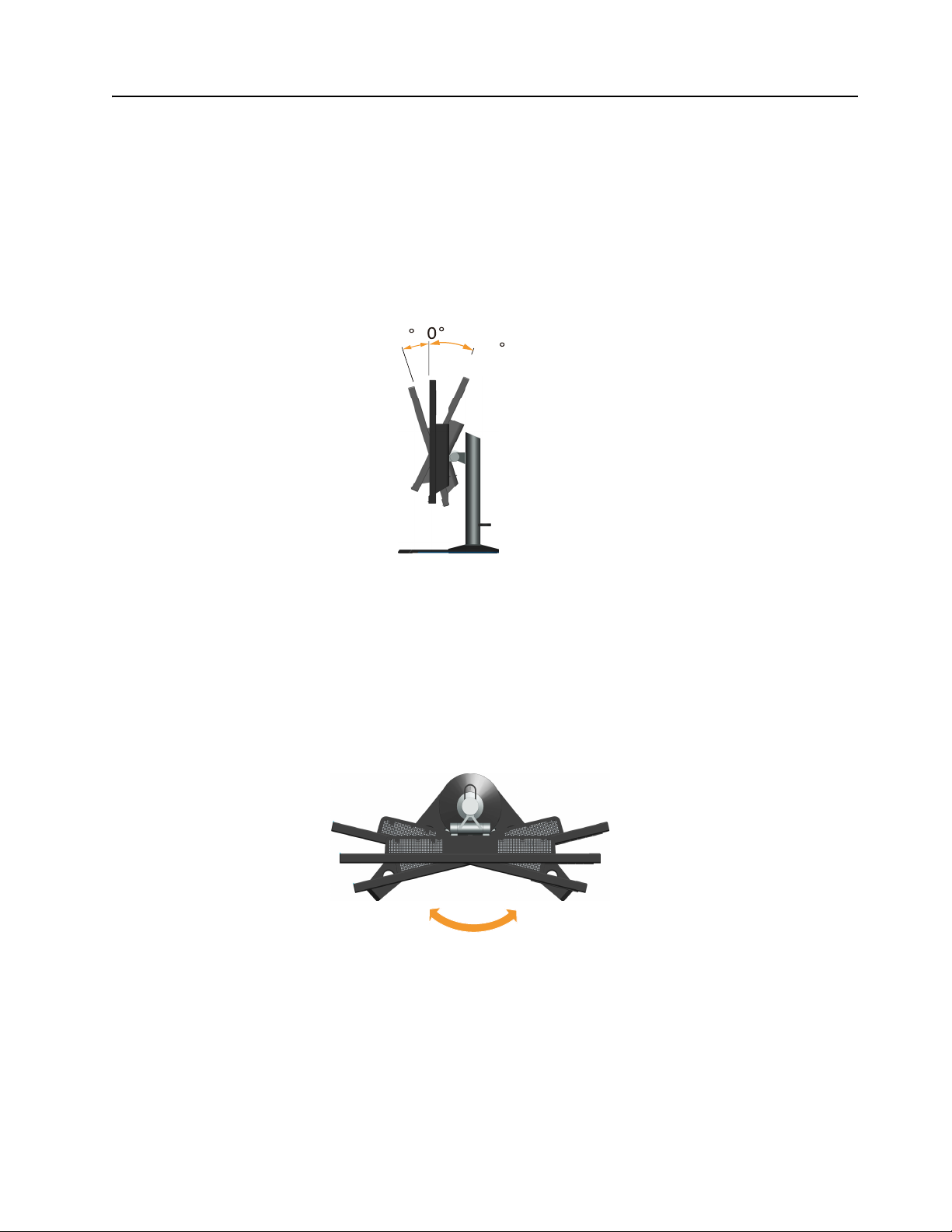
Product overview
-5
22
R
R
Types of adjustments
Tilt
This section will provide information on adjusting monitor positions, setting user controls, and
using the cable lock slot.
Please see the illustration below for an example of the tilt range.
Swivel
With the built-in pedestal, you can tilt and swivel the monitor for the most comfortable
viewing angle.
Chapter 1. 1-3
Page 8
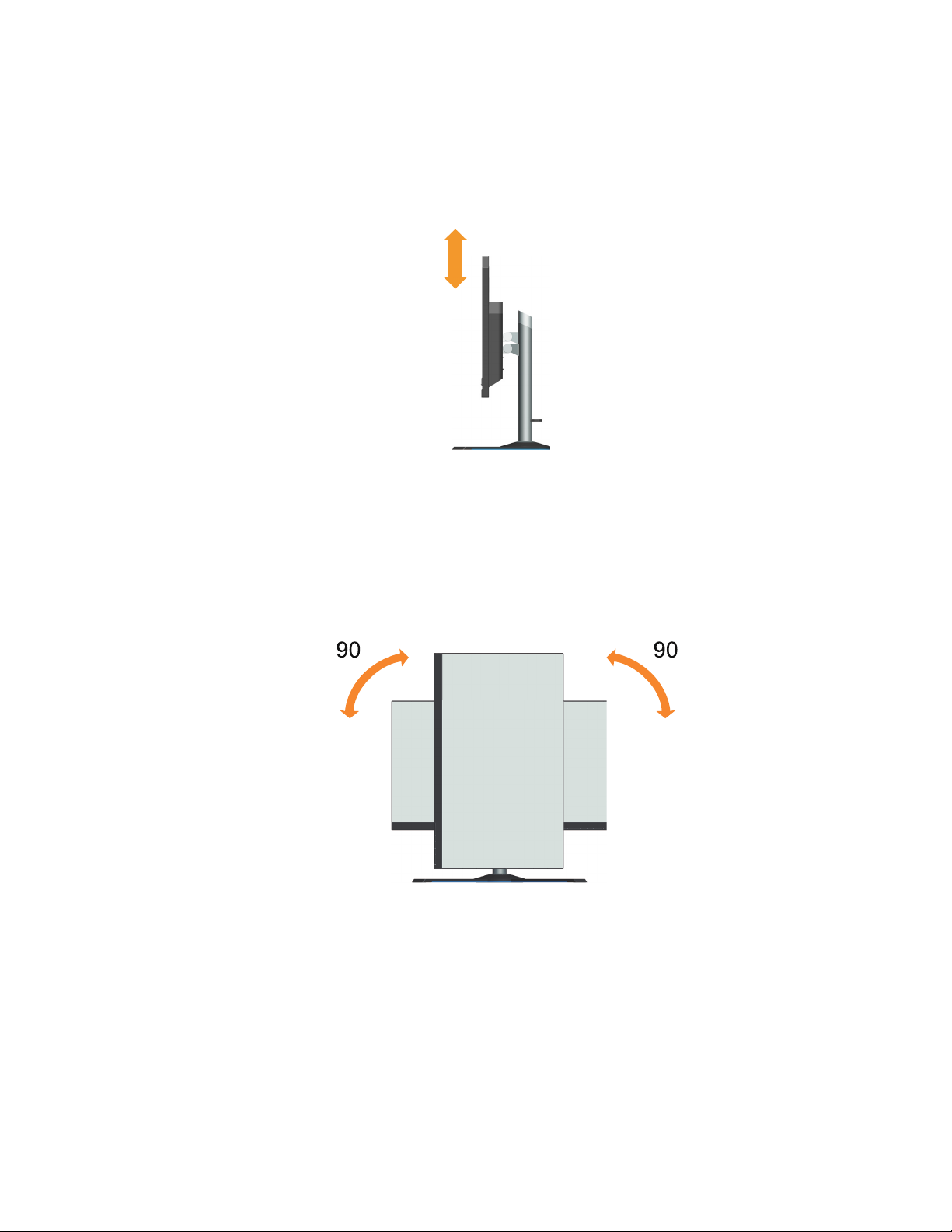
Height Adjustment
130mm
° °
For height adjustment, user needs to press down or lift up the monitor.
Monitor Pivot
- Adjust the screen position before rotating the monitor screen. (Make sure that the monitor
screen ascent to its highest point, and it inclines backward at 22°.)
- then rotate clockwise until the monitor stops at 90°.
Chapter 1. 1-4
Page 9
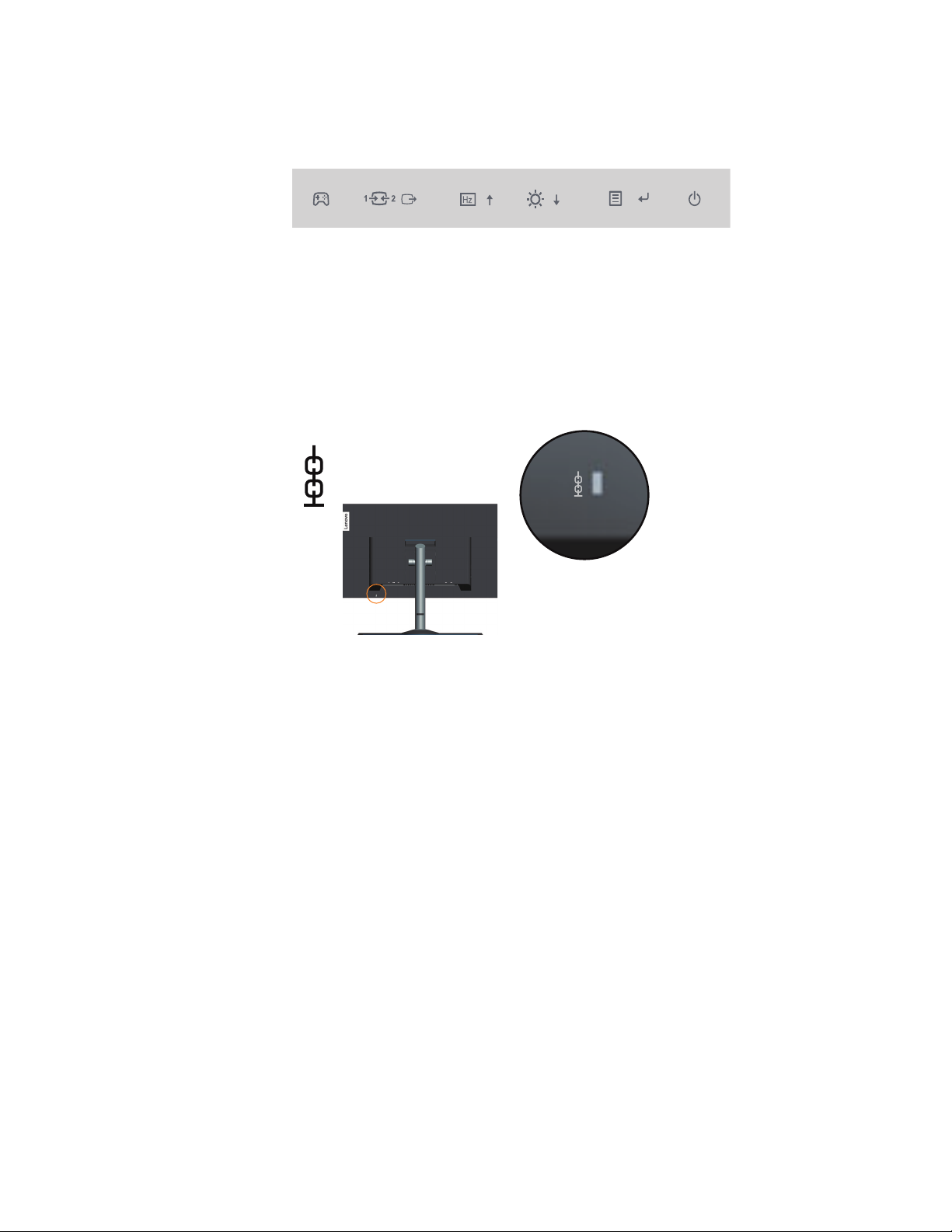
Monitor controls
The keypad controls on the panel frame are accesses to various functions.
For information on how to utilize these keypad controls, please see "Adjusting your monitor
image"on page 2-3.
Cable lock slot
Your monitor is equipped with a cable lock slot located on the rear of your monitor.
Chapter 1. 1-5
Page 10
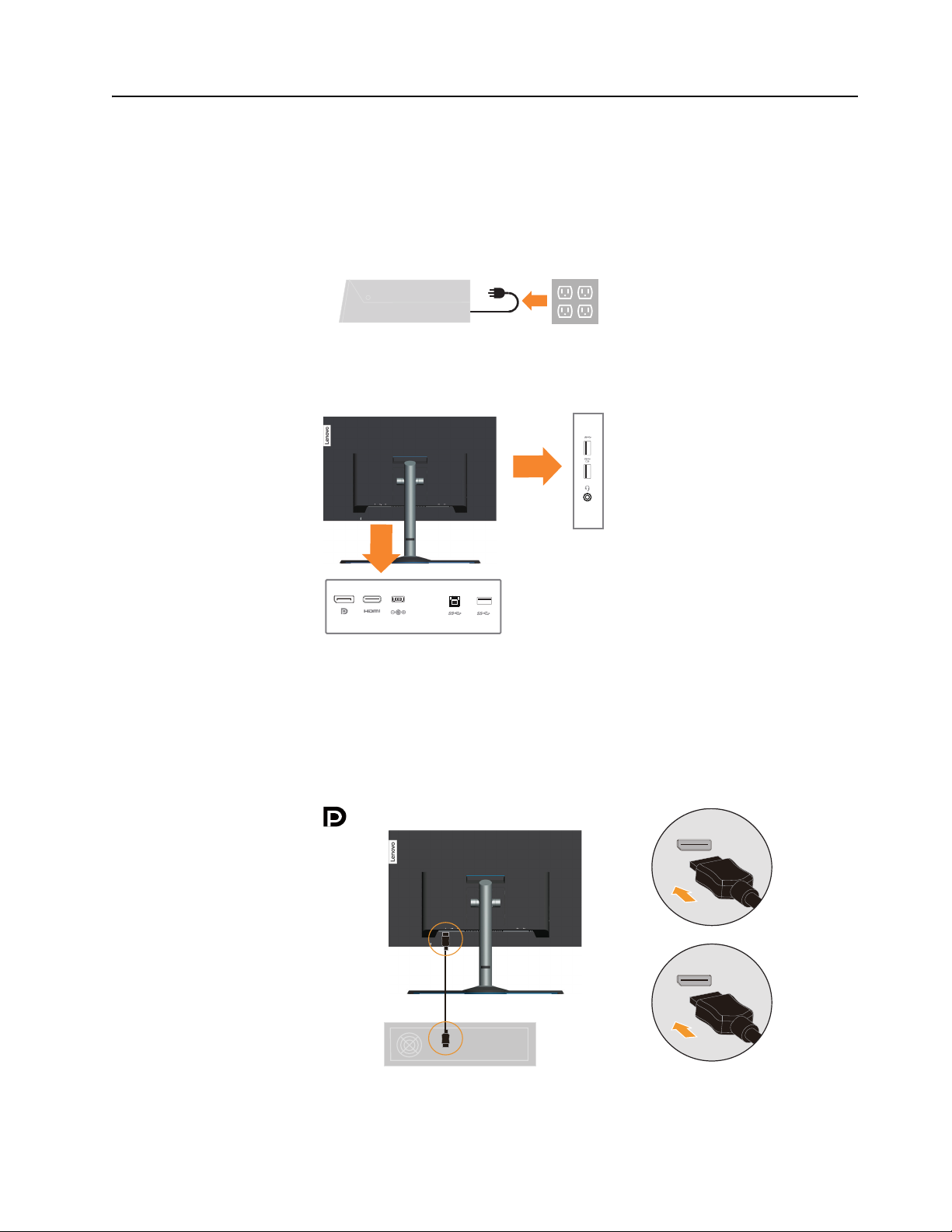
Setting up your monitor
This section provides information on how to set up your monitor.
Connecting and turning on your monitor
Note: Be sure to read the Safety information on page iii before carrying out this procedure.
1. Power off your computer and all attached devices, then unplug the computer power cord
2. Connect the cables according to below icon indication.
3. Connect one end of the DP cable to the DP connector on the back of the computer
er end to the DP connector on the monitor. Lenovo recommends
oth
req
uire to use the Display Port input on their monitor purchase the "Lenovo Displa
to Di
splay Port cable 0A36
http://www
.lenovo.com/support/monitoraccessories
537".
that customers who
, and the
y Port
Chapter 1. 1-6
Page 11
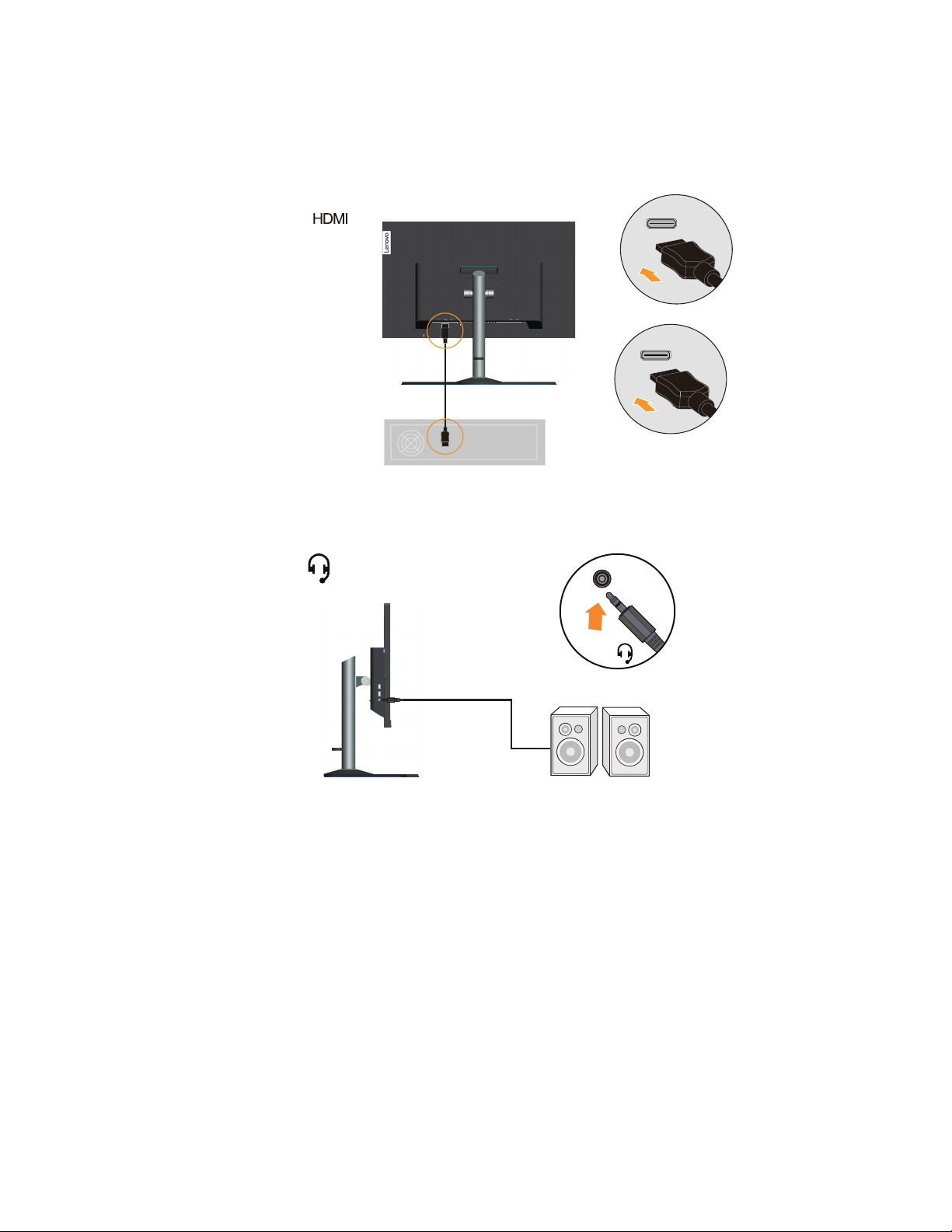
4. Connect one end of the HDMI cable to the HDMI connector on the back of the
computer, and the other end to the HDMI connector on the monitor. Lenovo
recommends that customers who require to use the HDMI input on their monitor
purchase the “Lenovo HDMI to HDMI cable OB47070”
http://www.lenovo.com/support/monitoraccessories
5. Connect the speaker’s audio cable and audio jack of monitor to transfer audio source from
Display Port, or HDMI.
Note: The audio output in HDMI/DP modes..
Chapter 1. 1-7
Page 12
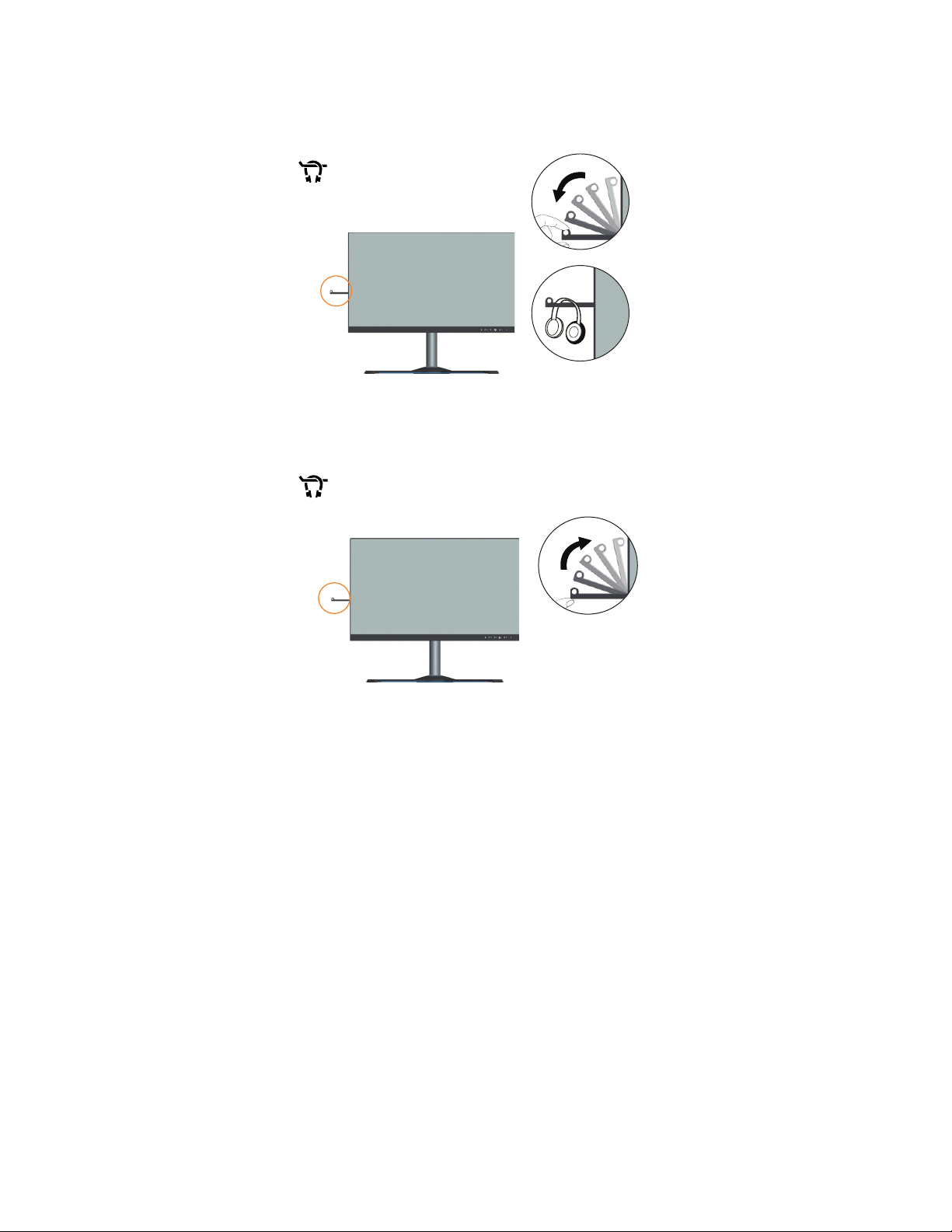
6. The place of hanging a headset.
• Open headphones hanging slots.
• Close headphones hanging slot
.
Chapter 1. 1-8
Page 13

7. Connect one end of the USB cable to the USB upstream terminal on the back of the
*
OR
monitor, and connect the other end of the USB cable to an appropriate USB port on your
computer.
If there are any * tag, you can consult the comments on page 1-1.
Chapter 1. 1-9
Page 14
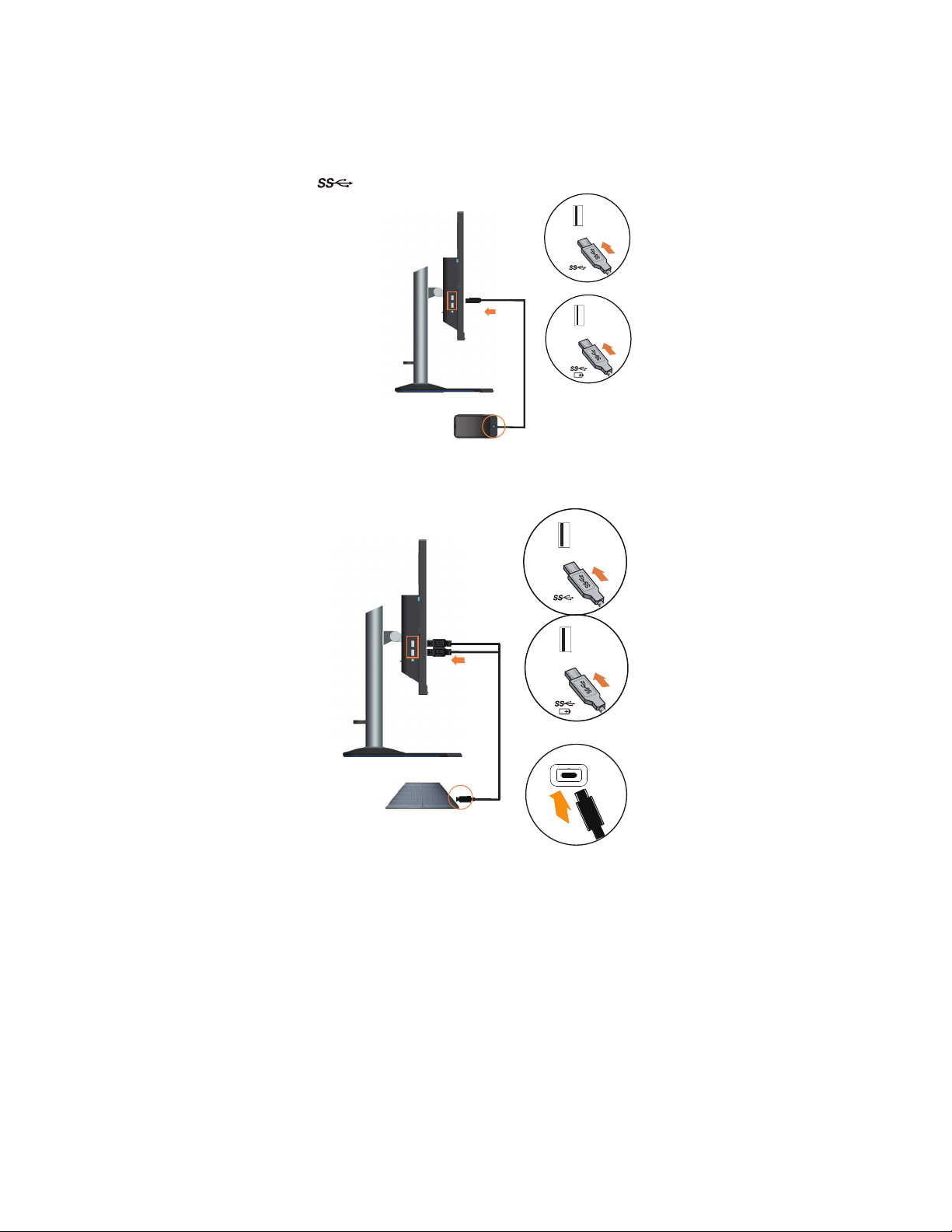
8. Connect one end of the USB cable to the USB downstream terminal on the side of the
*
monitor, and connect the other end of the USB cable to an appropriate USB port on your
device.
Note: The USB downstream port does not provide power while the monitor switch is off.
9. Connect the USB Speaker..
If there are any * tag, you can consult the comments on page 1-1.
Chapter 1. 1-10
Page 15

10. Insert the Adapter into the monitor, then plug the monitor power cord and the computer
cord into grounded electrical outlets.
Note: A certified power supply cord has to be used with this equipment. The relevant
national installation and or equipment regulations shall be considered. A certified power
supply cord not lighter than ordinary polyvinyl chloride flexible cord according to IEC
60227 (designation H05VV-F 3G 0.75mm2 or H05VVH2-F2 3G0.75mm2) shall be used.
Alternative a flexible cord be of synthetic rubber according to IEC 60245 (designation
H05RR-F 3G 0.75mm2) shall be used.
11. Connect the cables with cable clip.
Chapter 1. 1-11
Page 16

12. Power on the monitor and the computer.
13. When you install the monitor driver, download the driver that corresponds to your monitor
model from the Lenovo website http://support.lenovo.com/docs/Y27gq_20. Refer to the
"Manually installing the monitor driver"on page 3-5 section to install the driver.
Chapter 1. 1-12
Page 17

Set up NVIDIA G-SYNC
Connect the monitor and the computer
Reminder:
The monitor and computer need to be connected using the DP 1.2 signal cable included in the
package.
Make sure
graphics card.
Set up computer configuration
The G-SYNC function needs to be turned on or off via the “NVIDIA Control Panel.”
Reminder: If the user has multiple monitors, first you need to set this G-SYNC monitor as the
primary monitor on the “Set Multiple Monitors” page.
Select the “Enable G-SYNC in full screen mode” or “Enable G-SYNC in multiple-window and
full-screen modes” in the Set G-SYNC options.
Change the “Monitor Technology” to G-SYNC in the Manage 3D Settings page.
Set refresh rate
Reminder:
You need to connect the monitor to the computer using the DP 1.2 or HDMI 1.4 signal cable
included in the package.
The maximum refresh rate needs to be adjusted through Windows settings.
the graphics card in the computer is an NVIDIA GeForce® specified-model
Set response time
Refer to the "Using the On-Screen Display (OSD) controls"on page 2-4 section.
Chapter 1. 1-13
Page 18

Chapter 2. Adjusting and using your monitor
This section will give you information on adjusting and using your monitor.
Comfort and accessibility
Good ergonomic practice is important to get the most from your personal computer and to
avoid discomfort. Arrange your workplace and the equipment you use to suit your individual
needs and the kind of work that you perform. In addition, use healthy work habits to maximize
your performance and comfort while using your computer. For more detailed information on
any of these topics, visit the Healthy Computing Web site at:
http://www.lenovo.com/healthycomputing/.
Arranging your work area
Use a work surface of appropriate height and available working area to allow you to work in
comfort.
Organize your work area to match the way you use materials and equipment. Keep your work
area clean and clear for the materials that you typically use and place the items that you use
most frequently, such as the computer mouse or telephone, within the easiest reach.
Equipment layout and setup play a large role in your working posture. The following topics
describe how to optimize equipment setup to achieve and maintain good working posture.
Positioning your monitor
Position and adjust your computer monitor for comfortable viewing by considering the
following items:
• Viewing distance: Recommended viewing distance between the eye and the
monitor screen is 1.5 x the diagonal of the screen. Solutions in meeting this
required distance in cramped office situations include pulling desk away from
wall or divider to make room for monitor, using flat panel or compact displays
placing the monitor in the desk corner, or placing the keyboard in an adjustable
drawer to create a deeper working surface.
• Monitor height: Position the monitor so your head and neck are in a comfortable and
neutral (vertical, or upright) position. If your monitor does not have height adjustments,
you might have to place books or other sturdy objects under the base of the monitor to
achieve the desired height. A general guideline is to position the monitor such that the top
of the screen is at or slightly below your eye-height when you are comfortably seated.
However, be sure to optimize your monitor height so the line of site between your eyes
and the center the monitor suits your preferences for visual distance and comfortable
viewing when your eye muscles are in a relaxed state.
• Tilt: Adjust the tilt of your monitor to optimize the appearance of the screen content and
to accommodate your preferred head and neck posture.
• General location: Position your monitor to avoid glare or reflections on the screen from
overhead lighting or nearby windows.
Chapter 2. 2-1
Page 19
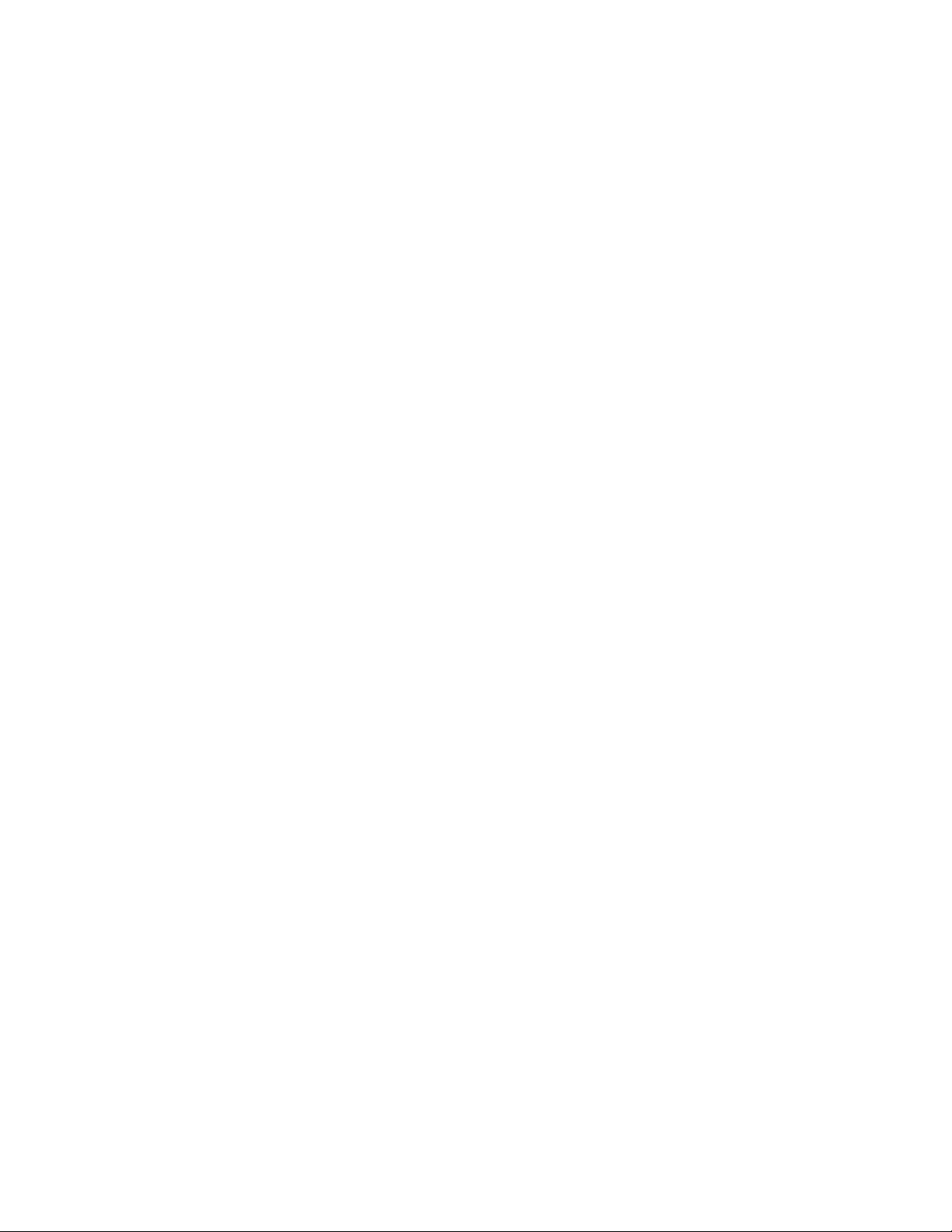
The following are some other tips for comfortable viewing of your monitor:
• Use adequate lighting for the type of work you are performing.
• Use the monitor brightness, contrast controls, if equipped to optimize the image on your
screen to meet your visual preferences.
• Keep your monitor screen clean so you can focus on the screen’s contents.
Any concentrated and sustained visual activity can be tiring for your eyes. Be sure to
periodically look away from your monitor screen and focus on a far object to allow your eye
muscles to relax. If you have questions on eye fatigue or visual discomfort, consult a vision
care specialist for advice.
Quick tips for healthy work habits
The following information is a summary of some important factors to consider to help you
remain comfortable and productive while you use your computer.
• Good posture starts with equipment setup: The layout of your work area and the setup
of your computer equipment have a large effect on your posture while using your
computer. Be sure to optimize the position and orientation of your equipment by following
the tips outlined in "Arranging your work area"on page 2-1 so you can maintain a
comfortable and productive posture. Also, be sure to use the adjustment capabilities of
your computer components and office furniture to best suit your preferences now and as
your preferences change over time.
• Minor changes in posture can help avoid discomfort: The longer you sit and work with
your computer, the more important it is to observe your working posture. Avoid assuming
any one posture for an extended period of time. Periodically make minor modifications in
your posture to help deter any discomforts that might arise. Make use of any adjustments
that your office furniture or equipment provide to accommodate changes in posture.
• Short, periodic breaks help ensure healthy computing: Because computing is primarily
a static activity, it is particularly important to take short breaks from your work.
Periodically, stand up from your work area, stretch, walk for a drink of water, or otherwise
take a short break from using your computer. A short break from work gives your body a
welcome change in posture and helps to ensure you remain comfortable and productive
while you do work.
Chapter 2. 2-2
Page 20

Adjusting your monitor image
This section describes the control features to adjust your monitor image.
Using the direct access controls
The direct access controls can be used when the On-Screen Display (OSD) is not displayed.
Icon Control Description
1 Mode Switch Direct access to Mode Switch
Input Source
2
Exit Exit and return to previous level
Refresh Rate on Screen Enable/Disable the Rate-Refreshing on Screen
Switches the video input source
Shift back to previous level when in OSD mode
3
Increase/Up
Brightness Direct access to Brightness adjustment
4
Decrease/Down
Menu
5
Enter
Up browsing key
For increasing the value on adjustment bar/tune in
Press to move to previous item
Down browsing key
For decreasing the value on adjustment bar/tune in
Press to move to next item
To access OSD menu
Press to confirm selection
Press to enter next level on main menu/sub menu status
or enter previous level on adjustment bar
Chapter 2. 2-3
Page 21

Using the On-Screen Display (OSD) controls
LENOVO
Variable Refresh Mode DP
2560 x1440@144Hz
Resolution
Model
Firmware
Y27gq-20
LA0.8
2560 x 1440
144HzMax Refresh Rate
NormalMode
i
To adjust the settings, the user controls can be viewed through the OSD.
To use the controls:
1. Press
2. Use
to open the main OSD menu.
or to move among the icons. Select an icon and press to access the selected
function. If there is a sub-menu, you can move between options using
press
to select that function. Use or to make adjustments then press to save.
or , then
3. Press to move backwards through the sub-menus and exit from the OSD.
Chapter 2. 2-4
Page 22

i
Table 2-1. OSD functions
OSD Icon on Main
Controls and
Adjustments
Menu
Submenu Description
Model Y27gq-20 All input ports
Firmware LA0.8
Resolution Show resolution.
Max Refresh Rate Show Max refresh rate
Mode • Normal
• Variable Refresh
Brightness Adjusts overall screen
brightness.
Contrast Adjusts difference between light
and dark areas.
Dark boost Adjust the Dark Boost from off
to level3.
Gamma Gamma mode allows you to
adjust the luminance
tone.The default value is 2.2
(standard value for
Windows).
Scaling Mode Default is Aspect.
• Aspect: Scale input source
to fill the screen, but keep
the timing HV ratio.
• 1:1: Scale Off.
Adaptive contrast This method usually increases
the global contrast of many
images, especially when the
usable data of the image is
represented by close contrast
values. This allows for areas of
lower local contrast to gain a
higher contrast.
The method is useful in images
with backgrounds and
foregrounds that are both bright
or both dark. In particular, the
method can lead to better views
of bone structure in x-ray
images, and to better detail in
photographs that are over or
under-exposed.
Saturation Color brightness can be changed
by 0~200 adjustment.
Chapter 2. 2-5
Page 23

Table 2-1. OSD functions
OSD Icon on Main
Menu
Submenu Description
Color Temp. You can choose color
temperature as Warm,
Normal, Cool or User.
•Warm
• Normal
• Cool
•User
Low Blue Light • On
•Off
Game mode • FPS1: First person shooter
1 mode.
• FPS2: First person shooter
2 mode.
• Racing: Racing mode
• RTS: Real-Time-Strategy
mode.
• Game1: User Game1 mode.
• Game2: User Game2 mode.
Over Drive Respond time enhancement
• Normal
•Extreme
•Off
Refresh Rate Display the panel’s current
refresh rate on the screen.
Over Clock V frequency over clocking
control options.
Enable:Can choose check box to
decide whether you want to over
clock, default is "Off".
Controls and
Adjustments
All input ports
Max Refresh V frequency can select: 165Hz,
the default is 165Hz.
Apply &reboot Press the Key "Select" to reboot
the PC and make changes in V
Frequency allow monitor over
clocking display.
ULMB Return ULMB capability for the
timing associated with the
timing index.
ULMB Pulse width ULMB PWM setting.
Note: With Nvida® Ultra Low Motion Blur(ULMB) technology, objects in motion look sharper than they
do during standard operation -even at high refresh rates such as 85hz, 100hz, 120hz.
Warning: If any display error or crash occurs during overclocking, remove and connect the DP cable or
power cord to restart the display.
Chapter 2. 2-6
Page 24

Table 2-1. OSD functions
OSD Icon on Main
Menu
Submenu Description
DP Select digital among OSD
Controls when you use DP.
HDMI Select digital among OSD
Controls when you use HDMI.
Deep Sleep nVIDIA function.
When Deep sleep is set to on and
no signal, the monitor will go to
sleep mode after 15
minutes,When Deep sleep is set
to off and no signal, the monitor
will not go to sleep mode.
Language Changes languages of menu.
Note: The selected language
only affects the language of the
OSD. It has no effect on any
software running on the
computer.
Transparency Off/20%/40%/60%/80%
OSD Timeout Set the duration of time that the
OSD will remain active when no
operation is performed.
Controls and
Adjustments
All input ports
USB Charge Enable or disable USB Battery
Charge function, when
monitor power saving mode.
Reset All Settings Reset monitor to the original
settings.
Chapter 2. 2-7
Page 25

Selecting a supported display mode
The display mode of the monitor uses is controlled by the computer. Therefore, refer to your
computer documentation on how to change display modes.
The image size, position and shape might be changed when the display mode changes. This is
normal and the image can be re-adjusted using automatic image setup and the image controls.
Unlike CRT monitors, which require a high refresh rate to minimize flicker, LCD or Flat Panel
technology is inherently flicker-free.
Note: If your system has previously been used with a CRT monitor and is currently configured
to a display mode outside the range of this monitor, you may need to reattach the CRT monitor
temporarily until you have re-configured the system; preferably to 2560 x 1440 at 60 Hz,
which is a common display mode.
The display modes shown below have been optimized at the factory.
Table 2-2. Factory set display modes
Timing Refresh rate(Hz)
640x480 60 Hz
800x600 60 Hz
1024x768 60 Hz
1920x1080 60 Hz
2560x1440 60 Hz
2560x1440 85 Hz
2560x1440 100 Hz
2560x1440 120 Hz
2560x1440 144 Hz
2560x1440 165 Hz
Chapter 2. 2-8
Page 26

Understanding power management
Power management is invoked when the computer recognizes that you have not used your
mouse or keyboard for a user-definable period. There are several states as described in the
table below.
For optimal performance, switch off your monitor at the end of each working day, or whenever
you expect to leave it unused for long periods during the day.
Table 2-3. Power indicator
State Power Indicator Screen
On White Normal
Standby/Suspend Amber Blank Press a key or
Off Off Blank Press the power
Restoring
Operation
move the mouse
There may be a
slight delay before
the image
reappears.
Note: Standby
also occurs if there
is no image output
to the monitor.
button
There may be a
slight delay before
the image
reappears.
Compliance
Chapter 2. 2-9
Page 27

Caring for your monitor
Be sure to turn off the power before you perform any maintenance on the monitor.
Do not:
• Apply water or liquid directly to your monitor.
• Use solvents or abrasives.
• Use flammable cleaning materials to clean your monitor or any other electrical equipment.
• Touch the screen area of your monitor with sharp or abrasive items. This type of contact
may cause permanent damage to your screen.
• Use any cleaner which contains an anti-static solution or similar additives. This may harm
the coating of the screen area.
Do:
• Lightly dampen a soft cloth with water and use this to gently wipe the covers and the
screen.
• Remove grease or finger marks with a damp cloth and a little mild detergent.
Detaching the monitor base and stand
Step 1: Place the monitor on a soft and flat surface.
Step 2: Remove the screws from base before detaching base and stand from the monitor.
Wall Mounting (Optional)
Refer to the instructions that come with the base mounting kit. To convert your LCD display
from a desk-mounted to a wall-mounted display, do the following:
Step 1: Verify that the Power button is turned Off, then disconnect the power cord.
Step 2: Lay the LCD display face down on a towel or blanket.
Chapter 2. 2-10
Page 28

Step 3: Remove the base and stand from the monitor, refer to "Detaching the monitor base and
VESA hole
stand"on page 2-10".
Step 4: Attach the mounting bracket from the VESA compatible wall mounting kit
(100mm x100mm distance), the type of VESA mounting screw is M4 x 10 mm.
Step 5: Attach the LCD display to the wall, and follow the instructions in the wall-mounting
kit.
For use only with UL Listed Wall Mount Bracket with minimum weight/load: 8kg
Chapter 2. 2-11
Page 29

Chapter 3. Reference information
This section contains monitor specifications, instructions to manually install the monitor
driver, troubleshooting information, and service information.
Monitor specifications
Table 3-1. Monitor specifications
Dimensions Depth
Stand Tilt Range: -5° ~ 22°
VESA mount Supported 100 mm x 100 mm (3.94 in. x 3.94 in.)
Image Viewable image size
AC/DC adapter Model
Power consumption
for type-model Y27gq-20
Height
Width
Maximum height
Maximum width
Pixel pitch
Trade mark
Rating
Normal operation
284.4 mm (11.20 in.)
468.9 mm (18.46 in.)
614.0 mm (24.17 in.)
685 mm (27 in.)
335.66 mm (13.22 in.)
596.74 mm (23.51 in.)
0.2331 mm (0.01 in.)
ADP-90XD B
Lenovo
Input: 100-240V~, 50-60Hz, 1.5A
Output: 20V , 4.5A
48W
Note: Power consumption
figures are for the monitor and
the power supply combined
Video input DP (Digital) Interface
Standby/Suspend
Off
USB Quick Charge
Note: without USB/
Webcam/external
speaker
Input signal
Horizontal
addressability
Vertical addressability
Clock frequency
<0.5W (Digital)
<0.5W at 100VAC and 240VAC
2.4A
DP
VESA TMDS (Panel Link™)/DP
2560 pixels (max)
--
1440 lines (max)
640 MHz
Chapter 3. 3-1
Page 30

Table 3-1. Monitor specifications for type-model Y27gq-20
Video input HDMI (Digital) Interface
Input signal
Horizontal
addressability
Vertical addressability
Clock frequency
Communications VESA DDC/CI
Supported display modes Horizontal frequency
Vertical frequency
Max Resolution 2560 x 1440 at 165 Hz (DP)
Temperature Operating
Storage
Shipping
Humidity Operating
Storage
HDMI
VESA TMDS (Panel Link™)/HDMI
2560 pixels (max)
--
1440 lines (max)
300 MHz
30 KHz - 240 KHz
60 Hz - 165 Hz
2560 x 1440 at 120 Hz (HDMI)
0° to 40° C (32° to 104° F)
-20° to 60° C (-4° to 140° F)
-20° to 60° C (-4° to 140° F)
8% to 80% non-condensing
5% to 95% non-condensing
Shipping
5% to 95% non-condensing
Chapter 3. 3-2
Page 31

Troublesh oo ti ng
If you have a problem setting up or using your monitor, you might be able to solve it yourself.
Before calling your dealer or Lenovo, try the suggested actions that are appropriate to your
problem.
Table 3-2. Troubleshooting
Problem Possible cause Suggested action Reference
The words "Out of
Range" are shown
on the screen, and
the power
indicator is
flashing green.
The image quality
is unacceptable.
The system is set to a
display mode which is
not supported by the
monitor.
The video signal cable
is not connected with
the monitor or system
completely.
If you are replacing an old
monitor, reconnect it and
adjust the display mode to
within the specified range
for your new monitor.
If using a Windows system,
restart the system in safe
mode, then select a
supported display mode for
your computer.
If these options do not work,
contact the Support Center.
Be sure the signal cable is
firmly plugged into the
system and monitor.
"Selecting a supported
display mode"on page
2-8
"Connecting and
turning on your
monitor"on page 1-6
The power
indicator is not lit
and there is no
image.
Screen is blank
and power
indicator is
amber.
The color settings may
be incorrect.
The automatic image
setup function was not
performed.
• The monitor’s
power switch is not
switched on.
• The power cord is
loose or
disconnected.
• There is no power
at the outlet.
The monitor is in
Standby/Suspend mode.
Select another color setting
from the OSD menu.
Perform automatic image
setup.
• Be sure the power cord
is connected properly.
• Be sure the outlet has
power.
• Power on the monitor.
• Try using another
power cord.
• Try using another
electrical outlet.
• Press any key on the
keyboard or move the
mouse to restore
operation.
•Check the Power
Options settings on
your computer.
"Adjusting your
monitor image"on page
2-3
"Adjusting your
monitor image"on page
2-3
"Connecting and
turning on your
monitor"on page 1-6
"Understanding power
management"on page
2-9
Chapter 3. 3-3
Page 32

Table 3-2. Troubleshooting
Problem Possible cause Suggested action Reference
The power
indicator is amber,
but there is no
image.
The video signal cable
is loose or disconnected
from the system or
monitor.
Be sure the video cable is
connected with the system
properly.
"Connecting and
turning on your
monitor"on page 1-6
One or more of the
pixels appear
discolored.
• Fuzzy lines in
text or a
blurry image.
• Horizontal or
vertical lines
through the
image.
The monitor brightness
and contrast are at the
lowest setting.
This is a characteristic
of the LCD technology
and is not an LCD
defect.
• Image setup has not
been optimized.
• Your system
Display Properties
setting have not
been optimized.
Adjust the brightness and
contrast setting on the OSD
menu.
If there are more than five
pixels missing, contact the
Support Center.
Adjust the resolution
settings on your system to
match the native resolution
for this monitor: 2560 x
1440 at 60 Hz.
Perform automatic image
setup. If automatic image
setup does not help, perform
manual image setup.
When working in the native
resolution, you may find
additional improvements by
adjusting the Dots Per Inch
(DPI) setting on your
system.
"Adjusting your
monitor image"on page
2-3
Appendix A."Service
and Support"on page
A-1
"Adjusting your
monitor image"on page
2-3
"Selecting a supported
display mode"on page
2-8
See the Advanced
section of your
system’s display
properties.
Chapter 3. 3-4
Page 33

Manually installing the monitor driver
Below are steps for manually installing the monitor driver in Microsoft Windows 7 and
Windows 10.
Installing the monitor driver in Windows 7
To use the Plug and Play feature in Microsoft Windows 7, do the following:
1. Turn off the computer, all attached devices.
2. Ensure that the monitor is connected correctly.
3. Turn on the monitor and then the system unit. Allow your computer to start the
Windows 7 operating system.
4. From the Lenovo website http://support.lenovo.com/docs/Y27gq_20, find the
corresponding monitor driver and download it to a PC to which this monitor is connected
(such as a desktop).
5. Open the Display Properties window by clicking Start, Control Panel, Hardware and
Sound icon, and then click the Display icon.
6. Click the Change the display settings tab.
7. Click the Advanced Settings icon.
8. Click the Monitor tab.
9. Click the Properties button.
10. Click the Driver tab.
11. Click Update Driver, then click Browse the computer to find the driver program.
12. Select Pick from the list of device driver program on the computer.
13. Click the Hard Disk button. By clicking the Browse button, browse and point to the
following path:
X:\Monitor Drivers\Windows 7
(where X indicates "the folder in which the downloaded driver is located" (such as a
desktop)).
14. Select the "leny27gq-20.inf" file and click the Open button. Click the OK button.
15. In the new window, select LEN Y27gq-20 and click Next.
16. After the installation is complete, delete all downloaded files and close all windows.
17. Restart the system. The system will automatically select the maximum refresh rate and
corresponding Color Matching Profiles.
Note: On LCD monitors, unlike CRTs, a faster refresh rate does not improve display quality.
Lenovo recommends using either 2560 x 1440 at a refresh rate of 60 Hz, or 640 x 480 at a
refresh rate of 60 Hz.
Chapter 3. 3-5
Page 34

Installing the monitor driver in Windows 10
To use the Plug and Play feature in Microsoft Windows 10, do the following:
1. Turn off the computer and all attached devices.
2. Ensure that the monitor is connected correctly.
3. Turn on the monitor and then the system unit. Allow your computer to start the
Windows 10 operating system.
4. From the Lenovo website http://support.lenovo.com/docs/Y27gq_20, find the
corresponding monitor driver and download it to a PC to which this monitor is
connected (such as a desktop).
5. On the Desktop, move mouse to bottom-left corner of screen, right-click choose
Control Panel, then double click the icon of Hardware and Sound, and then click
Display.
6. Click the Change the display settings tab.
7. Click the Advanced Settings icon.
8. Click the Monitor tab.
9. Click the Properties button.
10. Click the Driver tab.
11. Click Update Driver, then click Browse the computer to find the driver program.
12. Select Pick from the list of device driver program on the computer.
13. Click the Hard Disk button. By clicking the Browse button, browse and point to
the following path:
X:\Monitor Drivers\Windows 10
(where X indicates "the folder in which the downloaded driver is located" (such as
a desktop)).
14. Select the "leny27gq-20.inf" file and click the Open button. Click the OK button.
15. In the new window, select LEN Y27gq-20 and click Next.
16. After the installation is complete, delete all downloaded files and close all
windows.
17. Restart the system. The system will automatically select the maximum refresh
rate and corresponding Color Matching Profiles.
Note: On LCD monitors, unlike CRTs, a faster refresh rate does not improve display quality.
Lenovo recommends using either 2560 x 1440 at a refresh rate of 60 Hz, or 640 x 480 at a
refresh rate of 60 Hz.
Getting further help
If you still can’t solve your problem, please contact the Lenovo Support Center. For more
information on contacting the Support Center, please see Appendix A."Service and Support"on
page A-1
Chapter 3. 3-6
Page 35

Appendix A. Service and Support
The following information describes the technical support that is available for your product,
during the warranty period or throughout the life of your product. Refer to the Lenovo Limited
Warranty for a full explanation of Lenovo warranty terms.
Registering your option
Register to receive product service and support updates, as well as free and discounted
computer accessories and content. Go to: http://www.lenovo.com/register
Online technical support
Online technical support is available during the lifetime of a product at:
http://www.lenovo.com/support
Product replacement assistance or exchange of defective components also is available during
the warranty period. In addition, if your option is installed in a Lenovo computer, you might be
entitled to service at your location. A Lenovo technical support representative can help you
determine the best alternative.
Telephone technical support
Installation and configuration support through the Customer Support Center will be available
until 90 days after the option has been withdrawn from marketing. After that time, the support
is cancelled, or made available for a fee, at Lenovo’s discretion. Additional support is also
available for a nominal fee.
Before contacting a Lenovo technical support representative, please have the following
information available: option name and number, proof of purchase, computer manufacturer,
model, serial number and manual, the exact wording of any error message, description of the
problem, and the hardware and software configuration information for your system.
Your technical support representative might want to walk you through the problem while you
are at your computer during the call.
Telephone numbers are subject to change without notice. The most up-to-date telephone list
for Lenovo Support is always available at: http://www.lenovo.com/support
Country or Region Telephone Number
China 400-990-8888
South Africa 800982393
Argentina 0800-444-2722(Spanish)
Australia 1300-557-073
Austria 800295730(German)
Belgium 80076524(French, Dutch)
Bolivia 800-100-764(Spanish)
Appendix A. A-1
Page 36

Appendix B. Notices
Lenovo may not offer the products, services, or features discussed in this document in all
countries. Consult your local Lenovo representative for information on the products and
services currently available in your area. Any reference to a Lenovo product, program, or
service is not intended to state or imply that only that Lenovo product, program, or service
may be used. Any functionally equivalent product, program, or service that does not infringe
any Lenovo intellectual property right may be used instead.
However, it is the user 's responsibility to evaluate and verify the operation of any other
product, program, or service.
Lenovo may have patents or pending patent applications covering subject matter described in
this document. The furnishing of this document does not give you any license to these patents.
You can send license inquiries, in writing, to:
Lenovo (United States), Inc.
1009 Think Place - Building One
Morrisville, NC 27560
U.S.A.
Attention: Lenovo Director of Licensing
LENOVO PROVIDES THIS PUBLICATION "AS IS" WITHOUT WARRANTY OF ANY
KIND, EITHER EXPRESS OR IMPLIED, INCLUDING, BUT NOT LIMITED TO, THE
IMPLIED WARRANTIES OF NON-INFRINGEMENT, MERCHANTABILITY OR
FITNESS FOR A PARTICULAR PURPOSE. Some jurisdictions do not allow disclaimer of
express or implied warranties in certain transactions, therefore, this statement may not apply
to you.
This information could include technical inaccuracies or typographical errors. Changes are
periodically made to the information herein; these changes will be incorporated in new editions
of the publication. Lenovo may make improvements and/or changes in the product(s) and/or
the program(s) described in this publication at any time without notice.
The products described in this document are not intended for use in implantation or other life
support applications where malfunction may result in injury or death to persons. The
information contained in this document does not affect or change Lenovo product
specifications or warranties. Nothing in this document shall operate as an express or implied
license or indemnity under the intellectual property rights of Lenovo or third parties. All
information contained in this document was obtained in specific environments and is presented
as an illustration. The result obtained in other operating environments may vary.
Lenovo may use or distribute any of the information you supply in any way it
believes appropriate without incurring any obligation to you.
Any references in this publication to non-Lenovo Web sites are provided for
convenience only and do not in any manner serve as an endorsement of those Web
sites. The materials at those Web sites are not part of the materials for this Lenovo
product, and use of those Web sites is at your own risk.
Any performance data contained herein was determined in a controlled environment.
Therefore, the result obtained in other operating environments may vary
significantly. Some measurements may have been made on development-level
systems and there is no guarantee that these measurements will be the same on
generally available systems. Furthermore, some measurements may have been
estimated through extrapolation. Actual results may vary. Users of this document
should verify the applicable data for their specific environment.
Appendix B. B-1
Page 37

Recycling information
Lenovo encourages owners of information technology (IT) equipment to responsibly recycle
their equipment when it is no longer needed. Lenovo offers a variety of programs and services
to assist equipment owners in recycling their IT products. For information on recycling
Lenovo products, go to:
http://www.lenovo.com/lenovo/environment/recycling
Trademarks
Collecting and recycling a disused Lenovo computer or monitor
If you are a company employee and need to dispose of a Lenovo computer or monitor that is
the property of the company, you must do so in accordance with the Law for Promotion of
Effective Utilization of Resources. Computers and monitors are categorized as industrial waste
and should be properly disposed of by an industrial waste disposal contractor certified by a
local government. In accordance with the Law for Promotion of Effective Utilization of
Resources, Lenovo Japan provides, through its PC Collecting and Recycling Services, for the
collecting, reuse, and recycling of disused computers and monitors. For details, visit the
Lenovo Web site at www.ibm.com/jp/pc/service/recycle/ pcrecycle/. Pursuant to the Law for
Promotion of Effective Utilization of Resources, the collecting and recycling of home-used
computers and monitors by the manufacturer was begun on October 1, 2003. This service is
provided free of charge for home-used computers sold after October 1, 2003. For details, visit
the Lenovo Web site at www.ibm.com/jp/pc/service/recycle/personal/.
Disposing of Lenovo computer components
Some Lenovo computer products sold in Japan may have components that contain heavy
metals or other environmental sensitive substances. To properly dispose of disused
components, such as a printed circuit board or drive, use the methods described above for
collecting and recycling a disused computer or monitor.
The following terms are trademarks of Lenovo in the United States, other countries,
or both:
Lenovo
ThinkVision
Microsoft, Windows are trademarks of the Microsoft group of companies.
Other company, product, or service names may be trademarks or service marks of
others.
Appendix B. B-2
Page 38

Power cords and power adapters
Use only the power cords and power adapters supplied by the product manufacturer.
Do not use the ac power cord for other devices.
Appendix B. B-3
