Lenovo X61s, X61, X60s Service Manual
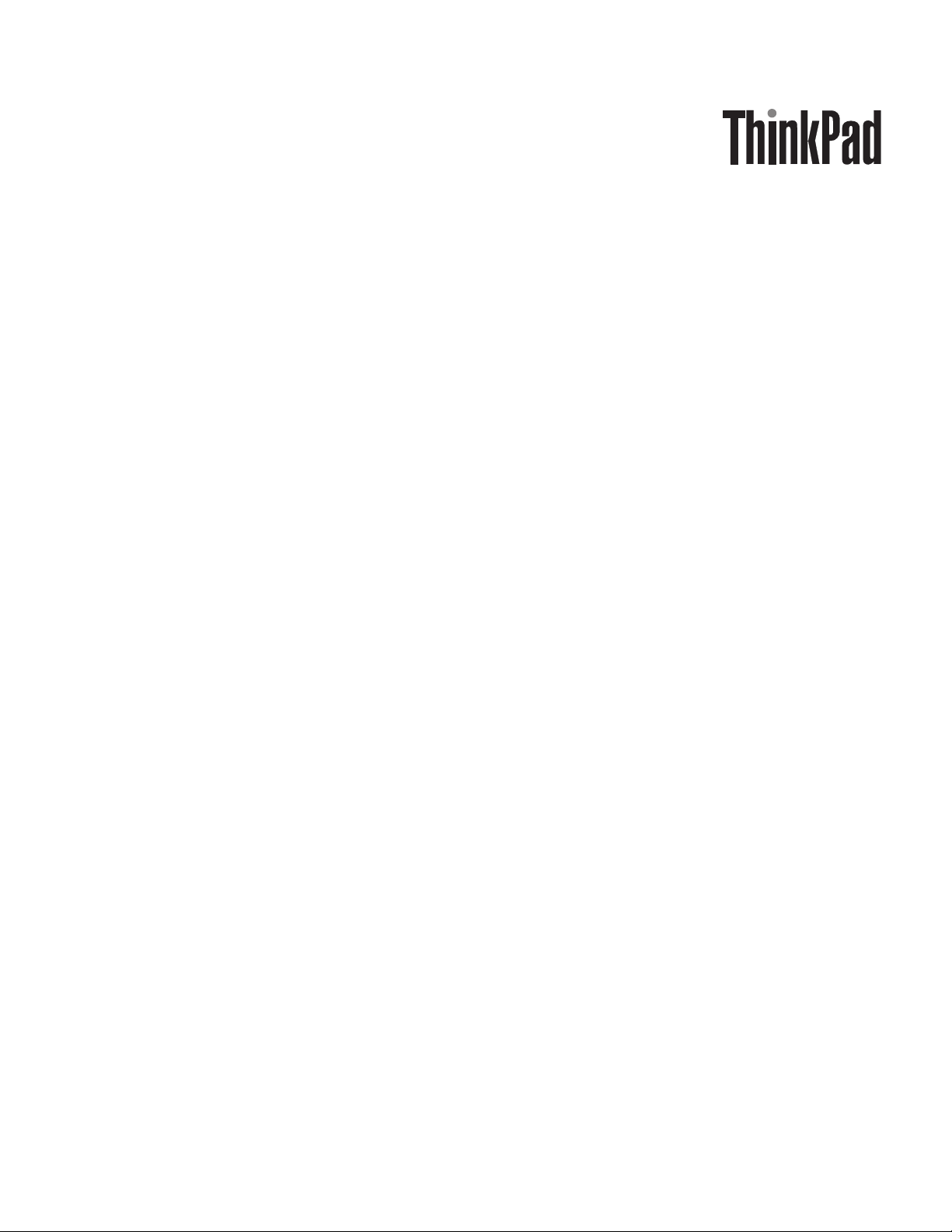
ThinkPad
®
X60, X60s, X61, an d X61s
Hardw are
Maintenance Manual
This manual supports:
ThinkPad X60
(MT 1706, 1707, 1708, 1709, 2509, and 2510)
ThinkPad X60s
(MT 1702, 1703, 1704, 1705, 2507, 2508, 2533, and 2534)
ThinkPad X61
(MT 7673, 7674, 7675, 7676, 7678, and 7679)
ThinkPad X61s
(MT 7666, 7667, 7668, 7669, 7670, and 7671)
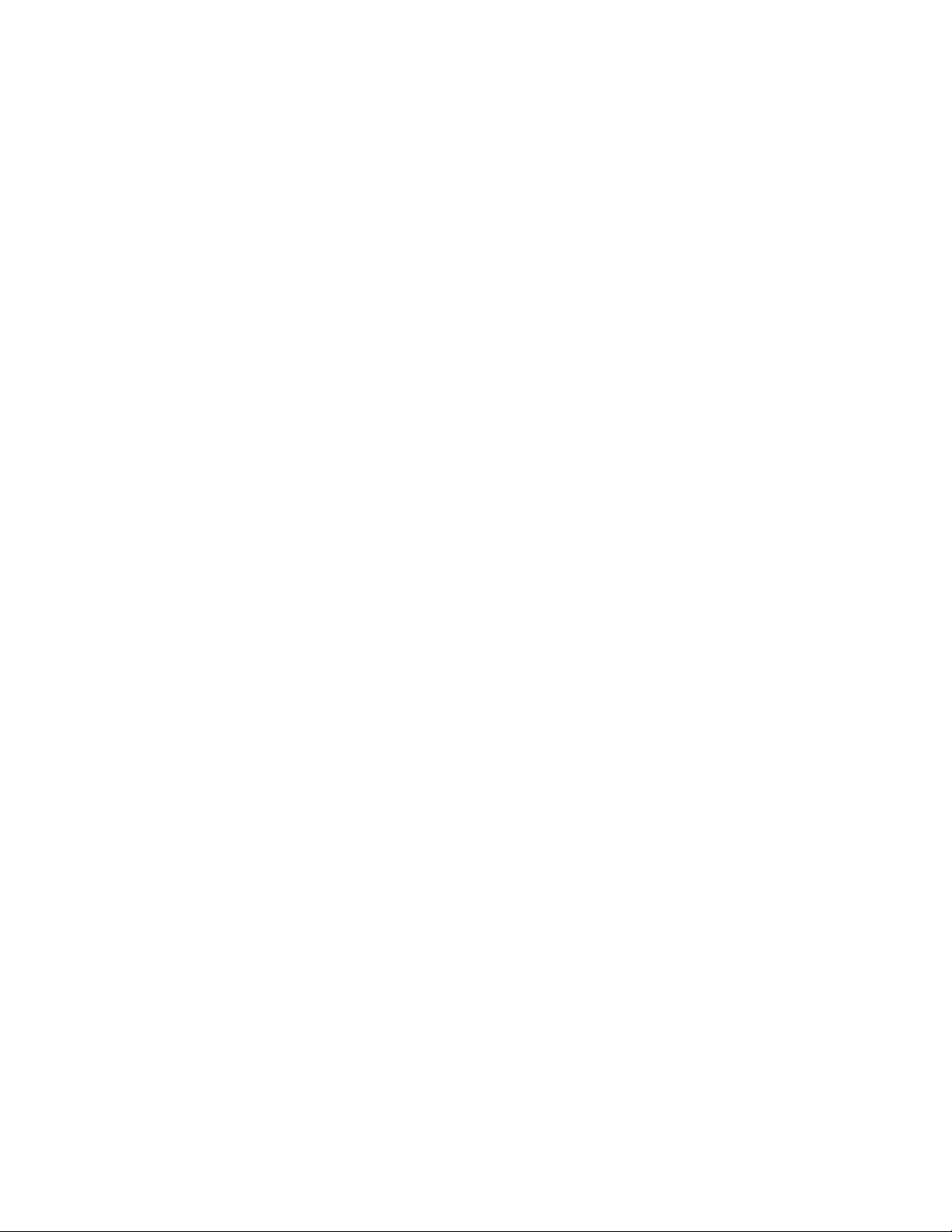
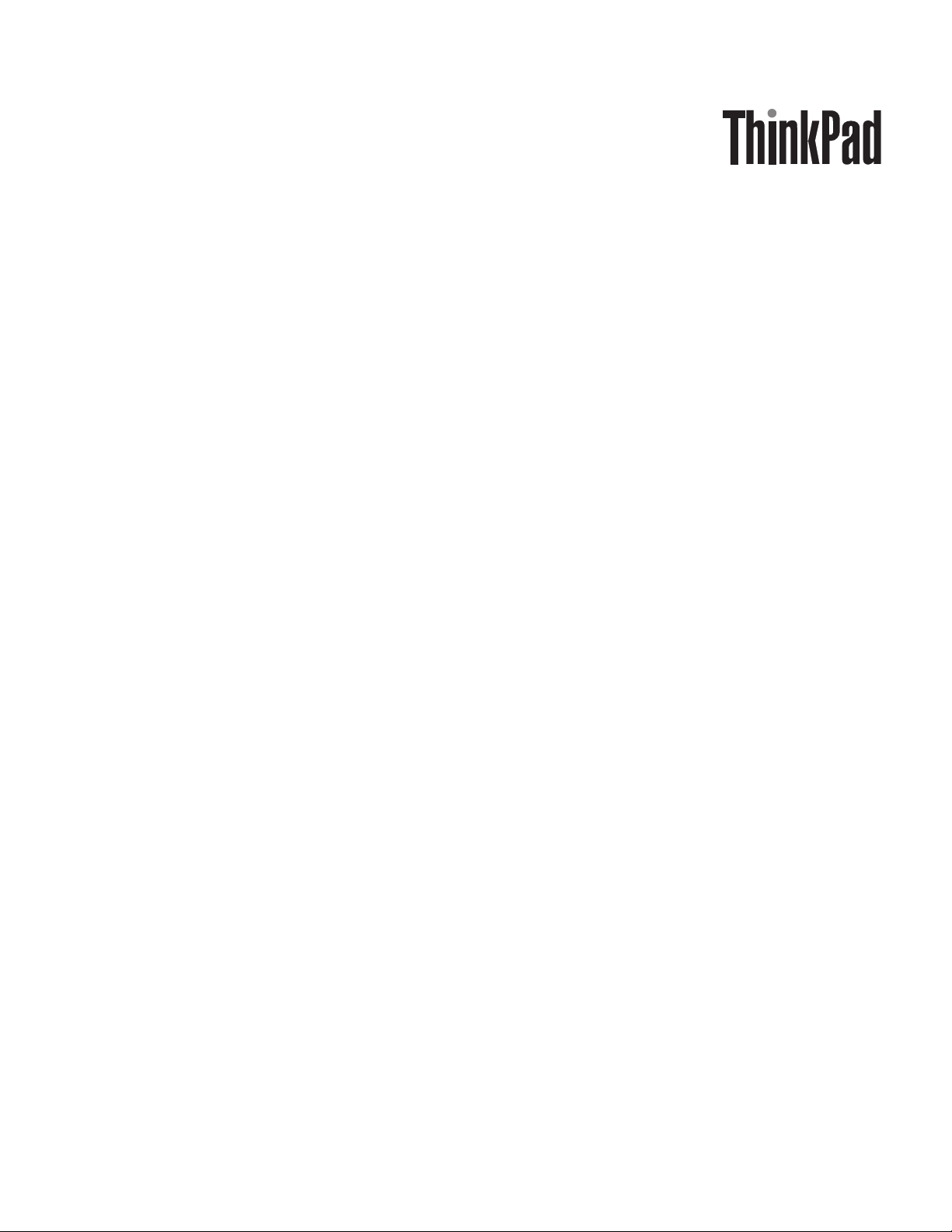
ThinkPad
®
X60, X60s, X61, an d X61s
Hardw are
Maintenance Manual
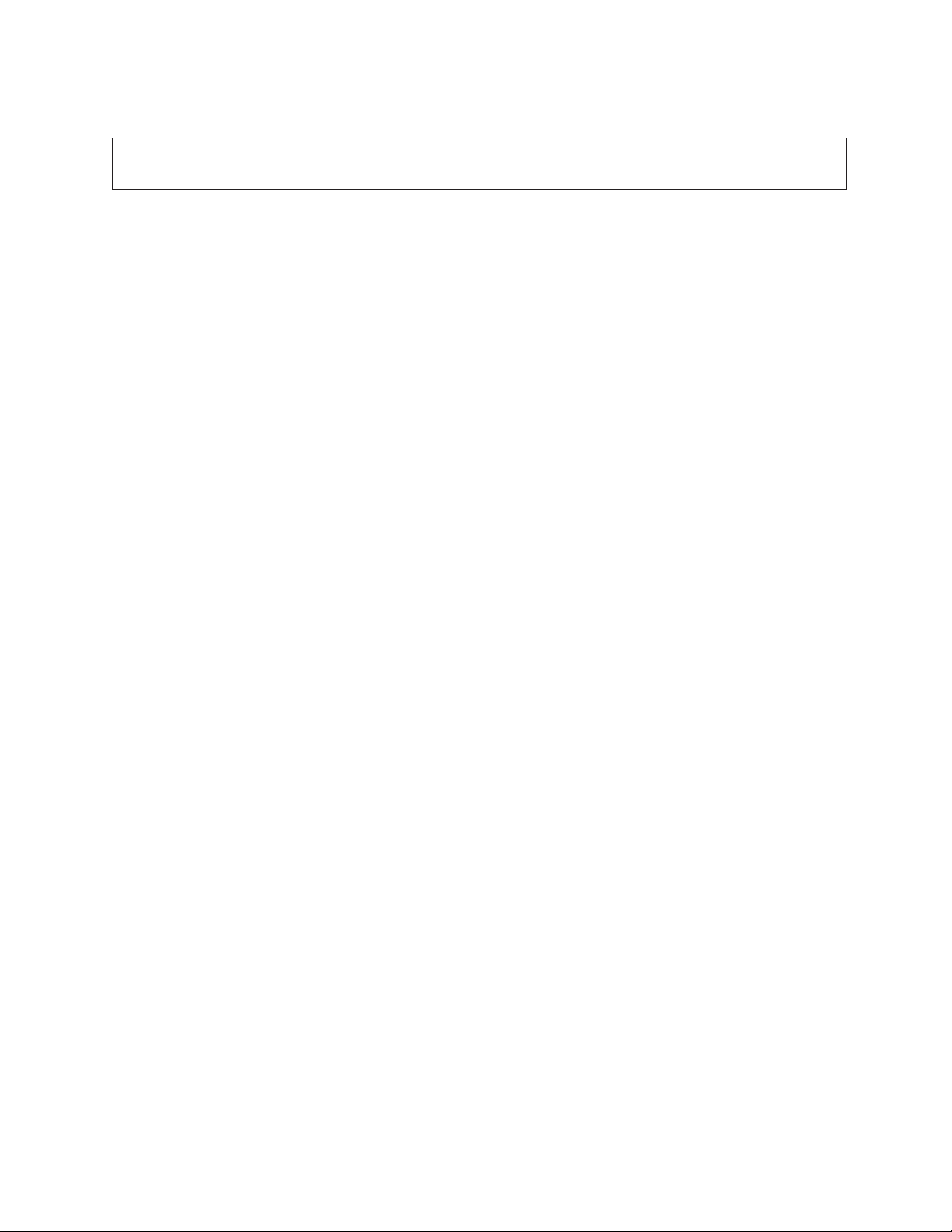
Note
Before using this information and the product it supports, be sure to read the general information under “Notices” on page
234.
Fifth Edition (February 2008)
© Copyright Lenovo 2007, 2008. All rights reserved.
LENOVO products, data, computer software, and services have been developed exclusively at private expense and
are sold to governmental entities as commercial items as defined by 48 C.F.R. 2.101 with limited and restricted
rights to use, reproduction and disclosure.
LIMITED AND RESTRICTED RIGHTS NOTICE: If products, data, computer software, or services are delivered
pursuant a General Services Administration ″GSA″ contract, use, reproduction, or disclosure is subject to restrictions
set forth in Contract No. GS-35F-05925.
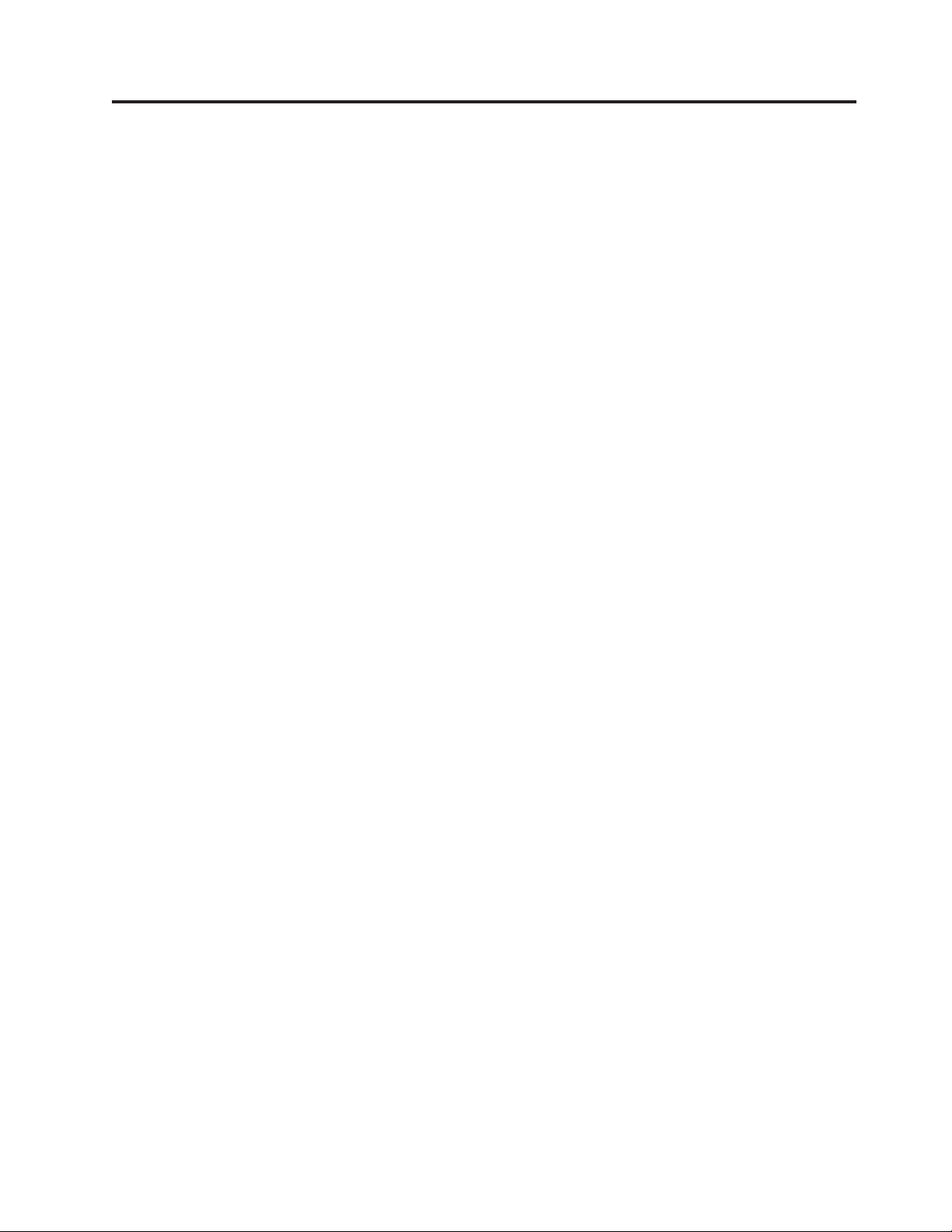
Contents
About this manual . . . . . . . . . .1
Introduction . . . . . . . . . . . . .3
Important service information . . . . . . . .3
Strategy for replacing FRUs . . . . . . . . .3
Strategy for replacing a hard disk drive . . . .4
Important notice for replacing a system board . .4
How to use error messages . . . . . . . .4
Strategy for replacing FRUs for CTO, CMV, and GAV 4
Product definition . . . . . . . . . . .4
FRU identification for CTO, CMV, and GAV
products . . . . . . . . . . . . . . .5
Important information about replacing RoHS
compliant FRUs . . . . . . . . . . . . .6
Diskette compatibility matrix . . . . . . . . .7
Safety notices: multilingual translations . . . . .8
Safety information . . . . . . . . . . . .16
General safety . . . . . . . . . . . .16
Electrical safety . . . . . . . . . . . .16
Safety inspection guide . . . . . . . . .18
Handling devices that are sensitive to
electrostatic discharge . . . . . . . . . .19
Grounding requirements . . . . . . . . .19
Laser compliance statement . . . . . . . . .20
General descriptions . . . . . . . . .23
Read this first . . . . . . . . . . . . .23
What to do first . . . . . . . . . . . .23
Related service information . . . . . . . . .25
Service We b site . . . . . . . . . . . .25
Restoring the factory contents by using Product
Recovery discs . . . . . . . . . . . .25
Passwords . . . . . . . . . . . . . .26
Power management . . . . . . . . . .28
Checkout guide . . . . . . . . . . . . .31
Testing the computer . . . . . . . . . .31
Detecting system information with PC-Doctor . .33
Power system checkout . . . . . . . . .34
ThinkPad X60, X60s, X61, and X61s . .37
Product overview . . . . . . . . . . . .38
Specifications . . . . . . . . . . . . .38
Status indicators for X60, X60s, X61, and X61s . .41
FRU tests . . . . . . . . . . . . . .43
Fn key combinations . . . . . . . . . .45
Symptom-to-FRU index . . . . . . . . . .47
Numeric error codes . . . . . . . . . .47
Error messages . . . . . . . . . . . .51
Beep symptoms . . . . . . . . . . . .53
No-beep symptoms . . . . . . . . . . .53
LCD-related symptoms . . . . . . . . .54
Intermittent problems . . . . . . . . . .55
Undetermined problems . . . . . . . . .55
FRU replacement notices . . . . . . . . . .56
Screw notices . . . . . . . . . . . . .56
Retaining serial numbers . . . . . . . . .56
Removing and replacing a FRU . . . . . . . .59
1010 Battery pack . . . . . . . . . . .60
1020 Hard disk drive (2.5-inch) and HDD rubber
rails . . . . . . . . . . . . . . . .61
1030 DIMM cover . . . . . . . . . . .63
1040 DIMM . . . . . . . . . . . . .64
1050 Keyboard . . . . . . . . . . . .65
1060 Upper case . . . . . . . . . . . .69
1070 Fingerprint reader . . . . . . . . .72
1080 Hard disk (1.8-inch) . . . . . . . . .73
1090 Hard disk housing (1.8-inch) . . . . . .74
1100 Wireless WA N PCI Express Mini card . . .75
1110 Intel Turbo Memory card . . . . . . .77
1120 Wireless LAN PCI Express Mini card . . .78
1130 MDC . . . . . . . . . . . . . .81
1140 Backup battery . . . . . . . . . .82
1150 Second Fan . . . . . . . . . . . .83
1160 Speaker . . . . . . . . . . . . .84
1170 DC-in and RJ-11 connectors . . . . . .85
1180 LCD assembly . . . . . . . . . . .86
1190 Hard disk sub-card . . . . . . . . .92
1200 System board and lower case assembly with
label . . . . . . . . . . . . . . . .93
1210 Fansink . . . . . . . . . . . . .96
2010 LCD bezel . . . . . . . . . . . .97
2020 Inverter card . . . . . . . . . . . 100
2030 Bluetooth daughter card . . . . . . . 101
2040 LCD . . . . . . . . . . . . . 102
2050 Wireless WA N retractable antenna . . . 105
2060 Wireless WA N antenna cable (SPWG) . . 106
2070 Wireless LAN antenna cables (SPWG) . . 107
2080 Hinges . . . . . . . . . . . . . 109
2090 Wireless LAN antenna cables (TMD) . . .113
2100 Wireless WA N antenna cable (TMD) . . .115
2110 LCD panel and LCD cable . . . . . .117
Locations . . . . . . . . . . . . . . .119
Front view for ThinkPad X60, X60s, X61, and
X61s . . . . . . . . . . . . . . .119
Rear view for ThinkPad X60, X60s, X61, and
X61s . . . . . . . . . . . . . . . 120
Bottom view for ThinkPad X60, X60s, X61, and
X61s . . . . . . . . . . . . . . . 121
Rear View for ThinkPad X6 UltraBase . . . . 122
Bottom View for ThinkPad X6 UltraBase . . . 122
Parts list . . . . . . . . . . . . . . . 123
Overall . . . . . . . . . . . . . . 123
LCD FRUs . . . . . . . . . . . . . 196
Keyboard . . . . . . . . . . . . . . 216
Recovery discs . . . . . . . . . . . . 218
Miscellaneous parts . . . . . . . . . . 230
AC adapters . . . . . . . . . . . . . 231
Common parts list . . . . . . . . . . . 232
Notices . . . . . . . . . . . . . . . 234
Trademarks . . . . . . . . . . . . . . 235
© Copyright Lenovo 2007, 2008 iii
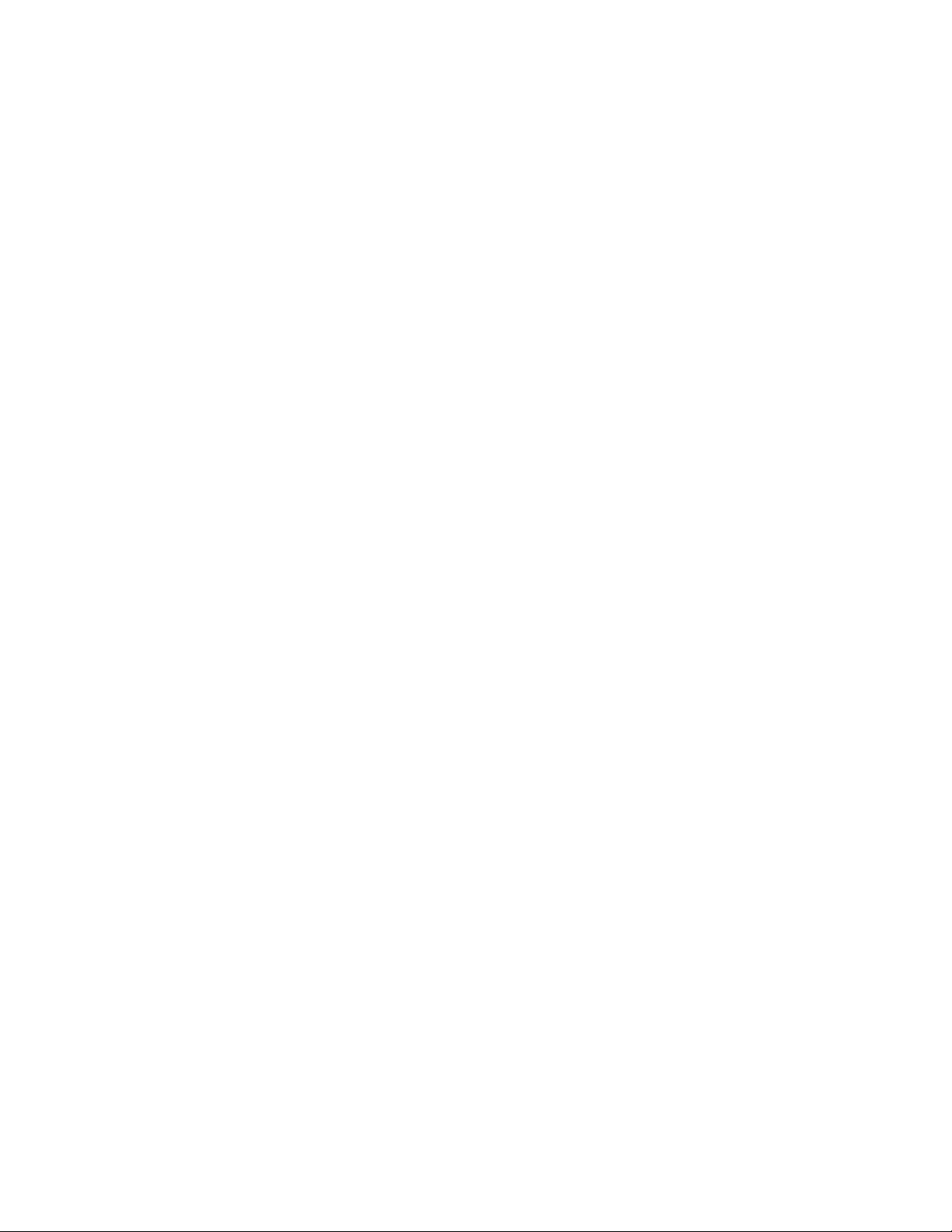
iv ThinkPad
®
X60, X60s, X61, and X61s
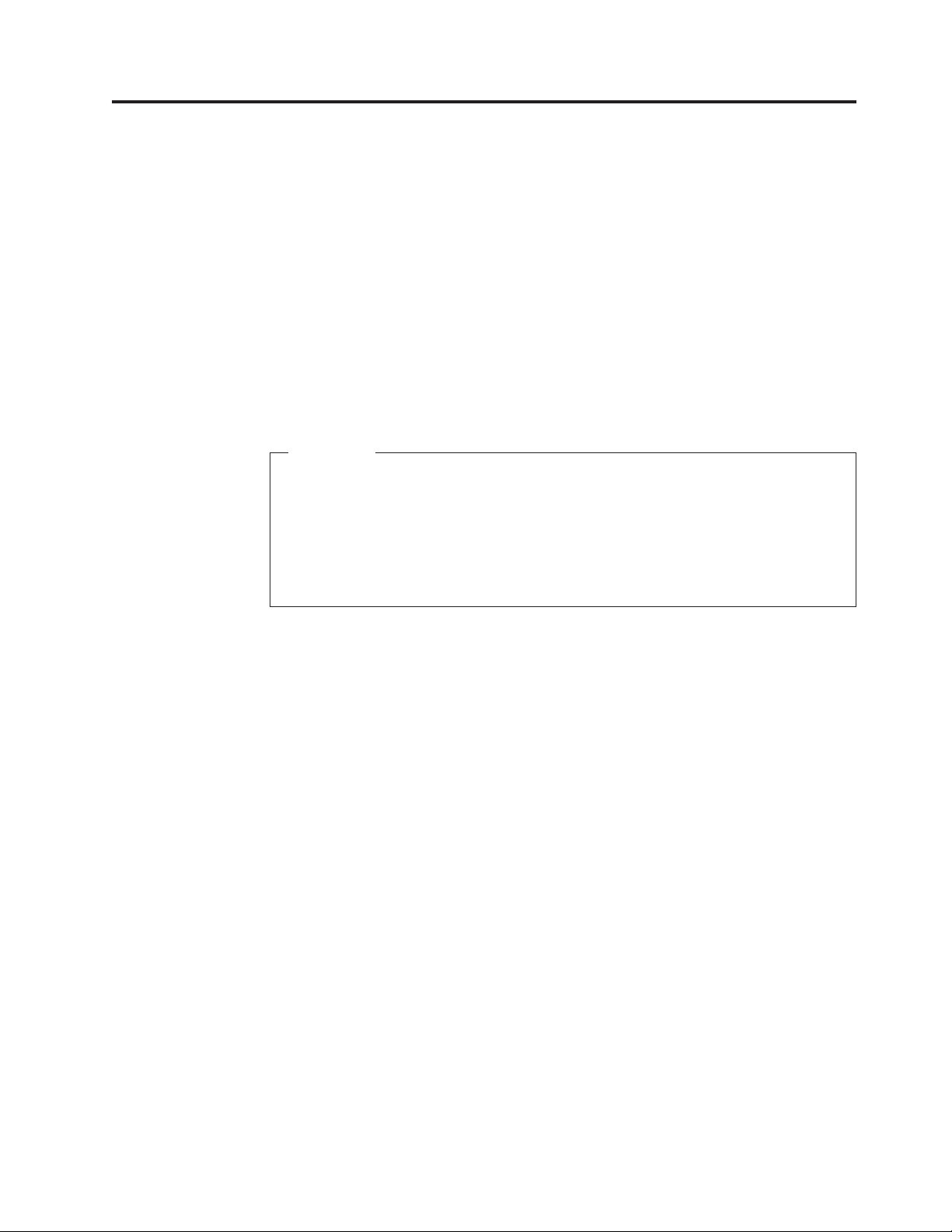
About this manual
This manual contains service and reference information for ThinkPad X60 (MT
1706, 1707, 1708, 1709, 2509, and 2510), ThinkPad X60s (MT 1702, 1703, 1704, 1705,
2507, 2508, 2533, and 2534), ThinkPad X61 (MT 7673, 7674, 7675, 7676, 7678, and
7679), and ThinkPad X61s (MT 7666, 7667, 7668, 7669, 7670, and 7671) product. Use
this manual along with the advanced diagnostic tests to troubleshoot problems.
The manual is divided into sections as follows:
v The common sections provide general information, guidelines, and safety
information required in servicing computers.
v The product-specific section includes service, reference, and product-specific
parts information.
Important
This manual is intended for trained service personnel who are familiar with
ThinkPad products. Use this manual along with the advanced diagnostic tests
to troubleshoot problems effectively.
Before servicing a ThinkPad product, be sure to review the safety information
under “Safety notices: multilingual translations” on page 8, “Safety
information” on page 16, and “Laser compliance statement” on page 20.
© Copyright Lenovo 2007, 2008 1
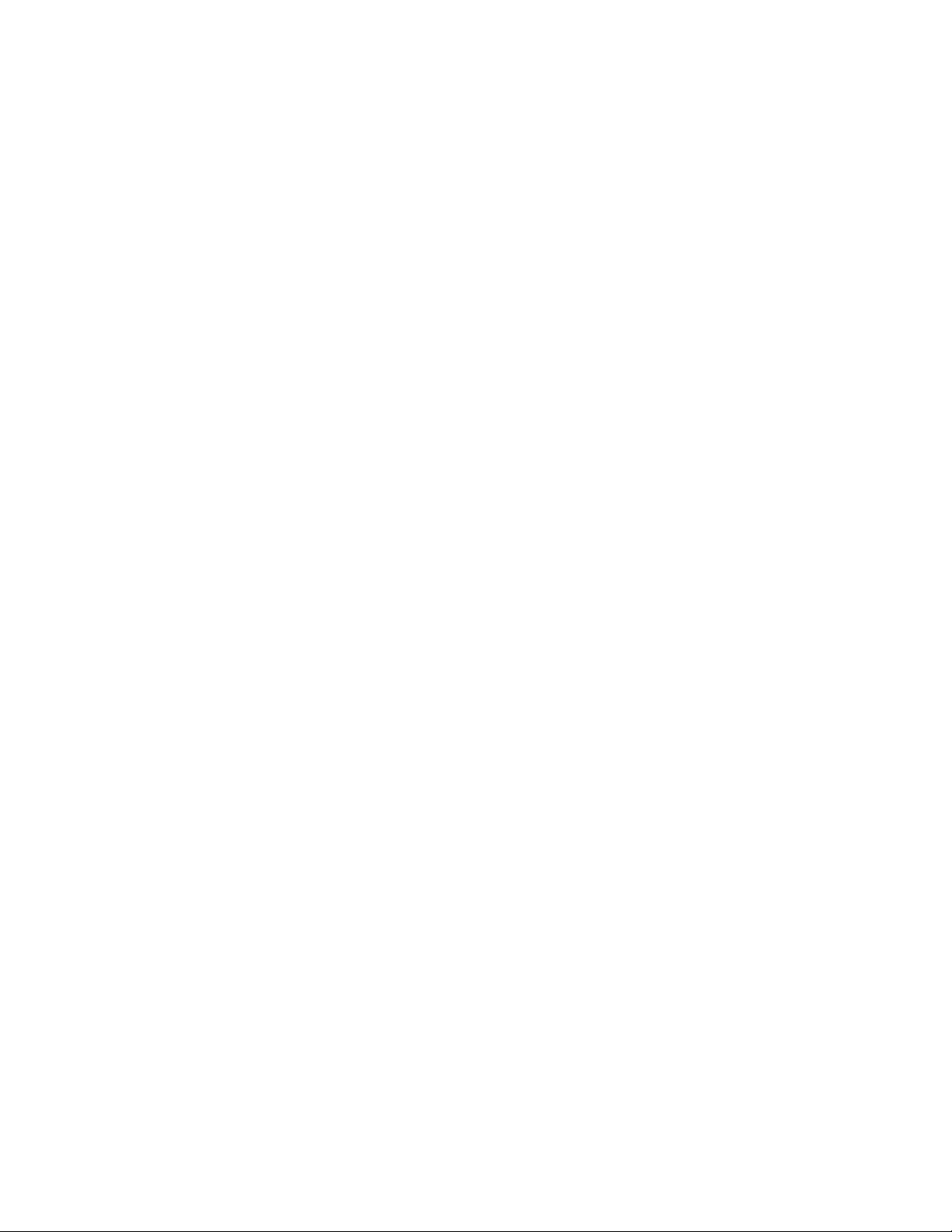
2 ThinkPad
®
X60, X60s, X61, and X61s
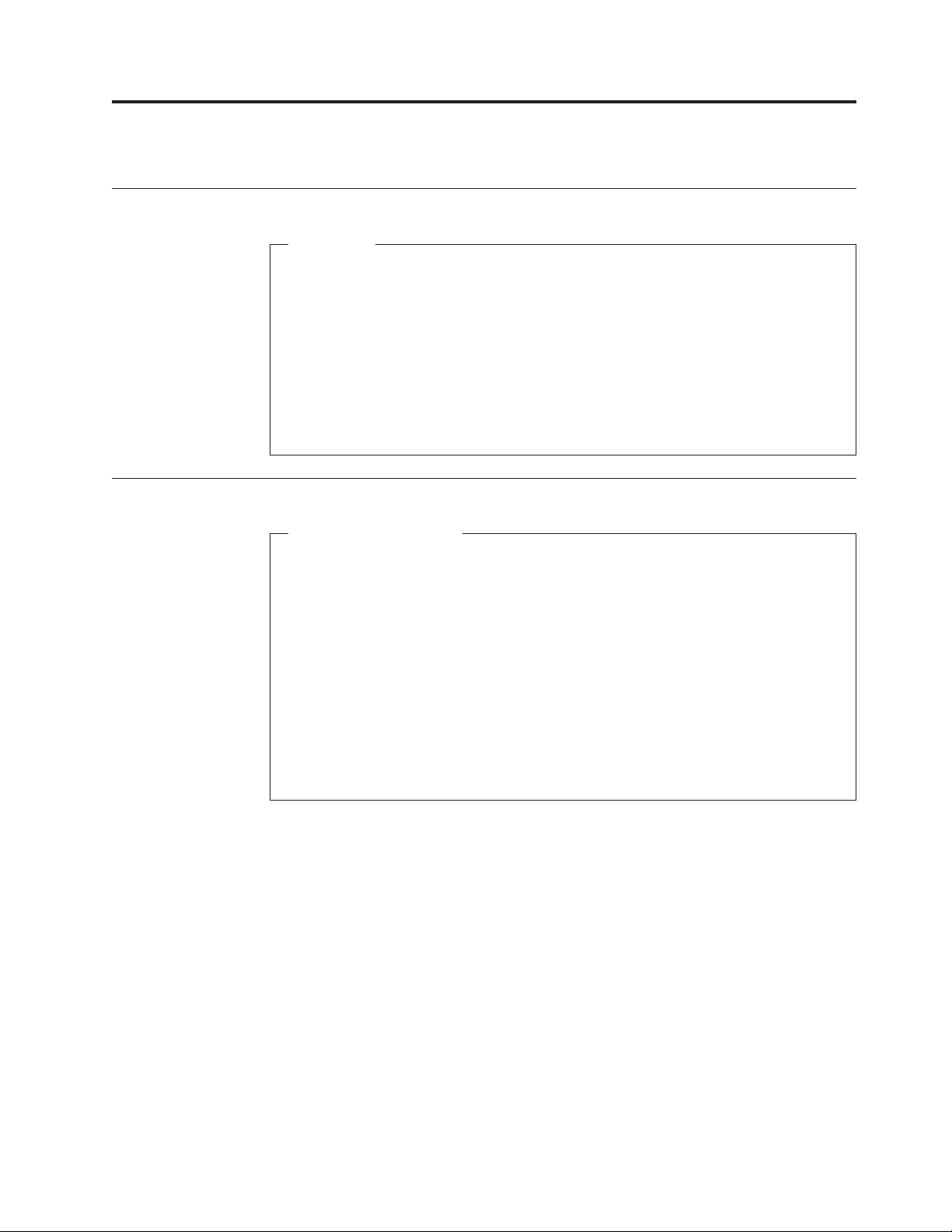
Introduction
Important service information
Important
BIOS and device driver fixes are customer-installable. The BIOS and device
drivers are posted on the customer support site http://www.lenovo.com/
support
Advise customers to contact the Customer Support Center at 800-426-7378 if
they need assistance in obtaining or installing any software fixes, drivers, and
BIOS downloads.
Customers in Canada should call the Customer Support Center at
800-565-3344 for assistance or download information.
Strategy for replacing FRUs
Before replacing parts
Make sure that all software fixes, drivers, and BIOS downloads are installed
before replacing any FRUs listed in this manual.
After a system board is replaced, ensure that the latest BIOS is loaded to the
system board before completing the service action.
To download software fixes, drivers, and BIOS, do as follows:
1. Go to http://www.lenovo.com/support
2. Enter the product number of the computer or press Auto-detect button on
the screen.
3. Select Downloads and drivers.
4. Follow the directions on the screen and install the necessary software.
Use the following strategy to prevent unnecessary expense for replacing and
servicing FRUs:
v If you are instructed to replace a FRU but the replacement does not correct the
problem, reinstall the original FRU before you continue.
v Some computers have both a processor board and a system board. If you are
instructed to replace either the processor board or the system board, and
replacing one of them does not correct the problem, reinstall that board, and
then replace the other one.
v If an adapter or a device consists of more than one FRU, any of the FRUs may
be the cause of the error. Before replacing the adapter or device, remove the
FRUs, one by one, to see if the symptoms change. Replace only the FRU that
changed the symptoms.
© Copyright Lenovo 2007, 2008 3
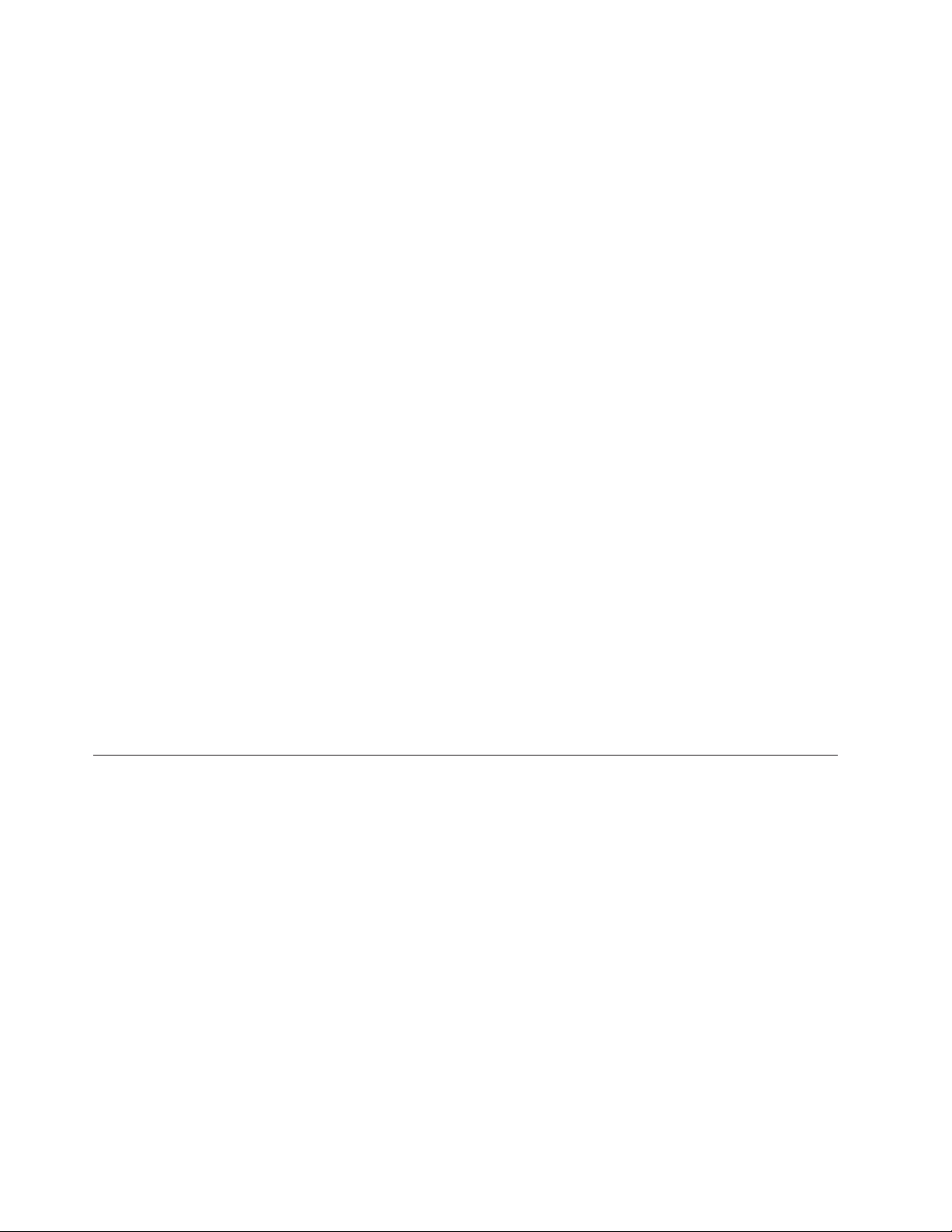
Important service information
Attention: The setup configuration on the computer you are servicing may have
been customized. Running Automatic Configuration may alter the settings. Note
the current configuration settings (using the View Configuration option); then,
when service has been completed, verify that those settings remain in effect.
Strategy for replacing a hard disk drive
Always try to run a low-level format before replacing a hard disk drive. This will
cause all customer data on the hard disk to be lost. Be sure that the customer has a
current backup of the data before doing this task.
Attention: The drive startup sequence in the computer you are servicing may
have been changed. Be extremely careful during write operations such as copying,
saving, or formatting. If you select an incorrect drive, data or programs can be
overwritten.
Important notice for replacing a system board
Some components mounted on a system board are very sensitive. Improper
handling of a system board can cause damage to those components, and may
cause a system malfunction.
Attention: When handling a system board:
v Do not drop a system board or apply any excessive force to it.
v Avoid rough handling of any kind.
v Avoid bending a system board and hard pushing to prevent cracking at each
BGA (Ball Grid Array) chipset.
How to use error messages
Use the error codes displayed on the screen to diagnose failures. If more than one
error code is displayed, begin the diagnosis with the first error code. Whatever
causes the first error code may also cause false error codes. If no error code is
displayed, see whether the error symptom is listed in the Symptom-to-FRU Index
for the computer you are servicing.
Strategy for replacing FRUs for CTO, CMV, and GAV
Product definition
Dynamic Configure To Order (CTO)
This provides the ability for a customer to configure an IBM® or a Lenovo
solution from an eSite, and have this configuration sent to fulfillment, where it is
built and shipped directly to the customer. The machine label, Product Entitlement
Warehouse (PEW), eSupport, and the HMM will load these products as the 4-digit
MT and 3-digit model, where model = “CTO” (Example: 1829-CTO).
Custom Model Variant (CMV)
is a unique configuration that has been negotiated between IBM or Lenovo
This
and the customer. A unique 4-digit MT and 3-digit model is provided to the
customer to place orders (Example: 1829-W15). A CMV is a special bid offering.
Therefore, it is NOT generally announced.
v The MTM portion of the machine label is the 4-digit MT and 3-digit model,
where model = “CTO” (Example: 1829-CTO). The PRODUCT ID portion of the
machine label is the 4-digit MT and 3-digit CMV model (Example: 1829-W15).
TM
4 ThinkPad
®
X60, X60s, X61, and X61s
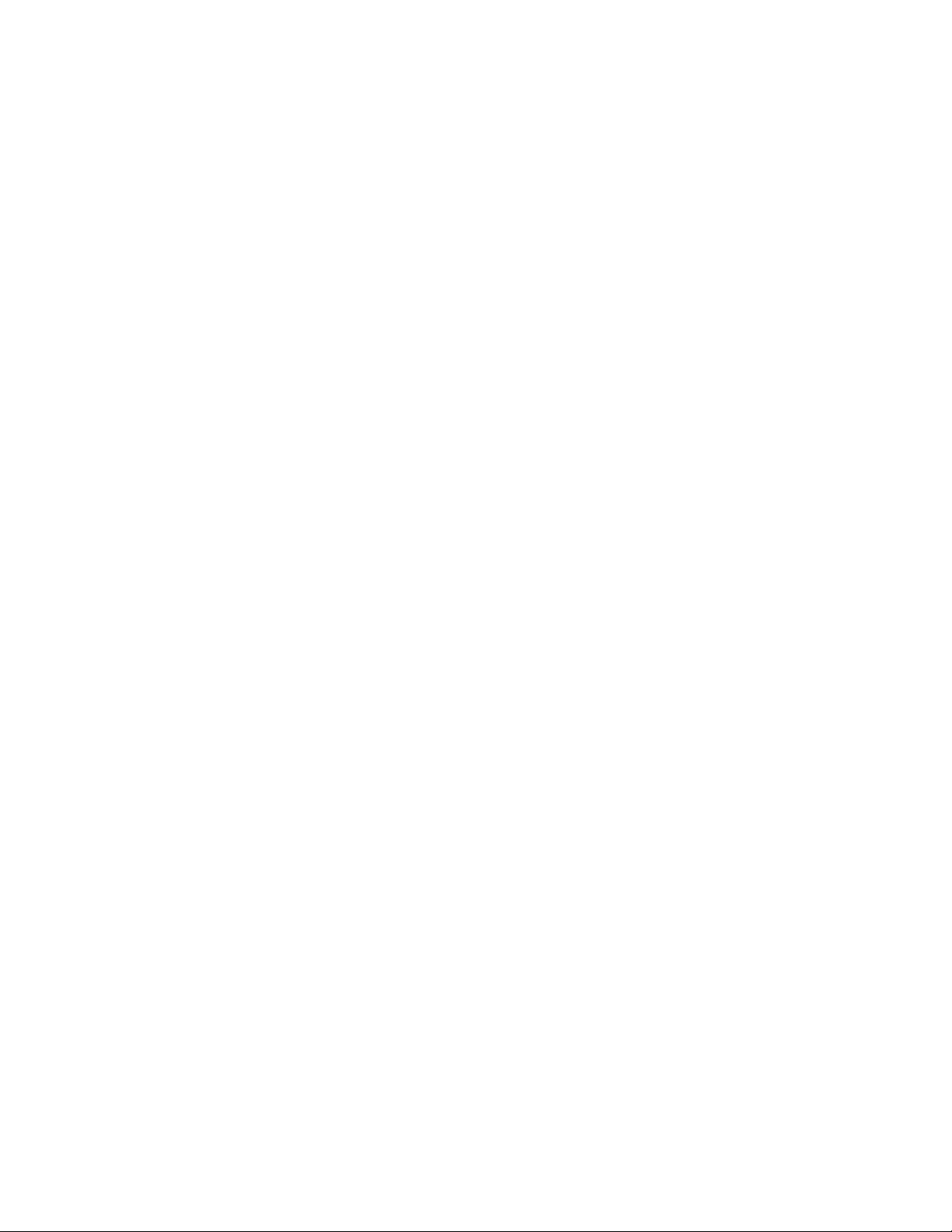
Important service information
v The PEW record is the 4-digit MT and 3-digit model, where model = “CTO”
(Example: 1829-CTO).
v eSupport will show both the CTO and CMV machine type models (Example:
1829-CTO and 1829-W15 will be found on the eSupport site.)
v The HMM will have the 4-digit MT and 3-digit CTO model only (Example:
1829-CTO). Again, CMVs are custom models and are not found in the HMM.
General
This
Announce Variant (GAV)
is a standard model (fixed configuration). GAVs are announced and offered to
all customers. The MTM portion of the machine label is a 4-digit MT and 3-digit
model, where model = a “fixed part number”, not “CTO” (Example: 1829-F1U).
Also, PEW, eSupport, and the HMM will list these products under the same fixed
model number.
FRU identification for CTO, CMV, and GAV products
There are three information resources to identify which FRUs are used to support
CTO, CMV, and GAV products. These sources are PEW, eSupport, and the HMM.
Using PEW
v PEW is the primary source for identifying FRU part numbers and FRU
descriptions for the key commodities for CTO, CMV and GAV products at a MT
- serial number level. An example of key commodities are hard disk drives,
system boards, microprocessors, Liquid Crystal Displays (LCDs), and memory.
v Remember, all CTO and CMV products are loaded in PEW under the 4-digit MT
and 3-digit model, where model = “CTO” (Example: 1829-CTO). GAVs are
loaded in PEW under the 4-digit MT and 3-digit model, where model = a “fixed
part number”, not “CTO” (Example: 1829-F1U).
v PEW can be accessed at the following Web site:
http://w3-3.ibm.com/pc/entitle
Customers can also access PEW via
http://www-307.ibm.com/pc/support/site.wss/product.do?template=/warranty/
warranty.vm&sitestyle=lenovo
Warranty lookup. Input the MT and the Serial number and the list of key
Select
commodities will be returned in the PEW record under COMPONENT
INFORMATION.
v Business Partners using Eclaim will access PEW when performing Entitlement
Lookup. Business Partners will enter Loc ID, MT and Serial, and the key
commodities will be returned in the Eclaim record under SYSTEM DETAILS.
v Authorized IBM Business Partners can access Eclaim at the following We b site:
https://wca.eclaim.com
Using eSupport
For Key Commodities (Examples - hard disk drive, system board,
microprocessor, LCD, and memory)
v eSupport can be used to view the list of key commodities built in a particular
machine serial (this is the same record found in PEW).
v eSupport can be accessed at the following Web site: http://www.lenovo.com/
support
v To view the key commodities, click on PAR TS INFORMATION, then PA RT S
LOOKUP. Type in the model type and serial number. The key commodities will
be returned in the eSupport record under PA RT S SHIPPED WITH YOUR
SYSTEM.
Introduction 5
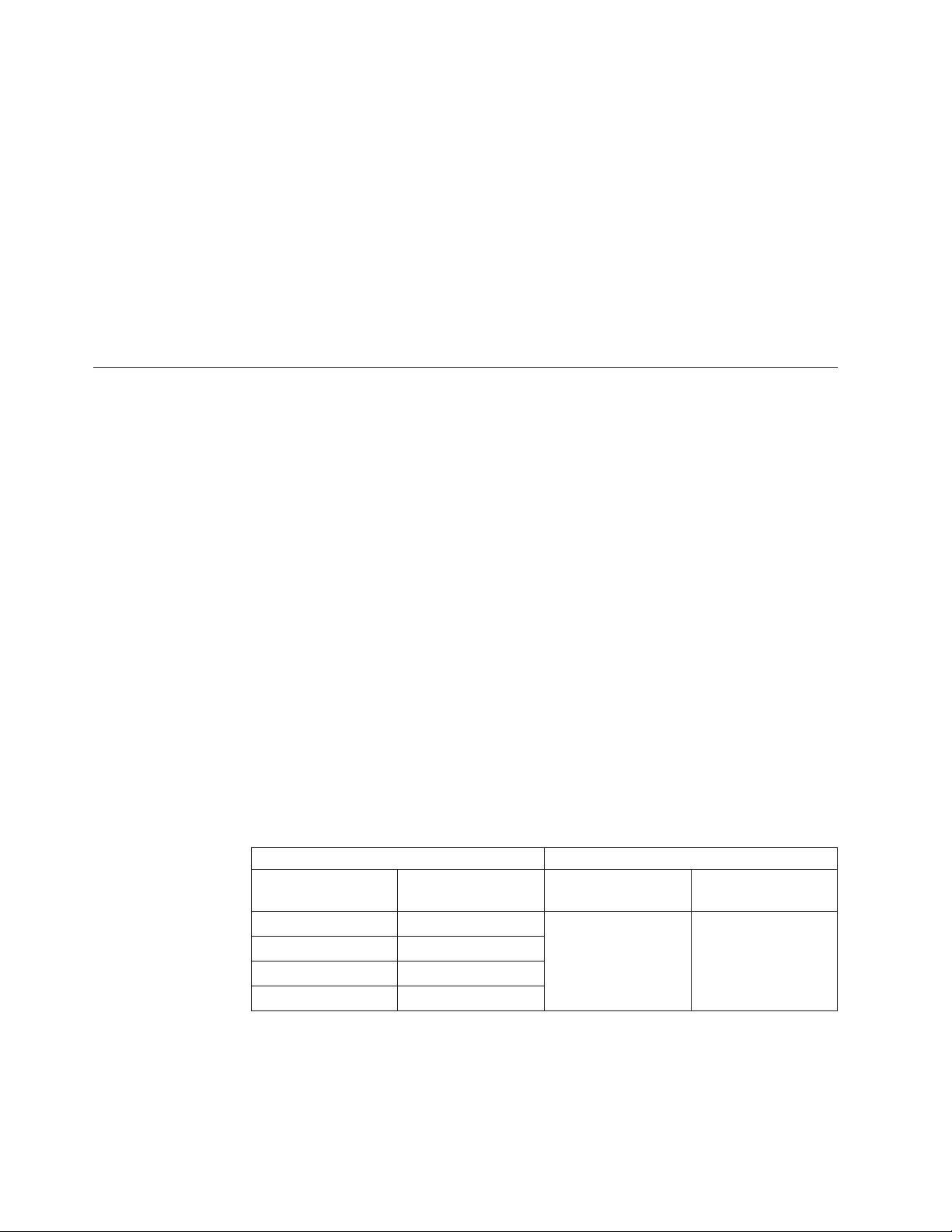
Important service information
For the Remaining FRUs (the complete list of FRUs at the MT Model level)
v eSupport can be used to view the complete list of FRUs for a machine type and
model.
v To view the complete list of FRUs, type in the machine type and model
(Example: 1829-CTO) under QUICK PATH. Under “View by Document Type”
select PA RTS INFORMATION. Under “Filter by Category” select SERVICE
PARTS. Under “Parts Information by Date” select SYSTEM SERVICE PARTS. The
list of service parts by description, with applicable machine type model and FRU
will be displayed.
Using the HMM
Use the HMM as a back-up to PEW and eSupport to view the complete list of
FRUs at the MT Model level.
Important information about replacing RoHS compliant FRUs
RoHS, The Restriction of Hazardous Substances in Electrical and Electronic
Equipment Directive (2002/95/EC) is a European Union legal requirement
affecting the global electronics industry. RoHS requirements must be
implemented on Lenovo products placed on the market and sold in the
European Union after June 2006. Products on the market before June 2006 are
not required to have RoHS compliant parts. If the original FRU parts are non
compliant, replacement parts can also be non compliant. In all cases if the
original FRU parts are RoHS compliant the replacement part must also be RoHS
compliant.
Note: RoHS and non-RoHS FRU part numbers with the same fit and function are
identified with unique FRU part numbers.
Lenovo plans to transition to RoHS compliance well before the implementation
date and expects its suppliers to be ready to support Lenovo's requirements and
schedule in the EU. Products sold in 2005 and 2006, will contain some RoHS
compliant FRUs. The following statement pertains to these products and any
product Lenovo produces containing RoHS compliant FRUs.
RoHS compliant FRUs have unique FRU part numbers. Before or after the RoHS
implementation date, failed RoHS compliant parts must always be replaced using
RoHS compliant FRUs, so only the FRUs identified as compliant in the system
HMM or direct substitutions for those FRUs may be used.
Products marketed before June 2006 Products marketed after June 2006
Current or original
part
Non-RoHS Can be Non-RoHS Must be RoHS Must be RoHS
Non-RoHS Can be RoHS
Non-RoHS Can sub to RoHS
RoHS Must be RoHS
Replacement FRU Current or original
part
Replacement FRU
6 ThinkPad
Note: A direct substitution is a part with a different FRU part number that is
®
X60, X60s, X61, and X61s
automatically shipped by the distribution center at the time of the order.
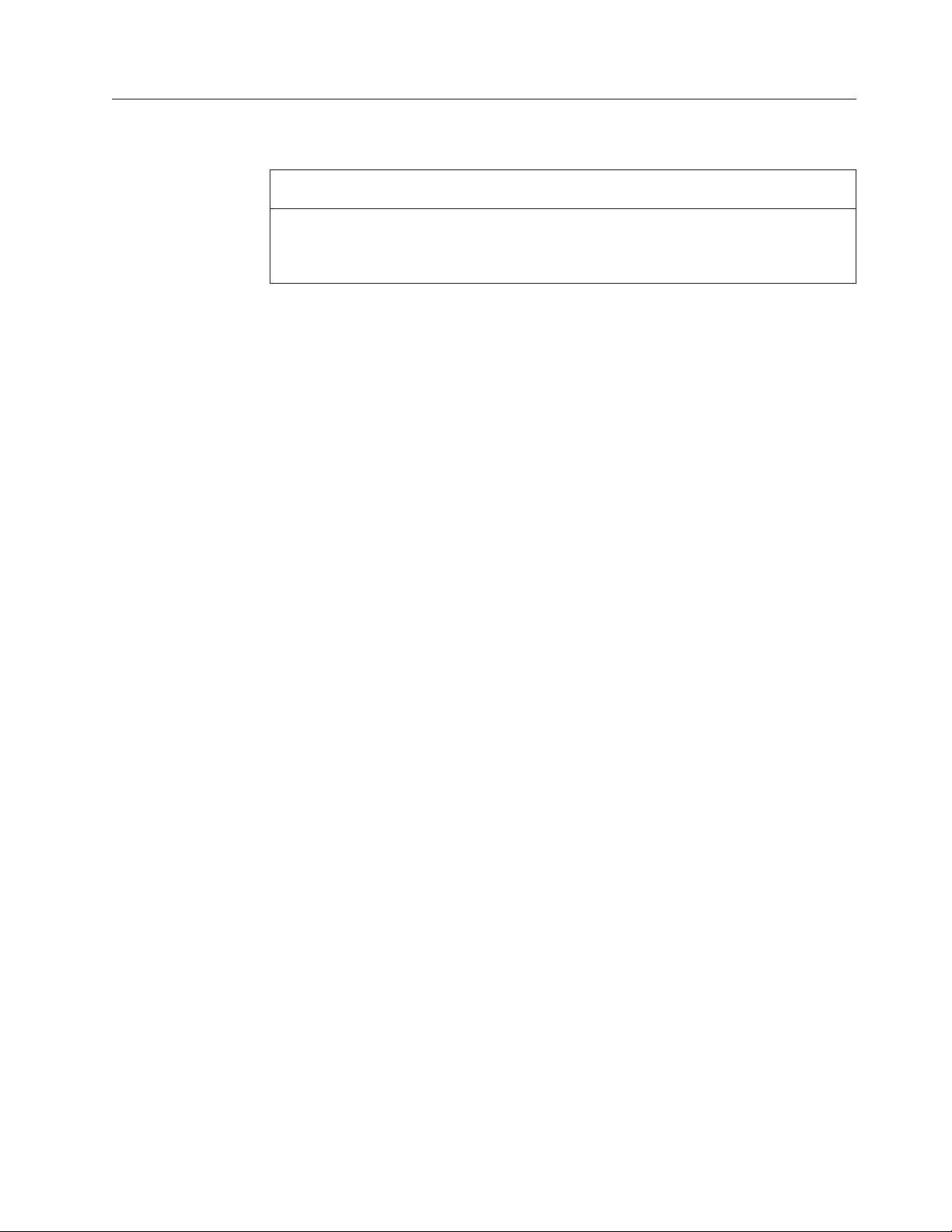
Diskette compatibility matrix
The compatibility of each of the drives with the diskettes for it is as follows:
Diskette compatibility matrix
Diskette
drive
Diskette
capacity
Compatibility
3.5-inch 1.0 MB Read and write
2.0 MB Read and write
4.0 MB Not compatible
Introduction 7
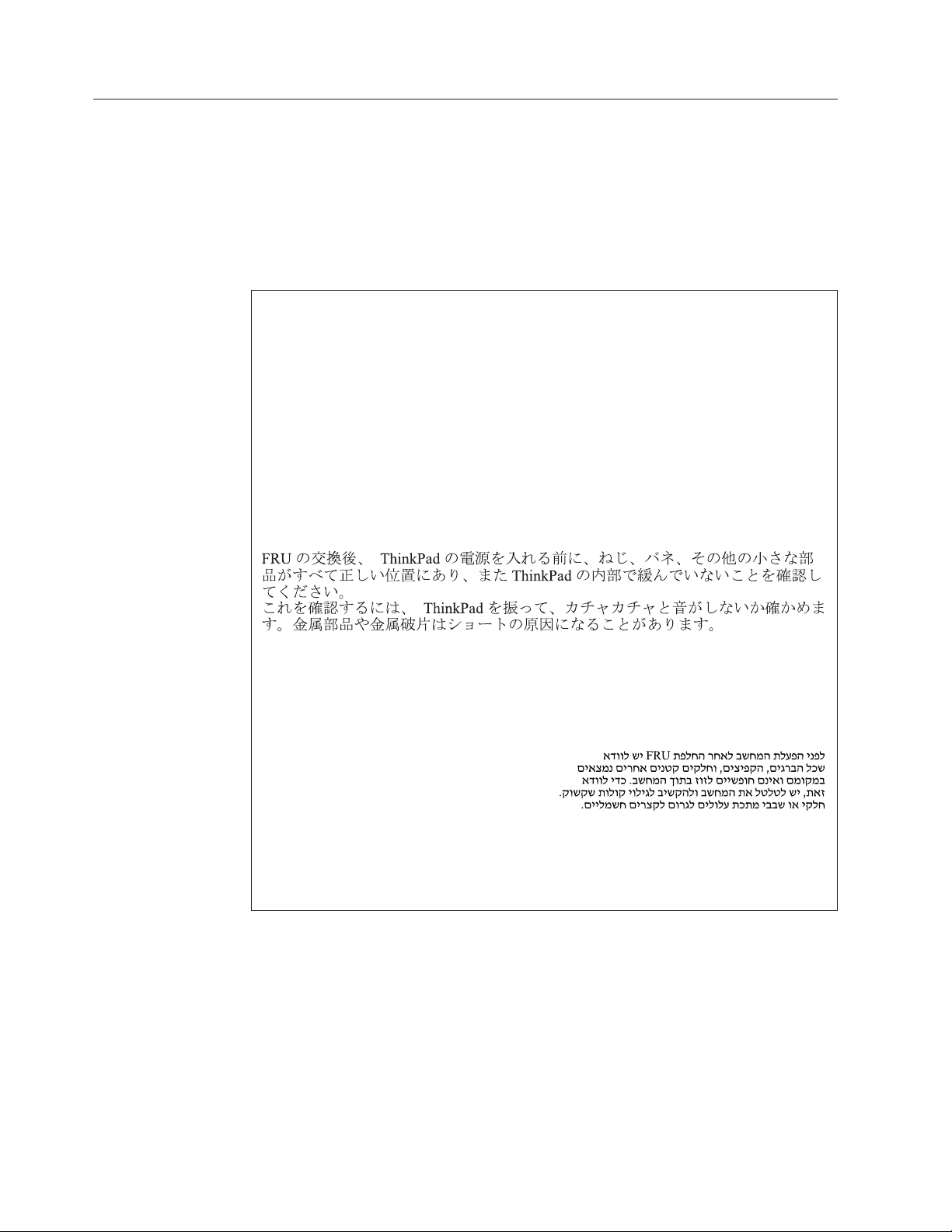
Safety notices
Safety notices: multilingual translations
In this manual, safety notices appear in English with a page number reference to
the appropriate multilingual, translated safety notice found in this section.
The following safety notices are provided in English, French, German, Hebrew,
Italian, Japanese, and Spanish.
Safety notice 1
Before the computer is powered on after FRU replacement, make sure all screws, springs,
and other small parts are in place and are not left loose inside the computer. Verify this
by shaking the computer and listening for rattling sounds. Metallic parts or metal flakes
can cause electrical shorts.
Avant de remettre l’ordinateur sous tension après remplacement d’une unité en clientèle,
vérifiez que tous les ressorts, vis et autres pièces sont bien en place et bien fixées. Pour
ce faire, secouez l’unité et assurez-vous qu’aucun bruit suspect ne se produit. Des pièces
métalliques ou des copeaux de métal pourraient causer un court-circuit.
Bevor nach einem FRU-Austausch der Computer wieder angeschlossen wird, muß
sichergestellt werden, daß keine Schrauben, Federn oder andere Kleinteile fehlen oder im
Gehäuse vergessen wurden. Der Computer muß geschüttelt und auf Klappergeräusche
geprüft werden. Metallteile oder-splitter können Kurzschlüsse erzeugen.
Prima di accendere l’elaboratore dopo che é stata effettuata la sostituzione di una FRU,
accertarsi che tutte le viti, le molle e tutte le altri parti di piccole dimensioni siano nella
corretta posizione e non siano sparse all’interno dell’elaboratore. Verificare ciò scuotendo
l’elaboratore e prestando attenzione ad eventuali rumori; eventuali parti o pezzetti
metallici possono provocare cortocircuiti pericolosi.
Antes de encender el sistema despues de sustituir una FRU, compruebe que todos los
tornillos, muelles y demás piezas pequeñas se encuentran en su sitio y no se encuentran
sueltas dentro del sistema. Compruébelo agitando el sistema y escuchando los posibles
ruidos que provocarían. Las piezas metálicas pueden causar cortocircuitos eléctricos.
8 ThinkPad
®
X60, X60s, X61, and X61s

Safety notices
Safety notice 2
DANGER
Some standby batteries contain a small amount of nickel and cadmium. Do not
disassemble a standby battery, recharge it, throw it into fire or water, or short-circuit it.
Dispose of the battery as required by local ordinances or regulations. Use only the
battery in the appropriate parts listing. Use of an incorrect battery can result in
ignition or explosion of the battery.
Certaines batteries de secours contiennent du nickel et du cadmium. Ne les démontez
pas, ne les rechargez pas, ne les exposez ni au feu ni à l’eau. Ne les mettez pas en
court-circuit. Pour les mettre au rebut, conformez-vous à la réglementation en vigueur.
Lorsque vous remplacez la pile de sauvegarde ou celle de l’horloge temps réel, veillez
à n’utiliser que les modèles cités dans la liste de pièces détachées adéquate. Une
batterie ou une pile inappropriée risque de prendre feu ou d’exploser.
Die Bereitschaftsbatterie, die sich unter dem Diskettenlaufwerk befindet, kann
geringe Mengen Nickel und Cadmium enthalten. Sie darf nur durch die Verkaufsstelle
oder den IBM Kundendienst ausgetauscht werden. Sie darf nicht zerlegt,
wiederaufgeladen, kurzgeschlossen, oder Feuer oder Wasser ausgesetzt werden. Die
Batterie kann schwere Verbrennungen oder Verätzungen verursachen. Bei der
Entsorgung die örtlichen Bestimmungen für Sondermüll beachten. Beim Ersetzen der
Bereitschafts-oder Systembatterie nur Batterien des Typs verwenden, der in der
Ersatzteilliste aufgeführt ist. Der Einsatz falscher Batterien kann zu Entzündung oder
Explosion führen.
Alcune batterie di riserva contengono una piccola quantità di nichel e cadmio. Non
smontarle, ricaricarle, gettarle nel fuoco o nell’acqua né cortocircuitarle. Smaltirle
secondo la normativa in vigore (DPR 915/82, successive disposizioni e disposizioni
locali). Quando si sostituisce la batteria dell’RTC (real time clock) o la batteria di
supporto, utilizzare soltanto i tipi inseriti nell’appropriato Catalogo parti. L’impiego di
una batteria non adatta potrebbe determinare l’incendio o l’esplosione della batteria
stessa.
Algunas baterías de reserva contienen una pequeña cantidad de níquel y cadmio. No
las desmonte, ni recargue, ni las eche al fuego o al agua ni las cortocircuite.
Deséchelas tal como dispone la normativa local. Utilice sólo baterías que se
encuentren en la lista de piezas. La utilización de una batería no apropiada puede
provocar la ignición o explosión de la misma.
Introduction 9
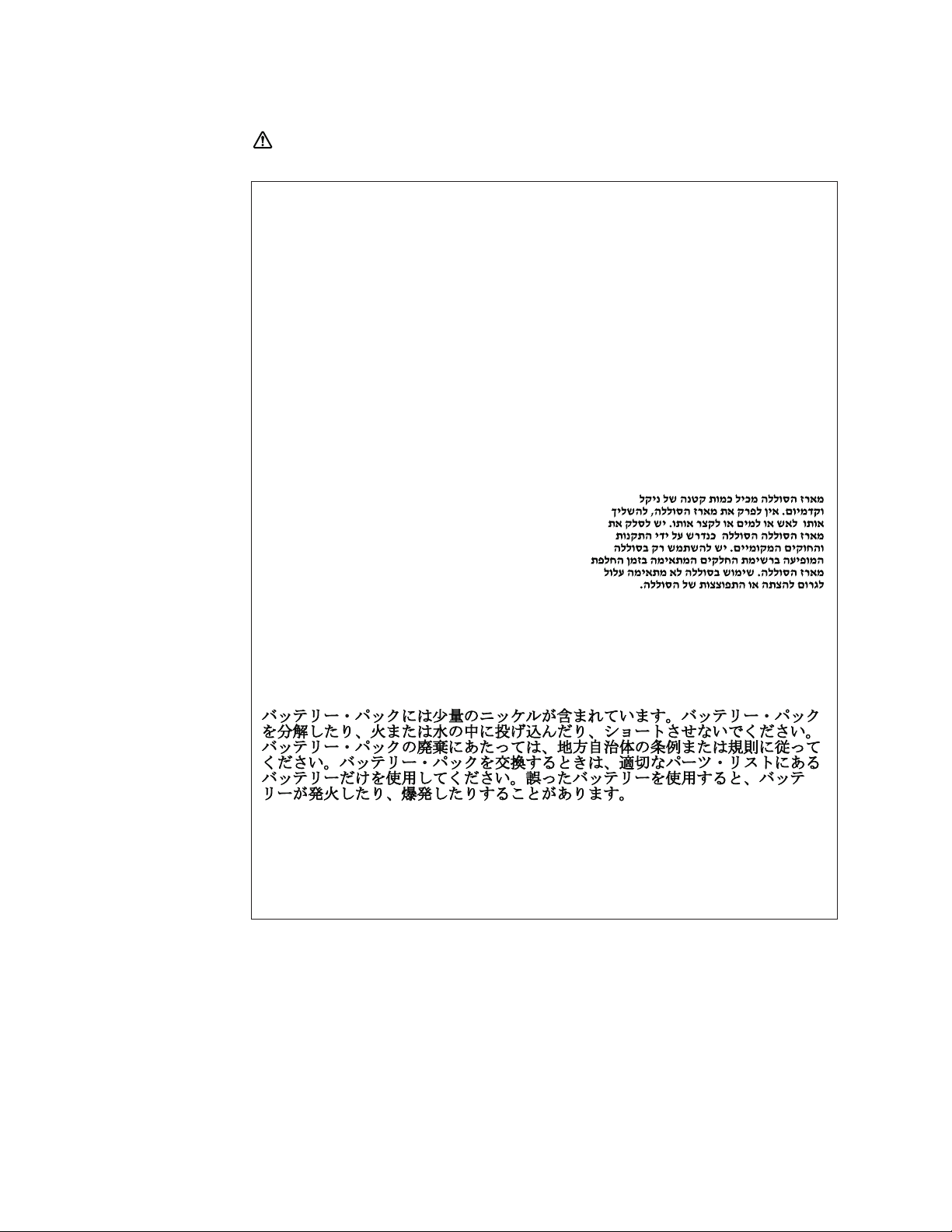
Safety notices
Safety notice 3
DANGER
The battery pack contains small amounts of nickel. Do not disassemble it, throw it
into fire or water, or short-circuit it. Dispose of the battery pack as required by local
ordinances or regulations. Use only the battery in the appropriate parts listing when
replacing the battery pack. Use of an incorrect battery can result in ignition or
explosion of the battery.
La batterie contient du nickel. Ne la démontez pas, ne l’exposez ni au feu ni à l’eau.
Ne la mettez pas en court-circuit. Pour la mettre au rebut, conformez-vous à la
réglementation en vigueur. Lorsque vous remplacez la batterie, veillez à n’utiliser que
les modèles cités dans la liste de pièces détachées adéquate. En effet, une batterie
inappropriée risque de prendre feu ou d’exploser.
Akkus enthalten geringe Mengen von Nickel. Sie dürfen nicht zerlegt,
wiederaufgeladen, kurzgeschlossen, oder Feuer oder Wasser ausgesetzt werden. Bei
der Entsorgung die örtlichen Bestimmungen für Sondermüll beachten. Beim Ersetzen
der Batterie nur Batterien des Typs verwenden, der in der Ersatzteilliste aufgeführt ist.
Der Einsatz falscher Batterien kann zu Entzündung oder Explosion führen.
La batteria contiene piccole quantità di nichel. Non smontarla, gettarla nel fuoco o
nell’acqua né cortocircuitarla. Smaltirla secondo la normativa in vigore (DPR 915/82,
successive disposizioni e disposizioni locali). Quando si sostituisce la batteria,
utilizzare soltanto i tipi inseriti nell’appropriato Catalogo parti. L’impiego di una
batteria non adatta potrebbe determinare l’incendio o l’esplosione della batteria stessa.
Las baterías contienen pequeñas cantidades de níquel. No las desmonte, ni recargue,
ni las eche al fuego o al agua ni las cortocircuite. Deséchelas tal como dispone la
normativa local. Utilice sólo baterías que se encuentren en la lista de piezas al
sustituir la batería. La utilización de una batería no apropiada puede provocar la
ignición o explosión de la misma.
10 ThinkPad
®
X60, X60s, X61, and X61s
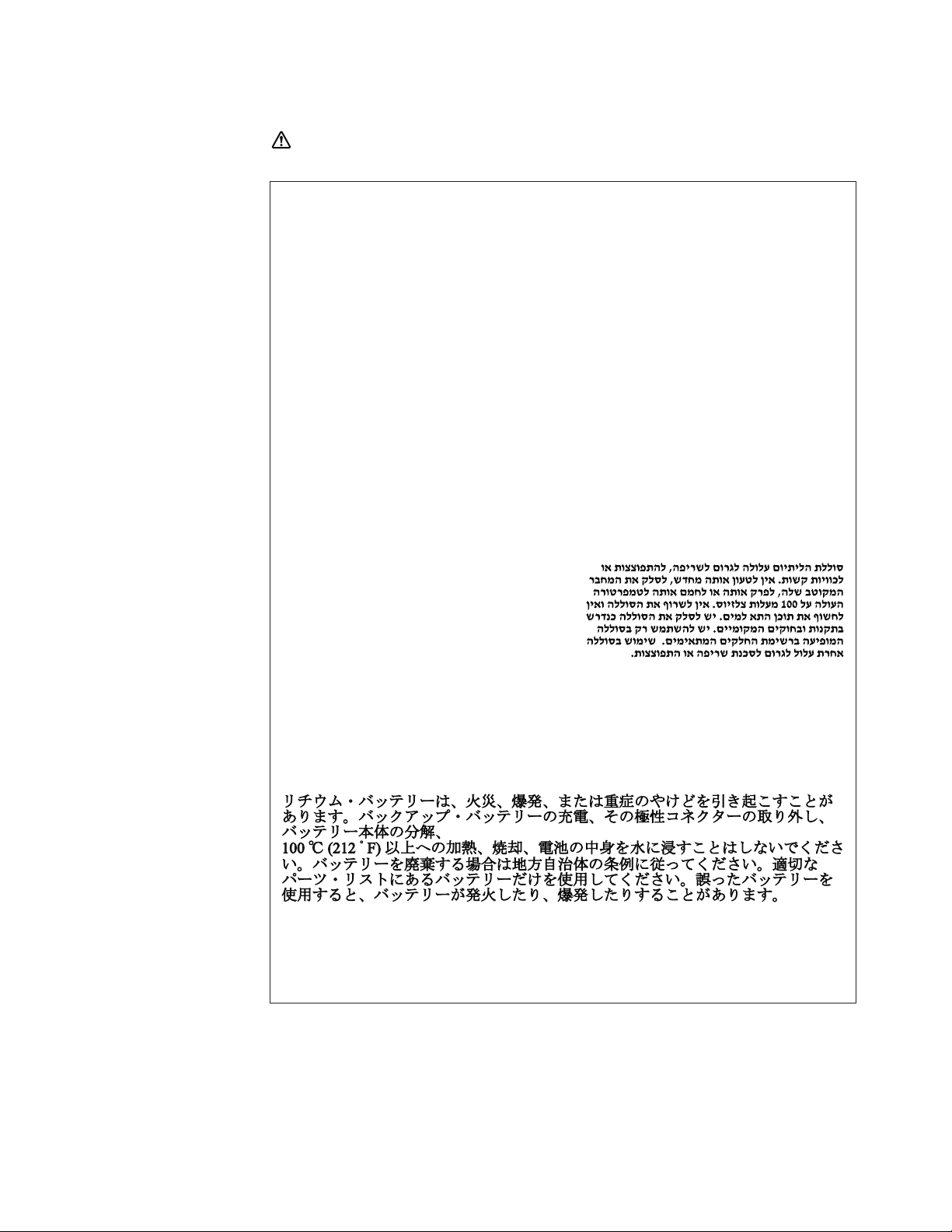
Safety notices
Safety notice 4
DANGER
The lithium battery can cause a fire, an explosion, or a severe burn. Do not recharge it,
remove its polarized connector, disassemble it, heat it above 100°C (212°F), incinerate
it, or expose its cell contents to water. Dispose of the battery as required by local
ordinances or regulations. Use only the battery in the appropriate parts listing. Use of
an incorrect battery can result in ignition or explosion of the battery.
La pile de sauvegarde contient du lithium. Elle présente des risques d’incendie,
d’explosion ou de brûlures graves. Ne la rechargez pas, ne retirez pas son connecteur
polarisé et ne la démontez pas. Ne l’exposez pas à une temperature supérieure à 100°C,
ne la faites pas brûler et n’en exposez pas le contenu à l’eau. Mettez la pile au rebut
conformément à la réglementation en vigueur. Une pile inappropriée risque de
prendre feu ou d’exploser.
Die Systembatterie ist eine Lithiumbatterie. Sie kann sich entzünden, explodieren
oder schwere Verbrennungen hervorrufen. Batterien dieses Typs dürfen nicht
aufgeladen, zerlegt, über 100 C erhitzt oder verbrannt werden. Auch darf ihr Inhalt
nicht mit Wasser in Verbindung gebracht oder der zur richtigen Polung angebrachte
Verbindungsstecker entfernt werden. Bei der Entsorgung die örtlichen Bestimmungen
für Sondermüll beachten. Beim Ersetzen der Batterie nur Batterien des Typs
verwenden, der in der Ersatzteilliste aufgeführt ist. Der Einsatz falscher Batterien
kann zu Entzündung oder Explosion führen.
La batteria di supporto e una batteria al litio e puo incendiarsi, esplodere o procurare
gravi ustioni. Evitare di ricaricarla, smontarne il connettore polarizzato, smontarla,
riscaldarla ad una temperatura superiore ai 100 gradi centigradi, incendiarla o gettarla
in acqua. Smaltirla secondo la normativa in vigore (DPR 915/82, successive
disposizioni e disposizioni locali). L’impiego di una batteria non adatta potrebbe
determinare l’incendio o l’esplosione della batteria stessa.
La batería de repuesto es una batería de litio y puede provocar incendios, explosiones
o quemaduras graves. No la recargue, ni quite el conector polarizado, ni la desmonte,
ni caliente por encima de los 100°C (212°F), ni la incinere ni exponga el contenido de
sus celdas al agua. Deséchela tal como dispone la normativa local.
Introduction 11
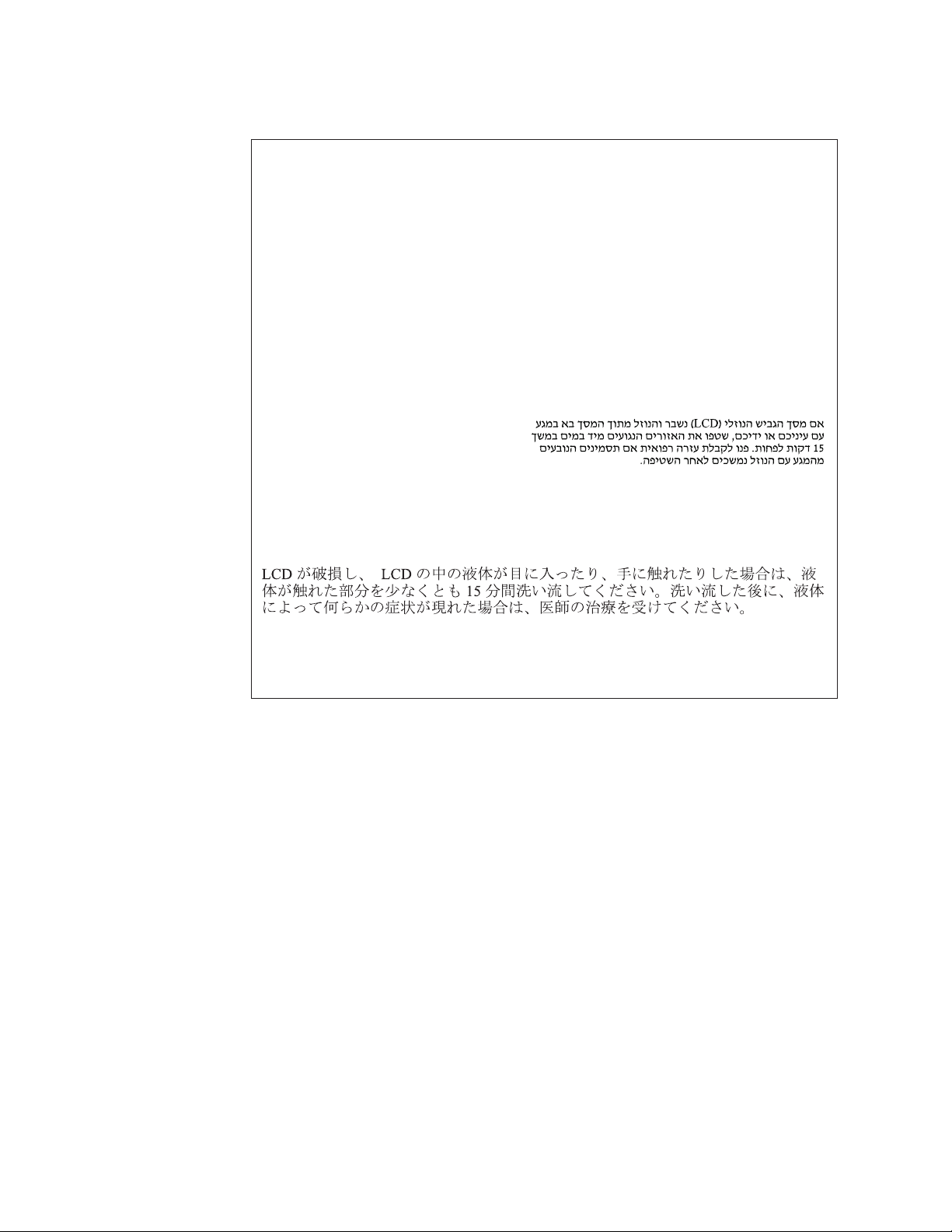
Safety notices
Safety notice 5
If the LCD breaks and the fluid from inside the LCD gets into your eyes or on your
hands, immediately wash the affected areas with water for at least 15 minutes. Seek
medical care if any symptoms from the fluid are present after washing.
Si le panneau d’affichage à cristaux liquides se brise et que vous recevez dans les yeux
ou sur les mains une partie du fluide, rincez-les abondamment pendant au moins quinze
minutes. Consultez un médecin si des symptômes persistent après le lavage.
Die Leuchtstoffröhre im LCD-Bildschirm enthält Quecksilber. Bei der Entsorgung die
örtlichen Bestimmungen für Sondermüll beachten. Der LCD-Bildschirm besteht aus Glas
und kann zerbrechen, wenn er unsachgemäß behandelt wird oder der Computer auf den
Boden fällt. Wenn der Bildschirm beschädigt ist und die darin befindliche Flüssigkeit in
Kontakt mit Haut und Augen gerät, sollten die betroffenen Stellen mindestens 15
Minuten mit Wasser abgespült und bei Beschwerden anschließend ein Arzt aufgesucht
werden.
Nel caso che caso l’LCD si dovesse rompere ed il liquido in esso contenuto entrasse in
contatto con gli occhi o le mani, lavare immediatamente le parti interessate con acqua
corrente per almeno 15 minuti; poi consultare un medico se i sintomi dovessero
permanere.
Si la LCD se rompe y el fluido de su interior entra en contacto con sus ojos o sus manos,
lave inmediatamente las áreas afectadas con agua durante 15 minutos como mínimo.
Obtenga atención medica si se presenta algún síntoma del fluido despues de lavarse.
12 ThinkPad
®
X60, X60s, X61, and X61s
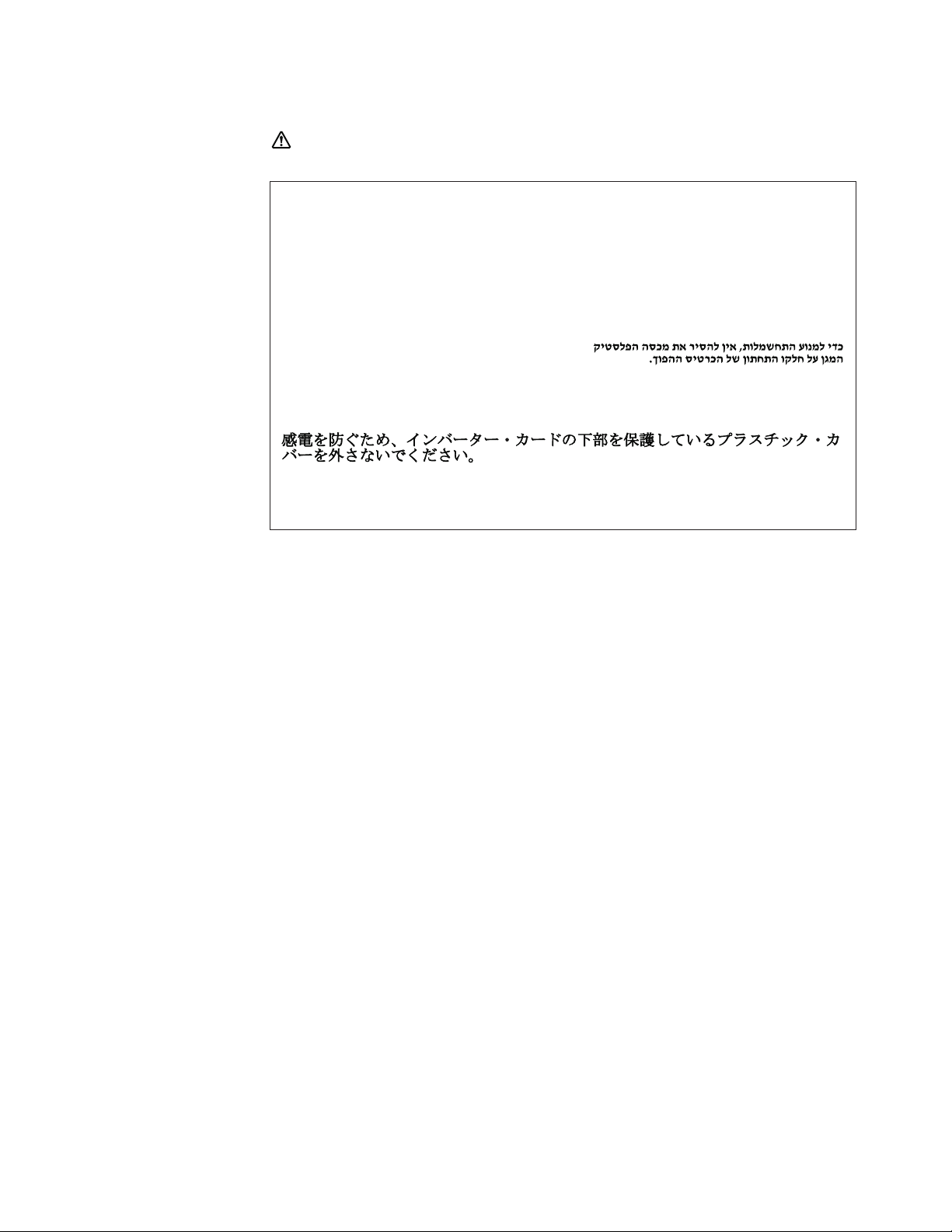
Safety notices
Safety notice 6
DANGER
To avoid shock, do not remove the plastic cover that protects the lower part of the
inverter card.
Afin d’éviter tout risque de choc électrique, ne retirez pas le cache en plastique
protégeant la partie inférieure de la carte d’alimentation.
Aus Sicherheitsgründen die Kunststoffabdeckung, die den unteren Teil der
Spannungswandlerplatine umgibt, nicht entfernen.
Per evitare scosse elettriche, non rimuovere la copertura in plastica che avvolge la
parte inferiore della scheda invertitore.
Para evitar descargas, no quite la cubierta de plástico que rodea la parte baja de la
tarjeta invertida.
Introduction 13
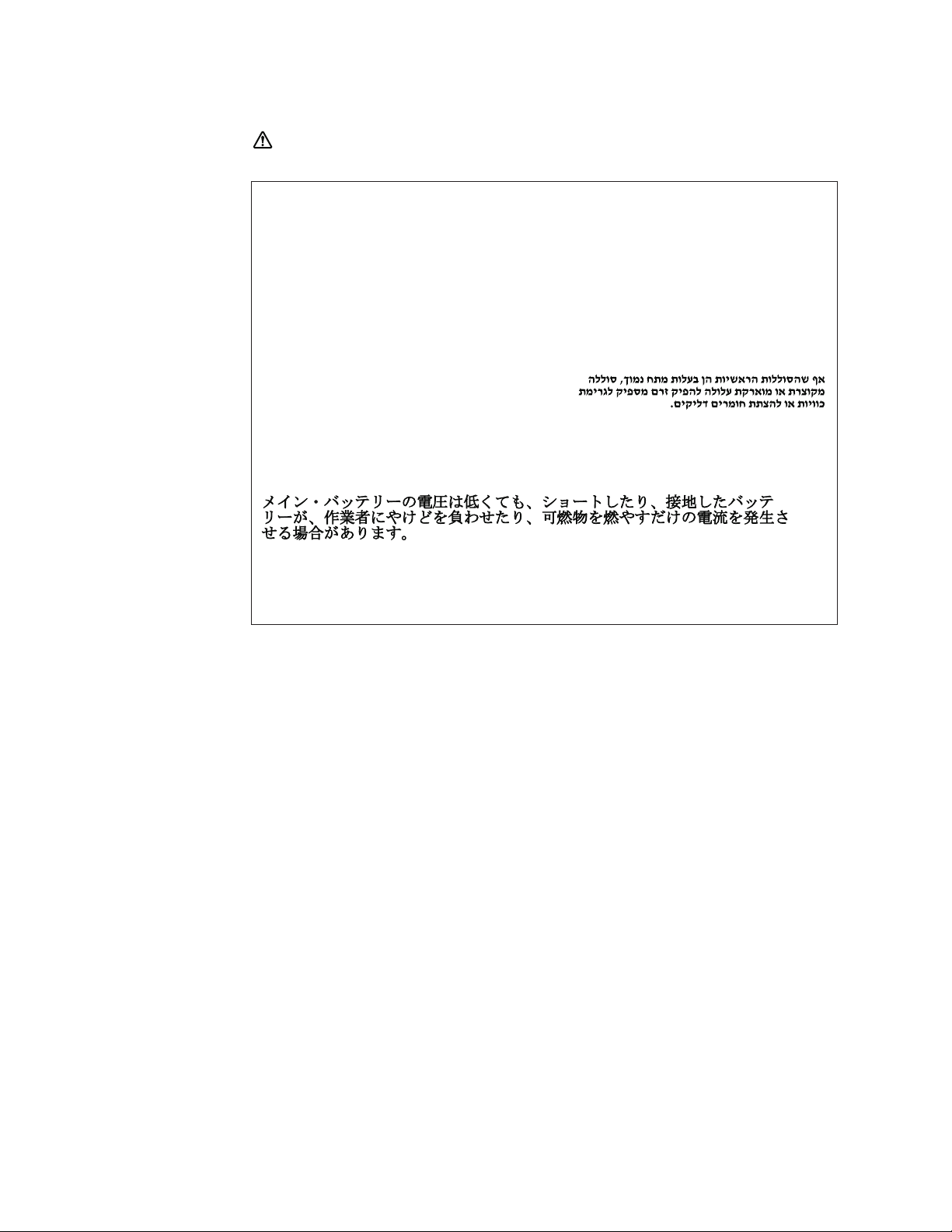
Safety notices
Safety notice 7
DANGER
Though the main batteries have low voltage, a shorted or grounded battery can
produce enough current to burn personnel or combustible materials.
Bien que le voltage des batteries principales soit peu élevé, le court-circuit ou la mise
à la masse d’une batterie peut produire suffisamment de courant pour brûler des
matériaux combustibles ou causer des brûlures corporelles graves.
Obwohl Hauptbatterien eine niedrige Spannung haben, können sie doch bei
Kurzschluß oder Erdung genug Strom abgeben, um brennbare Materialien zu
entzünden oder Verletzungen bei Personen hervorzurufen.
Sebbene le batterie di alimentazione siano a basso voltaggio, una batteria in corto
circuito o a massa può fornire corrente sufficiente da bruciare materiali combustibili o
provocare ustioni ai tecnici di manutenzione.
Aunque las baterías principales tienen un voltaje bajo, una batería cortocircuitada o
con contacto a tierra puede producir la corriente suficiente como para quemar material
combustible o provocar quemaduras en el personal.
14 ThinkPad
®
X60, X60s, X61, and X61s
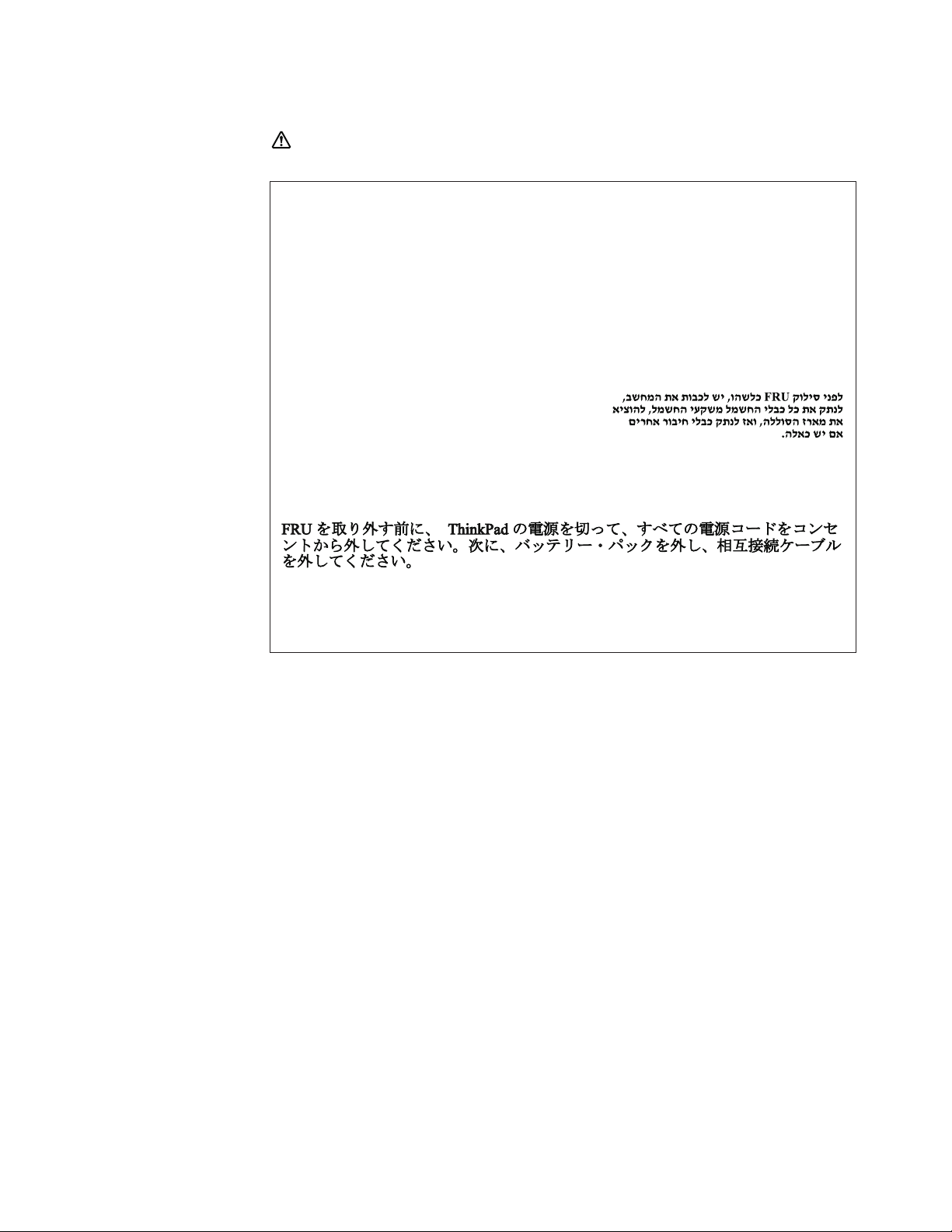
Safety notices
Safety notice 8
DANGER
Before removing any FRU, power off the computer, unplug all power cords from
electrical outlets, remove the battery pack, and then disconnect any interconnecting
cables.
Avant de retirer une unité remplaçable en clientèle, mettez le système hors tension,
débranchez tous les cordons d’alimentation des socles de prise de courant, retirez la
batterie et déconnectez tous les cordons d’interface.
Die Stromzufuhr muß abgeschaltet, alle Stromkabel aus der Steckdose gezogen, der
Akku entfernt und alle Verbindungskabel abgenommen sein, bevor eine FRU entfernt
wird.
Prima di rimuovere qualsiasi FRU, spegnere il sistema, scollegare dalle prese elettriche
tutti i cavi di alimentazione, rimuovere la batteria e poi scollegare i cavi di
interconnessione.
Antes de quitar una FRU, apague el sistema, desenchufe todos los cables de las tomas
de corriente eléctrica, quite la batería y, a continuación, desconecte cualquier cable de
conexión entre dispositivos.
Introduction 15
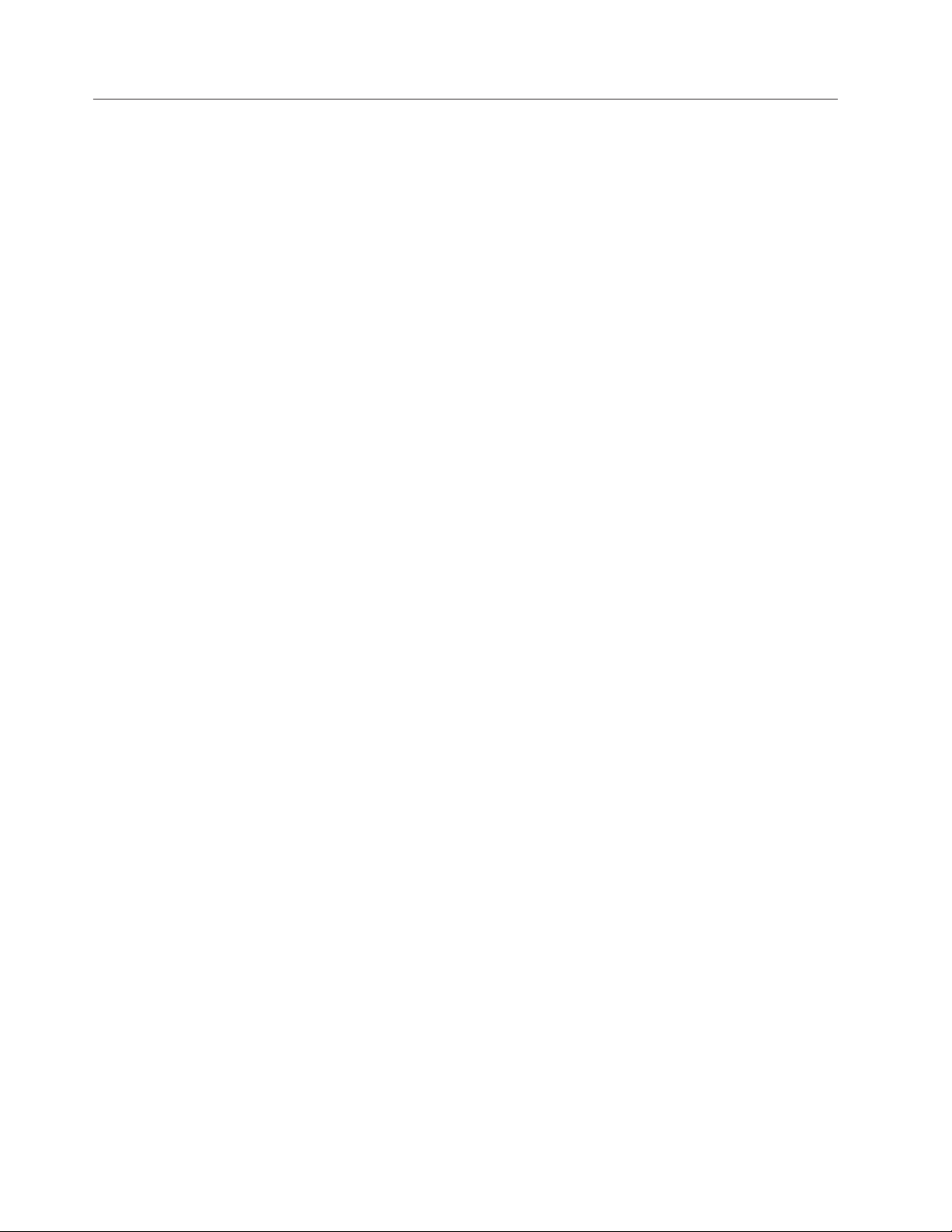
Safety information
Safety information
The following section presents safety information with which you need to be
familiar before you service a ThinkPad computer.
General safety
Follow these rules to ensure general safety:
v Observe good housekeeping in the area of the machines during and after
maintenance.
v When lifting any heavy object:
1. Make sure that you can stand safely without slipping.
2. Distribute the weight of the object equally between your feet.
3. Use a slow lifting force. Never move suddenly or twist when you attempt to
4. Lift by standing or by pushing up with your leg muscles; this action removes
Do not perform any action that causes hazards to the customer, or that makes
v
the equipment unsafe.
v Before you start the machine, make sure that other service representatives and
the customer’s personnel are not in a hazardous position.
v Place removed covers and other parts in a safe place, away from all personnel,
while you are servicing the machine.
v Keep your toolcase away from walk areas so that other people will not trip over
it.
v Do not wear loose clothing that can be trapped in the moving parts of a
machine. Make sure that your sleeves are fastened or rolled up above your
elbows. If your hair is long, fasten it.
v Insert the ends of your necktie or scarf inside clothing or fasten it with a
nonconductive clip, about 8 centimeters (3 inches) from the end.
v Do not wear jewelry, chains, metal-frame eyeglasses, or metal fasteners for your
clothing.
Attention: Metal objects are good electrical conductors.
v Wear safety glasses when you are hammering, drilling, soldering, cutting wire,
attaching springs, using solvents, or working in any other conditions that might
be hazardous to your eyes.
v After service, reinstall all safety shields, guards, labels, and ground wires.
Replace any safety device that is worn or defective.
v Reinstall all covers correctly before returning the machine to the customer.
v Fan louvers on the machine help to prevent overheating of internal components.
Do not obstruct fan louvers or cover them with labels or stickers.
lift.
the strain from the muscles in your back. Do not attempt to lift any object that
weighs more than 16 kg (35 lb) or that you think is too heavy for you.
16 ThinkPad
Electrical safety
Observe the following rules when working on electrical equipment.
®
X60, X60s, X61, and X61s
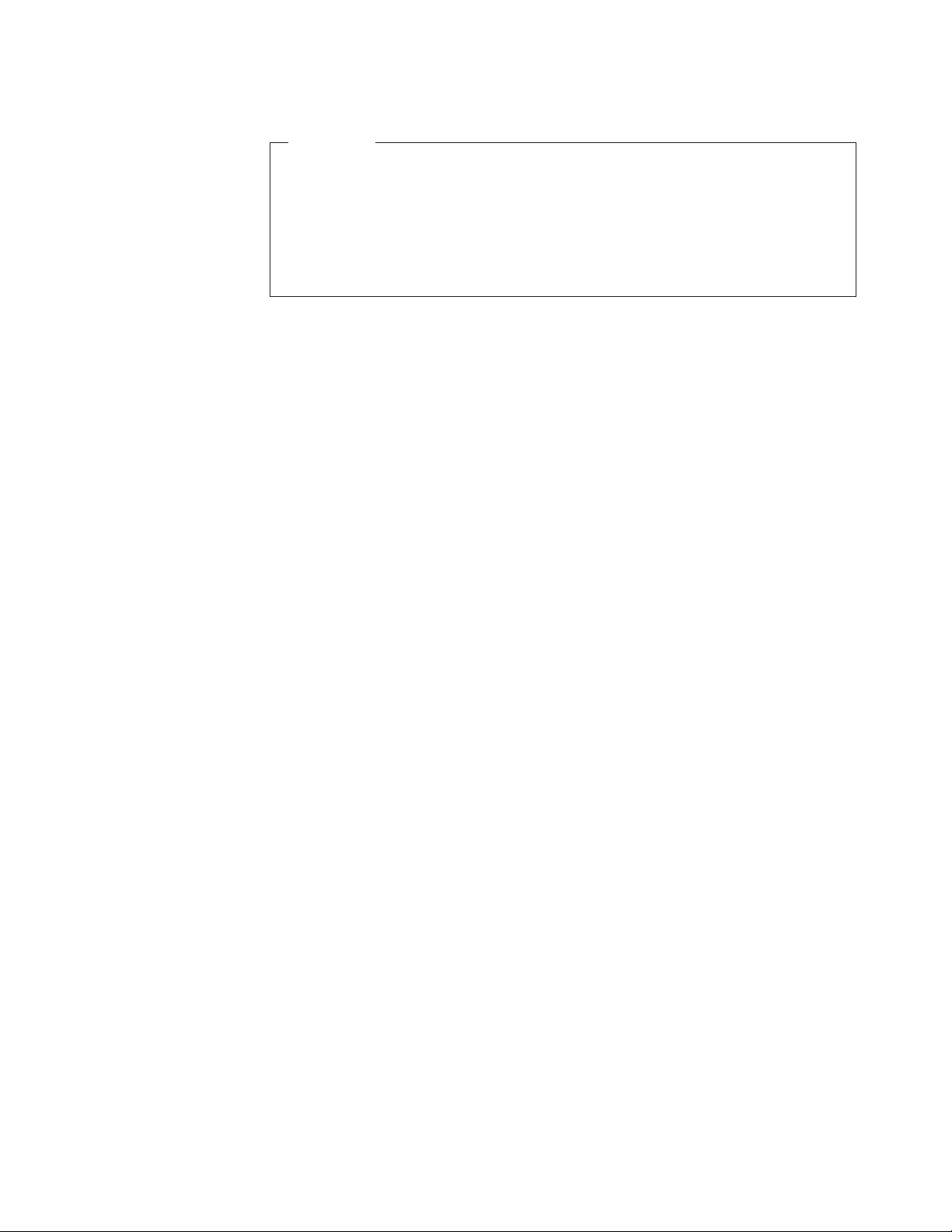
Safety information
Important
Use only approved tools and test equipment. Some hand tools have handles
covered with a soft material that does not insulate you when working with
live electrical currents.
Many customers have, near their equipment, rubber floor mats that contain
small conductive fibers to decrease electrostatic discharges. Do not use this
type of mat to protect yourself from electrical shock.
v Find the room emergency power-off (EPO) switch, disconnecting switch, or
electrical outlet. If an electrical accident occurs, you can then operate the switch
or unplug the power cord quickly.
v Do not work alone under hazardous conditions or near equipment that has
hazardous voltages.
v Disconnect all power before:
– Performing a mechanical inspection
– Working near power supplies
– Removing or installing Field Replaceable Units (FRUs)
Before you start to work on the machine, unplug the power cord. If you cannot
v
unplug it, ask the customer to power-off the wall box that supplies power to the
machine, and to lock the wall box in the off position.
v If you need to work on a machine that has exposed electrical circuits, observe the
following precautions:
– Ensure that another person, familiar with the power-off controls, is near you.
Attention: Another person must be there to switch off the power, if
necessary.
– Use only one hand when working with powered-on electrical equipment;
keep the other hand in your pocket or behind your back.
Attention: An electrical shock can occur only when there is a complete
circuit. By observing the above rule, you may prevent a current from passing
through your body.
– When using testers, set the controls correctly and use the approved probe
leads and accessories for that tester.
– Stand on suitable rubber mats (obtained locally, if necessary) to insulate you
from grounds such as metal floor strips and machine frames.
Observe the special safety precautions when you work with very high voltages;
Instructions for these precautions are in the safety sections of maintenance
information. Use extreme care when measuring high voltages.
v Regularly inspect and maintain your electrical hand tools for safe operational
condition.
v Do not use worn or broken tools and testers.
v Never assume that power has been disconnected from a circuit. First, check that it
has been powered off.
v Always look carefully for possible hazards in your work area. Examples of these
hazards are moist floors, nongrounded power extension cables, power surges,
and missing safety grounds.
v Do not touch live electrical circuits with the reflective surface of a plastic dental
mirror. The surface is conductive; such touching can cause personal injury and
machine damage.
Introduction 17
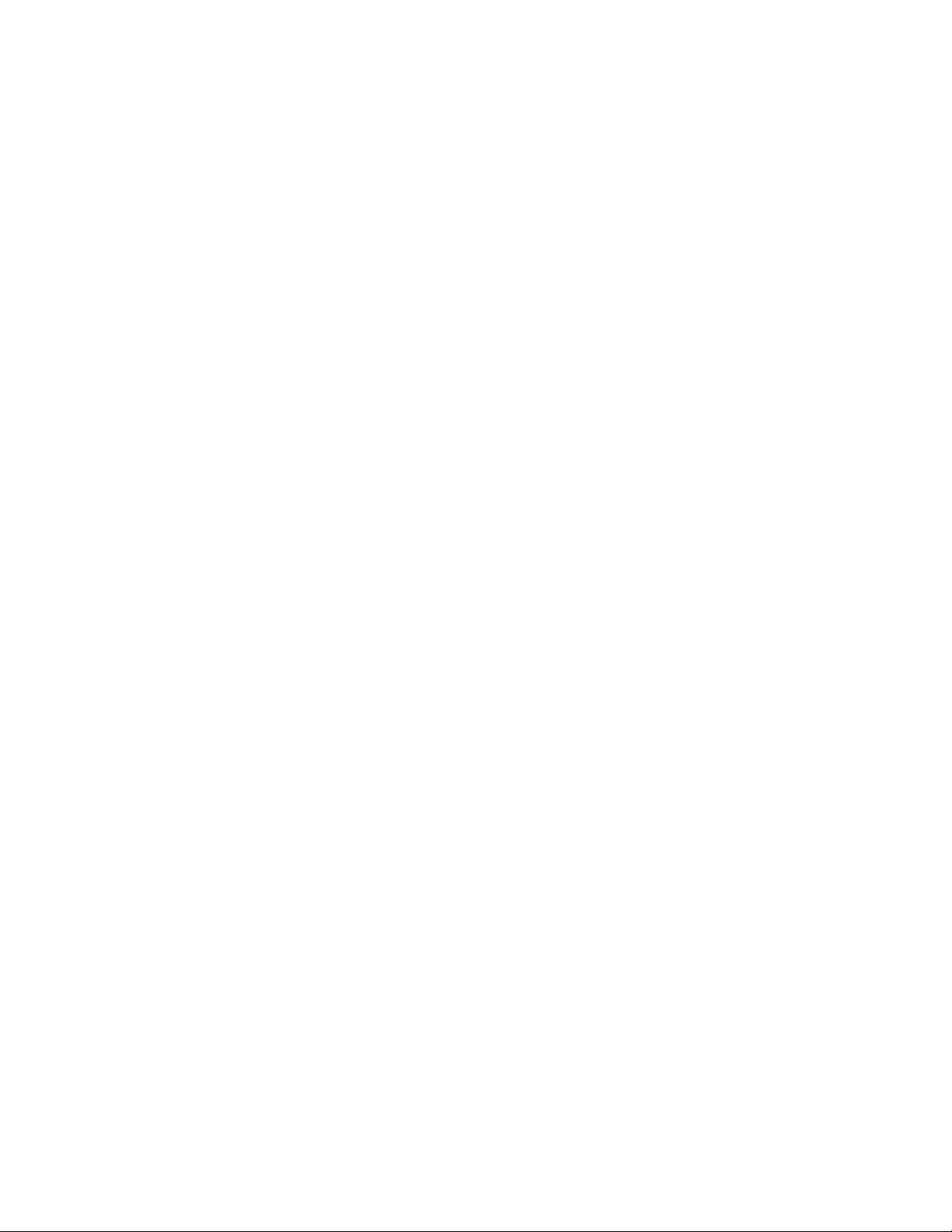
Safety information
Safety inspection guide
v Do not service the following parts with the power on when they are removed
from their normal operating places in a machine:
– Power supply units
– Pumps
– Blowers and fans
– Motor generators
and similar units. (This practice ensures correct grounding of the units.)
v If an electrical accident occurs:
– Use caution; do not become a victim yourself.
– Switch off power.
– Send another person to get medical aid.
The purpose of this inspection guide is to assist you in identifying potentially
unsafe conditions. As each machine was designed and built, required safety items
were installed to protect users and service personnel from injury. This guide
addresses only those items. Yo u should use good judgment to identify potential
safety hazards due to attachment of non-ThinkPad features or options not covered
by this inspection guide.
If any unsafe conditions are present, you must determine how serious the apparent
hazard could be and whether you can continue without first correcting the
problem.
Consider these conditions and the safety hazards they present:
v Electrical hazards, especially primary power (primary voltage on the frame can
cause serious or fatal electrical shock)
v Explosive hazards, such as a damaged CRT face or a bulging capacitor
v Mechanical hazards, such as loose or missing hardware
determine whether there are any potentially unsafe conditions, use the
To
following checklist at the beginning of every service task. Begin the checks with
the power off, and the power cord disconnected.
Checklist:
1. Check exterior covers for damage (loose, broken, or sharp edges).
2. Power off the computer. Disconnect the power cord.
3. Check the power cord for:
a. A third-wire ground connector in good condition. Use a meter to measure
third-wire ground continuity for 0.1 ohm or less between the external
ground pin and the frame ground.
b. The power cord should be the type specified in the parts list.
c. Insulation must not be frayed or worn.
4. Check for cracked or bulging batteries.
5. Remove the cover.
6. Check for any obvious non-ThinkPad alterations. Use good judgment as to the
safety of any non-ThinkPad alterations.
7. Check inside the unit for any obvious unsafe conditions, such as metal filings,
contamination, water or other liquids, or signs of fire or smoke damage.
8. Check for worn, frayed, or pinched cables.
18 ThinkPad
®
X60, X60s, X61, and X61s
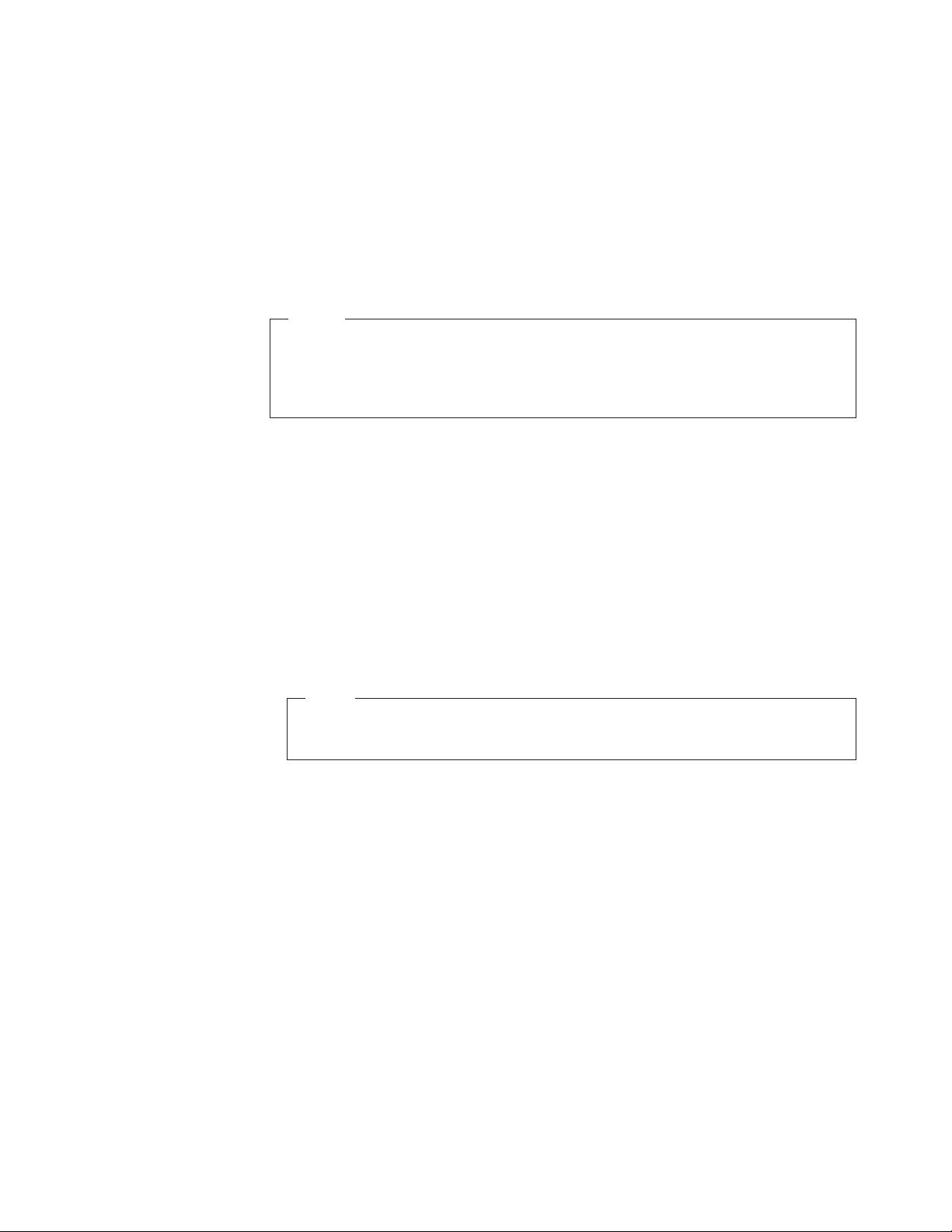
Safety information
9. Check that the power-supply cover fasteners (screws or rivets) have not been
removed or tampered with.
Handling devices that are sensitive to electrostatic discharge
Any computer part containing transistors or integrated circuits (ICs) should be
considered sensitive to electrostatic discharge (ESD.) ESD damage can occur when
there is a difference in charge between objects. Protect against ESD damage by
equalizing the charge so that the machine, the part, the work mat, and the person
handling the part are all at the same charge.
Notes
1. Use product-specific ESD procedures when they exceed the requirements
noted here.
2. Make sure that the ESD protective devices you use have been certified
(ISO 9000) as fully effective.
When handling ESD-sensitive parts:
v Keep the parts in protective packages until they are inserted into the product.
v Avoid contact with other people while handling the part.
v Wear a grounded wrist strap against your skin to eliminate static on your body.
v Prevent the part from touching your clothing. Most clothing is insulative and
retains a charge even when you are wearing a wrist strap.
v Use the black side of a grounded work mat to provide a static-free work surface.
The mat is especially useful when handling ESD-sensitive devices.
v Select a grounding system, such as those listed below, to provide protection that
meets the specific service requirement.
Note
The use of a grounding system to guard against ESD damage is desirable
but not necessary.
– Attach the ESD ground clip to any frame ground, ground braid, or green-wire
ground.
– When working on a double-insulated or battery-operated system, use an ESD
common ground or reference point. Yo u can use coax or connector-outside
shells on these systems.
– Use the round ground prong of the ac plug on ac-operated computers.
Grounding requirements
Electrical grounding of the computer is required for operator safety and correct
system function. Proper grounding of the electrical outlet can be verified by a
certified electrician.
Introduction 19
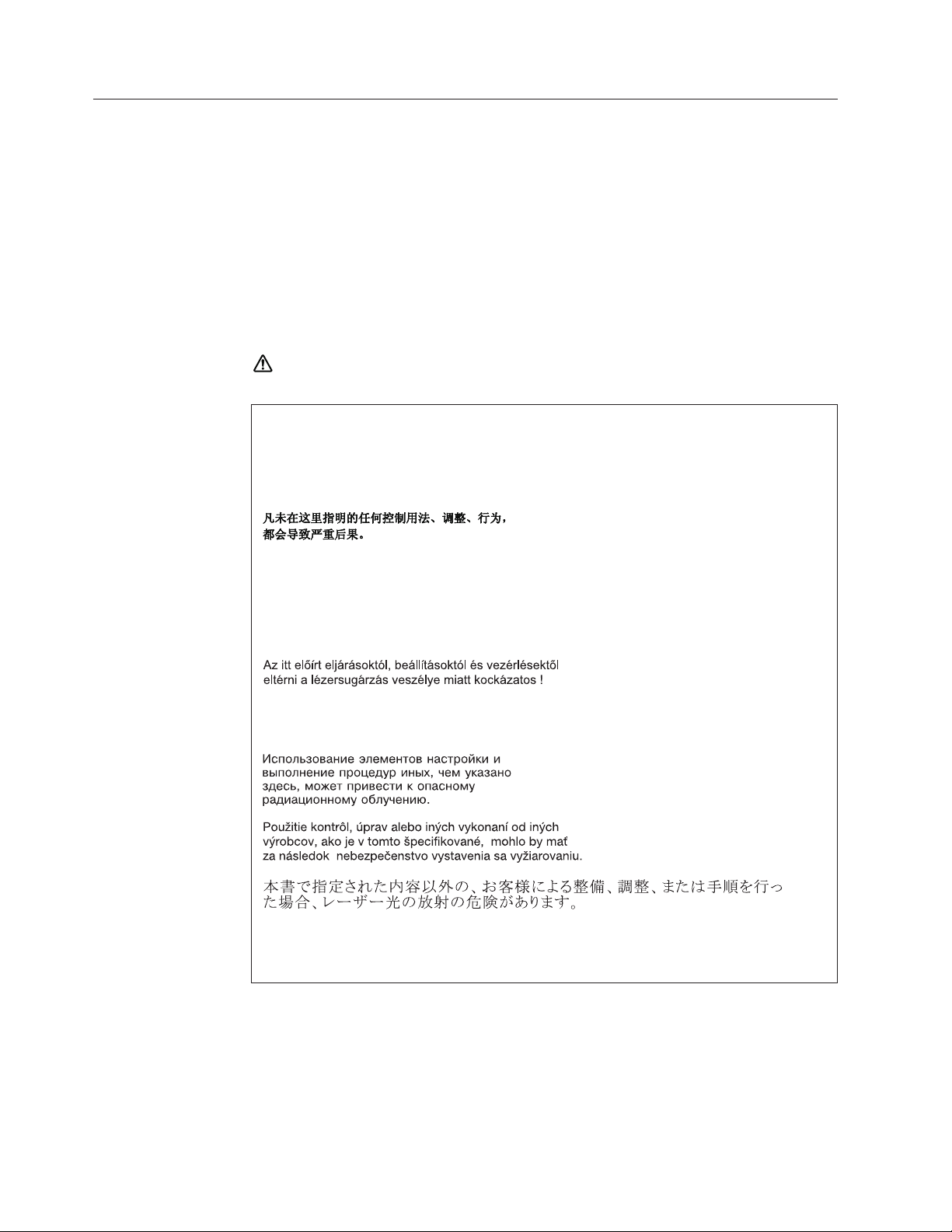
Laser compliance statement
Laser compliance statement
Some models of ThinkPad computer are equipped from the factory with an optical
storage device such as a CD-ROM drive or a DVD-ROM drive. Such devices are
also sold separately as options. If one of these drives is installed, it is certified in
the U.S. to conform to the requirements of the Department of Health and Human
Services 21 Code of Federal Regulations (DHHS 21 CFR) Subchapter J for Class 1
laser products. Elsewhere, the drive is certified to conform to the requirements of
the International Electrotechnical Commission (IEC) 825 and CENELEC EN 60 825
for Class 1 laser products.
If a CD-ROM drive, a DVD-ROM drive, or another laser device is installed, note
the following:
CAUTION:
Use of controls or adjustments or performance of procedures other than those
specified herein might result in hazardous radiation exposure.
O uso de controles, ajustes ou desempenho de procedimentos diferentes daqueles aqui
especificados pode resultar em perigosa exposição à radiação.
Pour éviter tout risque d’exposition au rayon laser, respectez les consignes de réglage
et d’utilisation des commandes, ainsi que les procédures décrites.
Werden Steuer- und Einstellelemente anders als hier festgesetzt verwendet, kann
gefährliche Laserstrahlung auftreten.
L’utilizzo di controlli, regolazioni o l’esecuzione di procedure diverse da quelle
specificate possono provocare l’esposizione a.
El uso de controles o ajustes o la ejecución de procedimientos distintos de los aquí
especificados puede provocar la exposición a radiaciones peligrosas.
Opening the CD-ROM drive, the DVD-ROM drive, or any other optical storage
device could result in exposure to hazardous laser radiation. There are no
serviceable parts inside those drives. Do not open.
20 ThinkPad
®
X60, X60s, X61, and X61s
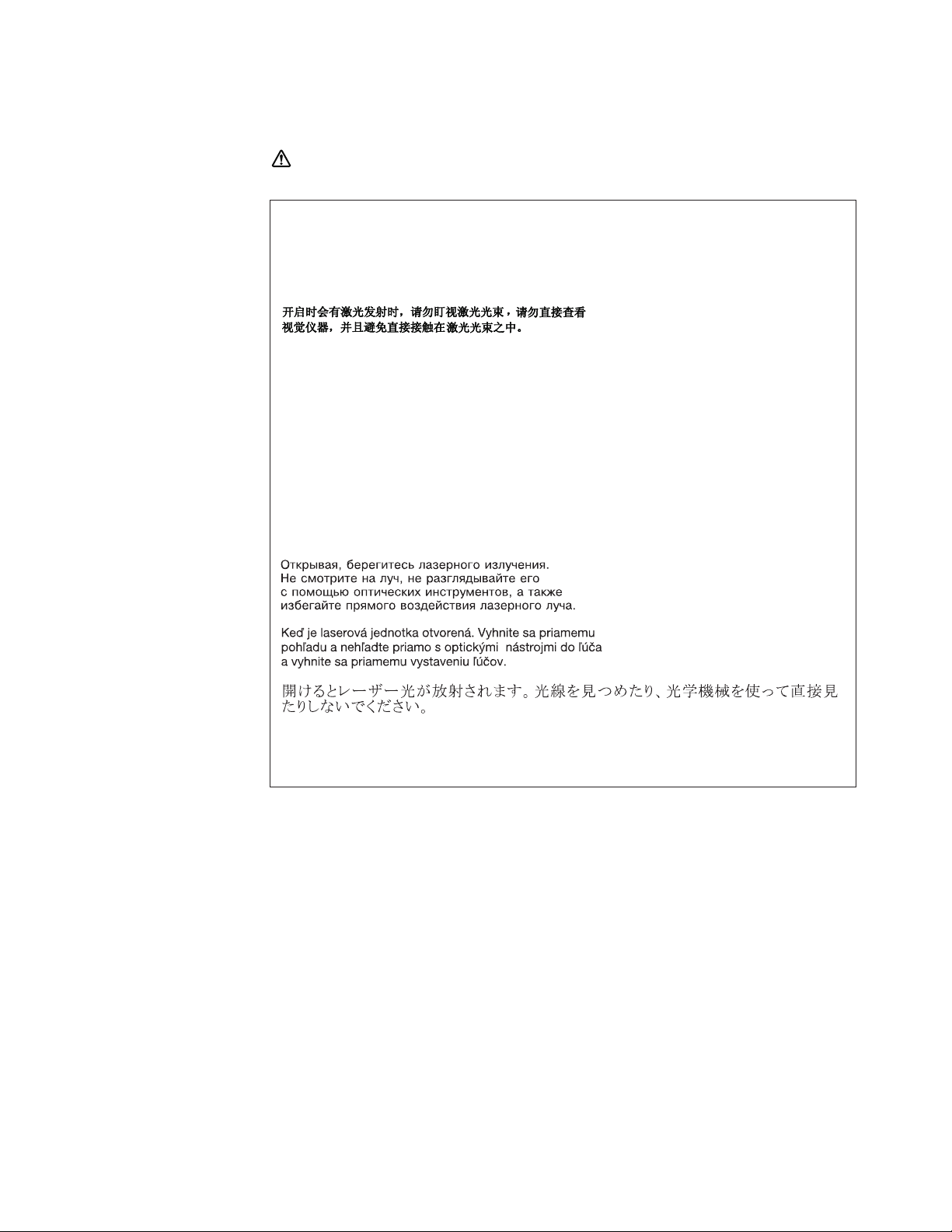
Laser compliance statement
A CD-ROM drive, a DVD-ROM drive, or any other storage device installed may
contain an embedded Class 3A or Class 3B laser diode. Note the following:
DANGER
Emits visible and invisible laser radiation when open. Do not stare into the beam, do
not view directly with optical instruments, and avoid direct exposure to the beam.
Radiação por raio laser ao abrir. Não olhe fixo no feixe de luz, não olhe diretamente
por meio de instrumentos óticos e evite exposição direta com o feixe de luz.
Rayonnement laser si carter ouvert. Évitez de fixer le faisceau, de le regarder
directement avec des instruments optiques, ou de vous exposer au rayon.
Laserstrahlung bei geöffnetem Gerät. Nicht direkt oder über optische Instrumente in
den Laserstrahl sehen und den Strahlungsbereich meiden.
Kinyitáskor lézersugár ! Ne nézzen bele se szabad szemmel, se optikai eszközökkel.
Kerülje a sugárnyalábbal való érintkezést !
Aprendo l’unità vengono emesse radiazioni laser. Non fissare il fascio, non guardarlo
direttamente con strumenti ottici e evitare l’esposizione diretta al fascio.
Radiación láser al abrir. No mire fijamente ni examine con instrumental óptico el haz
de luz. Evite la exposición directa al haz.
Introduction 21
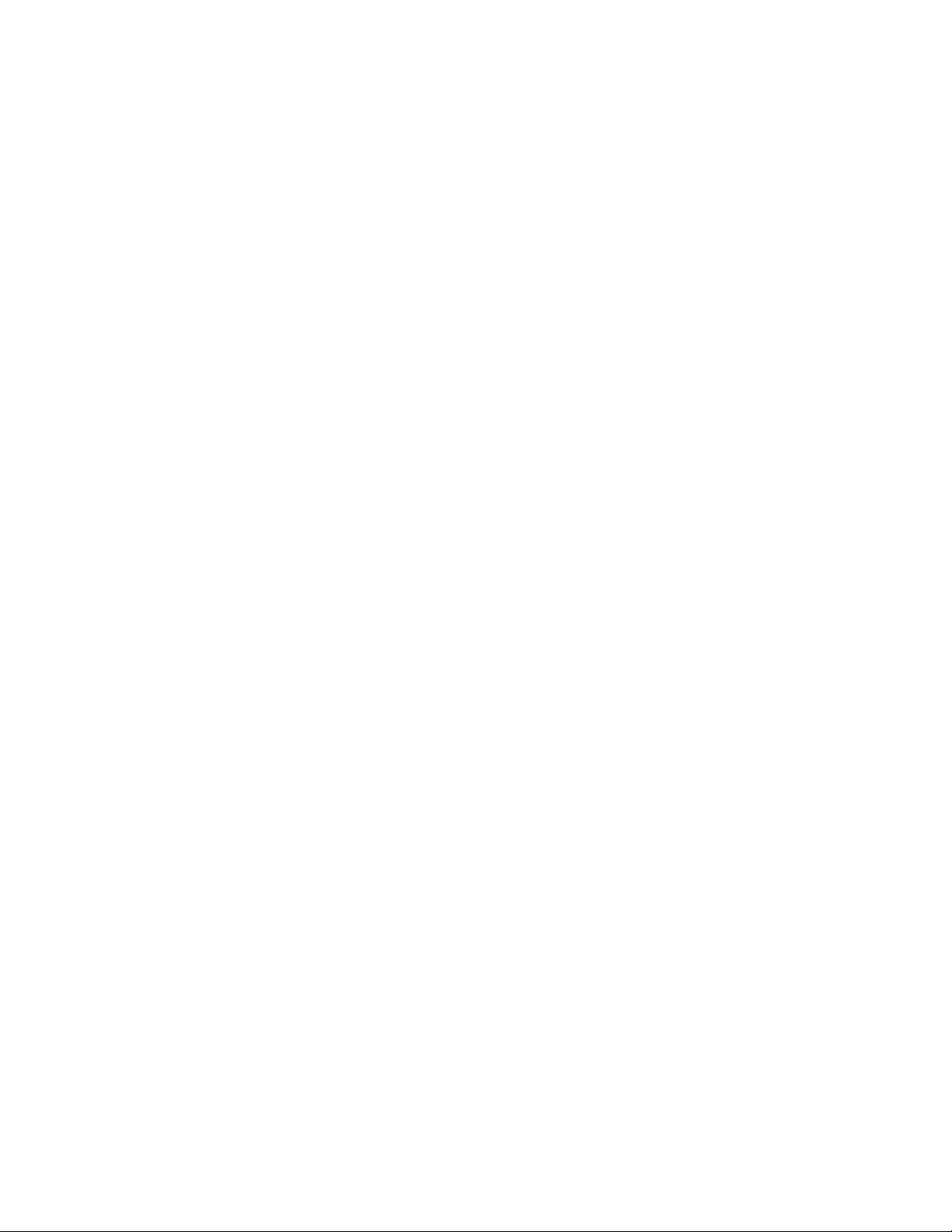
Laser compliance statement
22 ThinkPad
®
X60, X60s, X61, and X61s
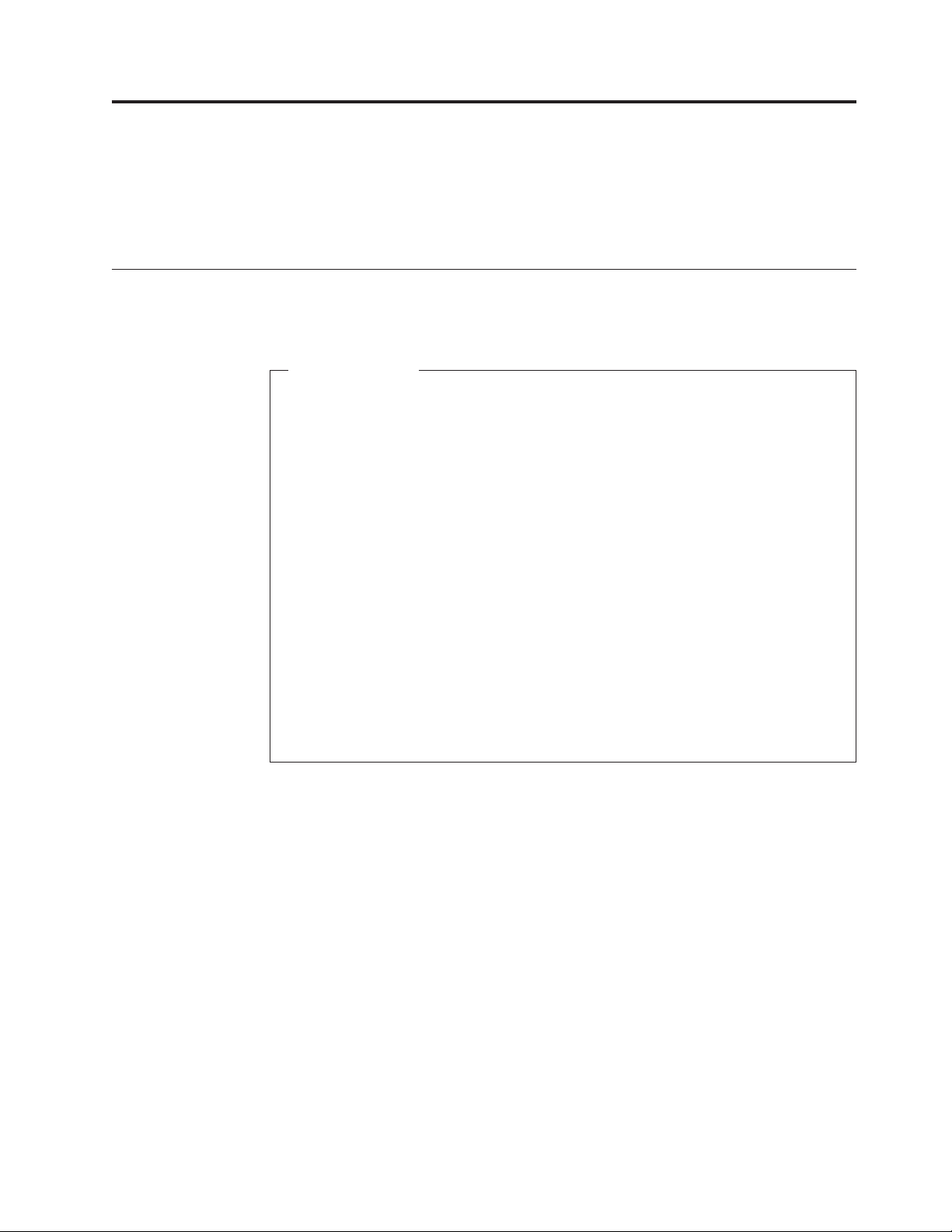
General descriptions
The descriptions in this chapter apply to any ThinkPad model that has the
PC-Doctor® for DOS diagnostics program. Some descriptions might not apply to
your particular computer.
Read this first
Before you go to the checkout guide, be sure to read this section.
Important notes
v Only certified trained personnel should service the computer.
v Before replacing any FRU, read the entire page on removing and
replacing FRUs.
v When you replace FRUs, use new nylon-coated screws.
v Be extremely careful during such write operations as copying, saving, or
formatting. Drives in the computer that you are servicing sequence might
have been altered. If you select an incorrect drive, data or programs might
be overwritten.
v Replace a FRU only with another FRU of the correct model. When you
replace a FRU, make sure that the model of the machine and the FRU part
number are correct by referring to the FRU parts list.
v A FRU should not be replaced because of a single, unreproducible
failure. Single failures can occur for a variety of reasons that have nothing
to do with a hardware defect, such as cosmic radiation, electrostatic
discharge, or software errors. Consider replacing a FRU only when a
problem recurs. If you suspect that a FRU is defective, clear the error log
and run the test again. If the error does not recur, do not replace the FRU.
v Be careful not to replace a nondefective FRU.
What to do first
When you do return a FRU, you must include the following information in the
parts exchange form or parts return form that you attach to it:
__ 1. Name and phone number of servicer
__ 2. Date of service
__ 3. Date on which the machine failed
__ 4. Date of purchase
__ 5. Failure symptoms, error codes appearing on the display, and beep
symptoms
__ 6. Procedure index and page number in which the failing FRU was detected
__ 7. Failing FRU name and part number
__ 8. Machine type, model number, and serial number
__ 9. Customer’s name and address
Note for warranty:
During the warranty period, the customer may be responsible for repair costs if the
computer damage was caused by misuse, accident, modification, unsuitable
physical or operating environment, or improper maintenance by the customer.
© Copyright Lenovo 2007, 2008 23
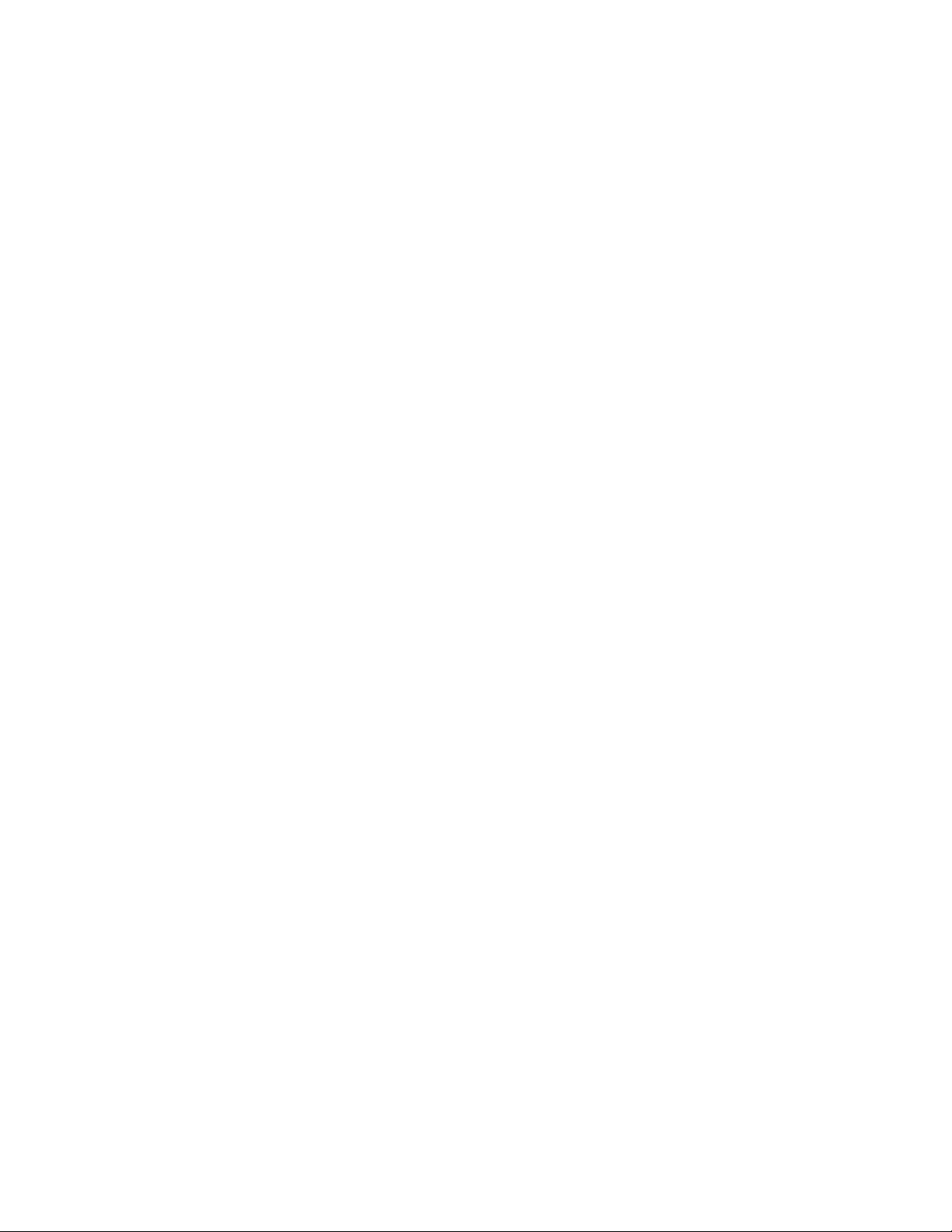
Read this first
Following is a list of some common items that are not covered under warranty and
some symptoms that might indicate that the system was subjected to stress beyond
normal use.
Before checking problems with the computer, determine whether the damage is
covered under the warranty by referring to the following list:
The following are not covered under warranty:
v LCD panel cracked from the application of excessive force or from being
dropped
v Scratched (cosmetic) parts
v Distortion, deformation, or discoloration of the cosmetic parts
v Plastic parts, latches, pins, or connectors that have been cracked or broken by
excessive force
v Damage caused by liquid spilled into the system
v Damage caused by the improper insertion of a PC Card or the installation of an
incompatible card
v Improper disc insertion or use of an optical drive
v Diskette drive damage caused by pressure on the diskette drive cover, foreign
material in the drive, or the insertion of a diskette with multiple labels
v Damaged or bent diskette eject button
v Fuses blown by attachment of a nonsupported device
v Forgotten computer password (making the computer unusable)
v Sticky keys caused by spilling a liquid onto the keyboard
v Use of an incorrect ac adapter on laptop products
The following symptoms might indicate damage caused by nonwarranted
activities:
v Missing parts might be a symptom of unauthorized service or modification.
v If the spindle of a hard disk drive becomes noisy, it may have been subjected to
excessive force, or dropped.
24 ThinkPad
®
X60, X60s, X61, and X61s
