Page 1
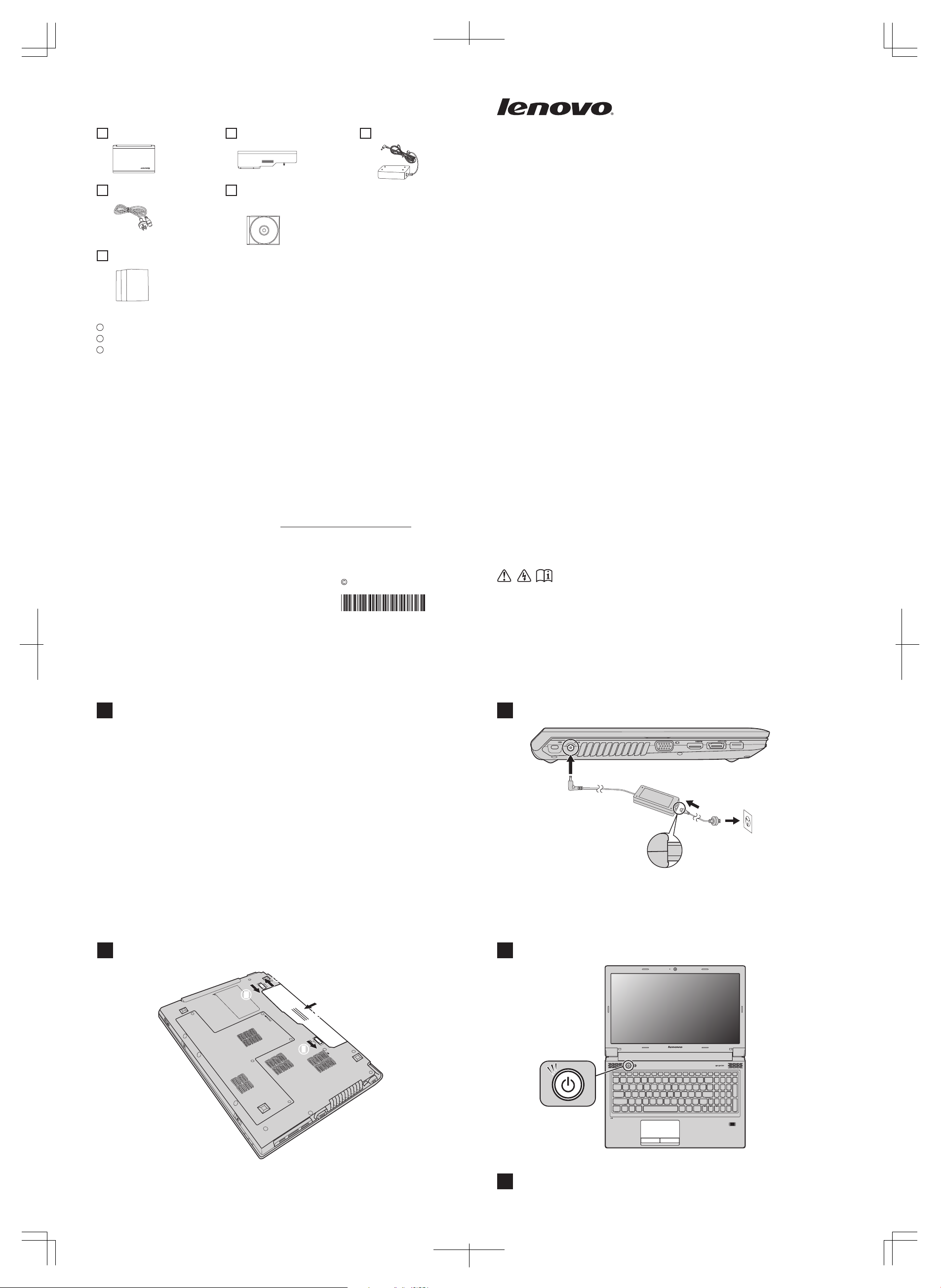
V570c
* Power cord varies by country/region.
Unpack
Computer Battery pack
Manuals
- Setup Poster
- Safety and General Information Guide
- Other publications
AC adapter
Power cord*
Optical disk(s)
(Select models only)
Lenovo V470c/ V570c
Setup Poster V1.0
Read the safety notices and important tips in the
included manuals before using your computer.
Initial setup instructions
Install the battery pack
1
Press the power button
3
4
Connect to the power
2
Attention:
Connect the power cord to the AC adapter firmly, poor connections may result
in damages to the AC adapter.
Special features*
Fingerprint security solution
* For more details on special features, see the Help file of your software.
Configure the operating system following the
on-screen instructions
The fingerprint security solution enhances the security and convenience
of your computer. In addition to using registered fingerprint data as a
password for Windows operating system or Web site logon, you can
also use it to launch applications quickly and encrypt private data to
secure your computer.
a
b
c
a
c
a
b
Finding information
To find detailed information about your computer, refer to the following documentation:
User Guide - User Guide provides operating instructions and troubleshooting information for your
computer. User Guide is preloaded electronically as a PDF file on your computer and can be accessed
by clicking the User Guide icon on the desktop.
Safety and General Information Guide - The Safety and General Information
Guide provides safety precautions, use & care information for your computer.
Flyers - The flyers that came with your computer provide warranty, certification, and specification
information for your computer.
The above documentation is also available online at http://consumersupport.lenovo.com/.
P/N:148500269
Printed in China
Copyright Lenovo 2011.
Lenovo, Lenovo logo and OneKey are either registered trademarks or trademarks of Lenovo in the
United States and/or ot her countries.
1
2
3
Some models may contain items that are not listed.
If any item is missing or damaged, please contact your retailer.
The illustrations used in this manual are for Lenovo V570c unless otherwise stated.
Page 2
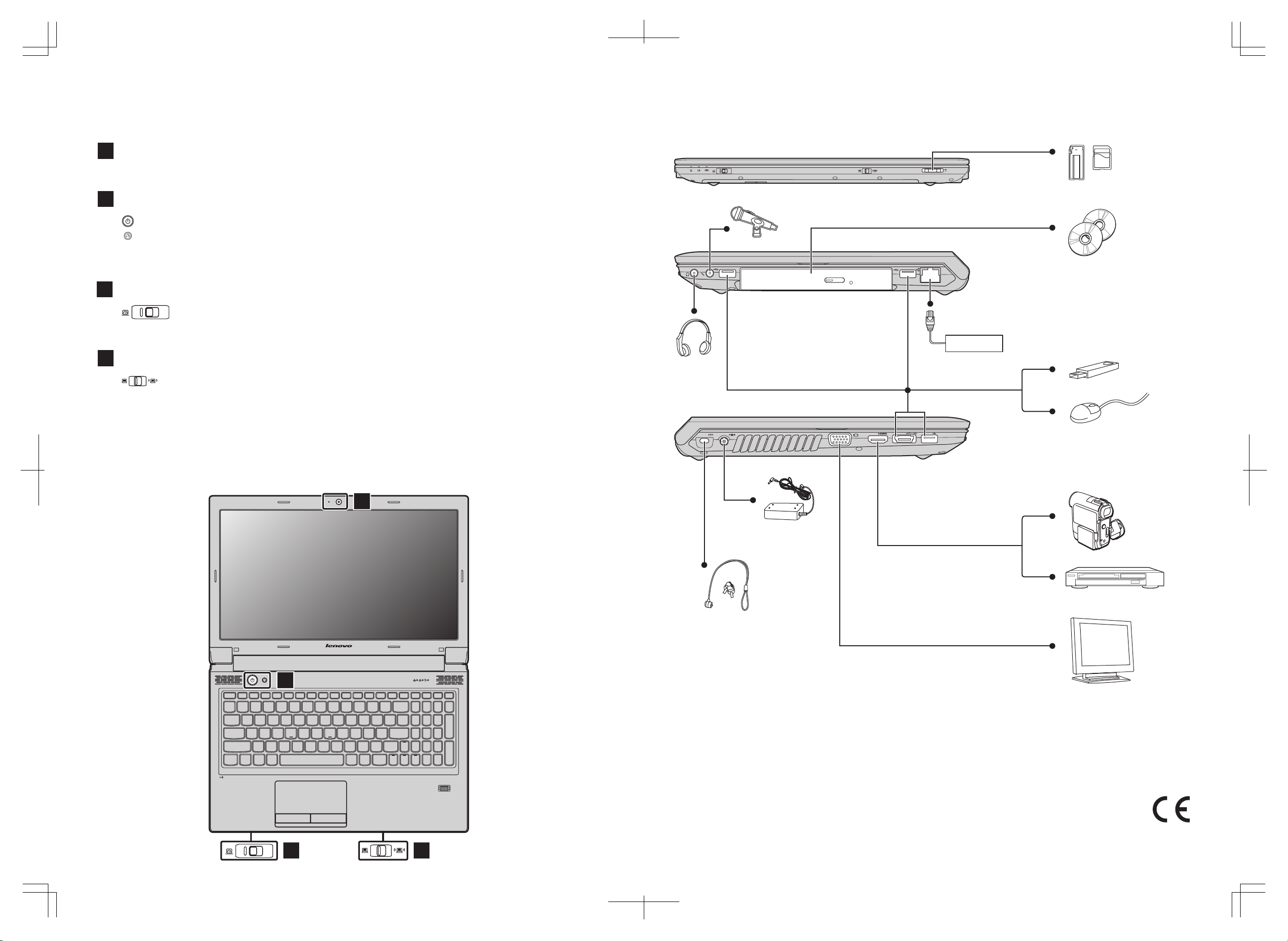
V570c
Start the computer.
* If OneKey Rescue system is installed.
If the operating system cannot be loaded, while the computer is powered off, press this button to enter the Lenovo
OneKey Rescue system and recover the system to the factory state, or a previously-generated restoration point.
1
2
Integrated camera (Select models only)
Buttons and functions
External devices connection
The integrated camera offers an improved notebook experience for video-centric applications.
Power button / OneKey Rescue system button*
4
Use this switch to turn on/off the wireless radio of all wireless devices on your computer.
Integrated wireless device switch (Select models only)
Note s:
• The above connection illustration is only for reference. You are responsible for evaluating the quality and
compatibility when purchasing external devices. Function of all external devices is not guaranteed.
Follow the instructions shipped with the devices when connecting them to your computer.
• The illustrations in this manual may differ from the actual product.
Please refer to the actual product.
Atten tion :
Differring in backlight, the LCD on marketing can be divided into CCFL (Cold Cathode Fluorescent Lamp)
LCD and LED (Light Emitting Diode) LCD.
LED backlight technology adopts LED as the light source and is mercury-free and more energy-saving
than CCFL backlight technology.
1
2
43
Ethernet
3
Slide and release this switch under Windows operating system to switch the GPU (Graphics Processing Unit)
mode used by the system.
GPU switch (Select models only)
Note: Do not operate this switch when the computer is in sleep, hibernation or power-off mode as system error may occur.
