Lenovo V480 User Manual
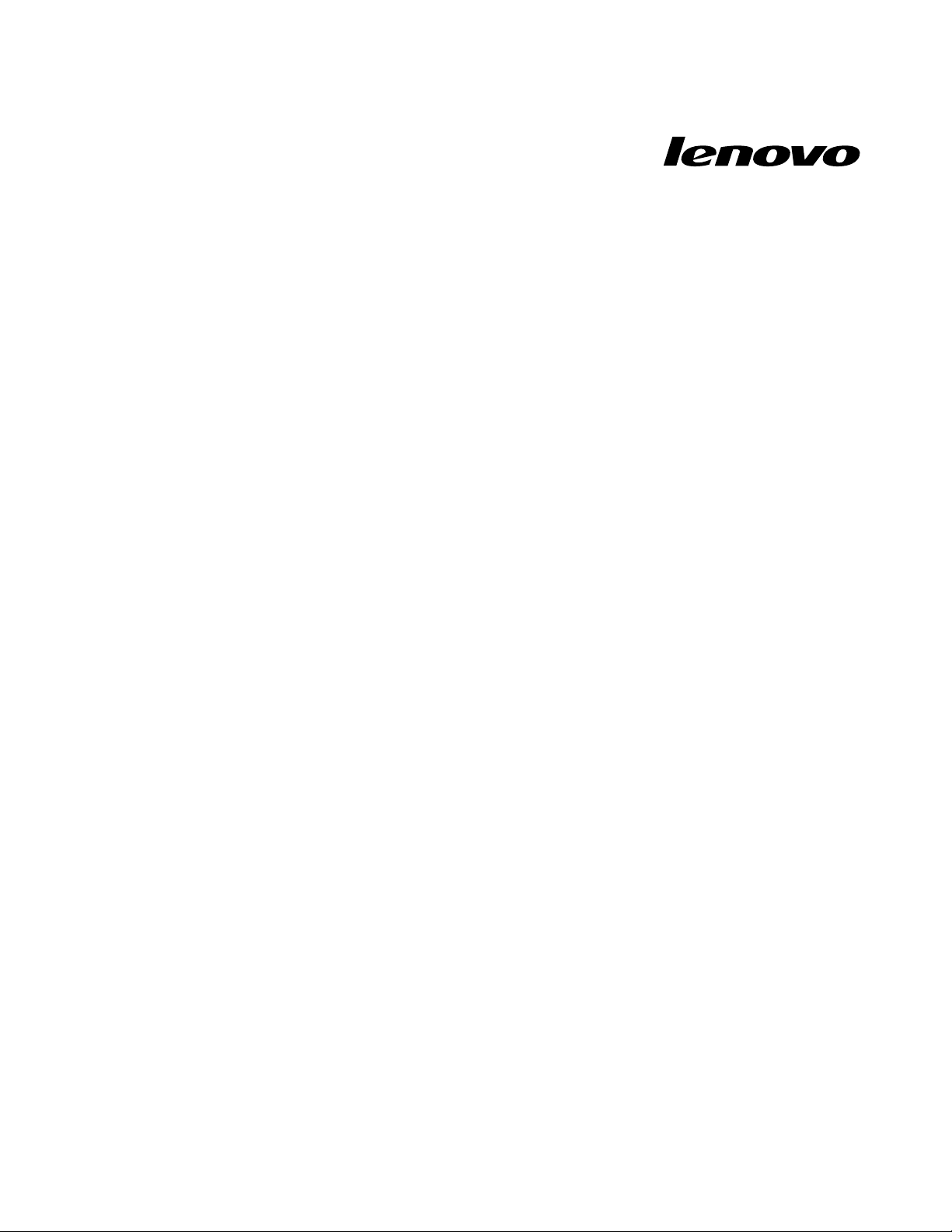
UserGuide
LenovoV480,V480c,V580,andV580c
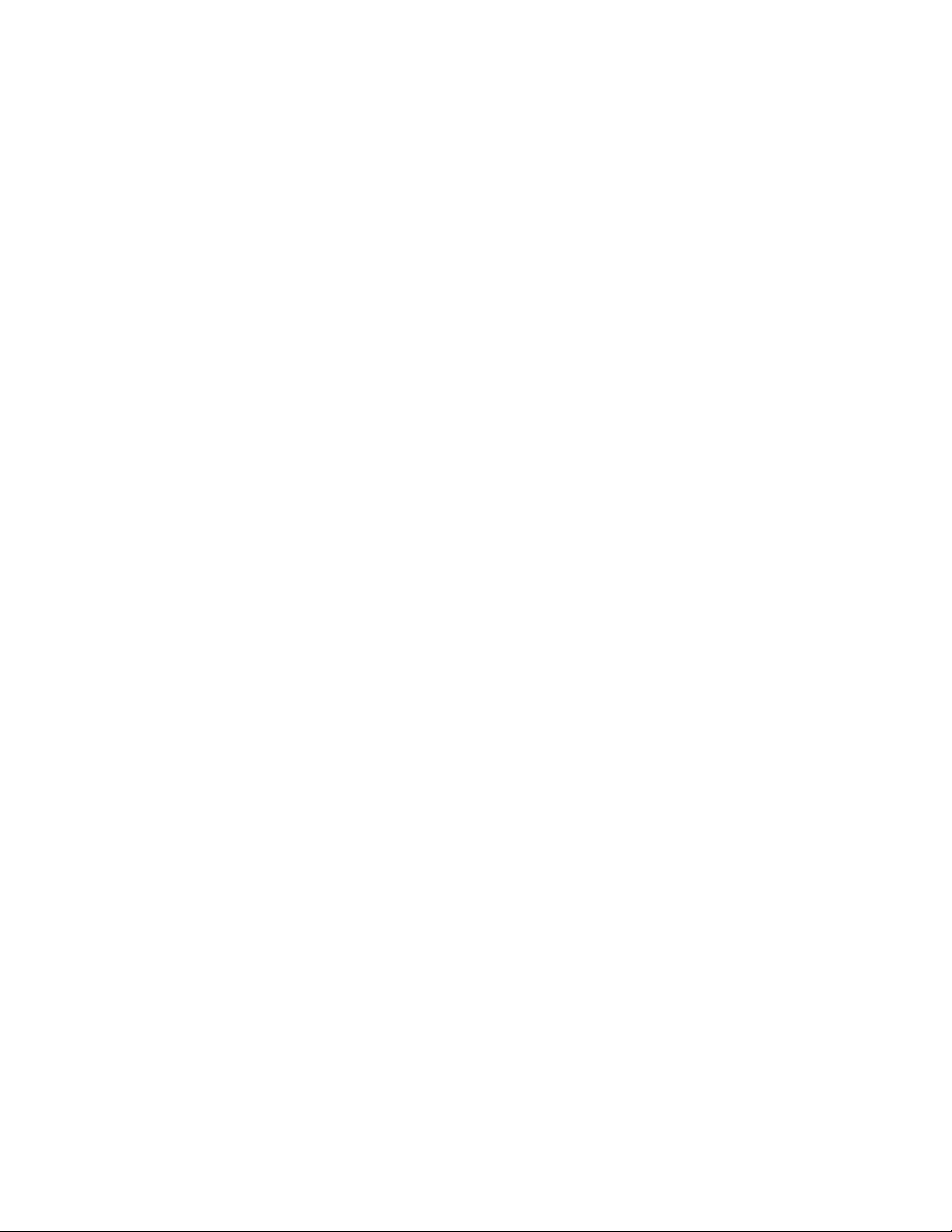
Beforeusingthisinformationandtheproductitsupports,besuretoreadandunderstandthefollowing:
•Safety,Warranty,andSetupGuide
•RegulatoryNotice
•“Importantsafetyinformation”onpageiv
•AppendixD“Notices”onpage69
TheSafety,Warranty,andSetupGuideandtheRegulatoryNoticehavebeenuploadedtotheWebsite.To
refertothem,gotohttp://www.lenovo.com/UserManuals.
ThirdEdition(December2012)
©CopyrightLenovo2012.
LIMITEDANDRESTRICTEDRIGHTSNOTICE:IfdataorsoftwareisdeliveredpursuantaGeneralServicesAdministration
“GSA”contract,use,reproduction,ordisclosureissubjecttorestrictionssetforthinContractNo.GS-35F-05925.
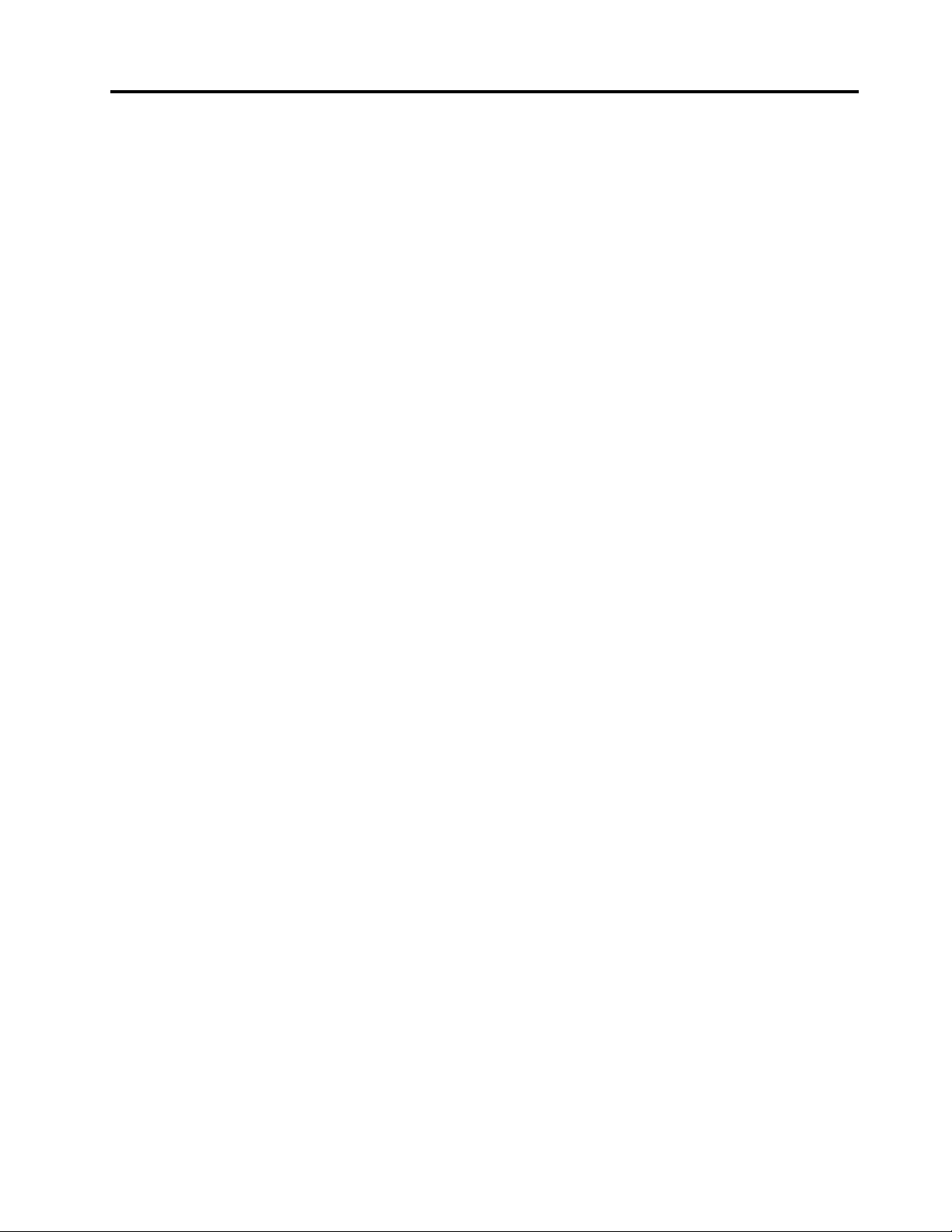
Contents
Readthisrst.............iii
Importantsafetyinformation..........iv
Conditionsthatrequireimmediateaction...iv
Safetyguidelines.............v
Chapter1.Gettingtoknowyour
computer................1
Topview..................1
Left-sideview................3
Right-sideview...............4
Frontview.................5
Bottomview................6
Statusindicators...............6
Features..................8
Specications................9
Chapter2.Usingyourcomputer...11
Frequentlyaskedquestions.........11
Tipsonusingyourcomputer.........12
Readingthemanuals..........12
Connectingtopower..........12
Turningonthecomputer.........12
Conguringtheoperatingsystem.....12
Puttingyourcomputerintosleepmodeor
shuttingitdown............13
Usingtheacpoweradapterandthebatterypack.13
Checkingthebatterystatus........13
Usingtheacpoweradapter........14
Chargingthebattery..........14
Maximizingthebatterylife........14
Handlingthebattery...........15
Usingthetouchpad............15
Usingtherecoverybutton..........17
Usingthekeyboard.............18
Numerickeypad............18
Functionkeycombinations........18
Usingthemediacardreader.........20
Insertingaashmediacard........20
Removingaashmediacard.......20
UsingtheNVIDIAOptimusGraphicsfeature...20
Chapter3.Connectingtothe
network................21
Wiredconnection.............21
Hardwareconnection..........21
Softwareconguration..........22
Wirelessconnection............22
Hardwareconnection..........22
Softwareconguration..........23
Chapter4.Y ouandyourcomputer..25
Accessibilityandcomfort..........25
Ergonomicinformation..........25
Chapter5.Security..........27
Attachingamechanicallock.........27
Usingpasswords..............27
Usingangerprintreader..........27
UsingtheActiveProtectionSystem......27
Chapter6.Recoveryoverview....29
UsingtheOneKeyRecoveryProprogramonthe
Windows7operatingsystem.........29
SolvingrecoveryproblemsontheWindows7
operatingsystem............29
UsingtheWindowsrecoveryprogramonthe
Windows8operatingsystem.........30
Chapter7.Replacingdevices.....33
Staticelectricityprevention..........33
Replacingthebattery............33
Replacingthebackupbattery.........34
Replacingtheharddiskdrive.........37
Replacingamemorymodule.........40
ReplacingthePCIExpressMiniCardforwireless
LAN/WiMAXconnection...........43
Replacingtheopticaldrive..........46
Chapter8.Preventingproblems...49
Generaltipsforpreventingproblems......49
Takingcareofyourcomputer.........50
Chapter9.Troubleshootingcomputer
problems...............53
Troubleshooting..............53
Batteryandpowerproblems.......53
Computerscreenproblems........54
Problemswithdrivesandotherstorage
devices................55
OneKeyRecoveryProprogramproblems..56
Apasswordproblem..........56
Asoundproblem............57
Otherproblems............57
AppendixA.Regulatory
information..............59
©CopyrightLenovo2012
i
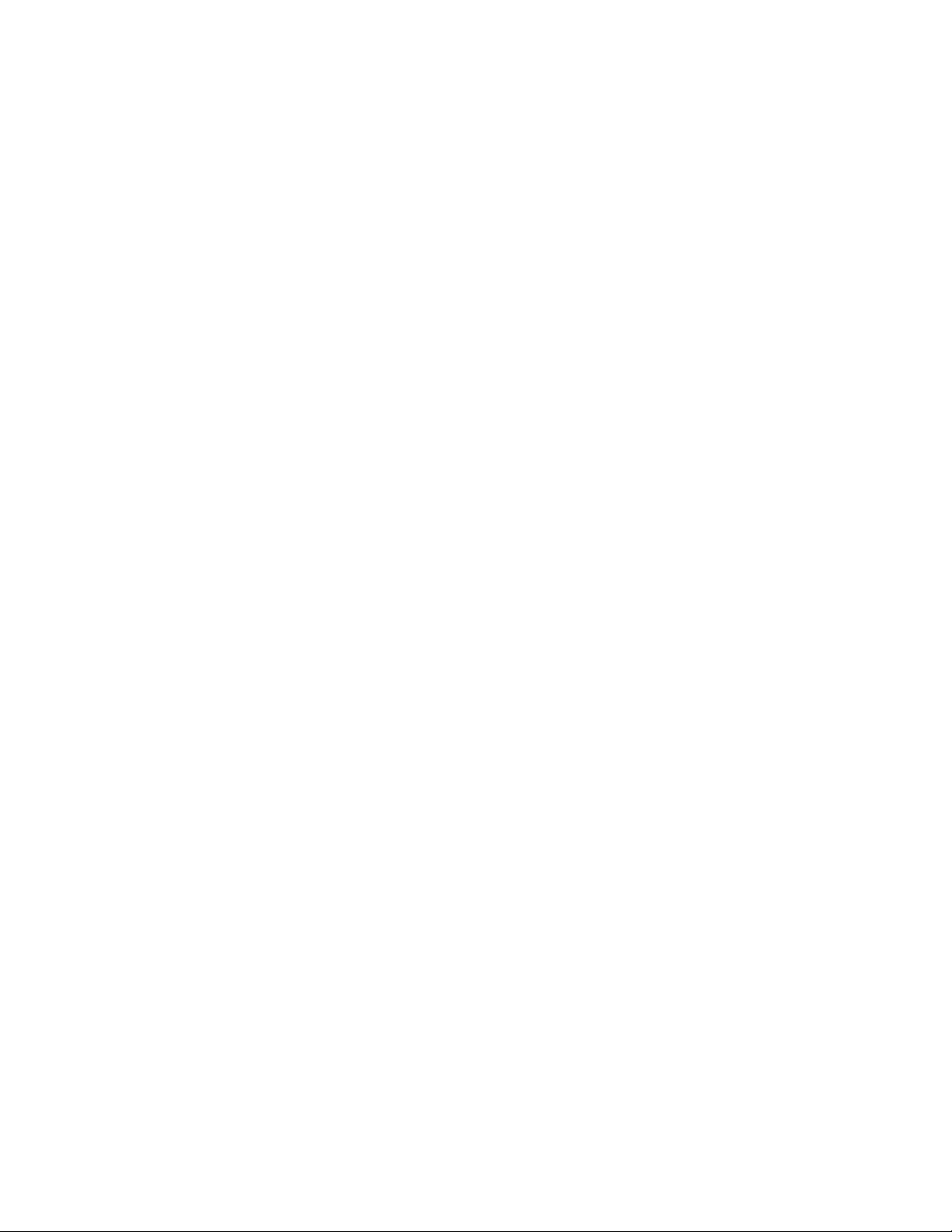
Wirelessrelatedinformation.........59
Exportclassicationnotice..........60
Electronicemissionnotices..........60
FederalCommunicationsCommission(FCC)
DeclarationofConformity........60
AppendixB.WEEEandrecycling
statements..............63
ChinaWEEEstatement...........63
ImportantWEEEinformation.........63
Japanrecyclingstatements.........63
RecyclinginformationforBrazil........64
BatteryrecyclinginformationfortheEuropean
Union..................65
BatteryrecyclinginformationfortheUnitedStates
andCanada................65
BatteryrecyclinginformationforTaiwan.....65
AppendixC.RestrictionofHazardous
SubstancesDirective(RoHS).....67
ChinaRoHS................67
TurkishRoHS...............67
UkraineRoHS...............67
IndiaRoHS................68
AppendixD.Notices..........69
ENERGYSTARmodelinformation.......70
Trademarks................70
Index..................73
iiUserGuide
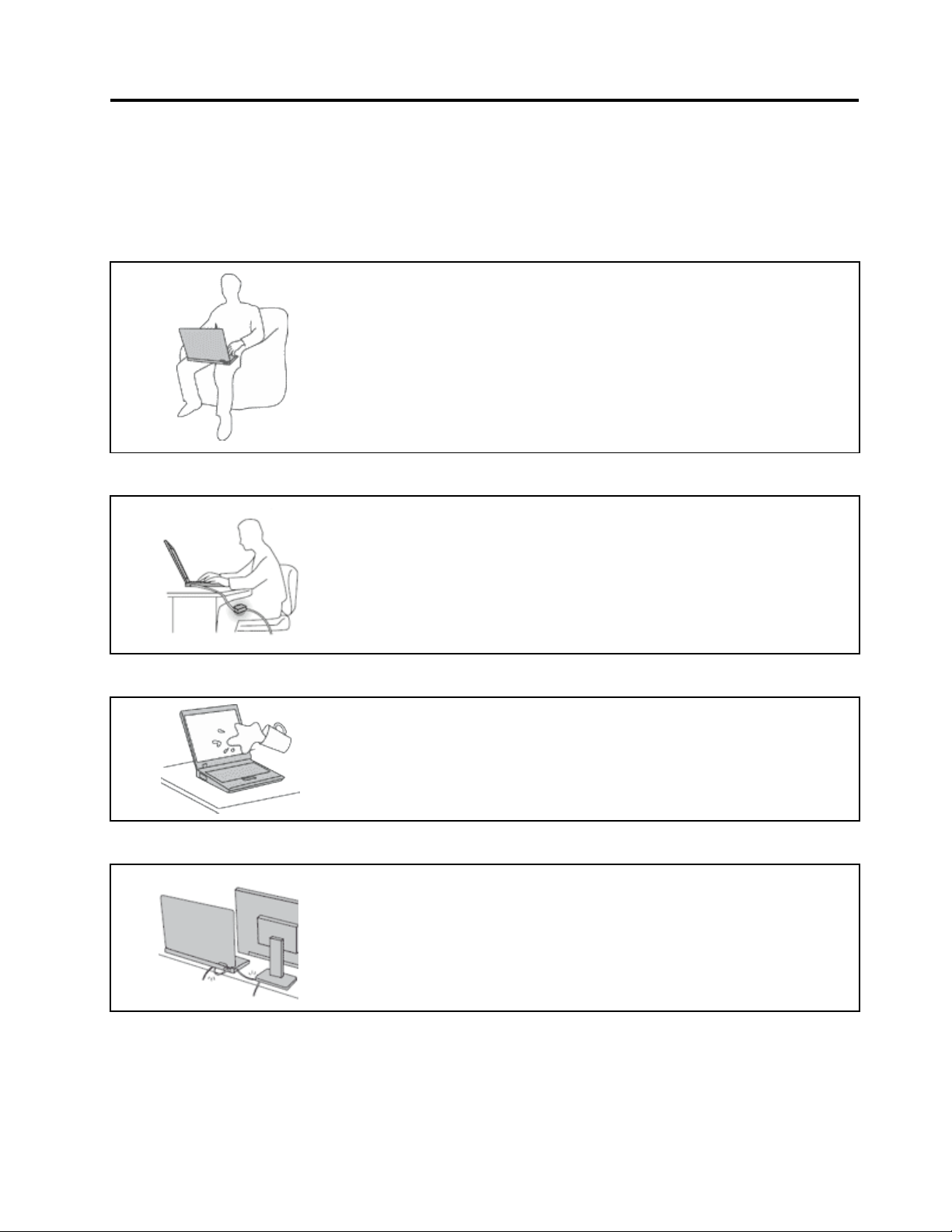
Readthisrst
Besuretofollowtheimportanttipsgivenheretocontinuetogetthemostuseandenjoymentoutofyour
computer.Failuretodosomightleadtodiscomfortorinjury,orcauseyourcomputertofail.
Protectyourselffromtheheatthatyourcomputergenerates.
Whenyourcomputeristurnedonorthebatteryischarging,thebase,thepalm
rest,andsomeotherpartsmaybecomehot.Thetemperaturetheyreach
dependsontheamountofsystemactivityandthelevelofchargeinthebattery.
Extendedcontactwithyourbody,eventhroughclothing,couldcause
discomfortorevenaskinburn.
•Avoidkeepingyourhands,yourlap,oranyotherpartofyourbodyin
contactwithahotsectionofthecomputerforanyextendedtime.
•Periodicallytakehandsfromusingthekeyboardbyliftingyourhandsfrom
thepalmrest.
Protectyourselffromtheheatgeneratedbytheacpoweradapter.
Whentheacpoweradapterisconnectedtoanelectricaloutletandyour
computer,itgeneratesheat.
Extendedcontactwithyourbody,eventhroughclothing,maycauseaskin
burn.
•Donotplacetheacpoweradapterincontactwithanypartofyourbody
whileitisinuse.
•Neveruseittowarmyourbody.
Preventyourcomputerfromgettingwet.
Protectthecablesfrombeingdamaged.
Toavoidspillsandthedangerofelectricalshock,keepliquidsawayfromyour
computer.
Applyingstrongforcetocablesmaydamageorbreakthem.
Routecommunicationlines,orthecablesofanacpoweradapter,amouse,a
keyboard,aprinter,oranyotherelectronicdevice,sothattheycannotbewalked
on,trippedover,pinchedbyyourcomputerorotherobjects,orinanyway
subjectedtotreatmentthatcouldinterferewiththeoperationofyourcomputer.
©CopyrightLenovo2012
iii
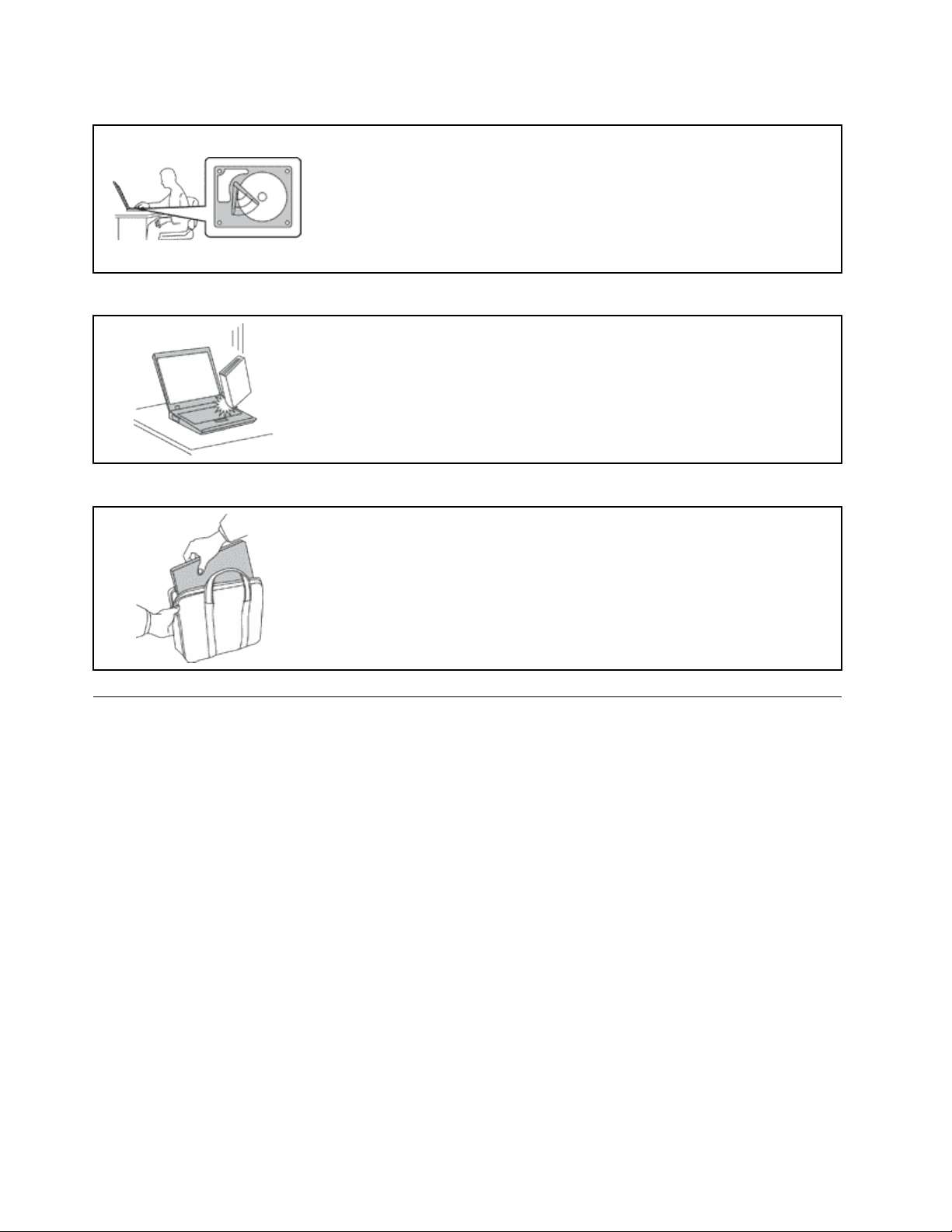
Protectyourcomputeranddatawhenmovingit.
Beforemovingacomputerequippedwithaharddiskdrive,dooneofthe
following,andmakesurethatthepowerswitchisofforisblinking:
•Turnitoff.
•Putitinsleepmode.
•Putitinhibernationmode.
Thiswillhelptopreventdamagetothecomputer,andpossiblelossofdata.
Handleyourcomputergently.
Donotdrop,bump,scratch,twist,hit,vibrate,push,orplaceheavyobjectson
yourcomputer,display,orexternaldevices.
Carryyourcomputercarefully.
•Useaqualitycarryingcasethatprovidesadequatecushioningandprotection.
•Donotpackyourcomputerinatightlypackedsuitcaseorbag.
•Beforeputtingyourcomputerinacarryingcase,makesurethatitisoff,insleep
mode,orinhibernationmode.Donotputacomputerinacarryingcasewhileit
isturnedon.
Importantsafetyinformation
Thisinformationcanhelpyousafelyuseyournotebookpersonalcomputer.Followandretainallinformation
includedwithyourcomputer.Theinformationinthisdocumentdoesnotalterthetermsofyourpurchase
agreementortheLenovo
®
LimitedWarranty.
Customersafetyisimportant.Ourproductsaredevelopedtobesafeandeffective.However,personal
computersareelectronicdevices.Powercords,poweradapters,andotherfeaturescancreatepotential
safetyrisksthatcanresultinphysicalinjuryorpropertydamage,especiallyifmisused.T oreducethese
risks,followtheinstructionsinthisdocumentcarefully.Bycarefullyfollowingtheinformationcontainedin
thisdocumentandprovidedwithyourproduct,youcanhelpprotectyourselffromhazardsandcreatea
safercomputerworkenvironment.
Conditionsthatrequireimmediateaction
Productscanbecomedamagedduetomisuseorneglect.Someproductdamageisseriousenough
thattheproductshouldnotbeusedagainuntilithasbeeninspectedand,ifnecessary,repairedby
anauthorizedservicer.
Aswithanyelectronicdevice,paycloseattentiontotheproductwhenitisturnedon.Onveryrare
occasions,youmightnoticeanodororseeapuffofsmokeorsparksventfromyourproduct.Oryou
mighthearsoundslikepopping,crackingorhissing.Theseconditionsmightmerelymeanthatan
internalelectroniccomponenthasfailedinasafeandcontrolledmanner.Or,theymightindicate
ivUserGuide
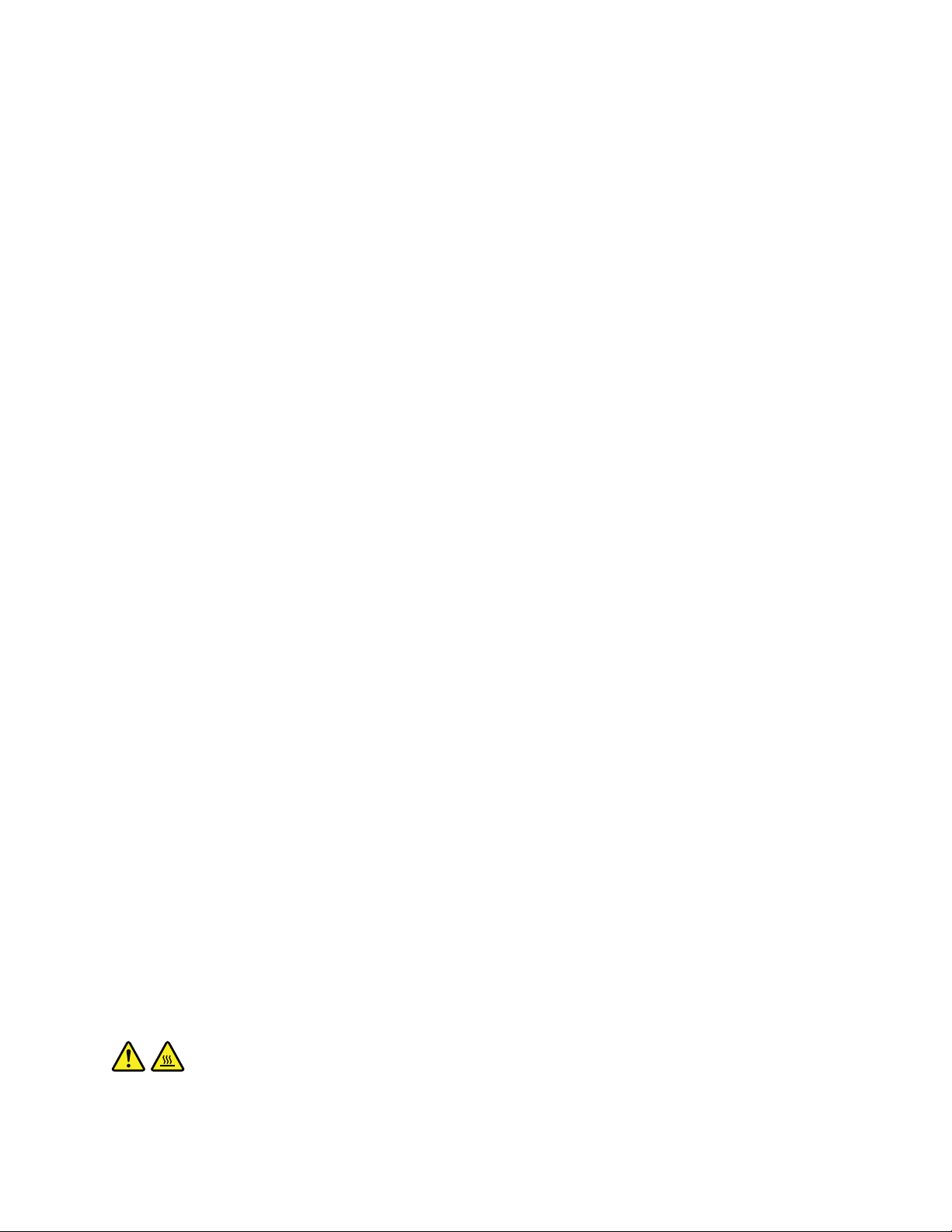
apotentialsafetyissue.However,donottakerisksorattempttodiagnosethesituationyourself.
ContacttheCustomerSupportCenterforfurtherguidance.ForalistofServiceandSupportphone
numbers,gotothefollowingWebsite:
http://www.lenovo/support/phone
Frequentlyinspectyourcomputeranditscomponentsfordamageorwearorsignsofdanger.Ifyou
haveanyquestionabouttheconditionofacomponent,donotusetheproduct.ContacttheCustomer
SupportCenterortheproductmanufacturerforinstructionsonhowtoinspecttheproductand
haveitrepaired,ifnecessary.
Intheunlikelyeventthatyounoticeanyofthefollowingconditions,orifyouhaveanysafetyconcerns
withyourproduct,stopusingtheproductandunplugitfromthepowersourceandtelecommunication
linesuntilyoucanspeaktotheCustomerSupportCenterforfurtherguidance.
•Powercords,plugs,poweradapters,extensioncords,surgeprotectors,orpowersuppliesthatare
cracked,broken,ordamaged.
•Signsofoverheating,smoke,sparks,orre.
•Damagetoabattery(suchascracks,dents,orcreases),dischargefromabattery,orabuildupofforeign
substancesonthebattery.
•Acracking,hissingorpoppingsound,orstrongodorthatcomesfromtheproduct.
•Signsthatliquidhasbeenspilledoranobjecthasfallenontothecomputerproduct,thepowercordor
poweradapter.
•Thecomputerproduct,powercord,orpoweradapterhasbeenexposedtowater.
•Theproducthasbeendroppedordamagedinanyway.
•Theproductdoesnotoperatenormallywhenyoufollowtheoperatinginstructions.
Note:Ifyounoticetheseconditionswithaproduct(suchasanextensioncord)thatisnotmanufacturedfor
orbyLenovo,stopusingthatproductuntilyoucancontacttheproductmanufacturerforfurtherinstructions,
oruntilyougetasuitablereplacement.
Safetyguidelines
Alwaysobservethefollowingprecautionstoreducetheriskofinjuryandpropertydamage.
Serviceandupgrades
DonotattempttoserviceaproductyourselfunlessinstructedtodosobytheCustomerSupportCenteror
yourdocumentation.OnlyuseaServiceProviderwhoisapprovedtorepairyourparticularproduct.
Note:Somecomputerpartscanbeupgradedorreplacedbythecustomer.Upgradestypicallyare
referredtoasoptions.ReplacementpartsapprovedforcustomerinstallationarereferredtoasCustomer
ReplaceableUnits,orCRUs.Lenovoprovidesdocumentationwithinstructionswhenitisappropriatefor
customerstoinstalloptionsorreplaceCRUs.Youmustcloselyfollowallinstructionswheninstallingor
replacingparts.TheOffstateofapowerindicatordoesnotnecessarilymeanthatvoltagelevelsinsidea
productarezero.Beforeyouremovethecoversfromaproductequippedwithapowercord,alwaysmake
surethatthepoweristurnedoffandthattheproductisunpluggedfromanypowersource.Ifyouhave
anyquestionsorconcerns,contacttheCustomerSupportCenter.
CAUTION:
BeforereplacinganyCRUs,turnoffthecomputerandwaitthreetoveminutestoletthecomputer
coolbeforeopeningthecover.
©CopyrightLenovo2012
v
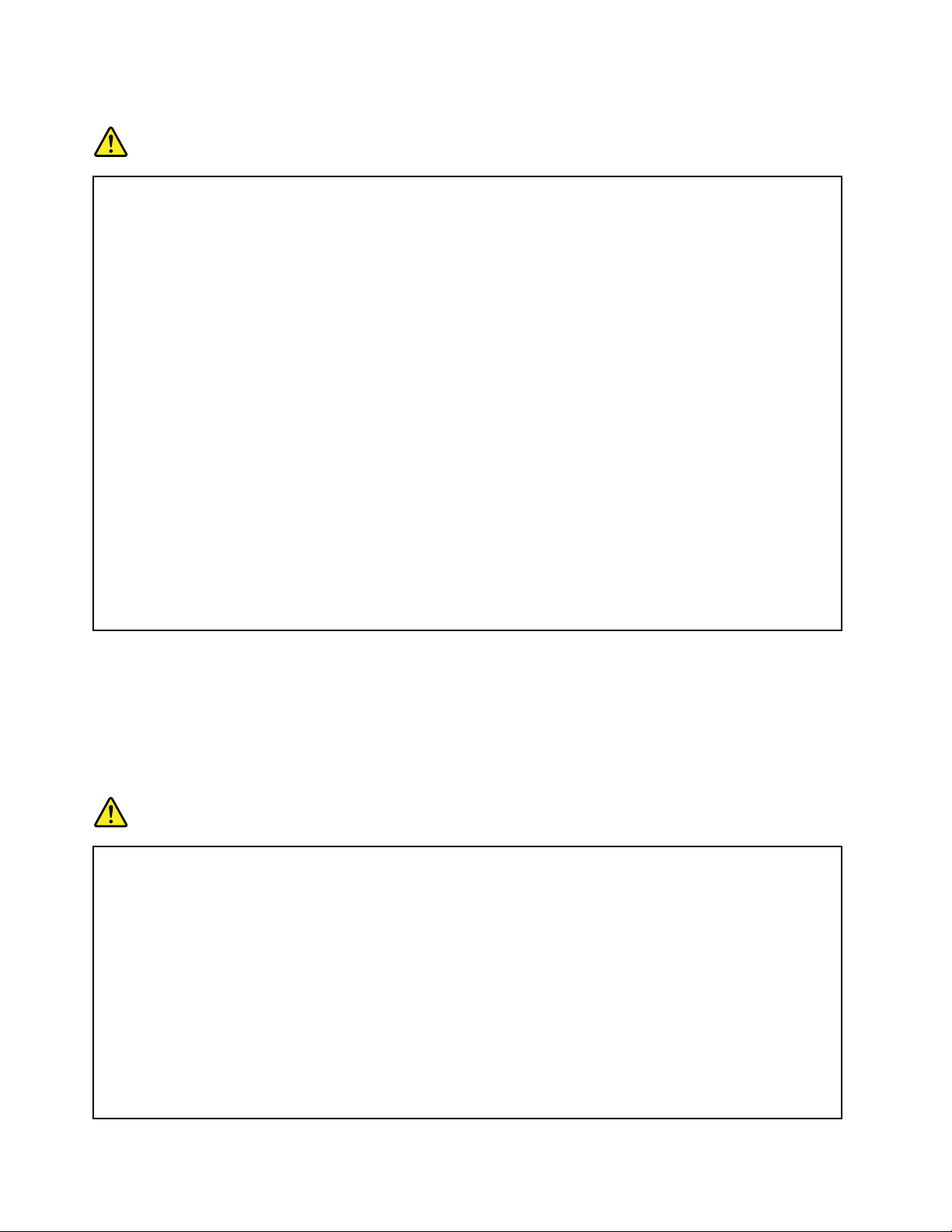
Powercordsandpoweradapters
DANGER
Useonlythepowercordsandpoweradapterssuppliedbytheproductmanufacturer.
Thepowercordsshallbesafetyapproved.ForGermany,itshallbeH05VV-F ,3G,0.75mm
better.Forothercountries,thesuitabletypesshallbeusedaccordingly.
Neverwrapapowercordaroundapoweradapterorotherobject.Doingsocanstressthecordin
waysthatcancausethecordtofray,crack,orcrimp.Thiscanpresentasafetyhazard.
Alwaysroutepowercordssothattheywillnotbewalkedon,trippedover,orpinchedbyobjects.
Protectpowercordsandpoweradaptersfromliquids.Forinstance,donotleaveyourpowercord
orpoweradapternearsinks,tubs,toilets,oronoorsthatarecleanedwithliquidcleansers.
Liquidscancauseashortcircuit,particularlyifthepowercordorpoweradapterhasbeenstressed
bymisuse.Liquidsalsocancausegradualcorrosionofpowercordterminalsand/ortheconnector
terminalsonapoweradapter,whichcaneventuallyresultinoverheating.
Alwaysconnectpowercordsandsignalcablesinthecorrectorderandensurethatallpowercord
connectorsaresecurelyandcompletelypluggedintoreceptacles.
Donotuseanypoweradapterthatshowscorrosionattheacinputpinsorshowssignsof
overheating(suchasdeformedplastic)attheacinputpinsoranywhereonthepoweradapter.
Donotuseanypowercordswheretheelectricalcontactsoneitherendshowsignsofcorrosionor
overheatingorwherethepowercordappearstohavebeendamagedinanyway.
2
,or
Extensioncordsandrelateddevices
Ensurethatextensioncords,surgeprotectors,uninterruptiblepowersupplies,andpowerstripsthatyouuse
areratedtohandletheelectricalrequirementsoftheproduct.Neveroverloadthesedevices.Ifpowerstrips
areused,theloadshouldnotexceedthepowerstripinputrating.Consultanelectricianformoreinformation
ifyouhavequestionsaboutpowerloads,powerrequirements,andinputratings.
Plugsandoutlets
DANGER
Ifareceptacle(poweroutlet)thatyouintendtousewithyourcomputerequipmentappearstobe
damagedorcorroded,donotusetheoutletuntilitisreplacedbyaqualiedelectrician.
Donotbendormodifytheplug.Iftheplugisdamaged,contactthemanufacturertoobtain
areplacement.
Donotshareanelectricaloutletwithotherhomeorcommercialappliancesthatdrawlargeamounts
ofelectricity;otherwise,unstablevoltagemightdamageyourcomputer,data,orattacheddevices.
Someproductsareequippedwithathree-prongedplug.Thisplugtsonlyintoagrounded
electricaloutlet.Thisisasafetyfeature.Donotdefeatthissafetyfeaturebytryingtoinsertitinto
anon-groundedoutlet.Ifyoucannotinserttheplugintotheoutlet,contactanelectricianforan
approvedoutletadapterortoreplacetheoutletwithonethatenablesthissafetyfeature.Never
overloadanelectricaloutlet.Theoverallsystemloadshouldnotexceed80percentofthebranch
viUserGuide
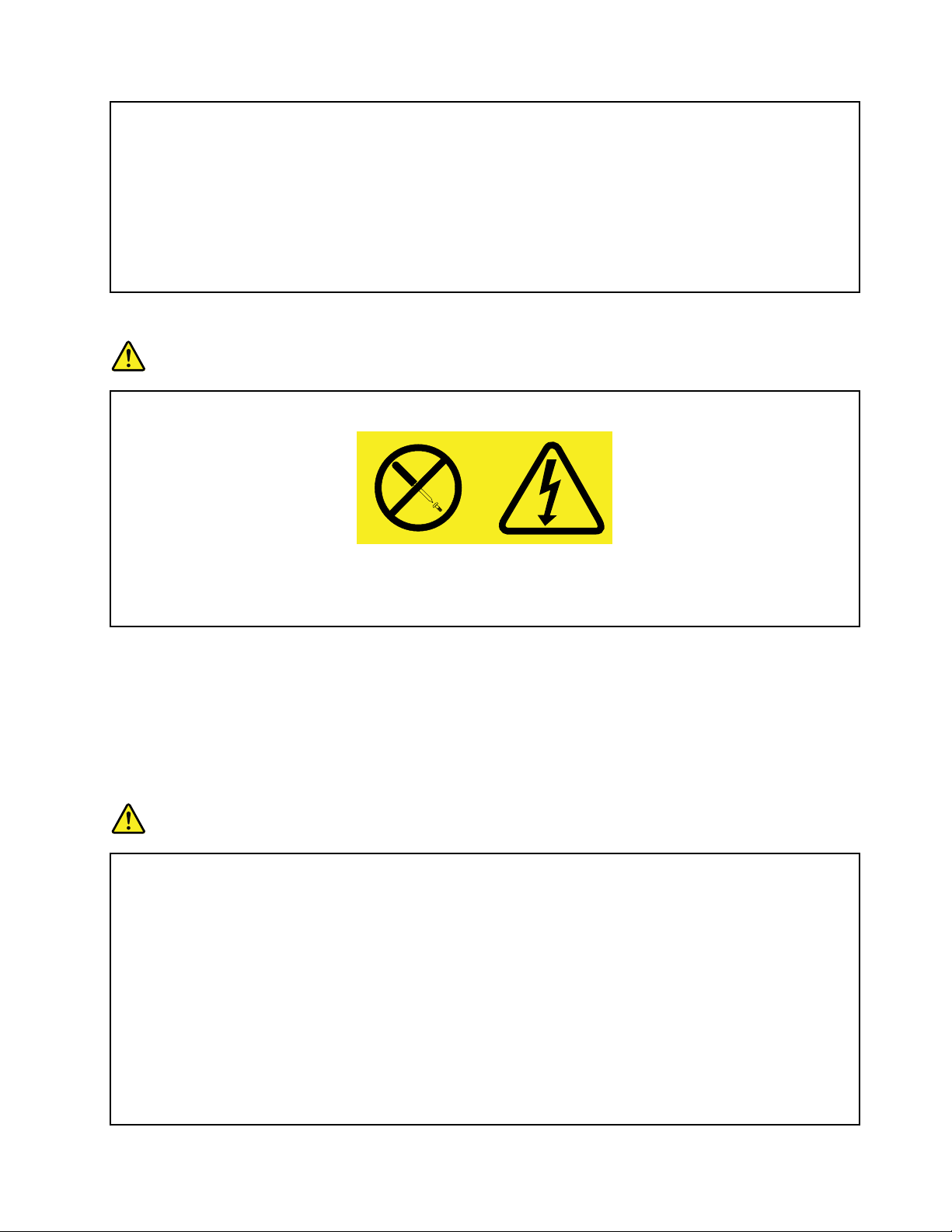
circuitrating.Consultanelectricianformoreinformationifyouhavequestionsaboutpowerloads
andbranchcircuitratings.
Besurethatthepoweroutletyouareusingisproperlywired,easilyaccessible,andlocatedclose
totheequipment.Donotfullyextendpowercordsinawaythatwillstressthecords.
Besurethatthepoweroutletprovidesthecorrectvoltageandcurrentfortheproductyouare
installing.
Carefullyconnectanddisconnecttheequipmentfromtheelectricaloutlet.
Powersupplystatement
DANGER
Neverremovethecoveronapowersupplyoranypartthathasthefollowinglabelattached.
Hazardousvoltage,current,andenergylevelsarepresentinsideanycomponentthathasthislabel
attached.Therearenoserviceablepartsinsidethesecomponents.Ifyoususpectaproblemwith
oneoftheseparts,contactaservicetechnician.
Externaldevices
CAUTION:
DonotconnectordisconnectanyexternaldevicecablesotherthanUniversalSerialBus(USB)
cablewhilethecomputerpowerison;otherwise,youmightdamageyourcomputer.T oavoid
possibledamagetoattacheddevices,waitatleastvesecondsafterthecomputerisshutdownto
disconnectexternaldevices.
Generalbatterynotice
DANGER
PersonalcomputersmanufacturedbyLenovocontainacoincellbatterytoprovidepowerto
thesystemclock.Inaddition,manymobileproducts,suchasnotebookcomputers,utilizea
rechargeablebatterypacktoprovidesystempowerwheninportablemode.Batteriessuppliedby
Lenovoforusewithyourproducthavebeentestedforcompatibilityandshouldonlybereplaced
withapprovedparts.
Neverattempttoopenorserviceanybattery.Donotcrush,puncture,orincineratebatteriesor
shortcircuitthemetalcontacts.Donotexposethebatterytowaterorotherliquids.Onlyrecharge
thebatterypackstrictlyaccordingtoinstructionsincludedintheproductdocumentation.
Batteryabuseormishandlingcancausethebatterytooverheat,whichcancausegassesorame
to“vent”fromthebatterypackorcoincell.Ifyourbatteryisdamaged,orifyounoticeany
dischargefromyourbatteryorthebuildupofforeignmaterialsonthebatteryleads,stopusingthe
batteryandobtainareplacementfromthebatterymanufacturer.
©CopyrightLenovo2012
vii
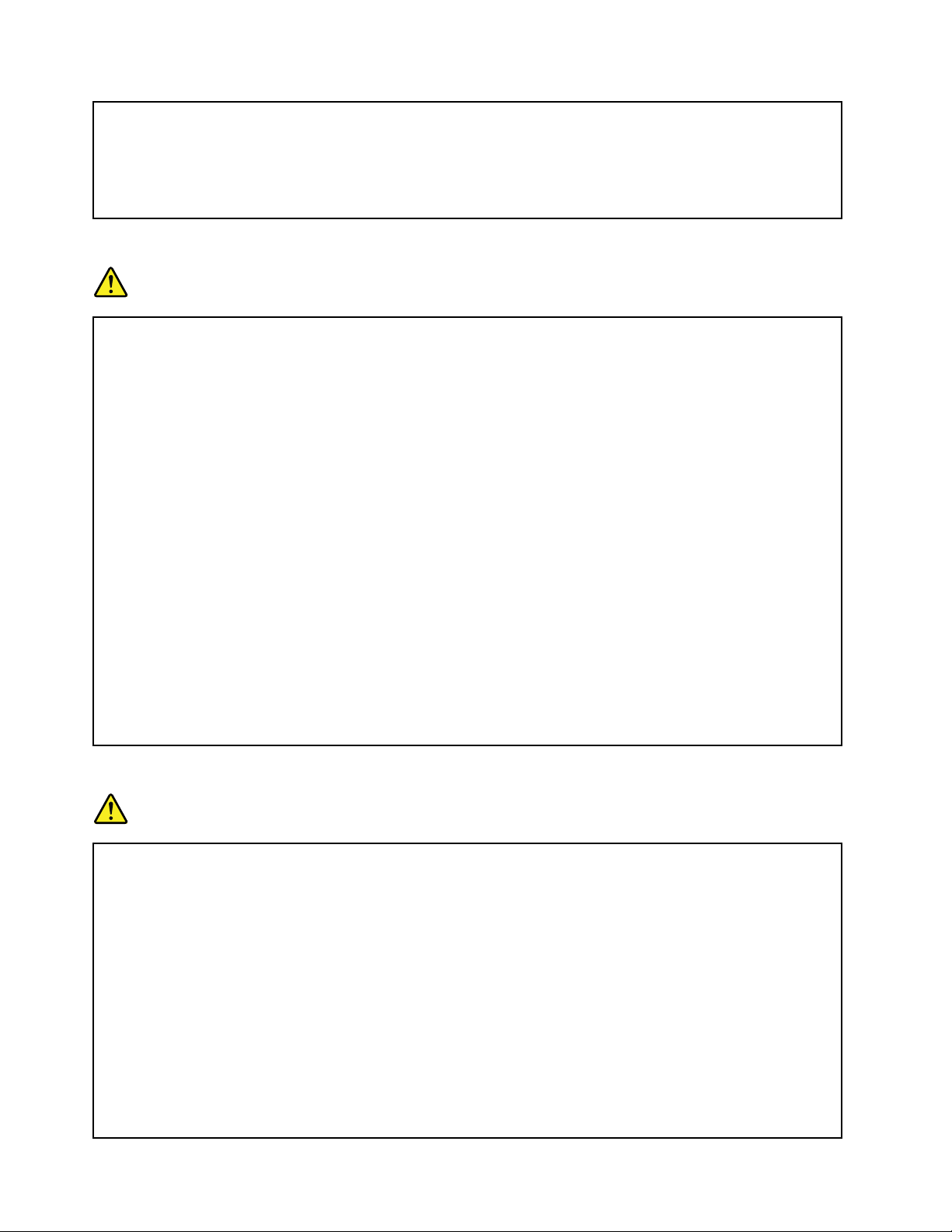
Batteriescandegradewhentheyareleftunusedforlongperiodsoftime.Forsomerechargeable
batteries(particularlyLithiumIonbatteries),leavingabatteryunusedinadischargedstatecould
increasetheriskofabatteryshortcircuit,whichcouldshortenthelifeofthebatteryandalsocan
poseasafetyhazard.DonotletrechargeableLithium-Ionbatteriescompletelydischargeorstore
thesebatteriesinadischargedstate.
Rechargeablebatterynotice
DANGER
Donotattempttodisassembleormodifythebatterypack.Attemptingtodosocancausean
explosion,orliquidleakagefromthebatterypack.Abatterypackotherthantheonespeciedby
Lenovo,oradisassembledormodiedbatterypackisnotcoveredbythewarranty.
Iftherechargeablebatterypackisincorrectlyreplaced,thereisdangerofanexplosion.Thebattery
packcontainsasmallamountofharmfulsubstances.T oavoidpossibleinjury:
•ReplaceonlywithabatteryofthetyperecommendedbyLenovo.
•Keepthebatterypackawayfromre.
•Donotexposeittowaterorrain.
•Donotattempttodisassembleit.
•Donotshort-circuitit.
•Keepitawayfromchildren.
•Donotdropthebatterypack.
Donotputthebatterypackintrashthatisdisposedofinlandlls.Whendisposingofthebattery,
complywithlocalordinancesorregulations.
Thebatterypackshouldbestoredatroomtemperature,chargedtoapproximately30to50%
ofcapacity.Werecommendthatbatterypackbechargedaboutonceperyeartoprevent
overdischarge.
Lithiumcoincellbatterynotice
DANGER
Dangerofexplosionifbatteryisincorrectlyreplaced.
Whenreplacingthelithiumcoincellbattery,useonlythesameoranequivalenttypethatis
recommendedbythemanufacturer .Thebatterycontainslithiumandcanexplodeifnotproperly
used,handled,ordisposedof.
Donot:
•Throworimmerseintowater
•Heattomorethan100°C(212°F)
•Repairordisassemble
Disposeofthebatteryasrequiredbylocalordinancesorregulations.
ThefollowingstatementappliestousersinthestateofCalifornia,U.S.A.
viiiUserGuide
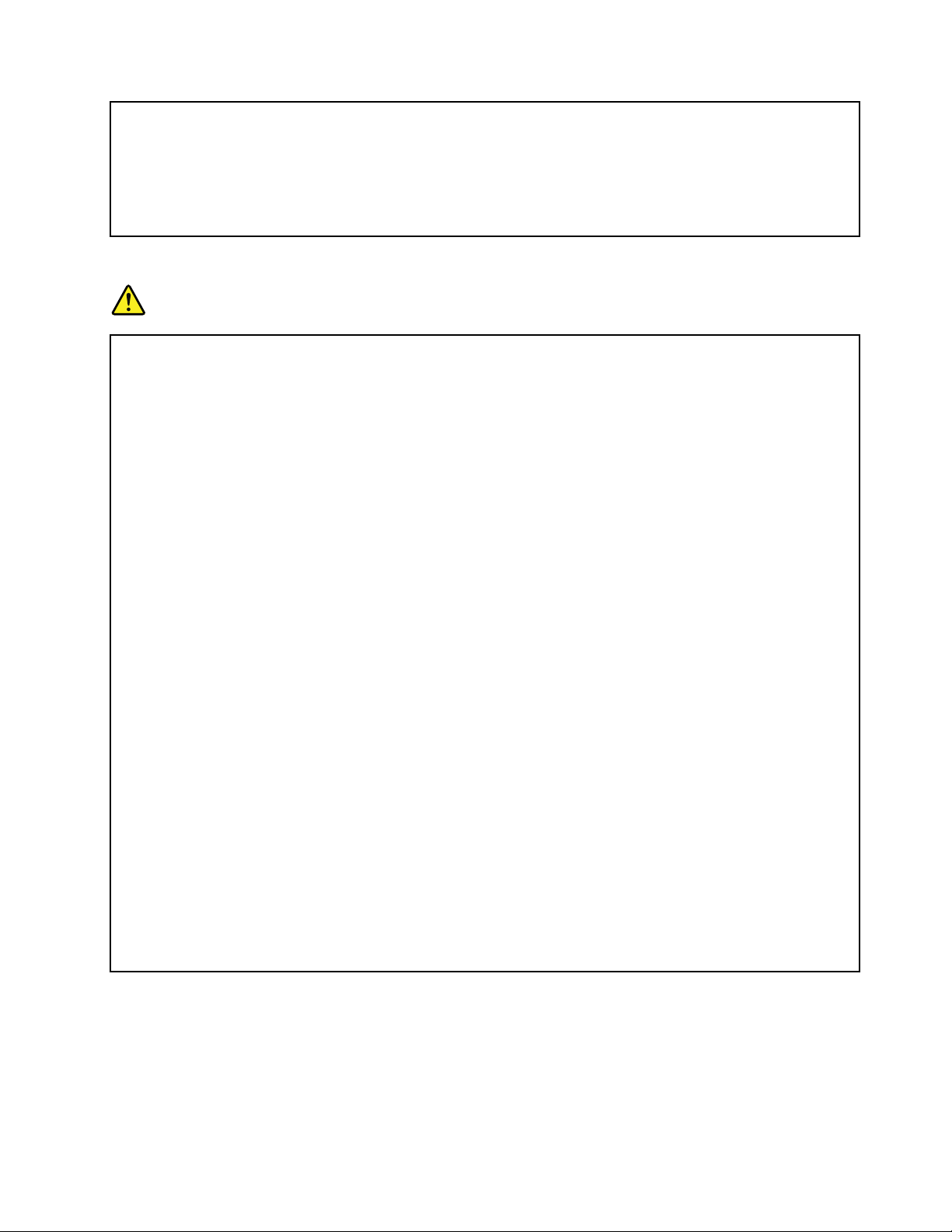
CaliforniaPerchlorateInformation:
Productscontainingmanganesedioxidelithiumcoincellbatteriesmaycontainperchlorate.
PerchlorateMaterial-specialhandlingmayapply,See
www.dtsc.ca.gov/hazardouswaste/perchlorate
Heatandproductventilation
DANGER
Computers,acpoweradapters,andmanyaccessoriescangenerateheatwhenturnedonandwhen
batteriesarecharging.Notebookcomputerscangenerateasignicantamountofheatduetotheir
compactsize.Alwaysfollowthesebasicprecautions:
•Whenyourcomputeristurnedonorthebatteryischarging,thebase,thepalmrest,andsome
otherpartsmaybecomehot.Avoidkeepingyourhands,yourlap,oranyotherpartofyour
bodyincontactwithahotsectionofthecomputerforanyextendedlengthoftime.Whenyou
usethekeyboard,avoidkeepingyourpalmsonthepalmrestforaprolongedperiodoftime.
Yourcomputergeneratessomeheatduringnormaloperation.Theamountofheatdependson
theamountofsystemactivityandthebatterychargelevel.Extendedcontactwithyourbody,
eventhroughclothing,couldcausediscomfortorevenaskinburn.Periodicallytakebreaks
fromusingthekeyboardbyliftingyourhandsfromthepalmrest;andbecarefulnottouse
thekeyboardforanyextendedlengthoftime.
•Donotoperateyourcomputerorchargethebatterynearammablematerialsorinexplosive
environments.
•Ventilationslots,fansand/orheatsinksareprovidedwiththeproductforsafety,comfort,and
reliableoperation.Thesefeaturesmightinadvertentlybecomeblockedbyplacingtheproducton
abed,sofa,carpet,orotherexiblesurface.Neverblock,cover,ordisablethesefeatures.
•Whentheacpoweradapterisconnectedtoanelectricaloutletandyourcomputer,itgenerates
heat.Donotplacetheadapterincontactwithanypartofyourbodywhileusingit.Neverusethe
acpoweradaptertowarmyourbody.Extendedcontactwithyourbody,eventhroughclothing,
maycauseaskinburn.
Foryoursafety,alwaysfollowthesebasicprecautionswithyourcomputer:
•Keepthecoverclosedwheneverthecomputerispluggedin.
•Regularlyinspecttheoutsideofthecomputerfordustaccumulation.
•Removedustfromventsandanyperforationsinthebezel.Morefrequentcleaningsmightbe
requiredforcomputersindustyorhigh-trafcareas.
•Donotrestrictorblockanyventilationopenings.
•Donotoperateyourcomputerinsidefurniture,asthismightincreasetheriskofoverheating.
•Airowtemperaturesintothecomputershouldnotexceed35°C(95°F).
©CopyrightLenovo2012
ix
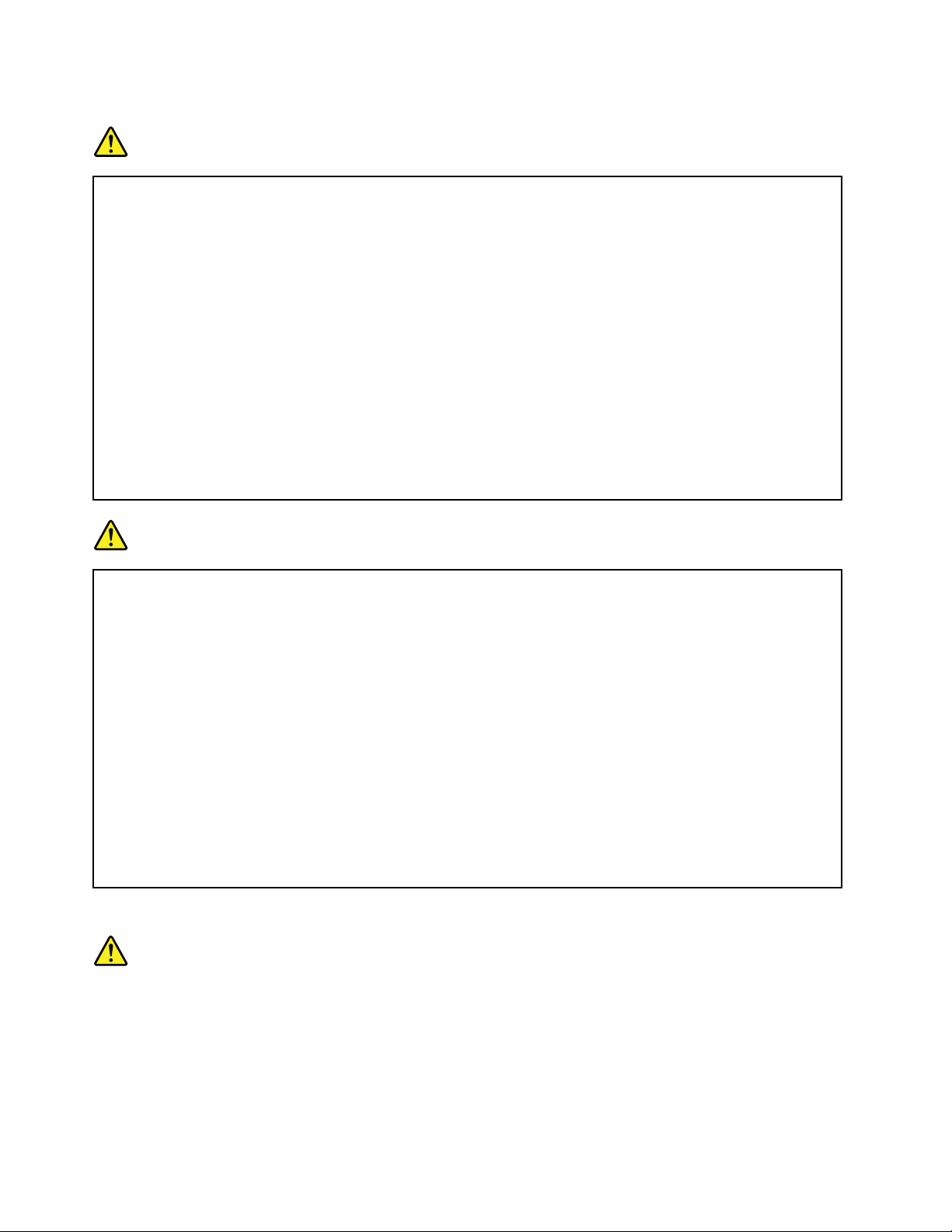
Electricalcurrentsafetyinformation
DANGER
Electriccurrentfrompower,telephone,andcommunicationcablesishazardous.
Toavoidashockhazard:
•Donotuseyourcomputerduringalightningstorm.
•Donotconnectordisconnectanycablesorperforminstallation,maintenance,orreconguration
ofthisproductduringanelectricalstorm.
•Connectallpowercordstoaproperlywiredandgroundedelectricaloutlet.
•Connecttoproperlywiredoutletsanyequipmentthatwillbeattachedtothisproduct.
•Wheneverpossible,useonehandonlytoconnectordisconnectsignalcables.
•Neverturnonanyequipmentwhenthereisevidenceofre,water,orstructuraldamage.
•Disconnecttheattachedpowercords,batterypack,andallthecablesbeforeyouopenthe
devicecovers,unlessinstructedotherwiseintheinstallationandcongurationprocedures.
•Donotuseyourcomputeruntilallinternalpartsenclosuresarefastenedintoplace.Neveruse
thecomputerwheninternalpartsandcircuitsareexposed.
DANGER
Connectanddisconnectcablesasdescribedinthefollowingprocedureswheninstalling,moving,
oropeningcoversonthisproductorattacheddevices.
Toconnect:
1.TurneverythingOFF .
2.First,attachallcablestodevices.
3.Attachsignalcablestoconnectors.
4.Attachpowercordstooutlets.
5.TurndevicesON.
Todisconnect:
1.TurneverythingOFF .
2.First,removepowercordsfromoutlets.
3.Removesignalcablesfromconnectors.
4.Removeallcablesfromdevices.
Thepowercordmustbedisconnectedfromthewalloutletorreceptaclebeforeinstallingallother
electricalcablesconnectedtothecomputer.
Thepowercordmaybereconnectedtothewalloutletorreceptacleonlyafterallotherelectrical
cableshavebeenconnectedtothecomputer.
Lasercompliancestatement
CAUTION:
Whenlaserproducts(suchasCD-ROMs,DVDdrives,beropticdevices,ortransmitters)are
installed,notethefollowing:
•Donotremovethecovers.Removingthecoversofthelaserproductcouldresultinexposureto
hazardouslaserradiation.Therearenoserviceablepartsinsidethedevice.
•Useofcontrolsoradjustmentsorperformanceofproceduresotherthanthosespeciedherein
mightresultinhazardousradiationexposure.
xUserGuide
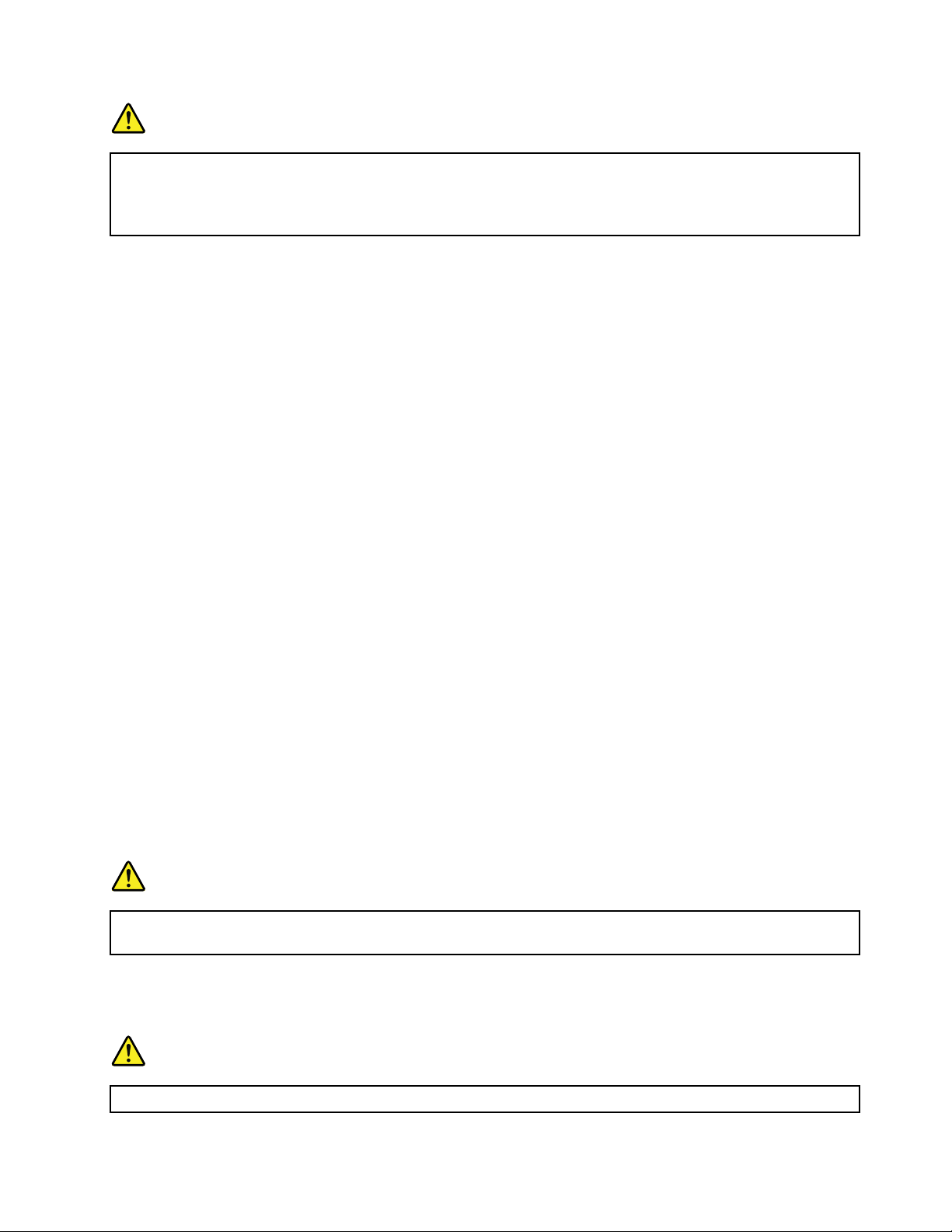
DANGER
SomelaserproductscontainanembeddedClass3AorClass3Blaserdiode.Notethefollowing:
Laserradiationwhenopen.Donotstareintothebeam,donotviewdirectlywithoptical
instruments,andavoiddirectexposuretothebeam.
Liquidcrystaldisplay(LCD)notice
CAUTION:
Forproductswithmercury-containinguorescentlamps(forexample,non-LED)
•Theuorescentlampintheliquidcrystaldisplaycontainsmercury;disposeofaccordingtolocal,
state,orfederallaws.
•TheLCDismadeofglass,androughhandlingordroppingthecomputercancausetheLCDto
break.IftheLCDbreaksandtheinternaluidgetsintoyoureyesoronyourhands,immediately
washtheaffectedareaswithwaterforatleast15minutes;ifanysymptomsarepresentafter
washing,getmedicalcare.
Usingheadphonesorearphones
CAUTION:
Excessivesoundpressurefromearphonesandheadphonescancausehearingloss.Adjustmentof
theequalizertomaximumincreasestheearphoneandheadphoneoutputvoltageandthesound
pressurelevel.Therefore,toprotectyourhearing,adjusttheequalizertoanappropriatelevel.
Excessiveuseofheadphonesorearphonesforalongperiodoftimeathighvolumecanbedangerousifthe
outputoftheheadphoneorearphoneconnectorsdonotcomplywithspecicationsofEN50332-2.The
headphoneoutputconnectorofyourcomputercomplieswithEN50332-2Subclause7.Thisspecication
limitsthecomputer’smaximumwidebandtrueRMSoutputvoltageto150mV.Tohelpprotectagainst
hearingloss,ensurethattheheadphonesorearphonesyouusealsocomplywithEN50332-2(Clause7
limits)forawidebandcharacteristicvoltageof75mV.UsingheadphonesthatdonotcomplywithEN
50332-2canbedangerousduetoexcessivesoundpressurelevels.
IfyourLenovocomputercamewithheadphonesorearphonesinthepackage,asaset,thecombinationof
theheadphonesorearphonesandthecomputeralreadycomplieswiththespecicationsofEN50332-1.
Ifdifferentheadphonesorearphonesareused,ensurethattheycomplywithEN50332-1(Clause6.5
LimitationValues).UsingheadphonesthatdonotcomplywithEN50332-1canbedangerousdueto
excessivesoundpressurelevels.
Additionalsafetyinformation
DANGER
Plasticbagscanbedangerous.Keepplasticbagsawayfrombabiesandchildrentoavoiddanger
ofsuffocation.
Noticefortabletpersonalcomputerusers
SafetynoticeforusersinAustralia
DANGER
Donotconnectphonelinewhileusingtabletmode.
©CopyrightLenovo2012
xi
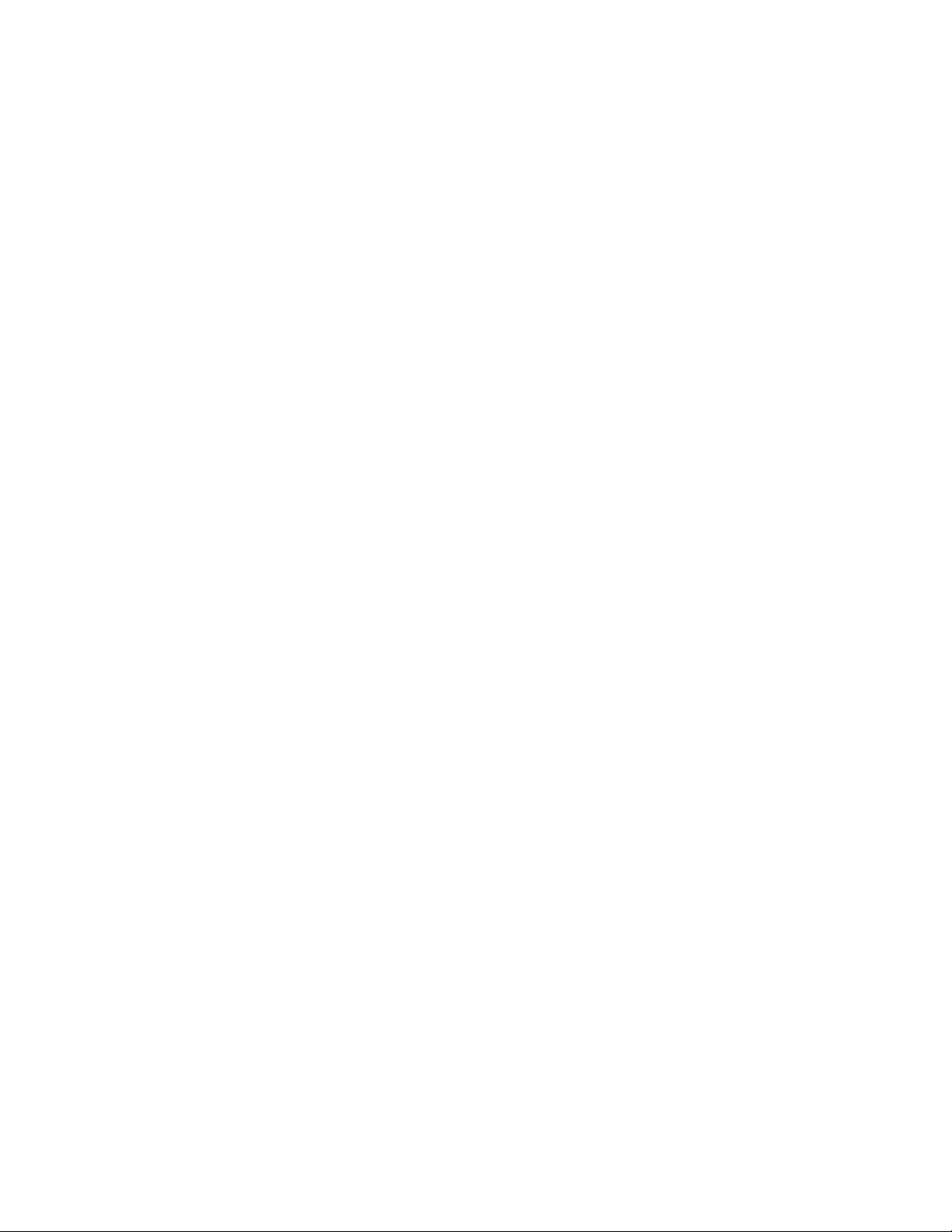
NoticeforusersintheU.S.A.
Manypersonalcomputerproductsandaccessoriescontaincords,cablesorwires,suchaspowercordsor
cordstoconnecttheaccessorytoapersonalcomputer.Ifthisproducthassuchacord,cableorwire,then
thefollowingwarningapplies:
WARNING:Handlingthecordonthisproductorcordsassociatedwithaccessoriessoldwiththisproduct
willexposeyoutolead,achemicalknowntotheStateofCaliforniatocausecancer,andbirthdefectsor
otherreproductiveharm.Washhandsafterhandling.
Savetheseinstructions.
xiiUserGuide
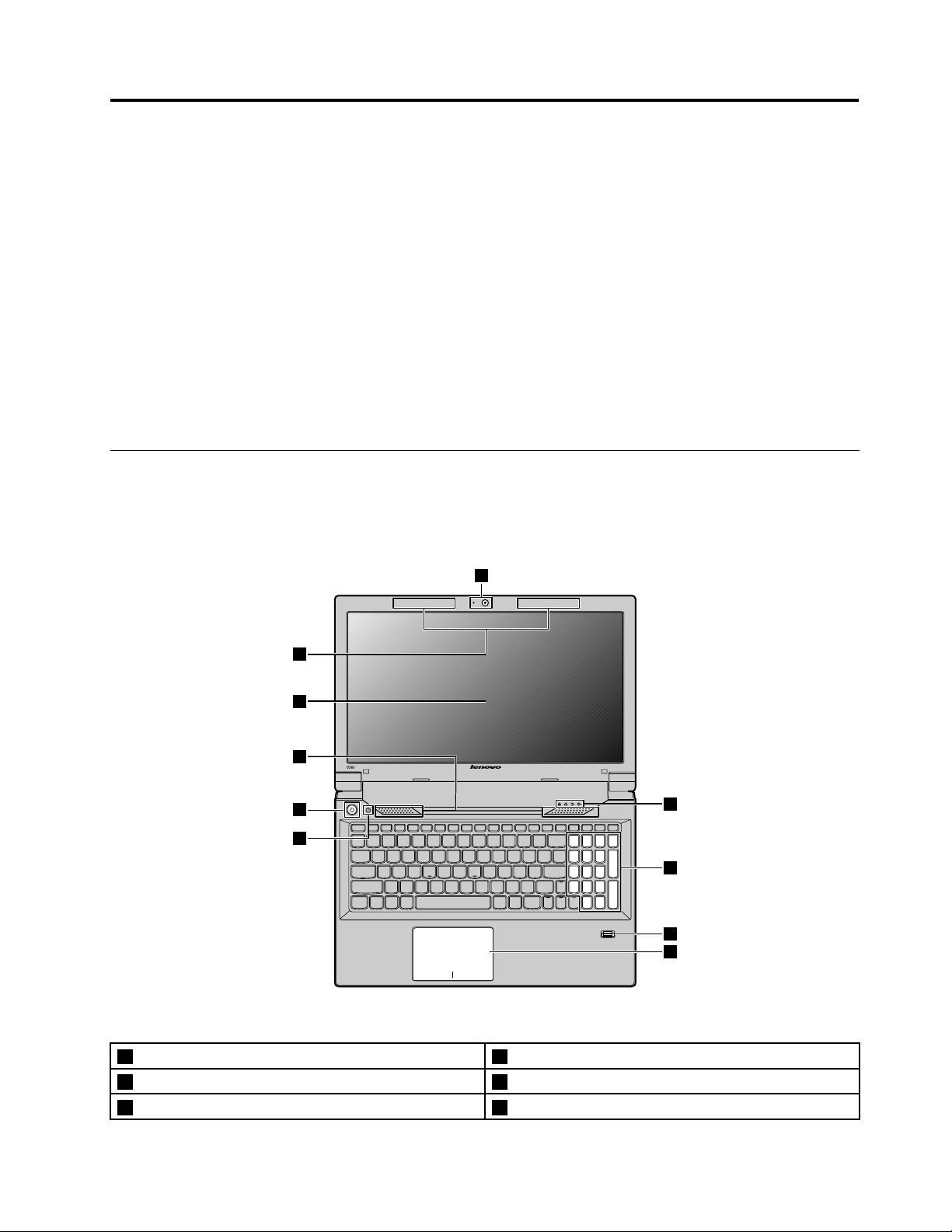
Chapter1.Gettingtoknowyourcomputer
V580
1
2
3
4
5
6
7
8
9
10
Thischapterintroducesthecomputerhardwarefeaturestogiveyouthebasicinformationyouwillneed
tostartusingthecomputer.
•“Topview”onpage1
•“Left-sideview”onpage3
•“Right-sideview”onpage4
•“Frontview”onpage5
•“Bottomview”onpage6
•“Statusindicators”onpage6
•“Features”onpage8
•“Specications”onpage9
Topview
Note:Y ourcomputermightlookdifferentfromthefollowingillustration.
Figure1.LenovoV480,V480c,V580,andV580ctopview
1Integratedcamera6Recoverybutton
2Wirelessmoduleantennas7Touchpad
3Computerdisplay8Fingerprintreader(onsomemodels)
©CopyrightLenovo2012
1
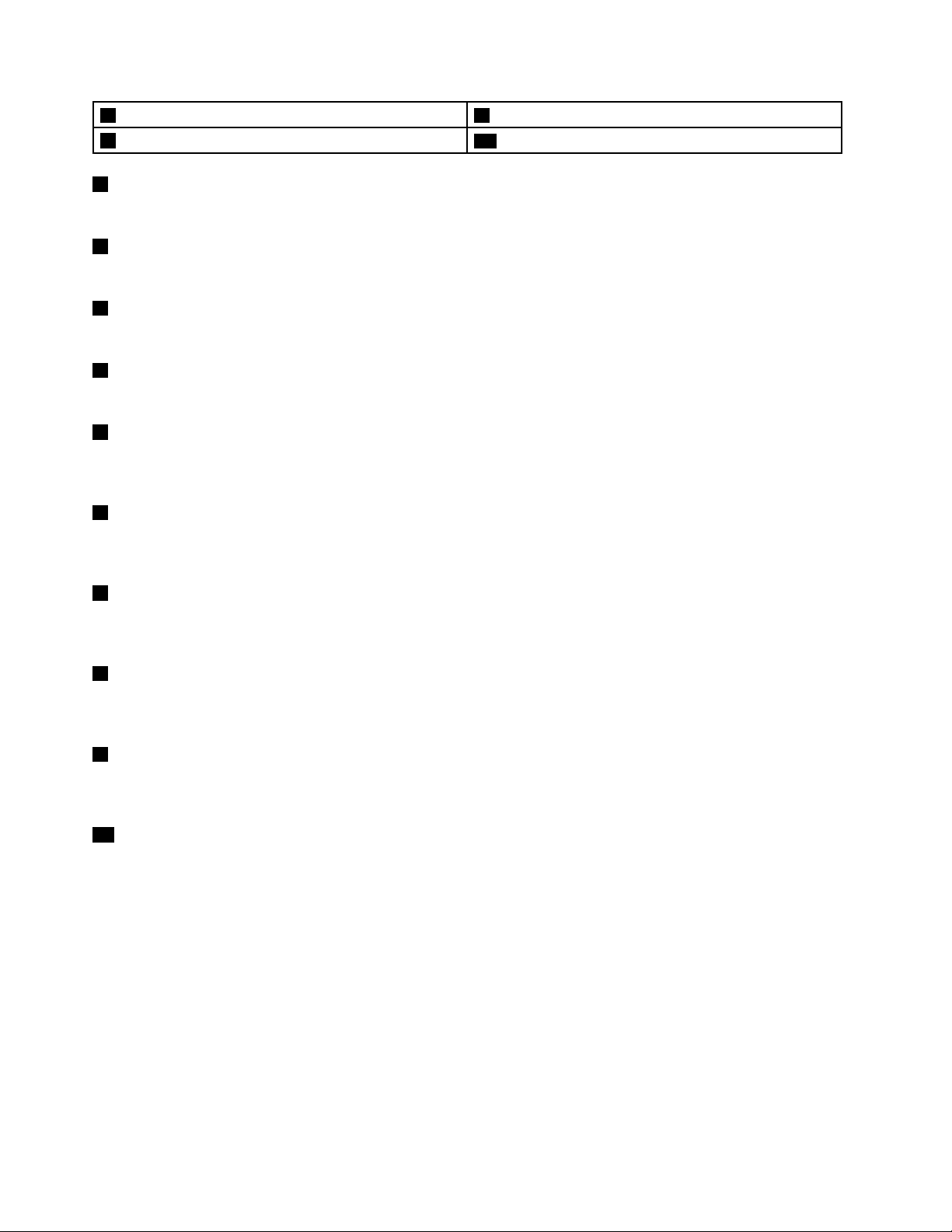
4Built-instereospeakers9Numerickeypad
5Powerbutton
1Integratedcamera
10Statusindicators
Usethecameratotakepicturesorholdavideoconference.
2Wirelessmoduleantennas
Thebuilt-inantennasensureoptimalreceptionofwirelessradio.
3Computerdisplay
TheLCDdisplayprovidesbrilliantvisualoutput.
4Built-instereospeakers
Toadjustthesoundlevelofthebuilt-inspeakers,referto“Functionkeycombinations”onpage18.
5Powerbutton
Pressthisbuttontoturnonthecomputer.Toturnoffthecomputer,refertotheinstructionsin“Puttingyour
computerintosleepmodeorshuttingitdown”onpage13.
6Recoverybutton
OntheWindows
computer.Formoreinformation,referto“Usingtherecoverybutton”onpage17
®
operatingsystem,pressthisbuttontolaunchtherecoveryprogrampreinstalledonyour
.
7T ouchpad
Tomovethecursoronthescreen,slideyourngertipoverthepadinthedirectioninwhichyouwantthe
cursortomove.Formoreinformation,referto“Usingthetouchpad”onpage15.
8Fingerprintreader(onsomemodels)
Thengerprintauthenticationtechnologyenablesyoutouseyourngerprinttostartthecomputer.Formore
information,referto“Usingangerprintreader”onpage27.
9Numerickeypad
Yourcomputermighthaveanumerickeypadthatcanbeusedtotypenumbersquickly.Formore
information,referto“Usingthekeyboard”onpage18
10Statusindicators
.
Thestatusindicatorsshowthecurrentstatusofyourcomputer.Formoreinformation,referto“Status
indicators”onpage6.
2UserGuide
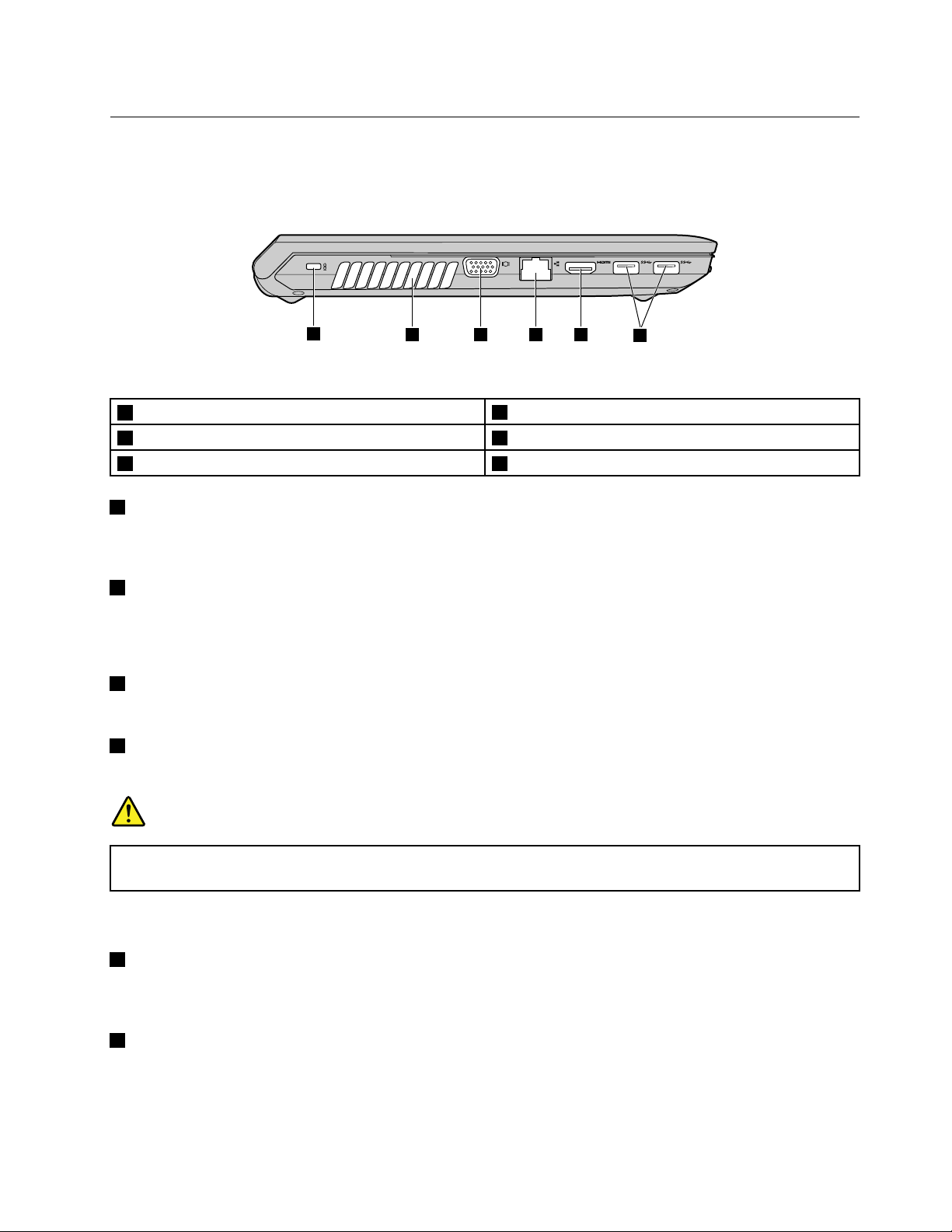
Left-sideview
1
2 3 4 5
6
Note:Y ourcomputermightlookdifferentfromthefollowingillustration.
Figure2.LenovoV480,V480c,V580,andV580cleft-sideview
1Securitykeyhole
2Fanlouvers5HDMIport
3Monitorconnector
1Securitykeyhole
4Ethernetconnector
6USB3.0connectors
Purchaseasecuritycablelockthattsthiskeyholetolockyourcomputertoastationaryobjecttoprotect
yourcomputerfromtheft.Formoreinformation,referto“Attachingamechanicallock”onpage27.
2Fanlouvers
Theinternalfanandlouversenableairtocirculateinthecomputerandcoolthecentralprocessor.
Note:T oavoidimpedingairow,donotplaceanyobstacleinfrontofthefan.
3Monitorconnector
Themonitorconnectorisusedtoconnectanexternalmonitororprojectortoyourcomputer.
4Ethernetconnector
Connectyourcomputertoalocalareanetwork(LAN)withtheEthernetconnector.
DANGER
Toavoidtheriskofelectricalshock,donotconnectthetelephonecabletotheEthernetconnector.
YoucanonlyconnectanEthernetcabletothisconnector.
Formoreinformation,referto“Wiredconnection”onpage21.
5HDMIport
Usethehigh-denitionmultimediainterface(HDMI)porttoconnectacompatibledigitalaudiodeviceor
videomonitorsuchasahigh-denitiontelevision(HDTV).
6USB3.0connectors
ConnectaUSB1.1,2.0,or3.0device,suchasaUSBprinteroradigitalcamera.
Note:WhenyouattachaUSBcabletotheconnector,makesurethattheUSBmarkisfacingupward.
Otherwisetheconnectormightbedamaged.
Chapter1.Gettingtoknowyourcomputer3
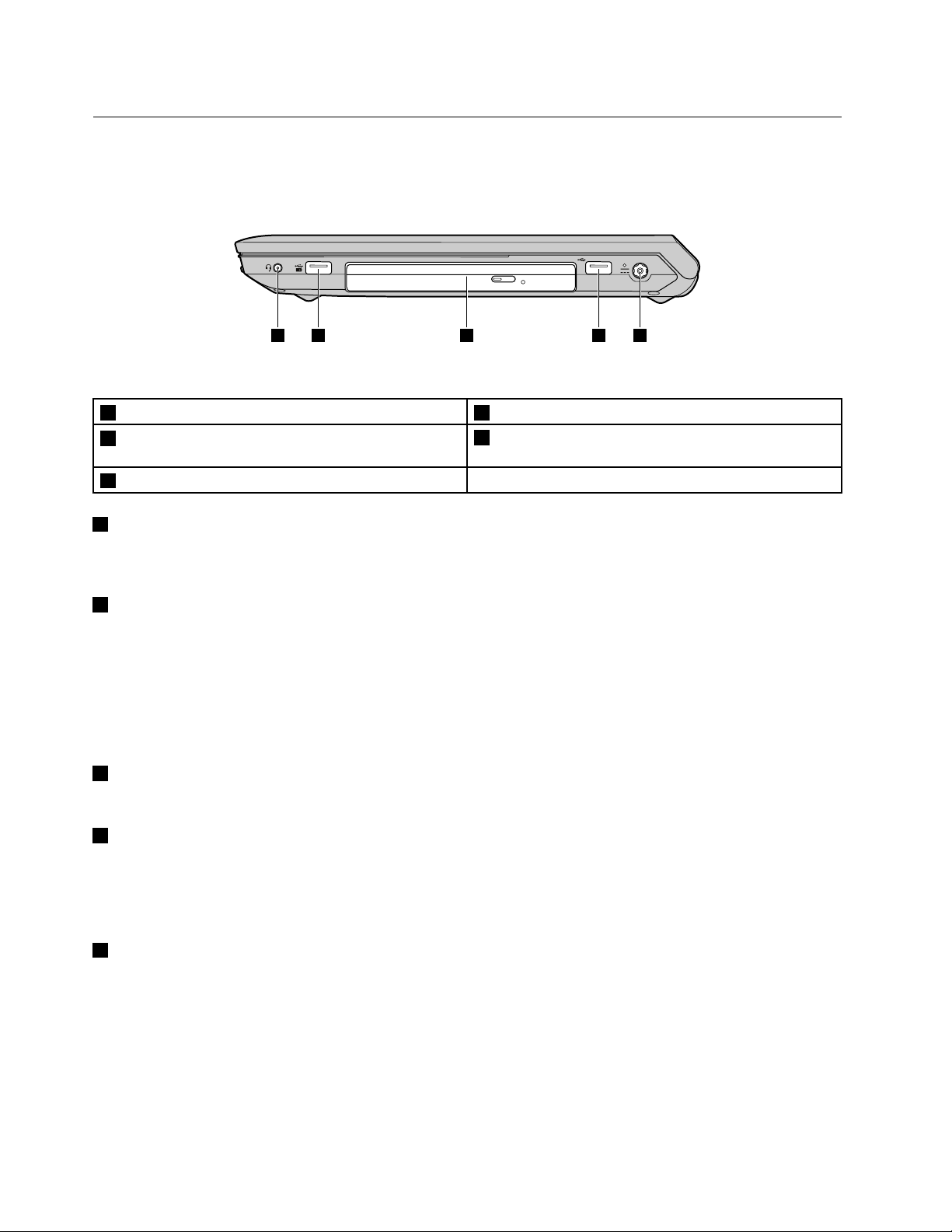
Right-sideview
1 2 4 53
Note:Y ourcomputermightlookdifferentfromthefollowingillustration.
Figure3.LenovoV480,V480c,V580,andV580cright-sideview
1Comboaudiojack4USB2.0connector
2AlwaysOnUSBconnector(forV480andV580models)
orUSB2.0connector(forV480candV580cmodels)
3Opticaldrive
1Comboaudiojack
Tolistentothesoundfromyourcomputer,connectaheadphoneoraheadsetthathasa3.5mm4-pole
plugtothecomboaudiojack.
5acpowerconnector
2AlwaysOnUSBconnector(forV480andV580models)orUSB2.0connector(forV480cand
V580cmodels)
TheAlwaysOnUSBconnectorenablesyoutochargesomemobiledigitaldevicesandsmartphoneswhen
yourcomputerisinsleeporhibernationmode.ConnectaUSB1.1or2.0device,suchasaUSBprinteror
adigitalcamera.
Note:WhenyouattachaUSBcabletotheconnector,makesurethattheUSBmarkisfacingupward.
Otherwisetheconnectormightbedamaged.
3Opticaldrive
Theopticaldrivereadsopticaldiscs.
4USB2.0connector
ConnectaUSB1.1or2.0device,suchasaUSBprinteroradigitalcamera.
Note:WhenyouattachaUSBcabletotheconnector,makesurethattheUSBmarkisfacingupward.
Otherwisetheconnectormightbedamaged.
5acpowerconnector
Theacpoweradaptercableconnectstothecomputeracpowerconnectortoprovidepowertothe
computerandchargethebattery.Formoreinformation,referto“Usingtheacpoweradapterandthe
batterypack”onpage13.
4UserGuide
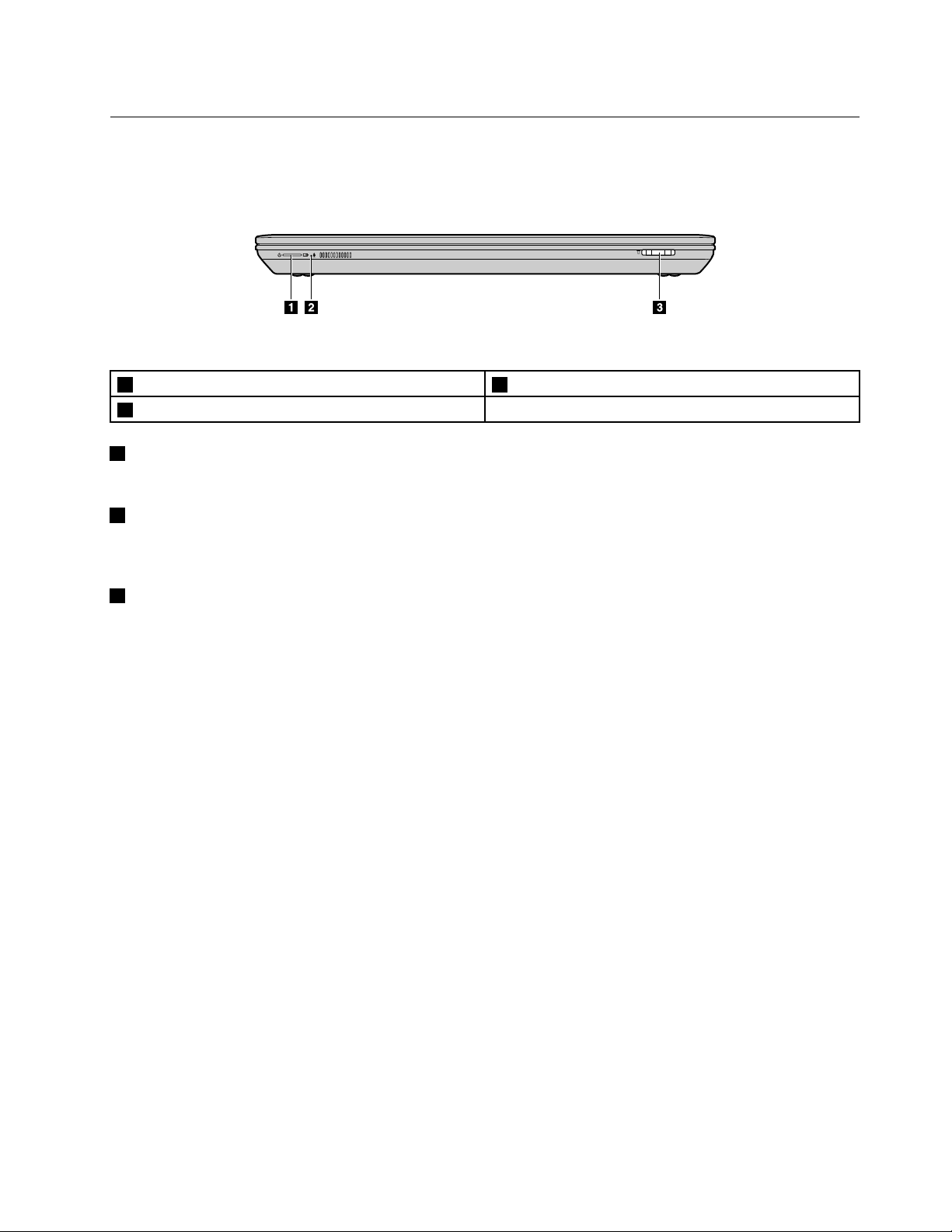
Frontview
Note:Y ourcomputermightlookdifferentfromthefollowingillustration.
Figure4.LenovoV480,V480c,V580,V580cfrontview
1Powerandbatterystatusindicator3Mediacardreaderslot
2Built-inmicrophone
1Powerandbatterystatusindicator
Formoreinformation,referto“Statusindicators”onpage6.
2Built-inmicrophone
Thebuilt-inmicrophonecapturessoundandvoicewhenitisusedwithanapplicationprogramcapable
ofhandlingaudio.
3Mediacardreaderslot
Dependingonthemodel,yourcomputermighthaveamediacardreaderslot.Formoreinformationabout
thesupportedcards,referto“Usingthemediacardreader”onpage20
.
Chapter1.Gettingtoknowyourcomputer5
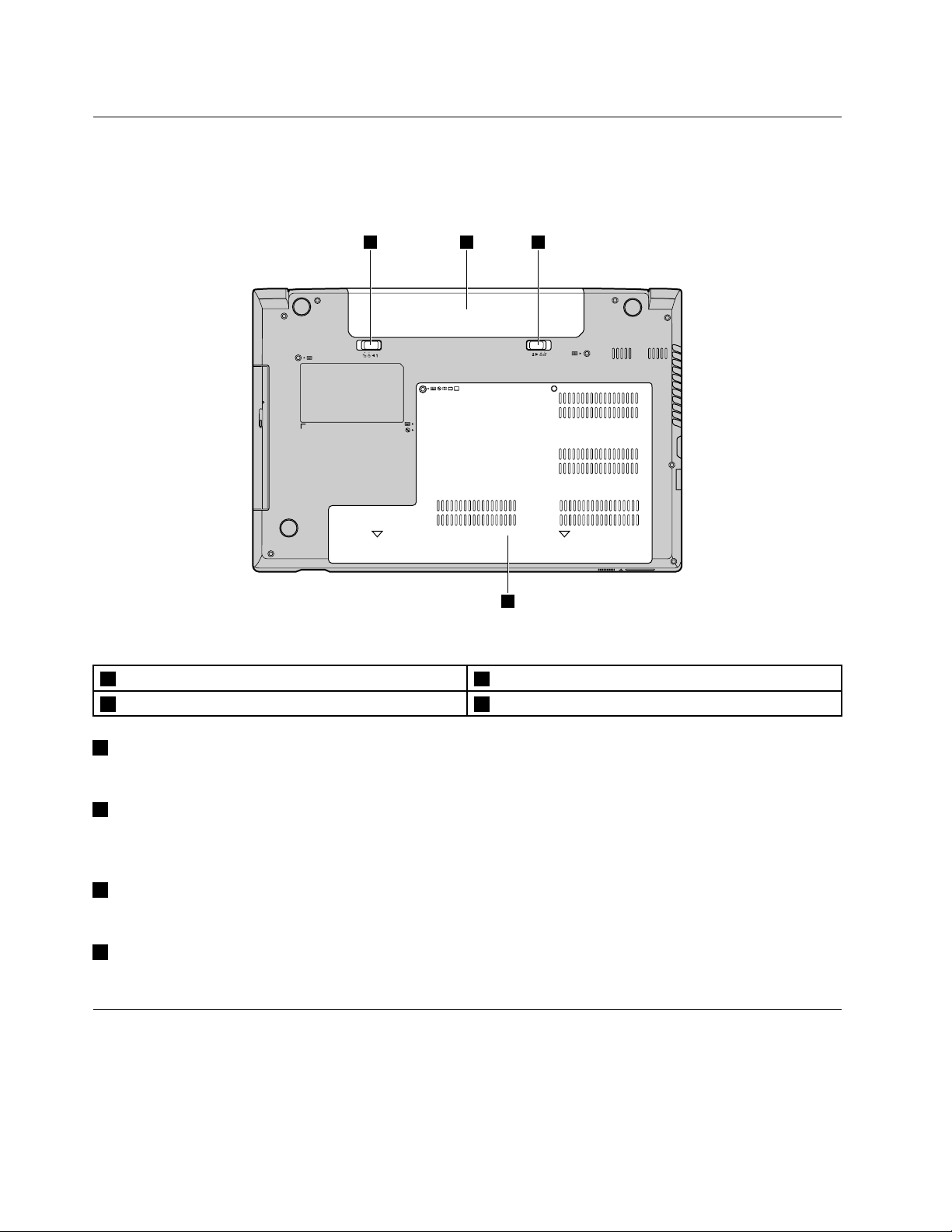
Bottomview
4
21 3
Note:Y ourcomputermightlookdifferentfromthefollowingillustration.
Figure5.LenovoV480,V480c,V580,andV580cbottomview
1Batterylock3Batterylatch
2Battery4Bottomslotcover
1Batterylock
Keepsthebatterysecuredinplace.
2Battery
Useyourcomputerwithbatterypowerwheneveracpowerisunavailable.Formoreinformation,referto
“Usingtheacpoweradapterandthebatterypack”onpage13.
3Batterylatch
Keepsthebatterysecuredinplace.
4Bottomslotcover
Theharddiskdrive,memorymodule,andmini-PCIExpressCardareplacedunderneath.
Statusindicators
Thestatusindicatorsshowthecurrentstatusofyourcomputer.
6UserGuide
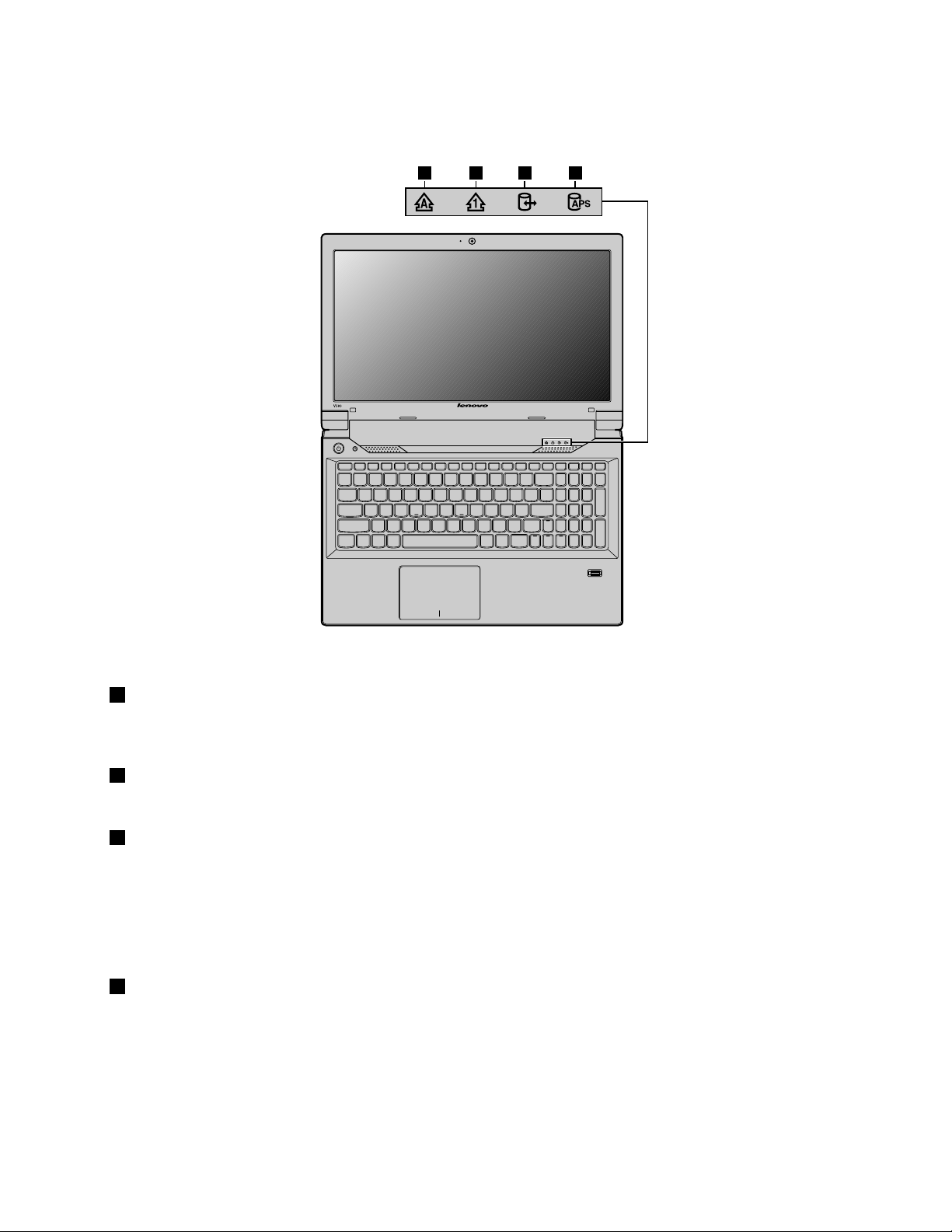
Note:Y ourcomputermightlookdifferentfromthefollowingillustration.
V580
1 2 3 4
Figure6.StatusindicatorsofLenovoV480,V480c,V580,andV580c
1CapsLockindicator
Whentheindicatorison,theCapsLockmodeisenabled.Y oucantypeallalphabeticcharacters(A-Z)in
uppercasewithoutpressingtheShiftkey.
2NumericLockindicator
Whentheindicatorison,thenumerickeypadisenabled.Youcanusethekeypadtotypenumbersquickly.
3Deviceaccessstatusindicator
Whenthisindicatorison,aharddiskdriveoranopticaldriveisreadingorwritingdata.
Attention:
•Whentheindicatorison,donotputthecomputerintosleepmodeorturnoffthecomputer.
•Whentheindicatorison,donotmovethecomputer.Suddenphysicalshockmightcausedriveerrors.
4ActiveProtectionSystem™statusindicator
YourcomputermaycomewithanActiveProtectionSystem(APS)statusindicator.Whenthisindicatoris
on,theAPSisenabled.
Chapter1.Gettingtoknowyourcomputer7
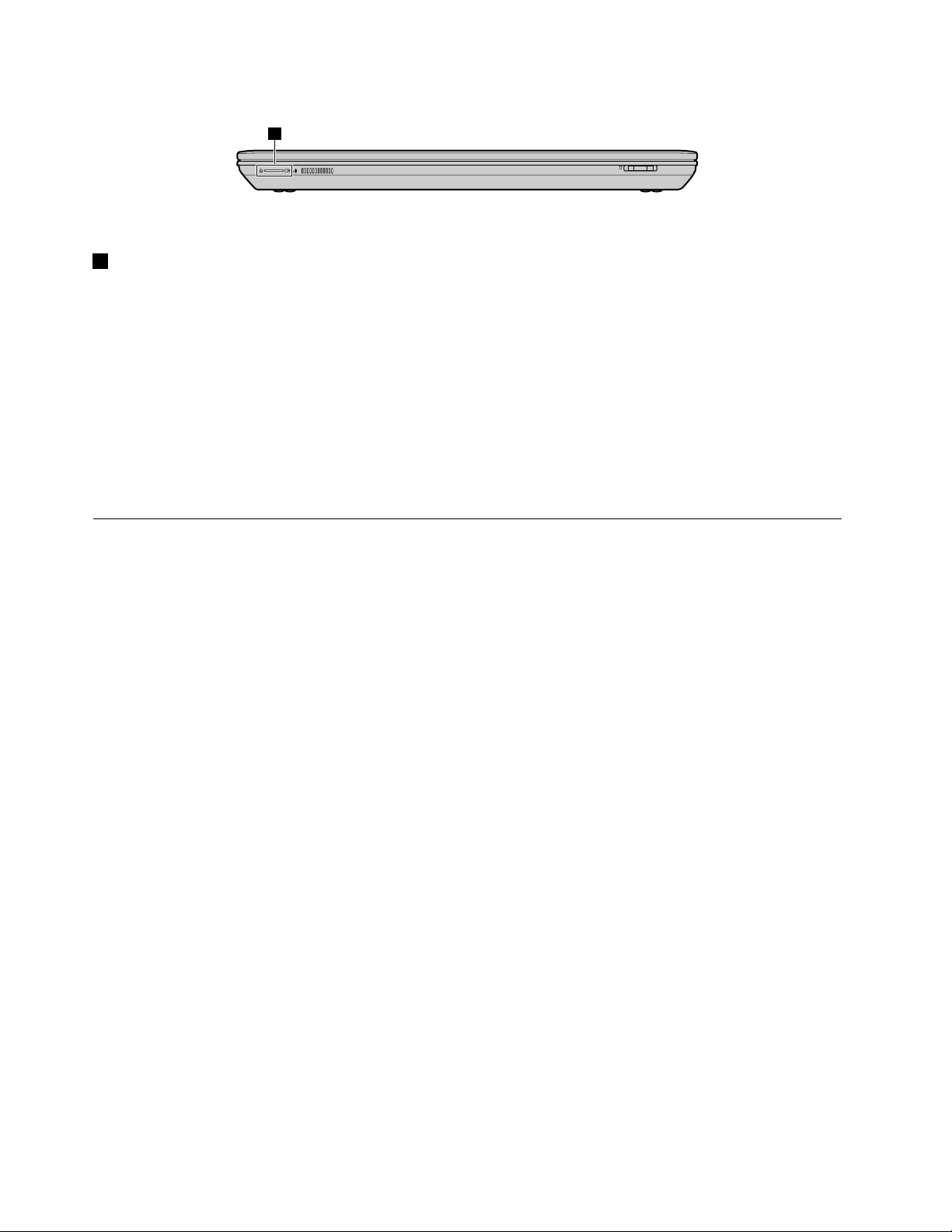
5
Figure7.StatusindicatorsofLenovoV480,V480c,V580,andV580c
5Powerandbatterystatusindicator
•Green:Thebatterychargelevelisbetween80%and100%,orthebatterydischargelevelisbetween
20%and100%.
•Slowblinkinggreen:Thebatterychargelevelisbetween20%and80%,andchargingiscontinuing.
Whenthebatterychargelevelreaches80%,thebatterystatusindicatorstopsblinking,butthecharging
mightcontinueuntilthebatteryis100%charged.
•Slowblinkingorange:Thebatterychargelevelisbetween5%and20%,andthechargingiscontinuing.
Whenthebatterychargelevelreaches20%,theblinkingcolorchangestogreen.
•Orange:Thebatterydischargelevelisbetween5%and20%.
•Fastblinkingorange:Thebatterychargeordischargelevelis5%orless.
•Off:Thebatteryisdetachedorthecomputerispoweredoff.
Features
Thistopicliststhephysicalfeaturesforyourcomputer.
Processor
•Toviewtheprocessorinformationofyourcomputer,doeitherofthefollowing:
–FortheWindows7operatingsystem:ClickStart,right-clickComputer.ThenclickProperties.
–FortheWindows8operatingsystem:Fromthedesktop,movethecursortothetop-rightor
bottom-rightcornerofthescreentodisplaythecharms.ThenclickSettings➙PCinfo.
Memory
•Doubledatarate3(DDR3)synchronousdynamicrandomaccessmemory(SDRAM)
Storagedevice
•2.5-inch(7mmheightor9.5mmheight)harddiskdrive
Systemperformance
•mSATAsolid-statedrive(onsomemodels)
Display
•Size:
–V480andV480c:14.0inches(356mm)
–V580andV580c:15.6inches(396mm)
•Resolution:
–LCD:1366-by-768
–Externalmonitor:Maximum2048-by-1536
•Integratedcamera
8UserGuide
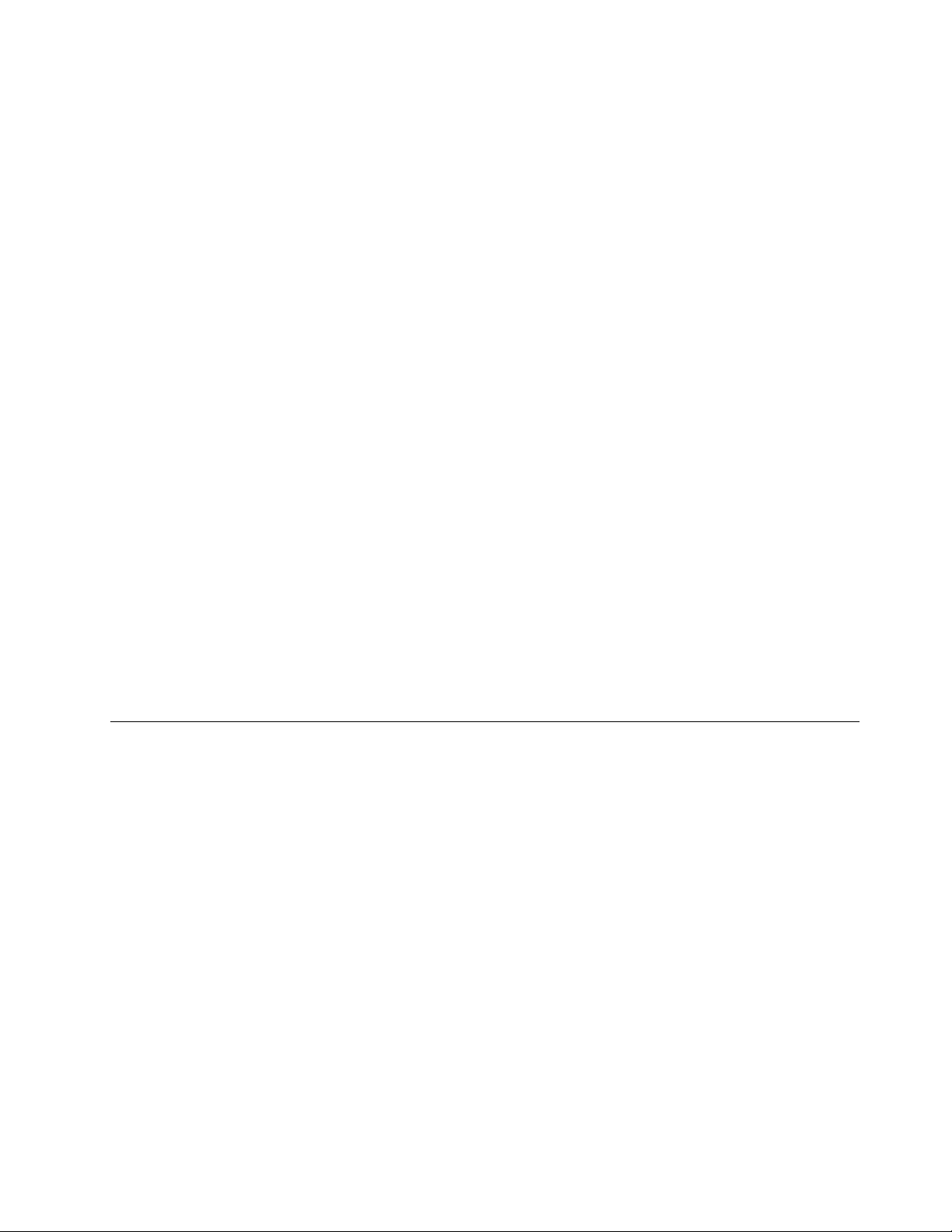
•Built-inmicrophones
Keyboard
•6-rowLenovokeyboard
•Recoverybutton
Interface
•Comboaudiojack(stereoheadphoneorheadset)
•TwoUSB2.0connectorsoroneUSB2.0connectorandoneAlwaysOnUSBconnector
•TwoUSB3.0connectors
•RJ45Ethernetconnector
•HDMIport
•Externalmonitorconnector
•4-in-1digitalmediacardreaderslot
Opticaldrive
•12.7mmRamboopticaldrive(onsomemodels)
•12.7mmRambo/Blu-raycomboopticaldrive(onsomemodels)
Wirelessfeatures
•IntegratedwirelessLAN
•IntegratedWiMAX
•100/1000MbpsEthernetcommunication
Securityfeature
•Fingerprintreader(onsomemodels)
Specications
Thistopicliststhephysicalspecicationsforyourcomputer.
Heatoutput
•65W(222Btu/hr)or90W(307Btu/hr)maximumheatoutput(dependingonthemodel)
Powersource(acpoweradapter)
•Sine-waveinputat50to60Hz
•Inputratingoftheacpoweradapter:100to240Vac,50to60Hz
Batterypack
•Lithium-ion(Li-ion)batterypack
Chapter1.Gettingtoknowyourcomputer9
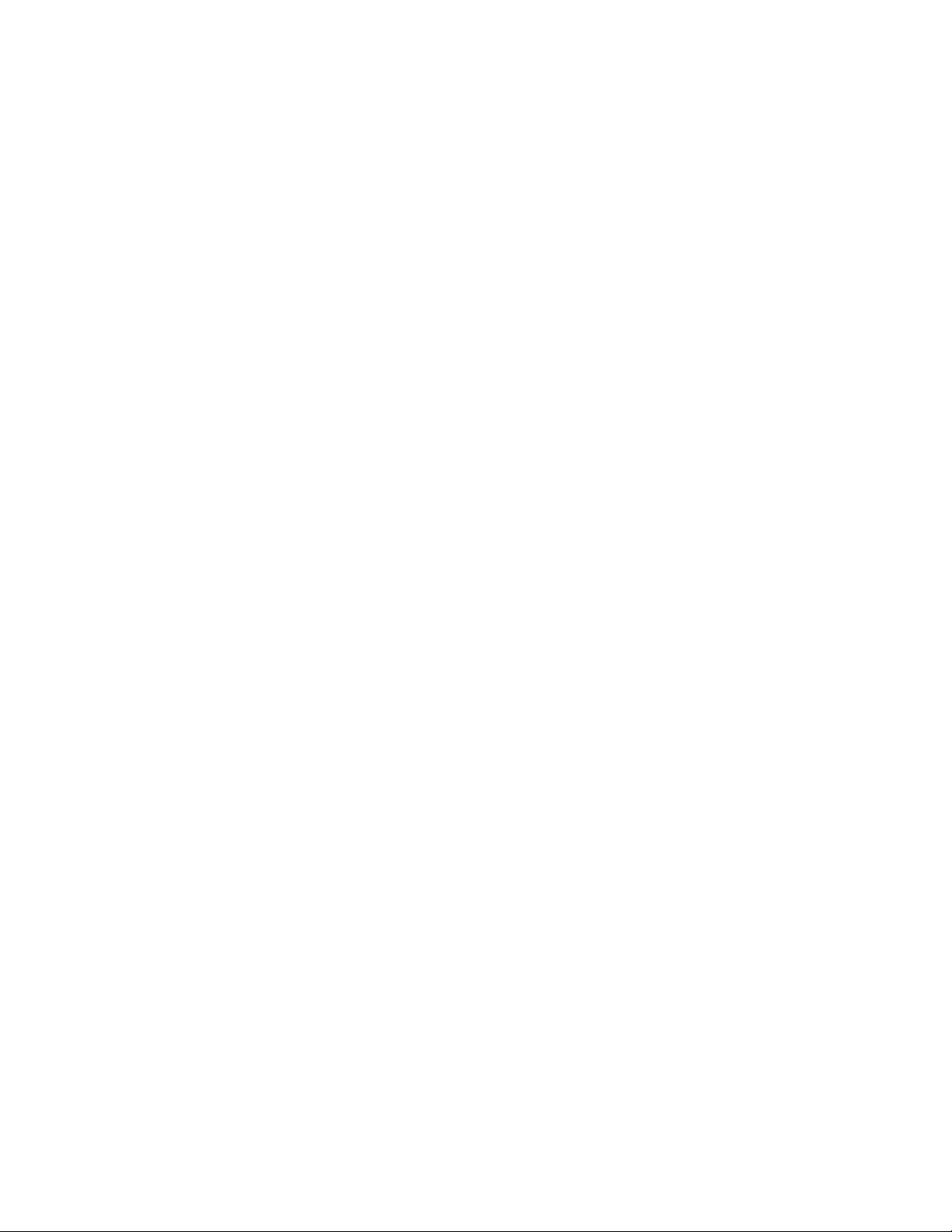
10UserGuide
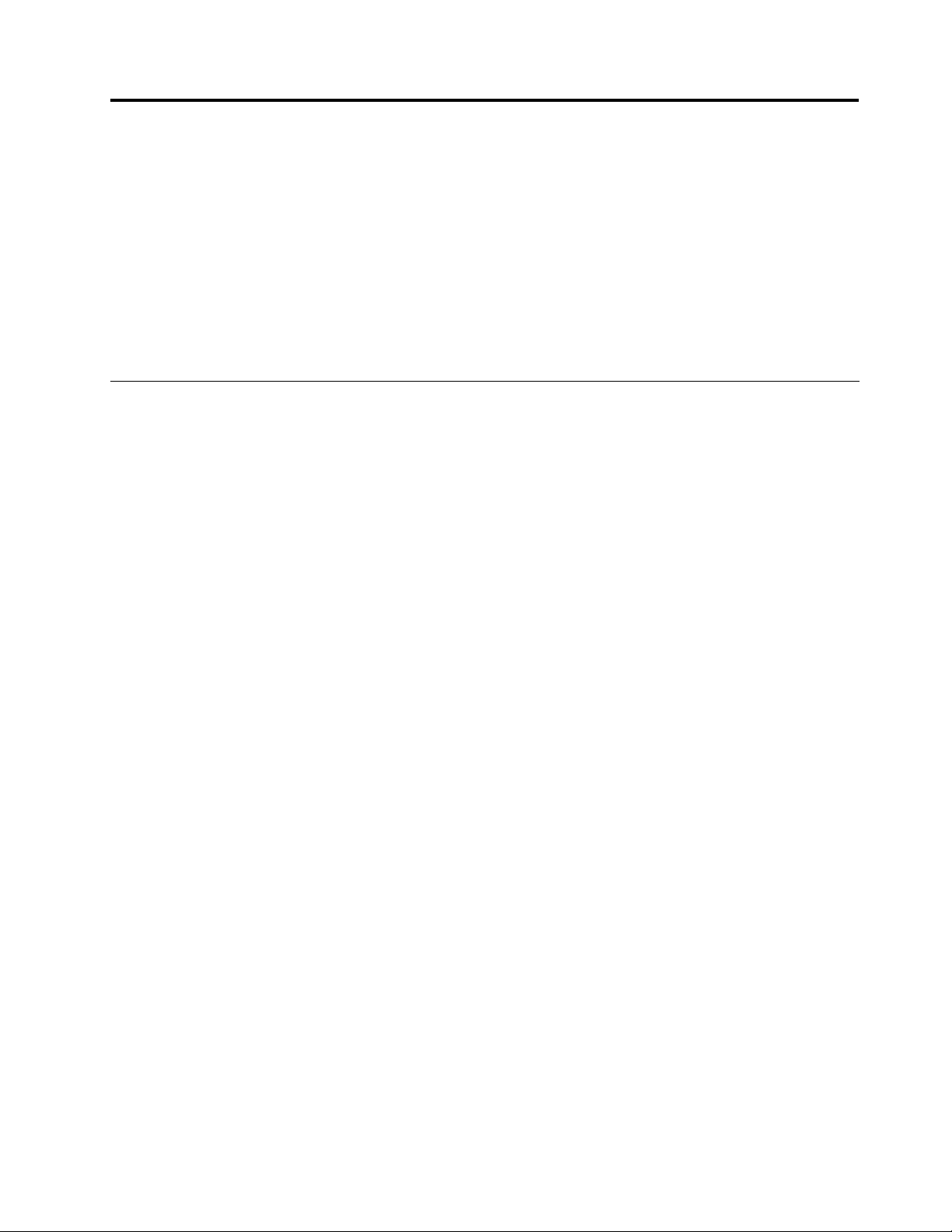
Chapter2.Usingyourcomputer
Thischapterprovidesinformationonusingsomeofthecomputercomponents.
•“Frequentlyaskedquestions”onpage11
•“Tipsonusingyourcomputer”onpage12
•“Usingtheacpoweradapterandthebatterypack”onpage13
•“Usingthetouchpad”onpage15
•“Usingthekeyboard”onpage18
•“UsingtheNVIDIAOptimusGraphicsfeature”onpage20
Frequentlyaskedquestions
Thefollowingareafewtipsthatwillhelpyouoptimizetheuseofyourcomputer.
•Question:WhatsafetyprecautionsshouldIfollowwhenusingmycomputer?
Solution:See“Importantsafetyinformation”intheSafety,Warranty,andSetupGuidethatcomeswith
yourcomputer.
•Question:HowcanIpreventproblemswithmycomputer?
Solution:SeeChapter8“Preventingproblems”onpage49.
•Question:Whatarethemainhardwarefeaturesofmycomputer?
Solution:SeeChapter1“Gettingtoknowyourcomputer”onpage1andChapter2“Usingyour
computer”onpage11.
•Question:WherecanIndthedetailedspecicationsformycomputer?
Solution:Gotohttp://www.lenovo.com/support.
•Question:WherecanIndtheinstructionsonupgradingorreplacingadevice?
Solution:SeeChapter7“Replacingdevices”onpage33
•Question:Wherearetherecoverydiscs?
Solution:Yourcomputerdoesnotcomewithrecoverydiscs.Foranexplanationoftherecoverysolutions
foryourcomputer,seeChapter6“Recoveryoverview”onpage29.
•Question:HowcanIcontacttheCustomerSupportCenter?
Solution:See“Gettinghelpandservice”intheSafety,Warranty,andSetupGuidethatcomeswith
yourcomputer.
•Question:WherecanIndthewarrantyinformation?
Solution:Forthewarrantyapplicabletoyourcomputer,includingthewarrantyperiodandtypeof
warrantyservice,see“LenovoLimitedWarranty”intheSafety,Warranty,andSetupGuidethatcomes
withyourcomputer.
•Question:WherecanIdownloadthelatestdrivers?
Solution:ThelatestdriversforyourcomputerareavailablefromtheLenovoSupportWebsite.To
downloadthelatestdriversforyourcomputer,gotohttp://www.lenovo.com/driversandfollowthe
instructionsonthescreen.
•Question:HowcanIinstallthedevicedrivers?
Solution:Acompatibledevicedriverisarequirementtoensurecorrectoperationandperformanceof
eachcomponentinyourcomputer.Ifyourcomputerispreinstalledwithanoperatingsystem,Lenovo
providesalldevicedriversthatyouneedontheharddiskdrive.
.
©CopyrightLenovo2012
11
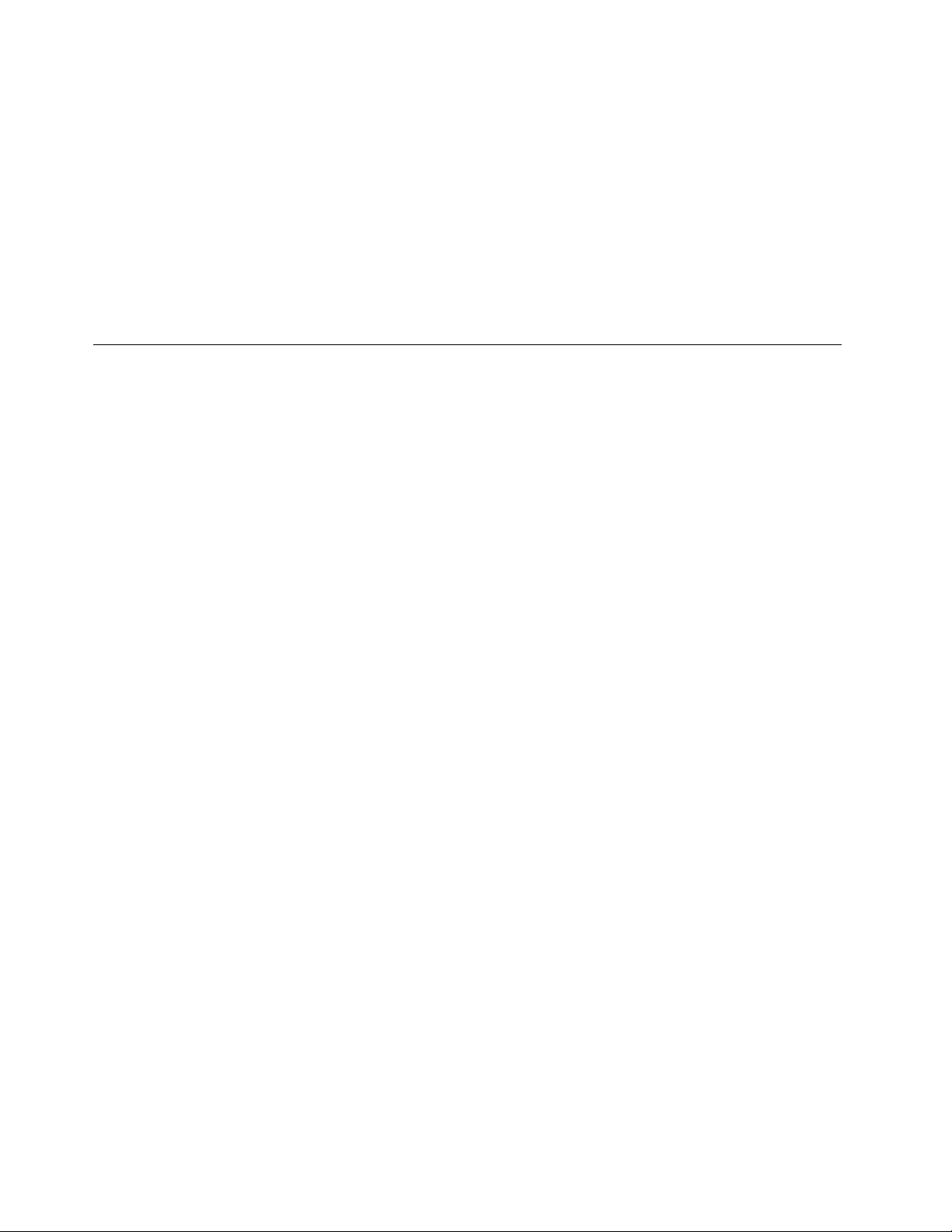
•Question:WhatcanIdoifthebackupprocessfails?
Solution:Ifyoucanstartthebackupfeaturewithoutaproblem,butitfailsduringthebackupprocess,
trythefollowing:
1.Closeotherapplications,thenrestartthebackupprocess.
2.Checkifthedestinationmediumisdamaged,trytoselectanotherlepathandthentryagain.
•Question:WhendoIneedtorestorethecomputertothefactorydefaultsettings?
Solution:Youcanrestorethecomputertothefactorydefaultsettingswhenitfailsorwhenyouneedto
reinstalltheoperatingsystem.Thiswillrestoreyourcomputerbacktothefactorystatewhenyourst
starteditupafterreceivingitfromtheshore.Ensurethatyouhavebackedupyourcriticaldatabefore
doingthistoavoiddataloss.
Tipsonusingyourcomputer
Thistopicprovidestipsonusingyourcomputerforthersttime.
Readingthemanuals
Readthemanualsthatcomewithyourcomputerbeforeusingthecomputer.
Connectingtopower
Thesuppliedbatterypackisnotfullychargedatpurchase.Tochargethebatteryandbegintouseyour
computer,installthebatterypack,connectthecomputertoanelectricaloutlet,andthenthebatterywillbe
chargedautomatically.
Installingthebatterypack
Forinstructionsoninstallingthebatterypack,refertotheSafety,Warranty,andSetupGuidethatcomes
withyourcomputer.
Connectingthecomputertoanelectricaloutlet
Toconnectthecomputertoanelectricaloutlet,dothefollowing:
1.Plugthepowercordintoanelectricaloutlet.
2.Connectthepowercordtothetransformerpack.
3.Connecttheacpoweradaptertotheacpowerconnectorofthecomputer.
Turningonthecomputer
Pressthepowerbuttontoturnonthecomputer.
Conguringtheoperatingsystem
Youmightneedtoconguretheoperatingsystemwhenyouusethecomputerforthersttime.The
congurationprocessmightincludethefollowingsteps:
•Acceptingtheenduserlicenseagreement
•ConguringtheInternetconnection
•Registeringtheoperatingsystem
•Creatingauseraccount
12UserGuide
