Page 1

User Guide
Lenovo V14 Gen 2 and Lenovo V15 Gen 2
Page 2
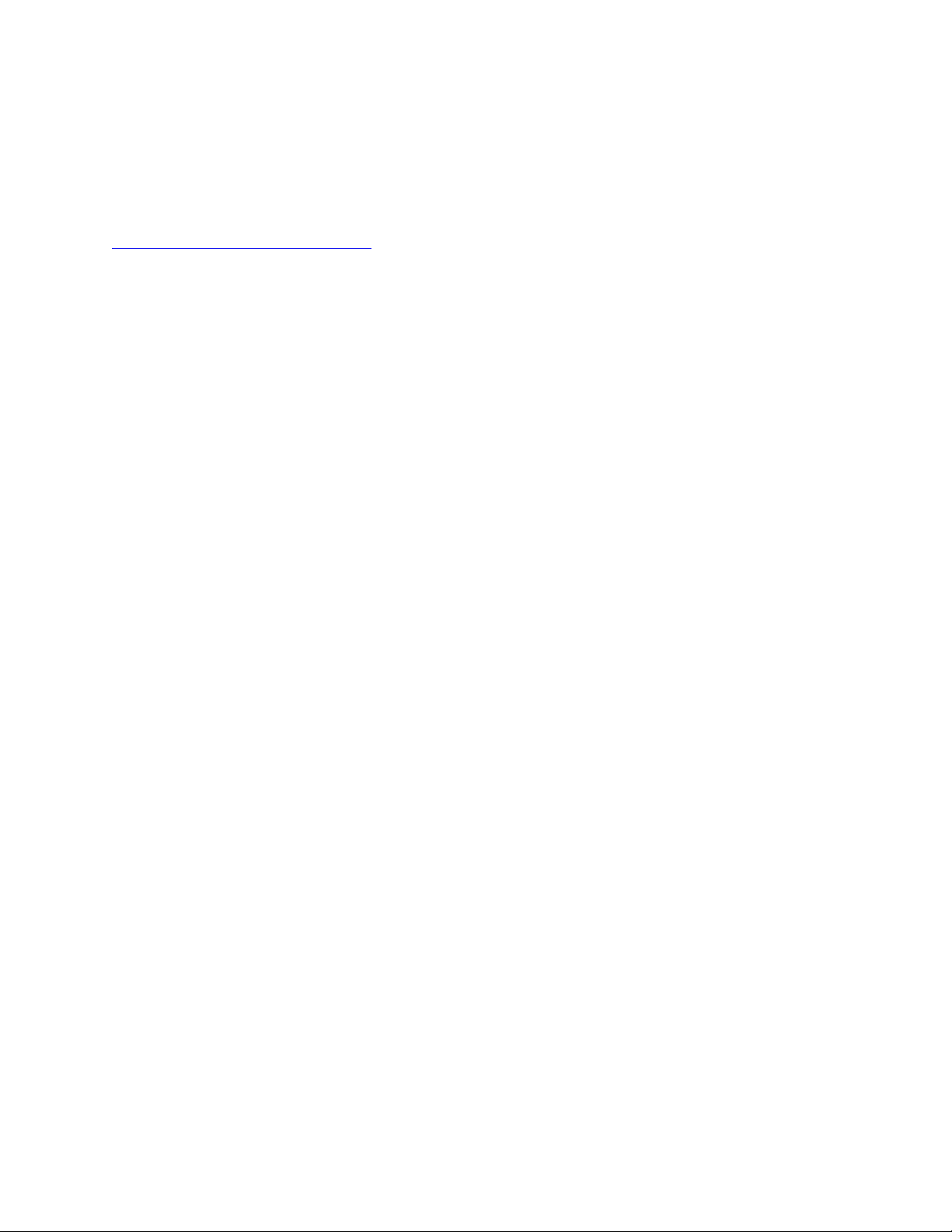
Read this first
Before using this documentation and the product it supports, ensure that you read and understand the
following:
•
Generic Safety and Compliance Notices
• Safety and Warranty Guide
• Setup Guide
First Edition (January 2021)
© Copyright Lenovo 2021.
LIMITED AND RESTRICTED RIGHTS NOTICE: If data or software is delivered pursuant to a General Services
Administration “GSA” contract, use, reproduction, or disclosure is subject to restrictions set forth in Contract No. GS35F-05925.
Page 3
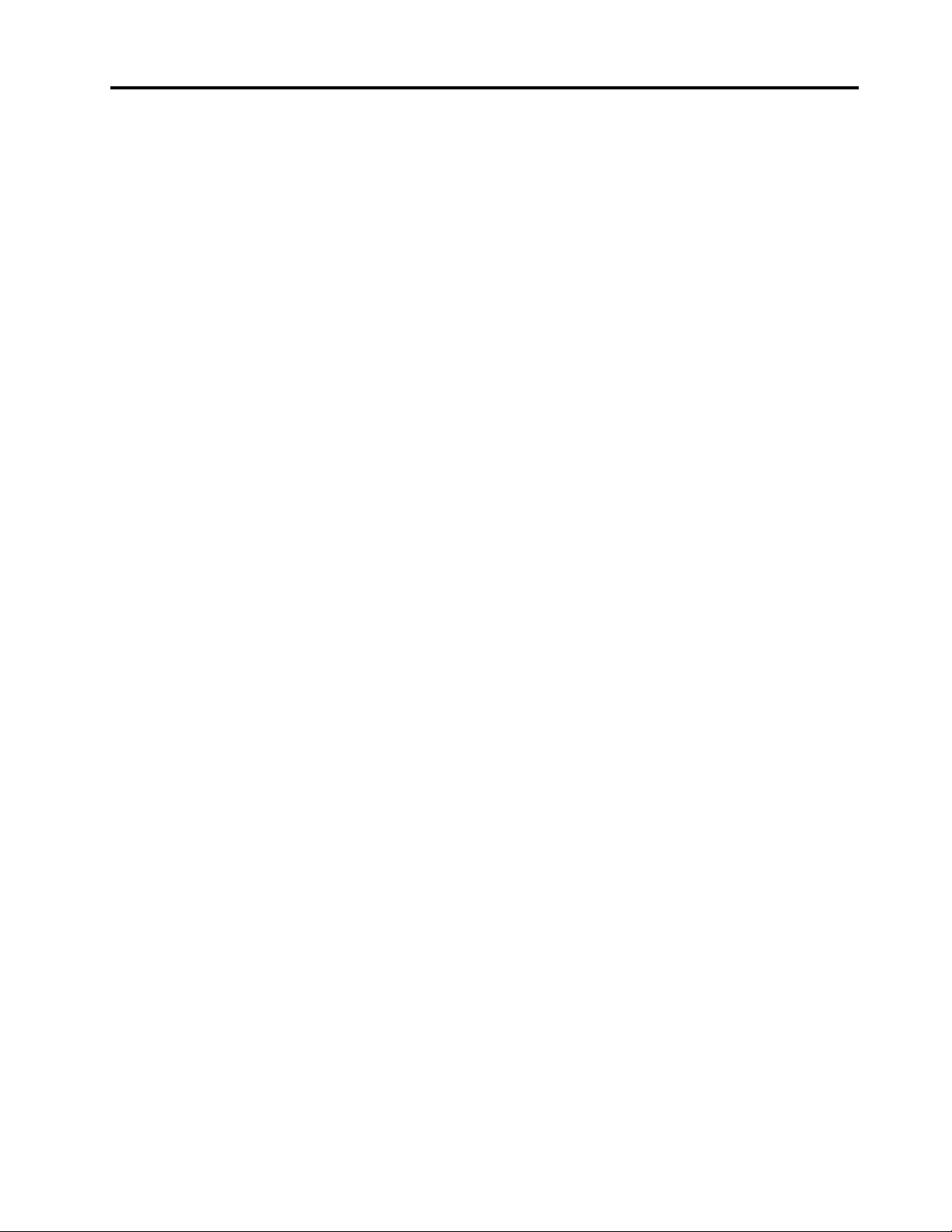
Contents
About this guide . . . . . . . . . . . . . iii
Chapter 1. Meet your computer. . . . . 1
Front . . . . . . . . . . . . . . . . . . . . 1
Base . . . . . . . . . . . . . . . . . . . . 2
Left . . . . . . . . . . . . . . . . . . . . 3
Right . . . . . . . . . . . . . . . . . . . . 5
Bottom . . . . . . . . . . . . . . . . . . . 7
Features and specifications . . . . . . . . . . . 8
Statement on USB transfer rate . . . . . . . . 9
Operating environment . . . . . . . . . . 10
Chapter 2. Get started with your
computer . . . . . . . . . . . . . . . . 11
Get started with Windows 10 . . . . . . . . . 11
Windows account . . . . . . . . . . . . 11
Windows desktop . . . . . . . . . . . . 12
Lenovo Vantage and Lenovo PC Manager . . . . 13
Connect to networks . . . . . . . . . . . . . 13
Connect to wired networks . . . . . . . . 13
Connect to Wi-Fi networks. . . . . . . . . 13
The Novo Button menu . . . . . . . . . . . . 14
Open the Novo Button menu . . . . . . . . 14
Interact with your computer . . . . . . . . . . 15
Keyboard hotkeys . . . . . . . . . . . . 15
Numeric keypad . . . . . . . . . . . . . 16
Chapter 3. Explore your computer . . 17
Manage power . . . . . . . . . . . . . . . 17
Check the battery status . . . . . . . . . 17
Charge the battery . . . . . . . . . . . . 17
Set power button behavior. . . . . . . . . 17
A power plan . . . . . . . . . . . . . . 17
Set performance mode . . . . . . . . . . 18
Change settings in UEFI/BIOS setup utility . . . . 18
What is UEFI/BIOS setup utility . . . . . . . 18
Open the UEFI/BIOS setup utility . . . . . . 18
Change the startup sequence . . . . . . . 18
Change hotkey mode. . . . . . . . . . . 19
Enable or disable always-on . . . . . . . . 19
Set passwords in UEFI/BIOS setup utility . . . . . 19
Password types . . . . . . . . . . . . . 19
Set administrator password . . . . . . . . 19
Change or remove administrator password . . 20
Set user password . . . . . . . . . . . . 20
Enable power-on password . . . . . . . . 20
Set hard disk password . . . . . . . . . . 21
Change or remove hard disk password . . . . 21
Reset or restore Windows . . . . . . . . . . . 21
Windows 10 recovery options . . . . . . . 21
Windows System Restore . . . . . . . . . 22
Reset Windows . . . . . . . . . . . . . 22
Create a recovery drive . . . . . . . . . . 23
Use a recovery drive to restore or reset
Windows . . . . . . . . . . . . . . . 23
Chapter 4. Help and support . . . . . 25
Frequently asked questions . . . . . . . . . . 25
Self-help resources . . . . . . . . . . . . . 25
What is a CRU? . . . . . . . . . . . . . . . 26
CRUs for your product model . . . . . . . . . 26
Call Lenovo . . . . . . . . . . . . . . . . 27
Before you contact Lenovo . . . . . . . . 27
Lenovo Customer Support Center . . . . . . 27
Purchase additional services. . . . . . . . . . 28
Appendix A. Accessibility and
ergonomic information . . . . . . . . 29
Appendix B. Compliance
information . . . . . . . . . . . . . . . 35
Appendix C. Notices and
trademarks . . . . . . . . . . . . . . . 37
© Copyright Lenovo 2021 i
Page 4
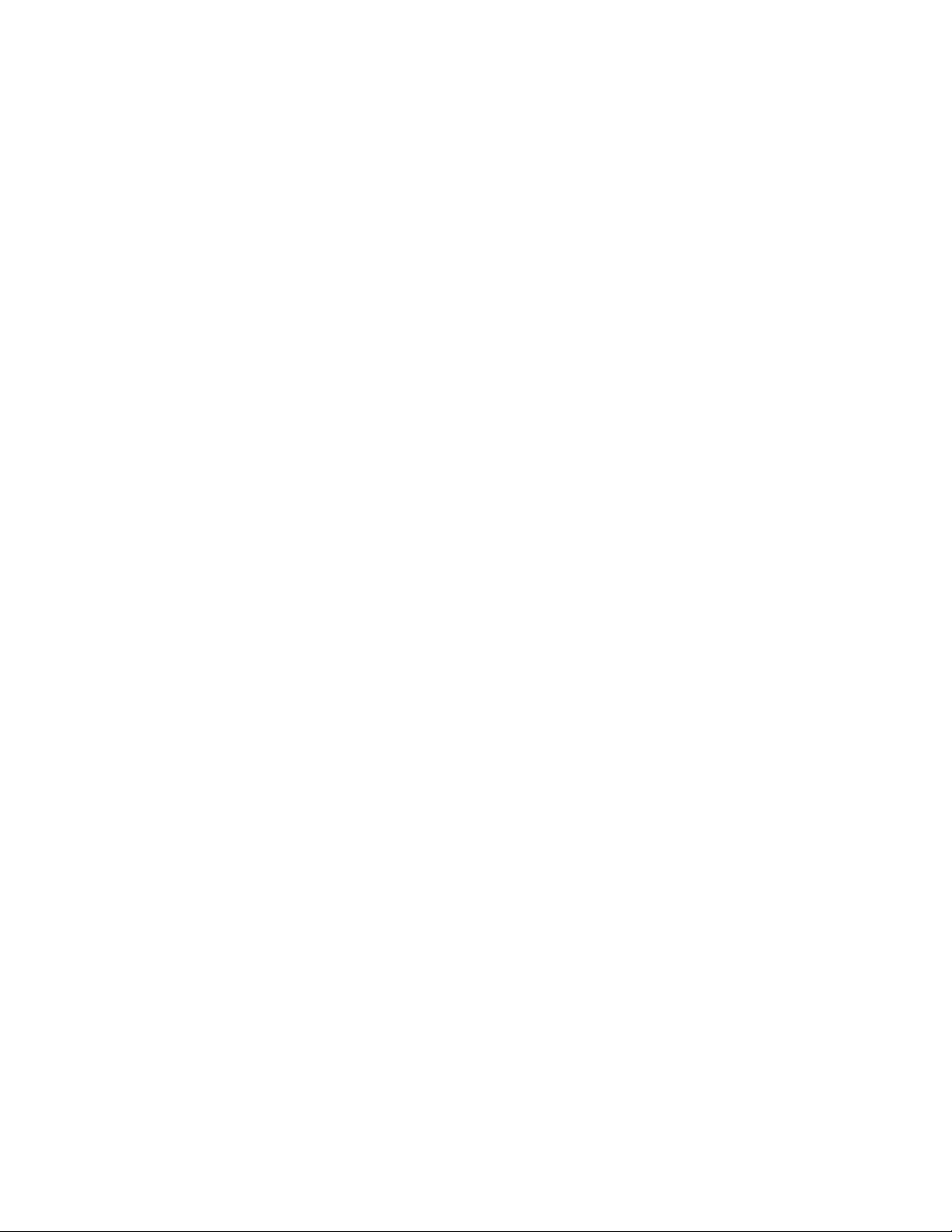
ii User Guide
Page 5
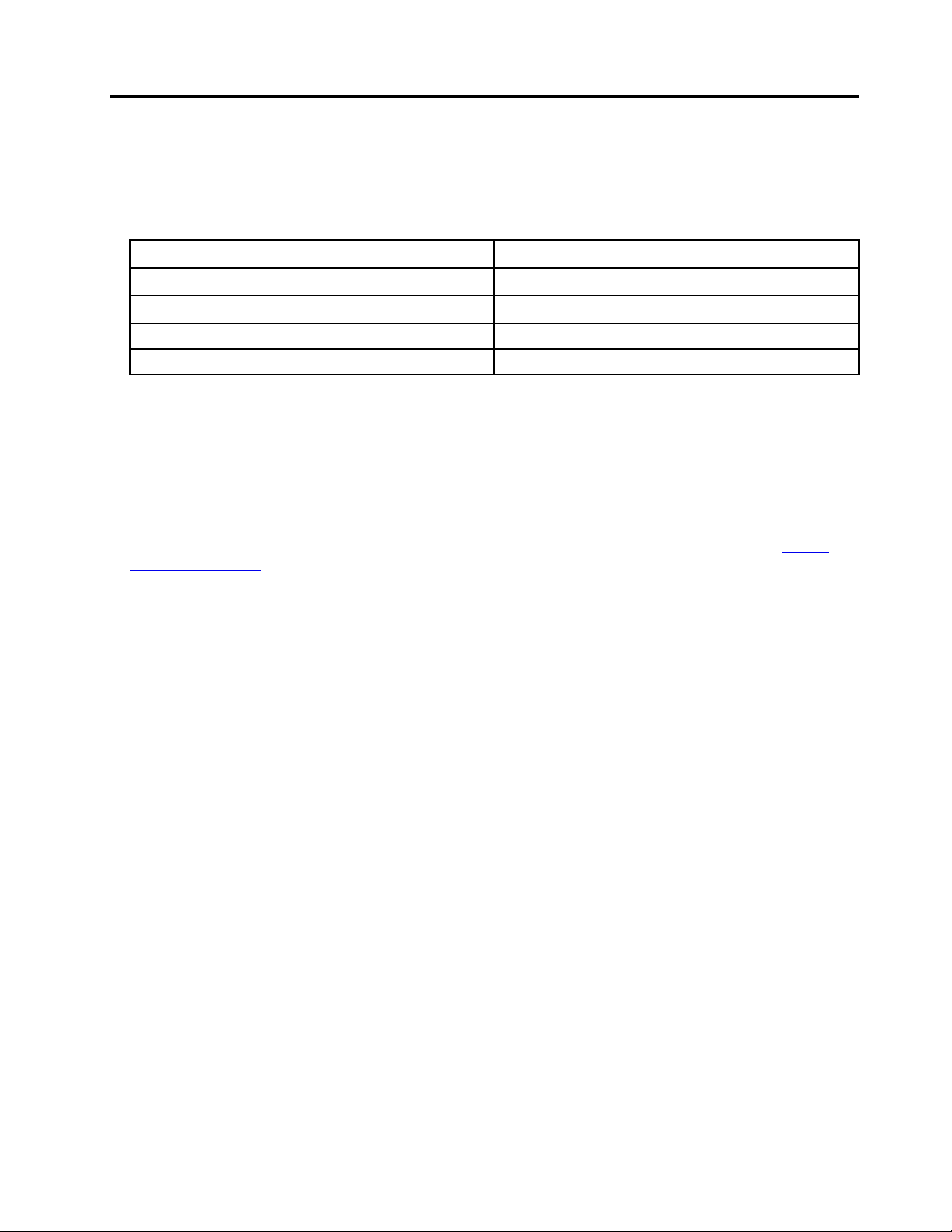
About this guide
• This guide applies to Lenovo product model(s) listed below. Illustrations in this guide may look slightly
different from your product model.
Model name
Lenovo V14 G2 ITL 82KA, 82NM
Lenovo V15 G2 ITL
Lenovo V14 G2 ALC 82KC
Lenovo V15 G2 ALC
Machine type (MT)
82KB, 82ME
82KD
• This guide may contain information about accessories, features, and software that are not available on all
models.
• This guide contains instructions that are based on the Windows 10 operating system. These instructions
are not applicable if you install and use other operating systems.
• Microsoft
®
makes periodic feature changes to the Windows® operating system through Windows Update.
As a result, the operating system related instructions may become outdated. Refer to Microsoft resources
for the latest information.
• The content of the guide is subject to change without notice. To obtain the latest version, go to
support.lenovo.com
.
https://
© Copyright Lenovo 2021 iii
Page 6
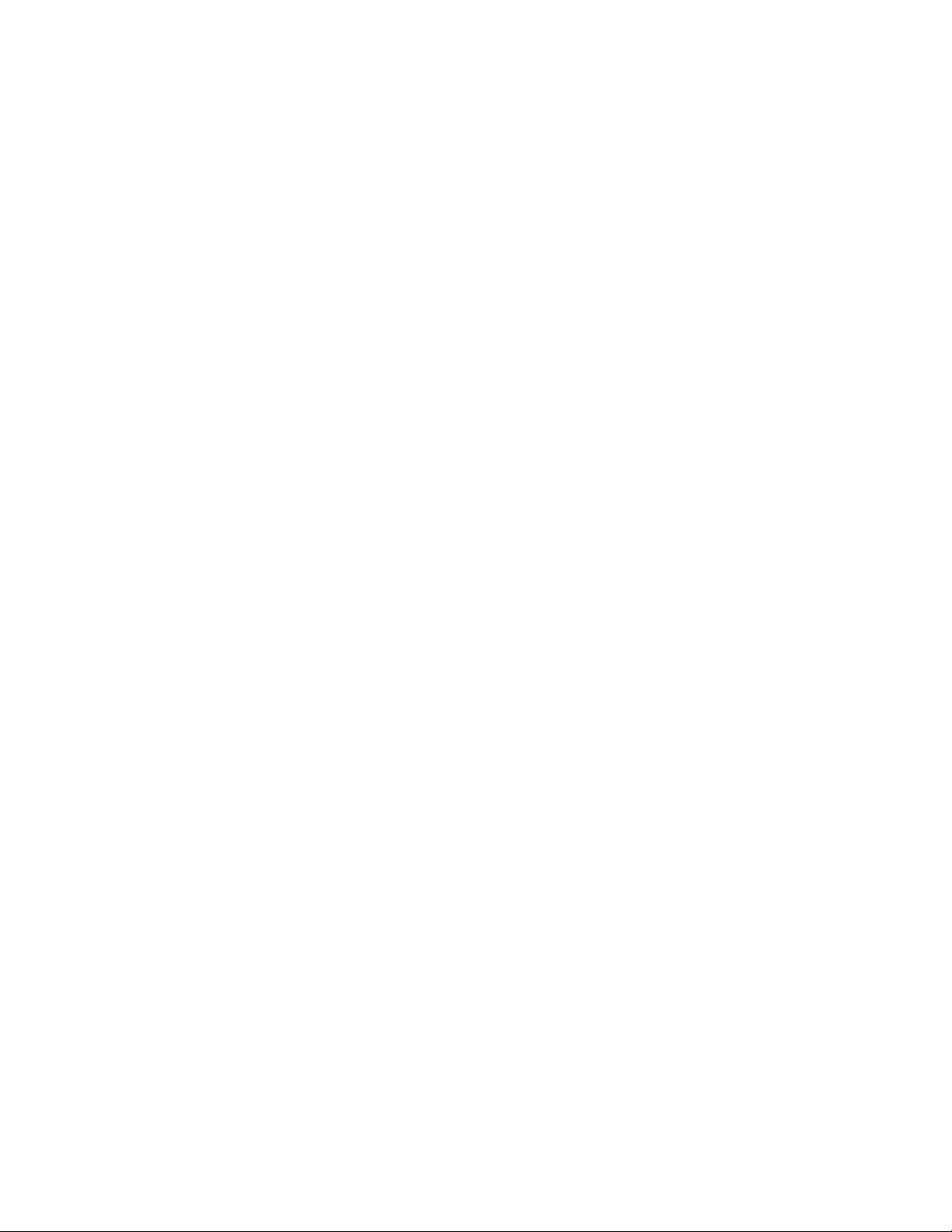
iv User Guide
Page 7
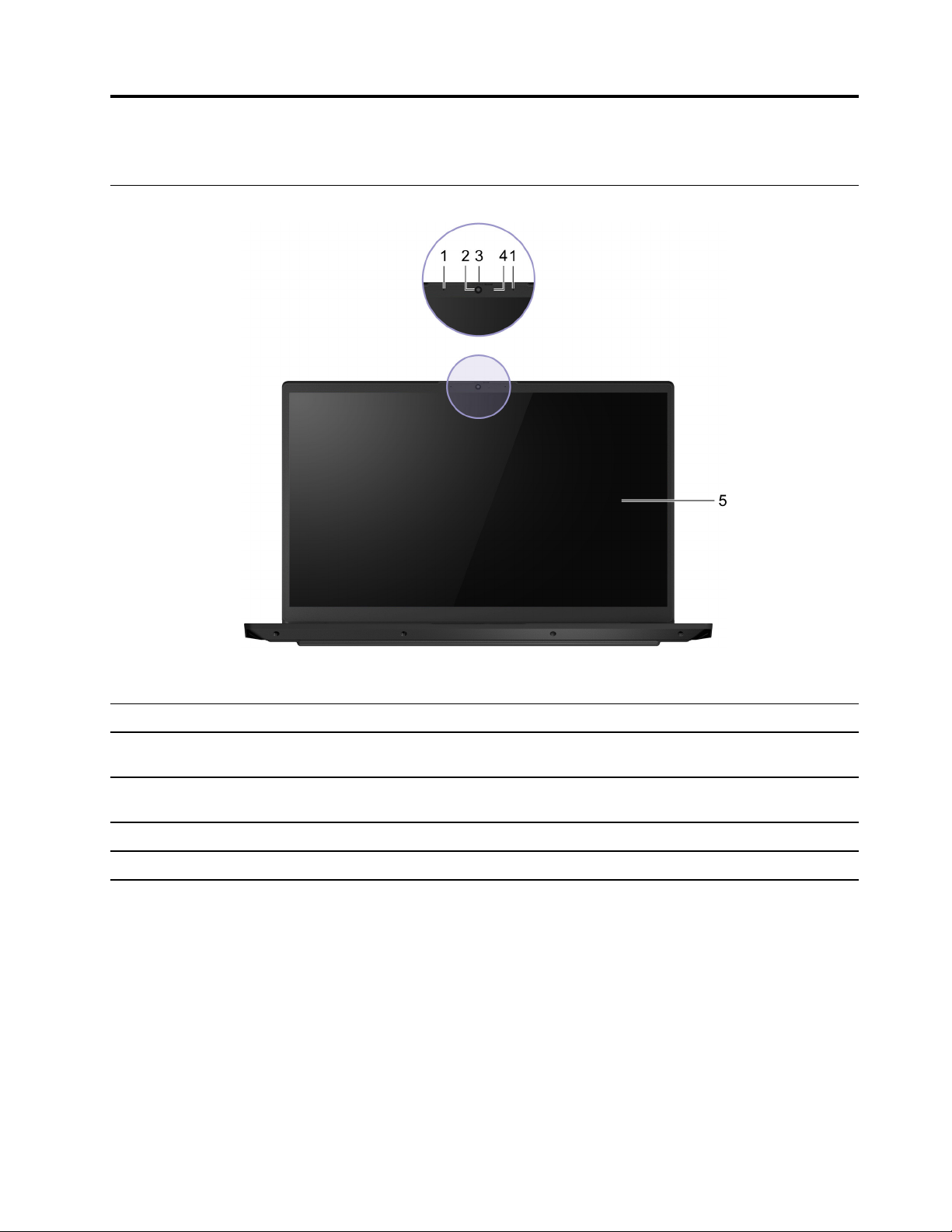
Chapter 1. Meet your computer
Front
Figure 1. Front view
1. Microphones Capture or record sound and voice.
2. Camera Capture still and moving images for taking photos, recording videos,
and video chatting.
3. Camera cover slider Move the slider to cover or uncover the camera lens.
Note: The camera cover helps you better protect your privacy.
4. Camera light If the light is on, the camera is in use.
5. Screen Display text, graphics, and videos.
© Copyright Lenovo 2021 1
Page 8
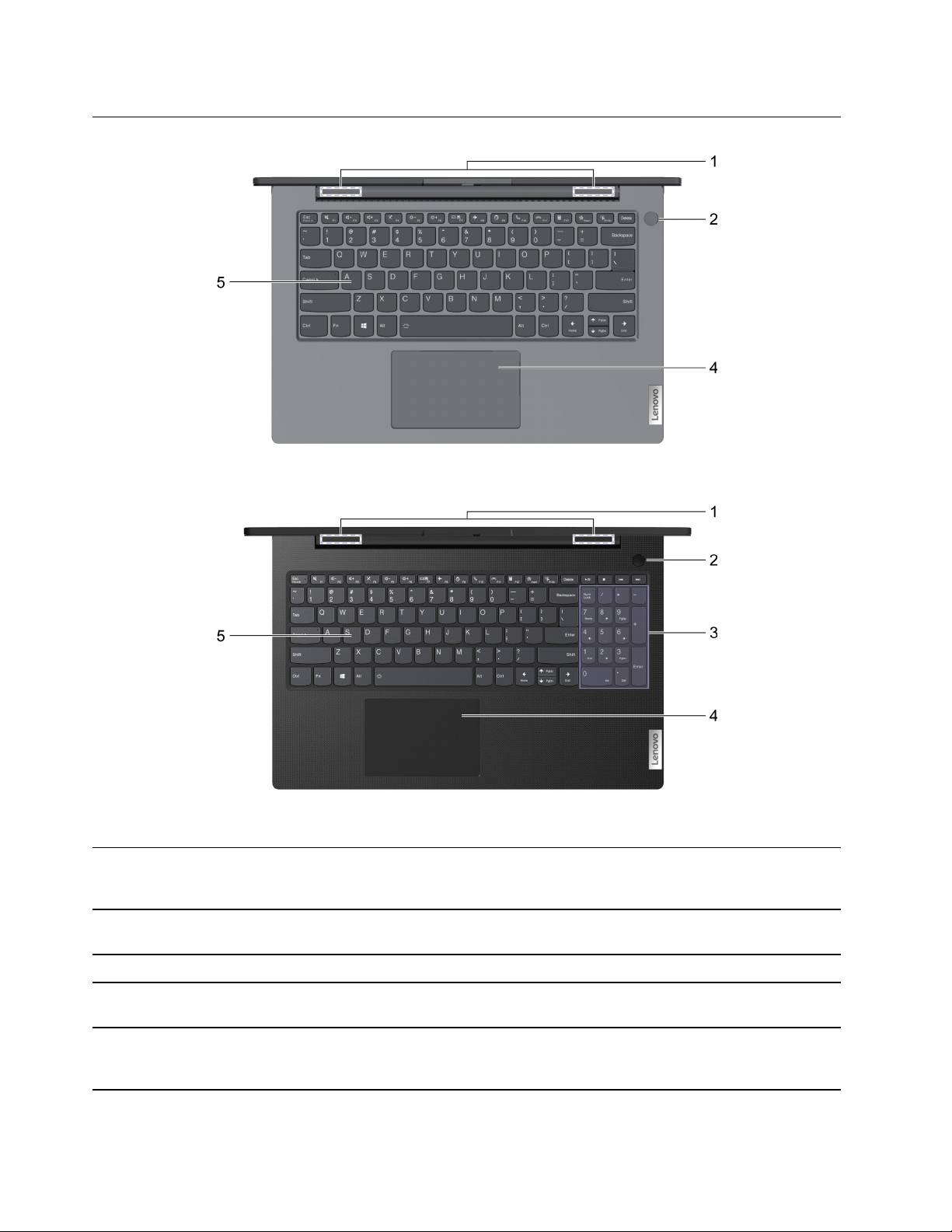
Base
Figure 2. Base view—14–inch models
Figure 3. Base view—15–inch models
1. Wireless antennas
2. Power button Press the button to turn on the computer or put the computer into
3. Numeric keypad To enable or disable the numeric keypad, press the Num Lock key.
4. Touchpad Perform finger touch and all the functions of a traditional mouse.
5. Keyboard Enter characters and interact with programs.
Send and receive radio waves for the built-in wireless LAN (local area
network) and Bluetooth module.
Note: The antennas are not visible from the outside of the computer.
sleep mode.
Note: The touchpad also supports multi-touch function.
Note: The keyboard also includes hotkeys and function keys for
changing settings and performing tasks quickly.
2 User Guide
Page 9
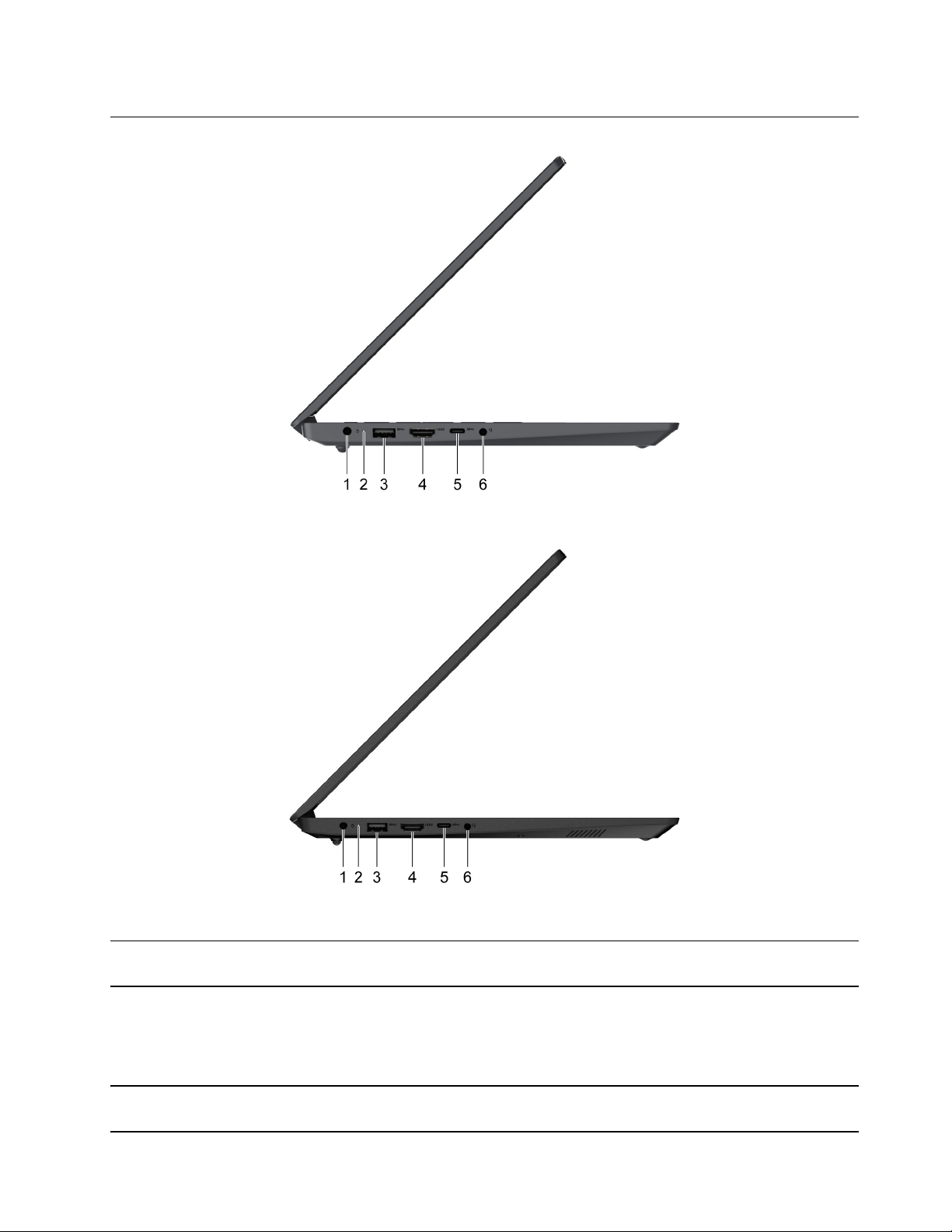
Left
Figure 4. Left-side view—14–inch models
Figure 5. Left-side view—15–inch models
1. Power connector Connect to power with the included power cord and ac power
adapter.
2. Charging light
3. USB 3.0 connector Connect to a USB-compatible device, such as a USB keyboard, a
Indicate whether the computer is connected to ac power.
• Solid white: connected to ac power; battery capacity 91%–100%
• Solid amber: connected to ac power; battery capacity 1%–90%
• Off: not connected to ac power
USB mouse, a USB storage device, or a USB printer.
Chapter 1. Meet your computer 3
Page 10
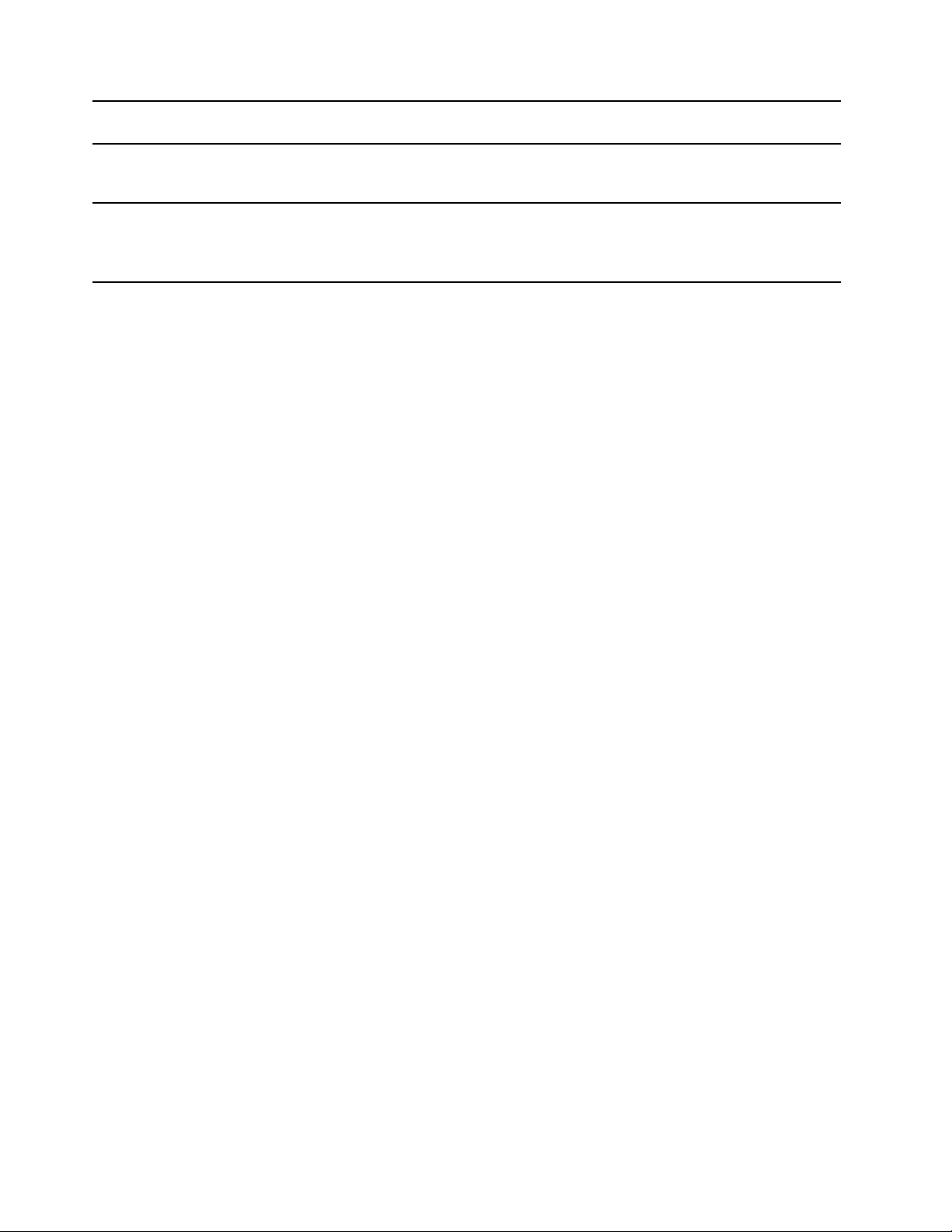
4. HDMI™ connector Connect to a compatible digital audio device or video monitor, such
as an HDTV.
5. USB-C
®
connector Connect to an external display, storage, or data devices.
Note: An appropriate adapter may be needed for connecting external
devices.
6. Combo audio jack Connect to headphones or headsets with a 3.5 mm (0.14 inch), 4-pole
plug.
Note: This jack does not support standalone external microphones. If
you use headsets, choose one with a single plug.
4 User Guide
Page 11
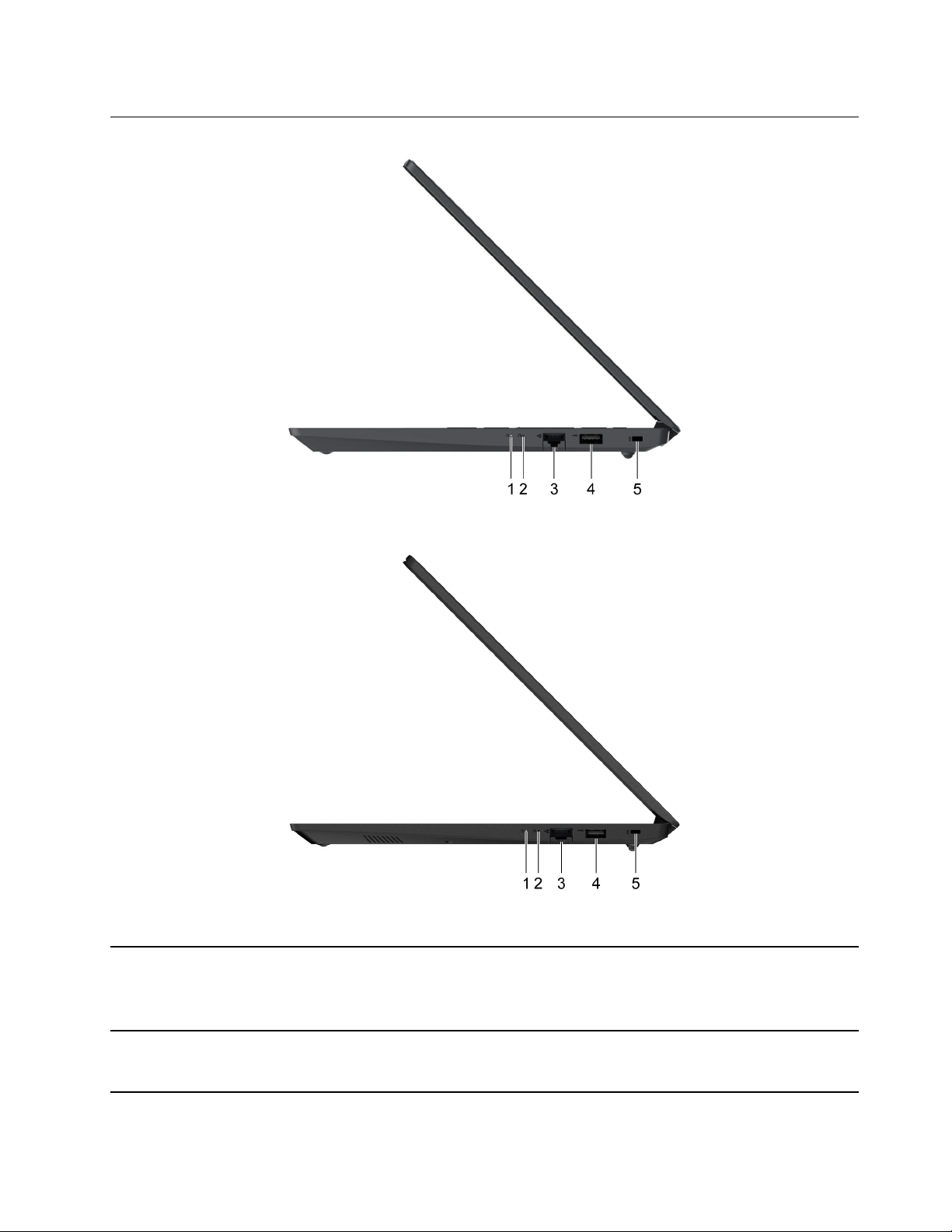
Right
Figure 6. Right-side view—14–inch models
Figure 7. Right-side view—15–inch models
1. Power light
2. Novo button hole Press the Novo button to open the Novo Button menu. From the
• On: The computer is turned on.
• Blinking: The computer is in sleep mode.
• Off: The computer is turned off or in hibernation mode.
menu, you can choose to open the Normal Startup, the BIOS Setup,
the Boot Menu, or the System Recovery.
Chapter 1. Meet your computer 5
Page 12
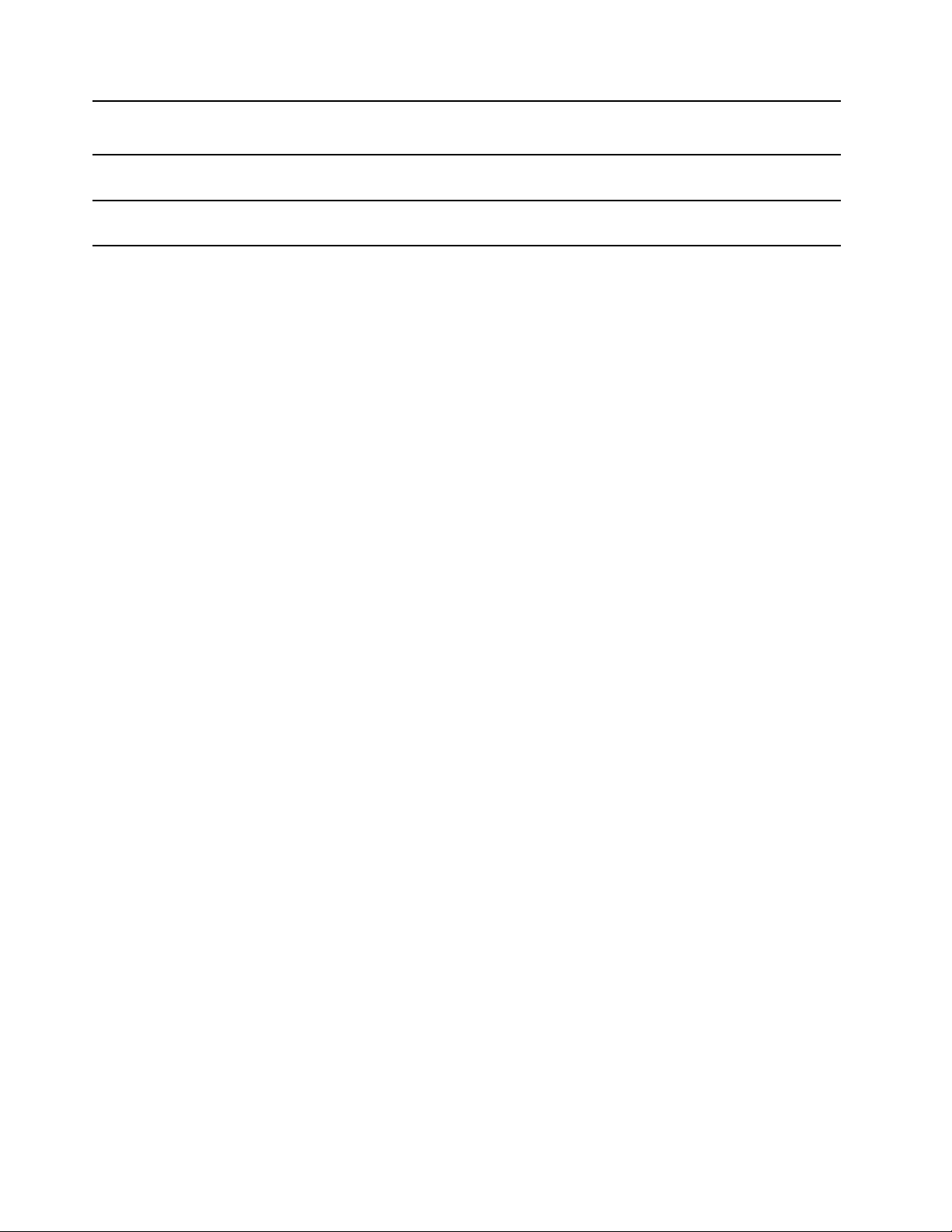
3. Ethernet connector Connect to a local area network (LAN).
• Support 10/100/1000M Ethernet
4. USB 2.0 connector Connect to a USB-compatible device, such as a USB keyboard, a
USB mouse, a USB storage device, or a USB printer.
5. Nano security-lock slot Lock your computer to a desk, table, or other fixtures through a
compatible security cable lock.
6 User Guide
Page 13
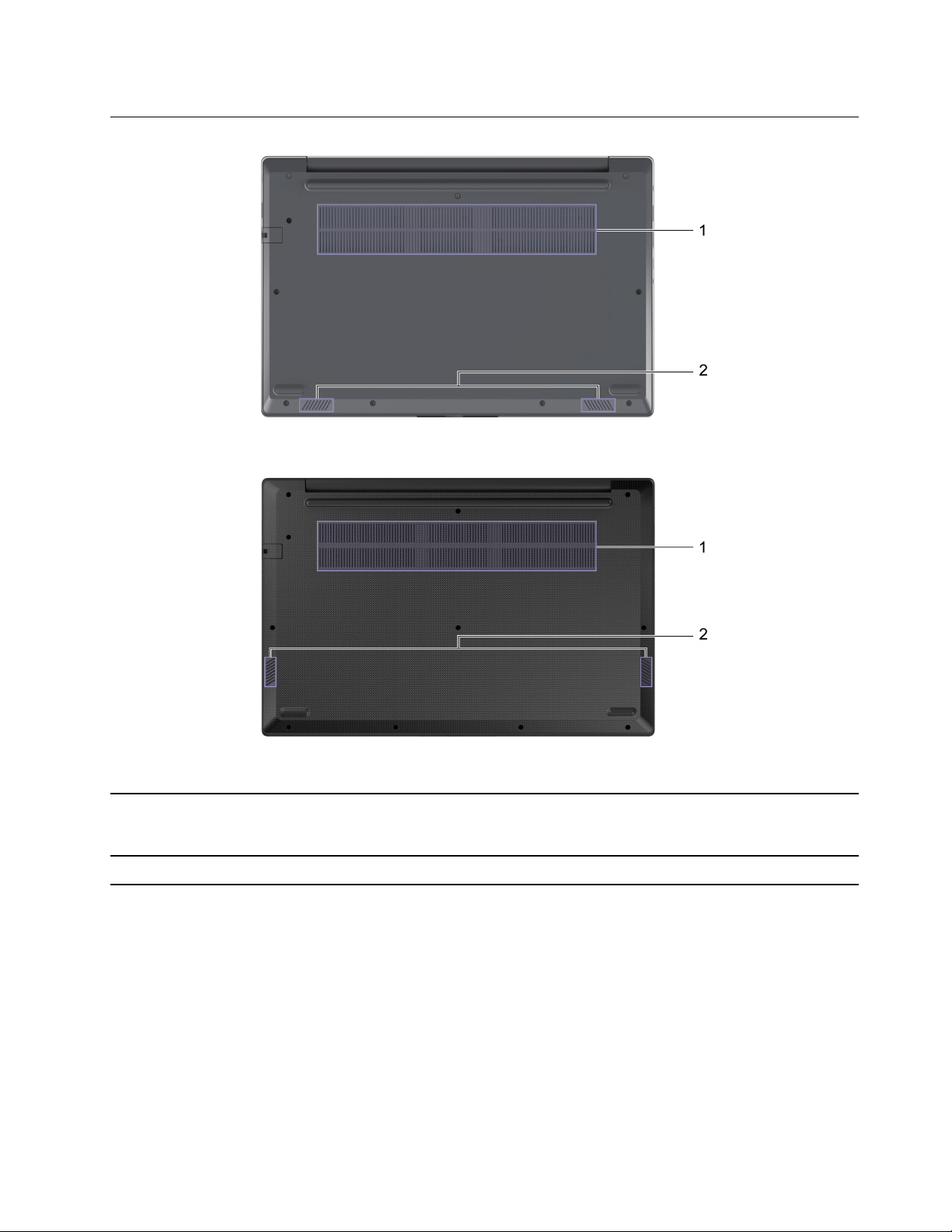
Bottom
Figure 8. Bottom view—14–inch models
Figure 9. Bottom view—15–inch models
1. Ventilation slots (inlet) Maintain the incoming airflow to dissipate internal heat.
Note: Do not block the ventilation slots. Otherwise, the computer
might overheat.
2. Speakers
Produce sound.
Chapter 1. Meet your computer 7
Page 14
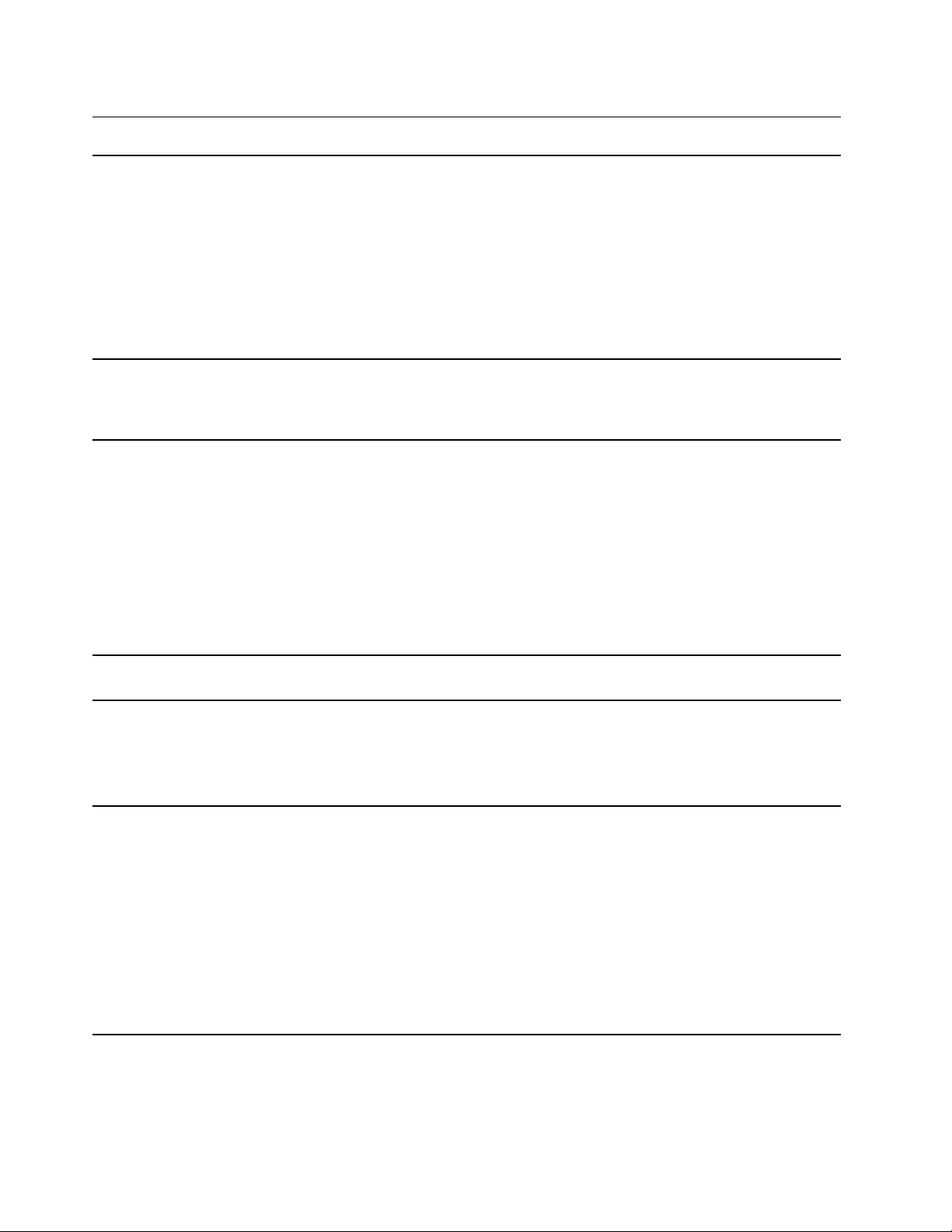
Features and specifications
Dimensions
ac power adapter
Battery pack
• Lenovo V14 G2 ITL and Lenovo V14 G2 ALC
– Width: 324.2 mm (12.76 inches)
– Depth: 215.2 mm (8.47 inches)
– Thickness: 19.9 mm (0.78 inches)
• Lenovo V15 G2 ITL and Lenovo V15 G2 ALC
– Width: 359.2 mm (14.14 inches)
– Depth: 235.8 mm (9.28 inches)
– Thickness: 19.9 mm (0.78 inches)
• Input: 100 V ac–240 V ac, 50 Hz–60 Hz
• Output: 20 V dc, 3.25 A
• Power: 65 W
• Capacity:
– 38 Wh
– 45 Wh
• Number of cells:
– 2
– 3
Note: The battery capacity is the typical or average capacity as measured in a specific test
environment. Capacities measured in other environments may differ but are no lower than the
rated capacity (see product label).
Microprocessor To view the microprocessor information of your computer, right-click the Start button and then
select System.
Memory
Storage device
• Type:
– Double data rate 4 (DDR4) on board
– Double data rate 4 (DDR4) small outline dual in-line memory module (SODIMM)
• Number of slots: 1
• Type
– solid-state drive (SSD)
– hard disk drive (HDD)
• Form factor
– SSD: M.2 (2242 or 2280)
– HDD: 2.5-inch (9.5 mm or 7 mm)
• Bus
– SSD: PCI Express
– HDD: Serial ATA (SATA)
8 User Guide
Page 15

Screen
• Size
– Lenovo V14 G2 ITL and Lenovo V14 G2 ALC: 355.60 mm (14 inches)
– Lenovo V15 G2 ITL and Lenovo V15 G2 ALC: 396.24 mm (15.6 inches)
• Display resolution: 1920 × 1080 pixels (FHD model)
Keyboard
Connectors and slots
Security features
• Function keys
• Hotkeys
• Numeric keypad *
• Combo audio jack
• Power connector
• Ethernet connector
• HDMI connector
• USB Type-A connector × 2
• USB-C connector
– USB data transfer rate up to 5 Gbps for USB 3.2 Gen 1
– AC mode: Power output up to 5 V and 3 A
– DC mode:
– Power output up to 5 V and 1.5 A with 38 W battery
– Power output up to 5 V and 3 A with 45 W battery
• Nano security-lock slot
• UEFI/BIOS passwords
– Administrator password
– User password
– Master hard disk password
– User hard disk password
Wireless features
• Ethernet (10/100/1000 Mbps) network adapter
• Bluetooth and Wi-Fi combo adapter
* for 15-inch models only
Statement on USB transfer rate
Depending on many factors such as the processing capability of the host and peripheral devices, file
attributes, and other factors related to system configuration and operating environments, the actual transfer
rate using the various USB connectors on this device will vary and will be slower than the data rate listed
below for each corresponding device.
USB device Data rate (Gbit/s)
3.2 Gen 1
3.2 Gen 2
5
10
Chapter 1. Meet your computer 9
Page 16

Operating environment
Maximum altitude (without pressurization)
3048 m (10 000 ft)
Temperature
• At altitudes up to 2438 m (8000 ft)
– Operating: 5°C to 35°C (41°F to 95°F)
– Storage: 5°C to 43°C (41°F to 109°F)
• At altitudes above 2438 m (8000 ft)
– Maximum temperature when operating under the unpressurized condition: 31.3°C (88°F)
Note: When you charge the battery, its temperature must be no lower than 10°C (50°F).
Relative humidity
• Operating: 8% to 95% at wet-bulb temperature 23°C (73°F)
• Storage: 5% to 95% at wet-bulb temperature 27°C (81°F)
10
User Guide
Page 17

Chapter 2. Get started with your computer
Get started with Windows 10
Learn the basics of Windows 10 and start working with it right away. For more information about Windows
10, see the Windows help information.
Windows account
You must create at least one account to use the Windows operating system. It can be either a local account
or a Microsoft account.
Local accounts
A local account is created on a particular Windows-enabled device and it can only be used on that device. It
is recommended that you set a password for each local account to prevent unauthorized access to the
device.
Microsoft accounts
A Microsoft account is a user account that you use to sign in to Microsoft software and services. If you use
Microsoft services like OneDrive, Outlook.com, Xbox Live, Office 365, and Skype, you might already have
one. If you don't have it, you can create one for free.
There are two main benefits of using a Microsoft account:
• Sign in only once. If you use a Microsoft account to sign in to Windows 10, you don’t need to sign in again
to use OneDrive, Skype, Outlook.com, and other Microsoft services.
• Settings can be synced. If you use your Microsoft account to sign in to multiple Windows-enabled
devices, certain Windows settings can be synced among the devices.
Switch between a local and a Microsoft account
If you are using a local account to sign in to Windows 10, you can switch to use a Microsoft account instead.
Step 1. Open the Start menu and select Settings ➙ Accounts.
Step 2. Select Sign in with a Microsoft account instead.
Step 3. If you already have a Microsoft account, enter the account name and password to sign in.
Otherwise, select Create one to create a new Microsoft account.
Note: The device must have Internet access the first time you use a Microsoft account on that
device.
If you want to switch back to use a local account, open the Start menu and select Settings ➙ Accounts ➙
Sign in with a local account instead.
Add additional user accounts
Your user account must be of the “Administrator” type to add additional user accounts to Windows.
Add additional user accounts if you need to share your computer with family members or other users.
Step 1. Open the Start menu and select Settings ➙ Accounts ➙ Family & other users.
Step 2. Select Add someone else to this PC.
© Copyright Lenovo 2021 11
Page 18

Note: To add family members, you need to sign in with a Microsoft account.
Step 3. Set the user name and password for the user account.
Windows desktop
1. Account
2. Documents
3. Pictures
4. Settings
5. Power
6. Start button
7. Windows Search
8. Task View
9. Windows notification area
10. Battery status icon
11. Network icon
12. Action center
Change account settings, lock the computer, or sign out of the
current account.
Open the Documents folder, a default folder to save your received
files.
Open the Pictures folder, a default folder to save your received
pictures.
Open Settings.
Shut down, restart, or put the computer into sleep mode.
Open the Start menu.
Enter what you are looking for in the search box and get search
results from your computer and the Web.
Display all opened apps and switch between them.
Display notifications and status of some features.
Display power status and change battery or power settings.
Connect to an available wireless network and display the network
status. When connected to a wired network, the icon changes to
Display the latest notifications from apps and provide quick access to
some features.
.
Open the Start menu
• Click the Start button.
12
User Guide
Page 19

• Press the Windows logo key on the keyboard.
Open Control Panel
• Open the Start menu and select Windows System ➙ Control Panel.
• Use Windows Search.
Open an app
• Open the Start menu and select the app you want to open.
• Use Windows Search.
Lenovo Vantage and Lenovo PC Manager
They are both apps developed by Lenovo. Using either of them, you can:
• View product information and system status
• Manage and change device settings
• Check for and perform system update
Note: This feature is only available on Lenovo Vantage. In Lenovo PC Manager, you can check for and
perform driver update.
Depending on the country or region in which your computer is purchased, one of the apps may be preinstalled on your computer. To open it, type its name in the Windows Search box and select the matched
result. If neither of the apps is pre-installed, you may install one on your own. Lenovo Vantage is available for
download free of charge from the Microsoft Store.
Note: App features are subject to change with updates and specific features may not be available on all
Lenovo products.
Connect to networks
Your computer helps you connect to the world through a wired or wireless network.
Connect to wired networks
If your computer includes an Ethernet (RJ-45) connector, you can use an Ethernet cable to connect your
computer to a wired network.
Connect to Wi-Fi networks
If your computer includes a wireless LAN module, you can connect your computer to Wi-Fi® networks. The
wireless LAN module on your computer may support different standards. For some countries or regions, use
of 802.11ax may be disabled according to local regulations.
Step 1. Click the network icon in the Windows notification area. A list of nearby networks is displayed.
Note: If no network is displayed, check to ensure that the airplane mode is not turned on.
Step 2. Select a network and click Connect. Provide security key if prompted.
Note: The network key is usually managed by the network administrator.
Chapter 2. Get started with your computer 13
Page 20

Forget a Wi-Fi network
Windows saves a list of Wi-Fi networks you have connected to, along with their passwords and other
settings. By doing this, your computer is automatically connected when it is in the range of a previously
connected network. However, if the network password has been changed, you need to forget the network in
order to enter a new password.
Step 1. Select Start ➙ Settings ➙ Network & Internet ➙ Wi-Fi.
Step 2. Click Manage known networks.
Step 3. Click the network name and click Forget.
Turn airplane mode on and off
Airplane mode is a convenient setting to turn all wireless communications of your computer on and off. You
may need to turn it on when boarding an airplane.
Step 1. Click the action center icon in the Windows notification area.
Step 2. Click the Airplane mode icon to turn it on or off.
Note: Click Expand if you cannot find the airplane mode icon.
The Novo Button menu
The Novo Button menu can be displayed before the operating system starts. From the menu, you can
choose to
• Open the Normal Startup
• Open the BIOS Setup
• Open the Boot Menu
• Open the System Recovery
From the System Recovery, you can then choose to
• Continue: Exit and continue to Windows 10
• Use a device: Use a USB drive, network connection, or Windows recovery DVD
• Troubleshoot: Reset your PC or see advanced options
• Turn off your PC
Open the Novo Button menu
For Lenovo computers with a Novo button, you can press the button to open the Novo Button menu.
Step 1. Turn off the computer.
Step 2. Open the LCD screen and press the Novo button.
Note: Alternatively, turn off the computer. Press Fn and the power button to open the Novo Button menu.
14
User Guide
Page 21

Interact with your computer
Keyboard hotkeys
Some keys on the keyboard are printed with icons. These keys are called hotkeys and can be pressed alone
or in combination with the Fn key to open certain apps or change certain settings quickly. The functions of
the hotkeys are symbolized by the icons printed on them.
Hotkey Function
Mute/Unmute sound.
Decrease/Increase system volume.
Mute/Unmute the microphone.
Increase/Decrease screen brightness.
Switch display devices.
Turn airplane mode on and off.
Service key.
Answer the Skype for Business and Microsoft Teams calls.
Notes:
• Supported on select versions of Skype for Business and Microsoft Teams.
• Install Skype for Business and Microsoft Teams manually.
Reject the Skype for Business and Microsoft Teams calls.
Notes:
• Supported on select versions of Skype for Business and Microsoft Teams.
• Install Skype for Business and Microsoft Teams manually.
Open the Windows Calculator app.
Open Lenovo Vantage, Lenovo PC Manager, or an app launch bar.
Open the Windows snipping tool.
Play or pause playback of media.
Stop playback of media.
Go the next media file in the playlist or folder.
Go to the previous media file in the playlist or folder.
Hotkey mode
Some hotkeys share keys with function keys (F1 to F12). The hotkey mode is a UEFI/BIOS setting that
changes how hotkeys (or function keys) are used.
Chapter 2. Get started with your computer 15
Page 22

Hotkey mode setting How to use hotkeys How to use function keys
Disabled Hold down the Fn key and press one
of the hotkeys.
Enabled Press the hotkeys directly. Hold down the Fn key and press one
Press the function keys directly.
of the function keys.
Note: Hotkeys that do not share keys with function keys are not affected by the hotkey mode setting. They
should always be used with the Fn key.
The FnLock switch
The FnLock is a switch that reverses the default and hidden function of a hotkey. The following table
provides an example of how the FnLock switch changes the default function of the F1 key.
FnLock FnLock light Default function of the F1 key
Off Off Mute/Unmute sound
On On F1 function *
Note: The F1 function is application-dependent. It may have no function if the active application does not
have a definition for the key.
The FnLock switch shares the ESC key (in the upper left corner of the keyboard). To turn it on or off, press Fn
+ ESC.
Numeric keypad
Some Lenovo computers includes a dedicated numeric keypad on the far right of the keyboard. The keypad
is used for entering numbers and operators quickly.
Press the NumLock key to enable or disable the numeric keypad.
16
User Guide
Page 23

Chapter 3. Explore your computer
Manage power
Use the information in this section to achieve the best balance between performance and power efficiency.
Check the battery status
The battery status icon or is in the Windows notification area. You can check the battery status, view
the current power plan, and access battery settings quickly.
Click the battery status icon to display the percentage of battery power remaining and change the power
mode. A warning message is displayed when the battery is low.
Charge the battery
When the remaining battery power is low, charge your battery by connecting your computer to ac power.
The battery is fully charged in about two to four hours. The actual charging time depends on the battery
capacity, the physical environment, and whether you are using the computer.
Battery charging is also affected by its temperature. The recommended temperature range for charging the
battery is between 10°C (50°F) and 35°C (95°F).
Note:
You can check the battery temperature in Lenovo Vantage or Lenovo PC Manager.
To maximize the life of the battery, once the battery is fully charged, it must discharge to 94% or lower
before it will be allowed to recharge again.
To extend your battery’s lifespan, the battery may optimize its full charge capacity based on your usage.
After prolonged periods of limited use, full battery capacity may not be available until you discharge to as
low as 20% and recharge completely. For more information, refer to the power section of Lenovo
Vantage.
Set power button behavior
By default, pressing the power button puts the computer to sleep mode. However, you can change the
power button behavior in Windows Control Panel.
Step 1. Right-click the battery status icon in the Windows notification area.
Step 2. Select Power Options ➙ Choose what the power button does.
A power plan
A power plan is a collection of power-saving settings made available by an operating system. With a power
plan, you can set idle time-outs for different hardware components to enter a low-power state. The default
power plan and some of its idle time-out settings are listed below for computer models pre-installed with
Windows 10.
The listed settings are active when the computer is connected to an electrical outlet. If your computer include
a built-in battery pack, a different collection of time-out settings is set to take effect when the computer is
operating on battery power.
© Copyright Lenovo 2021 17
Page 24

• Default power plan: Balanced
• Turn off the display: after 10 minutes
• Put the computer to sleep:
– after 10 minutes (Lenovo V14 G2 ITL and Lenovo V15 G2 ITL)
– after 30 minutes (Lenovo V14 G2 ALC and Lenovo V15 G2 ALC)
Note: To wake the computer from the sleep state, press the power button or any key on the keyboard.
Change or customize a power plan
This operation is applicable to computers with pre-installed Windows 10.
Step 1. Right-click the battery status icon in the Windows notification area.
Step 2. Select Power Options ➙ Change plan settings.
You may select a different power plan or you can customize a plan by selecting Change plan settings.
Set performance mode
Your computer can work in different performance modes. The performance and power consumption of the
computer vary in different performance modes. Press Fn + Q to cycle through different performance modes.
Change settings in UEFI/BIOS setup utility
This section introduces what is UEFI/BIOS and the operations you can perform in its setup utility.
What is UEFI/BIOS setup utility
UEFI/BIOS is the first program that runs when a computer starts. UEFI/BIOS initializes hardware components
and loads the operating system and other programs. Your computer may include a setup program (setup
utility) with which you can change certain UEFI/BIOS settings.
Open the UEFI/BIOS setup utility
Step 1. Turn on or restart the computer.
Step 2. When the Lenovo logo appears on the screen, press F2 repeatedly.
Note: For computers with hotkey mode enabled, press Fn + F2.
Change the startup sequence
You may need to change the startup sequence to allow the computer to start from another device or a
network location.
Step 1. Open the UEFI/BIOS setup utility.
Step 2. Navigate to the Boot menu.
Step 3. Follow on-screen instructions to change the order of devices under Boot Priority Order.
Note: You can also change startup sequence temporarily without opening the setup utility. To do so, start
the computer. When the Lenovo logo appears, press F12 (or Fn + F12) repeatedly.
18
User Guide
Page 25

Change hotkey mode
Step 1. Open the UEFI/BIOS setup utility.
Step 2. Select Configuration ➙ Hotkey Mode and press Enter.
Step 3. Change the setting to Disabled or Enabled.
Step 4. Select Exit ➙ Exit Saving Changes.
Enable or disable always-on
For some Lenovo computers with always-on connectors, the always-on function can be enabled or disabled
in the UEFI/BIOS setup utility.
Step 1. Open the UEFI/BIOS setup utility.
Step 2. Select Configuration ➙ Always On USB and press Enter.
Step 3. Change the setting to Disabled or Enabled.
Step 4. Select Exit ➙ Exit Saving Changes.
Set passwords in UEFI/BIOS setup utility
This section introduces the types of passwords that you can set in the UEFI (Unified Extensible Firmware
Interface) or BIOS (Basic Input/Output System) setup utility.
Password types
You can set various types of passwords in the UEFI/BIOS setup utility.
Password type Pre-requisite Usage
Administrator password No You must enter it to start the setup
utility.
User password The administrator password must be
set.
Master hard disk password No You must enter it to start the
User hard disk password The master hard disk password must
be set.
Notes:
• All passwords set in the setup utility consist of alphanumeric characters only.
• If you start the setup utility using the user password, you can only change a few settings.
You can use the user password to
start the setup utility.
operating system.
You can use the user hard disk
password to start the operating
system.
Set administrator password
You set the administrator password to prevent unauthorized access to the UEFI/BIOS setup utility.
Attention: If you forget the administrator password, a Lenovo authorized service personnel cannot reset
your password. You must take your computer to a Lenovo authorized service personnel to have the system
board replaced. Proof of purchase is required and a fee will be charged for parts and service.
Step 1. Open the UEFI/BIOS setup utility.
Chapter 3. Explore your computer 19
Page 26

Step 2. Select Security ➙ Set Administrator Password and press Enter.
Step 3. Enter a password string that contains only letters and numbers and then press Enter
Step 4. Enter the password again and press Enter.
Step 5. Select Exit ➙ Exit Saving Changes.
Next time you start the computer, you must enter the administrator password to open the setup utility. If
Power on Password is enabled, you must enter the administrator password or the user password to start
the computer.
Change or remove administrator password
Only the administrator can change or remove the administrator password.
Step 1. Open the UEFI/BIOS setup utility using the administrator password.
Step 2. Select Security ➙ Set Administrator Password and press Enter.
Step 3. Enter the current password.
Step 4. In the Enter New Password text box, enter the new password.
Step 5. In the Confirm New Password text box, enter the new password again.
Note: If you want to remove the password, press Enter in both text boxes without entering any
character.
Step 6. Select Exit ➙ Exit Saving Changes.
If you remove the administrator password, the user password is also removed.
Set user password
You must set the administrator password before you can set the user password.
The administrator of the setup utility might need to set a user password for use by others.
Step 1. Open the UEFI/BIOS setup utility using the administrator password.
Step 2. Select Security ➙ Set User Password and press Enter.
Step 3. Enter a password string that contains only letters and numbers and then press Enter. The user
password must be different from the administrator password.
Step 4. Enter the password again and press Enter.
Step 5. Select Exit ➙ Exit Saving Changes.
Enable power-on password
If the administrator password has been set, you can enable power-on password to enforce greater security.
Step 1. Open the UEFI/BIOS setup utility.
Step 2. Select Security ➙ Power on Password and press Enter.
Note: The administrator password must be set in advance.
Step 3. Change the setting to Enabled.
Step 4. Select Exit ➙ Exit Saving Changes.
20
User Guide
Page 27

If power-on password is enabled, a prompt appears on the screen every time you turn on the computer. You
must enter the administrator or user password to start the computer.
Set hard disk password
You can set a hard disk password in the setup utility to prevent unauthorized access to your data.
Attention: Be extremely careful when setting a hard disk password. If you forget the hard disk password, a
Lenovo authorized service personnel cannot reset your password or recover data from the hard disk. You
must take your computer to a Lenovo authorized service personnel to have the hard disk drive replaced.
Proof of purchase is required and a fee will be charged for parts and service.
Step 1. Open the UEFI/BIOS setup utility.
Step 2. Select Security ➙ Set Hard Disk Password and press Enter.
Note: If you start the setup utility using the user password, you cannot set hard disk password.
Step 3. Follow on-screen instructions to set both master and user passwords.
Note: The master and user hard disk passwords must be set at the same time.
Step 4. Select Exit ➙ Exit Saving Changes.
If the hard disk password is set, you must provide the correct password to start the operating system.
Change or remove hard disk password
Step 1. Open the UEFI/BIOS setup utility.
Step 2. Select Security.
Step 3. Change or remove the hard disk password.
To change or remove master password, select Change Master Password and press Enter.
Note: If you remove the master hard disk password, the user hard disk password is also removed.
To change user password, select Change User Password and press Enter.
Note: The user hard disk password cannot be removed separately.
Step 4. Select Exit ➙ Exit Saving Changes.
Reset or restore Windows
This section introduces the recovery options of Windows 10. Ensure that you read and follow the on-screen
recovery instructions.
Attention: The data on your computer might be deleted during the recovery process. To avoid data loss,
make a backup copy of all the data that you want to keep.
Windows 10 recovery options
Windows 10 provides several options for you to restore or reset your computer. The following table helps you
decide which option to choose if you are having problems with Windows.
Chapter 3. Explore your computer 21
Page 28

Problem
Your computer is not working well after installing apps,
drivers, or updates.
Option
Restore to a system restore point.
Your computer is not working well and you don't know
what causes the problem.
You want to recycle or donate your computer. Reset your computer.
Windows cannot start properly. Use a recovery drive to restore or reset your computer.
Reset your computer.
Windows System Restore
System Restore is a tool included in Windows 10. It monitors changes to Windows system files and saves
system state as a restore point. If your computer does not work well after installing apps, drivers, or updates,
you can revert your system to a previous restore point.
Note: If you revert your system to a previous restore point, personal data is not affected.
System Restore creates restore points:
• automatically (when it detects changes to Windows system files)
• at regular intervals (if set up by the user)
• at any time (if initiated manually by the user)
Note: In order for System Restore to create restore points, system protection must be turned on for the
system drive.
Create a system restore point manually
You can use Windows System Restore to create a restore point at any time.
Step 1. In the Windows 10 search box, enter Create a restore point and select the matched result.
Step 2. Select the System Protection tab and then select Create.
Note: System protection must be turned on for the system drive (typically with drive letter C)
before you can create restore points. Select a drive and then select Configure to turn on or disable
system protection.
Restore from a system restore point
Step 1. In Windows 10 search box, enter Recovery and select the matched result.
Step 2. Select Open System Restore ➙ Next.
Step 3. Select a restore point and then select Next ➙ Finish.
Note: You may select Scan for affected programs to check which program and driver installation
is associated with a particular restore point.
Reset Windows
If Windows is not running well as usual, you can choose to reset it.
Step 1. Open the Start menu and then select Settings ➙ Update & Security ➙ Recovery.
Step 2. Under Reset this PC, click Get started.
Step 3. Choose either Keep my files or Remove everything.
22
User Guide
Page 29

Attention: Back up personal data before choosing Remove everything.
Step 4. Follow on-screen instructions to complete the reset process.
Create a recovery drive
Use a USB drive (not supplied) to create a Windows recovery drive. If Windows will not start, you can use the
recovery drive to restore or reset Windows.
Notes: Most USB drives utilize the Type-A connector. If your computer does not include a USB Type-A
connector, you have two options:
• Purchase and use a USB drive with the Type-C connector, or
• Purchase and use a USB Type-C to Type-A adapter
Step 1. In the Windows 10 search box, enter Create a recovery drive and select the matched result.
Step 2. Make sure Back up system files to the recovery drive is selected and then select Next.
Step 3. Plug a USB drive into your computer, select it, and then select Next ➙ Create.
Attention: Previous files on the drive will be deleted. Back up personal files before using it to
create a recovery drive.
When the recovery drive is created, you may see a Delete the recovery partition from your PC option. If
you want to free up drive space on your computer, select it and then select Delete. Otherwise, select Finish.
Use a recovery drive to restore or reset Windows
If Windows cannot start, you can use a recovery drive (created in advance) to restore or reset Windows.
Step 1. Connect the recovery drive to your computer; restart your computer and set it to start from the
recovery drive.
Note: For computers without a USB Type-A connector, you may need to purchase and use an
adapter (USB Type-C to Type-A) to use a recovery drive.
Step 2. On the Choose an option screen, select Troubleshoot.
Step 3. Choose a recovery option.
Select Advanced Options ➙ System Restore to restore your computer to a system restore point.
Or select Recover from a drive to reset your computer.
Note: If you did not select the Back up system files to the recovery drive option when creating
the recovery drive, Recovery from a drive is not available.
Attention: All personal files created on your computer will be deleted after recovering from the
drive.
Chapter 3. Explore your computer 23
Page 30

24 User Guide
Page 31

Chapter 4. Help and support
Frequently asked questions
How do I open the Control Panel?
How should I turn off my
computer?
How do I partition my storage
drive?
What should I do if my computer
stops responding.
What should I do if I spill liquid on
the computer?
Where can I get the latest device
drivers and UEFI/BIOS?
• Open the Start menu and select Windows System ➙ Control Panel.
• Use Windows Search.
Open the Start menu and select Power ➙ Shut down.
Refer to
Press and hold the power button until the computer turns off. Then restart the
computer.
• Lenovo Vantage or Lenovo PC Manager
• Lenovo Support Web site at
https://support.lenovo.com/solutions/ht503851
1. Carefully unplug the ac power adapter and turn off the computer immediately.
The more quickly you stop the current from passing through the computer the
more likely you will reduce damage from short circuits.
Attention: Although you might lose some data or work by turning off the
computer immediately, leaving the computer on might make your computer
unusable.
2. Wait until you are certain that all the liquid is dry before turning on your
computer.
CAUTION:
Do not try to drain out the liquid by turning over the computer. If your
computer has keyboard drainage holes on the bottom, the liquid will be
drained out through the holes.
https://support.lenovo.com
Self-help resources
Use the following self-help resources to learn more about the computer and troubleshoot problems.
Resources How to access?
Use Lenovo Vantage or Lenovo PC Manager to:
• Download and install the latest drivers and firmware.
• Configure hardware settings
• Diagnose computer hardware problems.
• Check the computer warranty status.
Product documentation:
• Safety and Warranty Guide
• Setup Guide
• This User Guide
• Regulatory Notice
© Copyright Lenovo 2021 25
• Open the Start menu and select Lenovo Vantage or
PC Manager.
• Use Windows Search.
1. Go to
2. Detect your computer or select computer model
3. Select Documentation and filter out the
https://support.lenovo.com.
manually.
documentation you want.
Page 32

Resources How to access?
Lenovo Support Web site with the latest support
information of the following:
• Drivers and software
• Diagnostic solutions
• Product and service warranty
• Product and parts details
• Knowledge base and frequently asked questions
Windows help information
Visit
https://support.lenovo.com
• Open the Start menu and select Get Help or Tips.
®
• Use Windows Search or the Cortana
assistant.
• Microsoft support Web site:
support.microsoft.com
https://
personal
What is a CRU?
Customer replaceable units (CRUs) are parts that can be upgraded or replaced by the customer. A Lenovo
computer may contain the following types of CRUs:
Self-service CRU
Parts that can be installed or replaced easily by
customer themselves or by trained service
technicians at an additional cost.
Optional-service CRU
Parts that can be installed or replaced by customers
with a greater skill level. Trained service technicians
can also provide service to install or replace the
parts under the type of warranty designated for the
customer’s machine.
If you intend to install a CRU, Lenovo will ship the CRU to you. You might be required to return the defective
part that is replaced by the CRU. When return is required: (1) return instructions, a prepaid shipping label,
and a container will be included with the replacement CRU; and (2) you might be charged for the
replacement CRU if Lenovo does not receive the defective CRU within thirty (30) days of your receipt of the
replacement CRU. For full details, see the Lenovo Limited Warranty at
02
.
https://www.lenovo.com/warranty/llw_
CRUs for your product model
The table below lists the CRUs and CRU types that are defined for your product model.
Part
Power cord * X
ac power adapter X
Self-service CRU Optional-service CRU
* for selected models
Note: CRU replacement instruction is provided in one or more of the following publications and are available
from Lenovo at any time upon your request.
the product User Guide
26
User Guide
Page 33

the printed publications that came with the product
Call Lenovo
If you have tried to correct the problem yourself and still need help, you can call Lenovo Customer Support
Center.
Before you contact Lenovo
Record product information and problem details before you contact Lenovo.
Product information Problem symptoms and details
• Product name
• Machine type and serial number
• What is the problem? Is it continuous or intermittent?
• Any error message or error code?
• What operating system are you using? Which version?
• Which software applications were running at the time
of the problem?
• Can the problem be reproduced? If so, how?
Note: The product name and serial number can usually be found on the bottom of the computer, either
printed on a label or etched on the cover.
Lenovo Customer Support Center
During the warranty period, you can call Lenovo Customer Support Center for help.
Telephone numbers
For a list of the Lenovo Support phone numbers for your country or region, go to
pcsupport.lenovo.com/supportphonelist
.
Note: Phone numbers are subject to change without notice. If the number for your country or region is not
provided, contact your Lenovo reseller or Lenovo marketing representative.
Services available during the warranty period
• Problem determination - Trained personnel are available to assist you with determining if you have a
hardware problem and deciding what action is necessary to fix the problem.
• Lenovo hardware repair - If the problem is determined to be caused by Lenovo hardware under warranty,
trained service personnel are available to provide the applicable level of service.
• Engineering change management - Occasionally, there might be changes that are required after a product
has been sold. Lenovo or your reseller, if authorized by Lenovo, will make selected Engineering Changes
(ECs) that apply to your hardware available.
https://
Services not covered
• Replacement or use of parts not manufactured for or by Lenovo or nonwarranted parts
• Identification of software problem sources
• Configuration of UEFI/BIOS as part of an installation or upgrade
• Changes, modifications, or upgrades to device drivers
• Installation and maintenance of network operating systems (NOS)
• Installation and maintenance of programs
Chapter 4. Help and support 27
Page 34

For the terms and conditions of the Lenovo Limited Warranty that apply to your Lenovo hardware product,
see “Warranty information” in the Safety and Warranty Guide that comes with your computer.
Purchase additional services
During and after the warranty period, you can purchase additional services from Lenovo at https://
pcsupport.lenovo.com/warrantyupgrade
Service availability and service name might vary by country or region.
.
28
User Guide
Page 35

Appendix A. Accessibility and ergonomic information
This chapter provides information about accessibility and ergonomics.
Accessibility information
Lenovo is committed to providing users who have hearing, vision, and mobility limitations with greater
access to information and technology. This section provides information about the ways these users can get
the most out of their computer experience. You also can get the most up-to-date accessibility information
from the following Web site:
https://www.lenovo.com/accessibility
Keyboard shortcuts
The following list contains keyboard shortcuts that can help make your computer easier to use.
Note: Depending on your keyboard, some of the following keyboard shortcuts might not be available.
• Windows logo key + U: Open Ease of Access Center
• Right Shift for eight seconds: Turn on or turn off Filter Keys
• Shift five times: Turn on or turn off Sticky Keys
• Num Lock for five seconds: Turn on or turn off Toggle Keys
• Left Alt+Left Shift+Num Lock: Turn on or turn off Mouse Keys
• Left Alt+Left Shift+PrtScn (or PrtSc): Turn on or turn off High Contrast
For more information, go to
keywords: keyboard shortcuts, key combinations, shortcut keys.
Ease of Access Center
Ease of Access Center on the Windows operating system enables you to configure your computers to suit
their physical and cognitive needs.
To access Ease of Access Center:
1. Go to Control Panel and view by Category.
2. Click Ease of Access ➙ Ease of Access Center.
3. Choose the appropriate tool by following the on-screen instructions.
Ease of Access Center mainly includes the following tools:
• Magnifier
Magnifier is a useful utility that enlarges the entire screen or part of the screen so that you can see the
items better.
• Narrator
Narrator is a screen reader that reads what is displayed on the screen aloud and describes events such as
error messages.
• On-Screen Keyboard
If you prefer to type or enter data into your computer using a mouse, joystick, or other pointing device
instead of a physical keyboard, you can use On-Screen Keyboard. On-Screen Keyboard displays a visual
https://windows.microsoft.com/, and then search using any of the following
© Copyright Lenovo 2021 29
Page 36

keyboard with all the standard keys. You can select keys using the mouse or another pointing device, or
you can tap to select the keys if your computer supports multi-touch screen.
• High Contrast
High Contrast is a feature that heightens the color contrast of some text and images on your screen. As a
result, those items are more distinct and easier to identify.
• Personalized keyboard
Adjust keyboard settings to make your keyboard easier to use. For example, you can use your keyboard
to control the pointer and make the keyboard easier to type certain key combinations.
• Personalized mouse
Adjust mouse settings to make your mouse easier to use. For example, you can change the pointer
appearance and make your mouse easier to manage windows.
Speech Recognition
Speech Recognition enables you to control your computer by voice.
You can use verbal instructions to control the keyboard and mouse. With verbal instructions, you can start
programs, open menus, click objects on the screen, dictate text into documents, and write and send e-mails.
To use Speech Recognition:
1. Go to Control Panel and view by Category.
2. Click Ease of Access ➙ Speech Recognition.
3. Follow the on-screen instructions.
Screen-reader technologies
Screen-reader technologies are primarily focused on software program interfaces, help systems, and various
online documents. For additional information about screen readers, see the following:
• Using PDFs with screen readers:
https://www.adobe.com/accessibility.html?promoid=DJGVE
• Using the JAWS screen reader:
https://www.freedomscientific.com/Products/Blindness/JAWS
• Using the NVDA screen reader:
https://www.nvaccess.org/
Screen resolution
You can make the text and images on your screen easier to read by adjusting the screen resolution of your
computer.
To adjust the screen resolution:
1. Right-click a blank area on the desktop and then click Display settings ➙ Display.
2. Follow the on-screen instructions.
Note: Setting a resolution too low might prevent some items from fitting on the screen.
Customizable item size
You can make the items on your screen easier to read by changing the item size.
• To change the item size temporarily, use the Magnifier tool in Ease of Access Center.
• To change the item size permanently:
30
User Guide
Page 37

– Change the size of all the items on your screen.
1. Right-click a blank area on the desktop and then click Display settings ➙ Display.
2. Change the item size by following the on-screen instructions. For some applications, your
configuration might not take effect until you sign out and then sign in again.
– Change the size of the items on a Web page.
Press and hold Ctrl, and then press the plus-sign key (+) to enlarge or the minus-sign key (–) to reduce
the text size.
– Change the size of the items on the desktop or a window.
Note: This function might not work on some windows.
If your mouse has a wheel, press and hold Ctrl, and then scroll the wheel to change the item size.
Industry-standard connectors
Your computer provides industry-standard connectors that enable you to connect assistive devices.
Documentation in accessible formats
Lenovo provides electronic documentation in accessible formats, such as properly tagged PDF files or
HyperText Markup Language (HTML) files. Lenovo electronic documentation is developed to ensure that
visually impaired users can read the documentation through a screen reader. Each image in the
documentation also includes adequate alternative text so that visually impaired users can understand the
image when they use a screen reader.
Ergonomic information
Good ergonomic practice is important to get the most from your personal computer and to avoid discomfort.
Arrange your workplace and the equipment you use to suit your individual needs and the kind of work that
you perform. In addition, use healthy work habits to maximize your performance and comfort when using
your computer.
Working in the virtual office might mean adapting to frequent changes in your environment. Adapting to the
surrounding light sources, active seating, and the placement of your computer hardware, can help you
improve your performance and achieve greater comfort.
This example shows someone in a conventional setting. Even when not in such a setting, you can follow
many of these tips. Develop good habits, and they will serve you well.
General posture: Make minor modifications in your working posture to deter the onset of discomfort caused
by long periods of working in the same position. Frequent short breaks from your work also help to prevent
minor discomfort associated with your working posture.
Appendix A. Accessibility and ergonomic information 31
Page 38

Display: Position the display to maintain a comfortable viewing distance of 510 mm to 760 mm (20 inches to
30 inches). Avoid glare or reflections on the display from overhead lighting or outside sources of light. Keep
the display screen clean and set the brightness to levels that enable you to see the screen clearly. Press the
brightness control keys to adjust display brightness.
Head position: Keep your head and neck in a comfortable and neutral (vertical, or upright) position.
Chair: Use a chair that gives you good back support and seat height adjustment. Use chair adjustments to
best suit your comfort posture.
Arm and hand position: If available, use chair arm rests or an area on your working surface to provide
weight support for your arms. Keep your forearms, wrists, and hands in a relaxed and neutral (horizontal)
position. Type with a soft touch without pounding the keys.
Leg position: Keep your thighs parallel to the floor and your feet flat on the floor or on a footrest.
What if you are traveling?
It might not be possible to observe the best ergonomic practices when you are using your computer while on
the move or in a casual setting. Regardless of the setting, try to observe as many of the tips as possible.
Sitting properly and using adequate lighting, for example, helps you maintain desirable levels of comfort and
performance. If your work area is not in an office setting, ensure to take special note of employing active
sitting and taking work breaks. Many product solutions are available to help you modify and expand your
computer to best suit your needs. You can find some of these options at
Explore your options for docking solutions and external products that provide the adjustability and features
that you want.
https://www.lenovo.com/accessories.
Questions about vision?
The visual display screens of notebook computers are designed to meet the highest standards. These visual
display screens provide you with clear, crisp images and large, bright displays that are easy to see, yet easy
on the eyes. Any concentrated and sustained visual activity can be tiring. If you have questions on eye
fatigue or visual discomfort, consult a vision-care specialist for advice.
Turn on night light
Night light is a switch in Windows that you can turn on and off. When it is turned on, your screen shows
warmer colors and the amount of emitted blue light is reduced. Enabling night light reduces the chances of
developing eye fatigue or eye strain.
Step 1. Click the notification icon in the Windows notification area.
Step 2. Click the Night light icon to turn it on or off.
Note: Click Expand if you cannot find the night light icon.
For more guidance on reducing eye fatigue or eye strain, go to
visual-fatigue
.
https://www.lenovo.com/us/en/compliance/
Adjust color temperature
If Windows 10 night light mode is turned on, you can adjust the color temperature of the screen.
Step 1. Select Start ➙ Settings.
Step 2. Select System ➙ Display ➙ Night light settings.
Step 3. Move the slider to adjust the color temperature.
32
User Guide
Page 39

Note: Selected Lenovo computers are low blue-light certified. All certified models, with night light turned on
and the color temperature set to 69, are tested to be compliant with TÜV Rheinland Low Blue Light
requirement.
Avoid constant body contact with specific hot sections
CAUTION:
When the computer is operating, it should be placed on a hard and flat surface with its bottom area
not in contact with user’s bare skin. Under normal operating conditions, the temperature of the
bottom surface will remain within an acceptable range as defined in IEC 62368-1, but such
temperatures can still be high enough to cause discomfort or harm to the user if directly touched for
over 1 minute at a time. As such, it is recommended that users avoid prolonged direct contact with the
bottom of the computer.
Appendix A. Accessibility and ergonomic information 33
Page 40

34 User Guide
Page 41

Appendix B. Compliance information
This appendix provides compliance statements that are specific to your computer model. The Generic Safety
and Compliance Notices
products. If your computer includes factory-preinstalled wireless modules, the Regulatory Notice contains
compliance information for all the supported wireless modules. To download these publications, go to
https://www.lenovo.com/compliance.
Federal Communications Commission (FCC) Supplier’s Declaration of
Conformity
The following information refers to Lenovo product model(s) listed below.
contains compliance statements that are common to all Lenovo personal computer
Model name
Lenovo V14 G2 ITL
Lenovo V15 G2 ITL
Lenovo V14 G2 ALC 82KC
Lenovo V15 G2 ALC
This equipment has been tested and found to comply with the limits for a Class B digital device, pursuant to
Part 15 of the FCC Rules. These limits are designed to provide reasonable protection against harmful
interference in a residential installation. This equipment generates, uses, and can radiate radio frequency
energy and, if not installed and used in accordance with the instructions, may cause harmful interference to
radio communications. However, there is no guarantee that interference will not occur in a particular
installation. If this equipment does cause harmful interference to radio or television reception, which can be
determined by turning the equipment off and on, the user is encouraged to try to correct the interference by
one or more of the following measures:
• Reorient or relocate the receiving antenna.
• Increase the separation between the equipment and receiver.
• Connect the equipment into an outlet on a circuit different from that to which the receiver is connected.
• Consult an authorized dealer or service representative for help.
Lenovo is not responsible for any radio or television interference caused by using cables and connectors
other than those recommended by Lenovo or by unauthorized changes or modifications to this equipment.
Unauthorized changes or modifications could void the user’s authority to operate the equipment.
Machine type (MT)
82KA, 82NM
82KB, 82ME
82KD
This device complies with Part 15 of the FCC Rules. Operation is subject to the following two conditions: (1)
this device may not cause harmful interference, and (2) this device must accept any interference received,
including interference that may cause undesired operation.
Responsible Party:
Lenovo (United States) Incorporated
7001 Development Drive
Morrisville, NC 27560
Email: FCC@lenovo.com
© Copyright Lenovo 2021 35
Page 42

Location for the FCC ID and IC ID
If you purchased your computer in the United States or Canada and the computer includes factorypreinstalled wireless modules, a piece of text containing identification strings for these modules (FCC ID and
IC ID) is visible on the computer’s bottom cover. The text may either be laser etched on the bottom cover or
on a physical label affixed to it. To obtain the FCC ID or IC ID for the factory-preinstalled wireless module,
check the bottom cover for strings directly after “FCC ID” or “IC ID”.
Korea radio frequency compliance statement
무선설비 전파 혼신 (사용주파수 2400∼2483.5 , 5725∼5825 무선제품해당)
해당 무선설비가 전파혼신 가능성이 있으므로 인명안전과 관련된 서비스는 할 수 없음
SAR 정보
본 장치는 전파 노출에 대한 가이드라인을 충족합니다.
본 장치는 무선 송수신기 입니다. 본 장치는 국제 가이드라인으로 권장되는 전파 노출에 대한 제한을 초과하지
않도록 설계되었습니다. 장치 액세서리 및 최신 부품을 사용할 경우 SAR 값이 달라질 수 있 습니다. SAR 값은
국가 보고 및 테스트 요구 사항과 네트워크 대역에 따라 다를 수 있습니다. 본 장치 는 사람의 신체에서 10mm
이상의 거리에서 사용할 수 있습니다.
36
User Guide
Page 43

Appendix C. Notices and trademarks
Notices
Lenovo may not offer the products, services, or features discussed in this document in all countries. Consult
your local Lenovo representative for information on the products and services currently available in your
area. Any reference to a Lenovo product, program, or service is not intended to state or imply that only that
Lenovo product, program, or service may be used. Any functionally equivalent product, program, or service
that does not infringe any Lenovo intellectual property right may be used instead. However, it is the user's
responsibility to evaluate and verify the operation of any other product, program, or service.
Lenovo may have patents or pending patent programs covering subject matter described in this document.
The furnishing of this document does not give you any license to these patents. You can send license
inquiries, in writing, to:
Lenovo (United States), Inc.
8001 Development Drive
Morrisville, NC 27560
U.S.A.
Attention: Lenovo Director of Licensing
LENOVO PROVIDES THIS PUBLICATION "AS IS" WITHOUT WARRANTY OF ANY KIND, EITHER EXPRESS
OR IMPLIED, INCLUDING, BUT NOT LIMITED TO, THE IMPLIED WARRANTIES OF NON-INFRINGEMENT,
MERCHANTABILITY OR FITNESS FOR A PARTICULAR PURPOSE. Some jurisdictions do not allow
disclaimer of express or implied warranties in certain transactions, therefore, this statement may not apply to
you.
Changes are made periodically to the information herein; these changes will be incorporated in new editions
of the publication. To provide better service, Lenovo reserves the right to improve and/or modify the
products and software programs described in the manuals included with your computer, and the content of
the manual, at any time without additional notice.
The software interface and function and hardware configuration described in the manuals included with your
computer might not match exactly the actual configuration of the computer that you purchase. For the
configuration of the product, refer to the related contract (if any) or product packing list, or consult the
distributor for the product sales. Lenovo may use or distribute any of the information you supply in any way it
believes appropriate without incurring any obligation to you.
The products described in this document are not intended for use in implantation or other life support
applications where malfunction may result in injury or death to persons. The information contained in this
document does not affect or change Lenovo product specifications or warranties. Nothing in this document
shall operate as an express or implied license or indemnity under the intellectual property rights of Lenovo or
third parties. All information contained in this document was obtained in specific environments and is
presented as an illustration. The result obtained in other operating environments may vary.
Lenovo may use or distribute any of the information you supply in any way it believes appropriate without
incurring any obligation to you.
Any references in this publication to non-Lenovo Web sites are provided for convenience only and do not in
any manner serve as an endorsement of those Web sites. The materials at those Web sites are not part of the
materials for this Lenovo product, and use of those Web sites is at your own risk.
© Copyright Lenovo 2021 37
Page 44

Any performance data contained herein was determined in a controlled environment. Therefore, the result
obtained in other operating environments may vary significantly. Some measurements may have been made
on development-level systems and there is no guarantee that these measurements will be the same on
generally available systems. Furthermore, some measurements may have been estimated through
extrapolation. Actual results may vary. Users of this document should verify the applicable data for their
specific environment.
This document is copyrighted by Lenovo and is not covered by any open source license, including any Linux
agreement(s) which may accompany software included with this product. Lenovo may update this document
at any time without notice.
For the latest information or any questions or comments, contact or visit the Lenovo Web site:
https://support.lenovo.com
Trademarks
Lenovo and the Lenovo logo are trademarks of Lenovo. Microsoft, Windows, Windows Hello, OneDrive,
Outlook, Skype, Office 365, Direct3D, and Cortana are trademarks of the Microsoft group of companies. The
terms HDMI and HDMI High-Definition Multimedia Interface, and the HDMI logo are trademarks or registered
trademarks of HDMI Licensing Administrator, Inc. in the United States and other countries. Wi-Fi and
Miracast are registered trademarks of Wi-Fi Alliance. USB-C is a trademark of USB Implementers Forum. All
other trademarks are the property of their respective owner.
38
User Guide
